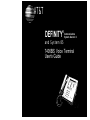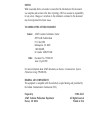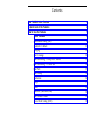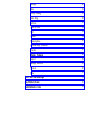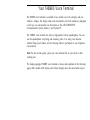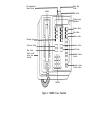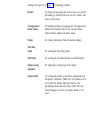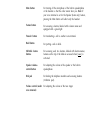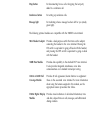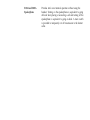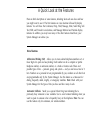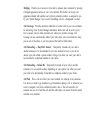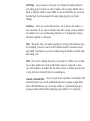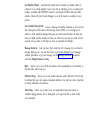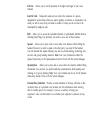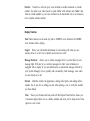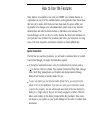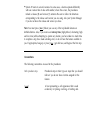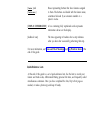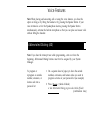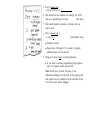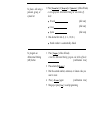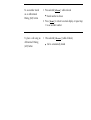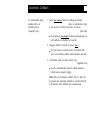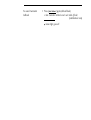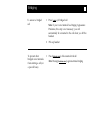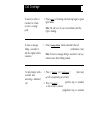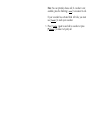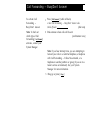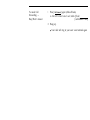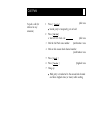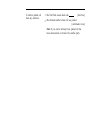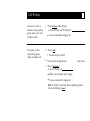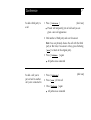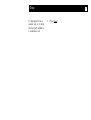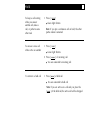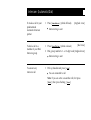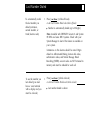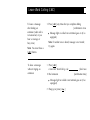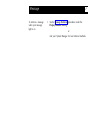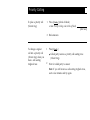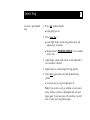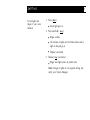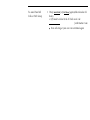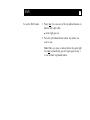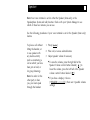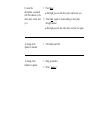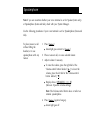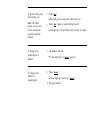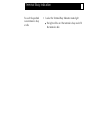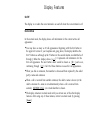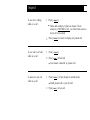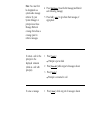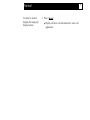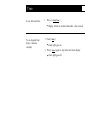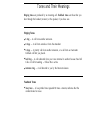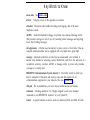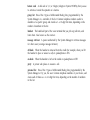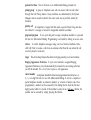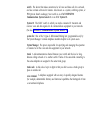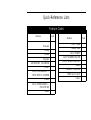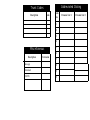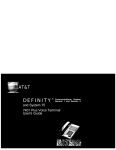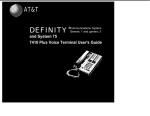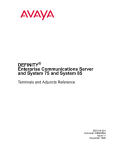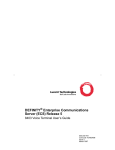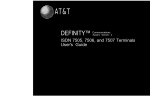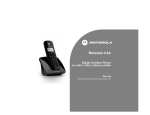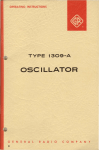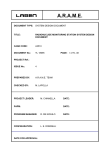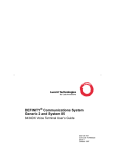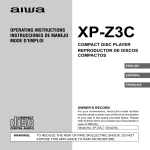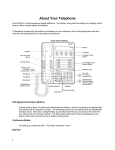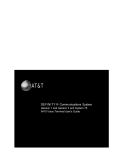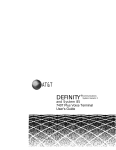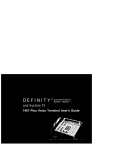Download AT&T Definity 7406D+ User`s guide
Transcript
AT&T ® Communications DEFINITY System Generic 2 and System 85 7406BIS Voice Terminal User's Guide NOTICE While reasonable efforts were made to ensure that the information in this document was complete and accurate at the time of printing, AT&T can assume no responsibility for any errors. Changes or corrections to the information contained in this document may be incorporated into future issues. TO ORDER COPIES OF THIS DOCUMENT Contact: Order: AT&T Customer Information Center 2855 North Franklin Road P. O. Box 19901 Indianapolis, IN 46219 1-800-432-6600, In Canada: 1-800-255-1242 Document No. 555-104-721 Issue 2, April 1990 For more information about AT&T documents, see Business Communications Systems Publications Catalog (555-000-010). HEARING AID COMPATIBILITY This equipment is compatible with the inductively coupled hearing aids prescribed by the Federal Communication Commission (FCC). Prepared by AT&T Technical Publications Department Denver, CO 80234 ©1990 AT&T All Rights Reserved Printed in USA Contents Your 7406BIS Voice Terminal 1 A Quick Look at the Features 4 How to Use the Features 7 Voice Features Abbreviated Dialing (AD) 9 9 Automatic Callback 11 Bridging 12 Call Coverage 12 Call Forwarding — Busy/Don’t Answer 13 Call Forwarding — Follow Me 14 Call Park 15 Call Pickup 16 Conference 16 Drop 17 Hold Intercom (Automatic/Dial) 18 Last Number Dialed 19 Leave Word Calling (LWC) 19 18 Message 20 Mute 21 Priority Calling 21 Select Ring 22 Self-Test 22 Send All Calls 23 Shift 24 Speaker 24 Speakerphone 26 Terminal Busy Indication 27 Transfer 27 Display Features 28 Inspect 28 Message Retrieval 29 Normal 30 Time 30 Tones and Their Meanings 31 Key Words to Know 32 Quick-Reference Lists 34 Your 7406BIS Voice Terminal The 7406BIS voice terminal is available in two models: one with a display and one without a display. The display adds some functionality, but both models are designed so that you can conveniently use the features of the AT&T DEFINITY® Communications System Generic 2 and System 85. The 7406BIS voice terminal also offers a high-quality, built-in speakerphone. You can use the speakerphone for placing and answering calls or for using voice features without lifting your handset, and for allowing others to participate in your telephone conversations. Note: For best sound quality, place your voice terminal flat on your desk or other working area. The display-equipped 7406BIS voice terminal is shown and explained on the following pages. Both models (with display and without display) have the same button layout. Call appearances/ feature buttons Select Ring button Handset Display Shift button Display-viewing adjustment Speaker button Mute button Feature button Message light Transfer button Conference button Hold button Drop button Volume control (under voice terminal) Shiftable feature buttons Speaker volumecontrol buttons Dial Pad Figure 1. 7406BIS Voice Terminal Starting at the upper left of Figure 1 and continuing clockwise: Handset For placing and answering calls. In most cases, you must lift the handset (go off-hook) before you can use a feature. Also known as the receiver. Call appearances/ feature buttons For handling incoming and outgoing calls (call appearances), labeled with extension numbers. For accessing features (feature buttons), labeled with feature names. Display For showing information (2-line, 48-character display). Select Ring button For accessing the Select Ring feature. Shift button For accessing the top-labeled features on shiftable buttons. Display-viewing adjustment For adjusting the viewing angle of the display. Speaker button For accessing the speaker or the built-in speakerphone and microphone combination. Note: Your voice terminal can be set for either the Speaker (listen-only) feature or the Speakerphone (listen and talk) feature. Check with your System Manager to see how your Speaker button is to be used. Mute button For turning off the microphone of the built-in speakerphone or the handset so that the caller cannot hear you. Note: If your voice terminal is set for the Speaker (listen only) feature, pressing the Mute button will affect only the handset. Feature button For accessing a feature, labeled with a feature name and equipped with a green light. Transfer button For transferring a call to another voice terminal. Hold button For putting a call on hold. Shiftable feature buttons For accessing each, two features, labeled with feature names; features on the top of the label are accessed when [ Shift ] is activated. Speaker volumecontrol button For adjusting the volume of the speaker or the built-in speakerphone. Dial pad For dialing the telephone numbers and accessing features (12-button pad). Volume control (under voice terminal) For adjusting the volume of the tone ringer. Drop button For disconnecting from a call or dropping the last party added to a conference call. Conference button For setting up conference calls. Message light For indicating when a message has been left for you (steady green light). The following optional modules are compatible with the 7406BIS voice terminal: 500A Headset Adapter Provides a dual-purpose switch that turns on the adapter connecting the headset to the voice terminal. Pressing the ON switch is equivalent to going off-hook with the handset, and pressing the OFF switch is equivalent to going on-hook with the handset. 7400B Data Module Provides data capability to the attached DCP voice terminal. It also provides integrated simultaneous voice data communications over standard twisted-pair wiring. C401A or C401B Call Coverage Module Provides 20 call appearance/feature buttons to supplement those on the associated voice terminal. For more information about using the features assigned to this module, see the appropriate feature procedures that follow. D401A Digital Display Module Provides visual indication of call-related information, time and date, elapsed time on calls, messages, and abbreviated dialing numbers. S101A and S201A Speakerphone Provides total voice terminal operation without using the handset. Turning on the speakerphone is equivalent to going off-hook when placing or answering a call and turning off the speakerphone is equivalent to going on-hook. A mute switch is provided to temporarily cut off transmission to the distant caller. A Quick Look at the Features Here are brief descriptions of some features, including what each one does and how you might want to use it. The first features are voice features followed by display features. You will have the Conference, Drop, Hold, Message, Mute, Select Ring, SelfTest, Shift, and Transfer voice features, and Message Retrieval and Normal display features. In addition, you may have many of the other features listed here; your System Manager can advise you. Voice Features Abbreviated Dialing (AD) Allows you to store selected telephone numbers as 3 or fewer digits for quick and easy dialing. Each number can be a complete or partial telephone number, an extension number, or a trunk or feature code. There are 3 possible types of lists — personal, group, and system — and you can have a total of 3 lists. Numbers on a personal list are programmable by you; numbers on all other lists are programmable only by the System Manager. Use this feature as a timesaver for dialing frequently called, lengthy, or emergency numbers. Note: Check with your System Manager for the types of lists you have and how many of each. Automatic Callback Sends you a special 3-burst ring tone indicating that a previously busy extension is now available. Use to avoid constant redialing when you want to speak to someone who is frequently busy on the telephone. Note: You can use this feature only for extensions, not outside numbers. Bridging Permits you to answer or join calls to someone else’s extension by pressing a bridged appearance button on your voice terminal. This button can be any call appearance labeled with another user’s primary extension number, as assigned to you by your System Manager. Use to assist in handling calls for a designated coworker. Call Coverage Provides automatic redirection of certain calls to your voice terminal for answering. (Your System Manager determines which calls will be sent to you.) Use to answer calls for other extensions for whom you provide coverage. Call Coverage can also automatically redirect your calls when your voice terminal is busy, you are out of the office, or you have pressed the Send All Calls button. Call Forwarding — Busy/Don’t Answer Temporarily forwards all your calls to another extension or to the attendant if your voice terminal is busy or you do not answer your calls within a preset number of rings. Use when you want your calls to be forwarded to a telephone number of your choice. Call Forwarding — Follow Me Temporarily forwards all your calls to another extension or to an outside number, depending on your system. Use when you want your calls to be automatically forwarded to a telephone number of your choice. Call Park Puts a call on hold at your voice terminal, for retrieval at any extension. Use when you need to go elsewhere to get information during a call, or whenever you want to complete a call from a different location. Also, if the call received is for someone else, use it to hold the call until the called party can answer from the nearest available voice terminal. Call Pickup Lets you answer a call at your voice terminal for another extension in your pickup group. Use when you want to handle a call for a group member who is absent or otherwise unable to answer. Note: You can use this feature only if you and the called party have been assigned to the same pickup group by your System Manager. Conference Allows you to add a third party to a call, so that you can conduct a 3way conversation. (If you want to conference more than 3 parties, call your attendant for assistance.) Use to set up time-saving conferences, or to spontaneously include a third party important to a discussion. Drop Disconnects from a call without requiring you to hang up the handset or press the switchhook. Can also be used with the Conference feature to disconnect the last party added. Use whenever you want to continue using the handset for another action after ending a call. Hold Puts a call in a holding state until you can return to it. While a call is on hold, you can place another call, activate another feature, answer a waiting call, or leave your voice terminal to do another task. Use when you have a call that you don’t want to drop, but have to interrupt briefly to do something else. Intercom (Automatic/Dial) Gives you quick access to specified voice terminals. With Automatic Intercom, you can call predetermined persons, by pressing a single feature button. With Dial Intercom, you can call any member of a predetermined group by pressing a feature button and then dialing the group member’s 2- or 3-digit code. Last Number Dialed Automatically redials the last number you dialed, either an extension or an outside number. Use to save time in redialing a busy or unanswered number. Available with DEFINITY Generic 2 and System 85 R2V4 and some R2V3 systems. Check with your System Manager to see if the feature is available in your system. Leave Word Calling (LWC) Leaves a message for another extension to call you back. The called party will be able to dial message center, AUDIX, or a covering user to retrieve a short, standard message that gives your name and extension, the date and time you called, and the number of times you called. Use any time you want to have someone call you back; it will help cut down on repeated call attempts. Message Retrieval Lets you know that a caller has left a message for you when the message light goes on. You can then follow your System Manager’s local message retrieval procedures to get your message. See the Message Retrieval procedures under the Display Features heading. Mute Allows you to turn off the microphone of the speakerphone or the handset so that the caller cannot hear you. Priority Calling Allows you to call another extension with a distinctive 3-burst ring to indicate that your call requires immediate attention. Use when you have important or timely information for someone. Select Ring Allows you to select your own personalized ring from among 8 available ringing patterns. Use to distinguish your ring from that of other nearby voice terminals. Self-Test terminal. Allows you to test the operation of the lights and ringer of your voice Send All Calls Temporarily sends all your calls to the extension of a person designated to answer them when you cannot (perhaps a secretary or receptionist). Use when you will be away from your desk for awhile, or when you do not want to be interrupted by telephone calls. Shift Allows you to access the top-labeled features on split-labeled, shiftable buttons, including Select Ring. Use whenever you need to access one of these features. Speaker Allows you to place calls or access other voice features without lifting the handset. However, in order to speak to the other party, you must lift the handset. Use with features that require listening only, such as on-hook dialing, monitoring calls, on hold, and group listening situations. Note: Your voice terminal has either the Speaker (listen-only) or the Speakerphone function. Check with the System Manager. Speakerphone Allows you to place calls or access other voice features without lifting the handset. Use any time you prefer hands-free communication, both speaking and listening or for group listening. Note: Your voice terminal may be set for the Speaker (listen-only) feature. Check with the System Manager. Terminal Busy Indication Provides a visual indication of the busy (off-hook) or idle (on-hook) status of a specified voice terminal. Use this information when servicing calls for another person. For example, if you are a secretary servicing your supervisor’s calls, use this feature to see whether your supervisor’s extension is busy or idle. Transfer Transfers a call from your voice terminal to another extension or outside number. Use when your caller needs to speak further with someone else. Note: Calls from an outside number to your voice terminal can be transferred only to an extension, not to another outside number. Display Features Note: These features can be used only with a 7406D05A voice terminal, the 7406BIS voice terminal with a display. Inspect Shows you call-related information for an incoming call when you are already active on a call. Use to identify and screen new calls. Message Retrieval Allows you to retrieve messages left for you that have lit your message light. Will also let you retrieve messages for other voice terminals not equipped with a display (if you are authorized as a systemwide message retriever by your System Manager). Use to quickly and conveniently check messages, even when you are already on a call. Normal Identifies current call appearance, calling/called party, and calling/called number. Use to see who is calling you and, when placing a call, to verify the number you have dialed. Time Shows you the date and time, and with the Elapsed Timer button, allows you to measure elapsed time. Use as a handy calendar and clock, and to keep track of time spent on a call or task. How to Use the Features Many features are available for use with your 7406BIS voice terminal. Because no organization can use all of the available features, each organization must choose those that best suit its needs. After the choices have been made, the person within your organization who manages your telecommunication system must do any necessary administration and label the feature buttons on individual voice terminals. This System Manager can tell you how to use the features that have been administer for your particular voice terminal. The procedures that follow give instructions for using some of the more frequently used features. Features are listed alphabetically. Special Instructions The first time you use these procedures, you will need to customize them for yourself. Your System Manager can supply the information required. ● ● To the right of each feature name is a box. For each feature that you have, mark a [ ✓ ] in the box if the box is blank. Voice features (Conference, Drop, Hold, Message, Mute, Select Ring, Speakerphone, and Transfer) and display features (Message Retrieval and Normal) are already marked for you. To use a voice feature you must have the handset off-hook (that is, you must pick up the handset or turn on the speakerphone, if you have one) unless you are instructed to remain on-hook in the procedures. You can activate and cancel most of the voice features by dialing 2- or 3-digit codes (if they are not already assigned to a button). Write the feature code numbers in the blanks provided within the procedures. These codes are unique to your system; see your System Manager for the codes or to obtain more information. ● System 85 exists in several versions. In some cases, a feature operates differently with one version than it does with another; where this occurs, the procedures include a release (R) and version (V) notation. Be sure to follow the directions corresponding to the release and version you are using. Ask your System Manager if you do not know the release and version you have. Note: You must press [ Shift ] before you use any of the top-labeled features on shiftable buttons. Also, if you receive an intercept tone (high-pitched, alternating high and low tone) while attempting to operate any feature, you have taken too much time to complete a step, have made a dialing error, or do not have the feature available to you. If appropriate, hang up or press [ Drop ], get dial tone, and begin at the first step. Conventions The following conventions are used in the procedures: Italic procedure steps Procedural steps in italic type are steps that you should follow if you do not have a button assigned for the feature. [ xxxxx ] A box representing a call appearance that is used exclusively for placing, receiving, or holding calls. [ Feature ] and [ Feature xxxxx ] Boxes representing buttons that have features assigned to them. The buttons are labeled with the feature name, sometimes followed by an extension number or a person’s name. [ DISPLAY INFORMATION ] A box containing fully capitalized words represents information shown on the display. [feedback tone] The tone appearing in brackets after a step indicates what you hear after successfully performing that step. For more information, see Tones and Their Meanings and Key Words to Know at the end of this guide. Quick-Reference Lists At the end of this guide is a set of quick-reference lists. Use the lists to record your feature and trunk codes, Abbreviated Dialing personal list items, and frequently called miscellaneous extensions. Once you have completed the lists, flip to that page as needed, or make a photocopy and keep it handy. Voice Features Note: When placing and answering calls or using the voice features, you have the option of doing so by lifting the handset or by pressing the Speaker button. If your voice terminal is set for the Speakerphone feature, pressing the Speaker button simultaneously activates the built-in microphone so that you can place and answer calls without lifting the handset. Abbreviated Dialing (AD) Note: If you hear the intercept tone while programming,. start over from the beginning. Abbreviated Dialing buttons must first be assigned by your System Manager. To program or reprogram an outside number, extension, or feature code into a personal list 1 On a separate sheet of paper, jot down the outside numbers, extensions, and feature codes you want to program as items on your personal list (see example) 2 Press [ Program ] (while off-hook) or dial Abbreviated Dialing program code (while off-hook) [confirmation tone] 3 Press [ Personal List ] or dial personal list code 4 Dial desired list item number (for example, 0-9, 01-95, [dial tone] and so on, depending on list size) 5 Dial outside number, extension, or feature code you want to store 6 Press [ Personal or press [ # ] ● ● 7 [confirmation tone] Number is stored Repeat steps 3 through 6 if you want to program additional items on the same list Hang up or press [ ● ] List Drop ] to end programming If you want to continue programming, begin again at step 1 to program another personal list Note: Record your personal list items on the Abbreviated Dialing list in the back of this guide; group and system lists are available from the controller of the list or from your System Manager. To place a call using a personal, group, or system list 1 Press [ Personal List ] or [ Group List ] or [ System List ] (while off-hook) or dial appropriate Abbreviated Dialing list code (while offhook) 2 ● Personal [dial tone] ● Group [dial tone] ● System [dial tone] Dial desired list item (1, 2, 3..., 01, 02...) ● To program an Abbreviated Dialing (AD) button Stored number is automatically dialed 1 Press [ Program ] while off-hook) or dial the Abbreviated Dialing program code (while off-hook) [confirmation tone] 2 Press selected [ AD xxxxx ] 3 Dial the outside number, extension, or feature code you want to store 4 Press [ 5 Hang up or press [ AD xxxxx ] again Drop [confirmation tone] ] to end programming To see number stored on an Abbreviated Dialing (AD) button To place a call using an Abbreviated Dialing (AD) button 1 Press selected [ AD xxxxx ] while on-hook ● Stored number is shown 2 Press [ Normal ] to return to normal display or repeat step 1 to see another number 1 Press selected [ ● AD xxxxx ] (while off-hook) Call is automatically dialed Automatic Callback To automatically place another call to an extension that is frequently busy 1 Press [ ] before or during call attempt [dial or confirmation tone] or dial Automatic Callback code before call attempt [dial tone] ● 2 If you have an [ Auto Callback ] button, green light goes on until callback is completed or canceled Hang up (within 7 seconds) or press [ ● 3 Auto Callback Drop ] You will receive a 3-burst priority ring when both your voice terminal and the called extension are idle Lift handset when you hear priority ring [ringback tone] ● A call is automatically placed to called extension, which receives regular ringing Note: Only one Automatic Callback call at a time can be placed, and Automatic Callback is canceled after 20 to 40 minutes if the callback call is unanswered. To cancel Automatic Callback 1 Press [ Auto Callback ] again (while off-hook) or dial Automatic Callback cancel code (while off-hook) [confirmation tone] ● Green light goes off Bridging To answer a bridged call To prevent other bridged voice terminals from entering a call (on a per-call basis) 1 Press [ xxxxx ] of bridged call Note: If your voice terminal has Ringing Appearance Preference, this step is not necessary; you will automatically be connected to the call when you lift the handset. 2 Pick up handset 1 Press [ Exclusion xxxxx ] while connected to the call Note: Pressing [ Exclusion xxxxx ] again reactivates bridging. Call Coverage To answer a call for a coworker for whom you are a coverage point 1 To leave a message telling a coworker to call the original caller’s extension 1 To talk privately with a coworker after answering a redirected call 1 Press [ xxxxx ] of incoming call when ring begins or green light flashes Note: The call is not at your voice terminal until the light is flashing. Press [ Coverage Callback ] while connected to the call [confirmation tone] Note: To leave a message telling a coworker to call you, activate Leave Word Calling instead. Press [ ● 2 Transfer ] or [ Conference ] [dial tone] Call is temporarily put on hold [priority ring to coworker] Press [ C o n s u l t ] or dial coworker’s extension [single-burst ring to coworker] Note: You can privately discuss call; if coworker is not available, press the fluttering [ xxxxx ] to reconnect to call. If your coworker has activated Send All Calls, you must use [ Consult ] to reach your coworker. 3 Press [ Transfer ] again to send call to coworker or press [ Conference ] to make it a 3-party call Call Forwarding — Busy/Don't Answer To activate Call Forwarding — Busy/Don’t Answer 1 Press [ Call Forward ] (while off-hook) or dial Call Forwarding — Busy/Don’t Answer code [dial tone] (while off-hook) Note: To find out which type of Call Forwarding [ Call Forward ] activates, contact your System Manager. 2 Dial extension where calls will be sent [confirmation tone] Note: If you hear intercept tone, you are attempting to forward your calls to a restricted telephone, a telephone with Call Forwarding — Follow Me activated, or a telephone in another partition or group (if you are in a tenant services environment). See your System Manager for more information. 3 Hang up or press [ Drop ] To cancel Call Forwarding — Busy/Don’t Answer 1 Press [ Call Forward ] again (while off-hook) or dial Call Forward cancel code (while off-hook) [confirmation tone] 2 Hang up ● Your calls will ring at your own voice terminal again Call Forwarding — Follow Me To temporarily redirect all calls to an extension or outside number of your choice 1 Press [ Call Forward ] (while off-hook) or dial Call Forwarding — Follow Me code (while off-hook) [dial tone] 2 Dial extension or number where calls will be sent [confirmation tone] Note: To find out which type of Call Forwarding [ Call Forward ] activates, contact your System Manager. To cancel Call Forwarding — Follow Me Note: You may hear a half ring for each call forwarded after you have activated this feature and hung up. Also, some voice terminals may have restrictions on where calls can be forwarded (only on DEFINITY Generic 2 and System 85 R2V4 and later releases); see your System Manager. 1 Press [ Call Forward ] again (while off-hook) or dial Call Forward cancel code (while off-hook) [confirmation tone] 2 Hang up ● Your calls will ring at your own voice terminal again Call Park To park a call (for retrieval at any extension) 1 Press [ ● 2 Transfer [dial tone ] Second party is temporarily put on hold Press [ Call Park ] or dial Call Park trunk code [dial tone [confirmation tone 3 Dial the Call Park zone number 4 Dial an idle answer-back channel number [confirmation tone 5 Press [ Recall 6 Press [ Transfer 7 Hang up ● ] ] [ringback tone Held party is transferred to the answer-back channel and hears ringback tone (or music) while waiting To retrieve parked call from any extension 1 Dial Call Park answer-back code [dial tone] 2 Dial channel number where call was parked [confirmation tone] Note: If you receive intercept tone, parked call has been disconnected or retrieved by another party. Call Pickup To answer a call to a member of your pickup group when your voice terminal is idle 1 Press [ Call Pickup ] (while off-hook) or dial Call Pickup code (while off-hook) To answer a call to your pickup group while on another call 1 Press [ ● You are connected to ringing call Hold ] l Present call put on hold 2 Press an idle call appearance 3 [dial tone] Press [ Call Pickup ] or dial Call Pickup code ● ● Called voice terminal stops ringing You are connected to ringing call Note: To return to held call after completing present call, press fluttering [ xxxxx ]. ✓ Conference To add a third party to a call 1 Press [ ] [dial tone] Present call temporarily put on hold and you are given a new call appearance ● 2 Conference Dial number of third party and wait for answer Note: You can privately discuss the call with the third party at this time; if no answer or busy, press fluttering [ xxxxx ] to return to the original party. 3 Press [ ● To add a call you’ve put on hold to another call you’re connected to All parties now connected 1 Press [ 2 Press [ xxxxx 3 Press [ Conference ● ] again Conference Conference ] ] of first call ] again All parties now connected [dial tone] To drop a third party 1 Press [ ● Drop ] You remain connected to original party ✓ Drop To disconnect from a normal call, or to drop the last party added to a conference call 1 Press [ Drop ] Hold To keep a call waiting while you answer another call, make a call, or perform some other task 1 To answer a new call while active on another 1 Press [ ● ] Green light flutters Note: If you put a conference call on hold, the other parties remain connected. Press [ ● 2 1 ] xxxxx ] of incoming call You are connected to incoming call Press [ ● Hold Green light flutters Press [ ● To return to a held call Hold xxxxx ] of held call You are connected to held call Note: If you are active on a call and you press the [ xxxxx ] of the held call, the active call will be dropped. Intercom (Automatic/Dial) [ringback tone] To make a call to your predetermined Automatic Intercom partner 1 To dial a call to a member of your Dial Intercom group 1 Press [ 2 Dial group member’s 1- or 2-digit code [ringback tone] Press [ Icom Auto xxx ] (while off-hook) ● ● To answer any intercom call 1 Intercom ring is sent Icom Dial xxx ] (while on-hook) Intercom ring is sent Pick up handset and press [ ● [dial tone] Icom ] You are connected to call Note: If you are active on another call, first press [ Hold ], then press flashing [ Icom ]. Last Number Dialed To automatically redial the last number you dialed (extension, outside number, or trunk/feature code) 1 Press [ Last Dialed ] (while off-hook) or dial Lust Number Dialed code (while off-hook) ● Number is automatically dialed (up to 20 digits) Note: Available with DEFINITY Generic 2 and System 85 R2V4 and some R2V3 systems. Check with your System Manager to learn if the feature is available on your system. Limitations on this feature should be noted. Digits dialed via Abbreviated Dialing, feature dial codes, authorization codes, and Station Message Detail Recording (SMDR) account codes are NOT retained in memory and must be redialed for each call. To see the number you last dialed (you must have a voice terminal with a display and you must be on-hook) 1 Press [ Last Dialed ] (while on-hook) or dial Last Number Dialed code (while on-hook) ● Last number dialed is shown Leave Word Calling (LWC) To leave a message after dialing an extension (when call is not answered, or you hear a coverage or busy tone) Note: You must have a [ LWC ] button. To leave a message without ringing an extension 1 Press [ ● LWC ] any time after you complete dialing [confirmation tone Message light on called voice terminal goes on (if so equipped) Note: If reorder tone is heard, message is not stored; try again. 1 Press [ LWC ] or dial Leave Word Calling code 2 Dial extension ● [dial tone [confirmation tone] Message light on called voice terminal goes on (if so equipped) 3 Hang up or press [ Drop ] To cancel a Leave Word Calling message (you cannot cancel messages for an AUDIX subscriber) 1 Press [ Cancel LWC ] (while off-hook) or dial Leave Word Calling cancel code (while off-hook) [dial tone] 2 Dial extension ● [confirmation tone] Message is deleted Note: If reorder tone is heard, message is not deleted; try again. ✓ Message To retrieve a message when your message light is on 1 See the Message Retrieval procedures under the Display Features heading or Ask your System Manager for local retrieval methods ✓ Mute Note: Use the Mute button in one of the following ways. ● ● If your voice terminal has the Speakerphone feature, use the Mute button to turn off the microphone associated with the built-in speakerphone or the handset. If your voice terminal has the Speaker (listen-only) feature, the Mute button turns off only the handset. This feature has no effect on an external speakerphone. To prevent other party from hearing you 1 Press [ ● 2 Mute ] Red light goes on and other party cannot hear you When you are ready to resume conversation with other party, press [ Mute ] again ● Red light goes off and other party can hear you again Note: The Mute feature turns off automatically when you hang up, or switch from the speakerphone to the handset or from the handset to the speakerphone. Priority Calling To place a priority call (3-burst ring) To change a regular call into a priority call (3-burst ring) when you hear a call-waiting ringback tone 1 Press [ Priority ] (while off-hook) or dial Priority Calling code (while off-hook) [dial tone] 2 Dial extension 1 Press [ Priority ] ● 2 Called party receives a priority call-waiting tone (3-burst ring) Wait for called party to answer Note: If you still receive a call-waiting ringback tone, wait a few minutes and try again. ✓ Select Ring To select a personalized ring 1 Press [ ● 2 Shift ] (while on-hook) Green light goes on Press [ Select Ring ] ● Green light flashes; current ring pattern plays and repeats every 4 seconds ● Display shows [ PERSONAL RING #x ] (x is a number from 1 to 8) 3 Adjust ringer volume with control on left underside of voice terminal, if desired 4 Repeat step 2 to cycle through all 8 ring patterns 5 Press [ Shift ] again when you hear the desired ring pattern ● Your new ring is set; green light goes off Note: If you receive a call, go off-hook, or lose power during selection, process is interrupted and you must begin again. If you lose power after selection, you will have to select your ring pattern again. ✓ Self-Test To test lights and ringer of your voice terminal 1 Press [ ● 2 3 Shift ] Green light goes on Press and hold [ Drop ] ● Ringer sounds ● All columns of lights next to buttons above and to right of dial pad go on ● Display is activated Release [ ● Drop ] to end test Ringer and lights return to pretest state Note: If ringer or lights do not respond during test, notify your System Manager. Send All Calls To send all incoming calls (except priority, intercom, and personal central office calls) immediately to an assigned extension, AUDIX, or message center for coverage 1 To send an assigned group of extensions (except priority, intercom, and personal central office calls) immediately to an assigned extension, AUDIX, or message center for coverage 1 Press [ Send All Calls ] (while on-hook or off-hook) or lift handset and dial Send All Calls code [confirmation tone] Note: You may hear a half ring as each call is sent to coverage if you have a DEFINITY Generic 2 or System 85 R2V4. Press [ SAC Group ] (while on-hook or off-hook) [confirmation tone] To cancel Send All Calls or SAC Group 1 Press [ Send All Calls ] or [ SAC Group ] again (while on-hook or offhook) or lift handset and dial Send All Calls cancel code [confirmation tone ● Your calls ring at your own voice terminal again ✓ Shift To use the Shift feature 1 Press [ Shift ] to access any of the top-labeled features on buttons with split labels ● 2 Green light goes on Press the split-labeled button whose top feature you want to use Note: When you press a feature button, the green light for [ Shift ] automatically goes off; begin again at step 1 to use another top-labeled feature. Speaker Note: Your voice terminal is set for either the Speaker (listen-only) or the Speakerphone (listen and talk) function. Check with your System Manager to see which of these two features you can use. Use the following procedures if your voice terminal is set for the Speaker (listen only) feature. To place a call without lifting the handset, or to use speaker with any feature activity (such as monitoring a call on which you have been put on hold, or for group listening) Note: In order for the other party to hear you, you must speak through the handset. 1 Press [ Speaker ] 2 Place call, or access selected feature 3 Adjust speaker volume if necessary ● To raise the volume, press the right half of the Speaker Volume control button labeled [ ▲ ]; to lower the volume, press the left half of the Speaker volume control button labeled [ ▼ ] ● If you have a display, it shows [ SPEAKER L >>>> H ] (there are 8 possible volume settings) To mute the microphone associated with the handset so the other party cannot hear you 1 Press [ Mute ] ● 2 Red light goes on and other party cannot hear you Press [ Mute ] again to resume talking to other party through handset ● Red light goes off and other party can hear you again To change from speaker to handset 1 Lift handset and talk To change from handset to speaker 1 Hang up handset 2 Press [ Speaker ] To activate the speaker while on the handset 1 Press [ Speaker ] To turn off speaker and return to handset only 1 To end a call if only the speaker is active (handset on-hook) 1 Press [ Speaker ] To end a call if both the handset and speaker are active 1 Hang up handset ● The handset will remain active, and the speaker will also be active. This allows group listening, although you can still only talk through the handset. Do not hang up the handset or the call will be dropped Press [ Speaker ] ● ● The speaker turns off (handset remains active) The speaker turns off automatically Speakerphone Note: If you are uncertain whether your voice terminal is set for Speaker (listen only) or Speakerphone (listen and talk), check with your System Manager. Use the following procedures if your voice terminal is set for Speakerphone (listen and talk). To place/answer a call without lifting the handset, or to use speakerphone with any feature 1 Press [ ● Speaker ] Green light goes on next to [ Speaker ] 2 Place or answer call, or access selected feature 3 Adjust volume if necessary ● To raise the volume, press the right half of the Volume-control button labeled [ ▲ ]; to lower the volume, press the left half of the Volume-control button labeled [ ▼ ] ● Display shows [ SPEAKER L >>>> H ] (there are 8 possible volume settings) Note: The Volume-control button does not affect an external speakerphone. 4 Press [ ● Speaker ] again to hang up Green light goes off To prevent other party from hearing you Note: The Mute feature can also turn off the microphone associated with the handset. 1 Press [ ● 2 To change from speakerphone to handset 1 To change from handset to speakerphone 1 Mute ] again to resume talking to party Red light goes off and other party can hear you again Lift handset and talk ● Green light next to [ Press [ ● 2 ] Red light goes on and party cannot hear you Press [ ● Mute Speaker Speaker ] goes off ] Green lights go on next to [ Hang up handset Speaker ] Terminal Busy Indication To see if the specified voice terminal is busy or idle 1 Look at the Terminal Busy Indication status light ● The light will be on if the terminal is busy and off if the terminal is idle ✓ Transfer To send present call to another extension or outside number 1 Press [ ● 2 Present call put on hold and you are given a new call appearance Remain on the line and announce call if desired; if no answer or number dialed is busy, return to held call by pressing its call appearance Press [ ● 4 [dial tone] ] Dial extension or number to which the call is to be [ringback tone] transferred ● 3 Transfer Transfer ] again Call is sent to dialed extension or number Hang up or press [ Drop ] Display Features On/Off The display is on when the voice terminal is on and off when the voice terminal is off. Normal Mode In the normal mode, the display shows call information for the current active call appearance: ● You may have as many as 10 call appearances. Beginning with the first button in the upper left corner of your faceplate and going down, the display identifies the first 5 buttons as a through e; the 5 buttons in the second column are identified as f through j. When the display shows [ a = ], it represents call information for the first call appearance. The next button down would be shown as [ b = ], and so on, continuing through [ j = ] if all 10 of these buttons are used for call appearances. ● When you dial an extension, that number is shown and then replaced by the called party’s name and extension. ● When a call is received from another extension, the caller’s name is shown (or the caller’s extension if a name is not administered); when a call is received from outside, [ OUTSIDE CALL ] or a trunk identifier is shown. ● The display remains in normal mode until you activate one of the other display features. After using any of these features, return to normal mode by pressing [ Normal ]. Inspect To see who’s calling while on a call To see who’s on hold while on a call 1 Press [ ● Press [ Normal 1 Press [ Inspect 2 Press [ 1 2 xxxxx ] to return to display for present call ] ] of held call You remain connected to present call Press [ ● ] Name and number of caller are shown if from extension; [ OUTSIDE CALL ] or other trunk source is shown if from outside 2 ● To answer a new call while on a call Inspect Normal ] (if not already in normal mode) Finish present call or put on hold Press [ xxxxx ] of new call ✓ Message Retrieval To see your messages when your message light is on (while onhook, off-hook, or on a call) To return a call to a message sender 1 Press [ ] Message Retrieve 2 Press [ Next Message ] to see first message (and then for each following message) 1 Pick up handset or activate speakerphone [dial tone] 2 Press [ Return Call ] while any part of message is shown To erase a message 1 Press [ To see a principal’s (coworker’s) messages (can be during a call with principal) 1 Select an idle [ xxxxx ] button, or put principal on hold and select an idle [ xxxxx ] button [dial tone] 2 Press [ 3 Dial principal’s extension Delete ] while any part of message is shown Covr Msg Retrieve ] Note: You must first be designated as a system-wide message retriever by your System Manager or principal must have Message Retrieval coverage that allows a coverage point to retrieve messages. To return a call for the principal to the displayed extension (while on a call with principal) 4 Press [ Next Message ] to see the first message (and then for each following message) 5 Press held [ appropriate 1 ] to give them their messages, if Press [ Transfer ] ● Principal is put on hold 2 Press [ Return Call ] while any part of message is shown 3 Press [ Transfer ] ● To erase a message xxxxx 1 Principal is connected to call Press [ Delete ] while any part of message is shown ✓ Normal To return to normal display after using any display feature 1 Press [ ● Normal ] Display will show call information for active call appearance Time To see date and time 1 Press [ ● To see elapsed time (hours, minutes, seconds) 1 2 Timer ] Green light goes on Press [ ● ] Display returns to normal mode after a few seconds Press [ ● Date/Time Timer ] again to stop timer and clear display Green light goes off Tones and Their Meanings Ringing tones are produced by an incoming call. Feedback tones are those that you hear through the handset (receiver) or the speaker, if you have one. Ringing Tones ● 1 ring — A call from another extension. ● 2 rings — A call from outside or from the attendant. ● 3 rings — A priority call from another extension, or a call from an Automatic Callback call that you placed. ● half ring — A call redirected from your voice terminal to another because Send All Calls or Call Forwarding — Follow Me is active. ● intercom ring — A call directed to you by the Intercom feature. Feedback Tones ● busy tone — A low-pitched tone repeated 60 times a minute; indicates that the number dialed is in use. ● call-waiting ringback tone — A ringback tone with a lower-pitched signal at the end; indicates that the extension called is busy, but the called party has been given a call-waiting tone. ● confirmation tone — 3 short bursts of tone; indicates that a feature activation or cancellation has been accepted. ● coverage tone — 1 long burst of tone; indicates that your call will be sent to another extension to be answered by a covering user. ● dial tone — A continuous tone; indicates that dialing can begin. ● intercept/time-out tone — An alternating high and low tone; indicates a dialing error, a denial of the requested service, or a failure to dial within a preset interval (usually 10 seconds) after lifting the handset or dialing the previous digit. ● recall dial tone — 3 short bursts of tone followed by a steady dial tone; indicates that the feature request has been accepted and dialing can begin. ● reorder tone — A fast-busy tone repeated 120 times a minute; indicates that all trunks are busy. ● ringback tone — A low-pitched tone repeated 15 times a minute; indicates that the number dialed is being rung. Key Words to Know access code activate See feature code. To begin or turn on the operation of a feature. attendant The person who handles incoming and outgoing calls at the main telephone console. AUDIX Audio Information Exchange, an optional voice mail and message service that provides coverage for calls to you by recording callers’ messages and reporting Leave Word Calling messages. call appearance A button used exclusively to place, receive, or hold calls. It has an assigned extension number and is equipped with a red light and a green light. coverage Automatic redirection of calls from an unanswered voice terminal to another voice terminal of answering service. Redirection could be to the extension of a receptionist, secretary, coworker, AUDIX, or message center. A person who provides coverage is a covering user. DEFINITY® Communications System Generic 2 The AT&T switch to which you may be connected. It transmits and receives voice and data signals for all communications equipment in your network. (See also System 85.) dial pad The 12 pushbuttons you use to dial a number and access features. extension A dialing number of 3 to 5 digits assigned to each voice terminal connected to your DEFINITY® Generic 2 or your System 85. feature A special function or service, such as Conference, Hold, and Send All Calls. feature code A dial code of 1, 2, or 3 digits (4 digits in System 85 R2V4), that you use to activate or cancel the operation of a feature. group list One of the 3 types of Abbreviated Dialing lists; programmable by the System Manager or a controller of the list. Contains telephone numbers useful to members of a specific group, and stored as 1- or 2-digit list items, depending on the number of members in the list. handset The hand-held part of the voice terminal that you pick up, talk into, and listen from. Also known as the receiver. message retriever A person authorized by the System Manager to retrieve messages for other users (coverage message retriever). off-hook When the handset is removed from the cradle (for example, when you lift the handset to place or answer a call) or speakerphone is ON. on-hook party When the handset is left on the cradle or speakerphone is OFF. A person who places or answers a call. personal list One of the 3 types of Abbreviated Dialing lists; programmable by the System Manager or by you, the user. Contains telephone numbers of your choice, and stores each of them as a 1- or 2-digit list item, depending on the number of members in the list. personal list item One of the slots on an Abbreviated Dialing personal list. pickup group A group of telephone users who can answer calls for each other through the Call Pickup feature. Group members are determined by the System Manager and are usually located in the same work area or perform similar job functions. priority call An important or urgent call that sends a special 3-burst ring and does not redirect to coverage or forward to designated alternative number. program/reprogram To use your dial pad to assign a telephone number to a personal list item for Abbreviated Dialing. Programming is activated by dialing an access code. retrieve To collect telephone messages using your local retrieval methods. (Also, with Call Park, to resume a call from an extension other than the one where the call was first placed or received.) ringer The device that produces the electronic ringing sound in your voice terminal. Ringing Appearance Preference If your voice terminal is assigned Ringing Appearance Preference, you will automatically be connected to an incoming call when you lift the handset. You do not have to press a call appearance. stored number A telephone number that has been programmed and stored as a 1-, 2-, 3-, or 4-digit list item for use with Abbreviated Dialing. It can be a complete or partial telephone number, an extension number, or a trunk or feature code. Once programmed, a number can be accessed by first dialing the list, then the list item digit(s) under which it is stored. If the number is stored on an [ AD xxxxx ] button, the number can be accessed by simply pressing that button. switch The device that makes connections for all voice and data calls for a network, and also contains software for features. Also known as a system, switching system, or PBX (private branch exchange). Your switch is an AT&T DEFINITY® Communications System Generic 2 or an AT&T System 85. System 85 The AT&T switch to which you maybe connected. It transmits and receives voice and data signals for all communications equipment in your network. (See also DEFINITY® Communications System Generic 2.) system list One of the 3 types of Abbreviated Dialing lists; programmable only by the System Manager. Contains telephone numbers helpful to all system users. System Manager The person responsible for specifying and managing the operation of features for all the voice and data equipment in your network. trunk A telecommunications channel between your switch and the local or longdistance calling network or to another switch. Trunks of the same kind connecting to the same endpoints are assigned to the same trunk group. trunk code A dial code of up to 4 digits in that you dial to access a trunk group to place an outside call. voice terminal A telephone equipped with an array of specially designed features (for example, administrable buttons) and functional capabilities that distinguish it from a conventional telephone. Quick-Reference Lists Feature Codes Feature Personal Group System Program AUTOMATIC CALLBACK Cancel CALL FORWARDING — BUSY/DON’T ANSWER Cancel CALL FORWARDING— FOLLOW ME Cancel Code Feature CALL PARK Answer Back CALL PICKUP LAST NUMBER DIALED LEAVE WORD CALLING Cancel PRIORITY CALLING SEND ALL CALLS Cancel Code Abbreviated Dialing Trunk Codes Code Description Item No. 1 2 3 4 Miscellaneous 5 6 Description Extension 7 Message 8 Attendant 9 AUDIX 0 Personal List 1 Personal List 2 555-104-721 Issue 2, April 1990 Graphics© 1988 AT&T