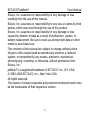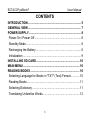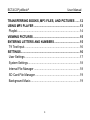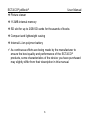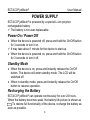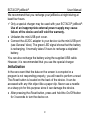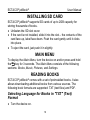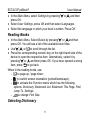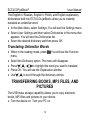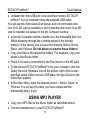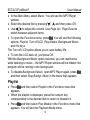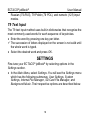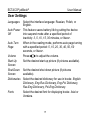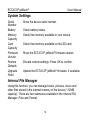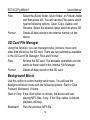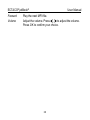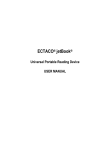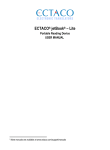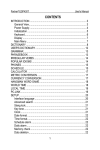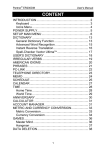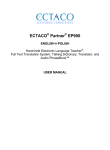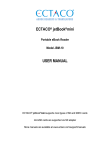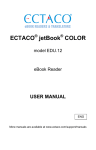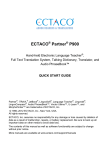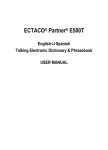Download Ectaco jetBook User manual
Transcript
ECTACO® jetBook® Universal Portable Reading Device USER MANUAL ECTACO® jetBook® User Manual Ectaco, Inc. assumes no responsibility for any damage or loss resulting from the use of this manual. Ectaco, Inc. assumes no responsibility for any loss or claims by third parties, which may arise through the use of this product. Ectaco, Inc. assumes no responsibility for any damage or loss caused by deletion of data as a result of malfunction, repairs, or battery replacement. Be sure to back up all important data on other media to avoid data loss. The contents of this manual are subject to change without notice. No part of this manual shall be reproduced, stored in a retrieval system, or transmitted by any means, electronic, mechanical, photocopying, recording, or otherwise, without permission from Ectaco, Inc. jetBook® is a registered trademark of ECTACO, Inc., NY, USA. © 1990–2008 ECTACO, Inc., New York, USA. All rights reserved. The names of actual companies and products mentioned herein may be the trademarks of their respective owners. 2 ECTACO® jetBook® User Manual CONTENTS INTRODUCTION ......................................................................... 5 GENERAL VIEW ......................................................................... 7 POWER SUPPLY........................................................................ 8 Power On / Power Off ................................................................ 8 Standby Mode............................................................................ 8 Recharging the Battery .............................................................. 8 Initialization ................................................................................ 9 INSTALLING SD CARD............................................................ 10 MAIN MENU .............................................................................. 10 READING BOOKS .................................................................... 10 Selecting Language for Books in "TXT" (Text) Format ............ 10 Reading Books......................................................................... 11 Selecting Dictionary ................................................................. 11 Translating Unfamiliar Words................................................... 12 3 ECTACO® jetBook® User Manual TRANSFERRING BOOKS, MP3 FILES, AND PICTURES ...... 12 USING MP3 PLAYER ............................................................... 13 Playlist...................................................................................... 14 VIEWING PICTURES ................................................................ 15 ENTERING LETTERS AND NUMBERS................................... 15 T9 Text Input............................................................................ 16 SETTINGS................................................................................. 16 User Settings ........................................................................... 17 System Settings ....................................................................... 18 Internal File Manager ............................................................... 18 SD Card File Manager ............................................................. 19 Background Music.................................................................... 19 4 ECTACO® jetBook® User Manual INTRODUCTION Congratulations on your purchase of the ECTACO® jetBook® Reader! The product you have purchased is the result of the combined efforts of the ECTACO team of linguists, engineers, and programmers. ECTACO® jetBook® is your ultimate library of books, music, and pictures. ECTACO® jetBook® features: Electronic books viewer and manager Support for electronic book contents in Russian, Polish, and English Bookmarks and auto turn page function Adjustable font type and size Support for screen rotation (portrait & landscape modes) Built-in EnglishÙRussian, EnglishÙPolish, and English explanatory dictionaries Built-in MP3 player that supports background playback 5 ECTACO® jetBook® User Manual Picture viewer 112MB internal memory SD slot for up to 2GB SD cards for thousands of books Compact and lightweight casing Internal Li-ion polymer battery 9 As continuous efforts are being made by the manufacturer to ensure the best quality and performance of the ECTACO® products, some characteristics of the device you have purchased may slightly differ from their description in this manual. 6 ECTACO® jetBook® User Manual GENERAL VIEW The general view and external features of ECTACO® jetBook® are shown below. 7 ECTACO® jetBook® User Manual POWER SUPPLY ECTACO® jetBook® is powered by a special Li-ion polymer rechargeable battery. 9 The battery is not user-replaceable. Power On / Power Off • When the device is powered off, press and hold the On/Off button for 3 seconds to turn it on. 9 It may take about 1 minute for the device to start up. • When the device is powered on, press and hold the On/Off button for 3 seconds to turn it off. Standby Mode • When the device is on, press and instantly release the On/Off button. The device will enter standby mode. The LCD will be switched off. • When in standby mode, press and instantly release the On/Off button to resume operation. Recharging the Battery ECTACO® jetBook® can operate continuously for over 24 hours. When the battery becomes weak, the battery life picture is shown as . To restore full functionality of the device, recharge the battery as soon as possible. 8 ECTACO® jetBook® User Manual We recommend that you recharge your jetBook® at night during at least four hours. 9 Only a special charger may be used with your ECTACO® jetBook®. Use of an inappropriate external power supply may cause failure of the device and will void the warranty. • Unfasten the mini-USB port cover. • Connect the AC/DC adapter to your device via the mini-USB port (see General View). The green LED signal shows that the battery is recharging. It normally takes 5 hours to recharge a depleted battery. You can also recharge the battery using the supplied USB cable. However, it is recommended that you use the special charger. Initialization In the rare event that the data on the screen is corrupted or a program is not responding properly, you will need to perform a reset. The Reset button is located on the back of the device. It can be accessed with any thin object like a paper clip. Never use a needle or a sharp pin for this purpose since it can damage the device. • After pressing the Reset button, press and hold the On/Off button for 3 seconds to turn the device on. 9 ECTACO® jetBook® User Manual INSTALLING SD CARD ECTACO® jetBook® supports SD cards of up to 2GB capacity for storing thousands of books. • Unfasten the SD slot cover. • If the card is not installed, slide it into the slot – the contacts of the card face up, label face down. Push the card gently until it clicks into place. • To eject the card, just push it in slightly. MAIN MENU To display the Main Menu, turn the device on and/or press and hold the key for 3 seconds. The Main Menu consists of the following sections: Books, Music, Pictures, and Settings. READING BOOKS ECTACO® jetBook® comes with a set of preinstalled books. It also allows downloading additional books from various sources. The following book formats are supported: TXT (text files) and PDF. Selecting Language for Books in "TXT" (Text) Format • Turn the device on. 10 ECTACO® jetBook® User Manual • In the Main Menu, select Settings by pressing or and then press OK. • Select User Settings, press OK and then select Languages. • Select the language in which your book is written. Press OK. Reading Books • In the Main Menu, Select Books by pressing or and then press OK. You will see a list of the available book titles. • Use , or to scroll through the list. • Press the corresponding numeric key on the right-hand side of the device to open the respective item. Alternatively, select it by pressing or and then press OK. If you have opened a wrong item, press to go back. When in the reading mode, use: y to page up / page down; y to switch screen orientation (portrait/landscape); y to activate the Function menu which has the following options: Dictionary, Bookmark List, Bookmark This Page, Find, Jump To, Settings; y to change Font Size. Selecting Dictionary 11 ECTACO® jetBook® User Manual The EnglishÙRussian, EnglishÙPolish, and English explanatory dictionaries built into ECTACO® jetBook® allow you to instantly translate an unfamiliar word. • In the Main Menu, select Settings. You will see the Settings menu. • Select User Settings and then select Dictionaries in the menu that appears. You will see the Dictionaries list. • Select the desired dictionary and then press OK. Translating Unfamiliar Words • When in the reading mode, press . You will see the Function menu. • Select the Dictionary option. The menu will disappear. • Press , , , to highlight the word you want to translate. • Press OK. You will see the Explanation window. • Use , to scroll through the dictionary entries. TRANSFERRING BOOKS, MP3 FILES, AND PICTURES The USB mass storage capability allows you to copy electronic books, MP3 files and pictures to your device. • Turn the device on. Turn your PC on. 12 ECTACO® jetBook® User Manual • Unfasten the mini-USB port cover and then connect ECTACO® jetBook® to your computer using the supplied USB cable. You will see the Removable Disk popup, and one removable disk icon (if no SD card is installed) or two removable disk icons (if an SD card is installed) will appear in the My Computer window. • In the My Computer window, double-click the removable disk icon. When browsing through the contents stored in the internal memory of the device, you will see the following folders: Books, Music, and Pictures. Do not delete or rename these folders! • Copy your files to the respective folders. For example, copy your books to the Books folder. 9 There is no such a restriction for the files stored on the SD card. • To disconnect ECTACO® jetBook® from your computer, click the Safely Remove Hardware icon at the bottom right of the screen and then select Safely remove USB Mass Storage Device in the menu that appears. • In the Main Menu, open the desired section – Books, Music, or Pictures. You will see the items you have copied and the preinstalled items, if any. USING MP3 PLAYER • Copy your MP3 files to the Music folder as described above. • Connect headphones to your ECTACO® jetBook®. 13 ECTACO® jetBook® User Manual • In the Main Menu, select Music. You will see the MP3 Player window. • Select the desired file by pressing , and then press OK. • Use , to adjust the volume. Use Page Up / Page Down to switch between adjacent items. • To open the Functions menu, press . You will see the following options: Playlist, Turn off LCD, Play Modes, Background Music, and Hot keys. The Turn off LCD option allows you to save battery life. • To turn the LCD back on, just press OK. With the Background Music option selected, you can read books while listening to music – the MP3 Player window will be hidden; the program will be running in the background. • To disable Background Music, open MP3 Player again, press , and then select Stop Backgr. Music in the menu that appears. Playlist • Press and then select Playlist in the Functions menu that appears. • When the playlist is displayed, press the numeric key corresponding to the desired item to select or deselect it. • Press and then select Play Modes in the Functions menu that appears. You will see the Playback Mode menu. 14 ECTACO® jetBook® User Manual • Select Programmed (PROG). • Finally, with the highlight on the selected item in the playlist, press OK. VIEWING PICTURES ECTACO® jetBook® is capable of storing and displaying pictures in JPEG, GIF, PNG, and BMP formats. • In the Main Menu, select Pictures. You will see the Pictures list. • Select the desired file by pressing , and then press OK. With a picture displayed, use: y to page up / page down; y to switch screen orientation (portrait/landscape); y to activate the Functions menu which has the following options: Rotate, Zoom In, Zoom Out, Full Screen, Original Size, Auto Turn Page, and Background Music; y to change zoom level. ENTERING LETTERS AND NUMBERS When entering a text, please use the following information. • Press the Page Up / Page Down keys to switch between English (ENG), Russian (RUS), Polish (POL), T9 English (T9 ENG), T9 15 ECTACO® jetBook® User Manual Russian (T9 RUS), T9 Polish (T9 POL), and numeric (123) input modes. T9 Text Input The T9 text input method uses built-in dictionaries that recognize the most commonly used words for each sequence of keystrokes. • Enter the word by pressing one key per letter. 9 The succession of letters displayed on the screen is not valid until the whole word is typed. • Select the desired word and press OK. SETTINGS Fine-tune your ECTACO® jetBook® by selecting options in the Settings section. • In the Main Menu, select Settings. You will see the Settings menu which has the following submenus: User Settings, System Settings, Internal File Manager, SD Card File Manager, and Background Music. Their respective options are described below. 16 ECTACO® jetBook® User Manual User Settings Languages Select the interface language: Russian, Polish, or English. Auto Power This feature saves battery life by putting the device into suspend mode after a specified period of Off inactivity: 3, 5, 10, 15, 30 minutes, or Never. Auto Turn When in the reading mode, performs auto page turning with a specified period: 5, 10, 20, 30, 40, 50, 60 Page seconds, or Never. Volume Press , to adjust the volume. Start Up Set the desired start up picture (8 pictures available). Screen Shut Down Set the desired shut down picture (8 pictures Screen available). Dictionaries Select the desired dictionary for use in books: English Dictionary, Eng-Rus Dictionary, Eng-Pol Dictionary, Rus-Eng Dictionary, Pol-Eng Dictionary. Fonts Select the desired font for displaying books: Arial or Verdana. 17 ECTACO® jetBook® User Manual System Settings Serial Number Battery Memory Capacity Card Capacity Firmware Version Restore Defaults Upgrade Patch Show the device serial number. Check battery status. Check free memory available in your device. Check free memory available on the SD card. Show the ECTACO® jetBook® firmware version. Discard custom settings. Press OK to confirm. Update the ECTACO® jetBook® firmware, if available. Internal File Manager Using this function, you can manage books, pictures, music and other files stored in the internal memory of the device (112MB capacity). There are two submenus available in the Internal File Manager: Files and Format. 18 ECTACO® jetBook® Files Format User Manual Select the Books folder, Music folder, or Pictures folder and then press OK. You will see the Files menu which has the following options: Open, Copy, Delete, and Rename. Select the desired option and then press OK. Delete all data stored in the internal memory of the device. SD Card File Manager Using this function, you can manage books, pictures, music and other files stored on the SD card. There are two submenus available in the SD Card File Manager: Files and Format. Files Browse the SD card. The available operations are the same as those used in the Internal File Manager. Format Delete all data stored on the SD card. Background Music Use this option to control background music. You will see the Background Music menu with the following options: Start or Stop, Forward, Backward, Volume. Start or Stop If the Start option is chosen, the device will start playing MP3 files, if any. If the Stop option is chosen, playback will stop. Backward Play the previous MP3 file. 19 ECTACO® jetBook® Forward Volume User Manual Play the next MP3 file. Adjust the volume. Press , to adjust the volume. Press OK to confirm your choice. 20