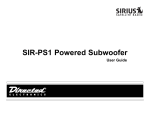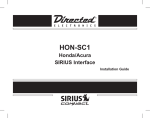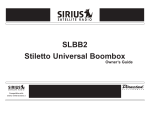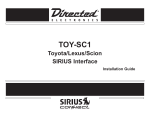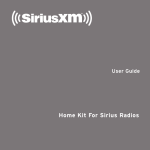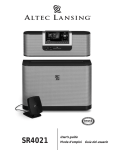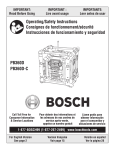Download Directed Electronics Soloist User guide
Transcript
Universal Sound System Owner’s Guide / / / / / Soloist Universal Sound Station System Desktop Docking Table of Contents Safety Precautions and FCC Statement Congratulations How to Use this Guide Box Contents Unpacking and Setting up your Soloist Battery Installation Front View Rear View Remote Control Docking Cradle Types Before inserting the Stiletto Cradle Inserting Docking Cradle Setting the Clock LCD Contrast Setting Installing the Windowsill Antenna Using your Soloist Switching Soloist On and Off Selecting a Source © Directed Electronics, all rights reserved. 5 6 6 7 8 9 10 11 12 13 14 15 16 17 18 18 Volume Control Equalization Settings Dynamic Bass Boost Mute Display Option Using the Headphone Jack Using Specific Sources Sirius Satellite Radio iPod Music Players Line In/Aux In Alarms and Timers Alarm Clock Music Timer Sleep Timer USB Communication Specifications Warranty 19 19 19 20 20 20 20 23 24 24 26 29 30 31 33 3 Soloist Universal Sound Station System Desktop Docking Safety Precautions Take the following precautions to keep Soloist in proper working order: ❍ Set up must be performed according to this manual. Directed Electronics is not responsible for issues arising from set up not performed according to the procedures in this manual. ❍ Do not use any power supply other than the one included. This will damage or cause Soloist to be inoperable. ❍ Do not use Soloist where it will be exposed to high levels of humidity, moisture, or dust. FCC NOTICE: This device complies with Part 15 of FCC rules. Operation is subject to the following conditions: (1) This device may not cause harmful interference, and (2) This device must accept any interference received, including interference that may cause undesired operation. Changes or modifications not expressly approved by the party responsible for compliance could void the user’s authority to operate this device. Directed Electronics is not responsible for any radio or TV interference caused by unauthorized modifications to this equipment. Such modifications could void the User’s authority to operate the equipment. © Directed Electronics, all rights reserved. 5 Congratulations Thanks for purchasing Soloist Universal Sound System. This elegant powered speaker system with its unique interchangeable cradle system will allow you to enjoy high quality audio from SIRIUS Satellite Radio, the ubiquitous iPod portable media player, and many other popular digital audio and video devices. Be sure to save your sales receipt. It is your best record of the date of purchase, which is required for warranty service. Read and follow all cautions, warnings and notes. For the latest information about this and other products, visit www.directedsirius.com. For technical help regarding this product please contact Directed Electronics at 1-800-753-0800. How to Use this Guide Button icons: Soloist has buttons that are used to control the features and functions of the system. In addition, an infrared remote control is provided to control Soloist. Some buttons exist only on Soloist or the remote, while some buttons exist in both places. In order to make this guide easy to understand, icons that look just like the buttons on Soloist and the remote control are used in the text. An icon like this An icon like this control. SNOOZE PROG/ CLOCK refers to a button on Soloist. VOL _ When you see both icons like this or you can use either the button on Soloist or the remote control. Note: Since the volume up and down buttons exist on both Soloist and the remote control, only Soloist's button will be used in this guide. Liquid Crystal Display (LCD) messages: In most cases in this guide, pictures of the LCD are used to indicate what you will see on the LCD. In cases where no picture is provided bold text in quotations is used. “HELLO” means this message will appear on the LCD. refers to a button on the remote Soloist features: The name of Soloist features or modes are capitalized in this guide. Clock Set refers to the clock setting mode of Soloist. 6 © Directed Electronics, all rights reserved. Soloist Universal Sound Station System Desktop Docking Box Contents Unpack your Soloist universal sound system carefully and make sure that everything listed below is present: • • • • • • • • • • • Soloist Universal Sound System AC/DC Power Adapter and Line Cord Remote Control and battery Sportster 4 Docking Cradle Starmate 4 /Stratus cradle adapter Stiletto 10 and 100 Docking Cradle iPod Docking Cradle Sirius Home Antenna Owner's Guide Clock Battery Sirius Cradle Screw Trademark of New Transducers Limited. All Patent Rights Reserved. "SIRIUS" and the SIRIUS dog logo are registered trademarks of Sirius Satellite Radio Inc. iPod is a registered trademark and the property of Apple Computer, Inc. © Directed Electronics, all rights reserved. 7 UNPACKING AND SETTING UP YOUR SOLOIST Battery Installation: Soloist Internal Battery The battery inside Soloist is used to keep the clock running in the event of a power loss. It should be replaced every 2 years. The battery holder is located in the bottom panel of Soloist dock. It has a slot on one side. Press in from the side near the slot with your thumb nail to release the battery cover. Once cover is removed battery can be installed or replaced. To reinstall battery cover, insert tabs on opposite side of cover into slots and snap in place. The battery is a CR2025. Inserting the Batteries 1. Open the battery compartment cover. 2. Insert the new battery. Make sure that the positive and negative terminals of the battery are oriented as shown in diagram. 3. Close the cover. Remote Control Battery The instructions for opening the battery compartment are located on the back of the remote. The battery is a CR2032. 8 Precautions 1. Properly dispose of used battery. 2. Do not misuse battery by shorting the positive “+” and negative “-” terminals or put it into fire. Overheating may cause the battery to explode and cause a fire hazard. 3. To avoid accidents, prevent children from playing with the battery. Partial bottom view of Soloist Battery cover Battery + © Directed Electronics, all rights reserved. Soloist Universal Sound Station System Desktop Docking Soloist - Front View 1 1 2 9 4 5 6 Alarm Clock Button SLEEP Sleep Timer Button IR sensor Liquid Crystal Display panel Docking Cradle _ Volume Down Button 10 11 12 13 3 Music Timer Button SNOOZE Snooze/Clock Set Button 3 4 5 6 7 8 2 Power/Source Button + AUX Volume Up Button Headphone Output Jack Auxiliary Input Jack panel is rugged, but can be damaged NOTE: The if punctured or pushed too hard. If anything is touching the panel while playing the sound can be noisy and/or distorted. © Directed Electronics, all rights reserved. 7 8 9 10 11 12 13 9 Soloist - Rear View 1 2 3 4 5 Line Input Jack Line Out Jack DC 12V Input Jack Sirius Antenna Jack MINI USB Connector 1 10 2 3 4 5 © Directed Electronics, all rights reserved. Soloist Universal Sound Station System Desktop Docking Remote Control POWER/ SOURCE MUTE EQ DBB VOL VOL PROG/ CLOCK TIMER TUNE 1 2 3 4 5 6 MENU POWER/SOURCE - Turns the system On/Off and selects music source. MUTE - Mutes the sound of Soloist. VOL S - Increases the volume level of Soloist and provides increment adjustment of Soloist’s clock, alarm and timers. VOL T - Decreases the volume level of Soloist and provides decrement adjustment of Soloist’s clock, alarm and timers. EQ - Selects the equalization mode. DBB - Dynamic Bass Boost. PROG/CLOCK - Sets the clock as described on page 15. Also sets the display option as described on page 20. TIMER - Configures the Music Timer and turns it on and off as describe on page 26. - Selects the previous track or fast reverses the selection. X - Plays and pauses the track. - Selects the next track or fast forwards the selection. TUNE - Sirius radio Direct Tune function. 7 8 9 CH BAND 0 MEMORY SELECT CAT CAT JUMP CH © Directed Electronics, all rights reserved. MENU - Sirius radio Menu selection. - Sirius Favorites (Stiletto 100) or Record (Stiletto 10). CH S & CH T - Navigates through channels and display screens on Sirius radios. BAND - Switches between preset bands on Sirius radios. MEMORY - Sirius radio Memory function. SELECT - Selects items highlighted on the Sirius display screen. JUMP - Sirius radio Jump function. CAT or - Navigates through categories on Sirius radios. Numbers 0-9 - Used to select channels or presets on Sirius radios. 11 Docking Cradle Types 12 Adjustable back stop for different iPod models. Stiletto 10/1OO iPod Sportster 3/4 Adapter for Starmate 3/4 and Stratus Two sided adhesive tape is provided to permanently attache this adaptor to the Sportster 4 docking cradle. © Directed Electronics, all rights reserved. Soloist Universal Sound Station System Desktop Docking Before Inserting the Stiletto Cradle A Top View The Sirius connector can be moved to the left or right to match up with the Sirius radio being docked. Soloist comes setup for Sirius plug and play radios. If you plan to use a Stiletto portable radio, the connector needs to be moved to the right before inserting the cradle. Remove the securing screw on the left of the connector and slide the connector to the right. Secure the connector by reinserting the screw in the hole on the right of the connector as shown. Soloist comes with the Sirius connector secured to the left with a screw + Connector sides from left to right depending on cradle being used Front © Directed Electronics, all rights reserved. If connector is positioned to the right, insert screw here 13 Inserting Docking Cradle Before docking your music player, the proper cradle must be installed in Soloist. Make sure the docking cradle fits over the connectors. Insert the two front tabs and then snap in at rear. The provided screw can be inserted to secure the Sirius cradles if desired. If installing a Sirius docking cradle, make sure the connector is moved to the correct position as described on page 13. Side view Phillips Screw Driver Screw (optional) Docking Cradle (snaps in at rear) Soloist 14 © Directed Electronics, all rights reserved. Soloist Universal Sound Station System Desktop Docking Setting the clock PROG/ The clock can only be set when Soloist is off. When the system is powered up for the first time, the display will flash to indicate the clock is not set. PROG/ CLOCK or SNOOZE for 3 seconds. The Clock Set mode is activated and “12” will flash. _ Press or HOUR” mode + © Directed Electronics, all rights reserved. again and the hours digits _ + Press or to set the hour. AM and PM is selected in 12 hour mode by advancing the hour until the AM or PM is properly displayed. To enter the clock set routine: Press SNOOZE Press CLOCK or of the clock will flash. PROG/ SNOOZE Press CLOCK or digits of the clock will flash. to select “12 HOUR” or “24 Press _ or + again and the minutes to set the minutes. 15 PROG/ CLOCK SNOOZE Press or again and the clock is set. The colon will flash to indicate the clock is running. LCD Contrast Setting The LCD contrast can only be set when Soloist is off. MUTE for 3 seconds and Soloist will Press and hold enter into LCD contrast setting, _ + Press or to set the LCD contrast level. 5 different contrast levels are selectable. 16 © Directed Electronics, all rights reserved. Soloist Universal Sound Station System Desktop Docking Installing the Windowsill Antenna Before installing the windowsill antenna, read this entire section. To ensure strong reception of the SIRIUS signal in your home, it is important that the windowsill antenna be oriented correctly. Note the following antenna placement considerations: BEST reception can be achieved by placing the antenna outside on the roof. The antenna is waterproof. This position will afford the best view of the sky for best reception. When placed in this location, an antenna extension cable may be required. BETTER reception can be achieved by placing the antenna outside a window, or by mounting it to the side of the house. In either case, try to achieve the best possible clear view of the sky. GOOD reception can be achieved by placing your antenna in a window. Try to achieve a clear unobstructed view of the sky. If your location is in major metropolitan area, the antenna may be located inside the home because terrestrial transmitters are used to boost signal strength. From the map shown here, determine your location and aim the portion of the antenna with the logo toward the location indicated by the X on the map. Key: Area 1: Aim the antenna East, Northeast, or Southeast © Directed Electronics, all rights reserved. 1 5 2 4 3 Area 2: Aim the antenna North or Northeast Area 3: Aim the antenna North or Northwest Area 4: Aim the antenna West, Northwest or Southwest Area 5: Aim the antenna Straight Up at the sky Route the antenna cable to the dock. Be sure you avoid any obstructions that could crimp, kink, or twist the cable. Use protective grommets wherever rough openings are encountered. If the antenna is installed outdoors, route the cable from the antenna location to the interior of the home, working the cable through the basement, under a window sill, etc., and make adjustments to take up cable slack as necessary. Connect the antenna cable to the ANT connection on the rear of the dock. 17 USING YOUR SOLOIST Switching Soloist on and off POWER SOURCE Press or to turn Soloist on. The LCD will display "HELLO". After 2 seconds, the LCD will display the current source. POWER SOURCE or for three 3 seconds to Press and hold turn Soloist off. The LCD will display "GOOD BYE" The LCD backlight remains on for one minute. The LCD backlight will turn on any time a button is pressed and back off again one minute after the last button is pressed. Selecting a Source POWER SOURCE Press or to select the desired source. The LCD will display the selected source. Soloist remembers the selected source when switched off and automatically returns to that source when switched on again. 18 © Directed Electronics, all rights reserved. Soloist Universal Sound Station System Desktop Docking Volume Control Press _ or + Soloist remembers the equalization setting when switched off and automatically returns to same setting when switched on again. to adjust the volume on Soloist. Dynamic Bass Boost (DBB) DBB is a bass enhancement system that improves the low frequency response of Soloist. The volume level can be set from 00 to 30. Soloist remembers the volume level when switched off and automatically returns to same level when switched on again. DBB Press to toggle DBB on and off. The LCD will indicate the status. Equalization Settings EQ Five equalization settings can be set by pressing The available settings are Flat (equalization off), Classic, Rock, Pop and Jazz. The LCD displays the selected equalization setting. © Directed Electronics, all rights reserved. Soloist remembers the DBB setting when switched off and automatically returns to same setting when switched on again. 19 Mute Using the Headphone Jack MUTE Press to toggle Mute on and off. The LCD will indicate the status. The Headphone jack can be used with any pair of headphones with the appropriate 3.5mm (1/8”) stereo mini jack. The audio output of Soloist is muted if headphones are plugged into the headphone jack. When unplugging the headphones, the volume is automatically reset to level 15 to avoid loud bursts of sound. Display Option When listening to music, Soloist can display the selected source or the clock on the LCD. PROG/ CLOCK Press the clock. 20 to switch between the current source and © Directed Electronics, all rights reserved. Soloist Universal Sound Station System Desktop Docking USING SPECIFIC SOURCES from being able to turn on your Sirius radio when the Alarm Clock or Music Timer goes off. Sirius Radio Soloist will control Sirius portable radios by putting them to sleep and waking them up as needed. The power to the cradle will always be on to allow the battery in the portable to charge. Docking your Sirius Radio You can insert your Sirius radio into Soloist at any time. Soloist can be on or off. Once your Sirius radio is docked, Soloist will control the powering on and off of the radio. The method of power control varies depending on whether you insert a plug and play radio or a portable. If you insert a plug and play radio, Soloist will control the power supply to the radio. If your Sirius radio does not power up when Soloist is turned on, it was likely switched off when you removed it from the previous cradle. You will need to switch it on once you insert it in Soloist. You must turn Soloist on prior to attempting to switch on your Sirius radio. After it is powered up, Soloist will switch your radio on and off. Once successfully docked in Soloist, it is never necessary to turn off a plug and play radio using the power button on the radio. NOTE: Switching off your Sirius plug and play radio with the power button on the Sirius radio will prevent Soloist © Directed Electronics, all rights reserved. Your Sirius portable radio must be on or asleep before inserting it into Soloist. If it is fully off, please turn it on and wait for it to boot up before inserting it into Soloist. If Soloist is on when you insert your Sirius portable radio: if your Sirius portable radio is on, it will stay on. if your Sirius portable radio is asleep, it will wake up and stay on. If Soloist is off when you insert your Sirius portable radio: if your Sirius portable radio is on, it will go to sleep. if your Sirius portable radio is asleep, it will wake up briefly and then go to sleep. If you insert your Sirius portable radio in Soloist with Soloist off and your Sirius portable radio asleep, do not attempt to turn on Soloist until your Sirius portable radio turned on and gone back to sleep. If you turn on Soloist 21 too soon, your Sirius portable radio may not properly connect with Soloist. If this happens, please remove your Sirius portable radio and reinsert it into Soloist. Once successfully docked, it is never necessary to use the power button on your Sirius portable radio. Doing so may cause the Soloist to incorrectly control the Sirius portable radio. If this happens, please remove your Sirius portable radio and reinsert it into Soloist. Listening to your Sirius Radio POWER SOURCE or the source. to select Sirius. The LCD will display Soloist is able to detect the presence of a Sirius radio. If a Sirius radio is not docked into Soloist or improperly docked, the LCD will display the error. Soloist’s remote control has buttons that control the most common Sirius radio features. For details on how these buttons control your specific Sirius radio, please refer to the user guide that came with your radio. If you are using a Sirius portable radio, some of the buttons on the remote control that came with the Sirius portable radio are not present on Soloist’s remote control. Soloist will recognize commands from the Sirius portable radio's remote control and pass them to the Sirius portable radio. If you often use a button that is on the original remote control, but not on Soloist’s remote control, you may want to use the original remote control. All the buttons on the original remote control will function as expected except the power button. The Soloist converts the power button on the original remote to work exactly like the 22 POWER SOURCE on Soloist’s remote control. © Directed Electronics, all rights reserved. Soloist Universal Sound Station System Desktop Docking Once iPod is selected as the source, the iPod will wake up and begin playing music where it last paused. iPod Music Players Soloist supports all 30-pin connector iPods. Insert your iPod into Soloist to listen to music. You can insert the iPod into Soloist with Soloist on or off. Once docked, Soloist will control the power state of the iPod and charge the battery. POWER SOURCE or Press display the source. to select iPod. The LCD will , and are used to control The music playback and select tracks. They work like the corresponding buttons on the controls of the iPod. When Soloist is powered off, the iPod will go to sleep. Soloist will charge the battery in the iPod even when powered off. Soloist is able to detect the presence of an iPod. If an iPod is not docked into Soloist or improperly docked, the LCD will display the error. © Directed Electronics, all rights reserved. 23 Line In/Aux In ALARMS AND TIMERS Make sure to plug in your external source to the correct jack on Soloist. Some sources might be an MP3 player, cassette tape player, or a CD player. Set up the external source to play music. Make sure Soloist is powered on. POWER SOURCE or to select AUX IN or LINE IN. Press The LCD will display the source you have selected. Alarm Clock Soloist is a full featured alarm clock that can be used to wake up to your favorite music on Sirius satellite radios or stored content on a Sirius portable radio or an iPod. Setting the Alarm Clock The Alarm Clock can only be set when Soloist is off. for 3 seconds. The Alarm Set Press and hold mode is activated and the hours digits of the Alarm Clock will flash. You can adjust the Soloist volume as usual, but to get the best sound you may also need to adjust the volume of the external source, if applicable. 24 _ + Press or to set the hour. AM or PM is selected in 12 hour mode by adjusting the hour until AM or PM is properly displayed. © Directed Electronics, all rights reserved. Soloist Universal Sound Station System Desktop Docking Press again and the minutes digits of the Alarm Clock will flash. Press _ + or to set the minutes. Press again and one of the source icons on the LCD will turn on. Press again. The current volume setting will be displayed and the number indicating the volume level will flash. _ Press or Alarm Clock. Press up. + to set the volume level of the one last time and the Alarm Clock is set on the LCD will be on indicating the Alarm The Clock is set to go off at the programmed time. Turning the Alarm Clock On and Off Press are _ , + or to select a source. The choices or © Directed Electronics, all rights reserved. Once the Alarm Clock has been set, you can turn it on or off. The Soloist must be off to turn the Alarm Clock on or off. . 25 Press briefly to toggle the on the LCD on and off. When turning the Alarm Clock on, the LCD will briefly display the time and source that are programmed, as shown here. SNOOZE Press in 9 minutes. to have the Alarm Clock sound again The Alarm Clock will automatically stop sounding after 90 minutes if it is not reset manually. Music Timer Soloist has a flexible Music Timer that can turn Soloist on each day at a preset time and play music for a preset duration at a preset volume. Waking to the Alarm Clock At the programmed time, Soloist will turn on, adjust the volume level, and play the selected source. If you have selected Sirius radio or iPod as the source but do not have your music player docked in Soloist, the buzzer will sound instead. to reset the Alarm Clock. The on the Press LCD will stay on indicating the Alarm Clock is still set for the next day. 26 Setting the Music Timer The Music Timer can be set when Soloist is on or off. TIMER or for 3 seconds. The Press and hold Timer Set mode is activated and the hours digits of the Music Timer will flash. ON © Directed Electronics, all rights reserved. Soloist Universal Sound Station System Desktop Docking To program the time the Music Timer will turn on: OFF _ + or to set the hour. AM or PM is Press selected in 12 hour mode by adjusting the hour until the AM or PM is properly displayed. TIMER or again and the minutes digits of Press the Music Timer will flash. _ + Press or to set the hour. AM or PM is selected in 12 hour mode by adjusting the hour until the AM or PM is properly displayed. ON TIMER or again and the minutes digits of Press the Music Timer will flash. OFF Press _ or + to set the minutes. TIMER or again to program the time the Press Music Timer will turn off. The hours digits of the Music Timer will flash. Press _ or + to set the minutes. NOTE: You can not program the Music Timer on and Music Timer off times as the same time. © Directed Electronics, all rights reserved. 27 TIMER Press or again and one of the source icons on the LCD will turn on. _ Press or Music Timer. + to set the volume level of the TIMER Press or one last time and the Music on the LCD will be on indicating Timer is set up. The the Music Timer is set to go off at the programmed time. Turning the Music Timer On and Off Press are _ , + or or to select a source. The choices . TIMER Press or again. The current volume setting will be displayed and the number indicating the volume level will flash. Once the Music Timer has been set, you can turn it on or off. Soloist can be on or off to turn the Music Timer on or off. TIMER or Press LCD on and off. briefly to toggle the on the When turning the Music Timer on, the LCD will briefly cycle through all the parameters of the Music Timer that are programmed. 28 © Directed Electronics, all rights reserved. Soloist Universal Sound Station System Desktop Docking When the Music Timer Activates At the programmed time, Soloist will turn on, adjust the volume level, and play the selected source. If you have selected Sirius radio or iPod as the source but do not have your music player docked in Soloist, Soloist will sound an error tone for 10 seconds. After the error tone, the Music Timer will deactivate and reset for tomorrow. During Music Timer operation, the LCD will flash as shown here. TIMER Press or to cancel the Music Timer. Soloist will remain on until you turn it off. The on the LCD will stay on indicating the Music Timer is still set for the next day. Sleep Timer Soloist features a Sleep Timer that is used to leave Soloist on while you fall asleep and turn Soloist off after a preset time has elapsed. The Sleep Timer can be set for 10 to 90 minutes. The Sleep Timer can only be activated when Soloist is on. Press SLEEP to set the duration of the Sleep Timer. The LCD will indicate the Sleep Timer. The Sleep Timer is set for 90 minutes. To reduce the time press SLEEP again. The Sleep Timer will be reduced by 10 minutes each time you press minimum setting is 10 minutes. SLEEP . The When the Sleep Timer elapsed, Soloist will shut off automatically. © Directed Electronics, all rights reserved. 29 USB Communication You can connect Soloist to a computer using a standard USB cable (sold separately). This will allow your computer to communicate with Sirius portable radios or iPod while docked in Soloist. Sirius Portable Radios Once the Sirius portable radio detects connection to a computer, you may be prompted to stop satellite radio reception. Once connected to a computer you can transfer files, update the firmware or perform any function normally possible when connected to a computer. If you want to listen to satellite radio, you may be prompted to disconnect from the computer. If you choose to do this, the USB connection is terminated. You can restore the connection to the computer at any time using the Sync function of Soloist. SNOOZE for 3 seconds. The USB connection Press will be restored and you may be prompted to stop satellite radio reception. iPod Music Players When the iPod is docked in Soloist and a USB connection is present, the iPod will connect to the computer and operate as programmed in the iTunes software. You will be able to transfer file just as if the iPod were connected to the computer with the cable that came with the iPod. In some cases, the computer will not release the iPod and allow it to resume playing music. iTunes can be configured so that after the iPod and iTunes are synchronized the iPod can return to normal operation and play music. Typically, this requires you to disable disk use within the iTunes settings. Refer to the documentation that came with your iPod and within iTunes for more information. The Sync function can only be used when Soloist is on and a Sirius portable radio is properly docked in Soloist. 30 © Directed Electronics, all rights reserved. Soloist Universal Sound Station System Desktop Docking Specifications Amplifier Output Power: 5W continuous per channel, 10W peak Amplifier THD+N at rated power: <1% Minimum Sensitivity: 100mV RMS for full output Channel Separation: > 45 dB at 1kHz Signal to Noise Ratio: > 70 dB Input impedance: >20k Ohms Headphone output: >5mW, 32 ohm headphones Battery: 3.0V CR2025 for Clock backup & 3.0V CR2032 for Remote Control Unit AC Power Supply: 110 - 240 VAC to 12.0 VDC @ 3 A © Directed Electronics, all rights reserved. 31 Soloist Universal Sound Station System Desktop Docking Limited One Year Consumer Warranty Directed Electronics (herein “DIRECTED”) promises to the original purchaser, to replace this product should it prove to be defective in workmanship or material under normal use, for a period of one-year from the date of purchase from the dealer as indicated by the date code marking of the product. During this one-year period, there will be no charge for this replacement PROVIDED the unit is returned to DIRECTED, shipping pre-paid. This warranty is non-transferable and does not apply to any unit that has been modified or used in a manner contrary to its intended purpose, and does not cover damage to the unit caused by installation or removal of the unit. This warranty is void if the product has been damaged by accident or unreasonable use, neglect, improper service or other causes not arising out of defects in materials or construction. Units which are found to be damaged by abuse resulting in thermally damaged voice coils are not covered by this warranty but may be replaced at the absolute/sole discretion of DIRECTED. ALL WARRANTIES, INCLUDING BUT NOT LIMITED TO EXPRESS WARRANTY, IMPLIED WARRANTY, WARRANTY OF MERCHANTABILITY, FITNESS FOR PARTICULAR PURPOSE, AND WARRANTY OF NONINFRINGEMENT OF INTELLECTUAL PROPERTY ARE EXPRESSLY EXCLUDED TO THE MAXIMUM EXTENT ALLOWED BY LAW, AND DIRECTED NEITHER ASSUMES NOR AUTHORIZES ANY PERSON TO ASSUME FOR IT ANY LIABILITY IN CONNECTION WITH THE SALE OF THE PRODUCT. DIRECTED HAS ABSOLUTELY NO LIABILITY FOR ANY AND ALL ACTS OF THIRD PARTIES INCLUDING ITS AUTHORIZED DEALERS OR INSTALLERS. IN NO EVENT WILL DIRECTED BE LIABLE FOR ANY INCIDENTAL, SPECIAL OR CONSEQUENTIAL DAMAGES (INCLUDING LOSS OF PROFITS) AND IN NO EVENT, SHALL DIRECTED’S LIABILITY EXCEED THE PURCHASE PRICE PAID BY PURCHASER FOR THE PRODUCT. Some states do not allow the exclusion or limitation of incidental or consequential damages, so the above limitation or exclusion may not apply to you. Some states do not allow limitations on how long an implied warranty lasts, so the above limitation may not apply to you. Unit must be returned to DIRECTED, postage prepaid, with bill of sale or other dated proof of purchase bearing the following information: consumer’s name, telephone number, and address, authorized dealer’s name and address, and product description. Note: This warranty does not cover labor costs for the removal and reinstallation of the unit. IN ORDER FOR THIS WARRANTY TO BE VALID, YOUR UNIT MUST BE SHIPPED WITH PROOF OF PURCHASE FROM AN AUTHORIZED DIRECTED DEALER. BY PURCHASING THIS PRODUCT, THE CONSUMER AGREES AND CONSENTS THAT ALL DISPUTES BETWEEN THE CONSUMER AND DIRECTED SHALL BE RESOLVED IN ACCORDANCE WITH CALIFORNIA LAWS IN SAN DIEGO COUNTY, CALIFORNIA. © Directed Electronics, all rights reserved. 33 GSOLOD1 08-06 © 2006 Directed Electronics, all rights reserved