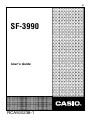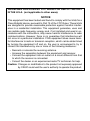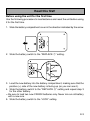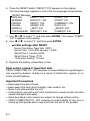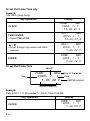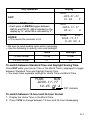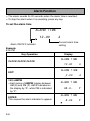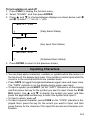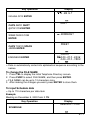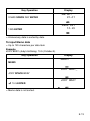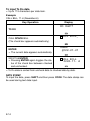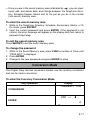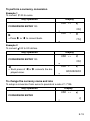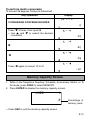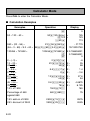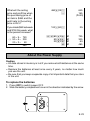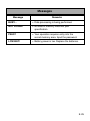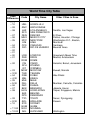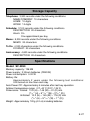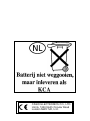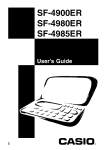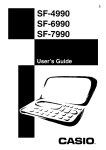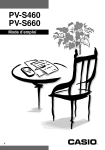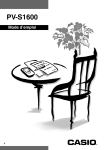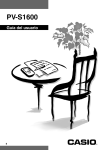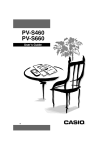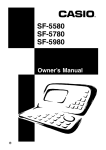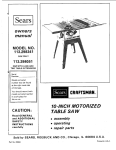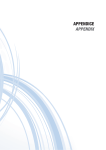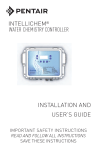Download Casio SF-3700ER User`s guide
Transcript
E SF-3990 User’s Guide RCA500238-1 GUIDELINES LAID DOWN BY FCC RULES FOR USE OF THIS UNIT IN THE U.S.A. (not applicable to other areas). NOTICE This equipment has been tested and found to comply with the limits for a Class B digital device, pursuant to Part 15 of the FCC Rules. These limits are designed to provide reasonable protection against harmful interference in a residential installation. This equipment generates, uses and can radiate radio frequency energy and, if not installed and used in accordance with the instructions, may cause harmful interference to radio communications. However, there is no guarantee that interference will not occur in a particular installation. If this equipment does cause harmful interference to radio or television reception, which can be determined by turning the equipment off and on, the user is encouraged to try to correct the interference by one or more of the following measures: • Reorient or relocate the receiving antenna. • Increase the separation between the equipment and receiver. • Connect the equipment into an outlet on a circuit different from that to which the receiver is connected. • Consult the dealer or an experienced radio/TV technician for help. Caution: Changes or modification to the product not expressly approved by CASIO could void the user’s authority to operate the product. English Congratulations on your selection of this CASIO product! Be sure to keep this manual in a safe place for future reference when necessary. E-1 Contents Read this first! ........................................................................................ E-3 Timekeeping Function ............................................................................ E-5 Alarm Function ....................................................................................... E-8 Inputting Characters .............................................................................. E-9 Recalling Data ..................................................................................... E-15 Editing Data ......................................................................................... E-15 Secret Memory Area ............................................................................ E-16 Conversion Mode ................................................................................. E-17 Memory Capacity Screen .................................................................... E-21 Calculator Mode ................................................................................... E-22 About the Power Supply ...................................................................... E-23 Messages ............................................................................................ E-25 World Time City Table .......................................................................... E-26 Storage Capacity ................................................................................. E-27 Specifications ....................................................................................... E-27 E-2 Read this first! Before using the unit for the first time Use the following procedure to load batteries and reset the unit before using it for the first time. 1. Slide the battery compartment cover in the direction indicated by the arrow. 2. Slide the battery switch to the “REPLACE 1” setting. 3. Load the new battery into the battery compartment, making sure that the positive (+) side of the new battery is facing up (so you can see it). 4. Slide the battery switch to the “REPLACE 2” setting and repeat step 3 for the other battery. • Be sure to load two new CR2032 batteries only. Never mix an old battery with a new one. 5. Slide the battery switch to the “LOCK” setting. E-3 6. Press the RESET button. “RESET? Y/N” appears on the display. The reset message appears in one of the six languages shown below. RESET Message ENGLISH RESET? Y/N GERMAN RÜCKST.? J/N FRENCH REINIT? O/N ITALIAN AZZER? S/N SPANISH ¿REP.? S/N PORTUGUESE REPOSIC? S/N START? Y/N START? Y/N COMMENC? O/N INIZI? S/N ¿INICIO? S/N COMEÇA? S/N 7. Use H or J to select “Y” and then press ENTER. This causes “START? Y/N” to appear on the display. 8. Use H or J to select “Y” and then press ENTER. • Initial settings after RESET Home Time Zone: New York (NYC) Home Time: 12:00 AM, January 1, 2002 World Time 1: London (LON) World Time 2: Tokyo (TYO) 12/24-Hour Setting: 12-hour 9. Replace the battery compartment cover. Keep written copies of important data. CASIO COMPUTER CO., LTD. assumes no responsibility for any damage or loss caused by deletion of data as a result of malfunction, repairs, or removal of both batteries. Important Precautions • • • • Keep away from direct flame. Keep away from heat: direct sunlight, near heaters, etc. Never try to disassemble the unit. Clean exterior only with a soft cloth moistened in a weak solution of a mild neutral detergent and water. • Items described in this manual are subject to change without notice. • CASIO COMPUTER CO., LTD. assumes no responsibility for any loss or claims by third parties which may arise from the use of this product. E-4 About the Low Battery Message Replace the batteries as soon as possible after the “LOW BAT!” message appears. Pressing ON after replacing batteries causes the Home Time screen to appear. Set the current time and date you want. • When battery power is low, the “LOW BAT!” message will appear after you press ON, OFF, TEL, SCHEDULE, ANNIVERSARY, MEMO, TO DO, CLOCK, CONVERSION, or CAL. If you continue to operate the unit without battery replacement, power will switch off automatically. • The Daily Alarm, Schedule Alarm will not operate while battery power is low. To adjust display contrast 1. Press FUNC to select CONTRAST, and then press ENTER. 2. Press J to increase contrast (making the figures on the display darker) or H to decrease it (making the figures lighter). 3. Press TEL, SCHEDULE, ANNIVERSARY, MEMO, TO DO, CLOCK, CONVERSION, CAL, or ESC. To select the system language (English, French, Spanish, German, Italian, Portuguese) 1. Press TEL to enter the Telephone Directory Mode. 2. Press FUNC to select LANGUAGE, and then press ENTER. 3. Use K or L to select a language. Press ENTER when the language you want to use is displayed. Timekeeping Function Each press of CLOCK changes between the Home Time, World Time 1, World Time 2, and Alarm. To change the World Time city Use CLOCK to display the World Time and press FUNC to select TIMEZONE. Then press ENTER and use K and L to scroll through the cities. Month City Code Year LON? MON 2003 - 11 - 17 1 - 47 2 5 P Day of the week Date AM/PM indicator Time(HH-MM SS) Press ENTER when the city you want to use is displayed. E-5 To set the Home Time city Example City: HKG (Hong Kong) Key Operation Display HOME W ED 2003 - 1 - 1 12 - 05 20 A CLOCK FUNC ENTER • Select TIMEZONE. NYC? WE D 2003 - 1 - 1 12 - 05 22 A K/L • Scroll through city names until HKG appears. HKG? WE D 2003 - 1 - 1 1 - 0 5 23 P ENTER HOME WE D 2003 - 1 - 1 1 - 0 5 24 P To set the Home Time Year Month HOME WE D 2003 - 1 - 1 1 - 0 5 40 P Day of the week Date AM/PM indicator Time(HH-MM SS) Example Date: 2003-11-17 (November 17, 2003); Time: 9:45 AM Key Operation CLOCK E-6 Display HOME W ED 2003 - 1 - 1 1 - 0 5 20 P Key Operation Display HKG _0 0 3 - 0 1 - 0 1 01 - 05 P EDIT 20031117 AM/PM 0945 • Each press of AM/PM toggles between AM (A) and PM (P). AM is indicated on the display by “A”, while PM is indicated by “P”. HKG 2003 - 11 - 17 09 - 4 _ A ENTER • This resets the seconds to 00. HOME MON 2003 - 11 - 17 9 - 4 5 00 A • Be sure to input leading zeros when necessary. • Use the following to specify noon and midnight. Noon Midnight 12-hour format 12 PM 12 AM 24-hour format 12 00 To switch between Standard Time and Daylight Saving Time Press DST while your Home Time or the World Time is displayed to toggle between Standard Time and Daylight Saving Time. • You must make separate settings for Home Time and World Time. HOME MON 2003 - 11 - 17 10 - 4 5 10 A DST indicator To switch between 12-hour and 24-hour format 1. Display the Home Time or the World Time. 2. Press 12/24 to change between 12-hour and 24-hour timekeeping. E-7 Alarm Function • The alarm sounds for 20 seconds when the alarm time is reached. • To stop the alarm when it is sounding, press any key. To set the alarm time ALARM T I ME 1 2 - 00 Alarm ON/OFF indicator A Current alarm time setting Example 8:05 PM Key Operation Display ALARM T I ME CLOCK CLOCK CLOCK 1 2 - 00 A ALARM T I ME EDIT _2 - 0 0 0805 AM/PM • Each press of AM/PM toggles between AM (A) and PM (P). AM is indicated on the display by “A”, while PM is indicated by “P”. ENTER This causes the alarm indicator to appear. E-8 A ALARM T I ME 08 - 0 _ P ALARM T I ME 8 - 05 P To turn alarms on and off 1. Press FUNC to display the function menu. 2. Select “SOUND”, and then press ENTER. 3. Press K and L to change between displays as shown below, and H and J to select “Д (on) or “×” (off). DA I L Y A L M J J (Daily Alarm Status) KEY J J (Key Input Tone Status) SCHED A L M (Schedule Alarm Status) 4. Press ENTER to return to the previous screen. Inputting Characters • You can input alpha-characters, numbers or symbols while the cursor is in the top line of the display (text area). Only numbers can be input while the cursor is in the second and third line (number area). • Press CAPS to toggle the keyboard between upper-case and lower-case. The “CAPS” indicator is on the display during upper-case input. • To input a symbol, press SHIFT (so the “SHIFT” indicator is on the display) and then press the key for the symbol you want to input. Press the SYMBOL button. Use K and L to display the symbol you want, and then press the applicable number key to select the symbol and input it. • To input a return, press B. • To input a special character, press CODE so the “CODE” indicator is displayed. Next, press the key for the accent you want to input, and then press the key for the character. This inputs the accent and character combination. E-9 • While in the number area, press – to input a hyphen. • To input a space, press SPACE. • To change a character, use H and J to move the cursor and then input the new character. To input Telephone Directory data • Name/Company: 72 characters; Home (Tel. No.):24 digits; Work (Tel No.) 24 digits; Fax number: 24 digits; Cell phone number: 24 digits; E-mail address: 36 characters; URL: 36 characters; Address: 72 characters; Free: 64 characters Example NAME/COMPANY: CASIO Home:045-012-3456; Work: 045-012-7890; Fax: 045-987-6543; Cell Phone: 045-654-3210; e-mail address: [email protected]; URL: www.casio.com Key Operation Display NAME / C OMP ANY TEL CASIO ENTER HOME? _ 045-012-3456 ENTER WORK? _ 045-012-7890 ENTER FAX? _ 045-987-6543 ENTER CELL? _ E-10 Key Operation Display E - MA I L ? 045-654-3210 ENTER CAPS ABCD SHIFT @XYZ.COM ENTER WWW.CASIO.COM ENTER CAPS TOKYO SPACE JAPAN ENTER ENGINEER ENTER URL? ADDRESS ? FREE? CAS I O 045 - 01 2 - 3 45 6 0 4 5 - 0 1 2 - 7 89 0 • Data is automatically sorted into alphabetical sequence according to the names. To change the FILE NAME 1. Press TEL to display the initial Telephone Directory screen. 2. Press FUNC to select FILE NAME, and then press ENTER. • FILE NAME can be up to 12 characters long. 3. After making the changes you want, press ENTER to store them. To input Schedule data • Up to 119 characters per data item. Example Meeting on December 5, 2003 from 2 PM Key Operation Display DESCR I P T I ON? SCHEDULE E-11 Key Operation Display MEETING ENTER DATE / T I ME ? _0 0 3 - 1 1 - 1 7 1 2 - 05 A 20031205 DATE / T I ME ? 2003 - 1 2 - 0 5 _2 - 05 A 0200 AM/PM ENTER • Each press of AM/PM toggles between AM (A) and PM (P). AM is indicated on the display by “A”, while PM is indicated by “P”. 0130 ENTER • If you do not want to set an alarm for the appointment, press ENTER without inputting a time. SCHED A L M? __- __ A MEET I NG 2003 - 1 2 - 5 2 - 00 P • Schedule data is sorted by date and time. • This unit also has a Schedule Alarm, which you can turn on and off (see “To turn alarms on and off” on page E-9). If the Schedule Alarm is turned on, an alarm sounds when the current time reaches the start time of Schedule Keeper data that comes first chronologically. Note that the details of the Schedule Keeper data are displayed when the Schedule Alarm sounds. To input Anniversary data • Up to 120 Character per data item. Example X MAS DAY 12-25 Key Operation Display DESCR I P T I ON? ANNIVERSARY E-12 Key Operation Display X MAS SPACE DAY ENTER MM / DD? 01 - 01 1225 ENTER XMAS D A Y 12 - 2 5 • Anniversary data is sorted by date. To input Memo data • Up to 120 characters per data item. Example JODY BDAY (Jody’s birthday), 10-5 (October 5) Key Operation Display MEMO? MEMO JODY BD A Y _ JODY SPACE BDAY JODY BD A Y B 10-5 ENTER • Memo data is not sorted. E-13 To input To Do data • Up to 119 characters per data item. Example CALL BILL, 11-6 (November 6) Key Operation Display DO WHA T ? TO DO CALL SPACE BILL (The check box appears automatically.) ENTER • The current date appears automatically. 20031106 ENTER • Pressing ENTER again toggles the status of the check box between checked and unchecked. CALL B I L L _ WHEN? 2_ 0 0 3 - 0 1 - 0 1 CALL B I L L 2003 - 11 - 6 • To Do data is sorted from uncheck data to checked data by date. DATE STAMP To input the date, press SHIFT and then press CODE. The date stamp can be used during text data input. E-14 Recalling Data The indicators K and L on the screen indicate that data exists above or below the displayed data. Use K and L to scroll the screen and view the other data. • Indicators on the left side of the Telephone Directory screen show what kind of data is currently displayed. The display indicators are: “HOME” (home telephone), “WORK” (work telephone), “FAX” (fax number), “CELL” (cell phone number), “E-mail” (e-mail number), and “ADD” (address). • When scrolling Telephone Directory data, pressing ‘ first shows the name entry along with the home and work telephone numbers. Each press of K or L scrolls through the fax number, cell phone number, e-mail address and other entries. • Scroll Search 1. Use TEL, SCHEDULE, ANNIVERSARY, MEMO, or TO DO to enter the mode (Telephone Directory, Schedule Keeper, Memo, To Do) that contains the data you want. 2. Use ‘ to scroll down, “ to scroll up. Hold down to scroll at high speed. • Initial Character Search 1. Use TEL, SCHEDULE, ANNIVERSARY, MEMO, or TO DO to enter the mode (Telephone Directory, Schedule Keeper, Memo, To Do) that contains the data you want. 2. Input the initial characters of the data you want. 3. Press “ or ‘ to start the search. 4. If you get more than one, you can scroll. Editing Data To edit data 1. Recall data and press EDIT. 2. Input data as you normally would. 3. After inputting the data you want, press ENTER to store it. E-15 Deleting Data To delete a single item 1. Press “ or ‘ to recall an item. 2. Press FUNC to select ITEM DEL, and then press ENTER. 3. Press ENTER to delete the recalled item, or press ESC to abort. To delete all data in a particular mode 1. Press TEL, SCHEDULE, ANNIVERSARY, MEMO, or TODO to enter the mode that contains the data you want to delete. 2. Press FUNC to select ALL DEL, then press ENTER. 3. Press ENTER to delete all the data in the mode, or press ESC to abort. Secret Memory Area Important! If you forget your password, you will have to RESET and delete everything in memory! To register a password Example Password: 0123 Key Operation Display NAME / C OMP A NY TEL NEW P A SS? SECRET ____ 0123 ENTER • Your password can be up to 4 numbers long. RE - TYPE ____ NAME / C OMP A NY 0123 ENTER E-16 • Once you are in the secret memory area (indicated by C), you can input, recall, edit, and delete data, and change between the Telephone Directory, Schedule Keeper, Memo and To Do just as you do in the normal (non-secret) memory area. To enter the secret memory area 1. While in the Telephone Directory, Schedule, Anniversary, Memo, or To Do mode, press SECRET. 2. Input the current password and press ENTER. If the password is not correct, the error message will appear on the display and then return to password input step. To exit the secret memory area Press SECRET to exit the secret memory area. To change the password 1. While in the Secret Memory area, press FUNC a number of times until “PASS EDIT” is displayed. 2. Press ENTER. 3. Change to the new password and press ENTER to store. Conversion Mode Your Digital Diary has two conversion modes, one for currency conversion and one for metric conversion. To enter the Currency Conversion Mode Key Operation Display CURRENC Y C ON CONVERSION USD ←→ ENTER 0 E-17 To enter the Metric Conversion Mode Key Operation Display METR I C C ON CONVERSION CONVERSION 02 y d ←→ m ENTER 02 - 0 Using the Currency Conversion Mode You can use the Currency Conversion Mode to convert between various currencies. The calculator comes preset with the default currency names listed below. You can use the default currency names as they are, or you can change to other currency names. You can also change the exchange rate whenever you want. 1. 2. 3. 4. 5. USD ↔ USD ↔ JPY C1 ↔ C2 C1 ↔ C3 C2 ↔ C3 Note • Conversion No. 5 will be automatically set when No.3 & 4 have been registered. The currency name and exchange rate of No.5 are changed automatically. E-18 To perform a currency conversion Example 1 To convert $100 to euros. Key Operation Display USD ←→ CONVERSION ENTER 100 10 0 J • Press J or H to convert back. USD → 11 0 Example 2 To convert 100 to US dollars. Key Operation Display USD ←→ CONVERSION ENTER 100 H • Each press of H or J converts the displayed value. 1 10 0 USD ← 9 0 9 09 0 90 9 To change the currency name and rate To setup a conversion from euros to pounds at a rate of 1.7125. Key Operation Display USD ←→ CONVERSION ENTER 0 E-19 Key Operation Display EDIT SPACE SPACE SPACE £* ENTER * To select the £ (pound) symbol, press the SYMBOL button. Use K and L to display the £ (pound) symbol, and then press the applicable number key to select it. 1.7125 ENTER • This stores the input value in memory. £ ←→ 11 £ ←→ 0 Note • You can input up to five characters for the currency name and 10 digits for the exchange rate. Using the Metric Conversion Mode All conversion values in the Metric Conversion Mode are preset as shown below. You cannot change them. Conversion Displayed Units Conversion Formula yards ↔ meters feet ↔ meters inches ↔ centimeters Kilometers ↔ miles kilograms ↔ pounds grams ↔ ounces Celsius ↔ Fahrenheit liters ↔ UK gallons liters ↔ US gallons yd : m ft : m in : cm km : mi kg : lb g : oz °C : °F l : galUK l : galUS 1 : 0.9144 1 : 0.3048 1 : 2.54 1.6093 : 1 0.4536: 1 28.35 : 1 1 : 1.8 * °C+32 4.546 : 1 3.785 : 1 E-20 To perform metric conversion To convert 28 degrees Celsius to Fahrenheit Key Operation Display y d ←→ m CONVERSION CONVERSION ENTER 0 ←→ Press L 6 times, then input 28 • Use K and L to search the desired conversion. 28 → J 82 ←→ H 28 ← Press H again to convert °F to °C – 22 Memory Capacity Screen 1. While in the Telephone Directory, Schedule, Anniversary, Memo, or To Do mode, press FUNC to select MEMORY. 2. Press ENTER to display the memory capacity screen. USED % 8 Percentage of memory used • Press ESC to exit the memory capacity screen. E-21 Calculator Mode Press CAL to enter the Calculator Mode. ■ Calculation Examples Examples Operation Display a 53 + 123 − 63 = 963 × (23 − 56) = 0. 53q125 (Error) + C123 + w63u 125. 123. 113. 23w56e963u − 31779. (56 × 3 − 89) ÷ 5.2 + 63 = 56e3w89r5.2q63u 78.19230769 123456 × 741852 = 123456e741852u E 9.158608051 C 9.158608051 a 0. 2 × (−3) = 12 + 23 = 45 + 23 = 2e3;u 23qq12u K + 45u K + −6. 35. 68. 7 − 5.6 = 2 − 5.6 = 5.6ww7u K − 2u K − 1.4 − 3.6 2.3 × 12 = 4.5 × 12 = 12ee2.3u K × 4.5u K × 27.6 54. 45 ÷ 9.6 = 78 ÷ 9.6 = 9.6rr45u K ÷ 78u K ÷ 4.6875 8.125 12% of 1500 1500e12t 180. Percentage of 660 against 880 660r880t 75. 15% add-on of 2500 2500e15tq 2875. 25% discount of 3500 3500e25tw 2625. E-22 What will the selling price and profit be when the purchasing price of an item is $480 and the profit rate to the selling price is 25%? 480q25t w 640. 160. (Profit) If you made $80 last week and $100 this week, what is the percent increase? 100w80t 25. 80 × 9 = 720 −) 50 × 6 = 300 20 × 3 = 60 480 a•80e9| 50e6} 20e3| ª M M M M 720. 300. 60. 480. About the Power Supply Caution • All data stored in memory is lost if you remove both batteries at the same time. • Replace the batteries at least once every 2 years, no matter how much you use the unit. • Be sure that you keep a separate copy of all important data that you store in the unit. To replace the batteries 1. Press OFF to switch power OFF. 2. Slide the battery compartment cover in the direction indicated by the arrow. E-23 3. Slide the battery switch to the “REPLACE 1” setting. Insert a thin, pointed object into (A) and remove the old battery. (A) Caution Be sure to remove only one battery at a time. Otherwise, you will lose all data stored in memory. 4. Replace the old battery with a new one, making sure that the positive (+) side of the new battery is facing up (so you can see it). 5. Slide the battery switch to the “REPLACE 2” setting and repeat step 4 for the other battery. • Be sure to load two new CR2032 batteries at the same time . Never mix an old battery with a new one. 6. Slide the battery switch to the “LOCK” setting. 7. Replace the battery compartment cover. Battery Precautions • Keep + side of each battery facing up (so you can see it). • Keep batteries out of the reach of small children. If swallowed, consult with a physician immediately. The batteries that come with this unit discharge slightly during shipment and storage. Because of this, they may require replacement sooner than the normal expected battery life. E-24 Messages Message Remarks BUSY... • Data processing is being performed. NOT FOUND! • No data in memory matches your specification. PASS? • Your operation requires entry into the secret memory area. Input the password. LOW BAT! • Battery power is low. Replace the batteries. E-25 World Time City Table Time Difference – 11 – 10 – 09 – 08 – 07 – 06 – 05 – 04 – 03 – 02 – 01 + 00 + 01 + 02 + 03 + 3:30 + 04 + 4:30 + 05 + 5:30 + 06 + 07 + 08 + 09 + 9:30 + 10 + 11:00 + 12:00 E-26 Code City Name HNL ANC LAX SFO DEN MEX NYC LIM CCS RIO HONOLULU ANCHORAGE LOS ANGELES SAN FRANCISCO DENVER MEXICO CITY NEW YORK LIMA CARACAS RIO DE JANEIRO LON PAR ROM CAI ATH IST MOW THR DXB KBL MLE DEL DAC BKK HKG BJS DPS TYO ADL SYD GUM NOU AKL LONDON PARIS ROME CAIRO ATHENS ISTANBUL MOSCOW TEHRAN DUBAI KABUL MALE DELHI DHAKA BANGKOK HONG KONG BEIJING DENPASAR TOKYO ADELAIDE SYDNEY GUAM NOUMEA AUCKLAND Other Cities in Zone Seattle, Las Vegas El Paso Dallas, Houston, Chicago Washington D.C., Boston, Montreal Santiago Buenos Aires Greenwich Mean Time Madrid, Amsterdam Helsinki, Beirut, Jerusalem Kuwait, Nairobi Abu Dhabi Mumbai, Calcutta, Colombo Jakarta, Hanoi Taipei, Singapore, Manila Seoul, Pyongyang Darwin Wellington Storage Capacity Telephone: 3,900 records under the following conditions NAME/COMPANY: 10 characters HOME: 10 digits WORK: 10 digits Schedule: 3,100 records under the following conditions DESCRIPTION: 20 characters Alarm: On One appointment per day Memo: 5,200 records under the following conditions MEMO: 20 characters To Do: 4,300 characters under the following conditions DO WHAT: 20 characters Anniversary: 4,600 records under the following conditions DESCRIPTION: 20 characters Specifications Model: SF-3990 Memory capacity: 128 KB Power supply: 2 lithium batteries (CR2032) Power consumption: 0.02 W Battery life: Approximately 2 years under the following test conditions: Unit turned on one hour each day. Auto Power Off: Approximately 6 minutes after last key operation Ambient temperature range: 0˚C~40˚C (32˚F~104˚F) Dimensions: Folded: 13.9 (H) × 145 (W) × 91 (D) mm (9/16 " (H) × 511/16 " (W) × 39/16 " (D)) Unfolded: 10.3 (H) × 145 (W) × 178 (D) mm (3/8 " (H) × 511/16 " (W) × 7 " (D)) Weight: Approximately 120g (4.2 oz) including batteries E-27 CASIO ELECTRONICS CO., LTD. Unit 6, 1000 North Circular Road London NW2 7JD, U.K. CASIO COMPUTER CO., LTD. 6-2, Hon-machi 1-chome Shibuya-ku, Tokyo 151-8543, Japan