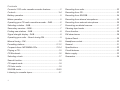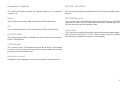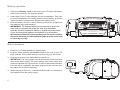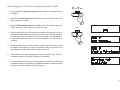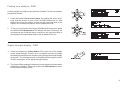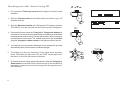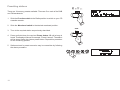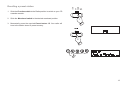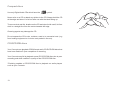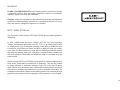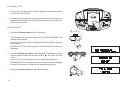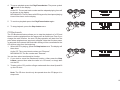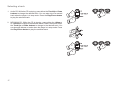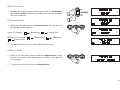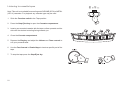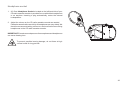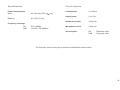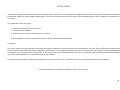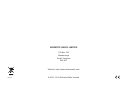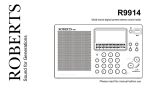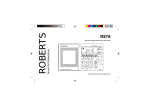Download Roberts Concerto2 Specifications
Transcript
ROBERTS DAB / FM / CD / USB / SD stereo radio cassette recorder Please read this manual before use Contents Concerto 2 CD radio cassette recorder features .................2 Recording from radio .........................................................22 Controls ........................................................................... 3-4 Recording from CD ............................................................23 Battery operation .................................................................5 Recording from SD/USB....................................................24 Mains operation ...................................................................5 Recording from internal microphone .................................25 Operating your CD radio cassette recorder - DAB ..............6 Recording from external microphone ................................26 Selecting a station - DAB.....................................................7 Preventing accidental erasure ...........................................27 Secondary services - DAB...................................................7 Cleaning tape heads..........................................................27 Finding new stations - DAB .................................................8 Zoom function ....................................................................28 Signal strength display - DAB ..............................................8 FM stereo/mono ................................................................28 Operating your radio - Search tuning FM ............................9 System Reset ....................................................................29 Manual tuning - FM............................................................10 Headphone socket.............................................................30 Presetting stations ........................................................11-12 General ..............................................................................31 Compact discs / MP3/WMA-CDs................................. 13-14 Specifications ....................................................................32 Playing a CD......................................................................15 Circuit features ..................................................................32 CD Bookmark ....................................................................16 Mains supply......................................................................33 Selecting a track ................................................................17 Guarantee..........................................................................34 Search function..................................................................18 CD repeat mode ................................................................18 CD Intro mode ...................................................................18 SD/USB mode ............................................................. 19-20 Listening to cassette tapes ................................................21 1 Concerto 2 - features SD/USB - MP3/WMA The Roberts Concerto provides the following features in an attractive compact unit. The Concerto plays MP3 and WMA files from an SD card or USB memory devices. Radio SD/USB Bookmark The Concerto can receive DAB and FM (with RDS) wavebands. The Concerto has a SD/USB Bookmark feature which allows SD/USB playback to resume from the track and time position reached when the unit was previously put into standby mode. CD The Concerto plays audio CDs (can also play CDR, CD-RW discs). CD-MP3/WMA The Concerto plays MP3 and WMA files which have been recorded to CDR or CD-RW discs. Tape mode The Concerto has a tape facility which can be used to play cassette tapes, and record from the radio, CD, SD, USB or record using the internal microphone and external microphone. (not included) CD Bookmark The Concerto has a CD Bookmark feature which allows CD playback to resume from the track and time position reached when the unit was previously put into standby mode. Headphone output A standard 3.5mm headphone socket is provided for private listening. 2 Controls 6 8 7 9 10 11 (Top) 12 5 13 4 3 2 14 15 1 3 24 23 22 21 20 19 18 17 16 1. Tone control 7. Volume control 13. DAB/FM switch 19. Raised lip for CD access 2. Preset buttons 1-5 8. Battery compartment 14. Track / Search Up button 20. Record key 3. Internal microphone 9. Telescopic aerial 15. Track / Search Down button 21. Play key 22. Rewind key 4. External mic socket 10. SD card slot 16. Play / Pause button 5. Function switch 11. USB socket 17. Stop / Tuner Reset button 23. Fastforward key 6. Mains socket 12. Tuning tone volume control 18. Repeat button 24. Stop / Eject key Controls (Front view) 26 25 27 28 32 31 30 29 25. Zoom button 29. Select / FM mode button 26. LCD display 30. Cassette door 27. Tuning / Album up / local scan button 31. Headphone socket 28. Tuning / Album down / full scan button 32. Mains indicator light 4 Battery operation 1. Remove the Battery cover on the rear of your CD radio cassette by pushing the catches in the direction shown. 2. Insert eight LR14 (C size) batteries into the compartment. Take care to ensure all batteries are inserted with the correct polarity as shown inside the battery compartment. Replace the battery cover. 3. Reduced power, distortion, and a ‘stuttering’ sound are all signs that the batteries may need replacing. 1 IMPORTANT: The batteries should not be exposed to excessive heat such as sunshine, fire or the like. After use, disposable batteries should if possible be taken to a suitable recycling centre. On no account should batteries be disposed of by incineration. We would recommend for economy that your Concerto is used on the mains whenever possible with battery operation for occasional or stand-by use only. Mains operation 1. Place your CD radio cassette on a flat surface. 2. Plug the mains lead into the Socket located on the rear of your CD radio cassette. Ensure that the plug is pushed fully into the socket. 3. Plug the other end into a wall socket and switch on. IMPORTANT: The mains plug is used as the means of connecting the radio to the mains supply. The mains socket used for the radio must remain accessible during normal use. In order to disconnect the radio from the mains completely, the mains plug should be removed from the mains socket outlet completely. 4. When the mains LED is on, it indicates that the radio is connected to and powered from the mains supply. 5 ON 1 Operating your CD radio cassette recorder - DAB 1. Fully extend the Telescopic aerial and then angle and rotate for best reception. 2 2. Slide the Function switch to the Radio position to switch on your CD radio cassette recorder. 3. Slide the Waveband switch to the DAB position The display will show "DAB" and then " Now tuning" for a few seconds. 4. If this is the first time the CD cassette recorder is used a quick scan of UK Band III DAB channels may be carried out. If the CD radio cassette recorder has been used before, the last used station will be selected. If new radio stations are found, they will be added to the stored list of stations. 3 5. When first switched on, the first station in the list of stations found will be played. The display will show the station name in the first line of the display and other information in the second line. 6. If the station list is still empty after the scan operation your cd radio cassette recorder will display "Service not available". 7. If no signals are found it may be necessary to relocate your CD radio cassette recorder to a position giving better reception, and then repeat the scan using the AutoScan facility (page 8). 6 Selecting a station - DAB 1. The top line of the display shows the name of the station currently selected. 2 2 2. Press the Tuning Up or Down buttons to scroll through the list of available stations on the lower line of the display. Stop pressing the Tuning buttons when you find the station that you wish to hear. 3 3. Press and release the Select button to select the station. The display may show "Now tuning" while your cd cassette recorder finds the new station. 4. Adjust the Volume to the required settings. Note: If after selecting a station the display continues to show "Service not available" it may be necessary to relocate your cd radio cassette recorder to a position giving better reception. Secondary services - DAB 1. Certain radio stations have one or more secondary services associated with them. If a station has a secondary service associated with it the display will show ">>" next to the station name on the station list. The secondary service will then appear immediately after the primary service as you press the Tuning Up button. 2. Press and release the Select button to select the station. 7 4 1 2 Finding new stations - DAB As time passes new stations may become available. To find new stations proceed as follows:- 1 1. Press and hold the Local scan button. The display will show "Scanning" and will perform a scan of the UK DAB frequencies. As new stations are found the station counter on the right-hand side of the display will increase and stations will be added to the list. 2. To carry out a full scan of the entire DAB Band III frequencies press and hold the Full Scan button. The display will show "Scanning". As new stations are found the station counter on the right-hand side of the display will increase and stations will be added to the list. 2 Signal strength display - DAB 1. Press and release the Select button. The lower line of the display shows signal strength. Position your cd cassette recorder and angle the telescopic aerial for best reception using the signal strength display as a guide. The strongest signal is indicated with the largest number of black rectangles on the signal strength display. 1,2 2. The clear unfilled rectangle indicates minimum signal level required for satisfactory reception. Press and release the Select button to return to the previous display mode. 8 Operating your radio - Search tuning FM 1. Fully extend the Telescopic aerial and then angle and rotate for best reception. 2. Slide the Function switch to the Radio position to switch on your CD cassette recorder. 2 3. Slide the Waveband switch to the FM position The display will show "FM RADIO" for a few seconds and the frequency will be displayed. 4. Press and hold down either the Tuning Up or Tuning down buttons for more than 0.5 secs to commence scan tuning. An audible tone will be heard indicating that the radio is tuning. The tone will increase in pitch for tuning up and decrease for tuning down. The audible tone volume can be adjusted using the Tuning tone volume control on the right hand side of the unit. 3 5. Your radio will scan the selected waveband, sound a beep tone and stop automatically when it finds a station of sufficient strength. 6. The display will show the frequency of the signal which has been found. The display will also show "St" and "RDS" on the upper line if the station is received with stereo information. 7. To recommence scan tuning, press and hold down either the Tuning Up or Down button for more than 0.5 sec. When the end of the waveband is reached your radio will recommence tuning from the opposite end of the waveband. 9 4,7 4,7 4 8. Adjust the Volume and Tone controls to the required settings. 9. To switch off your CD radio cassette recorder slide the Function switch to the Off position. 8 8 Note: On FM if a station being received is weak some hiss may be audible. To reduce the hiss press and and hold the Select/FM mode button. The stereo indicator will be removed from the display. Manual tuning FM 1. Fully extend the Telescopic aerial and then angle and rotate for best reception. 2 2. Slide the Function switch to the Radio position to switch on your CD cassette recorder. 3. Slide the Waveband switch to the FM position. 4. Press the Tuning Up or Down buttons to tune to a station. The frequency will change in steps of 50kHz. 5. When the end of the waveband is reached your radio will recommence tuning from the opposite end of the waveband. 3 6 6. Adjust the Volume control and Tone controls to the required settings. 7. To switch off your CD radio cassette recorder slide the Function switch to the Off position. 4 4 6 10 Presetting stations There are 10 memory presets available. There are 5 on each of the DAB and FM wavebands. 1. Slide the Function switch to the Radio position to switch on your CD cassette recorder. 1 2. Slide the Waveband switch to the desired waveband position. 3. Tune to the required station as previously described. 4. Press and hold down the required Preset button 1-5 until a beep is heard. The display will show, for example, "Preset 1 stored". The station will be stored under the chosen preset button. Repeat this procedure for the remaining presets. 2 5. Stations stored in preset memories may be overwritten by following the above procedure. 4 11 Recalling a preset station 1. Slide the Function switch to the Radio position to switch on your CD cassette recorder. 2. Slide the Waveband switch to the desired waveband position 1 3. Momentarily press the required Preset button 1-5. Your radio will tune to the station stored in preset memory. 2 3 12 Compact discs Use only Digital Audio CDs which have the symbol. Never write on a CD or attach any sticker to the CD. Always hold the CD at the edge and store it in its box after use with the label facing up. To remove dust and dirt, breathe on the CD and wipe it with a soft, lint free cloth in a straight line from the centre towards the edge. Cleaning agents may damage the CD. Do not expose the CD to rain, moisture, sand or to excessive heat. (e.g from heating equipment or in motor cars parked in the sun). CD-R/CD-RW discs Your Concerto can playback CDDA format audio CD-R/CD-RW discs that have been finalised* upon completion of recording. Your Concerto may fail to playback some CD-R/CD-RW discs due to poor recording and wide variation in quality of the CD-R/CD-RW disc. *Finalising enables a CD-R/CD-RW disc to playback on audio players such as your Concerto. 13 WARNING CLASS 1 LASER PRODUCT means that the laser's construction makes it inherently safe so that the legally prescribed maximum permissible radiation values can never be exceeded. Caution: Using any equipment or devices other than those described and specified in these operating instructions, or tampering with the unit in any way, can result in dangerous exposure to radiation. MP3 / WMA CD Mode The Concerto is able to play CD-R and CD-RW discs containing MP3 or WMA files. In MP3 / WMA mode the terms "album" and "file" are very important. "Album" corresponds to a folder on a PC, "File " to an audio track in MP3 or WMA format. The cd cassette recorder reads MP3 or WMA files with a maximum of 255 files per folder. An MP3 or WMA CD may not contain more than 512 files or albums in total. MP3 or WMA files must be created with an audio sample rate of 44.1kHz (this is normal for files created from CD audio content). Both MP3 and WMA files may be recorded on to the same media. When burning CD-R and CD-RWs with audio files, various problems may arise which could lead to interference in playback. This can be caused by faulty software or hardware settings in your PC or by the CD being used. Should such problems arise, contact the customer services of your CD burner or software manufacturer or look for relevant information, for example on the internet. When you are making audio CDs, observe all legal guidelines and ensure that the copyright of third parties is not infringed. 14 Inserting a CD 1. To open the CD compartment, position a finger underneath the raised lip and lift up the CD door. 2. Put the CD on the spindle, print side facing upwards until it clicks into place and then gently close the CD compartment by pushing the cd door back into position. 1 Playing a CD 1. Slide the Function switch to the CD position. The CD player will scan the contents of the CD and "READING" will appear on the display. Audio CD: the total number of tracks and total playing time will then be displayed. 1 MP3/WMA CD: The total number of files and folders will then be displayed. 2. Press the Play/Pause button to start playback. The display will show the first track number and the play symbol . The radio will also show: 2 Audio CD: The current track number and elapsed playing time. MP3/WMA CD: The current file number for 3 seconds, before changing to show the file name, ID3 tag and the elapsed playing time. 3. Adjust the Volume control to the required setting. 15 3 4. To pause playback press the Play/Pause button. The pause symbol will show on the display. Audio CD: The current track number and the elapsed playing time will be shown on the display. 4,5 MP3/WMA CD: The file name with ID3 tag scrolls, the elapsed playing time will be shown on the display. 5. To continue playback press the Play/Pause button again. 6. To stop playback, press the Stop button once. 6 CD Bookmark The CD Bookmark feature allows you to stop the playback of a CD and then to continue playback from the same point at a later time. Even if you change the radio function, the next CD play operation will start from the point where playback was previously stopped. Note that if mains power is removed and restored the Bookmark setting will be cancelled and the CD will then play from the beginning. 1. When the CD is playing, press the Stop button once. The display will then show: Audio CD: The current track number and "Resume". MP3/WMA CD: The file number and "Resume". 1,2 You can then select an alternative function. 2. If you wish to cancel the Bookmark function, either press the Stop button a second time when the radio is in CD mode, or simply take out the CD. 3. To take out the CD, position a finger underneath the raised lip and lift up the CD door. Note: The CD door should only be opened when the CD player is in stop mode. 16 Selecting a track 1. Audio CD: While the CD is playing, press either the Track Up or Down buttons to change the desired track. You can also skip to a wanted track when the player is in stop mode. Press the Play/Pause button to play the selected track. 1 1 1 2. MP3/WMA CD: While the CD is playing, press either the Album + or - buttons to change to the desired album / folder, then press either the Track Up or Down buttons to change to the desired track. You can also skip albums or tracks when the player is in stop mode. Press the Play/Pause button to play the selected track. 2 2 2 2 17 2 Search function 1. While the CD is playing, press and hold down either the Track/Search Up or Down buttons. Release the button when the desired part of the track is reached. 1 1 CD repeat mode 1. Whilst the CD is playing press the Repeat button. The radio will step through the following options: 1 Audio CD: Repeat 1 , MP3/WMA CD: Repeat 1 , Normal Play Repeat ALL , , Repeat Album Normal Play , Repeat ALL 2. The display will show the currently selected repeat mode. CD Intro mode 1. When in the stop mode, press and hold the Repeat button to play the first 10 seconds of each of the tracks on the disc. "Intro" appears on the display. 1,2 2. To cancel the Intro mode, press the Repeat button. 18 SD / USB mode Cautions This section describes how to use your radio to access and playback your audio files via Secure Digital (SD, SDHC) cards and USB memory devices. In order to minimise the risk of damage to your radio, SD card or USB memory device, please place the unit so that the device cannot be easily knocked while it is inserted in the socket. The Concerto has been tested with a range of SD cards up to 2GB and SDHC cards and USB memory devices up to 16GB. However there are many different card variants available and not all cards can be guaranteed to work in the Concerto. Memory must use the FAT or FAT 32 filing system in order to operate in the Concerto. Important: Your radio is designed to work with USB flash memory devices. It is not intended to be connected to hard disk drives or any other type of USB device. Audio formats supported for playback are MP3 and WMA. Playback does not support files encoded using WMA lossless, WMA voice, WMA 10 professional, nor files of any format which have DRM protection. The SD slot and USB socket are located on the top of the unit on the right hand side of the radio. Inserting and removing a card To insert an SD card into your CD cassette recorder, push the card label side facing towards you and gold contacts first into the SD card slot on the top of your CD radio cassette recorder until it clicks. To remove the card, push the card in slightly and it will pop out allowing removal. 19 Remove the SD card or USB memory device before carrying the unit or if not using the SD/USB feature for a prolonged period. Switch the unit off before removing your SD card or USB memory device. Recommendations Unless you have only a few files on the memory device, do not place all files in the root folder. The number of items (files/sub directories) in any directory should be less than 2000. Searching and playback will be more responsive if the number of files in any one folder is limited. (we suggest not more than 250). It is recommended that the memory device is reformatted in your computer before adding your music files. The maximum depth of folder nesting permitted is 8 directory levels (but playback is only from the currently selected folder). SD / USB mode cont. Inserting and removing a USB memory device Carefully insert a USB memory device into the USB socket. To remove the USB memory device simply pull the device out. Selecting SD/USB mode 1. To select the SD/USB mode slide the Function switch to SD/USB position. Playback control in SD/USB mode is similar to CD-MP3/WMA mode (see pages 15-18). MP3 and WMA files are played back in the order that they are written to the SD/USB memory device by your computer. Note: In the event that the SD card and USB memory are inserted in their sockets, then the radio will generally use whichever was the most recently added. Removing one will then cause the radio to start reading from the other. 1 Note: The SD card / USB memory device should not be removed during playback or recording as damage or corruption of files may occur. 20 Listening to cassette tapes Note: This unit is not suitable for recording onto CHROME (IEC II) or METAL (IEC IV) cassettes. For playback any cassette type may be used 1 1. Slide the Function switch to the Tape position. 2. Press the Stop Eject key to open the Cassette compartment. 3. Insert a pre-recorded cassette with the tape surface upwards and the side with the desired recording facing towards you. 2,7 6 6 5 4. Close the Cassette compartment. 5. Depress the Play key and adjust the Volume and Tone controls to suit your personal taste. 6. Use the Fast forward or Rewind keys to locate a specific part of the tape. 7. To stop the tape press the Stop/Eject key. 5 21 5 Recording from the Radio 1. Slide the Function switch to the Radio position. 2. Tune in to the desired station. 1 3. Adjust the Volume control to suit your requirements. 4. Insert a blank cassette with the tape surface uppermost and the side you wish to record on facing towards you. 5. Depress the Record key to commence recording. 7 5 6. The recording level is set automatically and is not affected by the setting of the Volume control. 7. To stop the recording, press the Stop/Eject key. 8. To switch off your CD radio cassette slide the Function switch to the Tape/Off position. 22 Recording from CD 1. Slide the Function switch to the CD position. 2. Insert a CD into the compartment. Insert a blank cassette with the tape surface upwards and the side you wish to record on facing towards you. 1 3. Depress the Record key to commence recording. The CD will start automatically (CD syncro start) 4. The recording level is set automatically and is not affected by the setting of the Volume control. 5. To stop the recording press the Stop/Eject key. 23 5 3 Recording from SD/USB 1. Slide the Function switch to the SD/USB position. 2. Insert an SD card into the SD slot or a USB memory device into the USB socket on the top of the unit on the right hand side. 1 3. Insert a blank cassette with the tape surface upwards and the side you wish to record on facing towards you. 4. Depress the Record key to commence recording. The SD or USB will start automatically (SD/USB syncro start) 6 4 5. The recording level is set automatically and is not affected by the setting of the Volume control. 6. To stop the recording press the Stop/Eject key. 24 Recording from the internal microphone 1. Slide the Function switch to the 'Tape' position. 2. Insert a blank cassette with the tape surface upwards and the side you wish to record on facing towards you. 1 3. Depress the Record key to commence recording. 4. The recording level is set automatically and is not affected by the setting of the Volume control. 5. To stop the recording press the Stop/Eject key. 25 5 3 Recording from an external microphone (not included) When recording from an external microphone the loudspeakers remain connected for monitoring purposes. If you do not wish to hear the recording being made simply rotate the volume control to minimum. 1 The recording level is set automatically and is not affected by the setting of the Volume control. 1. Slide the Function switch to the 'Tape' position. 2. Insert a blank cassette with the tape surface upwards and the side you wish to record on facing towards you. 3. Plug the external microphone into the Microphone socket located on the left side of the top panel. The internal microphone will be automatically disconnected 4. Depress the Record key to commence recording. 5. The recording level is set automatically and is not affected by the setting of the Volume control. 6. To stop the recording press the Stop/Eject key. 6 4 26 Preventing accidental erasure 1. To safeguard your recordings against accidental erasure, break off the appropriate tab on the cassette as shown. A 2. There is one tab for each side of the cassette. This will prevent the Record button from being pressed. 3. To restore the cassette to normal, seal the tab openings with a small piece of self-adhesive tape. Cleaning tape heads The oxide from magnetic tapes can accumulate on the pinch roller (A) the capstan shaft (B) and also the heads (C and D). This will impair the sound quality. To clean these parts proceed as follows:1. Switch off the power to the unit. 2. Press the Stop/Eject key. 3. Press the Play key and the heads will be clearly seen. 4. Clean the surfaces (A, B, C, D) with a lint free rag or cotton swab soaked in alcohol. Press the stop/eject button as soon as cleaning is over. 27 C 60 Zoom function Your CD radio cassette recorder has a zoom button which can be used to enlarge the size of fonts on the display. 1. Press the Zoom button to enlarge the upper line of the display. 2. Press the Zoom button again to enlarge the lower line of the display. 3. Press the Zoom button once more to return to the normal display. FM Stereo/Mono 1. If the FM radio station being received is weak some hiss may be audible. To reduce the hiss press and hold the Select/FM mode button to switch your radio to mono mode. "Forced mono" will show on the display. 1,2 2. To return to stereo mode press and hold the Select/FM mode button again. "Auto" will show on the display. 28 System Reset If your radio fails to operate correctly, or some digits on the display are missing or incomplete, carry out the following procedure. 1. Slide the Function switch to the "Radio" position. 1 2. Slide the Waveband switch to the DAB position. 3. Press and hold the Stop/Tuner Reset button to select system reset. A full reset will be performed and the station list together with any preset stations will be erased. The display will show "Scanning" and will show progress of the station search. The number on the right of the display is the number of stations that have been found. 2 In case of malfunction due to electrostatic discharge, reset the product (temporary disconnection of the mains power and removal of batteries may be required) to resume normal operation. 3 29 Headphone socket 1. A 3.5mm Headphone Socket is located on the left hand side of your CD radio cassette recorder is provided for use with either headphones or an earpiece. Inserting a plug automatically mutes the internal loudspeakers. 2. Adjust the volume on the CD radio cassette recorder as needed. Please be aware that the sensitivity of headphones can vary widely. We therefore recommend setting volume to a low level before connecting headphones to the CD radio cassette recorder. IMPORTANT: Excessive sound pressure from earphones and headphones can cause hearing loss. To prevent possible hearing damage, do not listen at high volume levels for long periods. 30 IMPORTANT: General • IMPORTANT: The mains plug is used as the means of connecting the radio to the mains supply. The mains socket used for the radio must remain accessible during normal use. In order to disconnect the radio from the mains completely, the mains plug should be removed from the mains socket outlet completely. Do not allow this CD radio cassette recorder to be exposed to water, steam or sand. Do not leave your radio where excessive heat could cause damage. It is recommended that the DAB band be used wherever possible as better results in terms of quality and freedom from interference will usually be obtained than on the FM band. • The CD radio cassette recorder shall not be exposed to dripping or splashing and that no objects filled with liquids, such as vases, shall be placed on the radio. • • It is recommended to operate the product such that there is a minimum distance (10cm recommended) to adjacent objects in order to ensure good ventilation. • The ventilation of the product should not be restricted by covering it or its ventilation openings with items such as newspapers, table-cloths, curtains etc. • No naked flame sources such as lighted candles should be placed on the product. • It is recommended to avoid using or storing the product at extremes of temperature. Avoid leaving the unit in cars, on window sills in direct sunlight etc. • The radio cassette recorder must be used in a moderate climate. 31 The name plate is located on the underside of your radio. Specifications Circuit features Power Requirements Mains AC 230 volts, 50Hz Batteries 8 x LR14 (C size) Loudspeakers 2 x 100mm Output power 2 x 2.5 W Headphone socket 3.5mm dia Microphone socket 3.5mm dia Aerial System FM Telescopic aerial DAB Telescopic aerial only Frequency Coverage FM 87.5-108MHz DAB 174.928 - 239.200MHz The Company reserves the right to amend the specification without notice. 32 Mains supply Your Concerto 2 will operate from a supply of AC 230 volts, 50Hz The wire coloured BLUE must be connected to the terminal marked N or coloured BLACK. only. DO NOT cut off the mains plug from this equipment. If the plug fitted is not suitable for the power points in your home or the cable is too short to reach a power point, then obtain an appropriate safety approved extension lead or adaptor. If in doubt consult your dealer. If nonetheless the mains plug is cut off, remove the fuse and dispose of the plug immediately to avoid a possible shock hazard by inadvertent connection to the mains supply. If this product is not supplied with a mains plug, or one has to be fitted, then follow the instructions given below: IMPORTANT. DO NOT make any connection to the larger terminal which is marked with the letter E or by the safety earth symbol Green or Green-and-yellow. or coloured The wires in the mains lead are coloured in accordance with the following codes :BLUE - NEUTRAL BROWN - LIVE As these colours may not correspond with the coloured markings identifying the terminals in your plug, proceed as follows:- 33 The wire coloured BROWN must be connected to the terminal marked L or coloured RED. Fuse When replacing the fuse only a 3A ASTA approved to BS1362 type should be used and be sure to re-fit the fuse cover. IF IN DOUBT - CONSULT A QUALIFIED ELECTRICIAN. Guarantee This product is guaranteed for twelve months from the date of purchase by the original owner against failure due to faulty workmanship or component breakdown, subject to the procedure stated below. Should any component or part fail during this guarantee period it will be repaired or replaced free of charge. The guarantee does not cover: 1. Damage resulting from incorrect use. 2. Consequential damage. 3. Product with removed or defaced serial numbers. N.B. Damaged or broken telescopic aerials will not be replaced under guarantee. Procedure: Any claim under this guarantee should be made through the dealer from whom the product was purchased. It is likely that your Roberts' dealer will be able to attend to any defect quickly and efficiently, but should it be necessary the dealer will return the product to the company’s service department for attention. In the event that it is not possible to return the product to the Roberts dealer from whom it was purchased, please contact Roberts Radio using the contact details on the www.robertsradio.com website. For product repairs falling outside the guarantee period, please refer to the “Customer care” tab on the www.robertsradio.com website. These statements do not affect the statutory rights of a consumer. 34 ROBERTS RADIO LIMITED PO Box 130 Mexborough South Yorkshire S64 8YT Website: http://www.robertsradio.com Issue 2 © 2011, 2014 Roberts Radio Limited