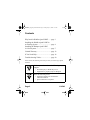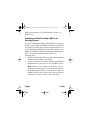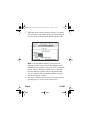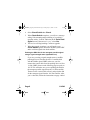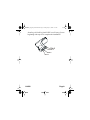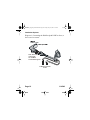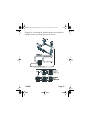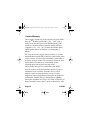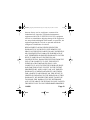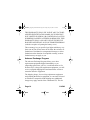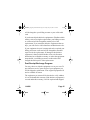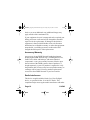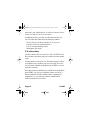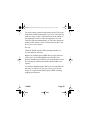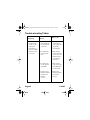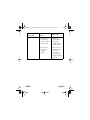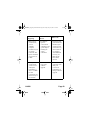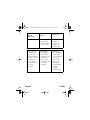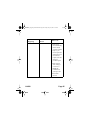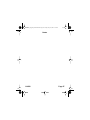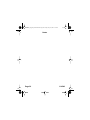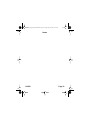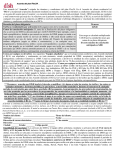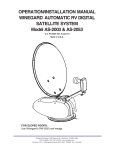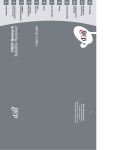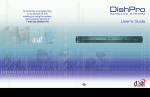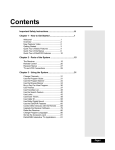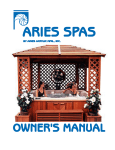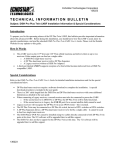Download EchoStar DISH Pro Installation guide
Transcript
114548_DP_Quad_Instructions.fm Page 1 Friday, May 31, 2002 1:35 PM DishPro Quad LNBF Installation Guide 114548 114548_DP_Quad_Instructions.fm Page 2 Friday, May 31, 2002 1:35 PM Contents Why Install a DishPro Quad LNBF ....... page 3 Installing the DishPro Quad LNBF in an Existing System ................................. page 4 Installing the Dishpro Quad LNBF in a New System..................................... page 7 Limited Warranty ................................... page 12 If You Need Help.................................... page 18 Trouble-shooting Tables ......................... page 20 In this Guide, the following notes tell you when you need to pay special attention: Marks a procedure where the following may happen: • Personal injury or death may occur. • Equipment or property may be damaged. Marks the following issues: • Important operation or maintenance instructions follow. • Special attention is required. Page 2 114548 114548_DP_Quad_Instructions.fm Page 3 Friday, May 31, 2002 1:35 PM Why install a DishPro Quad LNBF The DishPro Quad LNBF allows you to receive signals from the 110 o West and 119o West satellites, and route these signals directly to as many as four receiver tuners. Note: Some DISH® Network receivers have one tuner, and some have two. The DishPro Quad LNBF can be used with any combination of receivers where the total number of tuners does not exceed four. To support more than four receiver tuners, you will need to add one or more DishPro switches (see Diagram 2 on page 11). Important: The DishPro Quad LNBF should be used only with systems that have all DishPro switches, LNBFs and receivers. These can be recognized by the DishPro logo shown below. If you have LNBFs, switches or receivers in your system that do not have the DishPro logo, you cannot use the DishPro Quad LNBF in your system. The one exception is that you can use the DishPro Quad LNBF with a non-DishPro receiver if the receiver is equipped with a DishPro Adapter. For information on DishPro Adapters, call your local 114548 Page 3 114548_DP_Quad_Instructions.fm Page 4 Friday, May 31, 2002 1:35 PM DISH Network dealer or the DISH Network at 800-333DISH (3474). Installing the DishPro Quad LNBF in an Existing System If you are installing the DishPro Quad LNBF in an existing DishPro system where the dish has already been pointed for the strongest possible signal, follow the directions below. If you are installing the DishPro Quad LNBF as part of a new DISH 500 installation, follow the instructions that begin on page 7. To install the DishPro Quad LNBF in an existing system: 1. Remove the existing LNBF from your satellite dish and disconnect the existing coaxial cables. 2. Connect coaxial cables from the DishPro Quad LNBF on the DISH 500 to your receivers or to a DishPro switch. Note: If there are no switches in your system, you can connect the cable directly from any of the four ports on the DishPro Quad LNBF to a receiver tuner. If there is a DishPro Switch in your system, make sure you connect LNBF ports 1 and 2 or ports 3 and 4 to any input Page 4 114548 114548_DP_Quad_Instructions.fm Page 5 Friday, May 31, 2002 1:35 PM connections on the DishPro switch (see diagram, below). Port 3 Port 2 Port 1 The two remaining ports can be used to send the signal to another switch, to other receiver tuners, or left disconnected. 3. Turn on a DishPro receiver connected to the system. Go to the Point Dish/Signal menu. With most receivers, you can do this by pressing Menu on the remote and selecting System Setup, Installation, then Point Dish/ Signal. 4. When the Point Dish/Signal menu opens, select Check Switch and then Check to run Check Switch. 114548 Page 5 114548_DP_Quad_Instructions.fm Page 6 Friday, May 31, 2002 1:35 PM 5. When the Check Switch procedure finishes, you should see a summary screen similar to the one shown below for receivers direct connected to the DishPro Quad LNBF. Note: Your installation summary screen may look different from the one shown here depending on your installation. For example, you may see “Twin” on the line next to “Device” instead of “Quad.” This is okay and does not indicate a problem. What is important is that you see a signal from both satellites, and the message “Satellite reception verified.” 6. Run check switch on all other receivers in your system by repeating steps #3, #4 and #5 on each receiver. Page 6 114548 114548_DP_Quad_Instructions.fm Page 7 Friday, May 31, 2002 1:35 PM Installing the DishPro Quad LNBF in a New DISH 500 System If you are installing the DishPro Quad LNBF in a new system, follow the instructions that came with your DishPro receiver for installing a DishPro DISH 500 System, except install the DishPro Quad LNBF in place of the DishPro Twin LNBF. You can also get these instructions from our web site, www.dishnetwork.com. Note: If the DishPro Quad LNBF is not detected when you run check switch, it may be that your receiver requires a software upgrade. To get this upgrade, do the following: 1. Make sure the Quad LNBF is connected directly to the receiver with no multi-dish switches between the LNBF and the receiver. 2. Open the Point Dish/Signal menu and make sure the number under Transponder is an odd number higher than 10, for example, 11, 13 or 15. If it is not, move the highlight to the box under Transponder and use the Up or Down arrow to change the number to an odd number higher than 10. Also make sure there is a check mark next to 119 W. 3. Point your DISH 500 for the strongest possible signal from the 119 West satellite. 114548 Page 7 114548_DP_Quad_Instructions.fm Page 8 Friday, May 31, 2002 1:35 PM 4. Select Check Switch then Check. 5. When Check Switch completes, you will see a message asking if the mounting and positioning of your dish is complete with a “Locked” indication in the Point Dish/ Signal screen.If the answer is “yes,” select Yes. 6. The receiver will begin taking a software upgrade. 7. When the upgrade completes, you will need to run Check Switch again to detect the DishPro Quad LNBF and to confirm signals from both satellites. Pointing the DISH 500 for the strongest possible signal using a signal strength meter (squawker box). If you are you using a signal strength meter or audible peaking device to fine-tune the aim of a satellite dish with the DishPro Quad LNBF, make sure you first connect the coaxial cable from the peaking device to Port 1 of the LNBF (shown on the following page) to peak on 119 W. This will make sure you are pointing the dish for the strongest possible signal from the 119 West satellite. Then move the coaxial cable to Port 2 and point the dish for the strongest signal from the 110 West satellite. After you’ve done this, follow the instructions on page 4 titled Page 8 114548 114548_DP_Quad_Instructions.fm Page 9 Friday, May 31, 2002 1:35 PM Installing the DishPro Quad LNBF in an Existing System beginning with step #2 to complete the installation. Port 3 Port 2 Port 1 114548 Page 9 114548_DP_Quad_Instructions.fm Page 10 Friday, May 31, 2002 1:35 PM Installation Options Diagram 1: Connecting the DishPro Quad LNBF to four (or fewer) receiver tuners. Note: Each cable carries both the 119 West and 110 West signals To DishPro Receiver Tuners Page 10 114548 114548_DP_Quad_Instructions.fm Page 11 Friday, May 31, 2002 1:35 PM Diagram 2: Connecting the DishPro Quad to more than two satellites and/or more than four receiver tuners 114548 Page 11 114548_DP_Quad_Instructions.fm Page 12 Friday, May 31, 2002 1:35 PM Limited Warranty This warranty extends only to the original user of the DISH Network TM DishPro Quad LNBF (“you,” “your”) and is limited to the purchase price of the DishPro Quad LNBF. EchoStar Communications Corporation and its affiliated companies (“we,” “our,” “us”) warrant this DishPro Quad LNBF against defects in materials or workmanship as follows. For one year from the original date of purchase, if we find that the DishPro Quad LNBF is defective subject to the limits of this warranty, we will replace the DishPro Quad LNBF at no charge for parts or labor. We warrant any such work done against defects in materials or workmanship for the remaining part of the original warranty period. This warranty does not cover installation of the DISH Network System; consumer instruction; physical set up or adjustment of any consumer electronic device; switch batteries; signal reception problems; loss of use of the equipment; unused programming charges due to equipment malfunction; cosmetic damage; damage due to lightning, electrical or telephone line surges, fire, flood, or other acts of Nature; accident; misuse; abuse; repair or alteration by other Page 12 114548 114548_DP_Quad_Instructions.fm Page 13 Friday, May 31, 2002 1:35 PM than our factory service; negligence; commercial or institutional use; improper or neglected maintenance; equipment sold AS IS or WITH ALL FAULTS; equipment removal or reinstallation; shipping damage if the equipment was not packed and shipped in the manner we prescribe; nor equipment purchased, serviced, or operated outside the contiguous United States of America. REPLACEMENT AS PROVIDED UNDER THIS WARRANTY IS YOUR EXCLUSIVE REMEDY. WE SHALL NOT BE HELD LIABLE FOR ANY INCIDENTAL OR CONSEQUENTIAL DAMAGES FOR BREACH OF ANY EXPRESSED OR IMPLIED WARRANTY ON THIS DEVICE, NOR FOR ANY INCIDENTAL OR CONSEQUENTIAL DAMAGE RESULTING FROM THE USE OF, OR INABILITY TO USE, THIS DEVICE. UNDER NO CIRCUMSTANCES SHALL OUR LIABILITY, IF ANY, EXCEED THE PURCHASE PRICE PAID FOR THIS DEVICE. EXCEPT TO THE EXTENT PROHIBITED BY APPLICABLE LAW, ANY IMPLIED WARRANTY OF MERCHANTABILITY OR FITNESS FOR A PARTICULAR PURPOSE ON THIS DEVICE IS LIMITED IN DURATION TO THE DURATION OF THIS WARRANTY. WE RESERVE THE RIGHT TO REFUSE TO HONOR THIS WARRANTY IF WE DETERMINE ANY OF THE ABOVE EXCEPTIONS TO HAVE CAUSED THIS DEVICE NOT TO HAVE PERFORMED PROPERLY. 114548 Page 13 114548_DP_Quad_Instructions.fm Page 14 Friday, May 31, 2002 1:35 PM THIS WARRANTY SHALL BE VOID IF ANY FACTORYAPPLIED IDENTIFICATION MARK, INCLUDING BUT NOT LIMITED TO SERIAL OR CONDITIONAL ACCESS NUMBERS, HAS BEEN ALTERED OR REMOVED. THIS WARRANTY SHALL ALSO BE VOID IF THE DEVICE HAS BEEN OPENED BY AN UNAUTHORIZED PERSON (with the exception of opening the battery cover). This warranty gives you specific legal rights which may vary from state to state. Some states do not allow the exclusion or limitations of incidental or consequential damages, or allow limitations on the duration of an implied warranty, so those limitations may not apply to you. Advance Exchange Program The Advance Exchange Program allows you to have replacement equipment shipped immediately to you (depending upon where you live, it could take three to five business days). Along with replacement equipment, you will receive a prepaid shipping label and instructions on how to return the defective equipment. The shipping charge, for receiving replacement equipment and returning the defective equipment, is a one time fee based on EchoStar's competitive bulk shipping rates (additional charges may apply outside of the continental US). This fee Page 14 114548 114548_DP_Quad_Instructions.fm Page 15 Friday, May 31, 2002 1:35 PM will be charged to your billing account or your valid credit card. If you do not ship the defective equipment to EchoStar within ten days after receiving the replacement, your billing account or credit card will be charged the market price of the replacement. If you return the defective equipment after ten days, you will receive a full refund less an administrative fee. If your equipment is out of warranty and can be repaired your billing account or credit card will be charged the standard repair fee for the replacement. If damage to the defective equipment is found, which EchoStar in its sole discretion determines has voided the warranty, or makes the equipment unrepairable, your billing account or credit card will be charged the market price of the replacement. Post Receipt Exchange Program You may choose to ship the equipment to us at your cost. To provide faster service, upon receipt of your equipment you will be shipped a replacement. Your original equipment will not be available for return. The equipment you return will be checked to verify whether it is covered under this warranty. If the defective equipment is covered under this warranty, it will be replaced and shipped 114548 Page 15 114548_DP_Quad_Instructions.fm Page 16 Friday, May 31, 2002 1:35 PM back to you at no additional cost (additional charges may apply outside of the continental US). If your equipment is out of warranty and can be repaired your billing account or credit card will be charged the standard repair fee for the replacement. If damage to the defective equipment is found, which EchoStar in its sole discretion determines has voided the warranty, or makes the equipment unrepairable, your billing account or credit card will be charged the market price of the replacement. Accessory Warranty An accessory is any DISH Network branded equipment, displaying the DISH Network logo, excluding the receiver, Smart Card, cables and hookups, and non-mechanical components. A one-year warranty becomes effective upon the activation of the DISH system or date of purchase, if bought separately. A proof of purchase is required to verify the purchase date. If an accessory has an expired warranty, no exchange will be issued. You may purchase replacement accessories from DISH Network or your local retailer. Radio Interference This device complies with the limits for a Class B digital device, as specified in Part 15 of the FCC Rules. This compliance helps ensure against radio interference with other Page 16 114548 114548_DP_Quad_Instructions.fm Page 17 Friday, May 31, 2002 1:35 PM equipment in a typical residential installation. Except for the cable(s) provided with the device, you are required to use shielded cables and cords such as coaxial and communication cables to maintain FCC compliance. The DishPro Quad LNBF does use radio frequencies during operation. If you do not install or use the DishPro Quad LNBF properly, radio energy may be generated that can interfere with radio communications. Also, it is possible that radio interference can occur even in a proper installation. The typical symptom of radio interference is distortion of television or radio reception. You can determine if the DishPro Quad LNBF is the cause by confirming that the interference stops if you unplug the DishPro Quad LNBF from the receiver, and the interference returns when you plug the receiver back into the outlet. The customer may perform minor adjustments such as the following, in case of problems with the equipment. • Move or realign the antenna or receiving device, such as your broadcast TV antenna. • Increase the distance between the DishPro Quad LNBF and the equipment with the interference. If none of the remedies on the previous page stops the radio interference, you should contact a licensed radio/television 114548 Page 17 114548_DP_Quad_Instructions.fm Page 18 Friday, May 31, 2002 1:35 PM technician, your satellite dealer, or call the Customer Service Center at 1-800-333-3474, for assistance. In addition, the FCC provides a booklet that can help you. You can order the booklet from the following address: How to Identify and Resolve Radio-TV Interference Problems, Stock No. 004-000-00345-4 U.S. Government Printing Office Washington, DC 20402 If You Need Help Call the Customer Service Center at 1-800-333-DISH (3474). Have the date of purchase and your customer account number ready. A Representative will assist you. The Representative will try to troubleshoot any problem you may be having. He or she also will check whether the DishPro Quad LNBF is covered under this warranty. If the Representative finds that you should return the DishPro Quad LNBF, you will get a telephone number to call for a Return Authorization (RA) number. Before shipping any equipment to us, you must get a Return Authorization number from the Service Center. Page 18 114548 114548_DP_Quad_Instructions.fm Page 19 Friday, May 31, 2002 1:35 PM You must package returned equipment properly. Follow the instructions that the Representative gives you. Write the RA number in large, clearly visible characters on the outside of the shipping box used to return the equipment. To avoid confusion and misunderstandings, we will return shipments without an RA number clearly visible on the outside of the box to you at your expense. We will: Check the DishPro Quad LNBF, including whether it is covered under the warranty. Replace any DishPro Quad LNBF that we find is defective with a new or refurbished DishPro Quad LNBF, if the defective DishPro Quad LNBF is covered under the warranty. We will ship the replacement DishPro Quad LNBF at our expense. If a defective DishPro Quad LNBF is not covered under the warranty, we will tell you. We may assess you a flat rate charge for a replacement DishPro Quad LNBF, including shipping and insurance. 114548 Page 19 114548_DP_Quad_Instructions.fm Page 20 Friday, May 31, 2002 1:35 PM Trouble-shooting Tables What is Happening Possible Reason • When you run Check Switch, you do not see “DP Quad” identified as a device or LNBF. Instead, all you see are Xs. • The DishPro Quad LNBF may not be properly connected. • Check all the connections in your system and run Check Switch again. • The cables may be longer than 200’. • Make sure the cable(s) between the receiver and DishPro Quad are not longer than 200’. • The cables may not be rated for 2150 MHz. • Make sure the cable is rated for 2150 MHz. Run Check Switch. • You may have a DishPro Adapter installed on a DishPro receiver. • Remove the Dishpro Adapter. Run Check Switch. Page 20 What to Do 114548 114548_DP_Quad_Instructions.fm Page 21 Friday, May 31, 2002 1:35 PM What is Happening 114548 Possible Reason What to Do • You may have a non-Dishpro switch or LNBF in the system. • .Remove any non-DishPro switches or LNBFs and run Check Switch. • Your receiver may need a software upgrade. • Refer to the user guide that came with your receiver for information on taking a software upgrade Page 21 114548_DP_Quad_Instructions.fm Page 22 Friday, May 31, 2002 1:35 PM What is Happening Possible Reason • When you run Check Switch, you see “DP Quad” identified as the LNBF and Satellite shows “Conn,” but you do not see “Satellite reception verified.” • The DishPro Quad LNBF is connected but no satellite signal is present. Page 22 What to Do • Check the Point Dish/Signal menu to confirm that you have satellite signal. If not, check your dish antenna to make sure the DishPro Quad is installed properly, the dish is pointed for maximum signal strength, and that there is nothing blocking the signal. Run Check Switch. 114548 114548_DP_Quad_Instructions.fm Page 23 Friday, May 31, 2002 1:35 PM What is Happening Possible Reason • When you run Check Switch, you see “Satellite reception verified” but you see “Feed” instead of “DP Quad” identified as the device or LNBF. • The Dishpro Quad is connected but something in the system may be blocking the switch commands. • Check the cable path between the DishPro Quad and the receiver and remove any devices that are not rated for 2150 MHZ and two-way, 22 KHz signals. Run Check Switch. • When you run Check Switch, you do not see “DP Quad” identified as a device or LNBF but odd transponders are detected only on one satellite. • Your receiver may need a software upgrade. • Refer to the user guide that came with your receiver for information on taking a software upgrade. 114548 What to Do Page 23 114548_DP_Quad_Instructions.fm Page 24 Friday, May 31, 2002 1:35 PM What is Happening • When you run Check Switch, you see “DP Quad” identified as the device or LNBF but you have signal confirmed from only one satellite. Page 24 Possible Reason What to Do • You may have a non-DishPro switch or LNBF in the system. • Remove any nonDishPro switches or LNBFs. Run Check Switch. • The DishPro Quad LNBF is connected but the dish may not be pointed to receive signal from both 110W and 119W satellites. • If the Check Switch Summary Screen shows “119W” on Dish Input 2, you need to point your dish 9 degrees to the east and repoint it for the strongest possible signal. 114548 114548_DP_Quad_Instructions.fm Page 25 Friday, May 31, 2002 1:35 PM What is Happening Possible Reason What to Do • If the Check Switch Summary Screen shows “110W” on Dish Input 1, you need to point the dish 9 degrees to the west and repoint it for the strongest possible signal • Make sure the skew setting is correct for a DISH 500 installation at your Zip Code. • Run Check Switch. 114548 Page 25 114548_DP_Quad_Instructions.fm Page 26 Friday, May 31, 2002 1:35 PM What is Happening Possible Reason • When you run Check Switch, you see “DP Quad” identified as the device or LNBF and you have two satellite signals confirmed from the same satellite (for example, two 119W signals). • If a DishPro switch is in the system between the DishPro Quad LNBF and the receiver, the DishPro Quad may not be properly connected to the switch. Page 26 What to Do • Check to make sure that only ports 1 and 2 or only ports 3 and 4 of the DishPro Quad are connected to the DishPro switch. 114548 114548_DP_Quad_Instructions.fm Page 27 Friday, May 31, 2002 1:35 PM Notes 114548 Page 27 114548_DP_Quad_Instructions.fm Page 28 Friday, May 31, 2002 1:35 PM Notes Page 28 114548 114548_DP_Quad_Instructions.fm Page 29 Friday, May 31, 2002 1:35 PM Notes 114548 Page 29 114548_DP_Quad_Instructions.fm Page 30 Friday, May 31, 2002 1:35 PM Notes Page 30 114548 114548_DP_Quad_Instructions.fm Page 31 Friday, May 31, 2002 1:35 PM Notes 114548 Page 31 114548_DP_Quad_Instructions.fm Page 32 Friday, May 31, 2002 1:35 PM Copyright © 2002, EchoStar Technologies Corporation, Englewood, Colorado 80112. All rights reserved. The information in this Guide may change without notice. Revisions may be issued to tell you about such changes. You should address comments or questions about this Guide to Technical Publications, EchoStar Technologies Corporation 94 Inverness Terrace East, Englewood, Colorado 80112. Document Number: 114548 Printed in USA. DISH Network is a trademark and service mark of EchoStar Communications Corporation. All product names, trade names, or corporate names mentioned in this Guide are acknowledged to be the proprietary property of the registered owners. Page 32 114548