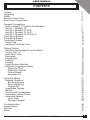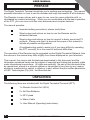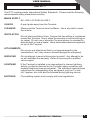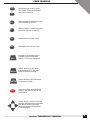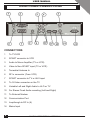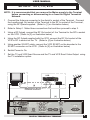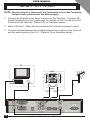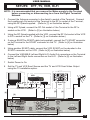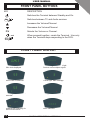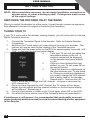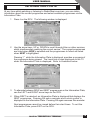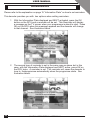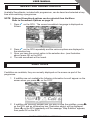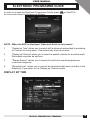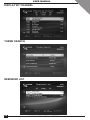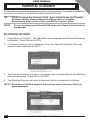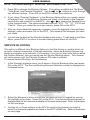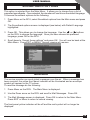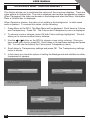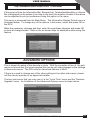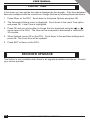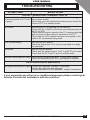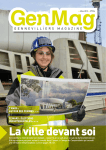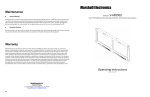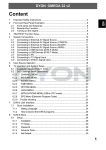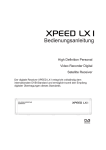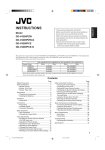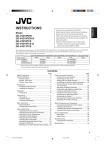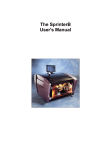Download UEC DTT User manual
Transcript
USER MANUAL CONTENTS Preface Unpacking Safety Remote Control Unit Rear Panel Connections 2 2 3 4 6 Decoder Connections Hints to Quakity TV system Configuration Set-Up 1: Decoder,TV Set-Up 2: Decoder,TV,VCR Set-Up 3: Decoder,TV,Hi-Fi Set-Up 4: Decoder,TV,VCR,Hi-Fi Front Panel Buttons Front Panel Display Conditional Access Smart Card Inserting The Smart Card 7 7 8 9 10 11 12 12 13 13 13 Getting Started Switching the Decoder On at the Mains Tuning Your TV Information Plate Reminders Soundtracks Subtitles Teletext Signal Source Selection Electronic Programme Guide Display by Time Display by Channel Theme Search Reminder List 14 14 14 15 16 17 17 18 18 19 19 20 20 20 Using the Menus Parental Guidance Blocking Options Service Blocking Change PIN Soundtrack Options Mailbox Colours and Transparency Information Display Period Advanced Options Local Time Decoder Upgrade 21 22 22 23 24 25 25 26 27 27 28 28 Troubleshooting Specifications Hotlines Notes 29 30 31 32 DIGITAL TERRESTRIAL TERMINAL 1 USER MANUAL PREFACE The Digital Terrestrial Terminal introduces you to exciting new technology. This manual provides information on how to use the decoder and enjoy the benefits of all its features. The Decoder is menu-driven and is easy to use, even for users unfamiliar with, or intimidated by modern technology. When you are comfortable with the basic operation of the DTT, you can move onto the more advanced and complex features. The manual provides: Important safety precautions, please study them. Step-by-step instructions on how to use the Decoder and its advanced features. Step-by-step instructions on how to connect to basic sound and TV systems. Please note that it is beyond the scope of this manual to include all possible configurations. A troubleshooting guide to assist you if you have difficulty operating the DTT correctly, or in the event of technical difficulties. The operation of the Decoder can be upgraded via the Digital Terrestrial Network, thus the menus in the manual may differ slightly from those displayed on your television. This manual, the menus and the features downloaded in this document and the information contained herein are the subject of copyright and intellectual property rights under international conventions. All rights are reserved. No part of this document may be reproduced, stored in a retrieval system or transmitted in any form by any means, electronic, mechanical or optical, in whole or in part, without the prior written permission of UEC Technologies (Pty) Ltd., the Manufacturer. UNPACKING The following items are included with the Digital Terrestrial Terminal (DTT): 1 x Remote Control Unit (RCU) 2 x AA Size Batteries 1 x RF Flylead 1 x Mains Cable 1 x User Manual (Operating Instructions) 2 DIGITAL TERRESTRIAL TERMINAL USER MANUAL SAFETY This DTT meets/exceeds International Safety Standards. Please read the following recommended safety precautions carefully. MAINS SUPPLY : 88 - 288 V AC 50/60 Hz ONLY. LIQUIDS : K eep liquids away from the Terminal. CLEANING : Disconnect the Terminal from the Mains. Use a dry cloth to clean the exterior. VENTILATION : Do not block ventilation holes. Ensure that free airflow is maintained around the Terminal. Never stand the terminal on soft furnishings or on carpet. Do not use or store the Terminal where it is exposed to direct sunlight, or near a heater. Never stack other electronic equipment on top of the Terminal. ATTACHMENTS : Do not use any attachment that is not recommended by the manufacturer, as it may cause a hazard/damage the equipment. SERVICING : Do not attempt to service this product yourself. Any attempt to do so will invalidate the warranty. Refer all servicing to a qualified service agent. LIGHTNING : If the Terminal is installed in an area subject to intense lightning activity, protection devices for the Terminal mains connector and modem telephone lines are essential. The individual manufacturers instructions for safeguarding other equipment, such as TV sets, Hi-Fi system, etc must also be followed during lightning storms. EARTHING : The earthing system must comply with local regulations. DIGITAL TERRESTRIAL TERMINAL 3 USER MANUAL REMOTE CONTROL UNIT (RCU) Standby button ALT Allows you to switch between the current channel and the last viewed channel Allows you to access the UHF channel and to switch between signal sources Displays the clock ? Allows access to soundtrack options Mutes the Volume i TV Allows accessto the Information Plate and to the Extended Information Allows access to the various Radio/Music Bouquets available and switches from a TV service to a Radio service Allows access to Subtitles and Teletext TV 4 DIGITAL TERRESTRIAL TERMINAL Allows access to the various TV Bouquets available and switches from a Radio service to a TV srevice USER MANUAL 0 to 9 Numeric Keys used to enter PIN codes, Channel Numbers and other numbers P+ When pressed, advances to the next channel in the list P- When pressed, advances to the previous channel in the list V+ Increases the volume level V+ Decreases the volume level EXIT Is used as an escape key to escape from the selected option. Exits from the Menu MENU Allows access to the Menu. If pressed while in the Menu, Exits to normal viewing TV GUIDE Allows access to the Electronic Programme Guide OK Used to confirm all selections made in the Menus and to set Reminders Cursor Keys, used for scrolling through the Menu and list boxes. and when scrolling through channels with the Information Plate displayed DIGITAL TERRESTRIAL TERMINAL 5 USER MANUAL REAR PANEL CONNECTIONS CONNECTORS 1 To TV/VCR 2 SCART connector to VCR 3 Audio to Mono Amplifier (TV or VCR) 4 Video to Non-SCART input (TV or VCR) 5 Terrestrial Antenna In 6 RF In connector (From VCR) 7 SCART connector to TV or AUX input 8 To S-Video connector on the TV 9 Variable Left and Right Audio to Hi-Fi or TV 10 For Stereo Fixed Audio recording (Left and Right) 11 To External Modem 12 Communication Port 13 Loopthough to RF In (6) 14 Mains Input 6 DIGITAL TERRESTRIAL TERMINAL USER MANUAL DECODER CONNECTIONS There are several ways of connecting the DTT to your existing entertainment system. The following more common examples enable you to view the available Terrestrial services, record and playback on your VCR and listen to CD quality stereo sound on your Hi-Fi. Consult your local installer for assistance in setting up an audio/video configuration best suited to your requirements. HINTS FOR QUALITY TV SYSTEM CONFIGURATIONS 1 Where possible, connect cables via audio/video outputs/inputs (SCART or RCA) rather than RF connectors. 2 Use an appropriate, correctly installed Terrestrial system. 3 Ensure that the system is properly earthed and protected against lightning. 4 Use high quality stereo TV and Hi-Fi equipment. 5 Use high quality screened cables. DIGITAL TERRESTRIAL TERMINAL 7 USER MANUAL SETUP1: DTT, TV NOTE: In the event that only one DTT but more than one TV set is used domestically, the same channel will be viewed on all sets. 1 Connect the cable from the antenna to the Aerial In socket on the DTT. Using the RF flylead supplied, connect the Loopthrough Out socket on the Decoder to the RF In socket on the Decoder. This connection allows you to have access to the normal analogue Terrestrial channels. (Refer to [1] on illustration below) 2 Using a SCART-to-SCART cable (not supplied), connect the TV SCART on the Terminal to the SCART connector on your TV. (SCART connections only).(Refer to [2] on illustration below) 3 If your TV set does not have a SCART connector, then use a RF flylead to connect the RF Out socket of the Terminal to the RF In socket of your TV.(Refer to [3] on illustration below) 4 If your TV set has a S-Video connector, connect to the S-Video connector on the Terminal. Also connect Mono Audio on the Terminal to Audio In on the TV. (Refer to [4] on illustration below) 5 If your TV set does not have a SCART connector, you could use a SCART-to-RCA cable and connect the SCART connector to the TV SCART connector on the decoder and the RCA connectors to the RCA connectors on the TV. (Refer to [5] on illustration below.) TV S-Video SCART to SCART RF In AV Connections [4] [2] V [1] A [3] [5] 8 [1] DIGITAL TERRESTRIAL TERMINAL USER MANUAL SETUP2: DTT, TV, VCR NOTE: It is recommended that you remove the Mains supply to the Terminal before connecting or disconnecting to or from the Digital Terrestrial Network. 1 Connect the Antenna connector to the Aerial In socket of the Terminal. Connect the Loopthrough Out socket of the Terminal to the RF In socket of the Terminal, using the RF flylead supplied. (Refer to [1] on illustration below) 2 Refer to Setup1. Make those connections first and then proceed to step 3. 3 Using a RF flylead, connect the RF Out socket of the Terminal to the RF In socket on the VCR. (Refer to [3] on illustration below) 4 Using the RF flylead supplied with the VCR, connect the RF Out socket of the VCR to RF In socket on the TV. (Refer to [4] on illustration below) 5 Using another SCART cable, connect the VCR SCART on the decoder to the SCART connector on the VCR. (Refer to [5] on illustration below) 6 Switch Power to On. 7 Set the TV and VCR Scart Source and the TV and VCR Scart Video Output using the TV installation option. TV VCR RF In Scart to Scart [4] RF Out RF In Scart to Scart [1] Connections in box used if no Scart connectors [3] [5] [1] DIGITAL TERRESTRIAL TERMINAL 9 USER MANUAL SETUP3: DTT, TV, Hi-Fi NOTE: Do not connect or disconnect the Terminal to or from the Terrestrial Network while connected to the Mains supply. 1 Connect the Antenna to the Aerial In socket on the Terminal. Connect a RF flylead (supplied) from the Loopthrough Out socket on the Terminal to the RF In socket on the Terminal. (Refer to [1] on illustration below) 2 Refer to Set-Up1. Make those connections first and then proceed to step 3. 3 Connect a flylead between the variable stereo sound outputs on the Terminal and the audio inputs on the Hi-Fi. (Refer to [3] on illustration below) TV Hi-Fi SCART to SCART RF In [1] L [3] 10 Audio Input R [3] [1] DIGITAL TERRESTRIAL TERMINAL USER MANUAL SETUP4: DTT, TV, VCR, Hi-Fi NOTE: It is recommended that you remove the Mains supply to the Terminal before connecting or disconnecting to or from the Digital Terrestrial Network. 1 Connect the Antenna connector to the Aerial In socket of the Terminal. Connect the Loopthrough Out socket of the Terminal to the RF In socket of the Terminal, using the RF flylead supplied. (Refer to [1] on illustration below) 2 Using a RF flylead, connect the RF Out socket of the Terminal to the RF In socket on the VCR. (Refer to [2] on illustration below) 3 Using the RF flylead supplied with the VCR, connect the RF Out socket of the VCR to RF In socket on the TV. (Refer to [3] on illustration below) 4 If using a SCART-to-SCART cable (not supplied), connect the TV SCART connector on the Terminal to the SCART connector on the TV. (Refer to [4] on illustration below) 5 Using another SCART cable, connect the VCR SCART on the decoder to the SCART connector on the VCR. (Refer to [5] on illustration below) 6 Connect the VARIABLE Left and Right Hi-Fi Audio Out connectors on the Terminal to the Left and Right Audio connectors on the Hi-Fi. (Refer to [6] on illustration below) 7 Switch Power to On. 8 Set the TV and VCR Scart Source and the TV and VCR Scart Video Output using the TV installation option. Hi-Fi TV VCR RF In Scart to Scart L [3] RF Out RF In Scart to Scart Audio Input Connections in box used if no Scart connectors [1] [5] [4] R [6] [6] [2] [1] DIGITAL TERRESTRIAL TERMINAL 11 USER MANUAL FRONT PANEL BUTTONS KEY DESCRIPTION Switches the Terminal between Standby and On. Switches between TV and Audio services. TV Increases the Volume/Channel. Decreases the Volume/Channel. P/V Selects the Volume or Channel. When pressed together, resets the Terminal. Use only when the Terminal stops responding to the RCU. and TV FRONT PANEL DISPLAY DTT in standby. 24hr clock displayed. Four flashing bars and red light. Service not found/poor signal. Service No.53 selected. Yellow light. Mail message Green light-Audio service selected. Red light. Error indication. Rotating bar-searching for service information. Menu selected. 12 DIGITAL TERRESTRIAL TERMINAL USER MANUAL CONDITIONAL ACCESS Although some Terrestrial TV and Audio services are free to air, most TV and Audio services are available on a subscription basis and can only be enjoyed via a Conditional Access component. These are removable Smart Cards and a built-in Conditional Access process already fitted into the system. SMART CARD You should have purchased a Smart Card from the dealer when you purchased your decoder. The Smart Card looks similar to a credit card and is inserted into the slot behind the right-hand front flap of the decoder. (See illustration below.) A valid Smart Card entitles you to view and listen to all the services you choose to subscribe to. INSERTING THE SMART CARD 1 Open the right-hand flap on the front panel of the decoder(see illustration). Swing the flap downwards to expose the card slot. 2 Hold the smart Card horizontally with the electronic chip (generally small square, gold in colour) facing downwards. 3 Insert the Smart Card into the slot until the card is completely in. DIGITAL TERRESTRIAL TERMINAL 13 USER MANUAL GETTING STARTED NOTE: Unless absolutely necessary, do not change installation, connections or decoder set-up, or retune a working system. If changes are made, record all the original settings. SWITCHING THE DECODER ON AT THE MAINS When you switch the decoder on at the mains, it goes through a power-up sequence, then attempts to connect to a signal at the factory-set frequency. TUNING YOUR TV If your TV is not tuned to the decoder viewing channel, you will not be able to view the Digital Terrestrial services. 1 2 3 8 9 10 Connect the Terrestrial Signal to the decoder. Refer to Optional Decoder Connections. Switch on the TV and select an unsed channel to setup your decoder. This channel will now be used for the viewing of the Terrestrial services. Press and hold the green button on the RCU for approximately 5 seconds, until “UHF” is displayed on the front panel display. 4 Tune your TV set until you obtain the test pattern shown on the left. A channel number will be displayed on the decoder front panel display, e.g 46. 5 Once you have obtained this test pattern on your TV set, press OK on the remote control. 6 Check that there is no interference on the other channels your TV was tuned to. If there you notice any interference, you need to change the UHF channel that is being used by the decoder. 7 Repeat step 3. Now use the LEFT or RIGHT arrow key to change the UHF channel. Increase or decrease the UHF channel by 2. Once you have changed the UHF channel, the TV screen will no longer display the test pattern and the channel number on the front panel display will be different. Repeat step 4. Once this test pattern is visible on the TV set again, press OK on the RCU. You should now be able to view all the Terrestrial services subscribed to. If interference is still present, it is recommended that good quality screened cables (preferably double screened) be used for interconnecting all other equipment to the decoder. 14 DIGITAL TERRESTRIAL TERMINAL USER MANUAL INFORMATION PLATE At any time whilst watching or listening to Radio/Music services, you can obtain information about the current programme and select available programmes via the Information Plate. 1 Press i on the RCU. The following window is displayed. 2 Use the arrow keys UP or DOWN to scroll through titles on other services, whilst simultaneously watching the current service. The current programmes are listed when NOW is selected and the programmes to follow are listed when NEXT is highlighted. Pressing “i” while the Information Plate is displayed, provides a synopsis of the programme being viewed. The Local time is also displayed on the TV when the Information Plate is displayed. Refer to illustration below. 3 To alternate between NOW and NEXT programmes on the Information Plate, use the LEFT and RIGHT arrow keys on the RCU. 4 When NEXT is selected, an Information Plate is displayed that displays the NEXT programme. Pressing OK sets a reminder and a clock symbol is displayed on the Information Plate. Pressing OK again removes this reminder. Next programmes cannot be viewed before their start times. To exit the Information Plate, press EXIT on the RCU. DIGITAL TERRESTRIAL TERMINAL 15 USER MANUAL REMINDERS Please refer to the explanation on page 15 “Information Plate” on how to set reminders. This decoder provides you with two options when setting reminders. 16 1 With the Information Plate displayed and NEXT activated, press the OK button on the RCU and a reminder will be set. This Reminder will display a message on the TV screen when your programme is about to start. Press OK on the RCU when this message appears and the decoder will change to that channel. See illustration below. 2 The second type of reminder is set in the same way as above but in this case, with the Information Plate displayed and NEXT active, press OK on the RCU twice. A reminder is set. This reminder will cause the decoder to tune to thatprogramme automatically when the programme starts. See illustration below. DIGITAL TERRESTRIAL TERMINAL USER MANUAL SELECTING SOUNDTRACKS Available Soundtracks, included with programmes, can be heard and selected at any time while watching a programme. NOTE: Preferred Soundtrack options can be selected from the Menu. Refer to Soundtrack Options on page 25 1 Press follows: 2 Press ? on the RCU repeatedly and the various options are displayed in the selection box. Once you have the correct option in the selection box (see illustration above) press OK on the RCU. The new soundtrack will be heard. 3 4 ? on the RCU. The current soundtrack language is displayed as SUBTITLES If subtitles are available, they are normally displayed on the screen as part of the programme. 1 If subtitles are not available the following information box will appear on the screen when you press on the RCU. 2 If subtitles are currently present and you want to stop the subtitles, press on the RCU and an informatiom box (illustration above) will be displayed. Press on the RCU repeatedly until the message “Stop Subtitles” appears, then press OK on the RCU. DIGITAL TERRESTRIAL TERMINAL 17 USER MANUAL TELETEXT Some services may have a Teletext service. This can be selected as follows: 1 NOTE: 2 3 4 5 With the service selected, press box is displayed: on the RCU. The following message The symbol changes to three bars to indicate teletext selected. If Teletext is not available, a “No Teletext” message is displayed. To make teletext transparent press again. To page up or down, press P+ or P- on the RCU. To change to a distant page, key in the page number using the numeric digits on the RCU and then press OK. To clear teletext from the screen, press EXIT on the RCU. SIGNAL SOURCE SELECTION Switching between signal source devices is automatic by using the UHF button (green button) on the RCU. To select between the available signal sources, a single pressrelease of the UHF button in normal viewing mode (i.e not in the Menu or EPG) switches to the next source. This is an override selection in that it will switch to VCR even if the VCR is not playing. The signal source is indicated on the decoder front panel. The available options are: Decoder (DTT): This allows you to use your Terrestrial services. 18 VCR: This allows you to view a programme from the VCR. Press play on the VCR to view. TV: If your decoder and TV are connected through SCART, it will allow analogue terrestrial channels to be viewed on the TV. DIGITAL TERRESTRIAL TERMINAL USER MANUAL ELECTRONIC PROGRAMME GUIDE In order to access the Electronic Programme Guide, press An on-screen menu is displayed as follows: TV GUIDE on the RCU. NOTE: When the EPG is displayed, Video and Audio is not present. 1 “Display by Time” allows you to search all the channels subscribed to according to Time for an entire week. Reminders may also be set here. 2 “Display by Channel” allows you to search a specific channel for an entire week. Reminders may also be set here. 3 “Theme Search” allows you to search for particular events/programmes in various categories. 4. “Reminder List” allows you to view all the reminders that were set either in the Display by Time option or the Display by Channel option. DISPLAY BY TIME DIGITAL TERRESTRIAL TERMINAL 19 USER MANUAL DISPLAY BY CHANNEL THEME SEARCH REMINDER LIST 20 DIGITAL TERRESTRIAL TERMINAL USER MANUAL USING THE MENUS To use the Menu system: 1 Ensure that the decoder is not in standby mode. 2 Press the MENU button on the RCU. The following Main Menu will be displayed, which provides access to all other sub-menus as shown below. When you change values or settings in each of the menus or sub-menus, move the highlight to “Accept Changes” option and press OK or the changes you made will not be saved. All the Menus are navigated as follows: 1 Use the or vertical list box. buttons to scroll the highlight bar up or down in a (sub)menu or 2 Select a highlighted menu option and go one level lower within the menu hierarchy by pressing OK on the RCU. This applies to the Main Menu screen and all sub menu screens. 3 Use EXIT to return to the previous menu (go one level higher within the menu hierarchy). 4 Use or buttons to move the highlight to the option you require. Press OK. To change any setting or values, first press OK. The area were the values can be changed becomes WHITE. Use or to change the values. Once the values have been changed press OK again. Now move the highlight bar to the “Accept Changes” option and press OK. 5 Use the MENU button to EXIT from all menus and return to TV or Audio programmes. 6 Use numbered buttons on the RCU to enter numeric values. DIGITAL TERRESTRIAL TERMINAL 21 USER MANUAL PARENTAL GUIDANCE The decoder has a parental guidance facility to control viewing of restricted programmes. Access to this facility is controlled via the Parental PIN code. TIP: NOTE: The PIN is set at the factory to 1234. If you intend to use the Parental Guidance facility, please change the PIN as soon as possible. Remember to keep a note of your new PIN in a secure place. To use or change your Parental PIN code, your Smart Card must be in the decoder. BLOCKING OPTIONS 1 Press Menu on the RCU. The Main Menu list is displayed with Parental Guidance highlighted. Press OK on the RCU. 2 A Security Check screen is displayed. Enter the Parental Guidance PIN code using the digit buttonson the RCU. 3 The Parental Guidance sub-menu is displayed (see illustration above) with Blocking Options highlighted. Press OK on the RCU. 4 The Blocking Options sub menu is displayed, which is organised as follows: NOTE: If the incorrect PIN is entered, the previous menu (Security Check) is again displayed. 22 DIGITAL TERRESTRIAL TERMINAL USER MANUAL NOTE: The default setting is “No BLock” and Parental Level “R18”. 5 Press OK to change the Blocking Options. The options available are “No Block”, “Total Block” and Parental Guidance”. Use the or buttons to scroll through the different options. Press OK on the RCU to make your selection. 6 If you chose “Parental Guidance” in the Blocking Options then you need to select a Parental Level. In the Blocking Options sub menu, scroll down to the Parental Level option and press OK on the RCU. Use or to change the Parental Level to the required level. The options available here are “R18”, “18”, “16”, “PG13”and “Family”. Once you select the level you require, press OK on the RCU. 7 After you have made the necessary changes, move the highlight to”Accept these settings” option and press OK on the RCU. This saves all the changes you have just made. 8 You will now be back at the Parental Guidance sub menu. To get back to the Main Menu, press EXIT or to return to normal viewing press Menu on the RCU. SERVICE BLOCKING This option is different from Blocking Options in that this feature is used to block out an entire channel irrespective of the age restriction, where as Blocking Options only blocks a programm on a channels For example, if you do not want your kids to watch the Cartoon channel, then you would use the Service Blocking option. This channel will not be shown until the Parental Guidance PIN code is entered. To access Service Blocking, do the following. 1 In the Parental guidance menu, scroll down to Service Blocking option and press OK on the RCU. The Service Blocking Bouquet Selection screen is displayed as illustrated below. 2 Select the Bouquet in which the service you want to block is located by moving the highlight up or down. Press OK on the RCU. The Service Blocking screen is displayed with all the channels available on the selected bouquet. Refer to illustration on the next page. 3 Use the Up or Down buttons on the RCU to scroll to the channel you want to block.The channels available are listed in the LEFT-HAND box. Refer to illustration on next page. DIGITAL TERRESTRIAL TERMINAL 23 USER MANUAL 4 Once you have located the channel you wish to block, press the button on the RCU. This will now move the channel into the RIGHT-HAND block which is titled “Blocked”. Press OK on the RCU. 5 A message block appears on the screen asking you to PLEASE WAIT. Once processing is complete, the Service Blocking Bouquet Selection menu will be displayed. Press EXIT on the RCU to revert to the Main Menu or press MENU to return to normal viewing. The channel is now blocked. CHANGE PIN This option should be used to change the Parental PIN code from the factory set code to a code of your preference. When selected from the Parental Guidance sub-menu, the following is displayed on the screen. 1 At the “Old PIN” code prompt enter the current PIN code. 2 The highlight automatically moves to the “New PIN” code prompt. Enter your New PIN code. Your new PIN must be a 4-digit number. 3 The highlight automatically moves to the “Re-enter new PIN” code prompt. Re enter the same New PIN code. Once entered the decoder automatically returns to the Parental Guidance sub menu. Press EXIT or Menu on the RCU. 24 DIGITAL TERRESTRIAL TERMINAL USER MANUAL SOUNDTRACK OPTIONS This option is selected from the Main Menu. It allows you to choose from a list of supported soundtracks. Once selected, the decoder will use this as the default language. To access Soundtrack options do the following: 1 Press Menu on the RCU, select Soundtrack options from the Main menu and press OK. 2 The Soundtrack options screen is displayed (see below) with Default Language highlighted. 3 Press OK. This allows you to change the language. Use the or buttons on the RCU to change the language. Once you have chosen the preferred language, press OK on the RCU. 4 Scroll down to “Accept these settings” and press OK. You will now be back at the Main Menu. Press EXIT or MENU. Normal viewing will resume. MAILBOX The service provider can send global messages over-the-air. When a message has been received, the yellow front panel indicator will be illuminated and an envelope symbol will appear on the TV screen. To read the message do the following: 1 Press Menu on the RCU. The Main Menu is displayed. 2 Use the Down arrow on the RCU and scroll to Mail Messages. Press OK. 3 The Mail Message screen is displayed. Press OK to return to the Main Menu. Press EXIT or Menu to return to normal viewing. The front panel yellow indicator will be off and the mail symbol will no longer be displayed. DIGITAL TERRESTRIAL TERMINAL 25 USER MANUAL COLOURS AND TRANSPARENCY This feature allows you to customise the colours of the on-screen displays. There are a few options to choose from. The colour schemes can be either transparent or opaque. When Transparent, the video can be seen in the background when the Menu, Information Plate or Subtitle box is displayed. When Opaque is chosen, the video is not visible in the background. In both cases audio is present. To access this option, do the following: 1 Press Menu on the RCU, The Main Menu will be displayed. Scroll down to Colours and Transparency. Press OK. The Colours and Transparency menu is displayed. 2 To choose a colour scheme, press OK with Colour settings highlighted. This will allow you to choose another colour scheme. 3 Use the or button on the RCU to choose a new colour scheme. Once you have made your choice, press OK. Scroll down to Accept these settings and press OK. You will now be back at the Colours and Transparency menu. 4 Scroll down to Transparency settings and press OK. The Transparency settings menu is shown. 5 In this menu you have the option of setting the Background and subtitles to either transparent or opaque. 26 DIGITAL TERRESTRIAL TERMINAL USER MANUAL INFORMATION DISPLAY PERIOD If the period of time the Information Bar, Bouquet List, Teletext/subtitles Box or Volume Bar is displayed on the screen is too long or too short, the duration of each of the above can be adjusted to suit you preference using this option in the menu. This menu is accessed from the Main Menu. The Information Display Period menu is illustrated below. To change any of the options in this menu, select and press OK on the RCU. Make the necessary changes and then select Acccept these changes and press OK to save all changes made. Refer to the on-screen help for assistance when using this feature. ADVANCED OPTIONS This is where the setup of the decoder is done. With the exception of two of the submenus in this section it is recommended that you do not make changes to the settings in these sub-menus. The PIN code for Advanced Options is 9949. If there is a need to change any of the other settings in the other sub-menus, please call the service provider or an approved installer. The two sub-menus that you may use of, is the “Local Time” menu and the “Decoder Upgrade” menu. An illustration of the Advanced Options menu is shown below. DIGITAL TERRESTRIAL TERMINAL 27 USER MANUAL LOCAL TIME In this menu you can set the time that is displayed by the decoder. If the time displayed does not correspond with the current time, change the time by following these instructions: 1 Press Menu on the RCU. Scroll down to Advanced Options and press OK. 2 The Advanced Options menu is displayed. Scroll down to the Local Time option and press OK. Local Time is highlighted. 3 Press OK and you will be able to change the time displayed using the or arrow keys on the RCU. The time can be increased or decreased in intervals of 30 minutes. 4 When finished, press OK on the RCU. Scroll down to Accept these settings and press OK. The Local time will be updated. 5 Press EXIT or Menu on the RCU. DECODER UPGRADE This Option is only available when there is an upgrade available over-the-air. Consult your service provider. 28 DIGITAL TERRESTRIAL TERMINAL USER MANUAL TROUBLESHOOTING SYMPTOM SOLUTION DIGITAL TERRESTRIAL TERMINAL FAULTS Does not display any message Check the main power cable and check that it is plugged on the front panel or DTT has into a power socket. Check that you have switched the mains power switch On. no power. Check if DTT is in standby mode. No Picture Ensure that DTT is switched On (see above). Check that RF, SCART or RCA are connected correctly to the TV or VCR. Check that the correct channel on the TV has been selected and the correct Video output is selected on the DTT. Check that the UHF channel has been set properly in the case of RF connections being used. Poor Picture Quality See No Picture ( above). Check the signal level, if it is low you may need to re-align the antennae. No Sound See No Picture (above). Check that the volume level of the TV and DTT are correct Check that the DTT and TV are not in Mute mode. Remote Control does not Work. Point the RCU directly at the DTT Front Panel Display. Check the Batteries of the RCU and replace if required. ON-SCREEN ERROR MESSAGES No Signal/Searching for Signal Check the Antennae - replace if necessary. Check the cable from the antennae. Check the position of the antennae - realign if necessary. If you encounter any other error conditions/messages please contact your Service Provider for assistance with the problem. DIGITAL TERRESTRIAL TERMINAL 29 USER MANUAL SPECIFICATIONS MEMORY RAM FLASH Non-Volatile Memory Host Processor MIPS 8 MByte + 2 MByte 4 MByte 16 KByte NEC EMMA(MIPS core) 100 FRONT END DVB standard OFDM Mode Frequency Band VHF/UHF Channel Bandwidth Frequency Step Input Signal Range Symbol Rate Complaint with DVB-T/ETSI spec. 2k/8k, SFN capability 47 to 862 MHz 8 MHz 167 kHz -88 dBm to -14 dBm (depending on mode) 4.98 to 31.67 Msps (depending on mode) REMODULATOR Remodulator RF Input VHF/UHF Remodulator (Digital) RF Output 47 MHz to 862 MHz UHF channels 21 to 69 AUDIO DVB Standard Sample Frequencies MPEG2 Layer1 and 2 (Musicam) 32, 44.1, 48 kHz VIDEO DVB Standard Video Format Video RAM Host Supplied Audio/Video Format Conversion MPEG2 MP @ ML PAL 16 Mbits I and P frame support Pan & Scan, Letterbox GENERAL Front Panel Buttons Mains Voltage Dimensions Weight RCU Temperature Relative Humidity Altitude 30 5 buttons 210 - 250 V AC 50 Hz 357x70x240 mm (WxHxD) ~2.5 Kg (unpacked) 32 button, infra-red, battery operated. 5 degrees C to 45 degrees C 5% to 80%<38 degrees C wet bulb temperature 0 to 2000 m DIGITAL TERRESTRIAL TERMINAL USER MANUAL HOTLINES Manufacturer’s website: www.uec.co.za Service Centre Contact Details: Name: AL-BAHA Est. For Applications of Technology Postal Address: P.O. Box 941721 Amman (11194) JORDAN Location: Sameer Mahmoud Al-Zu’bi Street Bldg. No. 1 First Floor Apt. No. 1 Tla’a Al-Ali Al-Sharqi Amman-JORDAN Telephone: + 962 (6) 5512452 + 962 (6) 5512457 + 962 (6) 5523056 + 962 (6) 5523058 Fax: + 962 (6) 5512459 DIGITAL TERRESTRIAL TERMINAL 31 USER MANUAL NOTES 32 DIGITAL TERRESTRIAL TERMINAL