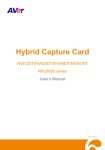Download AVer SF2012H User guide
Transcript
SF2012H IP Camera Series SF2012H/SF2012H-B/SF2012H-C SF2012H-D/SF2012H-DV Quick User Guide Table of Contents I. Camera Introduction ...................................................................................................1 1. Box Type IP Camera(SF2012H) ....................................................................1 1.1 Package Contents .......................................................................................1 1.2 Hardware Installation ..................................................................................2 1.3 Factory Default ............................................................................................2 2. Bullet Type IP Camera (SF2012H-B) .............................................................3 2.1 Package Contents .......................................................................................3 2.2 Hardware Installation ..................................................................................5 2.3 Factory Default ............................................................................................7 3. Cube IP Cameras (SF2012H-C) ....................................................................8 3.1 Package Contents .......................................................................................8 3.2 Hardware Installation ..................................................................................9 3.3 Factory Default ............................................................................................9 4. Dome Type IP Camera.................................................................................10 4.1 Package Contents ..................................................................................... 10 4.1.1 SF2012H-D ............................................................................................ 10 4.1.2 SF2012H-DV .......................................................................................... 11 4.2 Hardware Installation ................................................................................12 4.2.1 SF2012H-D ............................................................................................ 12 4.2.2 SF2012H-DV .......................................................................................... 14 4.3 Factory Default .......................................................................................... 17 4.3.1 SF2012H-D ............................................................................................ 17 4.3.2 SF2012H-DV .......................................................................................... 18 4.4 SD card Compatibility List .........................................................................19 II. Monitor Setting ..........................................................................................................20 III. IP Assignment ...........................................................................................................21 Using DHCP Server/Router Network ........................................................................22 Using NON-DHCP Server/Router Network ............................................................... 23 IV. Connecting the IP Camera ........................................................................................ 26 FCC NOTICE (Class B) .....................................................................................................27 COPYRIGHT ...................................................................................................................... 27 NOTICE .............................................................................................................................. 27 WARNING .......................................................................................................................... 27 Limited Warranty ..............................................................................................................28 Governing Law and Your Rights ..................................................................................... 29 Before Installation Before installation, please be sure to read this quick installation guide and user’s manual carefully to complete the installation. I. Camera Introduction The following section introduces package contents, hardware installation, factory default reset, and SD card Compatibility List of each type camera. 1. Box Type IP Camera (SF2012H) 1.1 Package Contents Item Descriptions 1. SF2012H 2. Accessory pack 3. Ethernet cable 4. Power Adaptor(DC 12V/1A) 5. CD (User’s Manual and Quick Guide included) **If any of the above items are missing, please contact your dealer immediately. 1 1.2 Hardware Installation Connect the power adapter and connect the IP camera to local network with the Ethernet cable. 1.3 Factory Default 1. Please follow the below instructions if the user name, password, and IP address are lost. 2. First, unplug the power adapter. Then, press the button in the back of IP camera as shown in figure. Reset button 3. 4. 5. 6. Plug in the power adapter and do not release the button during the IP camera booting. It will take around 30 seconds to boot the IP camera. Release the button after the IP camera finishes booting. Reconnect the IP camera with the default IP address (192.168.1.200), user name (admin), and password (admin). 2 2. Bullet Type IP Camera (SF2012H-B) 2.1 Package Contents Item Descriptions 1. SF2012H-B 2. Stand 3. Accessory pack 4.. RJ45 socket 5. Ethernet cable 6. Power Adaptor(DC 12V/1A) 3 Item Descriptions 7. CD (User’s Manual and Quick Guide included) **If any of the above items are missing, please contact your dealer immediately. 4 2.2 1. Hardware Installation Connect a power adapter and IP camera to PC or local network. Pink default setting wire 3.5mm Phone Jack (Audio Input, Red) 3.5mm Phone Jack (Audio Output, Green) 2. I/O Control Instruction I/O terminal connector – used in application, for e.g., motion detection, event triggering, alarm notifications. It provides the interface to: Digital Input (GND+Alarm) : An alarm input for connecting devices that can toggle between an open and closed circuit, for 1. GND (Ground) : Initial state is LOW 2. Alarm : Max. 50mA, DC 3.3V Example: PIRs, door/window contacts, glass break detectors, etc. When a signal is received the state changes and the input becomes active. Relay output (COM +N.O.) / (COM+N.C.) : An output to Relay switch, for example: LEDs, Sirens, etc 1. N.C. (Normally Close): Max. 1A, DC24V or 0.5A, 1AC25V 2. COM: (Common) 3. N.O. (Normally Open): Max. 1A, DC24V or 0.5A, AC 125V ALARM IN RELAY OUT 5 [Example] RELAY INSTALLATION EXAMPLE 1 Trigger a “Normal OFF” (Normal Open) alarm siren on when event/motion occur: RELAY INSTALLATION EXAMPLE 2 Trigger the “Normal ON” (Normal Close) indoor illumination off when event / motion occur: 6 2.3 Factory Default 1. Removing an Ethernet cable. 2. Plugging “a pink default cable” into “GND”. 3. Plug power cable. 4. When camera starts again, please remove the pink default cable and plug Ethernet cable for new setting. 5. Release the button when camera finishes proceed. 6. Re-login the camera using the default IP (http://192.168.1.200), and user name (admin), password (admin). 7 3. Cube IP Cameras (SF2012H-C) 3.1 Package Contents Item Descriptions 1. SF2012H-C 2. Stand box 3. Ethernet cable 4. Power Adaptor(DC 12V/1A) 5. CD (User’s Manual and Quick Guide included) **If any of the above items are missing, please contact your dealer immediately. 8 3.2 Hardware Installation 1. Connect power adapter. 2. Connect IP camera to PC or network with Ethernet cable. LED indicator Connect Ethernet cable Connect Power adapter 3. Set up the network configurations according to the network environment. 3.3 Factory Default 1. To recover the default IP address and password, please follow the following steps. 2. Remove power, and press and hold the button in the back of the IP camera. Reset button 3. 4. 5. 6. Power on the camera. Don’t release the button during the system booting. It will take around 30 seconds to boot the IP camera. Release the button when camera finishes proceed. Re-login the camera using the default IP (192.168.1.200), and user name (admin), password (admin). 9 4. Dome Type IP Camera 4.1 Package Contents 4.1.1 SF2012H-D Item Descriptions 1. SF2012H-D 2. Accessory pack 3. Ethernet cable 4.. RJ45 socket 5. Power Adaptor(DC 12V/1A) 6. CD (User’s Manual and Quick Guide included) **If any of the above items are missing, please contact your dealer immediately. 10 4.1.2 SF2012H-DV Item Descriptions 1. SF2012H-DV 2. Accessory pack 3. Ethernet cable 4. RJ45 socket 5. Power Adaptor(DC 12V/1A) 6. CD (User’s Manual and Quick Guide included) **If any of the above items are missing, please contact your dealer immediately 11 4.2 Hardware Installation 4.2.1 SF2012H-D 1. Connect a power adapter and IP camera to PC or local network. 3.5mm Phone Jack (Audio Input, Red) 3.5mm Phone Jack (Audio Output, Green) 3. I/O Control Instruction I/O terminal connector – used in application, for e.g., motion detection, event triggering, alarm notifications. It provides the interface to: Digital Input (GND+Alarm) : An alarm input for connecting devices that can toggle between an open and closed circuit, for 1. GND (Ground) : Initial state is LOW 2. Alarm : Max. 50mA, DC 3.3V Example: PIRs, door/window contacts, glass break detectors, etc. When a signal is received the state changes and the input becomes active. Relay output (COM +N.O.) / (COM+N.C.) : An output to Relay switch, for example: LEDs, Sirens, etc 1. N.C. (Normally Close): Max. 1A, DC24V or 0.5A, AC125V 2. COM: (Common) 3. N.O. (Normally Open): Max. 1A, DC24V or 0.5A, AC125V ALARM IN RELAY OUT 12 [Example] RELAY INSTALLATION EXAMPLE 1 Trigger a “Normal OFF” (Normal Open) alarm siren on when event/motion occur: RELAY INSTALLATION EXAMPLE 2 Trigger the “Normal ON” (Normal Close) indoor illumination off when event / motion occur: 13 4.2.2 SF2012H-DV 1. Connect a power adapter and IP camera to PC or local network. 2. 3-Axis Gimbals Adjustments Once the users open the case, the gimbals adjustment offers the convenience method to install on the wall. The pan, tilt, and rotation are provided in this model. The users can adjust the gimbals with Pan 175 degrees, tilt 75 degrees, and rotation 180 degrees respectively. 3. I/O Interface DI/DO Audio Output MIC IN Video Out (BNC) 14 4. I/O Control Instruction I/O terminal connector – used in application, for e.g., motion detection, event triggering, alarm notifications. It provides the interface to: Digital Input (GND+Alarm) : An alarm input for connecting devices that can toggle between an open and closed circuit, for 1. GND (Ground) : Initial state is LOW 2. Alarm : Max. 50mA, DC 3.3V Example: PIRs, door/window contacts, glass break detectors, etc. When a signal is received the state changes and the input becomes active. Relay output (COM +N.O.) / (COM+N.C.) : An output to Relay switch, for example: LEDs, Sirens, etc 1. N.C. (Normally Close): Max. 1A, DC24V or 0.5A, AC125V 2. COM: (Common) 3. N.O. (Normally Open): Max. 1A, DC24V or 0.5A, AC125V RELAY OUT ALARM IN [Example] RELAY INSTALLATION EXAMPLE 1 Trigger a “Normal OFF” (Normal Open) alarm siren on when event/motion occur: 15 RELAY INSTALLATION EXAMPLE 2 Trigger the “Normal ON” (Normal Close) indoor illumination off when event / motion occur: 16 4.3 Factory Default 4.3.1 SF2012H-D 1. If the user name, password, and IP address are lost, please follow the following instructions. 2. Unplug the power adapter first. Then, press the following button in the back of IP camera. Reset button 3. 4. 5. 6. Plug in the power adapter and do not release the button during the IP camera booting. It will take around 30 seconds to boot the IP camera. Release the button after the IP camera finishes booting. Reconnect the IP camera with the default IP address (192.168.1.200), user name (admin), and password (admin). 17 4.3.2 SF2012H-DV 1. To recover the default IP address and password, please follow the following steps. 2. Remove power, press and hold the button. Please refer to the picture below. Reset button 3. Power on the camera. Don’t release the button during the system booting. 4. It will take around 30 seconds to boot the IP camera. 5. Release the button when camera finishes proceed. 6. Re-login the camera using the default IP (http://192.168.1.200), and user name (admin), password (admin). 18 4.4 SD card Compatibility List The SF2012H series IP cameras are compliant with SD/SDHC card and to ensure recording quality, and please use memory cards over 2G and Class 4 above (Max. 32G) Micro SD/SDHC card Transcend SDHC class4 SD/SDHC 16GB Transcend SDHC Class 4 16GB Transcend SD class4 16GB Transcend SD Class 4 16GB Transcend SDHC class4 Transcend SDHC Class 4 32GB 32GB Transcend SD class4 32GB Transcend SD Class 4 32GB Transcend SD class6 4GB Transcend SD Class 6 4GB Transcend SDHC class6 Transcend SDHC Class 6 4GB 4GB Transcend SD class6 8GB Transcend SD Class 6 Transcend SDHC class6 Transcend SDHC Class 6 8GB 8GB 8GB Transcend SD class6 16GB Transcend SD Class 6 16GB Transcend SDHC class6 16GB Transcend SDHC Class 6 16GB Transcend SDHC class10 4GB Transcend SDHC Class10 4GB Transcend SDHC class10 8GB Transcend SDHC Class10 8GB Transcend SDHC class10 16GB Transcend SDHC Class10 16GB SanDisk SDHC class4 4GB SanDisk SDHC Class 4 4GB SanDisk SDHC class4 8GB SanDisk SDHC Class 4 8GB SanDisk SDHC class4 16GB SanDisk SDHC Class 4 16GB SanDisk SDHC class4 32GB SanDisk SDHC Class 4 32GB SF2012H/SF2012H-D: SDHC/SD card SF2012H-B/SF2012H-DV/SF2012-C: Micro SDHC/SD card 19 II. Monitor Setting 1. Right-click on the desktop. Select “ Properties” 2. Change “Color quality” to “Highest (32-bit)”. 20 III. IP Assignment 1. Use the software, “IP Installer” to assign the IP address of the IP camera. The software is in the attached software CD. 2. IP installer supports two languages IPInstallerCht.exe: Traditional Chinese version IPInstallerEng.exe: English version 3. There are 3 kinds of IP configuration. Fixed IP (Public IP or Virtual IP) DHCP (Dynamic IP) DHCP server/router network automatically assigns IP addresses to devices. You can use the IP Installer software in the CD to search for the IP camera(s) in the network. Dial-up (PPPoE) 4. Execute IP Installer 5. For Windows XP® (SP2) users, the following message box may appear. Please click “Unblock”. 21 IP Installer configuration: 6. IP Installer will search all IP cameras connected on the LAN. The user can click “Search Device” to search again. 7. Click one of the IP cameras listed on the left side. The network configuration for this IP camera will show on the right side. You may change the name of the IP camera to your preference (eg: Office, warehouse) in “Name” on the right side. Using DHCP Server/Router Network To use DHCP, please check DHCP and click “Submit” then click “OK”. It will apply the change and reboot the Device. 22 Using NON-DHCP Server/Router Network In Non-DHCP server/router network, the static IP address must be assigned to the device each time when adding another IP camera to the network; the default IP address of the current one must be changed to avoid conflict. Please make sure the Subnet of the PC’s IP address and the IP camera’s IP address are the same. [Example] The same Subnet: IP camera IP address: 192.168.1.200 PC IP address: 192.168.1.100 Different Subnets: IP camera IP address: 192.168.2.200 PC IP address: 192.168.1.100 To Change PC IP Address: Control PanelNetwork ConnectionsLocal Area Connection PropertiesInternet Protocol (TCP/IP) Properties Please make sure your IP camera and PC have the same Subnet. If not, please change IP camera subnet or PC IP subnet accordingly. PC ‘sIP address: 23 IP camera IP addresses: 8. A quick way to access remote monitoring is to left-click the mouse twice on a selected IP camera in “Device lists” in IP Installer. Upon doing so, the Internet Explorer browser should open. 24 9. Then, please key in the default “User name” and “Password”, both of which are “admin”. 25 IV. Connecting the IP Camera Launch the Internet Explorer browser, type the IP address of the IP camera in the address field. It will show the following dialogue box. Key-in the”ID” and “Password”. The default”ID” and “Password” are both “admin”. Once connected to the IP camera, the following program interface will appear. 26 FCC NOTICE (Class B) This device complies with Part 15 of the FCC Rules. Operation is subject to the following two conditions: (1) this device may not cause harmful interference, and (2) this device must accept any interference received, including interference that may cause undesired operation. Federal Communications Commission Statement NOTE- This equipment has been tested and found to comply with the limits for a Class B digital device, pursuant to Part 15 of the FCC Rules. These limits are designed to provide reasonable protection against harmful interference in a residential installation. This equipment generates uses and can radiate radio frequency energy and, if not installed and used in accordance with the instructions, may cause harmful interference to radio communications. However, there is no guarantee that interference will not occur in a particular installation. If this equipment does cause harmful interference to radio or television reception, which can be determined by tuning the equipment off and on, the user is encouraged to try to correct the interference by one or more of the following measures: Reorient or relocate the receiving antenna. Increase the separation between the equipment and receiver. Connect the equipment into an outlet on a circuit different from that to which the receiver is connected. Consult the dealer or an experienced radio/television technician for help. European Community Compliance Statement (Class B) This product is herewith confirmed to comply with the requirements set out in the Council Directives on the Approximation of the laws of the Member States relating to Electromagnetic Compatibility Directive 2004/108/EC. COPYRIGHT © 2012 AVer Information Inc. All rights reserved. All rights of this object belong to AVer Information Inc. Reproduced or transmitted in any form, or by any means without the prior written permission of AVer Information Inc. is prohibited. AVer Information Inc. reserves the rights to modify its products, including their specifications and any other information stated herein without notice. The official printout of any information shall prevail should there be any discrepancy between the information contained herein and the information contained in that printout. “AVer” is a trademark owned by AVer Information Inc. Other trademarks used herein for description purpose only belong to each of their companies. NOTICE SPECIFICATIONS ARE SUBJECT TO CHANGE WITHOUT PRIOR NOTICE. THE INFORMATION CONTAINED HEREIN IS TO BE CONSIDERED FOR REFERENCE ONLY. WARNING TO REDUCE RISK OF FIRE OR ELECTRIC SHOCK, DO NOT EXPOSE THIS APPLIANCE TO RAIN OR MOISTURE. WARRANTY VOID FOR ANY UNAUTHORIZED PRODUCT MODIFICATION. THE MARK OF CROSSED-OUT WHEELED BIN INDICATES THAT THIS PRODUCT MUST NOT BE DISPOSED OF WITH YOUR OTHER HOUSEHOLD WASTE. INSTEAD, YOU NEED TO DISPOSE OF THE WASTE EQUIPMENT BY HANDING IT OVER TO A DESIGNATED COLLECTION POINT FOR THE RECYCLING OF WASTE ELECTRICAL AND ELECTRONIC EQUIPMENT. FOR MORE INFORMATION ABOUT WHERE TO DROP OFF YOUR WASTE EQUIPMENT FOR RECYCLING, PLEASE CONTACT YOUR HOUSEHOLD WASTE DISPOSAL SERVICE OR THE SHOP WHERE YOU PURCHASED THE PRODUCT. 27 Limited Warranty AVer Information, Inc. (“AVer”) warrants that the applicable product (“Product”) substantially conforms to AVer’s documentation for the product and that its manufacture and components are free of defects in material and workmanship under normal use. “You” as used in this agreement means you individually or the business entity on whose behalf you use or install the product, as applicable. This limited warranty extends only to You as the original purchaser. Except for the foregoing, the Product is provided “AS IS.” In no event does AVer warrant that You will be able to operate the Product without problems or interruptions, or that the Product is suitable for your purposes. Your exclusive remedy and the entire liability of AVer under this paragraph shall be, at AVer’s option, the repair or replacement of the Product with the same or a comparable product. This warranty does not apply to (a) any Product on which the serial number has been defaced, modified, or removed, or (b) cartons, cases, batteries, cabinets, tapes, or accessories used with this product. This warranty does not apply to any Product that has suffered damage, deterioration or malfunction due to (a) accident, abuse, misuse, neglect, fire, water, lightning, or other acts of nature, commercial or industrial use, unauthorized product modification or failure to follow instructions included with the Product, (b) misapplication of service by someone other than the manufacturer’s representative, (c) any shipment damages (such claims must be made with the carrier), or (d) any other causes that do not relate to a Product defect. The Warranty Period of any repaired or replaced Product shall be the longer of (a) the original Warranty Period or (b) thirty (30) days from the date of delivery of the repaired or replaced product. Limitations of Warranty AVer makes no warranties to any third party. You are responsible for all claims, damages, settlements, expenses, and attorneys’ fees with respect to claims made against You as a result of Your use or misuse of the Product. This warranty applies only if the Product is installed, operated, maintained, and used in accordance with AVer specifications. Specifically, the warranties do not extend to any failure caused by (i) accident, unusual physical, electrical, or electromagnetic stress, neglect or misuse, (ii) fluctuations in electrical power beyond AVer specifications, (iii) use of the Product with any accessories or options not furnished by AVer or its authorized agents, or (iv) installation, alteration, or repair of the Product by anyone other than AVer or its authorized agents. Disclaimer of Warranty EXCEPT AS EXPRESSLY PROVIDED OTHERWISE HEREIN AND TO THE MAXIMUM EXTENT PERMITTED BY APPLICABLE LAW, AVER DISCLAIMS ALL OTHER WARRANTIES WITH RESPECT TO THE PRODUCT, WHETHER EXPRESS, IMPLIED, STATUTORY OR OTHERWISE, INCLUDING WITHOUT LIMITATION, SATISFACTORY QUALITY, COURSE OF DEALING, TRADE USAGE OR PRACTICE OR THE IMPLIED WARRANTIES OF MERCHANTABILITY, FITNESS FOR A PARTICULAR PURPOSE OR NONINFRINGEMENT OF THIRD PARTY RIGHTS. Limitation of Liability IN NO EVENT SHALL AVER BE LIABLE FOR INDIRECT, INCIDENTAL, SPECIAL, EXEMPLARY, PUNITIVE, OR CONSEQUENTIAL DAMAGES OF ANY NATURE INCLUDING, BUT NOT LIMITED TO, LOSS OF PROFITS, DATA, REVENUE, PRODUCTION, OR USE, BUSINESS INTERRUPTION, OR PROCUREMENT OF SUBSTITUTE GOODS OR SERVICES ARISING OUT OF OR IN CONNECTION WITH THIS LIMITED WARRANTY, OR THE USE OR PERFORMANCE OF ANY PRODUCT, WHETHER BASED ON CONTRACT OR TORT, INCLUDING NEGLIGENCE, OR ANY OTHER LEGAL THEORY, EVEN IF AVER HAS ADVISED OF THE POSSIBILITY OF SUCH DAMAGES. AVER’S TOTAL, AGGREGATE LIABILITY FOR DAMAGES OF ANY NATURE, REGARDLESS OF FORM OF ACTION, SHALL IN NO EVENT EXCEED THE AMOUNT PAID BY YOU TO AVER FOR THE SPECIFIC PRODUCT UPON WHICH LIABILITY IS BASED. 28 Governing Law and Your Rights This warranty gives you specific legal rights; You may also have other rights granted under state law. These rights vary from state to state. 29