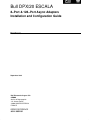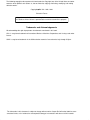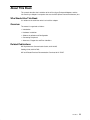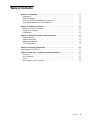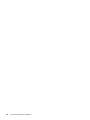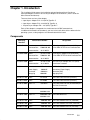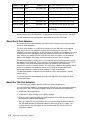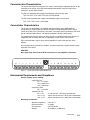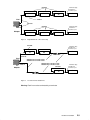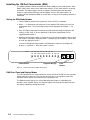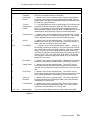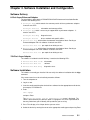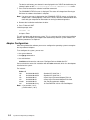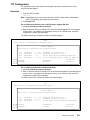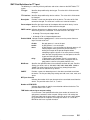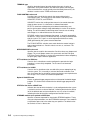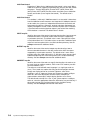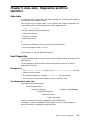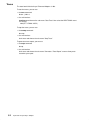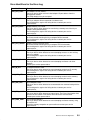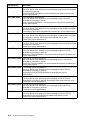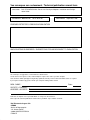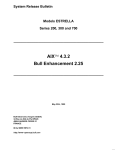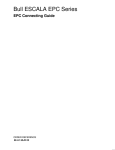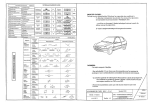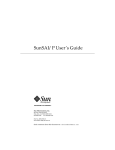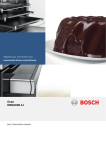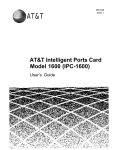Download Bull DPX/20 Instruction manual
Transcript
Bull DPX/20 ESCALA 8–Port & 128–Port Async Adapters Installation and Configuration Guide ORDER REFERENCE 86 A1 06GX 01 Bull DPX/20 ESCALA 8–Port & 128–Port Async Adapters Installation and Configuration Guide Hardware September 1996 Bull Electronics Angers S.A. CEDOC Atelier de Reprographie 331 Avenue Patton 49 004 ANGERS CEDEX 01 FRANCE ORDER REFERENCE 86 A1 06GX 01 The following copyright notice protects this book under the Copyright laws of the United States and other countries which prohibit such actions as, but not limited to, copying, distributing, modifying, and making derivative works. Copyright Bull S.A. 1992, 1996 Printed in France Suggestions and criticisms concerning the form, content, and presentation of this book are invited. A form is provided at the end of this book for this purpose. Trademarks and Acknowledgements We acknowledge the right of proprietors of trademarks mentioned in this book. AIXR is a registered trademark of International Business Machines Corporation, and is being used under licence. UNIX is a registered trademark in the USA and other countries licensed exclusively through X/Open. The information in this document is subject to change without notice. Groupe Bull will not be liable for errors contained herein, or for incidental or consequential damages in connection with the use of this material. About This Book This manual describes the installation of the 8–Port Async Enhanced Adapters and the 128–Port Async Adapter in computers that use the MCA (Micro Channel Architecture) bus. Who Should Use This Book It is written for the technician who is to install the adapter. Overview The manual is organized as follows: • Introduction • Hardware Installation • Software Installation and Configuration • Connecting Peripherals • Auto–tests, Diagnostics and Error Identifiers Related Publications AIX Asynchronous Communication Guide, 86 A2 26AQ. Cabling Guide, 86 A1 87AQ. AIX and Related Products Documentation Overview, 86 A2 71WE. Preface iii Electronic Emission Notices Federal Communications Commission (FCC) Statement Radio Frequency Interference (RFI) (FCC 15.105) This equipment has been tested and found to comply with the limits for Class B (8 port) and Class A (128 port) digital devices pursuant to Part 15 of the FCC Rules. These limits are designed to provide reasonable protection against harmful interference in a residential environment. This equipment generates, uses, and can radiate radio frequency energy, and if not installed and used in accordance with the instruction manual, may cause harmful interference to radio communications. However, there is no guarantee that interference will not occur in a particular installation. If this equipment does cause harmful interference to radio or television reception, which can be determined by turning the equipment off and on, the user is encouraged to try and correct the interference by one or more of the following measures: • Reorient or relocate the receiving antenna. • Increase the separation between the equipment and the receiver. • Connect the equipment into an outlet on a circuit different from that to which the receiver is connected. • Consult the dealer or an experienced radio/TV technician for help. Labeling Requirements (FCC 15.19) This device complies with Part 15 of FCC rules. Operation is subject to the following two conditions: (1) this device may not cause harmful interference, and (2) this device must accept any interference received, including interference that may cause undesired operation. Modifications (FCC 15.21) Changes or modifications to this equipment not expressly approved by Bull may void the user’s authority to operate this equipment. Cables (FCC 15.27) Shielded cables must be used to remain within the Class B limitations. Industry Canada Compliance Statement This digital apparatus does not exceed the Class B (8 port) and Class A (128 port) limits for radio noise for digital apparatus set out in the interference–causing equipment standard entitled: “Digital Apparatus”, ICES–003 of Industry Canada. Cet appareil numérique respecte les limites de bruits radioélectriques applicables aux appareils numériques de Classe B (8 port) and Class A (128 port) prescrites dans la norme sur le matériel brouilleur : “Appareils numériques”, NMB–003 édictée par Industrie Canada. iv 8-port and 128-port Async Adapters Table of Contents Chapter 1. Introduction . . . . . . . . . . . . . . . . . . . . . . . . . . . . . . . . . . . . . . . . . . . . . . . . . . Components . . . . . . . . . . . . . . . . . . . . . . . . . . . . . . . . . . . . . . . . . . . . . . . . . . . . . . . . . . About the Adapters . . . . . . . . . . . . . . . . . . . . . . . . . . . . . . . . . . . . . . . . . . . . . . . . . . . . 8–Port Async Enhanced Adapter Characteristics . . . . . . . . . . . . . . . . . . . . . . . . . . Environment Requirements and Compliance . . . . . . . . . . . . . . . . . . . . . . . . . . . . . . 1-1 1-1 1-1 1-2 1-2 Chapter 2. Hardware Installation . . . . . . . . . . . . . . . . . . . . . . . . . . . . . . . . . . . . . . . . . Before You Plug In the Adapter. . . . . . . . . . . . . . . . . . . . . . . . . . . . . . . . . . . . . . . . . . Plugging in the Adapter . . . . . . . . . . . . . . . . . . . . . . . . . . . . . . . . . . . . . . . . . . . . . . . . Configuration . . . . . . . . . . . . . . . . . . . . . . . . . . . . . . . . . . . . . . . . . . . . . . . . . . . . . . . . . 2-1 2-1 2-1 2-2 Chapter 3. Software Installation and Configuration . . . . . . . . . . . . . . . . . . . . . . . . Software Delivery . . . . . . . . . . . . . . . . . . . . . . . . . . . . . . . . . . . . . . . . . . . . . . . . . . . . . . Software Installation . . . . . . . . . . . . . . . . . . . . . . . . . . . . . . . . . . . . . . . . . . . . . . . . . . . Adapter Configuration . . . . . . . . . . . . . . . . . . . . . . . . . . . . . . . . . . . . . . . . . . . . . . . . . . TTY Configuration . . . . . . . . . . . . . . . . . . . . . . . . . . . . . . . . . . . . . . . . . . . . . . . . . . . . . 3-1 3-1 3-1 3-2 3-3 Chapter 4. Connecting Peripherals . . . . . . . . . . . . . . . . . . . . . . . . . . . . . . . . . . . . . . . Connecting to a DTE Device . . . . . . . . . . . . . . . . . . . . . . . . . . . . . . . . . . . . . . . . . . . . . . 4-1 4-1 Chapter 5. Auto–tests, Diagnostics and Error Identifiers . . . . . . . . . . . . . . . . . . Auto–tests . . . . . . . . . . . . . . . . . . . . . . . . . . . . . . . . . . . . . . . . . . . . . . . . . . . . . . . . . . . . User Diagnostics . . . . . . . . . . . . . . . . . . . . . . . . . . . . . . . . . . . . . . . . . . . . . . . . . . . . . . Traces . . . . . . . . . . . . . . . . . . . . . . . . . . . . . . . . . . . . . . . . . . . . . . . . . . . . . . . . . . . . . . . Error Identifiers for the Error Log . . . . . . . . . . . . . . . . . . . . . . . . . . . . . . . . . . . . . . . . 5-1 5-1 5-1 5-2 5-3 Preface v vi 8-port and 128-port Async Adapters Chapter 1. Introduction This Installation Guide covers the installation and configuration of the 8–Port Async Enhanced Adapters and the 128–Port Async Adapters for an MCA bus (“MCA” stands for Micro Channel Architecture). There are three versions of the adapter: • 8 port Async. Adapter EIA – 232 (MCA) Type B3–5 • 8 port Async. Adapter EIA – 422A (MCA) Type B3–6 • 128 port Async. Adapter EIA – 232 (MCA) Type B3–7 Each 8–Port adapter is composed of a circuit board and a DB25 connector box. In addition to the board itself (hardware), you must also install device driver software for the operating system, so that programs can communicate with the board. Components Marketing Identification Number Designation Identifier DCCG067–0000 Board 76729369–001 8–Port Async. Adapter EIA–232 (MCA) Connector Box 50000340–001 8–Port DB25 DTE EIA–232 Connector Box Documentation 86 A1 06GX DCCG068–0000 Board 76729371–001 8–Port Async. Adapter EIA–422A (MCA) Connector Box 50000422–001 8–Port DB25 DTE EIA–422A Connector Box Documentation 86 A1 06GX DCCG018–0000 Board 76729537–001 128–Port Async. Adapter EIA–232 (MCA) 86 A1 06GX 2 terminators included 76729413 -001 C/CON–16 Subsystem Power Supply 10000895 International Power Supply Terminator 60000388 Terminator DB15 Wrap plug 60000401 Wrap plug RJ45 CBLG032–1700 Cable 62110180 4.6m Cable Local EIA–422 (15M/15F) CBLG033–1000 Cable 62110009 0.2m Cable Local EIA–422 (15M/15F) CKTG016–0000 Cable x 4 61020024 0.2m Cable local EIA–232 (RJ45M/25M) for Documentation DCCG019–0000 Concentrator 128–Port Concentrator CKTG025–1800 Cable x 2 900090001–001 7.5m Cable BCS/PCS 90010001–001 CKTG026–1800 Cable x 2 900090001–001 7.5m Cable BCS/PCS 90010001–001 CBLG039–1700 Cable 90005001–001 4.6m Cable modem EIA–232 (15M/25M) CBLG040–1700 Cable 90006001–001 4.6m Cable modem EIA–422A (15M/37M) CBLG041–1700 Cable 90007001–001 4.6m Cable modem EIA–232 (15F/25M) Introduction 1-1 CBLG042–1700 Cable 90008001–001 4.6m Cable modem EIA–422A (15F/37M) CBLG104–1600 Cable 90232001–001 3.5m Cable Local EIA–232 (25F/25M) CBLG104–2000 Cable 90232002–001 15m Cable Local EIA–232 (25F/25M) CBLG105–1800 Cable 90233002–001 7.5m Cable Local EIA–232 (25F/25F) CBLG106–2000 Cable 90234001–001 15m Cable Local EIA–232 (25F/25M) CBLG107–1200 Cable 90235001–001 1.5m Cable Local EIA–422A (25F/15M) CBLG108–2000 Cable 90236001–001 15m Cable BCS1 with Sub-D (25F/15M) CBLG109–2000 Cable 90237001–001 15m Cable BCS2 with Modular Jack (25F/RJ45M) 8–port Software driver and diagnostics are provided on the Bull–Enhancements CD–ROM. 128–port Software driver and diagnostics are provided on the AIX CD–ROM. About the 8–Port Adapters The 8 port Async Enhanced Adapters are multi–channel intelligent serial communications boards for MCA computers. The heart of the Adapters is an 80C186 microprocessor and 256K bytes of dual ported RAM, which relieves your computer of the burden of managing the serial ports. The computer can transfer large blocks of data directly to the memory on the adapter, then move on to other tasks while the adapter sends the data out the serial port one character at a time. Similarly, the adapter receives input data and stores it in buffers in its dual ported RAM, so the computer only needs to check periodically to see if data is available. The dual ported RAM is memory which is accessible for read and write operations by both the adapter and the computer. To the computer, the dual ported RAM looks exactly like its own memory, and can be accessed by the same high speed memory referencing commands it uses for its internal memory. This means that a block of data that may take a number of seconds for the adapter to receive or transmit to the outside world can be transferred between the adapter and the computer in mere microseconds. The dual ported RAM is “mapped” into an unused area in the host computer’s memory address space. The 8–Port Async Enhanced Adapters provide either eight EIA–232 or eight EIA–422A communication ports. About the 128–Port Adapters The 128–Port Async Adapters provide 128 EIA–232 communication ports. The 128–Port Async Adapter is an intelligent dual–channel EIA–422 synchronous board for the AIX system. The 128–Port Async Adapter features the following main components: • 10 MHz 80C186 microprocessor. • 10 MHz 82C37 direct memory access (DMA) controller. • 512K of tri–ported dynamic RAM (tri–ported between the host CPU, the local 80C186 microprocessor, and the DMA controller). • Two high–speed EIA–422 synchronous lines (or channels) used to communicate with 128–port RAN (Remote Asynchronous Nodes) at data rates of up to 1.2 Mbps. The synchronous lines are also capable of communicating with EIA–422 and EIA–232 synchonous modems. 1-2 8-port and 128-port Async Adapters Connector–box Characteristics The 8–port connector–box picks up all the signals concerning the eight ports on the 78–pin connector of the 8–Port Async Enhanced board and dispatches them on eight 25–pin connectors, one for each channel. The EIA–232 connector–box supplies the following signals for each port: TxD, RxD, RTS, CTS, DSR, DTR, DCD, RI and Ground. The EIA–422A connector–box supplies the following signals for each port: TxD+, TxD–, RxD+, RxD– and Ground. Concentrator Characteristics The C/CON-16 concentrator is a complete subsystem with its own 16MHz 80C186 microprocessor, 128K of RAM and 16K of EPROM, 16C550-compatible UARTs for the sixteen RJ45 EIA-232 asynchronous serial ports, and a high-speed synchronous EIA-422A port for communication with the 128–port host adapter and other concentrators. The concentrator receives packets of data from the host adapter at data rates of up to 1.2 megabaud, then distributes the data, as appropriate, to the sixteen EIA-232 ports. Up to 4 concentrators may be daisy chained together on each of the two lines of the adapter. By using high-speed synchronous modems, remote concentrators may be located virtually anywhere in the world. CAUTION: Back panel logo warns that the RJ45 connectors are not telephone connectors. 0 1 2 3 4 5 6 7 8 9 10 11 12 13 14 15 Figure 1. 16 port Concentrator (RAN) Back Panel Environment Requirements and Compliance Electrical power source loading 8–port EIA–232: +5V : 1.8 A max +12V : 80mA max –12V : 80mA max 8–port EIA–422A: +5V : 1.9 A max 128-port EIA–232: +5V +/–5% +12V +/–5% –12V +/–5% : 2 A for the host + 0.75 A per concentrator : 40 mA max for the host + 0.18 A per concentrator : 40 mA max for the host + 0.05 A per concentrator Operating environment Ambient temperature Relative humidity Air movement Altitude : 10 to 55 _C : 5 to 90% : 30 CFM forced : 0 to 3660 m (12,000 feet) Introduction 1-3 1-4 8-port and 128-port Async Adapters Chapter 2. Hardware Installation This section provides instructions for installing and configuring 8–Port Async Enhanced Adapters and 128–Port Asynchonous Adapters in MCA computers. 8–Port Async Enhanced Board Endplate DB–78 Connector J5 J6 ......... ........ ........ ........ ........ ........ ........ . J1 Fork Figure 1. 8-port Async. Adapter and its Connector box Warning: The 8-Port Async Enhanced Adapters contain static–sensitive components. Always touch a grounded surface to discharge static electricity before handling the adapter. Before You Plug In the 8–Port Enhanced Adapter. . . The 8-Port Async Enhanced Adapters have three jumpers: • J1: Dual–Ported Memory Window size This jumper determines whether the Dual–Ported Memory Window size is 32Kbyte or 128Kbyte. The 32Kbyte window must be used and is the factory default setting for this jumper. The jumper must connect the pins 2 and 3 for a 32Kbyte window. • J5 and J6: EPROM size These jumpers identify the size of the EPROMs on the adapter. They are set at the factory and should be changed if custom EPROMs are installed. By default, the jumpers must connect the pins 1 and 2 of both J5 and J6 jumpers. The default EPROM size is 16Kbyte. See figure 1 the position of J1, J5 and J6 on a 8-port Async Enhanced Adapter. Hardware Installation 2-1 Plugging in the Adapter Now you are ready to install the 8-Port Async Enhanced Adapter in your computer. 128–Port Asynchronous Board ........ ...... . line 1 ........ ...... . line 2 Figure 1. 128-port Async Adapter Warning: The 128-Port Async Adapters contain static–sensitive components. Always touch a grounded surface to discharge static electricity before handling the adapter. 8–Port and 128–Port Adapter Installation 1. Turn off your computer’s power and remove the cover (refer to your computer’s manual for instructions on cover removal and option board installation and cautions) 2. Locate an available Micro Channel slot in your computer and remove the external slot plate (you will need to loosen the thumbscrew to do this). 3. Plug the Adapter into a MCA slot, making sure that the ”fork” is in the position under the endplate thumbscrew. Tighten the thumbscrew. 4. for the 8–Port Adapter, install the connector box on the adapter by mating the female 78-pin connector on the assembly to the male 78-pin plug on the end of the Adapter. for the 128–Port Adapter, install the interface cable assembly by mating the female DB15 connector on the assembly to the male DB15 plug on the end of the Adapter. Be sure that the plug is completely installed–it may be a snug fit. 5. Screw the connector into the board’s endplate. Do not over-tighten the screws. If the screws don’t go in several turns, or if they don’t reach the nuts in the endplate, the 78-pin or DB15 connectors are probably not completely mated. 6. Replace your computer’s cover. 7. Reconnect the power cable to the system; then turn on the power. 2-2 8-port and 128-port Async Adapters 62110009 1n Terminator plug installed on ”Remote” port 2n 3n 4n 43G0935 Line 1 62110180 62110009 Terminator plug installed on ”Remote” port Line 2 Adapter 1n 2n 3n 4n Figure 2. Eight C/CON–16 connected locally 62110009 Terminator plug installed on ”Remote” port 1n 3n 2n Modems Line 1 62110180 90005001-001 for RS232 modem 90006001-001 for RS422 modem 90007001-001 for RS232 modem 90008001-001 for RS422 modem Line 2 62110009 Adapter 1n Terminator plug installed on ”Remote” port 2n Modems Figure 3. Local and remote C/CON–16 Warning: Each line must be terminated by a terminator. Hardware Installation 2-3 Installing the 128-Port Concentrator (RAN) The adapter identifies Remote Asynchronous Nodes (RANs) by their node numbers. Each RAN in a daisy chain must have a unique node number (1n-4n), which must be set during installation. The node numbers must be assigned in ascending order with the lowest number assigned to the RAN closest to the adapter. You can skip node numbers (to facilitate insertion of additional RANs at a later date), as long as the ascending sequence is maintained. Setting the RAN Node Number 1. Turn the RAN on and wait for the power-on self-test (POST) to complete. 2. When P1 is displayed on the front panel seven-segment LED display, press the Left Arrow button once. The current node number will be displayed, for example, 1n for node 1. 3. Press the Right Arrow button to advance the node number through the eight possible settings (1n-8n). Only 1n-4n are supported, 5n-8n can be displayed but are not supported node numbers. 4. When the desired node number is displayed, press the Left Arrow button again to select the number. The display should now read Pn (indicating a pass condition). If there was an error, the display will read En. In the case of duplicate node numbers, the RAN farthest from the host adapter will display En, instead of AC, when the system is started. CCITT 103 104 105 106 107 109 108 125 TD RD RTS CTS DSR CD DTR RI OFC IFC 100% 0% LED Indicators 7-Segment Display Push buttons Figure 4. 16 port Concentrator (RAN) Front Panel RAN Front Panel and Display Modes The LED indicators can be used to reflect the activity of each of the EIA-232 lines and flow control status for a given line. They can also be set to act as a bar graph to show CPU utilization and the activity level of the EIA-422 synchronous line. The RAN front panel display has several different display modes as indicated by the two-digit, seven-segment display. Pushing the Right or Left arrow push buttons will cycle the display sequentially through the modes. 2-4 8-port and 128-port Async Adapters The following table describes the RAN display modes. RAN Display Modes Mode Mode Name Description P1 POST Complete P1 appears on the seven-segment display. Power-on self-test is complete, relays are open waiting for connection. P2 Ping Packet Receive P2 appears on the seven-segment display. Indicates that the operating system successfully transmitted a ping packet to RAN. The ping packet contains configuration information used by the RAN (for example baud rate, type of interface.) P3 Transmit Configuration Packet P3 is not displayed on the seven-segment display. The RAN transmits a packet that contains information about the RAN’s physical characteristics. The operating system uses this information to determine which download image to send to the RAN. The RAN does not receive conformation that the operating system has received the packet. P4 Image Receive P4 appears on the seven-segment display. Download image is being received from the host. The RAN will normally stay at P4 for a length of time, depending on the synchronous baud rate being used. AC Activity AC appears on the seven-segment display. The 10 LEDs turn on sequentially from left to right. The speed of this “chase light” display increases with the overall activity level of the RAN. 00–15 Line Monitor 00-15 appears on the seven-segment display. Modes 00 through 15 correspond to channels 0 through 15. Press the right or left push buttons until the desired channel number appears in the seven-segment display. The LEDs act as line monitor for the selected channel. The first eight LED indicators show the activity of each of the eight EIA-232 signals (TD, RD, RTS, CTS, DSR, DCD, DTR and RI). The last two LED indicators show when output flow control (OFC) and input flow control (IFC) are active. En Error Node En appears on the seven-segment display. Indicates that a valid ping packet was received but the node number in EEPROM is incorrect. PC Packet Count PC appears on the seven-segment display. The 10 LEDs show a binary representation of the total number of packets transmitted or received. Pressing both push buttons simultaneously resets the count to 0. EC Error Count EC appears on the seven-segment display. The 10 LEDs show a binary representation of the total number of errors counted in the data. Pressing both pushbuttons simultaneously resets the count to 0. PU Processor Utilization PU appears on the seven-segment display. The 10 LEDs become a bar graph indicating the percentage (0–100%) of the time the RAN microprocessor is being used. LU Line Utilization LU appears on the seven-segment display. The 10 LEDs become a bar graph indicating the percentage (0–100%) of the time that the synchronous communications line is being used. 1n, 2n,...,8n Node Number The seven-segment display shows the node number of the RAN. Note: * Only node numbers 1n through 4n are valid. Node numbers 5n through 8n are not supported. Hardware Installation 2-5 Configuration No action is required to configure the adapters. The Memory Start Address and the I/O Port Address are selected by the bus resolver. The 8–Port possible values are: • Memory Start Address E90000h, EA000h, EB0000h or EC0000h. The default value is E90000h. • I/O Port Address F1F0h, F2F0h, F4F0h or F8F0h. The default value is F1F0h. The 128–Port possible values are: • Memory Start Address 040000h to F80000h, in steps of 040000h. The default value is 040000h. • I/O Port Address 108h, 118h, 128h, 208h, 228h, 308h, 328h. The default value is 108h. 2-6 8-port and 128-port Async Adapters Chapter 3. Software Installation and Configuration Software Delivery 8–Port Async Enhanced Adapter The installation is done with the DPX/20 ESCALA Bull Enhancement Installation Bundle. It contains the following LPPs. 1. bullasync.base, which contains the common part for all the asynchronous adapters. It contains one OPP: bullasync.base.rte microcodes and common utilities 2. bullasync.mca, which is necessary to support MCA asynchronous adapters. It contains two OPPs: bullasync.mca.diag diagnostics tests bullasync.mca.rte driver, methods and specific utilities 3. devices.mca.7f99, which allows the automatic installation of the 8–Port Async Enhanced Adapter EIA–232 software. It contains one OPP: devices.mca.7f99.rte pre–requisite on bullasync.mca 4. devices.mca.7f9a, which allows the automatic installation of the 8–Port Async Enhanced Adapter EIA–422A software. It contains one OPP: devices.mca.7f9a.rte pre–requisite on bullasync.mca 128–Port Async Adapter The software is included in the AIX delivery. It contains the following LPPs. 1. devices.mca.ffe1.ucode microcodes 2. devices.mca.ffe1.rte software 3. devices.mca.ffe1.diag diagnostics tests Software Installation The software is normally pre-installed. You can verify the software installation with the lslpp command. If for some reason it must be reinstalled, proceed as follows: 1. Turn the computer on. 2. Log in as root. 3. Insert the media containing the device driver software into the appropriate media device, for example, CD–ROM drive. 4. Enter: smit cfgmgr and press Enter. The Install/Configure Devices Added After IPL screen is displayed. The ”INPUT device/directory for software” option is highlighted. The cursor is positioned on the entry field where you will identify the input device you are using. 5. Press F4 to display a list of input devices you can select. 6. Select the device by moving the cursor to the appropriate media type and pressing Enter. Software Installation 3-1 The device or directory you selected is now displayed in the ”INPUT device/directory for software” option on the Install/Configure Devices Added After IPL screen. 7. Press Enter to execute the software installation command. The COMMAND STATUS screen is displayed. The status will change from Running to OK when the software installation is complete. Note: If an error message is displayed on the COMMAND STATUS screen, verify that the adapter card is seated properly. If the card is secure, refer to the documentation that came with your computer for information on running hardware diagnostics. 8. Remove the installation media from the drive. 9. Press F10 to exit SMIT. 10.At the prompt, enter: shutdown –Fr and press Enter. This will shut down and reboot your system. This is a necessary final step in the installation process. AIX will configure your adapter card automatically when the system reboots. No additional procedures are required. Adapter Configuration After having loaded the software you must re–configure the operating system to recognize the Asynchonous Adapters. To re–configure the system, you can use: • the system reboot or • the cfgmgr command or • the smit interface: #smit dev and choose the sub–menu ”Configure Devices Added after IPL” You can check the successful installation with the lsdev command, which lists the adapters installed on the system. For instance: #lsdev –C sa0 sa1 sa2 sa3 cxma0 sa4 Available 00–00–S1 Available 00–00–S2 Available 00–01 Available 00–02 Available 00–03 Available 00–03–xy Note: x: line number (1 or 2) y: RAN number (1 to 4) 3-2 8-port and 128-port Async Adapters Standard I/O Serial Port 1 Standard I/O Serial Port 2 8–Port Async Enhanced Adapter EIA–232 8–Port Async Enhanced Adapter EIA–422A 128–Port Asynchronous Adapter 16–Port RAN EIA–232 for 128–Port Adapter TTY Configuration This procedure allows you to define and configure a tty device connected to an 8-Port Async Enhanced adapter. Procedure 1. Enter the SMIT fast path: smit tty Note: Depending on your environment, you access SMIT in ASCII mode or AIXwindows mode. The following steps apply to both interfaces. 2. Select Add a TTY. For an 8-Port Async Enhanced or a 128-Port Async adapter EIA–232: 1. Select tty rs232 Asynchronous Terminal. 2. Make a selection from the available 8-Port Async Enhanced adapter EIA–232 displayed on the screen. If no adapters are displayed or if they are in a defined state, check the configuration, cabling and setup again. The SMIT panel for this selection resembles the following figure. TTY Move cursor to desired item and press Enter. Parent Adapter Move cursor to desired item and press Enter. sa0 Available 00-00-S1 sa1 Available 00-00-S2 sa2 Available 00-02 sa3 Available 00-02–11 F1=Help F2=Refresh F1=Help F5=Undo F6=Command F8=Image F9=Shell F10=Exit Standard I/O Serial Port 1 Standard I/O Serial Port 2 8-Port Async Enhanced Adapter EIA-232 16–Port RAN EIA–232 for 128–Port Adapter F3=Cancel F4=List F3=Cancel F2=Refresh F7=Edit F8=Image Enter=Do F10=Exit Enter=Do For an 8-Port Async Enhanced adapter EIA–422A: 1. Select tty rs422 Asynchronous Terminal. 2. Make a selection from the available 8-Port Async Enhanced adapter EIA 422A displayed on the screen. If no adapters are displayed or if they are in a defined state, check the configuration, cabling and setup again. The SMIT panel for this selection resembles the following figure. TTY Move cursor to desired item and press Enter. Parent Adapter Move cursor to desired item and press Enter. sa0 sa1 sa3 Available Available Available F1=Help F1=Help F5=Undo F8=Image F9=Shell 00-00-S1 00-00-S2 00-03 F2=Refresh F6=Command F10=Exit Standard I/O Serial Port 1 Standard I/O Serial Port 2 8-Port Async Enhanced Adapter EIA-422A F3=Cancel F2=Refresh F7=Edit F10=Exit Enter=Do F4=List F3=Cancel F8=Image Enter=Do Software Installation 3-3 When the appropriate adapter is selected, a SMIT panel resembling the following figure will be displayed depending on the AIX release level: Add a TTY (Version 4.1) Type or select values in entry fields. Press Enter AFTER making all the desired changes. [Entry Fields] TTY type tty TTY interface EIA232 Description Asynchronous Terminal Parent Adapter sa3 *PORT number [] Enable LOGIN disable BAUD rate [9600] PARITY [none] BITS per character [8] Number of STOP BITS [1] TIME before advancing to next port setting [0] TERMINAL type [dumb] FLOW CONTROL to be used [xon] OPEN DISCIPLINE to be used [dtropen] STTY attributes for RUN time [hupcl,cread,brkinit,icr. STTY attributes for LOGIN [hupcl,cread,echoe,cs8,. LOGGER name [] STATUS of device at BOOT time [available] STREAMS modules to be pushed at OPEN time [ldterm,tioc] Transparent Print ON String [\033[5i] Transparent Print OFF String [\033[4i] Transparent Print Maximum Characters per Second [100] Transparent Print Maximum Characters Packet Size[50] Transparent Print Buffer Size [100] Ignore Carrier Detect disable Receive Event Delay Time [100] 2200 Flow Control disable 2200 Print Control disable INPUT map file [none] OUTPUT map file [none] CODESET map file [sbcs] POSIX special control characters: INTERRUPT character [^c] QUIT character [^\] ERASE character [^h] KILL character [^u] END OF FILE character [^d] [More] F1=Help F5=Undo F9=Shell 3-4 F2=Refresh F6=Command F10=Exit 8-port and 128-port Async Adapters F3=Cancel F7=Edit Enter=Do F4=List F8=Image + + + + + +# + + + + + +# +# +# + +# + + + + + SMIT Field Definitions for TTY port The following is a summary of the tty attributes and values shown on the SMIT Add a TTY screen. TTY type Identifies the predefined tty device type. The value of this field cannot be changed. TTY interface Identifies the predefined tty device subclass. The value of this field cannot be changed. Description Provides a short text description of the tty device. The value of this field cannot be changed. The short text is used to assist device locations. Parent adapter Identifies the logical name of the adapter device to which the tty is to be attached. The value of this field cannot be changed. PORT number Indicates the port on an adapter card or asynchronous distribution box to which the tty device is connected. The value must be in the range: • 0 through 7 for an 8-port adapter board. • 0 through 15 for a 128-port adapter board. Enable LOGIN Indicates whether a getty process is to be run on the port to allow user login. Possible values are: disable enable share BAUD rate PARITY No getty process is run on the port. A getty process is run on the port. A getty process is run on the port, but the getty process still allows programs dialing out on the port to share it by waiting for an open of the port to complete before attempting to get the tty lock. If an active process already owns the lock, the getty process lets that process own the tty port until the lock goes away. delay A getty process (for example, share) is run on port in bi-directional mode, but no herald is displayed until the getty process receives a keystroke from the user. Specifies the speed that data is transmitted to and from this port. Possible settings are values such as 300, 600, 1200, 2400, 4800, 9600, 19200, or 38400. The actual values that can be used vary among the possible devices that can be attached as tty devices. Provides a means for detecting errors in the data transmitted to and from the device. The five possible parity settings are odd, even, none, mark, and space. BITS per character Indicates the number of bits per character to be transmitted to and from the device. The possible values are 5, 6, 7, and 8. Number of STOP BITS Indicates the number of stop bits transmitted to and from the device. The possible choices are 1 and 2. TIME before advancing to next port setting If a user name is not specified before the given number of seconds, the getty process advances to the next port setting or exits if all settings are exhausted. Note that the getty process advances to the next setting before the specified time has elapsed if a framing error occurs as a result of a BREAK on the line or a speed mismatch. Software Installation 3-5 TERMINAL type Identifies the default type of terminal attached to a port. A variety of applications and system functions are tailored to specific terminal types. Since terminal devices are not typically asked to identify themselves, this attribute is used to set the TERM environment variable. FLOW CONTROL to be used Describes how a serial device controls the amount of data being transmitted to itself. The three types of flow control used with ttys are XON/XOFF, RTS/CTS, and DTR/DSR. XON/XOFF involves the sending of data transmission control characters along the data stream. It is referred to as software flow control. RTS/CTS, sometimes called pacing or hardware handshaking, uses positive and negative voltages along dedicated pins or wires in the device cabling. The term hardware handshaking comes from the use of cabling and voltages as a method of data transmission control. DTR/DSR, another form of hardware flow control, is normally generated by the devices, such as printers to indicate that they are ready to communicate with the system. This signal is used in conjunction with data set ready (DSR) generated by the system to control data flow. The FLOW CONTROL selection must match the device control setting in order to prevent data loss. Possible values are: xon, rts, and none. The default is xon. OPEN DISCIPLINE to be used Specifies how to establish the connection. Possible values are: dtropen and wtopen. The use of dtropen means the system waits until the EIA signal DTR (Data Terminal Ready) is sent by the remote device before completing the open (port) request from the application. STTY attributes for RUN time Consists of a list of attributes used to configure the port after the login procedure is successfully completed. The list consists of command parameters. STTY attributes for LOGIN Consists of a list of attributes that are valid while you are attempting to log in to the system. This is normally a subset of the modes available at run time since few of the line discipline’s processing features are required at the time of login. This list consists of command parameters. Optional LOGGER name Names an optional logger program to be used instead of the default logger program. This field must be left blank for the default logger program to be used. STATUS of the device at BOOT time Indicates the state to which the device is to be configured when the system is started. It can have a value of “defined,” indicating that the device will be left in the defined state and not available for use, or a value of “available,” indicating that the device will be configured and available for use. STREAMS modules to be pushed at OPEN time Specifies a comma-separated list of pushable STREAMS modules. The tty subsystem implementation uses the STREAMS framework. These modules are pushed at open time in the order they are specified. The default value for terminal session is: ldterm, tioc. 3-6 8-port and 128-port Async Adapters Transparent Print ON String Specifies the control codes (or data string) necessary to instruct the attached terminal to send all data received after the string to the printer port and not to the terminal’s display. The transparent print on string is an octal number preceded by a backslash (\\) and is specific to the type of terminal in use. Please consult your terminal reference guide for the transparent print on control sequence. For example, the print–on string for an IBM 3151 terminal is \\020\\022. Transparent Print OFF String Specifies the octal control codes (or data string) necessary to instruct the attached terminal to exit the transparent printing operation. This string is an octal number preceded by a backslash (\\), and is specific to the type of terminal in use. Please consult your terminal reference guide for the transparent print off control sequence. For example, the print–off string for an IBM 3151 terminal is \\020\\024. Transparent Print Maximum Characters per Second Specifies the maximum characters per second (cps) rate at which to send characters to the transparent print device. A number just below the average print speed is recommended. If the estimate is too low, printer speed is reduced. If the estimate is too high, the printer performs flow control, which can impair terminal performance. See the printer manual for the valid entry range. The default rate is 100 cps. Transparent Print Maximum Character Packet Size Specifies the maximum number of characters to send in one transparent print buffer. Small packets can increase system overhead; large packets can delay display updates when the transparent printer is in use. Consult the printer manual for the valid entry range. The default packet size is 50 characters. Transparent Print Buffer Size Specifies the size of the transparent printer’s input buffer. After a period of inactivity, the device driver bursts the specified number of characters to the transparent printer before slowing to the specified maximum characters–per–second transfer rate. This insulates the printer from the line transfer rate so that it can immediately begin printing at full capacity. Consult the printer documentation to determine the size of the printer’s input buffer. The default buffer size is 100 characters. Ignore Carrier Detect Ignores the carrier detect signal for this tty port. Typically, carrier detect must be high in order to open a port and it must remain high for as long as the port is open. Possible values are enable (ignore carrier detect) and disable (do not ignore carrier detect). The default value is disable. Receive Event Delay Time Tunes the frequency that packets are sent to the host adapter from the remote async node (RAN) for this tty. Possible values are from 100 to 400. Selecting a larger value (250 and above) results in more characters being sent in a given time period and yields improved performance in cases of continuous raw data input. Smaller values, which result in fewer characters being sent, increased character response time, and increased processor utilization, should be reserved for normal tty activity such as typing and uucp. The default value is 100. Software Installation 3-7 2200 Flow Control Determines if Wang Series 2200 terminal flow control is to be used. Wang 2200 series terminals support an attached printer and use four flow–control characters: Terminal XON (0xF8) Terminal XOFF (0xFA) Printer XON (0xF9) Printer XOFF (0xFB) Possible values are enable (to use 2200 flow control) and disable (to use regular flow control). The default value is disable. 2200 Print Control This attribute is valid only if 2200 flow control is set to enable. It determines how the 2200 flow control characters are interpreted. If 2200 print control is set to enable, the system runs independent flow controls for terminal and transparent print devices. Otherwise, terminal and printer flow control are logically tied together so that if either a terminal or printer XOFF character is received, both terminal and printer output is paused until the matching XON character is received. The default value is disable. INPUT map file Identifies the name of the terminal input map that describes how to convert extended characters in the data stream to the characters supported by asynchronous terminals. The default value is none. Other possible values are vt220 and ibm3161–C. Still other values are possible if additional input map files have been placed in the /usr/lib/nls/termmap directory. See the setmaps command for additional details. OUTPUT map file Identifies the name of the terminal output map that describes how to convert extended characters in the data stream to the ASCII characters supported by asynchronous terminals. The default value is none. Other possible values are vt220 and ibm3161–C. Still other values are possible if additional output map files have been placed in the /usr/lib/nls/termmap directory. See the setmaps command for additional details. CODESET map file Identifies the name of the code set map file that describes the code set to be used (single or multibyte codeset, EUC or non–EUC codeset, possible converter modules, etc.). The code set associated with most languages is a single byte code set (sbcs). These code sets require that every possible displayable element occupy one display position on a terminal. However, some Asian languages, such as Japanese, Korean and Taiwanese, require multibyte code sets, where one displayable element requires multiple byte representation and occupies multiple display positions on a screen. The default code set map file is sbcs. If your system requires a multibyte code set, select the appropriate alternative. Alternatives are possible only if other code set map files have been placed in the /usr/lib/nls/csmap directory. See the setmaps command for more details. 3-8 8-port and 128-port Async Adapters Chapter 4. Connecting Peripherals Connecting to a DTE Device A DTE device is a terminal, serial printer, another computer’s serial port, etc. To connect the Asynchronous Serial Communications Adapter (which are also DTE devices) to another DTE device, you need one of the following cables. Local Connection: EIA–232 CBLG104–1600 CBLG104–2000 CBLG105–1800 25F/25M Cable 25F/25M Cable 25F/25F Cable 3,5m 15m 7,5m 25F/15M Cable 25F/15M Cable 25F/RJ45M Cable 1,5m 15m 15m EIA–422A CBLG107–1200 CBLG108–2000 CBLG109–2000 Remote Connection Via a Modem: CBLG106–2000 25F/25M Cable 15m See ”Multiport Adapters” in the Bull DPX/20 Cabling Guide, for more information about these cables. Connecting Peripherals 4-1 4-2 8-port and 128-port Async Adapters Chapter 5. Auto–tests, Diagnostics and Error Identifiers Auto–tests The auto–tests only run when AIX is launched at the boot time. They permit the adapter to be tested with internal loopback mode. If the auto–tests fail, the adapter status is set to ”Defined” and a report is generated in the system Errorlog which can be displayed later with the errpt command. errpt –a –N ”sa<n>” If an error is detected, perform the following: • Power off the machine, • Check the installation, • Reboot the machine. or • Run the user diagnostics menus, to know more about the defect, • Restart the adapter (mkdev –l ”sa<n>”). If the error persists, call your Bull Representative. User Diagnostics The user diagnostic program must be used to check or identify a failure of the board or the connector box. The user diagnostics allow to check the dual–ported memory and to run an internal loopback on all the ports. Prerequisites • The bullasync.mca.diag (8–Port), or the devices.mca.ffe1.diag (128–Port) software must be installed. • The ”Hardware Diagnostics” software (bos.diag.rte) must be installed, • The tty (if any) associated to the adapter must be in a ”defined” state. User Diagnostics under smit Type smit and select the following: Problem Determination (Fastpath = smit [–C] diag) Hardware Diagnostics Current Shell Diagnostics Diagnostic Routines System Verification Choose the board to test into the DIAGNOSTIC SELECTION menu. The adapter is OK if the COMMAND STATUS report is OK, else a clear diagnostic is displayed showing the appropriate action to be taken. Auto–test and user diagnostics 5-1 Traces The trace hook id for the Async Enhanced Adapters is 408. To start the traces, you can use: • the trace command: #trace –j 408 –a • the smit interface: #smit trace and choose the sub–menu ”Start Trace” then select the ADDITIONAL event IDs to trace 408 (STTY CXMA / MCXI) To stop the traces, you can use: • the trcstop command: #trcstop • the smit interface: #smit trace and choose the sub–menu ”Stop Trace” To generate a trace report, you can use: • the trcrpt command #trcrpt • the smit interface #smit trace and choose the sub–menu ”Generate a Trace Report” screens allow you to customize your report. 5-2 8-port and 128-port Async Adapters Error Identifiers for the Error Log Error Identifiers Description MCXI_CFG_PORT Bad Adapter I/O Port Address. The Async device driver received a bad adapter I/O port address from the configuration method. The ODM database may be corrupted. MCXI_CFG_RS Adapter Reset Failed. The Async adapter did not respond to a hardware reset. Run the diagnostics against the failing device or contact your service representative. MCXI_CFG_MTST Adapter Memory Test Failed. The Async device driver detected an error during a memory test of the Async adapter’s dual–ported memory. Run the diagnostics against the failing device or contact your service representative. MCXI_CFG_BIOS Adapter BIOS Initialization Failed. An error occurred executing the Async adapter BIOS microcode. Run the diagnostics against the failing device or contact your service representative. MCXI_CFG_FEPOS Adapter FEPOS Execution Failed. An error occurred executing the Async adapter FEPOS microcode. Run the diagnostics against the failing device or contact your service representative. MCXI_CFG_MPORT Bad or Missing Port on Adapter. The Async device driver detected an error attempting to access a non–existing port on an adapter. Run the diagnostics against the failing device or contact your service representative. MCXI_CFG_TALLOC talloc failed. The Async device driver detected an error attempting to allocate a trb timer structure. Contact your service representative. MCXI_IO_ATT I/O Segment Attach Failed. The Async device driver detected an error attempting to attach to I/O memory. Run the diagnostics against the failing device or contact your service representative. MCXI_MEM_ATT Memory Segment Attach Failed. The Async device driver detected an error attempting to attach to bus memory. Run the diagnostics against the failing device or contact your service representative. MCXI_ADP_FAIL Async Adapter Failed. The Async device driver detected an unrecoverable error communicating with the adapter. Run the diagnostics against the failing device or contact your service representative. MCXI_ERR_ASSRT Driver Assert Message. The Async device driver detected an internal error. The Driver Line Number field contains the line number in the device driver where the error occurred. Contact your service representative. MCXI_BIOS_ERR1 Error Allocating Memory. The Async device driver detected an error attempting to allocate memory using the xmalloc call. Check the memory occupation on your machine or contact your service representative. Auto–test and user diagnostics 5-3 Error Identifiers Description MCXI_BIOS_ERR2 Error opening BIOS microcode file. The Async device driver detected an error attempting to open the BIOS microcode file using the fp_open call. Check if the BIOS microcode is in correct location on filesystem or contact your service representative. MCXI_BIOS_ERR3 Error stating BIOS microcode file. The Async device driver detected an error attempting to access the BIOS microcode file using the fp_stat call. Check if the BIOS microcode is in correct location on filesystem or contact your service representative. MCXI_BIOS_ERR4 Error reading BIOS microcode file. The Async device driver detected an error attempting to read the BIOS microcode file using the fp_read call. Check permissions of BIOS microcode file or contact your service representative. MCXI_BIOS_ERR5 Error reading BIOS microcode file. The Async device driver detected an error attempting to read the BIOS microcode file using the fp_read call. Too few bytes were returned from fp_read. Contact your service representative. MCXI_BIOS_ERR6 Error closing BIOS microcode file. The Async device driver detected an error attempting to close the BIOS microcode file using the fp_close call. Contact your service representative. MCXI_FEPOS_ERR1 Error opening FEPOS microcode file. The Async device driver detected an error attempting to open the FEPOS microcode file using the fp_open call. Check if the FEPOS microcode is in correct location on filesystem or contact your service representative. MCXI_FEPOS_ERR2 Error starting FEPOS microcode file. The Async device driver detected an error attempting to access the FEPOS microcode file using the fp_stat call. Check if the FEPOS microcode is in correct location on filesystem or contact your service representative. MCXI_FEPOS_ERR3 Error reading FEPOS microcode file. The Async device driver detected an error attempting to read the FEPOS microcode file using the fp_read call. Check permissions of FEPOS microcode file or contact your service representative. MCXI_FEPOS_ERR4 Error reading FEPOS microcode file. The Async device driver detected an error attempting to read the FEPOS microcode file using the fp_read call. Too few bytes were returned from fp_read. Contact your service representative. MCXI_FEPOS_ERR5 Error closing FEPOS microcode file. The Async device driver detected an error attempting to close the FEPOS microcode file using the fp_close call. Contact your service representative. MCXI_FEPOS_ERR6 Error moving adapter FEPOS to correct location. The Async device driver detected an error attempting to move the FEPOS microcode to the correct location on the adapter using the blk_mv call. Contact your service representative. 5-4 8-port and 128-port Async Adapters Vos remarques sur ce document / Technical publication remark form Titre / Title : Bull DPX/20 ESCALA 8–Port & 128–Port Async Adapters Installation and Configuration Guide Nº Reférence / Reference Nº : 86 A1 06GX 01 Daté / Dated : September 1996 ERREURS DETECTEES / ERRORS IN PUBLICATION AMELIORATIONS SUGGEREES / SUGGESTIONS FOR IMPROVEMENT TO PUBLICATION Vos remarques et suggestions seront examinées attentivement Si vous désirez une réponse écrite, veuillez indiquer ci-après votre adresse postale complète. Your comments will be promptly investigated by qualified technical personnel and action will be taken as required. If you require a written reply, please furnish your complete mailing address below. NOM / NAME : SOCIETE / COMPANY : ADRESSE / ADDRESS : Remettez cet imprimé à un responsable BULL ou envoyez-le directement à : Please give this technical publication remark form to your BULL representative or mail to: Bull Electronics Angers S.A. CEDOC Atelier de Reprographie 331 Avenue Patton 49 004 ANGERS CEDEX 01 FRANCE Date : ORDER REFERENCE 86 A1 06GX 01 PLACE BAR CODE IN LOWER LEFT CORNER Bull Electronics Angers S.A. CEDOC Atelier de Reprographie 331 Avenue Patton 49 004 ANGERS CEDEX 01 FRANCE Utiliser les marques de découpe pour obtenir les étiquettes. Use the cut marks to get the labels. DPX/20 ESCALA 8–Port & 128–Port Async Adapters Installation and Configuration Guide 86 A1 06GX 01 DPX/20 ESCALA 8–Port & 128–Port Async Adapters Installation and Configuration Guide 86 A1 06GX 01 DPX/20 ESCALA 8–Port & 128–Port Async Adapters Installation and Configuration Guide 86 A1 06GX 01