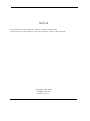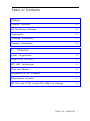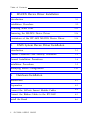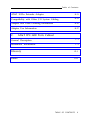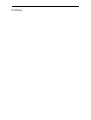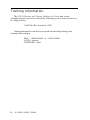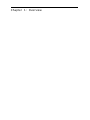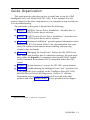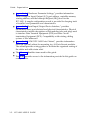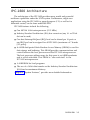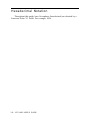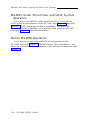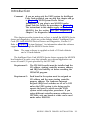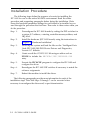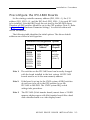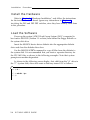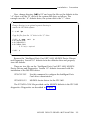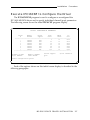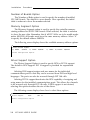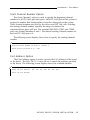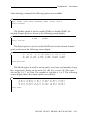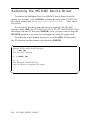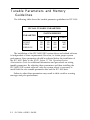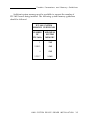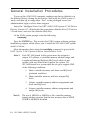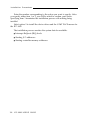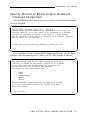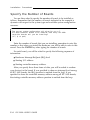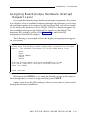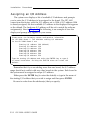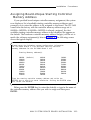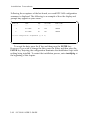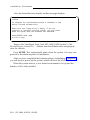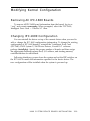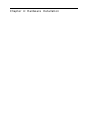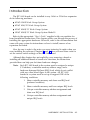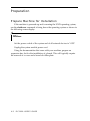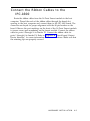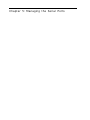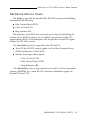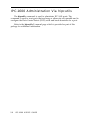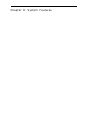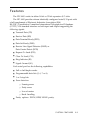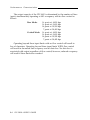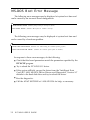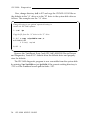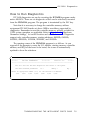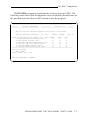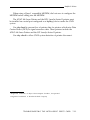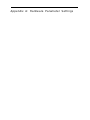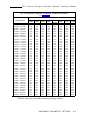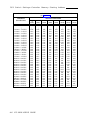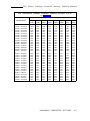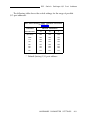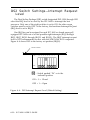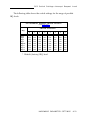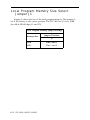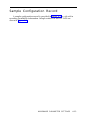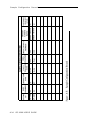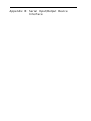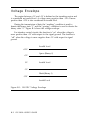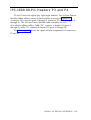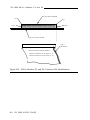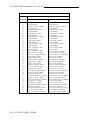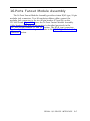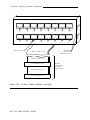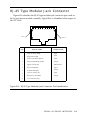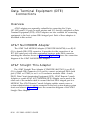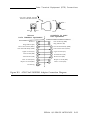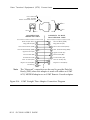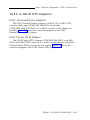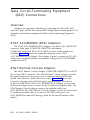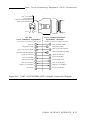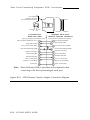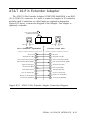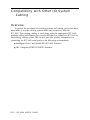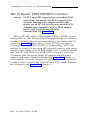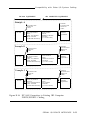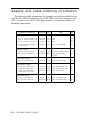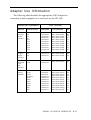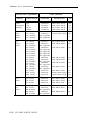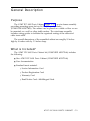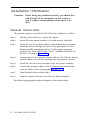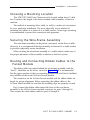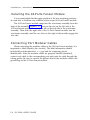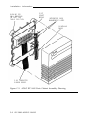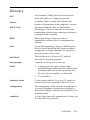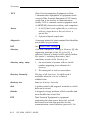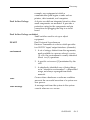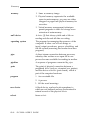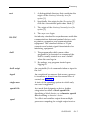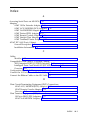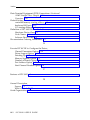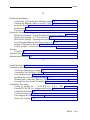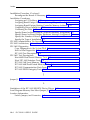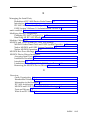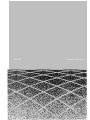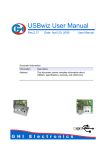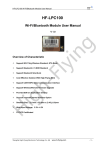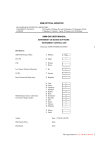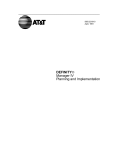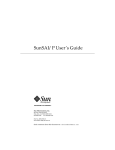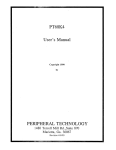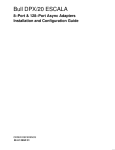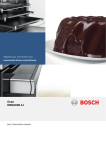Download AT&T IPC-1600 User`s guide
Transcript
AT&T 305-920 Issue 1 AT&T Intelligent Ports Card Model 1600 (IPC-1600) User’s Guide NOTICE The information in this document is subject to change without notice. AT&T assumes no responsibility for any errors that may appear in this document. Copyright© 1989 AT&T All Rights Reserved Printed in U.S.A. Table of Contents Preface Limited Warranty P-1 RF Interference Warning P-3 Trademarks P-4 Ordering Information P-5 Training Information P-6 1. Overview Guide Organization 1-1 What Is an IPC-1600? 1-3 IPC-1600 Architecture 1-5 Ports and Drivers 1-6 Information in the Examples 1-7 Hexadecimal Notation 1-8 MS-DOS and UNIX System IPC-1600 Use Strategy 1-9 TABLE OF CONTENTS i Table of Contents 2. MS-DOS Device Driver Installation Introduction 2-1 Installation Procedure 2-2 Accessing Serial Ports 2-15 Removing the MS-DOS Device Driver 2-16 Limitations of the IPC-1600 MS-DOS Device Driver 2-18 3. UNIX System Device Driver Installation Introduction 3-1 Tunable Parameters and Memory Guidelines 3-2 General Installation Procedures 3-4 Installation Procedures 3-5 Modifying Kernel Configuration 4.. 3-19 Hardware Installation Introduction 4-1 Preparation 4-2 Connect the 16-Ports Fanout Module Cables 4-4 Connect the Ribbon Cables to the IPC-1600 4-5 Install the Board 4-6 ii IPC-1600 USER’S GUIDE Table of Contents 5. Managing the Serial Ports Introduction 5-1 Definition of IPC-1600 Device Node Names 5-2 IPC-1600 Administration Via hipcutils 5-6 UNIX System V Release 3.2 Administration Via FACE 5-7 6. System Features Features 6-1 Performance Characteristics 6-3 Power Consumption 6-5 7. Troubleshooting the Intelligent Ports Card Introduction 7-1 MS-DOS Boot Error Message 7-2 IPC-1600 Diagnostics 7-3 Helpful Hints 7-10 TABLE OF CONTENTS iii Table of Contents Appendices A. Hardware Parameter Settings Switch, Jumper, Connector Location Information A-1 DS1 Switch Settings—Controller Memory Starting Address A-3 DS1 Switch Settings—I/O Port Address A-8 DS2 Switch Settings—Interrupt Request Level A-10 Local Program Memory Size Select Jumper J1 A-12 Sample Configuration Record A-13 B. Serial Input/Output Device Interface Serial Port Characteristics B-1 Voltage Envelope B-2 IPC-1600 80-Pin Headers P3 and P4 B-3 16-Ports Fanout Module Assembly B-7 RJ-45 Type Modular Jack Connector B-9 Data Terminal Equipment (DTE) Connections B-10 Data Circuit-Terminating Equipment (DCE) Connections B-16 10-Conductor Modular Cables B-19 iv IPC-1600 USER’S GUIDE Table of Contents AT&T 10-Pin Extender Adapter B-21 Compatibility with Other I/O System Cabling B-22 Adapter and Cable Ordering Information B-26 Adapter Use Information B-27 C. AT&T IPC-1600 Ports Cabinet General Description C-1 Installation Information C-2 Glossary GL-1 Index IN-1 TABLE OF CONTENTS V IPC-1600 USER’S GUIDE List of Figures Figure A-1: Figure A-2: Figure A-3: Figure Figure Figure Figure A-4: A-5: B-1: B-2: Figure B-3: Figure B-4: Figure B-5: Figure B-6: Figure B-7: Figure B-8: Figure B-9: Figure B-10: Figure B-11: Figure B-12: Figure B-13: Figure B-14: Figure C-1: Figure C-2: Switch, Jumper, and Connector Location Information DS1 Controller Memory Starting Address Switches (Default Setting) DS1 Input/Output Port Address Switches (Default Setting) DS2 Interrupt Request Level (Default Setting) Sample Configuration Record RS-232C Voltage Envelope 80-Pin Headers P3 and P4 Connector Pin Identification 16-Ports Fanout Module Assembly RJ-45 Type Modular Jack Connector Pin Identification AT&T Null MODEM Adapter Connection Diagram AT&T Straight Thru Adapter Connection Diagram AT&T Terminal/Printer Adapter Connection Diagram AT&T Printer (DTR) Adapter Connection Diagram AT&T ACU/MODEM (DCE) Adapter Connection Diagram AT&T Remote Console Adapter Connection Diagram 10-Conductor Modular Cable Connector Pin Identification AT&T 10-Pin Extender Adapter Connection Diagram IPC-1600 Connection to Existing IPC-802 Cabling IPC-1600 Connection to Existing 3B2 Computer PORTS/EPORTS Cabling AT&T IPC-1600 Ports Cabinet AT&T IPC-1600 Ports Cabinet Assembly Drawing A-2 A-3 A-8 A-10 A-14 B-2 B-4 B-8 B-9 B-11 B-12 B-14 B-15 B-17 B-18 B-20 B-21 B-23 B-25 C-5 C-6 LIST OF FIGURES Vii Preface Limited Warranty AT&T warrants that this product will be free of defects in materials and workmanship on the date of purchase and that AT&T, at its sole option, will repair or replace this product, provided that you report such a defect to AT&T or an AT&T authorized dealer within one (1) year from the date of purchase. If AT&T concludes that the product cannot readily be repaired or replaced, AT&T may accept return of this product and refund your purchase price. Repair parts and replacement products will be furnished on an exchange basis and will be new, remanufactured, or refurbished, at the discretion of AT&T. All replaced parts and products become the property of AT&T. This limited warranty does not include repair of damages to the product resulting from accident, disaster, misuse, abuse, non-AT&T modification of the product, or other events outside AT&T’s reasonable control or circumstances not arising under normal operating conditions. Limited Warranty Service, during the specified warranty period, may be obtained by returning the failed part or the product to an authorized AT&T dealer, or by sending it via mail or carrier to AT&T in accordance with the instructions provided to you by the AT&T Customer Service and providing proof of purchase date. If this product is returned to AT&T, you agree to insure the product or assume risk of loss or damages in transit, to prepay shipping charges to the designated warranty service location and to ship the product in the original shipping container or the equivalent. Contact your authorized AT&T dealer or, if purchased directly from AT&T, your AT&T Account Executive for further information. PREFACE P-1 Limited Warranty All express or implied warranties for this product, including the warranties or merchantability and fitness for a particular purpose, are limited in effect and duration as stated above from the date of purchase, and no warranties, whether express or implied, will apply after this period. Some states do not allow limitations on how long an implied warranty lasts, so the above limitations may not apply to you. If this product is not free of defects in material and workmanship as warranted above, your sole remedy shall be repair, replacement, or refund as provided above. In no event will AT&T, its dealers, or its suppliers be liable to you for any damages, including any lost profits, lost savings, or other incidental or consequential damages arising out of the use of or inability to use such a product, even if AT&T or an authorized AT&T dealer or supplier has been advised of the possibility of such damages, or for any claims by any other party. Some states do not allow the exclusion or limitation of incidental or consequential damages, so the above limitation or exclusion may not apply to you. This warranty gives you specific legal rights, and you may also have other rights which may vary from state to state. P-2 IPC-1600 USER’S GUIDE RF Interference Warning This equipment has been certified to comply with the limits for an FCC Class B computing device, pursuant to Subpart J of Part 15 of FCC Rules. All cables used to connect with peripherals must be shielded and grounded for FCC Class B compliance. Operation with cables connected to peripherals which are not shielded and grounded may result in interference to radio and TV reception. PREFACE P-3 Trademarks The following trademarks are used in this guide: P-4 ■ Hayes — Registered trademark of Hayes Microcomputer Products, Incorporated ■ HP — Registered trademark of Hewlett-Packard Company ■ MS-DOS — Registered trademark of Microsoft Corporation ■ UNIX — Registered trademark of AT&T. IPC-1600 USER’S GUIDE Ordering Information Additional copies of this document can be ordered by calling: Toll free: Toll: 1-800-432-6600 In the U.S.A. 1-800-255-1242 In Canada 1-317-352-8557 Worldwide OR by writing to: AT&T Customer Information Center Attn: Customer Service Representative P.O. Box 19901 Indianapolis, IN 46219 PREFACE P-5 Training Information The AT&T Education and Training Catalogue of Courses and course schedules are free and can be ordered by contacting your account executive or by calling toll free: 1-800-554-6400 (extension 7150) Training information can also be accessed electronically through our computerized catalogue: DIAL: 1-800-662-0662 or 1-614-764-5566 LOGIN: comcats PASSWORD: 88cat P-6 IPC-1600 USER’S GUIDE Chapter 1: Overview Guide Organization This guide provides directions on how to install and set up the AT&T Intelligent Ports Card, Model 1600 (IPC-1600). It also explains how the product interacts with other components of your computer system and advises you on troubleshooting. The remainder of this guide is divided into the following: * ■ Chapter 2, “MS-DOS* Device Driver Installation,” describes how to install the MS-DOS device driver software. ■ Chapter 3, “UNIX System Device Driver Installation,” describes how to install the UNIX system device driver software. ■ Chapter 4, “Hardware Installation,” provides general information about installing the IPC-1600 board. Refer to the documentation that came with your system for information about installing and removing expansion bus slot boards. ■ Chapter 5, “Managing the Serial Ports,” defines the IPC-1600 device node names and describes how to administer (manage) the serial ports using either the hipcutils(1) command or the optional AT&T Framed Access Command Environment (FACE) subsystem under the UNIX system. ■ Chapter 6, “System Features,” reviews the IPC-1600 system features. ■ Chapter 7, “Troubleshooting the Intelligent Ports Card,” describes how to run diagnostic tests supplied on the “Intelligent Ports (IPC-1600) MS-DOS Device Drivers and Diagnostics, Version 1.0” diskette. Information on how to use the Intelligent Ports Card with other products and other “Helpful Hints” are also provided in this chapter. ® Registered trademark of Microsoft Corporation OVERVIEW 1-1 Guide Organization 1-2 ■ Appendix A, “Hardware Parameter Settings,” provides information about setting the Input/Output (I/O) port address, controller memory starting address, and the Interrupt ReQuest (IRQ) level for the IPC-1600. A sample configuration record is provided for keeping track of installed card parameters and characteristics. ■ Appendix B, “Serial Input/Output Device Interface,” provides information about port electrical and physical characteristics. Physical characteristics include descriptions of the modular jacks and plugs used to interface Data Terminal Equipment (DTE) and Data Circuitterminating Equipment (DCE). Compatibility with existing cabling systems is also addressed. ■ Appendix C, “AT&T IPC-1600 Ports Cabinet,” provides information about an optional cabinet for mounting two 16-Ports Fanout modules. The cabinet provides wiring guides to facilitate the organized routing of the cables and cable strain relief. ■ The Glossary identifies terms used in this guide. ■ The Index provides access to the information provided in this guide on a subject basis. IPC-1600 USER’S GUIDE What Is an IPC-1600? The AT&T Intelligent Ports Card, Model 1600 (IPC-1600) is a sixteen port, intelligent, serial Input/Output (I/O) controller with an 80C186 16-bit microprocessor running at 12.5 MHz. The sixteen RS-232, asynchronous ports are wired to RJ-45 (10-pin) fanout modules via two 80-conductor ribbon cables. The IPC-1600 operates with the AT&T UNIX System V/386 Release 3.2 and later releases on the following machines: ■ AT&T 6386E Work Group System ■ AT&T 6386/25 Work Group System ■ AT&T 6386E/33 Work Group System ■ AT&T 6386E/33 Work Group System Model S. The IPC-1600 growth kit (COMCODE 405980145) provides the following: ■ One AT&T IPC-1600 board (COMCODE 405977729). ■ Mounting hardware consisting of a mounting bracket and two 2.25-inch, long-shank screws (COMCODE 406112680). ■ One AT&T Intelligent Ports Card, Model 1600 (IPC-1600) User’s Guide, Select Code 305-920 (COMCODE 105747182). ■ One AT&T IPC-1600 to 16-ports fanout cable assembly (COMCODE 405980178) which provides two 7-foot (2 meters) long, 80-conductor cables for connecting an IPC-1600 board to a 16-Ports Fanout module. ■ One 16-Ports Fanout module providing sixteen 10-pin RJ-45 type modular connectors (COMCODE 405977869). Note: Separately orderable modular cables and adapters are necessary to connect I/O devices to the serial ports. See Appendix B, “Serial Input/Output Device Interface” for modular cable and adapter information. OVERVIEW 1-3 What Is an IPC-1600? ■ Two diskettes [one 3.5-inch, 720-KB diskette (COMCODE 405977737) and one 5.25-inch, 360-KB diskette (COMCODE 405977752)] each labeled “Intelligent Ports Card (IPC-1600) MS-DOS Device Drivers and Diagnostics, Version 1.0.” ■ Two diskettes [one 3.5-inch, 1.44-MB diskette (COMCODE 405977786) and one 5.25-inch, 1.2-MB diskette (COMCODE 405977802)] each labeled “Intelligent Ports Card (IPC-1600) UNIX System V/386 Device Drivers, Version 1.0.” ■ Standard insert material: ❑ Service Information Card ❑ Product Registration Card ❑ Warranty Card ❑ Read-Notice Card—Multilingual Card ❑ Software Limited Warranty Card. A separately orderable AT&T IPC-1600 Ports Cabinet (COMCODE 405977646) provides mounting space for two 16-Ports Fanout modules. The AT&T IPC-1600 Ports Cabinet can be placed on the floor, a table, or wall-mounted. Refer to Appendix C for additional information about this optional cabinet. 1-4 IPC-1600 USER’S GUIDE IPC-1600 Architecture The architecture of the IPC-1600 provides many useful and powerful multiuser capabilities under the UNIX system. Furthermore, single-user applications using the IPC-1600 for general-purpose I/O, as well as for industrial control, can be done under MS-DOS. IPC-1600 features include the following: ■ One 80C186 16-bit microprocessor (12.5 MHz). ■ Industry Standard Architecture (ISA) bus connectors (any 16- or 32-bit slot can be used). ■ One host Interrupt ReQuest (IRQ) level can be shared per 16 ports or one IRQ level can be assigned for all IPC-1600s (maximum of 7 boards [112 ports]). ■ A 64-KB dual-ported Static Random Access Memory (SRAM) is used for data storage and buffering. This SRAM provides communications and control between the host processor and the IPC-1600 microprocessor. The host processor address range for this space is on 64KB boundaries and is switch selectable. This SRAM is “zero-wait-state” to the IPC-1600 microprocessor. ■ A 16KB RAM for local programs. ■ The use of a 16-bit data transfer on the Industry Standard Architecture (ISA) bus for maximum efficiency. Chapter 6, “System Features,” provides more detailed information. OVERVIEW 1-5 Ports and Drivers The software that takes care of the I/O tasks between the user terminals/MODEMs/printers and the UNIX system is built into the IPC-1600 firmware to increase the UNIX system performance. End users get the benefit of immediate keyboard/screen response and the enhancement of the overall performance of the UNIX system. The UNIX system driver supports the 8-bit character set. The MS-DOS device driver supports an 8-bit character set and the MS-DOS level interface. 1-6 IPC-1600 USER’S GUIDE Information in the Examples The contents of most of the displays presented in this guide depend on the particular machine configuration. Therefore, the information displayed on your terminal will vary from the information presented in the examples. In particular, the installation software displays and display options are dynamic with respect to available system configuration resources. All displays in this guide were taken from an AT&T 6386E Work Group System (WGS). The following notation scheme is used to show examples of terminal input and output. ■ Text you enter on your terminal is shown in bold type. ■ Text displayed on your terminal by the computer is shown in constant width type. ■ Comments and explanations in displays are shown in italic type to separate them from the text representing computer input or output. OVERVIEW 1-7 Hexadecimal Notation Throughout this guide, base 16 numbers (hexadecimal) are denoted by a lowercase letter “h” suffix. For example, 100h. 1-8 IPC-1600 USER’S GUIDE MS-DOS and UNIX System IPC-1600 Use Strategy Native MS-DOS and UNIX System Operation Requirement: The host computer must be set up to have base memory above 512KB (512KB to 640KB) disabled for the IPC-1600 to use controller memory starting addresses 080000h or 090000h. Refer to the customer documentation that came with your AT&T Work Group System (WGS) for information on how to disable base memory. If you plan to use both the native (boot) MS-DOS and the UNIX system for the operation of the IPC-1600, proceed as follows. 1 . Follow Chapter 3, “UNIX System Device Driver Installation,” procedures with the following recommendations. ❑ Install the IPC-1600 board(s) using controller memory address space below 1MB. ❑ Configure multiple IPC-1600 boards to share one Interrupt ReQuest (IRQ) level and share the same 64-KB controller memory address space. 2 . After installing hardware (Chapter 4), install MS-DOS software starting with Step 3 in Chapter 2. Be sure to specify same controller memory starting address and I/O address(es) that were set when installing the UNIX system device driver and IPC-1600 hardware. OVERVIEW 1-9 MS-DOS and UNIX System IPC-1600 Use Strategy MS-DOS Under Simul-Task and UNIX System Operation If you plan to use MS-DOS under Simul-Task 386 or to use only the UNIX system for the operation of the IPC-1600, skip Chapter 2. Start with Chapter 3, “UNIX System Device Driver Installation,” and follow the instructions for the installation of the software. Then install the IPC-1600 board per Chapter 4, “Hardware Installation.” Native MS-DOS Operation If you plan to use only native MS-DOS for the operation of the IPC-1600s, start with Chapter 2, “MS-DOS Device Driver Installation,” and follow the instructions for the installation of the software and hardware. Skip Chapter 3. 1-10 IPC-1600 USER’S GUIDE Chapter 2: MS-DOS Device Driver Installation Introduction Comment: If you are using only the UNIX system for Intelligent Ports Card operation, you can skip this chapter and go to Chapter 3, “UNIX System Device Driver Installation.” If you plan to use MS-DOS under Simul-Task 386, follow the procedures in Chapter 3. The instructions in this chapter apply only to native MS-DOS. See the section, “IPC-1600 Diagnostics,” in Chapter 7 for diagnostics information. This chapter provides instructions on how to install the MS-DOS device driver and diagnostics, which are on the diskette labeled “Intelligent Ports Card (IPC-1600) MS-DOS Device Drivers and Diagnostics, Version 1.0.” Refer to Chapter 6, “System Features,” for information about the software support offered through the MS-DOS device driver. Note: The same software is supplied on both a 5.25-inch diskette and a 3.5-inch diskette. The Intelligent Ports Card MS-DOS device driver supports the MS-DOS level interfaces in such a way that virtually any software application can access all serial I/O ports provided by the IPC-1600. Requirement 1: The IPC-1600 board(s) must be installed and the I/O address, starting controller memory address, and IRQ level initially set before executing the IPC16CNF program. Requirement 2: Each board in the system must be assigned an I/O address and the same starting controller memory address. The hardware Interrupt ReQuest (IRQ) level switches are all set to OFF unless the UNIX system is also being used to operate the board, in which case the UNIX system switch setup takes precedence. If you assign different controller memory addresses to IPC-1600s, only one board at a time can be used under native MS-DOS. MS-DOS DEVICE DRIVER INSTALLATION 2-1 Installation Procedure The following steps define the sequence of events for installing the IPC-1600 for use in the native MS-DOS environment. Read the entire procedure and supporting paragraphs before doing the installation. Write down the hardware parameter settings for each board to be installed as you read through the procedure the first time. Then refer to these notes when you do the procedure. Step 1: Preconfigure the IPC-1600 boards by setting the DIP switches for a unique I/O address, a starting controller memory address, and IRQ level. Step 2: Install the hardware (IPC-1600 boards) using the instructions in Chapter 4, “Hardware Installation.” Step 3: Power up the system and load the files on the “Intelligent Ports Card (IPC-1600) MS-DOS Device Drivers and Diagnostics, Version 1.0” diskette. Step 4: Create or edit the CONFIG.SYS file using an editor such as EDLIN to include the DEVICE=\IPC\IPC16DOS.SYS entry. Step 5: Execute the IPC16CNF program to configure the IPC-1600 and configure the driver. Step 6: Reconfigure the IPC-1600 DIP switches if necessary to match the software assignments. Step 7: Reboot the machine to install the driver. The following paragraphs provide more information for each of the installation steps. Note that Steps 5 through 7 can be executed when necessary to reconfigure the driver and/or port characteristics. 2-2 IPC-1600 USER’S GUIDE Installation Procedure Preconfigure the IPC-1600 Boards Set the starting controller memory address (DS1, SW8—1), the I/O address (DS1, SW11—9), and the IRQ level (DS2, SW8—1) for each IPC-1600 to be installed. Note that IRQ levels are not used by the MS-DOS driver. Therefore all DS2 switches should be set to the OFF position (Note 2). Refer to Appendix A, “Hardware Parameter Settings,” for switch location and decode information. The following table identifies the initial options. The driver default addresses are shown in bold type face. Hardware Preconfiguration Options Memory Address Input/Output Address Interrupt Request 80000h 90000h A0000h B0000h C0000h D0000h E0000h 100h 110h 120h 200h 220h 300h 320h Set all switches to OFF (Note 2) Note 1: The switches on the IPC-1600 board can be easily changed with the board installed in the host system. All IPC-1600 boards must be set to the same memory address. Note 2: If the board is set up for the UNIX system, all IRQ switches do not have to be set to the OFF position to use the IPC-1600 in MS-DOS. The UNIX system IRQ switch settings take precedence. Note 3: The IPC-1600 (16-bit transfer board) cannot share a 128-KB memory address space with 8-bit transfer boards like a hard disk controller board or a video display board. MS-DOS DEVICE DRIVER INSTALLATION 2-3 Installation Procedure Install the Hardware Refer to Chapter 4, “Hardware Installation,” and follow the instructions for the installation of the board. Ignore any instructions in Chapter 4 involving the DS1 and DS2 DIP switches, since they have already been done in this procedure. Load the Software Power up the system [AT&T Work Group System (WGC) computer] to boot native MS-DOS (Version 3.0 or later) from either the floppy diskette or the system disk drive. Insert the MS-DOS device driver diskette into the appropriate diskette drive and close the diskette drive door. Use the MS-DOS COPY command to copy all files from the diskette to the system disk. It is recommended that you create a separate directory for the IPC-1600 files as shown in the following examples. Note that system prompts are machine dependent. As shown in the following screen display, first, shift from the “A” drive to the “C” (system disk) drive and create a directory named IPC as follows. A: $ C : C : $ mkdir ipc C: $ 2-4 IPC-1600 USER’S GUIDE Installation Procedure Now, change directory (cd) to IPC and copy the files on the diskette in the “A” drive or in the “B” drive to the system disk drive as follows. The example uses the “A” diskette drive; the system disk is the “C” drive. Change directory to an optional separate directory to contain the IPC-1600 software. C: $ cd ipc Copy the files from the “A” drive to the “C” drive C:\IPC $ copy a:*.* /v A:IPC16CNF.EXE A:IPC16DOS.SYS A:IPC16DIA.COM 3 File(s) copied C:\IPC $ Remove the “Intelligent Ports Card (IPC-1600) MS-DOS Device Drivers and Dagnostics, Version 1.0” diskette from the diskette drive and properly store the diskette. There are two files on the “Intelligent Ports Card (IPC-1600) MS-DOS Device Drivers and Diagnostics, Version 1.0” diskette concerned with the installation of the MS-DOS driver: IPC16CNF.EXE Use this command to configure the Intelligent Ports Card driver characteristics. IPC16DOS.SYS MS-DOS device driver for the IPC-1600. The IPC16DIA.COM file provided on the MS-DOS diskette is the IPC-1600 diagnostics. Diagnostics are described in Chapter 7. MS-DOS DEVICE DRIVER INSTALLATION 2-5 Installation Procedure Create or Modify the CONFIG.SYS File Use an editor, such as EDLIN, to change (or create) the CONFIG.SYS file in the root directory of the drive from which you boot MS-DOS. Add the following line to the CONFIG.SYS file if the IPC16DOS.SYS file is in a separate directory. The complete path name must be specified for the DEVICE entry. For example, if the driver is in the a directory path \IPC, the CONFIG.SYS file entry is as follows. DEVICE=\IPC\IPC16DOS.SYS Add the following line to the CONFIG.SYS file if the IPC-1600 driver (IPC16DOS.SYS file) is in the root directory. DEVICE=IPC16DOS.SYS 2-6 IPC-1600 USER’S GUIDE Installation Procedure Execute IPC16CNF to Configure the Driver The IPC16CNF.EXE program is used to configure or reconfigured the IPC-1600 MS-DOS driver and to specify individual channel (port) parameters. The following screen shows the initial IPC16CNF program display. IPC1600 CONFIGURATION PARAMETERS #Brd I/O Memory Driver Start Board Port Chnls # Window Support Chanl ------------------------------------------------------------------------0100 4 16 DOS 1 080000 20 16 0110 DOS 2 080000 0120 16 36 DOS 3 080000 16 0200 52 DOS 4 080000 0220 16 DOS 68 5 080000 0300 84 16 DOS 6 080000 16 0320 100 7 DOS 080000 |-----------------------------------------------------------------------| N)umber of Brds P)ort Address M)emory Segment C)hnl Params D)river Support Q)uit S)tart Channel # Select Configuration Option: Each of the options shown on this initial screen display is described in the following paragraphs. MS-DOS DEVICE DRIVER INSTALLATION 2-7 Installation Procedure Number of Boards Option The N)umber of Brds option is used to specify the number of installed IPC-1600 boards. The default is seven boards. Once specified, the initial table is redrawn to show the number selected. Memory Segment Option The M)emory Segment option is used to specify the controller memory starting address for all IPC-1600 boards. When selected, the table is redrawn to show the new data. Remember that if all IPC-1600s are to be usable under native MS-DOS, all boards must have the same memory address. Select “8” to specify the default address 080000h. The following screen display shows the available memory address options. Memory Window Segment 8) 80000h 9)90000h A) A0000h B)B0000h C) C0000h D) D0000h E)E0000h Select Configuration Option: Driver Support Option The D)river Support Option is used to specify DOS or INT 14 support. The default is DOS support. INT 14 support is provided for experienced users. Selecting DOS support assigns and uses names for the individual communications ports so that they can be accessed from DOS and high level languages. The ports can also be accessed through INT 14h calls. Selecting INT 14 support deactivates the DOS capability of assigning and using names for the installed communications ports. This allows the channels to be accessed only through INT 14h calls. If DOS support is not desired, selecting this option decreases the size of the driver. The following screen display shows how to select these options. Driver Support D)OS Select Configuration Option: 2-8 IPC-1600 USER’S GUIDE I)NT 14 Installation Procedure Start Channel Number Option The S)tart Channel # option is used to specify the beginning channel number for all IPC-1600 provided ports. Each IPC-1600 port in the system is assigned a number that distinguishes it from the other ports in the system. These channel numbers are used by the driver and INT 14h calls. Selecting the starting channel number specifies the range of numbers the communications ports will use. The standard MS-DOS COM1 and COM2 ports use channel numbers 0 and 1. The default starting channel number for the first IPC-1600 port is 4. The following screen display shows how to specify the starting channel number. Starting Channel Number for Board 1, Channel 0 Select Starting Channel # (0 - 255) : Port Address Option The P)ort Address option is used to specify the I/O address for the board to the driver. The DS1, SW11—9 must be set to match the address specified to the driver. The following screen display shows the available address. Board I/O Port Options: 100 110 120 200 220 300 320 Select I/O Port Number: MS-DOS DEVICE DRIVER INSTALLATION 2-9 Installation Procedure Channel Parameters Option The following screen shows the initial display for changing parameters for a given IPC-1600 board. The display shows the default parameters. After selecting a channel, options are presented for changing the ENABLE, BAUD, MODE, HANDSHAKE, and NAME parameters. The display is automatically updated to show what channel has been selected and to show the parameter data. BOARD 1 PARAMETERS ENABLE BAUD MODE HANDSHAKE NAME CHANL --------------------------------------------------DSBL NONE N,8,1 4 9600 COM5 DSBL NONE N,8,1 5 9600 COM6 6 DSBL 9600 N,8,1 NONE COM7 DSBL N,8,1 7 9600 NONE COM8 N,8,1 DSBL NONE 8 9600 COM9 9 DSBL 9600 N,8,1 NONE COM10 N,8,1 NONE 10 DSBL 9600 COM11 N,8,1 11 DSBL NONE 9600 COM12 12 DSBL 9600 N,8,1 NONE COM13 N,8,1 DSBL NONE 13 9600 COM14 N,8,1 14 DSBL 9600 NONE COM15 N,8,1 15 DSBL 9600 NONE COM16 16 DSBL 9600 N,8,1 NONE COM17 N,8,1 17 DSBL NONE 9600 COM18 N,8,1 18 DSBL 9600 NONE COM19 19 DSBL 9600 N,8,1 NONE COM20 Select Channel (#/Q) : 2-10 IPC-1600 USER’S GUIDE Installation Procedure After selecting a channel, the following options are available. Q)uit E)nable B)aud Select Parameter: M)ode H)andshake N)ame C)hange Chanl # The E)nable option is used to enable (ENBL) or disable (DSBL) the selected channel (port) as shown in the following screen display. B) ENBL A) DSBL Select Settings: The B)aud option is used to set the BAUD rate for the selected channel (port) as shown in the following screen display. A) 50 G) 300 M) 3600 B) 75 H) 600 N) 4800 C) 110 I) 1200 O) 7200 D)134.5 J) 1800 P) 9600 E) 150 K) 2000 Q)19200 F) 200 L) 2400 R)38400 Select Baud Rate: The M)ode option is used to set the parity, word size, and number of stop bits, respectively. Parity can be none (N), odd (O), or even (E). The word size can be 5, 6, 7, or 8 bits. The number of stop bits is 1 or 2. The following screen display shows how these options are selected. A) G) M) S) N,5,1 N,7,2 O,5,2 E,7,1 B) H) N) T) N,6,1 N,8,2 O,6,2 E,8,1 C) I) O) U) N,7,1 O,5,1 O,7,2 E,5,2 D) J) P) V) N,8,1 O,6,1 O,8,2 E,6,2 E) K) Q) W) N,5,2 O,7,1 E,5,1 E,7,2 F) L) R) X) N,6,2 O,8,1 E,6,1 E,8,2 Select Mode: MS-DOS DEVICE DRIVER INSTALLATION 2-11 Installation Procedure The H)andshake option is used to select the flow control for the selected channel (port). The following screen display shows how to select the flow control options. A) NONE Select Handshake B) XON/XOFF C) RTS/CTS D) BOTH Protocol: The N)ame option is used to change the MS-DOS name assigned to the channel. No name is used if INT 14 support has been selected. The following screen display shows how to specify a new channel name. Old Name : COM5 New Name (8 characters max.) : The C)hange Chnl# option is used to select the target channel for the other options in this group. 2-12 IPC-1600 USER’S GUIDE Installation Procedure Finishing Up Quitting the IPC16CNF program using the Q)uit option produces various messages depending on what has been done before the exit request. During the exit process, a combination of the following prompts can be displayed. Re-Configure the IPC1600(s) (Y/*) : Responding “Y” to this prompt causes the IPC-1600 to be reprogrammed. The system can then be used without a reboot. However, on the next reboot, the system will revert to the previous configuration unless the changes are saved to the system disk. Save Changes to Disk for Re-Boot? (Y/*) : Responding “Y” to this prompt changes the IPC16DOS.SYS file on the system disk to reflect the new configuration data. The new configuration is installed by rebooting the system. If the previous prompt was to “Re-Configure the IPC1600(s)” and the response was “Y”, the changes are currently in effect. However, on the next reboot, the system will revert to the previous configuration unless the changes are saved to the system disk. Quit? (Q/*) : Responding “Q” to this prompt terminates the program returns to MS-DOS. The following screen display shows the typical prompts after changing the IPC-1600 configuration options and quitting for the initial installation. Save Changes to Disk for Quit? (Q/*) : Q Re-boot to Load Driver Re-Boot? (Y/*) : Y MS-DOS DEVICE DRIVER INSTALLATION 2-13 Installation Procedure Reconfigure the Boards If Necessary Requirement: Be sure to take notes throughout this phase of installation. Write down I/O addresses and the memory addresses so that once the device drivers have been installed you will have a permanent record to which you may later refer. Likewise, if you are going to remove or add a board, write down any changes that you make in the process. A sample configuration record is shown in Appendix A. Refer to Appendix A, “Hardware Parameter Settings,” for switch location and decode information if it is necessary to change these settings to match the software (driver) configuration established by the IPC16CNF program. Note that Steps 5 through 7 (this discussion is Step 6) can be executed when necessary to reconfigure the driver and/or port characteristics. The following screen display shows the typical prompts associated with reconfiguration. Re-Configure the IPC1600(s) Save Changes to Disk for Quit? (Q/*) : Q Re-boot to Load Driver (Y/*) Re-Boot? : Y (Y/*) : Y Reboot the System Reboot the system (AT&T WGS computer) to load the Intelligent Ports Card MS-DOS device driver. 2-14 IPC-1600 USER’S GUIDE Accessing Serial Ports After you have completed the hardware phase of the installation and the configured driver is loaded, use the serial I/O ports on the IPC-1600 as if they were files with file names COM5 through COM20 ..., as applicable. MS-DOS DEVICE DRIVER INSTALLATION 2-15 Removing the MS-DOS Device Driver To remove the Intelligent Ports Card MS-DOS device driver from the system, use an editor, such as EDLIN, to delete the entry in the CONFIG.SYS file which corresponds to DEVICE=\IPC\IPC16DOC.SYS. Then reboot the system. If you want to free the system disk space occupied by the IPC-1600 software, delete (DEL) the IPC16DOS.SYS, IPC16CNF.EXE, and IPC16DIA.COM files along with the IPC directory (RMDIR). Note, you may want to keep the IPC16DIA program if you expect to run diagnostics from the system disk. The following screen display shows how to delete (DEL) all files under the IPC directory and then remove the directory (RMDIR). Removes all files under the IPC directory. C:\ $ d e l i p c Are you sure (Y/N)? y C:\ $ r m d i r ipc C:\ $ After editing the CONFIG.SYS file, reboot the system to reconfigure the system. 2-16 lPC-1600 USER’S GUIDE Removing the MS-DOS Device Driver The following screen display shows how to remove only IPC-1600 driver and configuration software files from the system disk. The IPC16DIA diagnostic program remains on the system disk. C:\ $ d e l ipc\ipc16dos.sys C:\ $ d e l ipc\ipc16conf.exe C:\ $ After editing the CONFIG.SYS file, reboot the system to reconfigure the system. MS-DOS DEVICE DRIVER INSTALLATION 2-17 Limitations of the IPC-1600 MS-DOS Device Driver All IPC-1600 boards in the system must be assigned the same starting controller memory address; otherwise, only one board can be accessed under native MS-DOS. All IPC-1600s can be diagnosed regardless of controller memory address assignments; however, the controller memory address switch settings must be below 1MB. This MS-DOS device driver will NOT drive the following: ■ Any indigenous serial I/O ports such as COM1: and COM2:. ■ The indigenous parallel printer ports LPT1: and LPT2:. The built-in MS-DOS RS-232C and printer device drivers can coexist with the Intelligent Ports Card MS-DOS device driver to provide services on the indigenous ports. Any application software that bypasses all MS-DOS device drivers and controls the hardware directly will NOT work with an Intelligent Ports Card and its MS-DOS device driver. However, those applications which bypass the high-level MS-DOS interfaces and use INT 14 interfaces will work. In the native MS-DOS environment, the recommended machine-to-machine file transfer command is as follows: COPY filename /B COMx / B such that the entire file is transferred including the execution of the CTRL Z keystroke sequence. 2-18 IPC-1600 USER’S GUIDE Chapter 3: UNIX System Device Driver Installation Introduction Comment: If you are using only native MS-DOS for IPC-1600 operation, you can skip this chapter. Chapter 2, “MS-DOS Device Driver Installation,” provides MS-DOS driver installation and setup instructions. If you intend to run MS-DOS under Simul-Task 386, use the installation instruction in this chapter. This chapter provides instructions for installing the IPC-1600 UNIX system device driver, which is on the diskette labeled “Intelligent Ports Card (IPC-1600) UNIX System V/386 Device Drivers, Version 1.0.” This chapter also provides software-related information about removing a board and installing additional boards. Note: The same software is provided on both a 5.25-inch diskette and a 3.5-inch diskette. It is strongly recommended that you install the device driver before you install the hardware. Requirement 1: Certain system tunable parameters should be adjusted to obtain proper system performance. Also, sufficient system memory must be available to support the number of boards being installed. Refer to the “Tunable Parameters and Memory Requirements” section of this chapter for more information. It is recommended that the tunable parameters be adjusted before installing the IPC-1600 UNIX system software to avoid having to do a separate idbuild process. Requirement 2: Be sure to take notes throughout this phase of installation. Write down the Interrupt ReQuest (IRQ) assignment(s), I/O address(es), and the controller memory address(es) so that once the device driver has been installed you will have a permanent record to which you may refer when you install the hardware. Likewise, if you are going to remove or add a board, write down any changes that you make in the process. A sample configuration record is shown in Appendix A. UNIX SYSTEM DEVICE DRIVER INSTALLATION 3-1 Tunable Parameters and Memory Guidelines The following table shows the tunable parameter guidelines for IPC-1600. IPC-1600 TUNABLE PARAMETERS SYSTEM MEMORY PARAMETER NCLIST NPROC NREGION 2MB 4MB 8MB 16 MB+ 120 100 210 170 150 300 560 200 600 1180 400 1200 The installation of the IPC-1600 UNIX system driver and related software is independent of these requirements. However, to obtain proper system performance, these parameters should be adjusted before the installation of the IPC-1600. Refer to the UNIX System V/ 386 Operations/System Administration Guide for additional information and procedures on setting tunable parameters. By adjusting these parameters and then installing the IPC-1600 UNIX system software, only one system reboot is necessary to install both the new tunable parameter data and the IPC-1600 data. Failure to adjust these parameters may result in table overflow warning messages and poor performance. 3-2 IPC-1600 USER’S GUIDE Tunable Parameters and Memory Guidelines Sufficient system memory must be available to support the number of IPC-1600 boards being installed. The following system memory guidelines should be followed. IPC-1600 SYSTEM MEMORY GUIDELINES NUMBER OF IPC-1600s MINIMUM SYSTEM MEMORY 1 2MB 2 OR 3 4MB 4 8MB 5 TO 7 16MB UNIX SYSTEM DEVICE DRIVER INSTALLATION 3-3 General Installation Procedures Power up the AT&T WGS computer, making sure that no diskette is in the diskette drive(s) during the boot phase. Wait until the UNIX system is ready, and then log in using either “root” or the privileged access user administration login you have been assigned. Insert the “Intelligent Ports Card (IPC-1600) UNIX System V/386 Device Drivers, Version 1.0” diskette into the appropriate diskette drive (5.25-inch or 3.5-inch drive) and close the diskette drive door. At the UNIX system prompt, enter the following: installpkg Press the ENTER key. This invokes the UNIX system software package installation program, which allows you to install the IPC-1600 UNIX system serial I/O driver. More information about using the installpkg command is given in the UNIX System V/386 Operations/System Administration Guide. Note 1: Each IPC-1600 board in the system must be assigned a unique I/O address, a controller memory address range, and a hardware Interrupt ReQuest (IRQ) level which do not conflict with any other board types in the system. All IPC-1600 boards in a system must be set up to support ONE of the following conditions: 1. Share controller memory and share one IRQ level (preferred condition) 2. Share controller memory and have unique IRQ levels 3. Unique controller memory address assignments and share one IRQ level 4. Unique controller memory address assignments and unique IRQ levels. Note 2: 3-4 The use of 080000h or 090000h as the controller memory starting address requires that the base memory above 512KB (512KB to 640KB) be disabled. IPC-1600 USER’S GUIDE Installation Procedures Comment 1: The installation software displays are dynamic and depend on the type and configuration of the machine. All possibilities are not presented in the examples. Comment 2: AT&T Framed Access Command Environment (FACE) subsystem is an optionally orderable product. If available, the AT&T FACE software should be installed before installing the IPC-1600 software. Specify the Type of Installation At the start of the installation process, you may be asked to specify what is to be installed. The following screen shows the installation options with AT&T FACE subsystem already installed. Please select the type of installation from the list below: 1. Install device driver only. 2. Install device driver and FACE administration menus. 3. Quit Type: UNIX SYSTEM DEVICE DRIVER INSTALLATION 3-5 Installation Procedures Enter the number corresponding to the action you want to specify. After you specify either item 1 or 2, you will be asked to confirm your choice. Specifying item 3 terminates the installation process with nothing being installed. Select option 2 to install the device driver and the AT&T FACE menus for the IPC-1600. The installation process searches the system data for available: 3-6 ■ Interrupt ReQuest (IRQ) levels ■ Starting I/O addresses ■ Starting controller memory addresses. IPC-1600 USER’S GUIDE Installation Procedures Specify Shared or Board-Unique Hardware Interrupt Assignment The installation process then asks you to specify how hardware interrupts are to be assigned. The IPC-1600, Intelligent Ports Card - Version 1.0 package allows the ports boards to be configured to all use the same interrupt (shared) or for each board to be configured to a different interrupt. If interrupts are shared, a maximum of 7 ports boards may be installed. If each board is configured to a different interrupt, then at most 5 can be installed. Do you want to share interrupts among all boards? (y or n) If you specify to share an interrupt level among all boards, you are then asked to select the interrupt to be used by all IPC-1600 boards as follows. The device driver used for IPC-1600, Intelligent Ports Card - Version 1.0 allows all the boards installed to be strapped to the same interrupt. Please select the interrupt that will be used from the list below. The available interrupt(s) for the ports boards are: IRQ IRQ IRQ IRQ IRQ 3 5 10 (default) 11 12 Type the interrupt number and strike the ENTER key or type Q to cancel installation. Striking the ENTER alone will select the default. Enter Interrupt: UNIX SYSTEM DEVICE DRIVER INSTALLATION 3-7 Installation Procedures Specify Shared or Board-Unique Controller Memory Assignment The installation process then asks you to specify how controller memory is to be assigned. The IPC-1600, Intelligent Ports Card - Version 1.0 package allows the ports boards to be configured to all use the same controller memory (shared) or for each board to be configured to a different controller memory starting address. Do you want to share controller memory address among all boards? (y or n) 3-8 IPC-1600 USER'S GUIDE Installation Procedures If you specify to share controller memory among all boards, you are then asked to select the controller memory starting address to be used by all IPC-1600 boards as follows. The IPC-1600 comes from the factory with the controller memory address range set to 080000h-08FFFFh. Remember to select a controller memory address range which does not conflict with other board types in the system. The device driver used for IPC-1600, Intelligent Ports Card - Version 1.0 allows all the boards installed be strapped to the same controller memory address. Please select the controller memory address that will be used from the list below. The available controller memory address(es) for the ports boards are: Starting Memory address(s): 080000 180000 300000 480000 600000 780000 900000 A80000 C00000 D80000 F00000 (default) 090000 200000 380000 500000 680000 800000 980000 B00000 C80000 E00000 F80000 100000 280000 400000 580000 700000 880000 A00000 B80000 D00000 E80000 Type the starting controller memory address and strike the ENTER key or type Q to cancel installation. Striking the ENTER alone will select the default: UNIX SYSTEM DEVICE DRIVER INSTALLATION 3-9 Installation Procedures Specify the Number of Boards You are then asked to specify the number of boards to be installed as follows. Remember that the number of boards indicated in the example is dynamic with respect to the system type and available system configuration resources. The current system configuration will allow for up to 7 IPC-1600 controller boards to be installed. How many IPC-1600 controller boards will you be installing? (1-7, Q to quit) Enter the number of boards that you are installing; remember to note this number so that when you install the hardware you will be able to refer to this record. Press the ENTER key after typing the number of boards. For each board, you will be asked to specify the following sequence of information: ■ Hardware Interrupt ReQuest (IRQ) level ■ Starting I/O address ■ Starting controller memory address. After you specify these three items of data, you will be asked to confirm your choices for the board. If you specified to share an interrupt level among all IPC-1600 boards, the IRQ question is omitted from the loop. If you specified to share the controller memory address among all IPC-1600 boards, the starting controller memory address question is omitted from the loop. 3-10 IPC-1600 USER’S GUIDE Installation Procedures Assigning Board-Unique Hardware Interrupt Request Level If you specified board-unique hardware interrupt assignments, the system now displays a list of available hardware interrupts and prompts you to enter the interrupt number to be assigned to the first board that you wish to install. At the factory the hardware is set to IRQ10; if IRQ10 is already assigned, the first available interrupt in the displayed list appears as the default. The hardware IRQ setting(s) will be set in Chapter 4 to match the IRQ assignment(s) made in this chapter. The following is an example of how the display and prompt may appear on your screen: Please enter the following system configuration information for IPC-1600 Board 1. The available interrupt(s) for the IPC-1600 Board 1 are: IRQ IRQ IRQ IRQ IRQ 3 5 10 (default) 11 12 Type the interrupt number and strike the ENTER key or type Q to cancel installation. Striking the ENTER alone will select the default. Enter Interrupt: Either press the ENTER key (to enter the default) or type in the name of the interrupt that you wish to assign and then press ENTER. Again, write down the IRQ settings so that you may refer to your records during the hardware installation. UNIX SYSTEM DEVICE DRIVER INSTALLATION 3-11 Installation Procedures Assigning an I/O Address The system now displays a list of available I/O addresses and prompts you to enter the I/O address to be assigned to the board. The IPC-1600 comes from the factory with the I/O address set to 100h; if I/O address 100h is already assigned, the first available I/O address in the displayed list appears as the default. The hardware I/O address will be set to match the software assignment(s) later in Chapter 4. The following is an example of how the display and prompt may appear on your screen: Please enter the following system configuration information for IPC-1600 Board 1. The available starting I/O addresses for the IPC-1600 Board 1 are: Starting Starting Starting Starting Starting Starting Starting I/O I/O I/O I/O I/O I/O I/O address: address: address: address: address: address: address: 100 (default) 110 120 200 220 300 320 Type the starting I/O address and strike the ENTER key or type Q to cancel installation. Striking the ENTER alone will select the default: Remember that if you are adding more than one board, the I/O address range should not conflict with any other boards in the system. Each board in the system must be assigned a unique I/O address. Either press the ENTER key (to enter the default) or type in the name of the starting I/O address that you wish to assign and then press ENTER. Be sure to write down the address(es) that you specify. 3-12 IPC-1600 USER’S GUIDE Installation Procedures Assigning Board-Unique Starting Controller Memory Address If you specified board-unique controller memory assignment, the system now displays a list of available starting controller memory addresses and prompts you to enter the address to be assigned to the board. The IPC-1600 comes from the factory with the controller memory address range set to 080000h—08FFFFh; if 080000h—08FFFFh is already assigned, the first available starting controller memory address in the displayed list appears as the default. The hardware controller memory address range(s) will be set to match the software assignment(s) later in Chapter 4. The following screen shows the typical display. Please enter the following system configuration information for IPC-1600 Board 1. The available starting controller memory addresses for the IPC-1600 Board 1 are: Starting Memory address(s): 080000 180000 300000 480000 600000 780000 900000 A80000 C00000 D80000 F00000 (default) 090000 200000 380000 500000 680000 800000 980000 B00000 C80000 E00000 F80000 100000 280000 400000 580000 700000 880000 A00000 B80000 D00000 E80000 Type the starting controller memory address and strike the ENTER key or type Q to cancel installation. Striking the ENTER alone will select the default: Either press the ENTER key (to enter the default) or type in the name of the controller memory address that you wish to assign and then press ENTER. UNIX SYSTEM DEVICE DRIVER INSTALLATION 3-13 Installation Procedures Remember that if you are adding more than one board, the controller memory addresses should not conflict. The IPC-1600 is 16-bit transfer board requiring 64KB of host memory. Also, 8-bit and 16-bit transfer boards cannot share a 128KB memory window. Controller memory address space cannot conflict with Basic Input/Output System (BIOS) shared memory. Be sure to write down the address(es) that you specify. 3-14 lPC-1600 USER’S GUIDE Installation Procedures Confirming the Data After you enter the three items of data, a confirmation screen displays your choices and prompts you either to verify what you have selected or to indicate that it is unacceptable. The following is an example of how the display and prompt may appear on your screen: *************************************************** Board 1 configuration : Ports Card Type = Interrupt Number = I/O ports Starting Controller Memory IPC-1600 10 address = 100 Starting address = 080000 ************************************************** Is this configuration acceptable? (y or n) To accept the data, press the Y key and then press the ENTER key. You may now install another board or quit the installation sequence. However, if you wish to change the data, press the N key and then press the ENTER key. If you reject the configuration, you must go through the sequence of prompts for this board from the beginning. If you initially specified that you wanted to install more than one board, you will be prompted to go through the same procedure for the remaining boards. As noted earlier, if the factory-assigned default is already assigned, the first available item in the displayed list automatically becomes the default. The system limits the number of Ports boards that you can install according to the availability of interrupts and addresses. A maximum of seven boards can be supported (dependent on the machine configuration) if one IRQ level is being shared among all the IPC-1600 boards. To quit the installation sequence when quit is an option, press the Q key and then press the ENTER key. UNIX SYSTEM DEVICE DRIVER INSTALLATION 3-15 Installation Procedures Following the acceptance of the last board, an overall IPC-1600 configuration summary is displayed. The following is an example of how the display and prompt may appear on your screen: Board # ------- Is TYPE ---- IRQ --- I/O Addr. --------- Mem. Addr --------- 1. IPC-1600 10 100 080000 2. IPC-1600 10 110 080000 this configuration acceptable? (y or n) To accept the data, press the Y key and then press the ENTER key. However, if you wish to change the data, press the N key and then press the ENTER key. Rejecting the configuration terminates the installation script with nothing being installed. To restart the installation process, enter installpkg at the beginning of this chapter. 3-16 IPC-1600 USER’S GUIDE Installation Procedures Completing Driver Installation After you enter Y in response to the last prompt, the system completes the driver installation by rebuilding the UNIX system kernel. This process takes several minutes. The following message appears: The UNIX Operating System will now be rebuilt. This will take approximately 2 minutes. Please wait. The UNIX Kernel has been rebuilt. UNIX SYSTEM DEVICE DRIVER INSTALLATION 3-17 Installation Procedures Once the kernel has been rebuilt, another message displays: Confirm To complete the install/remove process a shutdown is now being initiated automatically. Make sure your floppy drive is empty. If you are installing or removing controller boards, you may power down the system after the shutdown has completed. Strike ENTER when ready or ESC to stop. Remove the “Intelligent Ports Card (IPC-1600) UNIX System V/386 Device Drivers, Version 1.0.” diskette from the diskette drive and properly store the diskette. Press ENTER. This automatically shuts down the system. You may now proceed to the hardware phase of installation. After you have completed the hardware phase of installation (Chapter 4), you will need to power up the system, which will boot the UNIX system. When the system reboots, a new kernel environment is set up and the board(s) will be fully installed. 3-18 IPC-1600 USER’S GUIDE Modifying Kernel Configuration Removing All IPC-1600 Boards To remove all IPC-1600 board information from the kernel, log in as “root” and execute removepkg. When prompted, select the “IPC-1600, Intelligent Ports Card — Version 1.0” item. Changing IPC-1600 Configuration You can reinstall the driver on top of the current driver when you need to add or change the IPC-1600 configuration information. To change the existing configuration of IPC-1600 board(s), reinstall the “Intelligent Ports Card (IPC-1600) UNIX System V/386 Device Drivers, Version 1.0” software package (installpkg). Specify the proper number of boards and then assign the appropriate interrupt request level, I/O address, and starting memory controller address for each board. Following shutdown, power down the system and set the DIP switches on the IPC-1600 to match the information specified to the device driver. The new configuration will be installed when the system is powered up. UNIX SYSTEM DEVICE DRIVER INSTALLATION 3-19 Chapter 4: Hardware Installation Introduction The IPC-1600 board can be installed in any 16-bit or 32-bit bus expansion slot in following machines: ■ AT&T 6386E Work Group System ■ AT&T 6386/25 Work Group System ■ AT&T 6386E/33 Work Group System ■ AT&T 6386E/33 Work Group System Model S. Refer to the appropriate “User's Guide” supplied with your machine for board installation instructions. This chapter guides you through the process of installing the appropriate hardware. However, refer to the documentation that came with your system for instructions on how to install/remove a bus expansion slot board. Also, be sure to refer to the notes you were instructed to make when you were installing the software (Chapters 2 and 3). You will need these notes to set the various switch settings on the IPC-1600 board. Although this chapter does not explicitly cover removing a board or installing an additional board or boards at a later time, the instructions provided here can help you do future hardware changes. Note: Each IPC-1600 board in the system must be assigned a unique I/O address, a controller memory address range, and a hardware Interrupt ReQuest (IRQ) level which do not conflict with any other board types in the system. All IPC-1600 boards in a system must be set up to support ONE of the following conditions: 1. Share controller memory and share one IRQ level (preferred condition) 2. Share controller memory and have unique IRQ levels 3. Unique controller memory address assignments and share one IRQ level 4. Unique controller memory address assignments and unique IRQ levels. HARDWARE INSTALLATION 4-1 Preparation Prepare Machine for Installation If the machine is powered-up and is running the UNIX operating system, use the shutdown command to bring down the operating system as shown in the following screen display. # cd / # shutdown Set the power switch of the system and of all external devices to “OFF.” Unplug the system module power cord. Using the documentation that came with your machine, prepare an expansion bus slot for the installation of a board. This will typically require the removal of a cover and a board slot filler plate. 4-2 IPC-1600 USER’S GUIDE Preparation Prepare the IPC-1600 for Installation Set the Controller Memory Starting Address Locate the DS1 Dual In-line Package (DIP) switch (a group of eleven switches) on the IPC-1600. Refer to Appendix A, “Hardware Parameter Settings,“ for switch location information and instructions on how to set the controller memory starting address (DS1, SW8 through SW1) to correspond to the values established when installing the software (Chapters 2 and 3). Set the Input/Output Port Address Next, locate the DS1 DIP switch. Set the selected I/O port address (DS1, SW11 through SW9). For switch location information and instructions on how to set the selected I/O starting address, refer to Appendix A. Set the I/O port address switches to correspond with the values specified when installing the software (Chapter 2 and 3). If you are adding more than one board, make sure that the selected I/O starting addresses you are now specifying do not conflict. Set the Interrupt Request Level Locate the DS2 DIP switch. Follow the instructions in Appendix A for setting the IRQ level. Again, each IPC-1600 board that you install can have its own IRQ level or one IRQ can be used for all IPC-1600 boards. Set the IRQ switches to correspond to the IRQ level specified when installing the software (Chapters 2 and 3). HARDWARE INSTALLATION 4-3 Connect the 16-Ports Fanout Module Cables After setting the I/O port address, the controller memory starting address, and the hardware interrupt request level for the board, you are ready to connect the ribbon cables and port modular cables to the 16-Ports Fanout module as follows. If you have the optional AT&T IPC-1600 Ports Cabinet, locate and install the cabinet now. Refer to Appendix C, “AT&T IPC-1600 Ports Cabinet,” and the documentation that came with the cabinet for installation information. After installing the cabinet, return to this procedure to “Connect the Ribbon Cables to the IPC-1600” and “Install the Board” in the host computer. If you DO NOT have the optional AT&T IPC-1600 Ports Cabinet, locate the two 80-conductor ribbon cables and the 16-Ports Fanout module. Connect the ribbon cables to the 80-pin connectors at the rear of the 16-Ports Fanout module. The connectors on the ribbon cables are keyed for proper alignment with the connectors at the rear of the fanout module. Make sure that the retaining clips are properly secured. If you DO NOT have the optional AT&T IPC-1600 Ports Cabinet, connect the port modular cables to the 16-Ports Fanout module. When connecting the modular cables to the 16-Ports Fanout module, it is important to label (identify) the circuit(s). The label information should include the port identification (ttyxyy) and the connecting device identification. Be sure to connect the ground lead of the modular cable to the ground lug on the 16-Ports Fanout module. 4-4 lPC-1600 USER’S GUIDE Connect the Ribbon Cables to the IPC-1600 Route the ribbon cables from the 16-Ports Fanout module to the host computer. Thread the ends of the ribbon cables through the board slot opening in the host computer and connect them to the IPC-1600 board. The connectors are keyed for proper alignment with the 80-pin headers on the board. Observe the port markings on the front of the 16-Ports Fanout module to insure correct port numbering on the fanout module. Connect the ribbon cable for ports 9 through 16 to header P3. Connect the ribbon cable for ports 1 through 8 to header P4. Refer to Appendix B, “Serial Input/Output Device Interface,” for more information on these connections. Make sure that the retaining clips are properly secured. HARDWARE INSTALLATION 4-5 Install the Board Follow the instructions in the documentation that came with your machine for installing a board. Carefully pass the excess ribbon cable through the board slot opening until the board can be plugged into the 16- or 32-bit Industry Standard Architecture (ISA) bus connector. Align the IPC-1600 board with the selected board slot and plug the board into the corresponding connector. Secure the IPC-1600 board with the mounting bracket using the 2.25-inch long-shank screws. Then secure the bracket to the chassis with the screw previously used for the filler plate. After the entire IPC-1600 system has been installed, check that all mechanical connections have been tightened before putting the system back together and applying power to the system. Make sure that all cables have been neatly routed and do not pose a hazard to personnel. 4-6 IPC-1600 USER’S GUIDE Chapter 5: Managing the Serial Ports Introduction This chapter defines the IPC-1600 device node names used in the UNIX system. This chapter also describes how to manage the serial I/O ports using either the hipcutils(1) command or the AT&T Framed Access Command Environment (FACE), which is optionally available with the UNIX System V/386 Release 3.2 and later. (If you are using the UNIX System V/386 Release 3.2 or later but do not have FACE, refer to the UNIX System V/386 Operations/System Administration Guide.) MANAGING THE SERIAL PORTS 5-1 Definition of IPC-1600 Device Node Names Node Names There are two classes of device node names: ■ ttyis xyy (for software) ■ ttyihxyy (for hardware). The x is the board occurrence number. Board numbers are 1 through 7. The yy is the port number on the IPC-1600 board. Port numbers are 01 through 16. 5-2 IPC-1600 USER’S GUIDE Definition of IPC-1600 Device Node Names The following table shows all available device names for the serial ports with multiple IPC-1600 installation. IPC-1600 Board Number Device Names for Ports 1 through 16 1 /dev/ttyis101 — /dev/ttyis116 (no RS-232C handshake) /dev/ttyih101 — /dev/ttyih116 (with RS-232C handshake) 2 /dev/ttyis201 — /dev/ttyis216 (no RS-232C handshake) /dev/ttyih201 — /dev/ttyih216 (with RS-232C handshake) 3 /dev/ttyis301 — /dev/ttyis316 (no RS-232C handshake) /dev/ttyih301 — /dev/ttyih316 (with RS-232C handshake) 4 /dev/ttyis401 — /dev/ttyis416 (no RS-232C handshake) /dev/ttyih401 — /dev/ttyih416 (with RS-232C handshake) 5 /dev/ttyis501 — /dev/ttyis516 (no RS-232C handshake) /dev/ttyih501 — /dev/ttyih516 (with RS-232C handshake) 6 /dev/ttyis601 — /dev/ttyis616 (no RS-232C handshake) /dev/ttyih601 — /dev/ttyih616 (with RS-232C handshake) 7 /dev/ttyis701 — /dev/ttyis716 (no RS-232C handshake) /dev/ttyih701 — /dev/ttyih716 (with RS-232C handshake) MANAGING THE SERIAL PORTS 5-3 Definition of IPC-1600 Device Node Names Software Device Class The /dev/ttyisxyy device type must be used for I/O devices (terminals, printers, MODEMs, etc.) when software flow control is desired. The ttyisxyy class of device node names does not support hardware flow control via the standard Electronic Industries Association (EIA) RS-232C hardware handshaking signals (CTS and RTS). Flow control is provided under software control. Any change in the status of Data Carrier Detect (DCD) causes the getty to respawn. The /dev/ttyisxyy name directs the IPC-1600 to ignore all RS-232C control signals, except Data Carrier Detect (DCD), and to use software flow control over the Transmit Data (TD) and Receive Data (RD) lines. Characters can be transmitted and received when DCD is not asserted. The connection is dropped when DCD is asserted and then dropped. 5-4 IPC-1600 USER’S GUIDE Definition of IPC-1600 Device Node Names Hardware Device Class The ttyihxyy provides the standard EIA RS-232C hardware handshaking and monitors the following: ■ Data Carrier Detect (DCD) ■ Clear To Send (CTS) ■ Ring Indicator (RI). The detection of the DCD loss causes the port to log off if the Hang UP on final CLose (HUPCL) flag is set. In addition, the presence of the CTS signal enables the IPC-1600 transmitter and the presence of the DCD signal enables the IPC-1600 receiver. The /dev/ttyih xyy device type directs the IPC-1600 to: ■ Turn ON the RS-232C control signals, such as Data Terminal Ready (DTR) and Request To Send (RTS) ■ Monitor these input status signals: — Clear To Send (CTS) — Data Carrier Detect (DCD) — Ring Indication (RI). The /dev/ttyihxyy device type must be used with I/O devices (terminals, printers, MODEMs, etc.) when RS-232C hardware handshake signals are desired (RTS and CTS). MANAGING THE SERIAL PORTS 5-5 IPC-1600 Administration Via hipcutils The hipcutils command is used to administer IPC-1600 ports. The command is used to reset ports that are hung or otherwise not operable and to configure the Data Carrier Detect (DCD) wink and break durations for a port. Refer to the hipcutils(1) manual page which is provided as part of this package for additional information. 5-6 IPC-1600 USER'S GUIDE UNIX System V Release 3.2 Administration Via FACE The AT&T Framed Access Command Environment (FACE) subsystem is an optionally orderable product which provides an enhanced UNIX system user interface. Contact your AT&T Service Representative or authorized dealer for more information. The serial I/O ports are all under the control of the FACE subsystem which is under the UNIX system. AT&T FACE is a character-based user interface which presents the user with a logical view of the UNIX System V environment. AT&T FACE displays easy-to-use menus to commonly used commands, task scheduling, program services, and administration. The AT&T FACE utility provides an optionally-installable, context-sensitive help facility. If your system includes FACE and the IPC-1600 FACE menus have been installed, you can make the appropriate selections by invoking it. At the UNIX system prompt (a # sign), enter face to invoke the AT&T FACE. Once inside the AT&T FACE Menu, select the System Administration option. From the System Administration Menu, select the Peripherals Setup option. From the Peripheral Setup Menu, select the following: ■ Serial Ports Setup option to administer the serial ports, ■ Configure IPC-1600 Port Break/Wink option to administer the duration of the break and Data Carrier Detect (DCD) signals, ■ Reset IPC-1600 Port option to reset a port. Follow the instructions provided in the UNIX System V/386 Release 3.2 FACE User’s/Administrator’s Guide. When you have completed administration through FACE, press the F6 (CANCEL) key to return to the AT&T FACE Menu. Note that when you are administering serial ports, the Flow Control field is used to select the ttyis xyy or ttyihxyy device. Selecting the Software option for the Flow Control field selects the ttyisxyy device; the Hardware option selects the ttyihxyy device. MANAGING THE SERIAL PORTS 5-7 UNIX System V Release 3.2 Administration Via FACE In order for the Flow Control selection to select the device properly, you must explicitly set the Flow Control field or, at the least, you must move the cursor through the field. For Serial Printer Setup using the IPC-1600, select the “Serial Printer Port Setup” and refer to the UNIX System V/386 Release 3.2 FACE User’s/Administrator’s Guide for additional information. Refer to Chapter 7, “Troubleshooting the Intelligent Ports Card,” for some “Helpful Hints” in setting port characteristics. 5-8 IPC-1600 USER’S GUIDE Chapter 6: System Features Features The IPC-1600 works in either 16-bit or 32-bit expansion I/O slots. The IPC-1600 provides sixteen identically configured serial I/O ports with a full complement of Electronic Industries Association (EIA) RS-232C/Consultative Committee International Telegraph and Telephone (CCITT) V.28 standard interface on both input and output supporting the following signals: ■ Transmit Data (TD) ■ Receive Data (RD) ■ Data Terminal Ready (DTR) ■ Data Set Ready (DSR) ■ Receive Line Signal Detector (RLSD) or Data Carrier Detect (DCD) ■ Request To Send (RTS) ■ Clear To Send (CTS) ■ Ring Indicator (RI) ■ Signal Ground (SG). Each serial port has the following capabilities: ■ Full or half-duplex mode. ■ Programmable data bits (5, 6, 7 or 8). ■ 1 or 2 stop bits. ■ Error detection: ■ ❑ Framing errors ❑ Parity errors ❑ Loss of carrier ❑ Break handling. Parity options: EVEN/ODD/NONE parity. SYSTEM FEATURES 6-1 Features ■ Break sequence (transmit data line held “low” for two consecutive stop-bit sequences). In addition, modem-handshaking line discipline and receive-error detection (such as framing error, data overrun error, and parity error) are built in. Transmit and receive data are buffered through the on-board Static Random Access Memory (SRAM) and passed between the IPC-1600 and the host processor via the high-speed dual-ported SRAM to enhance system performance. The IPC-1600 comes with the following standard features: ■ On-board, high-speed SRAM ■ Error checking on receive ■ Input and output data hardware and software flow control. The serial I/O ports can be mapped into the MS-DOS and UNIX system environments to provide a total of 64 ports (four IPC-1600 boards). When one IRQ level is shared among seven IPC-1600 boards, 112 ports can be supported. The IPC-1600 base memory address and I/O base address are both configurable via on-board DIP switches. One IRQ line can be assigned for each IPC-1600 or shared among all equipped IPC-1600s out of a total possible eight interrupts (IRQ3—IRQ5, IRQ7, IRQ10—IRQ12, and IRQ15). A maximum of seven boards can be equipped when one IRQ is shared among all IPC-1600s. A maximum of four board can be equipped when one IRQ is assigned per board. Eight 8530 serial communications controllers function as dual-channel, Universal Asynchronous Receiver-Transmitters (DUARTs) to provide a total of sixteen RS-232C channels (ports) complete with the following features: 6-2 ■ Programmable baud rates, data bits, parity bits, stop bits ■ Control of DTR, RTS, and TD ■ Detection of RD, CTS, DCD, RI, and BREAK. IPC-1600 USER’S GUIDE Performance Characteristics The IPC-1600 supports the following bit per second rates: 38400, 19200, 9600, 4800, 2400, 1800, 1200, 600, 300, 200, 150, 134.5, 110, 75, and 50. The performance of the IPC-1600 expressed in terms of line occupancy at a prescribed baud rate in the raw and cooked modes with no flow control is as follows. In the cooked mode, canonical processing is enabled. In the raw mode, canonical processing is disabled. The line occupancy formula is: Line Occupancy (%) = Note: # of transmitted characters per second X 100 bit rate / bits per character The line occupancy formula may have results greater than 100%. This is reserve capacity that is NOT achievable. The following line occupancy results are typical of an AT&T 6386E/33 WGS Model S with one IPC-1600 board. The input capacity of the IPC-1600 is determined by the number of lines (ports) simultaneously operating at 100% occupancy with no flow control as follows. Raw Mode: 16 16 8 2 ports at 4,800 ports at 9,600 ports at 19,200 ports at 38,400 bps bps bps bps Cooked Mode: 16 16 7 2 ports at 4,800 ports at 9,600 ports at 19,200 ports at 38,400 bps bps bps bps (with 75% occupancy) SYSTEM FEATURES 6-3 Performance Characteristics The output capacity of the IPC-1600 is determined by the number of lines (ports) simultaneously operating at 98% occupancy with no flow control as follows. Raw Mode: 16 16 14 7 ports at 4,800 ports at 9,600 ports at 19,200 ports at 38,400 bps bps bps bps Cooked Mode: 16 16 14 7 ports at 4,800 ports at 9,600 ports at 19,200 ports at 38,400 bps bps bps bps Operating beyond these input limits with no flow control will result in loss of characters. Operating beyond these input limits WITH flow control will result in decreased line occupancy and no data loss. No data loss is associated with output regardless of flow control; however, reduced occupancy will result if these limits are exceeded. 6-4 IPC-1600 USER’S GUIDE Power Consumption The IPC-1600 is supplied with +5V, +12V, and –12V via the Industry Standard Architecture (ISA) adapter card. The total typical case power consumption is as follows: +5V @ 2.00 Amperes = +12V @ 0.07 Amperes = –12V @ 0.10 Amperes = Total Power = 10.0 Watts 0.8 Watts 1.2 Watts 12.0 Watts (Typical) SYSTEM FEATURES 6-5 Chapter 7: Troubleshooting the Intelligent Ports Card Introduction This chapter includes detailed information on troubleshooting the Intelligent Ports Card and the use of the diagnostic program supplied on the “Intelligent Ports Card (IPC-1600) MS-DOS Device Drivers and Diagnostics, Version 1.0” diskette. Information on how to use the IPC-1600 with other products and other “Helpful Hints” are also provided in this chapter. Note: Systems running the UNIX operating system must either create a native MS-DOS partition on the system disk and make it the active partition or boot native MS-DOS from a diskette drive to run the IPC-1600 diagnostics. The IPC16DIA.COM file on the diskette is copied to the system disk drive to run the diagnostics from the system disk drive. When MS-DOS is booted from diskette, the IPC-1600 diagnostics are run from IPC-1600 MS-DOS diskette. Refer to the MS-DOS documentation for information on creating a MS-DOS partition and copying files. TROUBLESHOOTING THE INTELLIGENT PORTS CARD 7-1 MS-DOS Boot Error Message The following error messages may be displayed at system boot time and can be caused by an incorrect board configuration. SRAM MEMORY ERROR (Indicates faulty memory or memory not found.) BIOS RESET ERROR (Indicates BIOS failed to initialize correctly.) The following error messages may be displayed at system boot time and can be caused by a hardware problem. FEPOS CODE MOVE ERROR (Indicates error when loading the on-board operating system.) FEPOS INITIALIZATION ERROR (Indicates the on-board system failed to initialize.) In response to these error messages, do the following. 7-2 ■ Check that the board parameters match the parameters specified by the IPC16CNF program. ■ Try to reload the IPC16DOS.SYS driver. ■ If the system still fails, recopy the driver from the “Intelligent Ports Card (IPC-1600) MS-DOS Device Drivers and Diagnostics, Version 1.0” diskette to the hard disk drive and try to reload the driver. ■ Run the diagnostics. ■ Call the AT&T HOTLINE at 1-800-922-0354 for help, as necessary. IPC-1600 USER’S GUIDE IPC-1600 Diagnostics Copy Diagnostics to the System Disk Comment: This procedure is only for systems running native MS-DOS from the system disk drive. Power up the system [AT&T Work Group System (WGS) computer] to boot native MS-DOS (Version 3.0 or later) from the system disk drive. Insert the “Intelligent Ports Card (IPC-1600) MS-DOS Device Drivers and Diagnostics, Version 1.0“ diskette into the appropriate diskette drive and close the diskette drive door. Use the MS-DOS COPY command to copy the IPC16DIA.COM file from the diskette to the system disk. It is recommended that you create a separate directory for the IPC-1600 files as shown in the following examples. Note that system prompts are machine dependent. As shown in the following screen display, first shift from the “A” drive to the “C” (system disk) drive and create a directory named IPC as follows. A: $ C: C: $ m k d i r i p c C: $ TROUBLESHOOTING THE INTELLIGENT PORTS CARD 7-3 IPC-1600 Diagnostics Now, change directory (cd) to IPC and copy the IPC16DIA.COM file on the diskette in the “A” drive or in the “B” drive to the system disk drive as follows. The example uses the “A” drive. Change directory to an optional separate directory to contain the IPC-1600 software. C: $ cd ipc Copy the file from the “A” drive to the “C” drive C:\IPC $ c o p y a : i p c 1 6 d i a . c o m / v A:IPC16DIA.COM 1 File(s) copied C:\IPC $ Remove the “Intelligent Ports Card (IPC-1600) MS-DOS Device Drivers and Diagnostics, Version 1.0” diskette from the diskette drive and properly store the diskette. The IPC-1600 diagnostic program is now executable from the system disk by entering \ipc\ipc16dia or just ipc16dia if the current working directory is \IPC or if the command search path includes \IPC. 7-4 IPC-1600 USER’S GUIDE IPC-1600 Diagnostics How to Run Diagnostics IPC-1600 diagnostics are run by executing the IPC16DIA program under native MS-DOS. There are six diagnostics which can be selectively executed from the IPC16DIA program. The program is terminated by the ESC key. Note that it is necessary to change the controller memory address assignment IPC-1600 boards set above 1MB to an address supported by diagnostics. Remember to reset the controller memory address switches for UNIX system operation, as applicable. Refer to Appendix A, “Hardware Parameter Settings,” for switch location and value information. Diagnostics support only controller memory starting addresses 080000h, 090000h, 0A00000, 0B00000h, 0C0000h, 0D0000h, and 0E0000h. The opening screen of the IPC16DIA program is as follows. As you respond to the prompts to enter the I/O address, starting memory controller address, and IRQ for the board to be tested, the screen is automatically updated to show the selections. ------------------------------------------------------------------------------*********** ******** ******** Version 1.5.0 IPC-1600 DIAGNOSTICS ------------------------------------------------------------------------------ESC will exit the IPC-1600 diagnostics and return to the system. IPC-1600 Selected parameters: I/O = Memory = IRQ = Select an appropriate number (1-7) for the IPC-1600 I/O address: 7)320 2)110 5)220 6)300 4)200 1)100 3)120 TROUBLESHOOTING THE INTELLIGENT PORTS CARD 7-5 IPC-1600 Diagnostics You are next asked to select the starting memory address for the board to be tested as follows. Select the appropriate number (1-7) for the IPC-1600 memory address: 1)80000H 2)90000H 3)A0000H 4)B0000H 5)C0000H 6)D0000H 7)E0000H You are then asked to specify the IRQ level for the board to be tested as follows. Select the appropriate number (1-8) for the IPC-1600 IRQ: 1)3 2)4 3)5 4)7 5)10 6)11 7)12 8)15 After the I/O address, starting controller memory address, and IRQ level are entered, any of the six tests can be repeated/executed by entering the test number. A record is maintained on the screen of the number of times each test is executed, the number of times each test passed, and the number of times each test failed. The following screen shows the initial conditions after the board to be tested has been defined. -----------------------------------------------------------------------------******** *********** ******** IPC-1600 DIAGNOSTICS Version 1.5.0 ------------------------------------------------------------------------------ESC will exit the IPC-1600 diagnostics and return to the system. IPC-1600 Selected parameters: I/O = 100 Memory = 80000H IRQ = 10 Select the appropriate test number (1-6): TOTAL PASS FAIL 1) Host 64K dual-ported memory tests 00 00 00 2) Host/IPC-1600 interface tests 00 00 00 3) IPC-1600 64K dual-ported memory tests 00 00 00 4) IPC-1600 16K local memory tests 00 00 00 5) IPC-1600 FEPOS integrity tests 00 00 00 6) IPC-1600 Communication ports tests 00 00 00 ******************************************************************************* 7-6 lPC-1600 USER’S GUIDE IPC-1600 Diagnostics The IPC16DIA program is terminated by entering an escape (ESC). The following screen shows that all diagnostics were successfully executed once for the specified board and then an ESC entered to quit the program. ------------------------------------------------------------------------------******** ******** *********** IPC-1600 DIAGNOSTICS Version 1.5.0 ------------------------------------------------------------------------------ESC will exit the IPC-1600 diagnostics and return to the system. IPC-1600 Selected parameters: I/O = 100 Memory = 80000H IRQ = 10 FAIL PASS Select the appropriate test number (1-6) : <ESC> TOTAL 00 01 1) Host 64K dual-ported memory tests 01 01 00 01 2) Host/IPC-1600 interface tests 01 00 3) IPC-1600 64K dual-ported memory tests 01 00 01 4) IPC-1600 16K local memory tests 01 01 01 00 5) IPC-1600 FEPOS integrity tests 00 01 01 6) IPC-1600 Communication ports tests ******************************************************************************* Test 1 in progress Test passed Select another test or ESC IPC-1600 DIAGNOSTICS COMPLETE TROUBLESHOOTING THE INTELLIGENT PORTS CARD 7-7 IPC-1600 Diagnostics IPC-1600 Test Descriptions Host 64KB Dual-Ported Memory Tests The host processor dual-ported memory test diagnostics execute in the host processor. These tests write to memory, read the memory, and compare what is read to what was written. The IPC-1600 is held reset and the dual-ported memory is enabled during test execution. Host/lPC-1600 Interface Tests The host processor/IPC-1600 interface tests execute in both the host processor and the IPC-1600. The IPC-1600 is reset and the BIOS is downloaded and executed. The host processor sends a Non-Maskable Interrupt (NMI) to the IPC-1600 and the IPC-1600 responds with an IRQ to acknowledge the NMI. The test passes if the interrupt communication is successful in both directions. IPC-1600 64K Dual-Ported Memory Tests The dual-ported memory tests execute in both the host processor and the IPC-1600. The IPC-1600 is reset and the BIOS is downloaded and executed. The host processor downloads the diagnostic and transfers control from the BIOS to the test routine. The diagnostic executive in the host processor monitors the test results. IPC-1600 16K Local Memory Tests The 16KB local memory tests execute in both the host processor and the IPC-1600. The IPC-1600 is reset and the BIOS is downloaded and executed. The host processor then downloads the diagnostic tests and transfers control from the BIOS to the test routine. The IPC-1600 executes the tests and the diagnostic executive in the host processor monitors the test results. IPC-1600 FEPOS Integrity Tests The Front End Processor Operating System (FEPOS) integrity tests execute in both the host processor and the IPC-1600. The IPC-1600 is reset, the BIOS is downloaded and executed, and the FEPOS is downloaded and executed. The diagnostic executive in the host processor monitors the FEP operating system for test results. 7-8 IPC-1600 USER’S GUIDE IPC-1600 Diagnostics IPC-1600 Communication Ports Tests The communication ports tests execute in both the host processor and the IPC-1600. These tests use the IPC-1600 FEPOS to exercise each port on the IPC-1600. A combination of four baud rate (1200, 9600, 19200, and 38400 bps), four data word sizes (5, 6, 7, and 8 bits), two stop bits (1 and 2), and three parity selections (none, odd, and even) are used to test each port. Each port is programmed to an internal loopback mode; therefore, external loop around cables are not needed. However, note that the transmit data is available at the port for external use while in the loopback mode. Any test data appearing on a terminal connected to a port under test should be ignored since the communication ports diagnostics are internal, standalone tests. TROUBLESHOOTING THE INTELLIGENT PORTS CARD 7-9 Helpful Hints Typically, the lower interrupts on the Industry Standard Architecture (ISA) bus are used by other circuit boards in the system. Therefore, to prevent configuration conflicts, try using some of the higher interrupts (IRQ 10, IRQ 11, and IRQ 15) for the Intelligent Ports Card. Make sure that the Intelligent Ports Card is installed in a 16-bit or a 32-bit ISA-compatible bus slot. Make sure that the hardware for the Intelligent Ports Card correctly corresponds to the software selections for the I/O address, starting controller memory address, interrupt request level, and board type. When possible, use the default settings during the installation of the Intelligent Ports Card. Use shared IRQ level and controller memory starting address assignment whenever possible. Use controller memory address space below 1MB when possible. The use of controller memory address space below 1MB is required for native MS-DOS and diagnostics operation. IPC-1600 boards may not work correctly if configured to share a 128KB controller memory address space with other boards types. This is because the IPC-1600 uses highly efficient 16-bit data transfers, and many other boards use less efficient 8-bit technology. The ISA bus architecture precludes mixing the two board types in the same 128KB address space. Boards can be assigned controller memory address space above 1MB for UNIX system operation and reassigned to use supported address space for the purpose of diagnostics (by changing switch settings). Remember to reset the switches for UNIX system operation. Some applications may be coded assuming input buffer overflow at 256 characters. The IPC-1600 uses 257 character input buffers. If you are using an 8-conductor cable, make sure that the cable is straight through. A 3B2 computer 8-conductor cable that provides cross-overs between the two modular ends will NOT work. When using intelligent terminals (for example, AT&T 630 MTG) with MS-DOS application programs through Simul-Task 386, make sure that all function keys are correctly set. 7-10 IPC-1600 USER’S GUIDE Helpful Hints When using a Hayes* compatible MODEM, dial out once to configure the MODEM before caIling into the MODEM. The AT&T 446 Laser Printer and the HP† LaserJet Series II printer must be installed on a serial port configured as a ttyihxyy device under the UNIX system. Use stty clocal to prevent loss of printer data for printers which raise Data Carrier Detect (DCD) to signal erroneous data. These printers include the AT&T 446 Laser Printer and the HP LaserJet Series II printer. Use stty -clocal to allow UNIX system detection of printer disconnect. * Registered trademark of Hayes Microcomputer Products, Incorporated † Registered trademark of Hewlett-Packard Company TROUBLESHOOTING THE INTELLIGENT PORTS CARD 7-11 Appendix A: Hardware Parameter Settings Switch, Jumper, Connector Location Information The IPC-1600 has switches for selecting the following: ■ Controller memory starting address range (DS1, SW8 through SW1) ■ I/O port address (DS1, SW11 through SW9) ■ Hardware Interrupt ReQuest (IRQ) level (DS2, SW8 through SW1). A jumper (shunt) is used for selecting the size of local program Random Access Memory (RAM) (J1). Jumper J1 has been set at the factory to the correct position. This jumper is documented in this appendix so you can verify the selection. Figure A-1 shows the location of DS1, DS2, J1, and the ports fanout connections (P3 and P4) on the IPC-1600. HARDWARE PARAMETER SETTINGS A-1 Switch, Jumper, Connector Location Information LOCAL PROGRAM MEMORY SIZE SELECT JUMPER (J1) DS1 FANOUT CONNECTIONS P3 (PORTS 9 — 16) AND P4 (PORTS 1 — 8) DS2 J1 P3 DS2 DS1 11, 10, 9 8—1 CIRCUIT BOARD 8 — 1 INTERRUPT REQUEST (IRQ) LEVEL SWITCHES CONTROLLER MEMORY STARTING ADDRESS SWITCHES INPUT/OUTPUT PORT ADDRESS SWITCHES Figure A-1: Switch, Jumper, and Connector Location Information A-2 IPC-1600 USER’S GUIDE P4 DS1 Switch Settings—Controller Memory Starting Address The factory set controller memory starting address (hexadecimal) is 80000h. (The h is used to denote a hexadecimal number.) The Dual In-line Package (DIP) switch designated DS1, SW8 through SW1 selects the base or starting address of RAM. The address range must be set such that it does not conflict with other RAM, ROM, or memory mapped I/O address in the PC system. This address range must be consistent with the software being used. Figure A-2 shows switch DS1 with the controller memory starting address set to the factory setting (80000h). CONTROLLER MEMORY STARTING ADDRESS SWITCHES (SW8 — SW1 SHOWN SET TO 80000h) CIRCUIT BOARD ON 11 10 9 8 7 6 5 4 3 2 1 OFF - Switch pushed “IN” or to the indicated position. ON = 0 = Closed OFF = 1 = Open Figure A-2: DS1 Controller Memory Starting Address Switches (Default Setting) HARDWARE PARAMETER SETTINGS A-3 DS1 Switch Settings—Controller Memory Starting Address The following table shows the switch settings for some of the possible controller memory starting addresses. Note: The IPC-1600 UNIX system driver installation scripts support only selected starting controller memory addresses as standard. The installation script displays the appropriate standard addresses dependent on the available system configuration resources. For the a typical AT&T 6386E Work Group System, the installation script identifies the following available controller memory addresses. 080000h 180000h 300000h 480000h 600000h 780000h 900000h A80000h C00000h D80000h F00000h 090000h 200000h 380000h 500000h 680000h 800000h 980000h B00000h C80000h E00000h F80000h 100000h 280000h 400000h 580000h 700000h 880000h A00000h B80000h D00000h E80000h The recommended controller memory address range is 080000h through 0BFFFFh for the following machines: ■ AT&T 6386E Work Group System ■ AT&T 6386/25 Work Group System ■ AT&T 6386E/33 Work Group System ■ AT&T 6386E/33 Work Group System Model S. The available controller memory address range is 080000h through F80000h. However, the installation software supports only selected starting addresses within this range as shown in the previous listing. A-4 IPC-1600 USER’S GUIDE DS1 Switch Setings—Controller Memory Starting Address DS1 CONTROLLER MEMORY STARTING ADDRESS SETTINGS (See Figure A-2) ADDRESS SWITCH POSITIONS (Hexadecimal) 8 (A23) 7 (A22) 6 (A21) 5 (A20) 4 (A19) 3 (A18) 2 (A17) 1 (A16) 080000—08FFFF* 090000—09FFFF 0A0000—0AFFFF 0B0000—0BFFFF 0C0000—0CFFFF 0D0000—0DFFFF 0E0000—0EFFFF 0F0000—0FFFFF ON ON ON ON ON ON ON ON ON ON ON ON ON ON ON ON ON ON ON ON ON ON ON ON ON ON ON ON ON ON ON ON OFF OFF OFF OFF OFF OFF OFF OFF ON ON ON ON OFF OFF OFF OFF ON ON OFF OFF ON ON OFF OFF ON OFF ON OFF ON OFF ON OFF 100000—10FFFF 110000—11FFFF 120000—12FFFF 130000—13FFFF 140000—14FFFF 150000—15FFFF 160000—16FFFF 170000—17FFFF 180000—18FFFF 190000—19FFFF 1A0000—1AFFFF 1B0000—1BFFFF 1C0000—1CFFFF 1D0000—1DFFFF 1E0000—1EFFFF 1F0000—1FFFFF ON ON ON ON ON ON ON ON ON ON ON ON ON ON ON ON ON ON ON ON ON ON ON ON ON ON ON ON ON ON ON ON ON ON ON ON ON ON ON ON ON ON ON ON ON ON ON ON OFF OFF OFF OFF OFF OFF OFF OFF OFF OFF OFF OFF OFF OFF OFF OFF ON ON ON ON ON ON ON ON OFF OFF OFF OFF OFF OFF OFF OFF ON ON ON ON OFF OFF OFF OFF ON ON ON ON OFF OFF OFF OFF ON ON OFF OFF ON ON OFF OFF ON ON OFF OFF ON ON OFF OFF ON OFF ON OFF ON OFF ON OFF ON OFF ON OFF ON OFF ON OFF 200000—20FFFF 210000—21FFFF 220000—22FFFF 230000—23FFFF 240000—24FFFF 250000—25FFFF 260000—26FFFF 270000—27FFFF 280000—28FFFF 290000—29FFFF 2A0000—2AFFFF 2B0000—2BFFFF 2C0000—2CFFFF 2D0000—2DFFFF 2E0000—2EFFFF 2F0000—2FFFFF ON ON ON ON ON ON ON ON ON ON ON ON ON ON ON ON ON ON ON ON ON ON ON ON ON ON ON ON ON ON ON ON OFF OFF OFF OFF OFF OFF OFF OFF OFF OFF OFF OFF OFF OFF OFF OFF ON ON ON ON ON ON ON ON ON ON ON ON ON ON ON ON ON ON ON ON ON ON ON ON OFF OFF OFF OFF OFF OFF OFF OFF ON ON ON ON OFF OFF OFF OFF ON ON ON ON OFF OFF OFF OFF ON ON OFF OFF ON ON OFF OFF ON ON OFF OFF ON ON OFF OFF ON OFF ON OFF ON OFF ON OFF ON OFF ON OFF ON OFF ON OFF * Default (factory) controller memory starting address HARDWARE PARAMETER SETTINGS A-5 DS1 Switch Settings—Controller Memory Starting Address DS1 CONTROLLER MEMORY STARTING ADDRESS SETTINGS (Cont’d) (See Figure A-2) ADDRESS (Hexadecimal) 8 (A23) 3F0000—3FFFFF ON ON 6 (A21) 5 (A20) 4 (A19) 3 (A18) 2 (A17) 1 (A16) OFF OFF ON ON ON ON I I I I I I I I C00000—C0FFFF C10000—C1FFFF C20000—C2FFFF C30000—C3FFFF C40000—C4FFFF C50000—C5FFFF C60000—C6FFFF C70000—C7FFFF C80000—C8FFFF C90000—C9FFFF CA0000—CAFFFF CB0000—CBFFFF CC0000—CCFFFF CD0000—CDFFFF CE0000—CEFFFF CF0000—CFFFFF OFF OFF OFF OFF OFF OFF OFF OFF OFF OFF OFF OFF OFF OFF OFF OFF OFF OFF OFF OFF OFF OFF OFF OFF OFF OFF OFF OFF OFF OFF OFF OFF ON ON ON ON ON ON ON ON ON ON ON ON ON ON ON ON ON ON ON ON ON ON ON ON ON ON ON ON ON ON ON ON ON ON ON ON ON ON ON ON OFF OFF OFF OFF OFF OFF OFF OFF ON ON ON ON OFF OFF OFF OFF ON ON ON ON OFF OFF OFF OFF ON ON OFF OFF ON ON OFF OFF ON ON OFF OFF ON ON OFF OFF ON OFF ON OFF ON OFF ON OFF ON OFF ON OFF ON OFF ON OFF D00000—D0FFFF D10000—D1FFFF D20000—D2FFFF D30000—D3FFFF D40000—D4FFFF D50000—D5FFFF D60000—D6FFFF D70000—D7FFFF D80000—D8FFFF D90000—D9FFFF DA0000—DAFFFF DB0000—DBFFFF DC0000—DCFFFF DD0000—DDFFFF DE0000—DEFFFF DF0000—DFFFFF OFF OFF OFF OFF OFF OFF OFF OFF OFF OFF OFF OFF OFF OFF OFF OFF OFF OFF OFF OFF OFF OFF OFF OFF OFF OFF OFF OFF OFF OFF OFF OFF ON ON ON ON ON ON ON ON ON ON ON ON ON ON ON ON OFF OFF OFF OFF OFF OFF OFF OFF OFF OFF OFF OFF OFF OFF OFF OFF ON ON ON ON ON ON ON ON OFF OFF OFF OFF OFF OFF OFF OFF ON ON ON ON OFF OFF OFF OFF ON ON ON ON OFF OFF OFF OFF ON ON OFF OFF ON ON OFF OFF ON ON OFF OFF ON ON OFF OFF ON OFF ON OFF ON OFF ON OFF ON OFF ON OFF ON OFF ON OFF I A-6 SWITCH POSITIONS 7 (A22) IPC-1600 USER'S GUIDE DS1 Switch Settings—Controller Memory Starting Address DS1 CONTROLLER MEMORY STARTING ADDRESS SETTINGS (Cont’d) (See Figure A-2) ADDRESS SWITCH POSITIONS 8 (A23) 7 (A22) 6 (A21) 5 (A20) 4 (A19) 3 (A18) 2 (A17) 1 (A16) E00000—E0FFFF E10000—E1FFFF E20000—E2FFFF E30000—E3FFFF E40000—E4FFFF E50000—E5FFFF E60000—E6FFFF E70000—E7FFFF E80000—E8FFFF E90000—E9FFFF EA0000—EAFFFF EB0000—EBFFFF EC0000—ECFFFF ED0000—EDFFFF EE0000—EEFFFF EF0000—EFFFFF OFF OFF OFF OFF OFF OFF OFF OFF OFF OFF OFF OFF OFF OFF OFF OFF OFF OFF OFF OFF OFF OFF OFF OFF OFF OFF OFF OFF OFF OFF OFF OFF OFF OFF OFF OFF OFF OFF OFF OFF OFF OFF OFF OFF OFF OFF OFF OFF ON ON ON ON ON ON ON ON ON ON ON ON ON ON ON ON ON ON ON ON ON ON ON ON OFF OFF OFF OFF OFF OFF OFF OFF ON ON ON ON OFF OFF OFF OFF ON ON ON ON OFF OFF OFF OFF ON ON OFF OFF ON ON OFF OFF ON ON OFF OFF ON ON OFF OFF ON OFF ON OFF ON OFF ON OFF ON OFF ON OFF ON OFF ON OFF F00000—F0FFFF F10000—F1FFFF F20000—F2FFFF F30000—F3FFFF F40000—F4FFFF F50000—F5FFFF F60000—F6FFFF F70000—F7FFFF F80000—F8FFFF F90000—F9FFFF FA0000—FAFFFF FB0000—FBFFFF FC0000—FCFFFF FD0000—FDFFFF FE0000—FEFFFF FF0000—FFFFFF OFF OFF OFF OFF OFF OFF OFF OFF OFF OFF OFF OFF OFF OFF OFF OFF OFF OFF OFF OFF OFF OFF OFF OFF OFF OFF OFF OFF OFF OFF OFF OFF OFF OFF OFF OFF OFF OFF OFF OFF OFF OFF OFF OFF OFF OFF OFF OFF OFF OFF OFF OFF OFF OFF OFF OFF OFF OFF OFF OFF OFF OFF OFF OFF ON ON ON ON ON ON ON ON OFF OFF OFF OFF OFF OFF OFF OFF ON ON ON ON OFF OFF OFF OFF ON ON ON ON OFF OFF OFF OFF ON ON OFF OFF ON ON OFF OFF ON ON OFF OFF ON ON OFF OFF ON OFF ON OFF ON OFF ON OFF ON OFF ON OFF ON OFF ON OFF (Hexadecimal) HARDWARE PARAMETER SETTINGS A-7 DS1 Switch Settings—I/O Port Address The factory set I/O port address (hexadecimal) is 100h. (The h is used to denote a hexadecimal number.) The Dual In-line Package (DIP) switch designated DS1, SW11 through SW9 selects the port address of the output ports. The address must be set such that it does not conflict with other I/O addresses in the PC system. This address must also be consistent with the software being used. Figure A-3 shows switch DS1, SW11 through SW9 with the I/O address set to the factory setting (100h). INPUT/OUTPUT STARTING ADDRESS SWITCHES (SW11 — SW9 SHOWN SET TO 100h) CIRCUIT BOARD ON 11 10 9 8 7 6 5 4 3 2 1 OFF - Switch pushed “IN” or to the indicated position. ON = 0 = Closed OFF = 1 = Open Figure A-3: DS1 Input/Output Port Address Switches (Default Setting) A-8 lPC-1600 USER’S GUIDE DS1 Switch Settings—I/O Port Address The following table shows the switch settings for the range of possible I/O port addresses. DS1 INPUT/OUTPUT PORT ADDRESS SETTINGS (See Figure A-3) ADDRESS SWITCH POSITIONS (Hexadecimal) 11 10 9 (Disabled) OFF OFF OFF 100* 110 120 OFF OFF OFF OFF ON ON ON OFF ON 200 220 300 ON ON ON OFF OFF ON OFF ON OFF 320 ON ON ON * Default (factory) I/O port address HARDWARE PARAMETER SETTINGS A-9 DS2 Switch Settings—Interrupt Request Level The Dual In-line Package (DIP) switch designated DS2, SW8 through SW1 select the IRQ level to be used by the IPC-1600 to interrupt the host processor. Only one of the eight switches is set to ON; the other seven switches must be set to OFF. At the factory, the hardware Interrupt ReQuest (IRQ) level is set to IRQ10. One IRQ line can be assigned for each IPC-1600 or shared among all equipped IPC-1600s out of a total possible eight interrupts (IRQ3 through IRQ5, IRQ7, IRQ10 through IRQ12, and IRQ15). The IRQ7 interrupt request level is NOT recommended for use with the AT&T 6386 WGS computers. Figure A-4 shows DS2 in the factory set position (IRQ10). CIRCUIT BOARD ON 8 7 6 5 4 3 2 1 OFF - Switch pushed “IN” or to the indicated position. ON = 0 = Closed OFF = 1 = Open Figure A-4: DS2 Interrupt Request Level (Default Setting) A-10 IPC-1600 USER’S GUIDE DS2 Switch Settings—Interrupt Request Level The following table shows the switch settings for the range of possible IRQ levels. DS2 INTERRUPT REQUEST SWITCH SETTINGS (See Figure A-4) SWITCH POSITION IRQ IRQ3 IRQ4 IRQ5 IRQ7 IRQ10* IRQ11 IRQ12 IRQ15 8 7 6 5 4 3 2 1 OFF OFF OFF OFF OFF OFF OFF ON OFF OFF OFF OFF OFF OFF ON OFF OFF OFF OFF OFF OFF ON OFF OFF OFF OFF OFF OFF ON OFF OFF OFF OFF OFF OFF ON OFF OFF OFF OFF OFF OFF ON OFF OFF OFF OFF OFF OFF ON OFF OFF OFF OFF OFF OFF ON OFF OFF OFF OFF OFF OFF OFF * Default (factory) IRQ level HARDWARE PARAMETER SETTINGS A-11 Local Program Memory Size Select Jumper J1 Jumper J1 selects the size of the local program memory. This jumper is set at the factory to the correct position. The IPC-1600 has J1 set to 16KB (two 8Kx8 SRAM chips U1 and U2). Local Program Memory Jumper Settings Memory Size Jumper Positions J1 A-12 16KB Pins 2 and 3 64KB Pins 1 and 2 IPC-1600 USER’S GUIDE Sample Configuration Record A sample configuration record is provided in Figure A-5 as a job aid in recording installation information. Sample entries for two IPC-1600 are shown in Figure A-5. HARDWARE PARAMETER SETTINGS A-13 Sample Configuration Record A-14 IPC-1600 USER’S GUIDE Appendix B: Serial Input/Output Device Interface Serial Port Characteristics At the IPC-1600 RJ-45 type modular jack connectors, each serial port is configured as Data Terminal Equipment (DTE). To connect an I/O device (terminal or MODEM) to a serial port requires a 10-conductor or 8-conductor modular cable and the appropriate 10-pin or 8-pin modular to 25-pin connector adapter. Modular cables and adapters are ordered separately for the IPC-1600. Each of the sixteen serial ports have the following characteristics. ■ Output current is limited with 10 milliamperes being typical. ■ Power-off output impedance is 300 ohms (minimum). ■ Input resistance is 3K ohms to 7K ohms. ■ Input voltage range is +30V to -30V. ■ Input has built-in hysteresis (double thresholds). SERIAL I/O DEVICE INTERFACE B-1 Voltage Envelope The region between +3V and –3V is defined as the transition region and is considered an invalid level. A voltage more negative than –12V or more positive than +12V is also considered an invalid level. During the transmission of data, the “marking” condition is used to denote the binary state “1” and the “spacing” condition is used to denote the binary state “0.” Figure B-1 shows the voltage envelope. For interface control circuits, the function is “on” when the voltage is more positive than +3V with respect to the signal ground. The function is “off” when the voltage is more negative than –3V with respect to signal ground. Invalid Level +12V Space (Binary 0) +3V 0V Invalid Level -3V Mark (Binary 1) -12V Invalid Level Figure B-1: B-2 RS-232C Voltage Envelope IPC-1600 USER’S GUIDE IPC-1600 80-Pin Headers P3 and P4 P3 and P4 are each eighty-pin, right-angle headers. The 16-Ports Fanout Module ribbon cables connect to these headers as shown in Figure B-2. Connector P4 is used for ports 1 through 8; connector P3 is used for ports 9 through 16. The 16-Ports Fanout Module cable assembly has two 80-conductor ribbon cables. Cable “P4” connects to header P4 (ports 1 through 8); cable “P3” connects to header P3 (ports 9 through 16). The following table shows the signal and pin assignments for connectors P3 and P4. SERIAL I/O DEVICE INTERFACE B-3 IPC-1600 80-Pin Headers P3 and P4 P3 OR P4 80-PIN HEADER PIN 40 PIN 1 PIN 80 PIN 41 IPC-1600 CIRCUIT BOARD LEAD 1 IDENTIFIER 16-PORTS FANOUT CABLE ASSEMBLY CABLE P4 CONNECTS TO P4 (PORTS 1 -- 8) CABLE P3 CONNECTS TO P3 (PORTS 9 -- 16) Figure B-2: 80-Pin Headers P3 and P4 Connector Pin Identification B-4 IPC-1600 USER’S GUIDE lPC-1600 80-Pin Headers P3 and P4 IPC-1600 80-PIN HEADERS SIGNAL NAME PIN NUMBER P4 CONNECTOR P3 CONNECTOR 01 02 03 04 05 06 07 08 09 10 11 12 13 14 15 16 17 18 19 20 21 22 23 24 25 26 27 28 29 30 31 32 33 34 35 36 37 38 39 40 Data Terminal Ready 7 (DTR7) Request To Send 5 (RTS5) Request To Send 7 (RTS7) Ring indicator 7 (RI7) Clear To Send 8 (CTS8) Data Terminal Ready 5 (DTR5) Data Carrier Detect 6 (DCD6) Clear To Send 5 (CTS5) Data Carrier Detect 7 (DCD7) Receive Data 6 (RD6) Data Carrier Detect 8 (DCD8) Clear To Send 7 (CTS7) Clear To Send 6 (CTS6) Receive Data 8 (RD8) Data Carrier Detect 5 (DCD5) Receive Data 7 (RD7) Request To Send 8 (RTS8) Receive Data 5 (RD5) Data Terminal Ready 8 (DTR8) Data Set Ready 5 (DSR5) Transmit Data 5 (TD5) Data Set Ready 7 (DSR7) Transmit Data 7 (TD7) Data Set Ready 8 (DSR8) Ring Indicator 8 (RI8) Ground (GND) Data Set Ready 6 (DSR6) Ground (GND) Transmit Data 8 (TD8) Ground (GND) Request To Send 6 (RTS6) Ground (GND) Ring Indicator 5 (RI5) Ground (GND) Ring Indicator 6 (RI6) Ground (GND) Transmit Data 6 (TD6) Ground (GND) Data Terminal Ready 6 (DTR6) Ground (GND) Data Terminal Ready 15 (DTR15) Request To Send 13 (RTS13) Request To Send 15 (RTS15) Ring Indicator 15 (R115) Clear To Send 16 (CTS16) Data Terminal Ready 13 (DTR13) Data Carrier Detect 14 (DCD14) Clear To Send 13 (CTS13) Data Carrier Detect 15 (DCD15) Receive Data 14 (RD14) Data Carrier Detect 16 (DCD16) Clear To Send 15 (CTS15) Clear To Send 14 (CTS14) Receive Data 16 (RD16) Data Carrier Detect 13 (DCD13) Receive Data 15 (RD15) Request To Send 16 (RTS16) Receive Data 13 (RD13) Data Terminal Ready 16 (DTR16) Data Set Ready 13 (DSR13) Transmit Data 13 (TD13) Data Set Ready 15 (DSR15) Transmit Data 15 (TD15) Data Set Ready 16 (DSR16) Ring Indicator 16 (RI16) Ground (GRD) Data Set Ready 14 (DSR14) Ground (GRD) Transmit Data 16 (TD16) Ground (GRD) Request To Send 14 (RTS14) Ground (GRD) Ring Indicator 13 (RI13) Ground (GRD) Ring Indicator 14 (RI14) Ground (GRD) Transmit Data 14 (TD14) Ground (GRD) Data Terminal Ready 14 (DTR14) Ground (GRD) SERIAL I/O DEVICE INTERFACE B-5 IPC-1600 80-Pin Headers P3 and P4 IPC-1600 80-PIN CONNECTORS (Cont’d) PIN B-6 SIGNAL NAME NUMBER P4 CONNECTOR P3 CONNECTOR 41 42 43 44 45 46 47 48 49 50 51 52 53 54 55 56 57 58 59 60 61 62 63 64 65 66 67 68 69 70 71 72 73 74 75 76 77 78 79 80 Data Terminal Ready 3 (DTR3) Ground (GND) Request To Send 3 (RTS3) Ground (GND) Ring Indicator 4 (RI4) Ground (GND) Ring Indicator 3 (RI3) Ground (GND) Data Set Ready 1 (DSR1) Ground (GND) Receive Data 1 (RD1) Ground (GND) Clear To Send 3 (CTS3) Ground (GND) Clear To Send 1 (CTS1) Ground (GND) Clear To Send 4 (CTS4) Data Set Ready 3 (DSR3) Data Carrier Detect 4 (DCD4) Receive Data 3 (RD3) Ring Indicator 1 (RI1) Data Set Ready 2 (DSR2) Ring Indicator 2 (RI2) Receive Data 2 (RD2) Request To Send 4 (RTS4) Clear To Send 2 (CTS2) Transmit Data 3 (TD3) Data Carrier Detect 2 (DCD2) Request To Send 1 (RTS1) Transmit Data 2 (TD2) Data Terminal Ready 4 (DTR4) Request To Send 2 (RTS2) Data Terminal Ready 2 (DTR2) Transmit Data 1 (TD1) Transmit Data 4 (TD4) Data Terminal Ready 1 (DTR1) Receive Data 4 (RD4) Data Carrier Detect 3 (DCD3) Data Set Ready 7 (DSR7) Data Carrier Detect 1 (DCD1) Data Terminal Ready 11 (DTR11) Ground (GRD) Request To Send 11 (RTS11) Ground (GRD) Ring Indicator 12 (RI12) Ground (GRD) Ring Indicator 11 (RI11) Ground (GRD) Data Set Ready 9 (DSR9) Ground (GRD) Receive Data 9 (RD9) Ground (GRD) Clear To Send 11 (CTS11) Ground (GRD) Clear To Send 9 (CTS9) Ground (GRD) Clear To Send 12 (CTS12) Data Set Ready 11 (DSR11) Data Carrier Detect 12 (DCD12) Receive Data 11 (RD11) Ring Indicator 9 (R19) Data Set Ready 10 (DSR10) Ring Indicator 10 (RI10) Receive Data 10 (RD10) Request To Send 12 (RTS12) Clear To Send 10 (CTS10) Transmit Data 11 (TD11) Data Carrier Detect 10 (DCD10) Request To Send 9 (RTS9) Transmit Data 10 (TD10) Data Terminal Ready 12 (DTR12) Request To Send 10 (RTS10) Data Terminal Ready 10 (DTR10) Transmit Data 9 (TD9) Transmit Data 12 (TD12) Data Terminal Ready 9 (DTR9) Receive Data 12 (RD12) Data Carrier Detect 11 (DCD11) Data Set Ready 15 (DSR15) Data Carrier Detect 9 (DCD9) IPC-1600 USER’S GUIDE 16-Ports Fanout Module Assembly The 16-Ports Fanout Module Assembly provides sixteen RJ-45 type, 10-pin modular jack connectors. Two 80-conductor ribbon cables connect the modular jack connectors to the two 80-pin headers (P3 and P4) on the IPC-1600 board. Figure B-3 shows the 16-Ports Fanout Module Assembly. Cable/header signal and pin information is described previously in the “IPC-1600 80-pin Headers P3 and P4” section. The RJ-45 type connectors signal and pin information is provided later in the “RJ-45 Type Modular Jack Connector” section. SERIAL l/O DEVICE INTERFACE B-7 16-Ports Fanout Module Assembly 1 2 3 4 5 6 7 8 9 10 11 12 13 14 15 16 GROUND LUG (16) CABLE P3 (PORTS 9 -- 16) RIGHT SIDE WIRE FRAME MOUNTING SLOTS CABLE P4 (PORTS 1 -- 8) “P4” CONNECTS TO P4 CABLE P3 (PORTS 9 -- 16) “P3” CONNECTS TO P3 Figure B-3: 16-Ports Fanout Module Assembly B-8 IPC-1600 USER’S GUIDE TURNED 180 DEGREES TO SHOW CONNECTORS RJ-45 Type Modular Jack Connector Figure B-4 identifies the RJ-45 type modular jack connector pins used on the 16-port fanout module assembly. Signal flow is identified with respect to the IPC-1600. 2 3 4 5 6 7 8 9 PIN 1 PIN PIN 10 SIGNAL NAME SIGNAL FLOW 1 Data Set Ready (DSR) Input 2 Ring Indicator (RI) Input 3 Data Carrier Detect (DCD) Input 4 Data Terminal Ready (DTR) Output 5 Signal Ground (SG) Bidirectional 6 Receive Data (RD) Input 7 Transmit Data (TD) Output 8 Clear To Send (CTS) Input 9 Request To Send (RTS) Output 10 No Connection (NC) - Figure B-4: RJ-45 Type Modular Jack Connector Pin Identification SERIAL I/O DEVICE INTERFACE B-9 Data Terminal Equipment (DTE) Connections Overview AT&T adapters are separately orderable for connecting the 10-pin IPC-1600 serial I/O ports to serial printers and I/O devices configured as Data Terminal Equipment (DTE). AT&T adapters are also available for connecting equipment to the host system DB-9 integral port. Each of these adapters is described in this section. AT&T Null MODEM Adapter The AT&T Null MODEM Adapter (COMCODE 846362788) is an RJ-45 (10) to female DB-9 DTE connector. It provides for the connection of an IPC-1600 serial port with other equipment having a male DB-9 connector matching the interface shown in Figure B-5. Figure B-5 shows the connection diagram of the AT&T Null MODEM Adapter. AT&T Straight Thru Adapter The AT&T Straight Thru Adapter (COMCODE 846373413) is an RJ-45 (10) to female DB-9 connector. It is used to connect an integral DB-9 serial port (COM1 or COM2) to an 8- or 10-conductor modular cable. A male DB-25, Data Circuit-terminating Equipment (DCE), AT&T Remote Console Adapter or a male AT&T ACU/MODEM (DCE) Adapter can be used at the other end of the modular cable to connect the host DB-9 integral port to a MODEM. The AT&T Remote Console Adapter enables remote users or system administrators to remain connected to the host system during system resets and reboots. Figure B-6 shows the connection diagram of the AT&T Straight Thru Adapter. B-10 IPC-1600 USER’S GUIDE Data Terminal Equipment (DTE) Connections AT&T NULL MODEM ADAPTER FEMALE COMCODE 846362788 PIN 6 PIN 1 PIN 5 PIN 10 PIN 1 PIN 9 IPC-1600 DATA TERMINAL EQUIPMENT CONNECTS TO MALE DB-9 EQUIPMENT Data Set Ready (DSR) Reserved Ring Indicator (RI) Ring Indicator (RI) Data Terminal Ready (DTR) Data Carrier Detect (DCD) Data Carrier Detect (DCD) Data Terminal Ready (DTR) Signal Ground (SG) Signal Ground (SG) Receive Data (RD) Transmit Data (TD) Transmit Data (TD) Receive Data (RD) Clear To Send (CTS) Request To Send (RTS) Request To Send (RTS) Ground Lug Clear To Send (CTS) NC Figure B-5: AT&T Null MODEM Adapter Connection Diagram SERIAL I/O DEVICE INTERFACE B-11 Data Terminal Equipment (DTE) Connections AT&T STRAIGHT THRU ADAPTER FEMALE COMCODE 846373413 PIN 6 PIN 1 PIN 10 PIN 5 PIN 1 PIN 9 10-CONDUCTOR MODULAR CABLE Reserved (See Note.) Data Set Ready (DSR) Ring Indicator (RI) Ring Indicator (RI) Data Carrier Detect (DCD) Data Carrier Detect (DCD) Data Terminal Ready (DTR) Data Terminal Ready (DTR) Signal Ground (SG) Signal Ground (SG) Receive Data (RD) Receive Data (RD) Transmit Data (TD) Transmit Data (TD) Clear To Send (CTS) Clear To Send (CTS) Request To Send (RTS) Request To Send (RTS) Ground Lug Note: CONNECTS TO MALE DB-9 INTEGRAL PORT NC The “Reserved” connection can be used to provide Data Set Ready (DSR) when this adapter is used with either an AT&T ACU/MODEM adapter or an AT&T Remote Console adapter. Figure B-6: AT&T Straight Thru Adapter Connection Diagram B-12 IPC-1600 USER'S GUIDE Data Terminal Equipment (DTE) Connections 10-Pin to DB-25 DTE Adapters AT&T Terminal/Printer Adapters The AT&T Terminal/Printer Adapter is an RJ-45 (10) to DB-25 DTE connector. Both male (COMCODE 846362739) and female (COMCODE 846362747) RJ-45 (10) to DB-25 versions of this adapter are available. Figure B-7 shows the connection diagram of the AT&T Terminal/Printer (DTE) Adapter. AT&T Printer (DTR) Adapter The AT&T Printer (DTR) Adapter (COMCODE 846373405) is an RJ-45 (10) to male DB-25 DTE connector. It is used to connect devices using Data Terminal Ready (DTR) assertion for flow control. Figure B-8 shows the connection diagram of the AT&T Printer (DTR) Adapter. SERIAL I/O DEVICE INTERFACE B-13 Data Terminal Equipment (DTE) Connections AT&T TERM/PRINTER (DTE) ADAPTER FEMALE COMCODE 846362747 MALE COMCODE 846362739 PIN 10 PIN 14 PIN 1 PIN 1 PIN 25 IPC-1600 DATA TERMINAL EQUIPMENT Reserved NC Ring Indicator (RI) NC Data Carrier Detect (DCD) Data Terminal Ready (DTR) PIN 13 TERMINAL/PRINTER (DTE) Data Set Ready (DSR) NC Ring Indicator (RI) Data Terminal Ready (DTR) Data Carrier Detect (DCD) Signal Ground (SG) Signal Ground (SG) Receive Data (RD) Transmit Data (TD) Transmit Data (TD) Receive Data (RD) Clear To Send (CTS) Request To Send (RTS) Ground Lug Request To Send (RTS) Clear To Send (CTS) Frame Ground (FG) Figure B-7: AT&T Terminal/Printer Adapter Connection Diagram B-14 IPC-1600 USER’S GUIDE Data Terminal Equipment (DTE) Connections AT&T PRINTER (DTR) ADAPTER MALE COMCODE 846373405 PIN 10 PIN 14 PIN 1 PIN 1 PIN 25 IPC-1600 DATA TERMINAL EQUIPMENT Reserved NC Ring Indicator (RI) NC PIN 13 TERMINAL/PRINTER (DTE) NC Data Set Ready (DSR) Ring Indicator (RI) NC Data Carrier Detect (DCD) NC Request To Send (RTS) Data Terminal Ready (DTR) NC Data Carrier Detect (DCD) Signal Ground (SG) Signal Ground (SG) Receive Data (RD) Transmit Data (TD) Transmit Data (TD) Receive Data (RD) Clear To Send (CTS) Request To Send (RTS) Ground Lug Data Terminal Ready (DTR) Clear To Send (CTS) Frame Ground (FG) Figure B-8: AT&T Printer (DTR) Adapter Connection Diagram SERIAL I/O DEVICE INTERFACE B-15 Data Circuit-Terminating Equipment (DCE) Connections Overview Adapters are separately orderable for connecting the 10-pin IPC-1600 serial I/O ports and the host system DB-25 integral port to serial printers, I/O terminals, and modems configured as Data Circuit-terminating Equipment (DCE). AT&T ACU/MODEM (DCE) Adapters The AT&T ACU/MODEM (DCE) Adapter is an RJ-45 (10) to DB-25 DCE connector. Both male (COMCODE 846362754) and female (COMCODE 846362762) RJ-45 (10) to DB-25 versions of this adapter are available. Figure B-9 shows the connection diagram of the AT&T ACU/MODEM (DCE) Adapter. This adapter is used to connect an IPC-1600 serial port to a terminal/printer or Automatic Calling Unit (ACU)/MODEM configured as DCE. AT&T Remote Console Adapter The AT&T Remote Console Adapter (COMCODE 846362770) is an RJ-45 (10) to male DB-25 connector. The AT&T Remote Console Adapter provides the signal connections necessary to stay in communication with the host system when the host system reboots or resets. Figure B-10 shows the connection diagram of the AT&T Remote Console Adapter. Note that a 10 pin to female DB-25 AT&T ACU/MODEM (DCE) Adapter is used at the host system integral port to connect to the 10-conductor modular cable. The AT&T Remote Console Adapter connects the modular cable to an ACU/MODEM. The AT&T Remote Console Adapter can also be used with a 10-conductor modular cable to connect an IPC-1600 serial port to an ACU/MODEM or other DCE having a need for the special features of this adapter. B-16 IPC-1600 USER’S GUIDE Data Circuit-Terminating Equipment (DCE) Connections AT&T ACU/MODEM (DCE) ADAPTER FEMALE COMCODE 846362762 MALE COMCODE 846362754 PIN 10 PIN 14 PIN 1 PIN 25 IPC-1600 DATA TERMINAL EQUIPMENT Reserved Ring Indicator (RI) Data Carrier Detect (DCD) Data Terminal Ready (DTR) Signal Ground (SG) PIN 1 PIN 13 DATA COMMUNICATIONS EQUIPMENT (MODEM) Data Set Ready (DSR) Ring Indicator (RI) Data Carrier Detect (DCD) Data Terminal Ready (DTR) Signal Ground (SG) Receive Data (RD) Receive Data (RD) Transmit Data (TD) Transmit Data (TD) Clear To Send (CTS) Clear To Send (CTS) Request To Send (RTS) Ground Lug Request To Send (RTS) Frame Ground (FG) Figure B-9: AT&T ACU/MODEM (DCE) Adapter Connection Diagram SERIAL I/O DEVICE INTERFACE B-17 Data Circuit-Terminating Equipment (DCE) Connections AT&T REMOTE CONSOLE ADAPTER MALE COMCODE 846362770 PIN 10 PIN 14 PIN 1 PIN 1 PIN 25 10-CONDUCTOR MODULAR CABLE Data Set Ready (DSR) (See Note.) Ring Indicator (RI) Data Carrier Detect (DCD) Data Terminal Ready (DTR) Signal Ground (SG) INTEGRAL DB-25 (DCE) REMOTE CONSOLE INTERFACE Data Set Ready (DSR) Ring Indicator (RI) Data Carrier Detect (DCD) Data Terminal Ready (DTR) Signal Ground (SG) Receive Data (RD) Receive Data (RD) Transmit Data (TD) Transmit Data (TD) Clear To Send (CTS) Request To Send (RTS) Ground Lug Note: PIN 13 Clear To Send (CTS) Request To Send (RTS) Frame Ground (FG) Data Set Ready (DSR) is provided and recognized when connecting to the host system integral serial port. Figure B-10: AT&T Remote Console Adapter Connection Diagram B-18 IPC-1600 USER’S GUIDE 10-Conductor Modular Cables The 10-conductor modular cables are separately orderable in the following lengths: ■ 10-foot cable (COMCODE 846362705) ■ 25-foot cable (COMCODE 846362713) ■ 50-foot cable (COMCODE 846362721) The pinouts for these connectorized cables are shown in Figure B-11. SERIAL I/O DEVICE INTERFACE B-19 10-Conductor Modular Cables TERMINAL/PRINTER/MODEM PLUG CONNECTOR COMPUTER/PORTS CARD PLUG CONNECTOR 1 1 10 10 GROUND LUG PIN 10 LOCKING TAB LOCKING TAB CARD END SIGNAL NAME TERMINAL END SIGNAL NAME No Connection (NC) Shield (Ground Lug) 9 Request To Send (RTS) Request To Send (RTS) 8 Clear To Send (CTS) Clear To Send (CTS) 7 Transmit Data (TD) Transmit Data (TD) 6 Receive Data (RD) Receive Data (RD) 5 Signal Ground (SG) Signal Ground (SG) 4 Data Terminal Ready (DTR) Data Terminal Ready (DTR) 3 Data Carrier Detect (DCD) Data Carrier Detect (DCD) 2 Ring Indicator (RI) Ring Indicator (RI) 1 Reserved Reserved Figure B-11: 10-Conductor Modular Cable Connector Pin Identification B-20 IPC-1600 USER’S GUIDE AT&T 10-Pin Extender Adapter The AT&T 10-Pin Extender Adapter (COMCODE 846362804) is an RJ-45 (10) to RJ-45 (10) connector. It is used to connect to lengths of 10-conductor modular cable. Limitations on cable length are application dependent. Figure B-12 shows a connection diagram of this adapter. This adapter is separately orderable. AT&T 10-PIN EXTENDER COMCODE 846362804 PIN 10 PIN 1 IPC-1600 DATA TERMINAL EQUIPMENT Reserved Ring Indicator (RI) Data Carrier Detect (DCD) Data Terminal Ready (DTR) Signal Ground (SG) PIN 10 PIN 1 DTE/DCE CABLE END Reserved Ring Indicator (RI) Data Carrier Detect (DCD) Data Terminal Ready (DTR) Signal Ground (SG) Receive Data (RD) Receive Data (RD) Transmit Data (TD) Transmit Data (TD) Clear To Send (CTS) Clear To Send (CTS) Request To Send (RTS) Request To Send (RTS) Ground Lug (SHIELD) Ground Lug (SHIELD) Figure B-12: AT&T 10-Pin Extender Adapter Connection Diagram SERIAL I/O DEVICE INTERFACE B-21 Compatibility with Other I/O System Cabling Overview To protect the investment in existing systems and cabling, provisions have been made to use the existing system cables and connectors with the IPC-1600. The existing cabling is used along with the appropriate IPC-1600 modular cables and adapters (previously described) to connect an IPC-1600 to the existing cabling sytem. This section provides specific information for connecting the IPC-1600 serial ports to the following environments: ■ Intelligent Ports Card Model 802 (IPC-802) Interface ■ 3B2 Computer PORTS/EPORTS Interface. B-22 IPC-1600 USER’S GUIDE Compatibility with Other I/O System Cabling Intelligent Ports Card Model 802 (IPC-802) Interface When an IPC-1600 replaces an IPC-802, the existing serial I/O cables are used along with 8-conductor or new 10-conductor modular cables and associated adapters to provide the serial I/O connections. Figure B-13 shows how to connect IPC-1600 serial ports to existing IPC-802 I/O system cabling. An IPC-1600 serial port is connected to the existing male DB-25 connector using a 10-conductor modular cable and an RJ-45 (10) to female DB-25 AT&T ACU/MODEM (DCE) Adapter. The existing IPC-802 connector must be selected such that the signals interface correctly. IPC-1600 EQUIPMENT IPC-1600 RJ-45 (10) TO DB-25 FEMALE AT&T TERM/PRINTER (DTE) ADAPTER (COMCODE 846362747) IPC-802 EQUIPMENT EXISTING IPC-802 DB-25 MALE CONNECTOR EXISTING EQUIPMENT 10-CONDUCTOR MODULAR CABLE Figure B-13: IPC-1600 Connection to Existing IPC-802.Cabling SERIAL I/O DEVICE INTERFACE B-23 Compatibility with Other I/O System Cabling 3B2 Computer PORTS/EPORTS Interface Caution: Do NOT plug a 3B2 computer cross-over modular RJ-45 cable directly into the IPC-1600 RJ-45 receptacle (jack) connector. Inserting a 3B2 computer modular cable directly into an IPC-1600 jack does not provide RS-232C communication. Appropriate RJ-45 to DB-25 adapters must be used to provide proper RS-232C communication. See Figure B-13. When an IPC-1600 replaces a 3B2 computer PORTS or EPORTS card, the existing serial I/O cables are used along with straight-through 10-conductor or 8-conductor modular cables and associated adapters to provide the serial I/O connections. Figure B-14 shows how to connect IPC-1600 serial ports to existing 3B2 computer PORTS/EPORTS I/O system cabling. An IPC-1600 serial port is connected to the existing 3B2 computer 8-conductor cable using a terminal/printer adapter, ACU/MODEM adapter, and a 10-conductor modular cable. If an IPC-1600 AT&T ACU/MODEM (DCE) Adapter is used on the 10-conductor cable, the opposite gender 3B2 computer terminal/printer adapter is used on the 8-conductor modular cable (Figure B-14, Example A and Example B). Conversely, if a male ACU/MODEM adapter is used on the 8-conductor cable, a female AT&T Terminal/Printer (DTE) Adapter is used on the 10-conductor cable (Figure B-14, Example C). B-24 IPC-1600 USER’S GUIDE Compatibility with Other I/O System Cabling IPC-1600 EQUIPMENT 3B2 COMPUTER EQUIPMENT Example A EXISTING 8-CONDUCTOR MODULAR CABLE 10-CONDUCTOR MODULAR CABLE IPC-1600 RJ-45 (10) TO DB-25 MALE AT&T ACU/MODEM (DCE) ADAPTER (COMCODE 846362754) 8-PIN TO DB-25 FEMALE TERMINAL/PRINTER ADAPTER (p/n 232-22-25-006) Example B EXISTING 8-CONDUCTOR MODULAR CABLE 10-CONDUCTOR MODULAR CABLE IPC-1600 RJ-45 (10) TO DB-25 FEMALE AT&T ACU/MODEM (DCE) ADAPTER (COMCODE 846362762) 8-PIN TO DB-25 MALE TERMINAL/PRINTER ADAPTER (p/n 232-21-25-010) Example C RJ-45 (10) TO DB-25 FEMALE AT&T TERM/PRINTER (DTE) ADAPTER (COMCODE 846362747) EXISTING EQUIPMENT EXISTING 8-CONDUCTOR MODULAR CABLE 10-CONDUCTOR MODULAR CABLE IPC-1600 EXISTING EQUIPMENT 8-PIN TO DB-25 MALE ACU/MODEM ADAPTER (p/n 232-21-25-005) EXISTING EQUIPMENT Figure B-14: IPC-1600 Connection to Existing 3B2 Computer PORTS/EPORTS Cabling SERIAL I/O DEVICE INTERFACE B-25 Adapter and Cable Ordering Information The following table summarizes the adapters and cables available for use with the IPC-1600 and identifies the COMCODES and Price Element Codes (PECs). Contact your AT&T Sales Representative or authorized dealer for additional information. EQUIPMENT DESCRIPTION COMCODE PEC LABEL FIG. Modular Cables and Cable Extender 10-foot, 10- Conductor Modular Cable 846362705 37776 AT&T 25-foot, 10- Conductor Modular Cable 846362713 37778 AT&T B-11 50-foot, 10- Conductor Modular Cable 846362721 37780 AT&T B-11 RJ-45 (10) to RJ-45 (10) Straight (1-1) In-Line Extender 846362804 37796 AT&T 10 PIN EXTENDER B-12 RJ-45 (10) to Female DB-9 DTE 846362788 37792 AT&T NULL MODEM ADAPTER B-5 RJ-45 (10) to Female DB-9 DTE 846373413 37802 AT&T STRAIGHT THRU ADAPTER B-6 846362770 37790 AT&T REMOTE CONSOLE B-10 B-11 Integral Port Adapters Remote Console Adapter RJ-45 (10) to Male DB-25 DCE Terminal/Printer Adapters RJ-45 (10) to Female DB-25 DTE 846362747 37784 AT&T TERM/PRINTER (DTE) B-7 RJ-45 (10) to Male DB-25 DTE 846362739 37782 AT&T TERM/PRINTER (DTE) B-7 RJ-45 (10) to Male DB-25 DTE DTR Hardware Flow Control 846373405 37800 AT&T PRINTER (DTR) B-8 RJ-45 (10) to Male DB-25 DCE 846362754 37786 AT&T ACU/MODEM (DCE) B-9 RJ-45 (10) to Female DB-25 DCE 846362762 37788 AT&T ACU/MODEM (DCE) B-9 ACU/MODEM Adapters B-26 IPC-1600 USER’S GUIDE Adapter Use Information The following table identifies the appropriate AT&T adapter for connecting certain equipment to a serial port on the IPC-1600. AT&T ADAPTER CONNECTING EQUIPMENT DEVICE DESCRIPTION COMCODE DESCRIPTION FIG. Character Display Terminal 605 610 615 615C 4410 4425 5410 5420 5425 846362739 846362739 846362739 846362739 846362739 846362739 846362739 846362739 846362739 Male Male Male Male Male Male Male Male Male (DTE) (DTE) (DTE) (DTE) (DTE) (DTE) (DTE) (DTE) (DTE) B-7 B-7 B-7 B-7 B-7 B-7 B-7 B-7 B-7 Graphics Display Terminal 620 630 846362739 846362739 Male DB-25 (DTE) Male DB-25 (DTE) B-7 B-7 Integrated Voice Data Terminal 510A 846362754 Male DB-25 (DCE) B-9 Dial-Up MODEM 2212C 2224B 2224CEO 2224G 2248A 2248C 2248T 2296A 4000 4024 846362754 846362754 846362754 846362754 846362754 846362754 846362754 846362754 846362754 846362754 Male Male Male Male Male Male Male Male Male Male B-9 B-9 B-9 B-9 B-9 B-9 B-9 B-9 B-9 B-9 DB-25 DB-25 DB-25 DB-25 DB-25 DB-25 DB-25 DB-25 DB-25 DB-25 DB-25 DB-25 DB-25 DB-25 DB-25 DB-25 DB-25 DB-25 DB-25 (DCE) (DCE) (DCE) (DCE) (DCE) (DCE) (DCE) (DCE) (DCE) (DCE) SERIAL I/O DEVICE INTERFACE B-27 Adapter Use Information CONNECTING EQUIPMENT DEVICE B-28 DESCRIPTION AT&T ADAPTER COMCODE Daisy Wheel Printer 455 (Serial) 455 (Parallel) 457 (Parallel) 846362747 Not Applicable Not Applicable Female DB-25 (DTE) — — B-7 — — Dot Matrix Printer 475 (Serial) 476 (Serial) 477 (Parallel) 477 (Serial) 478 (Parallel) 479 (Parallel) 570 (Parallel) 571 (Parallel) 572 (Serial) 573 (Serial) 580 (Parallel) 580 (Serial) 581 (Parallel) 581 (Serial) 583 (Parallel) 583 (Serial) 5310 (Serial) 5320 (Serial) 846362739 846362739 Not Applicable 846362739 Not Applicable Not Applicable Not Applicable Not Applicable 846362739 846362739 Not Applicable 846362739 Not Applicable 846362739 Not Applicable 846362739 846362747 846362747 Male DB-25 (DTE) Male DB-25 (DTE) — Male DB-25 (DTE) — — — — Male DB-25 (DTE) Male DB-25 (DTE) — Male DB-25 (DTE) — Male DB-25 (DTE) — Male DB-25 (DTE) Female DB-25 (DTE) Female DB-25 (DTE) B-7 B-7 — B-7 B-7 B-7 846362739 846362739 846362739 Male DB-25 (DTE) Male DB-25 (DTE) Male DB-25 DTE) B-7 B-7 B-7 846362739 Not Applicable 846362739 Not Applicable Male DB-25 (DTE) — Male DB-25 (DTE) — B-7 — Line Printer 442 442 444 444 (Serial) (Parallel) (Serial) (Parallel) lPC-1600 USER’S GUIDE DB-25 DB-25 DB-25 DB-25 (DCE) (DCE) (DCE) (DCE) B-9 B-9 B-9 B-9 222 224 DL424 DM424 446 (Serial) 495 (Serial) 593 (Serial) Male Male Male Male FIG. AT&T PARADYNE MODEM Laser Printer 846362754 846362754 846362754 846362754 DESCRIPTION B-7 — — — — B-7 B-7 B-7 — B-7 — B-7 — Appendix C: AT&T IPC-1600 Ports Cabinet General Description Purpose The AT&T IPC-1600 Ports Cabinet (Figure C-1) is a wire-frame assembly providing mounting space for two 16-Ports Fanout modules (COMCODE 405977869). The cabinet can be placed on a table or floor or can be mounted on a wall or other stable surface. The wire-frame assembly includes wiring guides to facilitate the organized routing of the cables and cable strain relief. The overall dimensions of the assembled cabinet are roughly 10 inches high by 9 inches wide by 3.5 inches deep. What is Included? The AT&T IPC-1600 Ports Cabinet kit (COMCODE 405977646) includes the following: ■ One AT&T IPC-1600 Ports Cabinet (COMCODE 405977646) ■ User documentation ■ Standard insert material: ❑ Service Information Card ❑ Product Registration Card ❑ Warranty Card ❑ Read-Notice Card—Multilingual Card. AT&T IPC-1600 PORTS CABINET C-1 Installation Information Comment: Before doing any installation activity, you should first read through all the information in this section to gain a complete understanding of what needs to be done. General Instructions The general sequence to install the IPC-1600 ports cabinet is as follows. Step 1: Decide where and how to mount the cabinet. Step 2: Secure the wire-frame assembly to a stable surface (optional). Step 3: Route the two 80-conductor ribbon cables behind the wire-frame assembly and out through the front of the appropriate 16-Port Fanout module mounting position. Use the upper mounting position first. Each ribbon cable “lead 1” identifier should be on the left as viewed in Figure C-2. Step 4: Connect the two 80-conductor ribbon cables to the 16-Ports Fanout module. Make sure that the retaining clips are properly secured. Step 5: Install the 16-Ports Fanout moduIe in the wire-frame assembly. Step 6: Connect the modular cables to the 16-Ports Fanout module and route the cables in the wiring guides (Figure C-2). Step 7: Label (identify) the modular cables. Step 8: Snap the cabinet enclosure on to the wire-frame assembly. The following paragraphs address elements of these major steps. C-2 IPC-1600 USER’S GUIDE Installation Information Choosing a Mounting Location The AT&T IPC-1600 Ports Cabinet must be located within about 7 cable feet (2 meters), the length of the fanout module cable assembly, of the host machine. The method of mounting (floor, table, or wall) is a matter of convenience for your particular installation. The most physically secure method of mounting the cabinet is to fasten it to a stable surface. Secure-type mounting is recommended to protect the connections and apparatus. Securing the Wire-Frame Assembly The wire-frame assembly can be placed, unsecured, on the floor or table. However, it is recommended that the assembly be fastened to a stable surface to provide a physically secure installation. When securing the wire-frame assembly to a stable surface, make sure of the proper placement of the assembly in relation to the host system. Routing and Connecting Ribbon Cables to the Fanout Module The ribbon cables are routed behind the wire-frame assembly with the “lead 1” identifiers on the left as viewed in Figure C-2. It is recommended that the upper position of the two mounting positions be used first to facilitate easy addition of the second 16-Ports Fanout module. The connectors on the 16-Ports Fanout module and the ribbon cables are keyed for proper alignment. When connecting the ribbon cables to the 16-Ports Fanout module, be sure that the retaining clips are properly secured. First, connect the ribbon cable nearest the front of the wire-frame assembly to the 16-Ports Fanout module connector for ports 9 through 16. Then connect the other ribbon cable for ports 1 through 8. AT&T IPC-1600 PORTS CABINET C-3 Installation Information Installing the 16-Ports Fanout Module It is recommended that the upper position of the two mounting positions be used first to facilitate easy addition of the second 16-Ports Fanout module. The 16-Ports Fanout module snaps into the wire-frame assembly from the front of the assembly (Figure C-2). First put the slot on the left side of the 16-Ports Fanout module over the wire tab on the left side of the wire-frame assembly. Then slide the right side of the 16-Ports Fanout module into the wire-frame assembly until the two slots on the right of the module engage the wire tabs. Connecting Port Modular Cables When connecting the modular cables to the 16-Ports Fanout module, it is important to label (identify) the circuit(s). The label information should include the port identification (ttyxyy) and the connecting device identification. After the modular cables are properly labeled (identified), connect each cable to the corresponding port and route the cable through the wiring guides. Be sure to connect the ground lead of the modular cable to the ground lug on the 16-Ports Fanout module. C-4 IPC-1600 USER’S GUIDE Installation Information AT&T Figure C-1: AT&T IPC-1600 Ports Cabinet AT&T IPC-1600 PORTS CABINET C-5 Installation Information BUSHING FOR WALL MOUNTING OR FEET FOR TABLE POSITION FIRST FANOUT MODULE INTEGRATED WIRE MANAGEMENT LOOPS 16-MODULAR CABLES 2-80 CONDUCTOR RIBBON CABLES Figure C-2: AT&T IPC-1600 Ports Cabinet Assembly Drawing C-6 IPC-1600 USER’S GUIDE Glossary ACU An Automatic Calling Unit is a device used to make calls (dial) on a telephone network. address A number, label, or name that indicates the location of information in the computer’s memory. ASCII Code American Standard Code for Information Interchange—An 8-bit code that is used when transmitting data between computers or between a computer and a terminal. BIOS Basic Input/Output System provides a standardized software/device communications interface. boot To start the operating system, so called because the kernel must bootstrap itself from secondary storage into an empty machine. No login [3] or process persists across a boot. boot block The first block of a file system [1], which is reserved for a booting program. boot program Loads the operating system into core. buffer 1. A staging area for input/output where arbitrary-length transactions are collected into convenient units for system operations; the file system [3] uses buffers, as does stdio. 2. To use buffers. character device A device upon which a file system [1] cannot be mounted, such as a terminal or the null device. configuration The arrangement of the software or hardware of a system, peripheral, or network as defined by the nature, number, and chief characteristics of its functional units. controller A device that directs the transmission of data over the data links of a network. GLOSSARY GL-1 Glossary DCE Data Circuit-terminating Equipment or Data Communication Equipment is equipment which converts Data Terminal Equipment (DTE) binary serial data to be used by a communications facility. DCE is common carrier equipment such as MODEMS, electronic switches, and computers. device 1. A file [2] that is not a plain file or a directory, such as a tape drive or the null device; a special file. 2. A physical input/output unit. diagnostic A message printed at your terminal that identifies and isolates program errors. DIP See “Dual In-line Package.” directory A file that comprises a catalog of filenames [2]; the organizing principle of the file system [2], a directory consists of entries which specify further files (sense 2, including directories), and constitutes a node of the directory tree. directory entry, entry 1. An association of a name with an i-node number appearing as an element of a directory. 2. The name part of such an association. directory hierarchy The tree of all directories, in which each is reachable from the root via a chain of subdirectories. directory tree Same as directory hierarchy. disk A platter coated with magnetic material on which data can be stored. diskette A magnetic storage medium which is smaller and more flexible than a hard disk. DTE Data Terminal Equipment is equipment comprising the data source, data sink, or both data source and sink that provides for the communication control function (protocol). For GL-2 IPC-1600 USER’S GUIDE Glossary example, any equipment at which a communication path begins or ends such as printers, data terminals, and computers. Dual In-line Package A device on which an integrated circuit or other small components are mounted. It provides a protective casing for the components and pin connections for plugging the chip in a circuit board. Dual In-line Package switch(es) Small switches used to set up or adjust equipment. DUART Dual Universal Asynchronous Receiver-Transmitter is a device which provides two RS-232C input/output interfaces (channels). environment 1. A set of strings, distinct from the arguments, made available to a process when it executes [1] a file; the environment is usually inherited across exec (2) operations. 2. A specific environment [2] maintained by the shell. 3. A nebulously identified way of doing things, as in “interactive environment”: a deprecated usage, not always expunged from these manuals. error Occurs when a hardware or software condition prevents the successful execution of a system or a user process. error message A message sent from the system to the system console when an error occurs. GLOSSARY GL-3 Glossary execute 1. Informally, to run a program. 2. To replace the text segment and data segments of a process with a given program [1]. FEP The Front End Processor is the IPC-1600 central processing unit. FEPOS The Front End Processor Operating System is the downloaded program running in the IPC-1600. FIFO A named permanent pipe (First-In-First-Out) which allows two unrelated processes to exchange information using a pipe connection. file 1. In general, a potential source of input or destination for output. 2. Most specifically, an i-node and/or associated contents, i.e., a plain file, a special file, or a directory. 3. A directory entry; several directory entries may name the same file [2]. 4. Most loosely, a plain file. file descriptor A conventional integer quantity that designates an open file. filename 1. A path name. 2. The last component name in a path name. GL-4 IPC-1600 USER’S GUIDE Glossary file system 1. A collection of files that can be mounted on a block special file; each file of a file system appears exactly once in the i-list of the file system and is accessible via some path from the root directory of the file system. 2. The collection of all files on a computer. 3. The part of the kernel that deals with file systems [1]. getty One of a series of processes which connect the user to the UNIX system. getty is invoked by init and, in turn, invokes login. init A general process spawner which is invoked as the last step in the boot procedure; it regularly checks a table that defines what processes should run at what run level. interrupt 1. A signal that normally terminates a process, caused by a break or an interrupt character. 2. A signal generated by a hardware condition or a peripheral device. 3. Loosely, any signal. kernel The UNIX system proper; resident code that implements the system calls. line discipline A module to handle protocol or data conversion for a stream. A line discipline, unlike a filter, is part of the kernel. login 1. The program that controls logging in. 2. The act of logging in. 3. By extension, the computing session that follows a login [2]. GLOSSARY GL-5 Glossary memory 1. Same as memory image. 2. Physical memory represents the available space in main memory; programs are either swapped or paged into physical memory for execution. 3. Virtual memory management techniques permit programs to treat disk storage as an extension of main memory. null device A device [1] that always yields end of file on reading and discards all data on writing. operating system The program for managing the resources of the computer. It takes care of such things as input/output procedures, process scheduling, and the file system (removing this burden from user programs). pipe A direct stream connection between processes, whereby data written on an open file in one process becomes available for reading in another. pipeline A sequence of programs connected by pipes. ports The point of physical connection between a peripheral device (such as a terminal or a printer) and the device controller (ports board), which is part of the computer hardware. program 1. An executable file. 2. A process. 3. All the usual meanings. raw device A block device, read and write operations to which are not buffered and are synchronized to natural records of the physical device. reboot Same as boot. GL-6 IPC-1600 USER’S GUIDE Glossary root 1. A distinguished directory that constitutes the origin of the directory hierarchy in a file system [1]. 2. Specifically, the origin for the file system [2] with the conventional path name slash (/). 3. The origin of the directory hierarchy in a file system [1]. 4. The super user login. RS-232C An industry standard for asynchronous serial data communications between terminal devices, such as printers, computers, and communications equipment. This standard defines a 25-pin connector and certain signal characteristics for interfacing equipment. shell 1. The program sh, which causes other programs to be executed on command; the shell is usually started on a user’s behalf when the user logs in. 2. By analogy, any program started upon logging in. shell script An executable file of commands taken as input to the shell. signal An exceptional occurrence that causes a process to terminate or divert from the normal flow of control; see interrupt. single-user A state of the operating system in which only one user is supported. special file An i-node that designates a device, further categorized as either a block special file describing a block device, or a character special file describing a character device. spool To collect and serialize output from multiple processes competing for a single output service. GLOSSARY GL-7 Glossary standard error One of three files described under standard output. standard input The second of three files described under standard output. standard output Open files, customarily available when a process begins, with file descriptors 0, 1, 2, and stdio names “stdin,” “stdout,” “stderr;” where possible, utilities by default read from the standard input, write on the standard output, and place error comments on the standard error file. Initially, all three of these files default to your terminal. startup Same as boot. super user User ID 0 (user identification number 0), which can access any file regardless of permissions and can perform certain privileged system calls; for example, setting the clock. The root [3] login name. GL-8 IPC-1600 USER’S GUIDE Index A Accessing Serial Ports via MS-DOS, 2-15 Adapters AT&T 10-Pin Extender Adapter, B-21 AT&T ACU/MODEM (DCE) Adapters, B-16 AT&T Null MODEM Adapter, B-10 AT&T Printer (DTR) Adapter, B-13 AT&T Remote Console Adapter, B-16 AT&T Straight Thru Adapter, B-10 AT&T Terminal/Printer Adapters, B-13 AT&T IPC-1600 Ports Cabinet, General Description, C-1 Installation Information, C-2 C Cables, Modular, B-19 Compatibility with Other I/O System Cabling, 3B2 Computer PORTS/EPORTS Interface, B-24 Intelligent Ports Card Model 802 (IPC-802) Interface, B-23 Overview, B-22 Configuration Record, A-13 Connect the 16-Ports Fanout Module Cables, 4-4 Connect the Ribbon Cables to the IPC-1600, 4-5 D Data Circuit-Terminating Equipment (DCE) Connections, AT&T ACU/MODEM (DCE) Adapters, B-16 AT&T Remote Console Adapter, B-16 Overview, B-16 Data Terminal Equipment (DTE) Connections, 10-Pin to DB-25 DTE Adapters, B-13 AT&T Null MODEM Adapter, B-10 INDEX IN-1 Index Data Terminal Equipment (DTE) Connections (Continued) AT&T Straight Thru Adapter, B-10 Overview, B-10 Default Setting, controller memory starting address, A-3 hardware IRQ level, A-10 I/O starting address, A-8 Definition of IPC-1600 Device Node Names, Hardware Device Class, 5-5 Node Names, 5-2 Software Device Class, 5-4 Documentation Ordering Information, P-5 E Execute IPC16CNF to Configure the Driver, Channel Parameters Option, 2-10 Driver Support Option, 2-8 Finishing Up, 2-13 Memory Segment Option, 2-8 Number of Boards Option, 2-8 Port Address Option, 2-9 Start Channel Number Option, 2-9 F Features of IPC-1600, 6-1 G General Description, Purpose, C-1 What is Included?, C-1 Guide Organization, 1-1 IN-2 IPC-1600 USER’S GUIDE Index H Hardware Installation, Connect the 16-Ports Fanout Module Cables, 4-4 Connect the Ribbon Cables to the IPC-1600, 4-5 Install the Board, 4-6 Introduction, 4-1 Preparation, 4-2 Hardware Parameter Settings, DS1 Switch Settings—Controller Memory Starting Address, A-3 DS1 Switch Settings—I/O Port Address, A-8 DS2 Switch Settings—Interrupt Request Level, A-10 Local Program Memory Size Select Jumper J1, A-12 Sample Configuration Record, A-13 Switch, Jumper, Connector Location Information, A-1 Headers, P3 and P4, B-3 Helpful Hints, 7-10 Hexadecimal Notation, 1-8 I Install the Board, 4-6 Installation Information, Choosing a Mounting Location, C-3 Connecting Port Modular Cables, C-4 General Instructions, C-2 Installing the 16-Ports Fanout Module, C-4 Routing and Connecting Ribbon Cables to the Fanout Module, C-3 Securing the Wire-Frame Assembly, C-3 Installation Procedure, Create or Modify the C O N F I G . S Y S File, 2 - 6 Execute IPC16CNF to Configure the Driver, 2-7 Install the Hardware, 2-4 Load the Software, 2-4 Preconfigure the IPC-1600 Boards, 2-3 Reboot the System, 2-14 INDEX IN-3 Index Installation Procedure (Continued) Reconfigure the Boards If Necessary, 2-14 Installation Procedures, Assigning an I/O Address, 3-12 Assigning Board-Unique Hardware Interrupt Request Level, 3-11 Assigning Board-Unique Starting Controller Memory Address, 3-13 Completing Driver Installation, 3-17 Confirming the Data, 3-15 Specify Shared or Board-Unique Controller Memory Assignment, 3-8 Specify Shared or Board-Unique Hardware Interrupt Assignment, 3-7 Specify the Number of Boards, 3-10 Specify the Type of Installation, 3-5 IPC-1600 Administration Via hipcutils, 5-6 IPC-1600 Architecture, 1-5 IPC-1600 Diagnostics, Copy Diagnostics to the System Disk, 7-3 How to Run Diagnostics, 7-5 IPC-1600 Test Descriptions, 7-8 IPC-1600 Test Descriptions, Host 64KB Dual-Ported Memory Tests, 7-8 Host/IPC-1600 Interface Tests, 7-8 IPC-1600 16K Local Memory Tests, 7-8 IPC-1600 64K Dual-Ported Memory Tests, 7-8 IPC-1600 Communication Ports Tests, 7-9 IPC-1600 FEPOS Integrity Tests, 7-8 J Jumper J1, A-12 L Limitations of the IPC-1600 MS-DOS Device Driver, 2-18 Local Program Memory Size Select Jumper J1, A-12 Location Information, Switch, Jumper, and Connector, A-1 IN-4 IPC-1600 USER’S GUIDE Index M Managing the Serial Ports, Definition of IPC-1600 Device Node Names, 5-2 Introduction, 5-1 IPC-1600 Administration Via hipcutils, 5-6 UNIX System V Release 3.2 Administration Via FACE, 5-7 mark condition, B-2 Modifying Kernel Configuration, Changing IPC-1600 Configuration, 3-19 Removing All IPC-1600 Boards, 3-19 Modular Cables, B-19 MS-DOS and UNIX System IPC-1600 Use Strategy, MS-DOS Under Simul-Task and UNIX System Operation, 1-10 Native MS-DOS and UNIX System Operation, 1-9 Native MS-DOS Operation, 1-10 MS-DOS Boot Error Message, 7-2 MS-DOS Device Driver Installation, Accessing Serial Ports, 2-15 Installation Procedure, 2-2 Introduction, 2-1 Limitations of the IPC-1600 MS-DOS Device Driver, 2-18 Removing the MS-DOS Device Driver, 2-16 O Overview, Guide Organization, 1-1 Hexadecimal Notation, 1-8 Information in the Examples, 1-7 IPC-1600 Architecture, 1-5 MS-DOS and UNIX System IPC-1600 Use Strategy, 1-9 Ports and Drivers, 1-6 What Is an IPC-1600?, 1-3 INDEX IN-5 Index P Performance Characteristics, 6-3 Ports and Drivers, 1-6 Power Consumption, 6-5 Preparation, Prepare Machine for Installation, 4-2 Prepare the IPC-1600 for Installation, 4-3 Prepare the IPC-1600 for Installation, Set the Controller Memory Starting Address, 4-3 Set the Input/Output Port Address, 4-3 Set the Interrupt Request Level, 4-3 R Removing the MS-DOS Device Driver and Diagnostics, 2-16 RF Interference Warning, P-3 RJ-45 Type Modular Jack Connector, B-9 S Serial Input/Output Device Interface, 10-Conductor Modular Cables, B-19 16-Ports Fanout Module Assembly, B-7 Adapter and Cable Ordering Information, B-26 Adapter Use Information, B-27 AT&T 10-Pin Extender Adapter, B-21 Compatibility with Other I/O System Cabling, B-22 Data Circuit-Terminating Equipment (DCE) Connections, B-16 Data Terminal Equipment (DTE) Connections, B-10 IPC-1600 80-Pin Headers P3 and P4, B-3 RJ-45 Type Modular Jack Connector, B-9 Serial Port Characteristics, B-1 Voltage Envelope, B-2 Serial Port Characteristics, B-1 space condition, B-2 Switch Settings, IN-6 IPC-1600 USER’S GUIDE Index Switch Settings (Continued) Controller Memory Starting Address, A-3 Interrupt Request Level, A-10 I/O Port Address, A-8 System Features, Features, 6-1 Performance Characteristics, 6-3 Power Consumption, 6-5 T Trademarks, P-4 Training Information, P-6 Troubleshooting the Intelligent Ports Card, Helpful Hints, 7-10 Introduction, 7-1 IPC-1600 Diagnostics, 7-3 MS-DOS Boot Error Message, 7-2 U UNIX System Device Driver Installation, General Installation Procedures, 3-4 Installation Procedures, 3-5 Introduction, 3-1 Modifying Kernel Configuration, 3-19 Tunable Parameters and Memory Guidelines, 3-2 UNIX System V Release 3.2 Administration Via FACE, 5-7 V Voltage Envelope, Serial Port, B-2 W Warranty, P-1 What Is an IPC-1600?, 1-3 INDEX IN-7 305-920 Graphics © 1988 AT&T