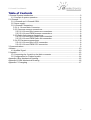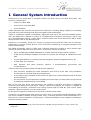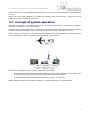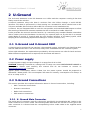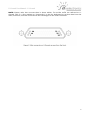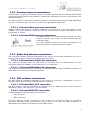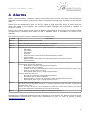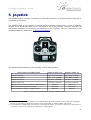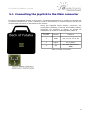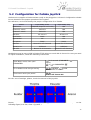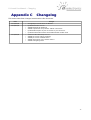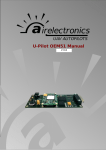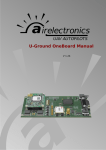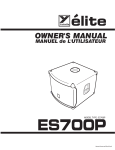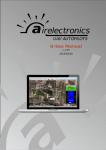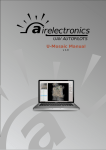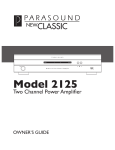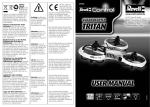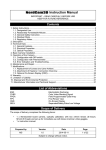Download Airelectronics U-Ground User manual
Transcript
U-Ground User Manual - Table of Contents 1 General System Introduction..............................................................................................3 1.1 Concept of system operation......................................................................................4 2 U-Ground.............................................................................................................................5 2.1 U-Ground and U-Ground OEM...................................................................................5 2.2 Power supply..............................................................................................................5 2.3 U-Ground Connections...............................................................................................5 2.3.1 U- Ground Main Connector.................................................................................5 2.3.2 Pressure sensors connections............................................................................8 2.3.2.1 U-Ground (Box) pressure connections........................................................8 2.3.2.2 U-Ground OEM pressure connections.........................................................8 2.3.3 Radio-link antenna connections..........................................................................8 2.3.3.1 U-Ground (Box) Radio-link connection........................................................8 2.3.3.2 U-Ground OEM Radio-link connection........................................................8 2.3.4 GPS antenna connections...................................................................................8 2.3.4.1 U-Ground (Box) GPS connection.................................................................8 2.3.4.2 U-Ground OEM GPS connection.................................................................8 3 Communications.................................................................................................................9 4 Alarms...............................................................................................................................10 4.1 Audible Signal...........................................................................................................10 5 Joystick..............................................................................................................................12 5.1 Connecting the Joystick to the Main connector........................................................13 5.2 Configuration for Futaba Joystick.............................................................................14 Appendix A Box Mechanical Drawing..................................................................................15 Appendix B OEM Mechanical Drawing................................................................................16 Appendix C Changelog........................................................................................................17 2 U-Ground User Manual - General System Introduction 1 General System Introduction Airelectronics has developed a complete solution for both rotary and fixed wing UAVs. The system is composed of: • U-Pilot or U-Pilot OEM • U-Ground or U-Ground OEM • U-See Software U-Pilot manages and controls the vehicle from Take-off to Landing, being capable of controlling any kind of aircraft including fixed wing, helicopters and multicopters. U-Pilot is completely capable of following a flight plan with up to 200 real-time editable points. Once the flight plan is loaded on U-Pilot, it is independent of operator instructions, and in case of a communications failure, U-Pilot starts a Return Home and Land manoeuvre which would safely land the UAV on the Runway Point. Thanks to its versatility, U-Pilot can control any payload on board the UAV such as cameras, parachutes or sensors. These devices can be real time controlled by a computer operator or by U-Pilot automatically. The FPGA technology used in U-Pilot and U-Ground allows the system to have several logic working in parallel with the main processors. U-Pilot has working in parallel: • Up to 31 PWM (Pulse-Width Modulation) or GPIO (General Purpose Input / Output). • 3 ADC inputs (Analogical Digital Converter) to monitor the voltages of 3 batteries on the UAV. • 4 serial ports RS232 to communicate with payloads, external magnetometers, etc. • A radio with up to 100 km1 • GPS, dynamic and static pressure sensors, a magnetometer, gyroscopes and accelerometers. U-Pilot is built using a two parallel microprocessor approach: • One processor handling the state estimation and control of the UAV, using hardware acceleration to calculate high speed algorithms. • A second processor handles of the mission at high level, communications with U-Ground and the Payload. • The processors do not spend time handling low-level tasks, as these tasks are processed in parallel by dedicated logic of the FPGA. Due to the fact that those two processors are working in parallel and there is dedicated electronics processing the serial ports, sensors, inputs and outputs, the system is capable of recalculating its position, orientation and closing control loops at 1000 Hz. This control speed provides a great navigation accuracy and control. On the ground segment, Airelectronics has both U-Ground and U-See. U-Ground is a ground station that mainly acts as a relay of command and data between U-Pilot and U-See software. Besides acting as data relay, U-Ground provides useful information to UPilot such as U-Ground position and pressures. U-Ground hardware is also capable of handling a Antenna tracking system. 1 Range may vary with the frequency band used. Default is 900 MHz but legal limitations in some countries may change this. 3 U-Ground User Manual - General System Introduction U-See software is a user friendly program that runs in any personal computer running Windows or Linux. Using U-See, the UAV operator can monitor the current state of the vehicle, control the UAV or modify the vehicle mission in real time. 1.1 Concept of system operation The system consists of an U-Pilot installed on an aircraft connected to a U-Ground through a radio link. (See figure 1 attached below) U-Ground has its own radio link to communicate with the U-Pilot and a RS-232 port to relay the data and command between a PC running U-See and the U-Pilot on-board the vehicle. Under certain circumstances such as aircraft integration and characterization, a Futaba Emitter is recommended in order to provide manual override of the vehicle. The mission operation team is usually formed by two people: • A External Pilot who will handle the Futaba Joystick in case a manual control of the UAV is desired (specially during the development and adjustment phase). • A U-See operator that will command the mission using a computer. When using the UAV for surveillance purposes, a camera operator is recommended. 4 U-Ground User Manual - U-Ground 2 U-Ground The U-Ground hardware is the link between our U-Pilot and the computer running U-See that finally controls the mission. U-Ground hardware relays the data it receives from the U-Pilot through a serial RS-232 interface. This data is processed in U-See running on a standard PC which should have a RS232 port available (We include a USB to RS-232 converter in the installation kit). U-Ground has an integrated GPS to track its own position and standard PWM outputs to allow the steering of directional antennas towards the UAV to maintain a stable video link. It also provides the manual override function, by connecting any standard Futaba transmitter with a trainer port to the hardware. In that way, an external pilot can fly the UAV in a manual mode (Refer to section 5, joystick) with the very familiar interface of a Futaba joystick, while keeping all its functionality (exponential settings in control, mixtures, etc.) 2.1 U-Ground and U-Ground OEM U-Ground can be acquired in two versions, the standard version, enclosed in an aluminium box, and the OEM version that is not enclosed, ready to be embedded into the customer system. Unless told otherwise, the explanations provided by this document are valid for both versions. When different explanations are required, this document will state it. 2.2 Power supply U-Ground power supply accepts voltages in a range from 6.0V to 24V. CAUTION: Powering U-Ground at a voltage OUT of range can cause IRREVERSIBLE DAMAGE to the system. Please read carefully this manual and do not hesitate to contact us (www.airelectronics.es) if needed. Typical power consumption about 4 Watt, but the power system should be prepared to withstand 7 Watts peaks. This consumption will mean an intensity consumption of 0.8 Amp. at 6V or 0.4 Amp. at 12 V. 2.3 U-Ground Connections This section provides the required information about U- Ground connections, including: • Main connector connections • Pressure connections • Radio-Link connections • GPS antenna connections. 2.3.1 U- Ground Main Connector The aerial part of connector used for U-Ground is provided in the Installation Kit. Cables in the aerial connector are colour coded. The following table describes the function of every pin in the main connector in U-Ground and the corresponding colour coded cable in the supplied aerial connector. 5 U-Ground User Manual - U-Ground NOTE: Please, take into account than in these tables, Tx and Rx suffix are referred to UGround. This is: a line marked as “Comms Rx” is the pin dedicated to receive data from the radio, and thus, must be connected to the sending pin in the radio connector. 6 U-Ground User Manual - U-Ground PIN I/O 1 2 3 4 5 6 7 8 9 10 11 12 13 14 15 16 17 18 19 20 21 22 23 24 25 26 27 28 29 30 31 32 33 34 35 36 37 38 39 40 41 42 43 44 45 46 47 48 49 50 51 In In DC in GND NC NC In GND NC NC GND In NC NC GND NC In Out In DC in Out Out NC NC NC NC NC NC NC NC NC NC NC NC NC GND Out Out Out Out Out Out Out Out NC NC NC NC NC NC NC Function ADC 2 ADC 1 VIN Ground Reserved Reserved Futaba Joystick Ground Reserved Reserved Ground DGPS-TTL Correction Reserved Reserved Ground Reserved RS232 comms Rx RS232 comms Tx ADC 3 VIN Tracker Pan Servo Tracker Tilt Servo Reserved Reserved Reserved Reserved Reserved Reserved Reserved Reserved Reserved Reserved Reserved Reserved Reserved Ground Square Wave Audible Signal Alarm 1 Alarm 2 Alarm 3 Alarm 4 Alarm 5 Alarm 6 Alarm 7 Reserved Reserved Reserved Reserved Reserved Reserved Reserved Cable Colour Black Brown Red Orange Yellow Green Blue Purple Grey White Black Brown Red Orange Yellow Green Blue Purple Grey White Black Brown Red Orange Yellow Green Blue Purple Grey White Black Brown Red Orange Yellow Green Blue Purple Grey White Black Brown Red Orange Yellow Green Blue Purple Grey White Black Note: At least one GND has to be connected to ground, the other GND pins are optional. All the GND pins are connected internally between them. 7 U-Ground User Manual - U-Ground 2.3.2 Pressure sensors connections U-Ground has a single static pressure sensor. The static pressure tap may be left unconnected if U-Ground environment is not sealed or pressurized. Otherwise it must be connected to the ambient pressure. The static pressure connection installation differs in U-Ground and U-Ground OEM. Depending on your U-Ground version, you have to refer to the appropriate subsection. 2.3.2.1 U-Ground (Box) pressure connections U-Pilot pressure connection is properly labelled on the front face of the box with the name “STATIC”. The static pressure sensor can be left unconnected if U-Pilot environment is not pressurized or sealed. 2.3.2.2 U-Ground OEM pressure connections The OEM version of U-Ground exposes directly the static pressure sensors. The sensor can be identified with the attached image. The static pressure sensor can be left unconnected if UPilot environment is not pressurized or sealed. 2.3.3 Radio-link antenna connections The radio-link antenna connection depends on the version of U-Ground. Depending on your UGround version, please refer to the appropriate subsection. 2.3.3.1 U-Ground (Box) Radio-link connection The radio-link antenna must be connected to U-Ground with an SMA-connector to the connector labelled as “RADIO” in the front face of U- Ground box. 2.3.3.2 U-Ground OEM Radio-link connection The radio-link antenna must be connected to the radio-module using and MMCX connector as described in the mechanical drawing appendix. 2.3.4 GPS antenna connections The GPS antenna installation depends on the version of U-Ground. Ground version, please refer to the appropriate subsection. Depending on your U- 2.3.4.1 U-Ground (Box) GPS connection The GPS antenna must be connected to U-Ground with an SMA-connector to the connector labelled as “GPS” in the front face of U-Ground box. 2.3.4.2 U-Ground OEM GPS connection U-Ground OEM has two GPS exposed connectors: • UFL connector. • SMA connector. The GPS antenna can be connected to any of the two connectors using the apropriate connector but NOT BOTH simultanously. The location of the UFL and SMA connectors is described in the mechanical drawings for the OEM version. 8 U-Ground User Manual - Communications 3 Communications Communication between the U-Pilot and the U-Ground is done by a Radio Link with High noise immunity, high reliability and a range up to 100 km. All the settings regarding the radio configuration are configured by Airelectronics when the units are produced, so you do not have to worry about the communications, it is completely plug and play. Available on the bands of 2,4 GHz, 1,4 Ghz, 900 MHz , 455 MHz and 869 MHz with channel hopping. In case you wish to use your own radio link, Airelectronics can supply you with a version of UPilot without a radio on board. The data transmitted from the U-Pilot unit is then relayed to a computer through a RS-232 interface. The computer used must have an available RS-232 port or use a serial USB to RS-232 converter. This data is to be interpreted and presented to the end user through our U-See software. 9 U-Ground User Manual - Alarms 4 Alarms When communications between U-Pilot and U-Ground are active, the latter will decode the downlink communications and present basic information through the activation of the Alarms lines. These lines are designed to give a 3.3V TTL signal of high when the alarm is active and low when the signal is not toggled. The maximum signal strength the U-Ground is capable of driving is 25 mA. Typical use of these signal is the usage of LEDs or other kind of visual aids. If the required load is expected to consume more than 25 mA, a MOSFET drive is mandatory to avoid circuit damage. The meaning of every alarm is detailed in the following table Alarm Active when: Alarm 1 COMMs quality level is below 70% Alarm 2 Some voltage is below the configured value for an alarm. Alarm 3 Distance is above the configured threshold for alarm Alarm 4 Autopilot has risen an alarm that is neither Distance or Voltage related. This includes: • GPS Alarm • Gyro Alarm • ACC Alarm • PS Alarm • Qd Alarm when communicating with a fixed wing vehicle • Joystick Alarm • Magnetometer Alarm when communicating with a rotary wing vehicle • Joystick Alarms Alarm 5 System Is ready for flight. In fixed wing system this indicates: • No voltage or distance related alarms triggered • 3D GPS Fix with 6 satellites • At least once since the autopilot has been communicated the dynamic sensor was seen to indicate above 2.5 me/s • No autopilot alarm risen ( except magnetometer ) In rotary wing this indicates: • No voltage or distance related alarms triggered • 3D GPS Fix with at least 6 satellites • Magnetometer is online and magnetic module is within expected value • No autopilot alarm risen ( except dynamic sensor ) Alarm 6 System wants to return home. This alarm will be triggered whenever a mission supervisor limit has been surpassed at anytime in the past. As the user can choose to over-command the automatic return home feature, this alarm will remain triggered to remember the need to return home. Alarm 7 System is executing an automatic Return and Home manoeuvre. Airelectronics could have tailored your set of alarms for your project. So, please, check for extra documentation Airelectronics could have transferred to you. In case of doubt. Contact [email protected]. 10 U-Ground User Manual - Alarms 4.1 Audible Signal Besides toggling the corresponding line, the ground station will generate a square wave to be feed into a square wave buzzer. The audible tone generated at the time of writing (2014/09/03) are 3 beeps of half a second duration and variable pitch in function of the toggled alarm. An audible tone will be generated any time an alarms goes from deactivated to active. If more than one alarm is triggered at the same time, the ground station will generate tones for every one of the alarms in a sequential manner. Audible tone is designed to be used as an addition to a visual feedback mechanism: Audible tone attracts the attention of the operator and he checks the visual feedback panel. Again, U-Ground will drive at most 25 mA at 3.3V TTL. As this is usually too weak to drive a buzzer with enough power to be clearly audible, a MOSFET drive would be recommended for the buzzer. 11 U-Ground User Manual - Joystick 5 Joystick The Futaba joystick must be connected to U-Ground through the U-Ground harness using the 3way military connector. The Joystick used on the system is manufactured by Futaba. Airelectronics serves a modified version of the model T6J ready to be connected to the 3-way military connector and with its own power regulator, so recharging the batteries is not required 2. The pin connection to the ground Hardware is detailed on U-Ground Connections. Figure 4: Joystick The following table details the functionality of the Futaba Joystick. STICK or SWITCH in FUTABA JOYSTICK Mapping in Futaba T7CP Mapping in Futaba T6J Aileron command Right Stick. Left/Right Right Stick. Left/Right Elevator Command Right Stick. Up/Down Right Stick. Up/Down Rudder command Left Stick. Left/Right Left Stick. Left/Right Throttle command Left Stick. Up/Down Left Stick. Up/Down Manual override request (used as a digital switch) Switch B. Switch A Roll command during Roulette mode Wheel VR Wheel VR Switch D Switch B 3 Camera Shooter (used as a digital switch) Table 1: Channel usage and usual mapping in Futaba joystick 2 Some customers may be still in possesion of an older model of the emitter (Futaba T7CP). In that case, recharging batteries is still needed. Configurations and use of the T7CP model are still described in this manual. 3 The autopilot has a PWM output reserved to be connected to the shutter of a camera to allow you to take pictures at any time you want. This is referred in the manuals as “camera shooter”. 12 U-Ground User Manual - Joystick 5.1 Connecting the Joystick to the Main connector To connect the Futaba emitter to U-Ground , a manufactured harness is usually served with the U-Ground installation kit. If the customer needs to manufacture a custom harness, the pin-out of the Futaba connector is described in this section. Using the supplied aerial military connector, the connections between U-Ground and Futaba military connector (as detailed in Figure 5) should be established as shown in following table (Table 2) Pin in Futaba Connector Function Connect to 1 GND Pin 4, 8, 11, 15 or 36 2 Signal Pin 7 (Blue) 3 Vin 6.5 -28V (Referred to GND) Table 2: Futaba connections 13 U-Ground User Manual - Joystick 5.2 Configuration for Futaba Joystick Airelectronics supplies a Futaba emitter ready to be plugged to U-Ground. Configuration should be not altered for the proper operation of the system. For reference, we include hereby the proper configuration for a Futaba: Feature Proper Setting (T7CP) Proper Setting (T6J) PCM/PPM (depends on model) N/A Channel 5 switch Switch D N/A Channel 7 switch Switch B N/A All set to 0 All set to 0 Dual Rates 100% N/A Exponential 0% 0% 100% 100% Normal for all channels Normal for all channels Inhibited Inhibited Normal in all channels Normal in all channels Modulation Sub-Trim End points Reverse Throttle-cut Fail-safe Modulation must be set to PCM in Futaba T7CP variant to work with U-Ground. In case you need to adjust modulation, follow the following instructions Open Basic menu, then open PARAMETER. for 1 second. (If ADVANCE, again.) or to PARAMETER Go to MODUL and change setting. to MODUL to PCM. PCM flashes on screen Close menu and cycle power. Power Off. Power On. For the rest of settings, please, check the manual of the joystick. Please, check with the software (U-See) that the joystick sticks movement correspond to the following figure (In U-See, View → Joystick ). 14 U-Ground User Manual - Box Mechanical Drawing Appendix A Drawing Box Mechanical 15 U-Ground User Manual - OEM Mechanical Drawing Appendix B OEM Mechanical Drawing 16 U-Ground User Manual - Changelog Appendix C Changelog This annex describes changes introduced to this document. Date Changes 2015/03/16 • Chnaged pin Connections for Emitter. 2015/02/23 • • • • • Updated version to 1.25 Added Mechanical Drawings Added explanation for pressure and RF connectors. Updated description of pins to match 51 pin connector. Updated information about the Futaba Emitter model used. 2014/09/03 • • • • • Version of document up to 1.24 Added pin-out for alarm signaling Added pin-out for audible alarm Added description of the visible alarms Added Changelog table 17