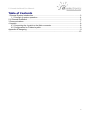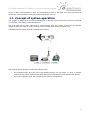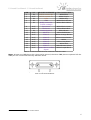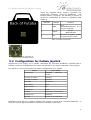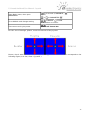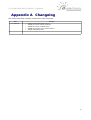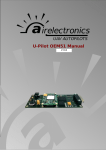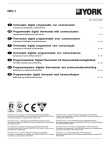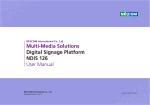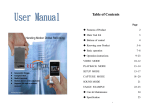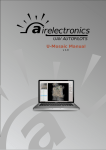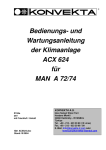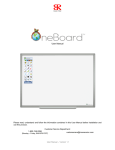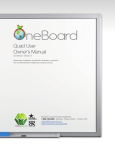Download Airelectronics U-Ground User manual
Transcript
V 1.24 U-Ground OneBoard User Manual - Table of Contents 1 General System Introduction..............................................................................................3 1.1 Concept of system operation......................................................................................4 2 U-Ground OneBoard...........................................................................................................5 3 Communications.................................................................................................................7 4 Joystick................................................................................................................................8 4.1 Connecting the Joystick to the Main connector..........................................................8 4.2 Configuration for Futaba Joystick...............................................................................9 Appendix AChangelog..........................................................................................................11 .............................................................................................................................................13 2 U-Ground OneBoard User Manual - General System Introduction 1 General System Introduction Airelectronics has developed a complete solution for both rotary and fixed wing UAVs. The system is composed of: • U-Pilot 0.2 • U-Ground 0.2 or U-Ground OneBoard • U-See 0.2 U-Pilot takes care of the vehicle from Take-off to Landing. It is completely adaptable to any aircraft including fixed wing, hexacopters, quadcopters and helicopters. U-Pilot is completely capable of following a flight plan with up to 32 points (real time editable). Once the flight plan is loaded on the U-Pilot it is independent of operator instructions. In case of a failure in the communications, U-Pilot starts a Landing maneuver which would safely land the UAV on the Runway Point. Thanks to its versatility U-Pilot can control any device on board the UAV such as cameras, parachutes and others. These devices can be real time controlled by a Computer Operator or by U-Pilot automatically. U-Pilot has, working in parallel: • 15 PWM (Pulse-Width Modulation) outputs or even more if necessary, • 3 ADC inputs (Analogical Digital Converter) to monitor the voltages of three batteries on the UAV • 4 serial ports RS232 to communicate with payloads, external magnetometers, etc. • A radio with up to 100 km1 • GPS, dynamic and static pressure sensors, a magnetometer, gyroscopes and accelerometers. U-Pilot is built using a two parallel microprocessor approach: • One processor takes care of the state estimator and controls the UAV using hardware acceleration to calculate high speed algorithms. • Another processor takes care of the mission at high level and the communications with the U-Ground and Payloads management. • the processors do not waste any time doing low level tasks. Due to the fact that those two processors are working in parallel and there is dedicated electronics taking care of all the serial ports, sensors, inputs and outputs the system is capable of recalculating its position, orientation and closing control loops at the speed of 1000 Hz. This high speed gives the the UAV huge navigation accuracy and control. On the ground segment, we have both U-Ground and U-See. U-Ground is a control station with the other end of the radio link communicating the U-Pilot with the U-See software. U-See software is a user friendly program that runs in any personal computer running Windows, Mac OS X or Linux. Through U-See, the UAV operator can inspect the current state of the mission and command it in real-time. 1 Range may vary with the frequency band used. Default is 900 MHz but legal limitations in some countries may change this. 3 U-Ground OneBoard User Manual - General System Introduction All the U-Pilot configuration is done by Airelectronics staff so the End User does not have to waste any time setting the internal parameters of the system. 1.1 Concept of system operation The system is made up of an U-Pilot installed on an aircraft connected to the U-Ground through a radio link. (See figure 1 attached below) The U-Ground has its own radio link to communicate with the U-Pilot. It also has an RS-232 output to relay the data to a PC running U-See to allow control from the End User. A Futaba Joystick allows manual override and control. Figure 1: System concept The mission team usually is formed by two persons: • The External Pilot who will have the Futaba Joystick on its hands, in case a manual control of the UAV is desired (specially during the development and adjustment phase). • The U-See operator that will command the mission using the PC. 4 U-Ground OneBoard User Manual - U-Ground OneBoard 2 U-Ground OneBoard The U-Ground OneBoard hardware is the link between our U-Pilot and the computer running USee that finally controls the mission. U-Ground OneBoard has an integrated GPS to track its own position and standard PWM outputs to allow the steering of directional antennas towards the UAV to maintain a stable video link. It also provides the manual override function, by connecting any standard Futaba transmitter with a trainer port to the hardware. In that way, the external pilot can fly the UAV in a manual mode (Refer to section 5, joystick) with the very familiar interface of a Futaba joystick, while keeping all its functionality (exponential settings in control, mixtures, etc.) The Futaba joystick must be connected to the ground hardware through its main connector using a Futaba Training Cord provided with the Installation Kit. Figure 2: Futaba Training Cord The ground hardware relays the data it receives from the U-Pilot through a serial RS-232 interface. This data is processed in U-See running on a standard PC, which, obviously, should have a RS-232 port available (We include a USB to RS-232 converter in the installation kit). The connector used for the U-Ground OneBoard is supplied with the Installation Kit. U-Ground OneBoard must be powered with a voltage between 6.0V and 8.4V. The pin configuration is detailed in the following table. 5 U-Ground User Manual - U-Ground OneBoard PIN 1 2 3 4 7 I/O IN OUT IN IN IN 8 9 27 12 13 15 25 11 28 14 10 OUT OUT IN OUT OUT OUT OUT OUT OUT OUT OUT GROUND HARDWARE RS232 comms Rx RS232 comms Tx 5,5V GND DGPS correction (3.3TTL voltage) Pan Servo Tilt Servo Futaba Joystick Alarm 12 Alarm 2 Alarm 3 Alarm 4 Alarm 5 Alarm 6 Alarm 7 Square Wave Audible Signal Color Coded Cable White-Blue White-Purple White-Grey White-Black-Brown White-Black-Yellow White-Black-Green White-Black-Blue White-Brown White-Red-Brown White-Orange-Brown White-Green-Brown White White-Grey-Black White-Red White-Brown-Yellow White-Purple-Black Table 1: U-Ground OneBoard main connector reference table Note: At least one GND has to be connected to ground, the other GND pins are optional. All the GND pins are connected internally between them. Figure 3: Contacts layout for the main connector used in U-Ground OneBoard 2 Check section 4 for description of these alarms 6 U-Ground OneBoard User Manual - Communications 3 Communications Communication between the U-Pilot and the U-Ground OneBoard is done by a Radio Link with High noise immunity, high reliability and a range of 100 km. All the settings regarding the radio configuration is done by Airelectronics when the units are produced, so you do not have to worry about the communications, it is completely plug and play. Available on the bands of 2,4 GHz, 1,4 Ghz, 900 MHz , 455 MHz and 869 MHz with channel hopping. In case you wish to use your own radio link, we can supply you with a version of U-Pilot without a radio on board. The data transmitted from the U-Pilot unit is then relayed to a computer through a RS-232 interface. The computer used must have an available RS-232 port or use a serial USB to RS-232 converter. This data is to be interpreted and presented to the end user through our U-See software. 7 U-Ground OneBoard User Manual - Alarms 4 Alarms When comunicated with an U-Pilot, the OneBoard Ground Station will decode the downlink communications and present basic information through the activation of the Alarms lines. These lines are designed to give a 3.3V TTL signal of high when the alarm is active and low when the signal is not toggled. The maximum signal strength the U-Ground is capable of driving is 25 mA. Typical use of these signal is the usage of LEDs or other kind of visual aids. If the required load is expected to consume more than 25 mA, a MOSFET drive is mandatory to avoid circuit damage. The meaning of every alarm is detailed in the following table Alarm Active when: Alarm 1 COMMs quality level is below 70% Alarm 2 Some voltage is below the configured value for an alarm. Alarm 3 Distance is above the configured threshold for alarm Alarm 4 Autopilot has risen an alarm that is neither Distance or Voltage related. This includes: • GPS Alarm • Gyro Alarm • ACC Alarm • PS Alarm • Qd Alarm when communicating with a fixed wing vehicle • Joystick Alarm • Magnetometer Alarm when communicating with a rotary wing vehicle • Joystick Alarms Alarm 5 System Is ready for flight. In fixed wing system this indicates: • No voltage or distance related alarms triggered • 3D GPS Fix with at least 6 satellites • At least once since the autopilot has been comunicated the dynamic sensor was seen to indicate above 2.5 m/s • No autopilot alarm risen ( except magnetometer ) In rotary wing this indicates: • No voltage or distance related alarms triggered • 3D GPS Fix with at least 6 satellites • Magnetometer is online and magnetic module is within expected value • No autopilot alarm risen ( except dynamic sensor ) Alarm 6 System wants to return home. This alarm will be triggered whenever a mission supervisor limit has been surpased at anytime in the past. As the user can choose to over-command the automatic return home feature, this alarm will remain triggered to remember the need to return home. Alarm 7 System is executing an automatic Return and Home manouver. Airelectronics could have tailored your set of alarms for your project. So, please, check for extra documentation Airelectronics could have transferred to you. In case of doubt. Contact [email protected] 4.1 Audible Signal Besides toggling the corresponding line, the ground station will generate a square wave to be feeded in a square wave buzzer. 8 U-Ground OneBoard User Manual - Alarms The audible tone generated at current revision are 3 beeps of half a second duration and variable pitch in function of the toggled alarm. An audible tone will be generated any time an alarms toggles from deactivated to active. If more than one alarm is triggered at the same time, the ground station will generate tones for every one of the alarms in a sequential manner. Audible tone is designed to be used as an adition to a visual feedback mechanism: Audible tone attacts the attention of the operator and he checks the visual feedback panel. Again, the Groud Station will drive at most 25 mA at 3.3V TTL. As this is usually too weak to drive a buzzer with enough power to be clearly audible, a MOSFET drive would be recommended for the buzzer. 9 U-Ground OneBoard User Manual - Joystick 5 Joystick The Joystick used on this system is manufactured by Futaba. The model we use for development and our operation is the T7CAP, but any compatible Futaba Micro Plug Joystick can be used. The pin connection to the ground Hardware is detailed on U-Ground OneBoard Connections. The frequency modules (known as crystals) must be removed from the Joystick as the communications go through the Airelectronics radio link. Figure 4: Joystick The following table details the functionality of the Futaba Joystick. STICK or SWITCH in FUTABA JOYSTICK Mapping in Futaba Jotstick Aileron command Right Stick. Left/Right Elevator Command Right Stick. Up/Down Rudder command Left Stick. Left/Right Throttle command Left Stick. Up/Down Manual override request (used as a digital Switch B. switch) Roll command during Roulette mode Camera switch) Shooter 3 (used as a Wheel VR digital Switch D Table 2: Channel usage and usual mapping in Futaba joystick 5.1 Connecting the Joystick to the Main connector To connect the joystick to U-Ground OneBoard , a custom cable must be prepared. 3 The autopilot has a PWM output reserved to be connected to the shutter of a camera to allow you to take pictures at any time you want. This is refered in the manuals as “camera shooter”. 10 U-Ground OneBoard User Manual - Joystick Using the supplied aerial military connector the connections between U-Ground OneBoard and Futaba military connector (as detailed in Figure 5) should be established as shown in following table (Table 3) Pin in Futaba Connector Function 1 GND 2 Signal 3 Vin Connect to Pin 4 (White-Black-Brown; A 'Y' may be required) Pin 27 (White-Brown) Connect to power supply for joystick (6,5V-36V) Table 3: Futaba connections Figure 5: Military connector in Airelectronic's modified Futaba 5.2 Configuration for Futaba Joystick Airelectronics will supply you a Futaba configured for U-Ground OneBoard, modified with a military connector. Configuration should be not altered for the proper operation of the system. For reference, we include hereby the proper configuration for a Futaba: Feature Proper Setting Modulation PCM/PPM model) (depends Channel 5 switch Switch D Channel 7 switch Switch B Sub-Trim All set to 0 Dual Rates 100% Exponential 0% End points 100% Reverse Normal for all channels Throttle-cut Inhibited Failsafe Normal in all channels on Modulation must be set to PCM in Futaba T7CP variant to work with U-Ground OneBoard . In case you need to adjust modulation, follow the following instructions 11 U-Ground OneBoard User Manual - Joystick Open Basic menu, then open PARAMETER. for 1 second. (If ADVANCE, again.) or to PARAMETER Go to MODUL and change setting. to MODUL to PCM. PCM flashes on screen Close menu and cycle power. Power Off. Power On. For the rest of settings, please, check the manual of the joystick. Please, check with the software (U-See) that the joystick sticks movement correspond to the following figure (In U-See, View → Joystick ). 12 U-Ground OneBoard User Manual - Changelog Appendix A Changelog This annex describes changes introduced to this document. Date 2014/09/03 Changes • • • • • Version of document up to 1.24 Added pin-out for alarm signaling Added pin-out for audible alarm Added description of the visible alarms Added Changelog table 13