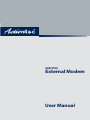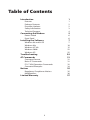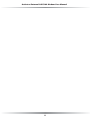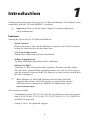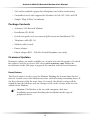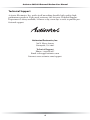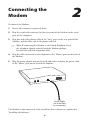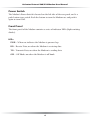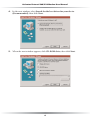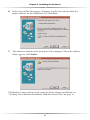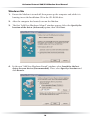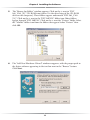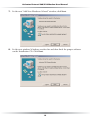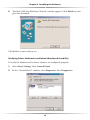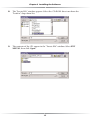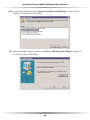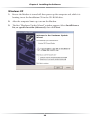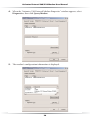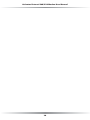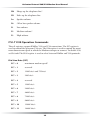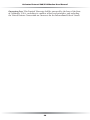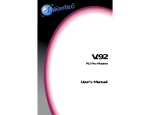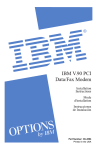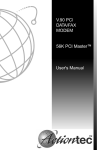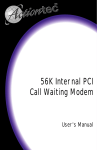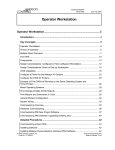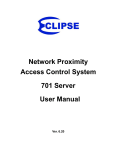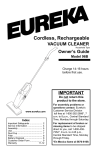Download ActionTec 56K/V.92 User manual
Transcript
56K/V.92 External Modem User Manual Table of Contents Introduction 1 Features Package Contents Firmware Updates Safety Information Technical Support 1 2 2 3 4 Connecting the Modem 5 Power Switch Front Panel 6 6 Installing the Software 7 Windows 98 and 98 SE Windows Me Windows NT 4.0 Windows 2000 Windows XP 7 10 15 22 25 Troubleshooting AT Commands 29 31 Command Format Basic AT Commands ITU–T V.90 Operation Commands Command Examples Notices 31 31 32 34 35 Regulatory Compliance Notices Modifications Limited Warranty 35 36 37 i Actiontec External 56K/V92 Modem User Manual ii 1 Introduction Thank you for purchasing the Actiontec V.92 External Modem. The Modem is also compatible with the V.90 and K56Flex™ standards. ☞ Important: Please read this entire chapter. It contains important safety information. Features Among the features of the V.92 External Modem: Quick Connect Reduces the time it takes for the Modem to connect to the Web by remembering the characteristics of the phone lines. V.44 Data Compression Enables faster browsing and faster downloads. 48Kbps Upload Speed Up from 33.6Kbps (depending on line condition). Modem On Hold Generates a Caller ID window when a phone call comes in while online. The call can be ignored while remaining online, or it can be answered, putting the Internet session on hold. The Internet session can be resumed after the call is completed. ☞ Note: Modem On Hold will function correctly only if the ISP supports this feature, and if call waiting is activated. For updates and instructions relating to the Modem On Hold feature, go to www.actiontec.com. Other features include: Conformance to the ITU-T V.92 and V.90 specifications, with auto-negotiation of V.44, V.42bis, V.34, V.32bis, V.32, V.23, V.22bis, V.22, V.21, Bell 212A, and Bell 103 protocols Group 3: class 1 fax protocols support 1 Actiontec 56K/v92 External Modem User Manual V.80 video standard support for videophone and video conferencing Controller-based, with support for Windows 98, Me, NT, 2000, and XP Simple “Plug-N-Play” installation Package Contents Actiontec V.92 External Modem Installation CD-ROM Quick start guide and user manual (pdf version on Installation CD) Telephone cable (RJ-11) Modem cable (serial) Power adapter Phone adapter RJ11 – RJ6 (for United Kingdom users only) Firmware Updates Firmware updates are made available on a regular basis for this product. To check for updates, visit the Actiontec Web site at www.actiontec.com. Follow the instructions on the Web page to upgrade the modem with the latest firmware. Reset Button The Reset button is used to reset the Modem. Holding the button down for less than 10 seconds causes the Modem to restart, with all settings remaining intact. If the Reset button is held for more than 10 seconds, the default settings will be reloaded onto the Modem, and any changes made to the settings must be reinstalled on the Modem. Caution: The Modem is for use with computers that have installation instructions detailing the installation of this type of peripheral device. 2 Chapter 1 Introduction Safety Information Shock Hazard To avoid shock hazard: The power cord and any other equipment to which this product is attached must be connected to properly wired receptacles. Do not connect or disconnect any cables or perform installation, maintenance, or reconfiguration of this product during an electrical storm. When using telephone equipment, basic safety precautions should always be followed to reduce the risk of fire, electrical shock, and injury. Never install telephone jacks in wet locations unless the jack is specifically designed for wet locations. Never touch uninsulated telephone wires or terminals unless the telephone line has been disconnected at the network interface. Use caution when installing or modifying telephone lines. Avoid using a telephone (other than a cordless type) during an electrical storm. There may be a remote risk of electrical shock from lightning. Do not use the telephone to report a gas leak in the vicinity of the leak. Connecting the Modem Do not connect the Modem to a digital PBX (switchboard) system, as damage to the Modem can occur. Modems are designed to function with analog telephone lines, such as residential lines. Do not connect the Modem to an ISDN line. In some areas, ISDN (digital) lines are provided for residences and businesses. These lines may damage the Modem. ☞ Note: The Modem is fully compatible with analog telephone lines connected to a Digital Exchange. Digital Exchanges are used in some areas to supply analog lines to homes and businesses. 3 Actiontec 56K/v92 External Modem User Manual Technical Support Actiontec Electronics, Inc., prides itself on making durable, high-quality, highperformance products. If you need assistance, the Actiontec Technical Support Department is always available, 24 hours a day, seven days a week, to provide professional support. Actiontec Electronics, Inc. 760 N. Mary Avenue Sunnyvale, CA 94085 Technical Support Phone: 1.888.436.0657 Email: [email protected] Internet: www.actiontec.com/support 4 2 Connecting the Modem To connect the Modem: 1. Ensure the computer is powered down. 2. Plug the serial cable connected to the rear panel of the Modem in the serial port on the computer. 3. Plug one end of the phone cable to the “Line” port on the rear panel of the Modem, and the other end to the phone wall jack. ☞ . Note: If connecting the Modem in the United Kingdom, insert the telephone adapter included with the Modem package between the wall jack and phone cable. 4. Plug the cable connected to the telephone in the “Phone” port on the back of the Modem. 5. Plug the power adapter into an electrical wall outlet, and plug the power cable in the “Power” port on the back of the Modem. Line Phone Power Serial Cable (to Serial Port on computer) The Modem is now connected. Next, install the driver software as explained in “Installing the Software.” 5 Actiontec External 56K/V92 Modem User Manual Power Switch The Modem’s Power Switch is located on the left side of the rear panel, and is a push-button type switch. Push the button to turn the Modem on, and push it again to turn it off. Front Panel The front panel of the Modem contains a series of indicator LEDs (light emitting diodes). LEDs PWR – When on, indicates the Modem is powered up. RD – Receive Data; on when the Modem is receiving data. TD – Transmit Data; on when the Modem is sending data. OH – Off Hook; on when the Modem is off hook. 6 3 Installing the Software After connecting the Modem to the computer and the phone line, the driver software must be loaded on the computer. Select the operating system used, and follow the instructions. Windows 98 and 98 SE 1. Ensure the Modem is turned off, then power up the computer and, while it is booting, insert the Installation CD in the CD-ROM drive. 2. After the computer has booted, turn on the Modem. 3. The first “Add New Hardware Wizard” window appears. Click Next. 7 Actiontec External 56K/V92 Modem User Manual 4. In the next window, select Search for the best driver for your device (Recommended), then click Next. 5. When the next window appears, click CD-ROM drive, then click Next. 8 Chapter 3 Installing the Software 6. In the next window that appears, Windows searches for and then finds the proper software on the Installation CD. Click Next. 7. The software is loaded on the hard drive of the computer. When the window, below, appears, click Finish. The Modem is now ready to use.To verify the driver software installation, see “Verifying Driver Software Installation (Windows 98 and Me)” on page 13. 9 Actiontec External 56K/V92 Modem User Manual Windows Me 1. Ensure the Modem is turned off, then power up the computer and, while it is booting, insert the Installation CD in the CD-ROM drive. 2. After the computer has booted, turn on the Modem. 3. The first “Add New Hardware Wizard” window appears. Select the Specify the location of the driver (Advanced) option, then click Next. 4. In the next “Add New Hardware Found” window, select Search for the best driver for your device (Recommended). Then, select Specify a location and click Browse. 10 Chapter 3 Installing the Software 5. The “Browse for Folder” window appears. Click on the + next to “EXT 560_V181 [X:]” CD-ROM icon (where X is the drive letter of the CD-ROM drive on the computer). Three folders appear underneath “EXT 560_V181 [X:].” Click on the + next to the “EXT 56KV92” folder icon. More folders appear beneath “EXT 56KV92.” Click on the + next the “Drivers” folder. Select the “WinMe” folder icon from the folders that appear below “Drivers” then click OK. 6. The “Add New Hardware Wizard” window reappears, with the proper path to the driver software appearing in the text box next to the “Browse” button. Click Next. 11 Actiontec External 56K/V92 Modem User Manual 7. In the next “Add New Hardware Wizard” window, click Next. 8. In the next window, Windows searches for and then finds the proper software on the Installation CD. Click Next. 12 Chapter 3 Installing the Software 9. The final “Add New Hardware Wizard” window appears. Click Finish to complete the download. The Modem is now ready to use. Verifying Driver Software Installation (Windows 98 and Me) To verify the Modem and its driver software are configured properly: 1. Select Start, Settings, then Control Panel. 2. In the “Control Panel” window, select Properties, then Diagnostics. 13 Actiontec External 56K/V92 Modem User Manual 3. In the “Diagnostics” tab of the “Modem Properties” window, select the COM port used by the Modem, then click More Info…. 4. The “More Info” window appears, displaying the settings used by the Modem. Click OK when finished. ☞ . Note: The settings displayed in the “More Info” window shown above may be different from the user’s settings. 14 Chapter 3 Installing the Software Windows NT 4.0 1. Ensure the Modem is turned off, then power up the computer and, while it is booting, insert the Installation CD in the CD-ROM drive. 2. After the computer has booted, turn on the Modem. 3. From the desktop, select Start, Settings, then Control Panel. 4. In the “Control Panel” window, double-click Modems. The first “Install New Modem” window appears. Ensure the check box is not checked, then click Next. 5. In the next “Install New Modem” window, Windows detects the Modem. When “Standard Modem” appears in the text box, click Change…. 15 Actiontec External 56K/V92 Modem User Manual 6. In the next window, click Have Disk… 7. In the “Install From Disk” window, navigate to the CD-ROM drive (either by browsing using the Browse… button, or entering the drive letter of the CDROM drive in the “Copy manufacturer’s files from” text box), then click OK. 16 Chapter 3 Installing the Software 8. The “Locate File” window appears. Select the CD-ROM drive icon from the “Look in” drop down list. 9. The contents of the CD appear in the “Locate File” window. Select EXT 56KV92, then click Open. 17 Actiontec External 56K/V92 Modem User Manual 10. The contents of the folder appear in the “Locate File” window. Select Drivers, then click Open. 11. The contents of the “Drivers” folder appear in the “Locate File” window. Select WinNT, then click Open. 18 Chapter 3 Installing the Software 12. The contents of the “WinNT” folder appear in the “Locate File” window. Select Mdmatex.inf, then click Open. 13. An “Install From Disk” window appears. Click OK. 19 Actiontec External 56K/V92 Modem User Manual 14. In the next window, ensure Actiontec 56K External Modem is listed in the “Models” list box, then click OK 15. Another window appears. Ensure Actiontec 56K External Modem is listed in the text box, then click Next. 20 Chapter 3 Installing the Software 16. A “Modem Setup” window appears, stating that the computer needs to be restarted before the Modem can be used. Click OK. 17. After the computer has restarted, an “Install New Modem” window appears, stating that the Modem has been set up successfully. Click Finish. The Modem is now ready to use. To use the Modem to dial into a Windows NT Remote Access server or connect to the Internet, configure “Dial Up Networking.” For more details, see the Windows NT documentation. 21 Actiontec External 56K/V92 Modem User Manual Windows 2000 1. Ensure the Modem is turned off, then power up the computer and, while it is booting, insert the Installation CD in the CD-ROM drive. 2. After the computer has booted, turn on the Modem. 3. The first “Found New Hardware Wizard” window appears. Click Next. 22 Chapter 3 Installing the Software 4. In the next window, select Search for a suitable driver for my device (recommended), then click Next. 5. Another “Found New Hardware Wizard” window appears. Select CD-ROM drives from the “Optional search locations” list, then click Next. 23 Actiontec External 56K/V92 Modem User Manual 6. In the next window, Windows states it has found the driver. Click Next. 7. The final “Found New Hardware Wizard” window appears. Click Finish. The driver software is now installed. The Modem is now ready to use. To verify the driver software installation, see “Verifying Driver Software Installation (Windows 2000 and XP)” on page 27. 24 Chapter 3 Installing the Software Windows XP 1. Ensure the Modem is turned off, then power up the computer and, while it is booting, insert the Installation CD in the CD-ROM drive. 2. After the computer boots up, turn on the Modem. 3. The first “Hardware Update Wizard” window appears. Select Install from a list, or specific location (Advanced), then click Next. 25 Actiontec External 56K/V92 Modem User Manual 4. Another “Hardware Update Wizard” window appears. Select Search removable media (floppy, CD-ROM…), then click Next. 5. When the “Found New Hardware Wizard” window appears, click Finish. The driver software is now installed. The Modem is now ready to use. 26 Chapter 3 Installing the Software Verifying Driver Software Installation (Windows 2000 and XP) To verify the Modem and its driver software are configured properly: 1. Right-click My Computer, then select Properties. 2. In the “System Properties” window, select Hardware, then click Device Manager…. 3. In the “Device Manager” window, click the “+” next to “Modems,” then double-click Actiontec V.92 External Modem. 27 Actiontec External 56K/V92 Modem User Manual 4. When the “Actiontec V.92 External Modem Properties” window appears, select Diagnostics, then click Query Modem. 5. The modem’s configuration information is displayed. 28 Troubleshooting 4 This section describes a few problems that may be encountered when using the Modem, and solutions to overcome them. When I restart my computer, the Modem is not detected. Ensure the Modem is turned on, and the serial cable is connected properly to a COM port on the computer, then restart the computer. The Modem doesn’t dial. Ensure the Modem is turned on and connected to a working phone line. To ensure the phone line is functioning properly, plug a telephone into the phone wall jack and listen for a dial tone. The Modem dials but doesn’t connect. First, verify the communications software is configured to the correct COM port and IRQ setting. Second, ensure the phone line is working properly (plug a telephone into the phone wall jack and listen for a dial tone). ☞ . Note: To determine the COM port and IRQ setting used by the Modem, select Start, Settings, Control Panel, then double-click Modems. Select Diagnostics, then More Info. The Modem reports a busy signal. First, verify the Modem is connected directly to a wall phone jack. If the Modem is a connected to a phone via a splitter, it will not function properly. Second, ensure the numerical prefix *70 is not included before the access number provided by the Internet Service Provider (ISP). The *70 prefix disables call waiting, sending out a busy signal instead. 29 Actiontec External 56K/V92 Modem User Manual 30 AT Commands A To access the Modem manually, use AT commands. AT commands can be sent to the Modem from a computer running a communications program. Command Format All commands must begin with the AT prefix, followed by the parameter, and ending by pressing the Enter key on the keyboard. All commands can be entered in either all upper– or all lower–case, but not upper– and lower–case mixed together. A command entered without any parameters automatically specifies the same command with a parameter of “0.” The maximum length of a command is eight (8) characters. The Modem does not count the AT prefix, carriage returns, or spaces. For example, entering the command ATH causes the modem to hang up. Basic AT Commands In the following lists, the commands are in bold text, followed by a short functional description. Default settings are noted with an asterisk (*). A/ Repeat last command (do not precede this command with AT or follow by pressing the Enter key) A Answer D_ Dial command P Select pulse dialing (affects current and subsequent dialing) T Select tone dialing (affects current and subsequent dialing) En Command echo E0 Disables echo E1 Enables echo* Hn Switch hook control 31 Actiontec External 56K/V92 Modem User Manual H0 Hangs up the telephone line* H1 Picks up the telephone line Ln Speaker volume L0 Off or low speaker volume L1 Low volume L2 Medium volume* L3 High volume ITU–T V.90 Operation Commands Three S-registers support K56flex, V.90, and V.34 connections. The S37 register is used to control the upstream V.34 rate. The S38 register is used to control the maximum downstream speed at which the Modem attempts to connect. To disable V.90, set S38 to 0. The S109 register is used to select between K56flex and V.90 protocols. Dial Line Rate (S37) S37 = 0 maximum modem speed* S37 = 1 reserved S37 = 2 1200 bits/s and 75 bits/s S37 = 3 300 bits/s S37 = 4 reserved S37 = 5 1200 bits/s S37 = 6 2400 bits/s S37 = 7 4800 bits/s S37 = 8 7200 bits/s S37 = 9 9600 bits/s S37 = 10 12000 bits/s S37 = 11 14400 bits/s 32 Chapter 4 Troubleshooting S37 = 12 16800 bits/s S37 = 13 19200 bits/s S37 = 14 21600 bits/s S37 = 15 24000 bits/s S37 = 16 26400 bits/s S37 = 17 28800 bits/s S37 = 18 31200 bits/s S37 = 19 33600 bits/s 56K Dial Line Rate (S38) S38 = 0 Disable all 56K connections S38 = 1 autorate (maximum achievable connection)* S38 = 2 29333 bits/s S38 = 3 30666 bits/s S38 = 4 32000 bits/s S38 = 5 33333 bits/s S38 = 6 34666 bits/s S38 = 7 36000 bits/s S38 = 8 37333 bits/s S38 = 9 38666 bits/s S38 = 10 40000 bits/s S38 = 12 42666 bits/s S38 = 13 44000 bits/s S38 = 14 45333 bits/s S38 = 15 46666 bits/s 33 Actiontec External 56K/V92 Modem User Manual S38 = 16 48000 bits/s S38 = 17 49333 bits/s S38 = 18 50666 bits/s S38 = 19 52000 bits/s S38 = 20 53333 bits/s K56flex and V.90 Selection (S109) Use this register to disable 56K connections, or to select between K56flex and V.90 protocols. The default setting (S109=1) will attempt K56flex, and then V.34, depending upon the central site modem being called and the condition of the phone line. S109 = 0 Disable all 56K connections S109 = 1 K56flex only (V.90 disabled)* S109 = 2 V.90 only (K56flex disabled) Command Examples The following list contains a few AT Command examples. at&fs38=0s109=0 – disables ALL 56K connections. at&fs38=1s109=1s37=14 – disables V.90 connections. The Modem attempts to connect at K56flex rates, with the V.34 upstream rate limited to 21.6K bps. at&fs38=1s109=2 – causes the Modem to attempt a V.90 connection only. If V.90 is not achieved, it will fall back to V.34 rates. at&fs38=10s109=2 – causes the Modem to attempt a V.90 connection at 40K bps. It will fall back to slower speeds if it cannot achieve or maintain this rate. As a suggested “init string” in the communications program, use: at&fw2s109=2s38=1s37=14 34 Notices Regulatory Compliance Notices Class B Equipment This equipment has been tested and found to comply with the limits for a Class B digital device, pursuant to Part 15 of the FCC Rules. These limits are designed to provide reasonable protection against harmful interference in a residential installation. This equipment generates, uses, and can radiate radio frequency energy and, if not installed and used in accordance with the instructions, may cause harmful interference to radio communications. However, there is no guarantee that interference will not occur in a particular installation. If this equipment does cause harmful interference to radio or television reception, which can be determined by turning the equipment off and on, the user is encouraged to try to correct the interference by implementing one or more of the following measures: Reorient or relocate the receiving antenna; Increase the separation between the equipment and receiver; Connect the equipment to an outlet on a circuit different from that to which the receiver is connected; Consult the dealer or an experienced radio or television technician for help. 35 Actiontec External 56K/V92 Modem User Manual Modifications The FCC requires the user to be notified that any changes or modifications made to this device that are not expressly approved by Actiontec Electronics, Inc., may void the user’s authority to operate the equipment. Declaration of conformity for products marked with the FCC logo – United States only. This device complies with Part 15 of the FCC Rules. Operation is subject to the following two conditions: 1. This device may not cause harmful interference; 2. This device must accept any interference received, including interference that may cause undesired operation. To comply with FCC RF exposure compliance require☞ Note: ments, the antenna used for this transmitter must be installed to provide a separation distance of at least 20 cm from all persons and must not be co-located or operating in conjunction with any other antenna or transmitter. For questions regarding your product or the FCC declaration, contact: Actiontec Electronics, Inc. 760 N. Mary Ave. Sunnyvale, CA 94086 United States Tel: 408.752.7700 Fax: 408.541.9005 36 Limited Warranty Hardware: Actiontec Electronics, Inc., warrants to the end user (“Customer”) that this hardware product will be free from defects in workmanship and materials, under normal use and service, for twelve (12) months from the date of purchase from Actiontec Electronics or its authorized reseller. Actiontec Electronics’ sole obligation under this express warranty shall be, at Actiontec’s option and expense, to repair the defective product or part, deliver to Customer an equivalent product or part to replace the defective item, or if neither of the two foregoing options is reasonably available, Actiontec Electronics may, in its sole discretion, refund to Customer the purchase price paid for the defective product. All products that are replaced will become the property of Actiontec Electronics, Inc. Replacement products may be new or reconditioned. Actiontec Electronics warrants any replaced or repaired product or part for ninety (90) days from shipment, or the remainder of the initial warranty period, whichever is longer. Software: Actiontec Electronics warrants to Customer that each software program licensed from it will perform in substantial conformance to its program specifications, for a period of ninety (90) days from the date of purchase from Actiontec Electronics or its authorized reseller. Actiontec Electronics warrants the media containing software against failure during the warranty period. The only updates that will be provided are at the sole discretion of Actiontec Electronics and will only be available for download at the Actiontec Web site, www.actiontec.com. Actiontec Electronics’ sole obligation under this express warranty shall be, at Actiontec Electronics’ option and expense, to refund the purchase price paid by Customer for any defective software product, or to replace any defective media with software which substantially conforms to applicable Actiontec Electronics published specifications. Customer assumes responsibility for the selection of the appropriate applications program and associated reference materials. Actiontec Electronics makes no warranty or representation that its software products will meet Customer’s requirements or work in combination with any hardware or applications software products provided by third parties, that the operation of the software products will be uninterrupted or error free, or that all defects in the software products will be corrected. For any thirdparty products listed in the Actiontec Electronics software product documentation or specifications as being compatible, Actiontec Electronics will make reasonable efforts to provide compatibility, except where the non-compatibility is caused by a “bug” or defect in the third party’s product or from use of the software product not in accordance with Actiontec Electronics published specifications or user guide. 37 Actiontec External 56K/V92 Modem User Manual THIS ACTIONTEC ELECTRONICS PRODUCT MAY INCLUDE OR BE BUNDLED WITH THIRD-PARTY SOFTWARE, THE USE OF WHICH IS GOVERNED BY A SEPARATE END-USER LICENSE AGREEMENT. THIS ACTIONTEC ELECTRONICS WARRANTY DOES NOT APPLY TO SUCH THIRDPARTY SOFTWARE. FOR THE APPLICABLE WARRANTY, PLEASE REFER TO THE END-USER LICENSE AGREEMENT GOVERNING THE USE OF SUCH SOFTWARE. Obtaining Warranty Service: Customer may contact Actiontec Electronics Technical Support Center within the applicable warranty period to obtain warranty service authorization. Dated proof of purchase from Actiontec Electronics or its authorized reseller may be required. Products returned to Actiontec Electronics must be preauthorized by Actiontec Electronics with a Return Merchandise Authorization (RMA) number marked on the outside of the package, and sent prepaid and packaged appropriately for safe shipment, and it is recommended that they be insured or sent by a method that provides for tracking of the package. The repaired or replaced item will be shipped to Customer, at Actiontec Electronics’ expense, not later than thirty (30) days after Actiontec Electronics receives the defective product. Return the product to: (In the United States) Actiontec Electronics, Inc. 760 North Mary Avenue Sunnyvale, CA 94085 Actiontec Electronics shall not be responsible for any software, firmware, information, memory data, or Customer data contained in, stored on, or integrated with any products returned to Actiontec Electronics for repair, whether under warranty or not. WARRANTIES EXCLUSIVE: IF AN ACTIONTEC ELECTRONICS’ PRODUCT DOES NOT OPERATE AS WARRANTED ABOVE, CUSTOMER’S SOLE REMEDY FOR BREACH OF THAT WARRANTY SHALL BE REPAIR, REPLACEMENT, OR REFUND OF THE PURCHASE PRICE PAID, AT ACTIONTEC ELECTRONICS’ OPTION. TO THE FULL EXTENT ALLOWED BY LAW, THE FOREGOING WARRANTIES AND REMEDIES ARE EXCLUSIVE AND IN LIEU OF ALL OTHER WARRANTIES, TERMS OR CONDITIONS, EXPRESS OR IMPLIED, EITHER IN FACT OR BY OPERATION OF LAW, STATUTORY OR OTHERWISE, INCLUDING WARRANTIES, TERMS OR CONDITIONS OF MERCHANTABILITY, FITNESS FOR A PARTICULAR PURPOSE, SATISFACTORY QUALITY, CORRESPONDENCE WITH DESCRIPTION, AND NON-INFRINGEMENT, ALL OF WHICH ARE EXPRESSLY DISCLAIMED. ACTIONTEC ELECTRONICS 38 Limited Warranty NEITHER ASSUMES NOR AUTHORIZES ANY OTHER PERSON TO ASSUME FOR IT ANY OTHER LIABILITY IN CONNECTION WITH THE SALE, INSTALLATION, MAINTENANCE OR USE OF ITS PRODUCTS. ACTIONTEC ELECTRONICS SHALL NOT BE LIABLE UNDER THIS WARRANTY IF ITS TESTING AND EXAMINATION DISCLOSE THAT THE ALLEGED DEFECT OR MALFUNCTION IN THE PRODUCT DOES NOT EXIST OR WAS CAUSED BY CUSTOMER’S OR ANY THIRD PERSON’S MISUSE, NEGLECT, IMPROPER INSTALLATION OR TESTING, UNAUTHORIZED ATTEMPT TO OPEN, REPAIR OR MODIFY THE PRODUCT, OR ANY OTHER CAUSE BEYOND THE RANGE OF THE INTENDED USE, OR BY ACCIDENT, FIRE, LIGHTNING, OTHER HAZARDS, OR ACTS OF GOD. LIMITATION OF LIABILITY: TO THE FULL EXTENT ALLOWED BY LAW, ACTIONTEC ELECTRONICS ALSO EXCLUDES FOR ITSELF AND ITS SUPPLIERS ANY LIABILITY, WHETHER BASED IN CONTRACT OR TORT (INCLUDING NEGLIGENCE), FOR INCIDENTAL, CONSEQUENTIAL, INDIRECT, SPECIAL, OR PUNITIVE DAMAGES OF ANY KIND, OR FOR LOSS OF REVENUE OR PROFITS, LOSS OF BUSINESS, LOSS OF INFORMATION OR DATA, OR OTHER FINANCIAL LOSS ARISING OUT OF OR IN CONNECTION WITH THE SALE, INSTALLATION, MAINTENANCE, USE, PERFORMANCE, FAILURE, OR INTERRUPTION OF ITS PRODUCT, EVEN IF ACTIONTEC ELECTRONICS OR ITS AUTHORIZED RESELLER HAS BEEN ADVISED OF THE POSSIBILITY OF SUCH DAMAGES, AND LIMITS ITS LIABILITY TO REPAIR, REPLACEMENT,OR REFUND OF THE PURCHASE PRICE PAID, AT ACTIONTEC ELECTRONICS’ OPTION. THIS DISCLAIMER OF LIABILITY FOR DAMAGES WILL NOT BE AFFECTED IF ANY REMEDY PROVIDED HEREIN SHALL FAIL OF ITS ESSENTIAL PURPOSE. Disclaimer: Some countries, states or provinces do not allow the exclusion or limitation of implied warranties or the limitation of incidental or consequential damages for certain products supplied to consumers, or the limitation of liability for personal injury, so the above limitations and exclusions may be limited in their application to you. When the implied warranties are not allowed to be excluded in their entirety, they will be limited to the duration of the applicable written warranty. This warranty gives you specific legal rights which may vary depending on local law. Dispute Resolution: The customer may contact the Director of Technical Support in the event the Customer is not satisfied with Actiontec Electronics’ response to the complaint. In the event that the Customer is still not satisfied with the response of the Director of Technical Support, the Customer is instructed to contact the Director of Marketing. In the event that the Customer is still not satisfied with the response of the Director of Marketing, the Customer is instructed to contact the Chief Financial Officer and/or President. 39 Actiontec External 56K/V92 Modem User Manual Governing Law: This Limited Warranty shall be governed by the laws of the State of California, U.S.A., excluding its conflicts of laws and principles, and excluding the United Nations Convention on Contracts for the International Sale of Goods. 40