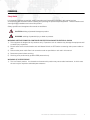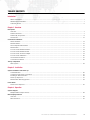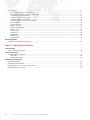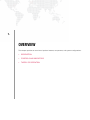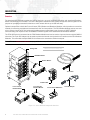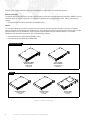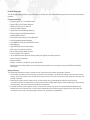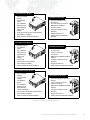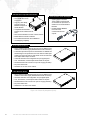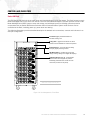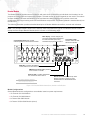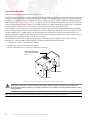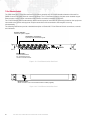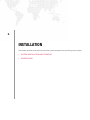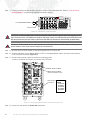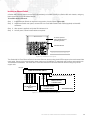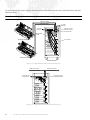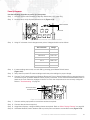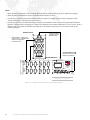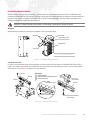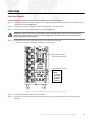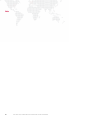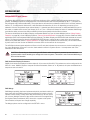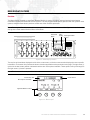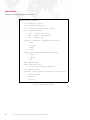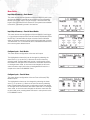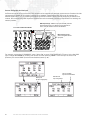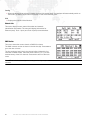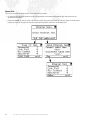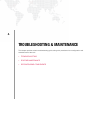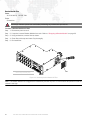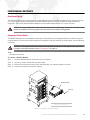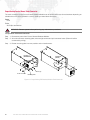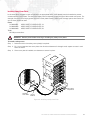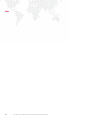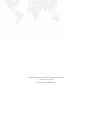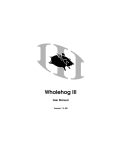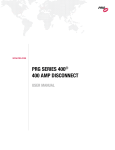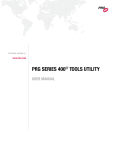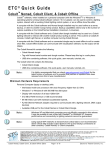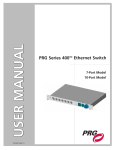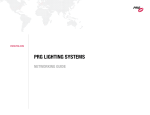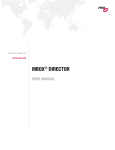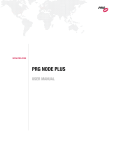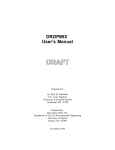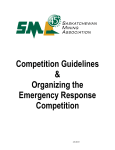Download PRG Series 400 User manual
Transcript
SOFTWARE VERSION 3.1 WWW.PRG.COM PRG SERIES 400® POWER & DATA DISTRIBUTION SYSTEM USER MANUAL AutoPar®, Bad Boy®, Best Boy 4000®, PRG Series 400®, Mbox Extreme®, OHM™, V476®, V676®, Virtuoso®, Virtuoso® DX, Virtuoso® DX2, and VL6C+™ are trademarks of Production Resource Group, LLC, registered in the U.S. and other countries. Mac®, QuickTime® and FireWire® are registered trademarks of Apple Computer, Inc. All other brand names which may be mentioned in this manual are trademarks or registered trademarks of their respective companies. This manual is for informational use only and is subject to change without notice. Please check www.prg.com for the latest version. PRG assumes no responsibility or liability for any claims resulting from errors or inaccuracies that may appear in this manual. PRG Series 400® Power and Data Distribution System User Manual Version as of: July 6, 2012 PRG part number: 02.9680.0001.31 Production Resource Group, LLC Dallas Office 8617 Ambassador Row, Suite 120 Dallas, Texas 75247 www.prg.com PRG Series 400® Power and Data Distribution System User Manual ©2005-2012 Production Resource Group, LLC. All Rights Reserved. FOREWORD Safety Notice It is extremely important to read ALL safety information and instructions provided in this manual and any accompanying documentation before installing and operating the products described herein. Heed all cautions and warnings during installation and use of this product. Safety symbols used throughout this manual are as follows: CAUTION advising of potential damage to product. WARNING advising of potential injury or death to persons. WARNING: INSTRUCTIONS FOR CONTINUED PROTECTION AGAINST ELECTRICAL SHOCK 1) This equipment is designed for dry locations only. Exposure to rain or moisture may damage the equipment and/ or cause injury to persons. 2) Ensure house service mains breaker and rack Master Switch are OFF before connecting mains power cables to rack. 3) Follow mains power cable Cam-Lok connection order as specified on rack and in this manual. 4) Disconnect power before servicing. 5) Servicing to be performed by qualified PRG personnel only. WARNING: RF INTERFERENCE 1) This is a Class A product. In a domestic environment this product may cause radio interference, in which case, the user may be required to take adequate measures. PRG SERIES 400® POWER AND DATA DISTRIBUTION SYSTEM USER MANUAL I Revision History This manual has been revised as follows: Version Release Date Notes BASIC April 28, 2006 Initial Release A May 30, 2006 Updated Rack Configuration drawing p.18. Added “Software Upgrades” p.39. B II May 13, 2008 Updated “Additional Documentation” section on p. 1. Incorporated Series 400 400 Amp Disconnect information and warnings. Incorporated Series 400 10-Port and 7-Port Ethernet Switch descriptions, features and installation information. C.1 February 3, 2010 Updated for software version 3.0. Added menu instructions for: Universal Un-switched DMX Input, DMX Merge, Source-Assignable Art-Net Input, Network Info, Ethernet Test, and Load Software from Rack. Added references to S400Tools Utility application. C.2 October 14, 2010 Updated book format. (No changes to technical information.) D July 6, 2012 Added Soca Output Breaker Module and Trunk DC Adapter information. Added ecode part numbers to Overview. PRG SERIES 400® POWER AND DATA DISTRIBUTION SYSTEM USER MANUAL TABLE OF CONTENTS Introduction About This Manual........................................................................................................................................................................ 1 Additional Documentation ............................................................................................................................................................ 1 Customer Service ......................................................................................................................................................................... 2 Chapter 1. Overview Description Overview....................................................................................................................................................................................... 4 Features Overview........................................................................................................................................................................ 7 Features By Component............................................................................................................................................................... 8 Accessories ................................................................................................................................................................................ 12 Controls and Indicators Series 400 Rack ......................................................................................................................................................................... Breaker Module .......................................................................................................................................................................... Soca Output Breaker Module..................................................................................................................................................... Breakout Box.............................................................................................................................................................................. Front of House Breakout Module ............................................................................................................................................... Front of House Breaker Module ................................................................................................................................................. Front of House Trunk DC Adapter .............................................................................................................................................. Front of House A/B Switch......................................................................................................................................................... 10-Port Ethernet Switch ............................................................................................................................................................. 7-Port Ethernet Switch ............................................................................................................................................................... 13 15 16 17 18 19 19 20 21 22 Theory of Operation Rack System .............................................................................................................................................................................. 23 Chapter 2. Installation System Installation and Power Up Load Distribution ........................................................................................................................................................................ Component and Power Connections ......................................................................................................................................... Installing an Ethernet Switch ...................................................................................................................................................... Power Up Sequence................................................................................................................................................................... Breakout Box Mounting Options ................................................................................................................................................ 26 27 29 31 33 Power Down Power Down Sequence .............................................................................................................................................................. 35 Chapter 3. Operation System Support Multiple DMX512 Input Sources................................................................................................................................................. 38 Menu Display Features Overview..................................................................................................................................................................................... 39 Menu Structure........................................................................................................................................................................... 40 PRG SERIES 400® POWER AND DATA DISTRIBUTION SYSTEM USER MANUAL III Menu Details ............................................................................................................................................................................... Input/Output Summary – Rack Module............................................................................................................................... Input/Output Summary – Front of House Module ............................................................................................................... Configure Inputs – Rack Module ......................................................................................................................................... Configure Inputs – Front of House ...................................................................................................................................... Configure Outputs – Rack Module ...................................................................................................................................... Configure Outputs – Front of House Module ...................................................................................................................... Source Selection ................................................................................................................................................................. System Overview................................................................................................................................................................. System: Universes............................................................................................................................................................... System: Rack Modules........................................................................................................................................................ System: FOH ....................................................................................................................................................................... Setup 1 and 2 ...................................................................................................................................................................... Network Info ........................................................................................................................................................................ DMX Monitor ....................................................................................................................................................................... Software Info ....................................................................................................................................................................... Ethernet Tests ..................................................................................................................................................................... 41 41 41 41 41 43 43 43 43 44 44 44 45 46 46 47 48 Software Upgrades Installing a New S400 Software Version ..................................................................................................................................... 49 Chapter 4. Troubleshooting & Maintenance Troubleshooting Basic Troubleshooting Guide...................................................................................................................................................... 52 Routine Maintenance Cleaning/Replacing Air Filters .................................................................................................................................................... 53 Rack Filter............................................................................................................................................................................ 53 Breaker Module Filter .......................................................................................................................................................... 54 Reconfiguring Components About Reconfiguring................................................................................................................................................................... Swapping a Breaker Module ...................................................................................................................................................... Repositioning Front of House Trunk Connector ......................................................................................................................... Installing Safety Cover Plates ..................................................................................................................................................... IV PRG SERIES 400® POWER AND DATA DISTRIBUTION SYSTEM USER MANUAL 55 55 56 57 INTRODUCTION About This Manual This manual provides necessary information regarding product safety, installation, and operation for the following PRG equipment: + PRG Series 400® Power and Data Distribution System - 120/208V Model (U.S. / Canada) This manual applies to S400 software version 3.1. Familiarizing yourself with this information will help you get the most out of your PRG product. WARNING: It is important to read ALL accompanying safety and installation instructions to avoid damage to the product and potential injury to yourself or others. Additional Documentation For more information on PRG Series 400® components and systems, refer to the following PRG manuals: + PRG Series 400® 400 Amp Disconnect User Manual (02.9680.0200) + PRG Series 400® Ethernet Switch User Manual (02.9801.0001) + Virtuoso® Node Plus User Manual (02.9801.0301) + Virtuoso® Node User Manual (02.9669.0001) + PRG Lighting Systems Networking Guide (02.3004.1000.0) + S400Tools Utility User Manual (02.9680.0020.10) (S400Tools Utility is an offline application used for remote control, configuration, and monitoring of Series 400 systems.) For extended service information, refer to the following PRG manual: + PRG Series 400® Power and Data Distribution System Service Manual (02.9680.0010) For more information regarding DMX512 systems, refer to the DMX512/1990 & AMX 192 Standards publication available from United States Institute for Theatre Technology, Inc. (USITT). USITT 6443 Ridings Road Syracuse, NY 13206-1111 USA 1-800-93USITT www.usitt.org For more information regarding Art-Net protocol, refer to the specification for Art-Net II Ethernet Communication Standard available from Artistic Licence Ltd. Artistic Licence (UK) Ltd (Registered Office) 24 Forward Drive, Christchurch Avenue, Harrow, Middlesex, HA3 8NT, United Kingdom +44 (0)20 88 63 45 15 www.artisticlicence.com PRG SERIES 400® POWER AND DATA DISTRIBUTION SYSTEM USER MANUAL 1 Customer Service For technical assistance, contact the PRG International Service Center or contact your nearest PRG office. Contact information for all PRG office locations can be found on our website at: www.prg.com/about-us/locations/ PRG Dallas (International Service) 8617 Ambassador Row, Suite 120 Dallas, Texas 75247 USA Phone: 214.630.1963 Fax: 214.630.5867 Service Fax: 214.638.2125 Service Email: [email protected] For additional resources and documentation, please visit our website at: www.prg.com 2 PRG SERIES 400® POWER AND DATA DISTRIBUTION SYSTEM USER MANUAL 1. OVERVIEW This chapter provides an overview of product features, components, and system configurations. + DESCRIPTION + CONTROLS AND INDICATORS + THEORY OF OPERATION DESCRIPTION Overview The standard V676 Console consists of a Rolling Rack unit, up to six 3U Breaker Modules, and associated Breakout Boxes connected by Trunk Cables. The rack is designed to distribute house power service and control signals for the purpose of operating automated luminaires or other remote devices up to 500 feet away. Optional components include the Front of House (FOH) Breaker and Breakout Modules, which provides a convenient method of connecting consoles and accessories at the mix riser position. The FOH Breaker Module sources two sets of six 15-Amp circuits of AC line power and provides system control data inputs for up to 10 USITT DMX512 universes along with inputs for two 10/100BaseT Ethernet signals at the associated FOH Breakout Module. The FOH A/B Switch is connected to the FOH Breakout Module and can be used to input and track multiple DMX512 universes. The Trunk DC Adapter can be used to power the internal circuit boards in all versions of the FOH Breakout Modules. This will enable multiple DMX512 Universes to be converted to Ethernet outputs. Note: Refer to "Controls and Indicators" on page 13 for more specifics on component operation. EXAMPLE CONFIGURATION Rolling Rack S400 Rack Components May Vary LED Meter Module Breaker Module Trunk Cable Breakout Box Front of House Breaker Module Front of House Breakout Module Trunk DC Adapter Front of House A/B Switch Figure 1-1: Series 400 Rack Components Overview 4 PRG SERIES 400® POWER AND DATA DISTRIBUTION SYSTEM USER MANUAL Depending on the application, there are several model types available for Series 400 Breaker Modules and Breakout Boxes. Models are as follows: Breaker Modules 30A 208V Breaker Module 20.9680.2630 2.38380-18 15A 120V Breaker Module 20.9680.1915 2.38380-05 15A 208V Soca Output Breaker Module 20.9680.2715 2.38380-16 15/30A 208V (mixed) Breaker Module 20.9680.2815 2.38380-17 15A 208V Breaker Module 20.9680.2915 2.38380-15 Breakout Boxes 15A 208V Breakout Box 20.9680.6615 2.38380-35 15A 120V Breakout Box 20.9680.5615 2.38380-25 30A 208V Breakout Box 20.9680.6330 2.38380-38 15/30A 208V Breakout Box 20.9680.6415 2.38380-37 Front of House (FOH) Components Trunk DC Adapter 23.9680.4750 2.38380-3M Front of House Breaker Module 20.9680.2245 2.38380-19 Front of House Breakout Module 20.9680.8615 2.38380-39 Front of House A/B Switch 20.9680.8200 2.38380-40 Figure 1-2: Series 400 Component Models PRG SERIES 400® POWER AND DATA DISTRIBUTION SYSTEM USER MANUAL 5 Several types of data distribution devices are available for expansion of the Series 400 System. Ethernet Switches The Series 400 Ethernet Switches provide a powerful and convenient interface between Virtuoso® or DMX512 control consoles and their control equipment. For complete installation and operation instructions, refer to the following manual: + Series 400 Ethernet Switch User Manual (02.9801.0001). Nodes The Virtuoso® Node units provide a powerful and convenient interface between Virtuoso or Art-Net compatible control consoles, pixel mapping from media servers, and subsequent control equipment which require either Art-Net (Virtuoso Node Plus only) or DMX512 control signals (Virtuoso Node Plus and Virtuoso Node). For complete installation and operation instructions, refer to the following manuals: + Virtuoso® Node Plus User Manual (02.9801.0301) + Virtuoso® Node User Manual (02.9669.0001) Ethernet Switches 10-Port Fiber Optic Ethernet Switch 20.9801.0201 2.38380-46 7-Port Copper Ethernet Switch 20.9801.0201.07 2.38380-42 Nodes Virtuoso Node Plus 20.9801.0300 2.37999- Virtuoso Node 2 20.9801.1000 2.37998- Figure 1-3: Switches and Nodes 6 PRG SERIES 400® POWER AND DATA DISTRIBUTION SYSTEM USER MANUAL Virtuoso Node 20.9669.0030 2.37997- Features Overview The Series 400 System offers a significant amount of features, both standard and superior to other power distribution systems. Features Summary + Supports up to 72, 1.2k Watt Devices + Single, Dual, and 3-Phase Outputs + 400 Amp Cam-Loks In and Out + 120V and 208V Outputs + Digital Current and Voltage Metering + Safety Interlock with Breakout Boxes + System Master Switch + Front Panel Flush Rocker Circuit Breakers + Hot-Swappable Breaker Modules + 10/100BaseT Ethernet and DMX512 Inputs + DMX Merging + Signal Routing Control and Display + Rear 120V Convenience Outlets + L6-20 and Neutrik® 208V Outputs + Front and Back LED Lighting + 3U of additional rack space for adding third-party signal processing devices + Cable Testing Capabilities + Modular Design + Weighs a maximum of 305 lbs. when fully loaded. + Remote control, configuration, and monitoring of the system from a computer using the S400Tools software application. Safety Features The Series 400 System provides a greater level of safety than other power distribution systems. + The number of internal current carrying connections is minimized. The Series 400 design uses far fewer screws, clamps, and crimps which can heat and work loose over time. The few connections that remain are secured with locking hardware. + Solid copper rigid bus bars replace much of the internal wiring, eliminating flex failures and soft crimp connections, which are responsible for most electrical fires. Rigid buses replace most flexible high current wiring, providing solid, low-loss connections between components. + A simple interlock system applies power to the branch circuits only when a compatible Breaker Module and Breakout Box are connected by a Trunk Cable. Additionally, the interlock system applies power only after ALL connections are made, protecting stage workers from shock during installation. PRG SERIES 400® POWER AND DATA DISTRIBUTION SYSTEM USER MANUAL 7 Features By Component Rolling Rack Unit • Supports up to 72, 1.2k Watt Devices • Neon Phase Indicators • System Master Switch • Two 120V Convenience Outlets • 400A Cam-Loks In & Out • One L6-20 208V Power Outlet • Two Neutrik® 208V Outlets • Digital Current & Voltage Metering • Front & Back LED Lighting • Test Point Jacks Front of House Breaker Module • Two Intercom Inputs • Two 100BaseT Ethernet Output • Four DMX512 Outputs • Front Panel Flush Rocker Circuit Breakers • Hot-Swapping Capability • Safety Interlock with FOH Breakout Modules 15A 120V Breaker Module • Twelve 15A 120V Outputs • Two DMX512 Inputs • Two 100BaseT Ethernet Inputs • Signal Routing Control and Display • Front Panel Flush Rocker Circuit Breakers • Hot-Swapping Capability • Safety Interlock with Breakout Boxes Trunk Cable • Works with All Module Types • 12 AWG Power Conductors • Redundant Ground Circuits • Integrated Ethernet Cable • Proven Industrial Connector & Envirotec Shell • 7-Year Lifetime Construction • Connects up to 500’ of Cable Front of House Breakout Module • Ten standard DMX512 Inputs • Two 100BaseT Ethernet Inputs • Six Edison Style 120V Outlets • Six Neutrik® 208V Outlets • Digital Voltmeter with Selector Switch • Signal Routing Control and Display • Front Panel Flush Rocker Circuit Breakers • Safety Interlock with FOH Breaker Module Front of House A/B Switch • XLR Output for Connection to FOH Breakout Module • Two Lighted Source Selector Switches 15A 120V Breakout Box • Power and Signal for up to Six Devices • Six 5-15 Output Connectors • DMX512 and 100BaseT Ethernet Outputs • Compact Package for Truss Mounting • Rugged Construction • Safety Interlock with Breaker Modules Figure 1-4: Features By Component (Part 1) 8 PRG SERIES 400® POWER AND DATA DISTRIBUTION SYSTEM USER MANUAL 15A 208V Breaker Module • Twelve 15A 208V Outputs • Two DMX512 Inputs • Two 100BaseT Ethernet Inputs • Signal Routing Control and Display • Front Panel Flush Rocker Circuit Breakers • Hot-Swapping Capability • Safety Interlock with Breakout Boxes 15A 208V Breakout Box • Power and Signal for up to Six Devices • Six L6-20 Output Connectors • DMX512 and 100BaseT Ethernet Outputs • Compact Package for Truss Mounting • Rugged Construction • Safety Interlock with Breaker Modules 30A 208V Breaker Module • Six 208V Outputs • Two DMX512 Inputs • Two 100BaseT Ethernet Inputs • Signal Routing Control and Display • Front Panel Flush Rocker Circuit Breakers • Hot-Swapping Capability • Safety Interlock with Breakout Boxes 30A 208V Breakout Box • Power and Signal for up to Three Devices • Three L6-30 Output Connectors • DMX512 and 100BaseT Ethernet Outputs • Compact Package for Truss Mounting • Rugged Construction • Safety Interlock with Breaker Modules 15/30A 208V Breaker Module • Four 15A 208V Outputs • Four 30A 208V Outputs • Two DMX512 Inputs • Two 100BaseT Ethernet Inputs • Signal Routing Control and Display • Front Panel Flush Rocker Circuit Breakers • Hot-Swapping Capability • Safety Interlock with Breakout Boxes 15/30A 208V Breakout Box • Power and Signal for up to Four Devices • Two L6-20 and Two L6-30 Output Connectors • DMX512 and 100BaseT Ethernet Outputs • Compact Package for Truss Mounting • Rugged Construction • Safety Interlock with Breaker Modules Figure 1-5: Features By Component (Part 2) PRG SERIES 400® POWER AND DATA DISTRIBUTION SYSTEM USER MANUAL 9 15A 208V Soca Output Breaker Module • Twelve 15A 208V Outputs • Two VEAM VSC 19-Pin Connectors • 15A Long-Time Delay Trip Curve Circuit Breakers designed to handle Strobes • Compatible with Standard Socapex Trunk Cables and FanOuts • Neon Power Indicators for each of Three Phases • Master Switch Controls Contactors • Front Panel Flush Rocker Circuit Breakers • Hot-Swapping Capability Front of House Trunk DC Adapter • Used in place of standard Trunk Cable to power internal circuit boards in all versions of S400 Front of House Breakout Modules • Enables multiple DMX512 Universes to be converted to Ethernet outputs 10-Port Ethernet Switch • Seven isolated copper Ethernet ports for input of 10Base-T and 100Base-TX standard signal (Neutrik® EtherCon® connectors). • Three fiber optic Ethernet ports for transmission of 100Base-FX standard signal. Two ports allow use of the Virtuoso Fiber Optic Cable input connector and one port allows use of the Virtuoso® Fiber Optic Cable output connector. • Automatic detection and configuration of input signal speed. • Link, Transmission, and Reception status LEDs for all ports. • Neutrik® PowerCon® connector for input AC supply (90-240V). • DC power status LED. • Standard 1U 19" rack mount chassis. 7-Port Ethernet Switch • Seven isolated copper Ethernet ports for input of 10Base-T and 100Base-TX standard signal (Neutrik® EtherCon® connectors). • Automatic detection and configuration of input signal speed. • Link, Transmission, and Reception status LEDs for all ports. • Neutrik® PowerCon® connector for input AC supply (90-240V). • DC power status LED. • Standard 1U 19" rack mount chassis. Figure 1-6: Features By Component (Part 3) 10 PRG SERIES 400® POWER AND DATA DISTRIBUTION SYSTEM USER MANUAL Virtuoso Node Plus • Accepts both Virtuoso and Art-Net control protocols. • Compatible with 10Base-T or 100Base-TX standard signals. • Automatic detection and mode configuration according to input signal type. • One Ethernet (Art-Net) output port supporting up to six DMX512 universes. • Six DMX512 serial output ports supporting one DMX512 universe each. • LEDs indicating Link, TX data, and RX data status for all Ethernet ports. • LEDs indicating DMX Tx, RDM Tx, and RDM Rx data status for all DMX ports. • Display support for configuration of Virtuoso address, configuration of Art-Net outputs in Series 400 Mode, real-time monitoring of DMX512 data on each output, display of network error information, and display of current software version. • Neutrik® PowerCon® connector for input AC supply. • Front panel DC power status LED. • Standard 1U 19" rack mount chassis. Virtuoso Node • Accepts both Virtuoso and Art-Net control protocols. • Compatible with 10Base-T or 100Base-TX standard signals. • When used with consoles running Virtuoso SV 4.4 or greater, the operating mode is automatically configured according to the input signal type • Six DMX512 serial output ports supporting one DMX512 universe each. • Address thumbwheel for mapping a block of Art-Net universes to the six DMX512 outputs. • LEDs indicating DMX Tx, RDM Tx, and RDM Rx data status for all DMX ports. • Front panel DC power status LED. • Standard 1U 19" rack mount chassis. 400 Amp Disconnect • Six Cam-Lok Series E1016 high-current connections for power input. • Two sets of six Cam-Lok Series E1016 high-current connections for power output. • Double Neutral connectors to handle excessive neutral current generated by low power factor loads. • Seven digital LED meters to monitor power flow - three voltmeters to measure phase voltages and four current meters to measure current flowing in each phase and the neutral. • Neon indicators to show when feed cable is energized. • Adjustable control for setting inrush limit. • Five color coded, insulated test points for metering output voltages. • Multiple local convenience outlets. • Solid copper rigid bus bars and two thermostatically controlled cooling fans allow operation at 100% of Rated current. • Suitable for use in the U.S. and Canada, or any locality with a 5-wire, 120/208V power grid. Figure 1-7: Features By Component (Part 4) PRG SERIES 400® POWER AND DATA DISTRIBUTION SYSTEM USER MANUAL 11 Accessories The following optional and/or replacement items can be ordered directly from PRG. (Please order by PRG part number.) PRG P/N TEAM eCode Accessory 22.9620.0194 2.38380-75 Safety Cable Assembly 55.6841.0001 2.38380-72 Mega-Claw Truss Hook (for 2" Round Pipe) 21.9680.0661 - 1U Safety Cover Plate Assembly 21.9680.0662 - 2U Safety Cover Plate Assembly 21.9680.0660 - 3U Safety Cover Plate Assembly 25.9680.9001 2.38380-48 Ethernet Patch Cable, 1 Ft., Black Shark Fin 25.9680.9002 2.38380-49 Ethernet Patch Cable, 2 Ft., Black Shark Fin Breakout Box Clamp Bracket Mounting Parts: 12 22.9961.1636 - Clamp Bracket (Rail) 10.9661.1249 - Bushing 10.9679.1206 - Nut 53.6653.0009 - 1/4-20 Screw PRG SERIES 400® POWER AND DATA DISTRIBUTION SYSTEM USER MANUAL CONTROLS AND INDICATORS Series 400 Rack The PRG Series 400 Rack unit is the main power and data distribution hub for the system. The Rack houses up to six Breaker Modules of any type, which can include a Front of House Breaker Module. The Rack provides a built-in LED Meter Module that monitors system current and voltage, and additional space for installing optional expansion components such as Series 400 Ethernet Switches and/or Virtuoso® Nodes. System-wide functions can be controlled at the Rack, including power up, power down and testing. The following illustrations provide a detailed description of standard rack connections, controls and indicators in an example configuration. Front Rack Light - provides illumination for front side of rolling rack. Rolling Rack - rugged rack enclosure unit, which provides 18U for installation of modular components. 1 2 3 NEUT AMPS Ø -N 4 Additional Space - 3U of rack space for adding third-party signal processing devices. 400A PER Ø MAX Ø -Ø Z Ø VOLTS YØ VOLTS 5 6 X Ø AMPS YØ AMPS ZØ AMPS 15A x 12 CIRCUITS MODEL 20-9680-1915 120V TRUNK CIRCUIT A 120V 15A x 6 RESET S-400 POWER / DATA DISTRIBUTION SYSTEM TRUNK CIRCUIT DMX ETHERNET TRUNK DATA B 120V 15A x 6 LINK Tx Rx DMX Rx RDM Rx RDM Tx INPUT 1 XØ-YØ YØ-ZØ ZØ-XØ XØ-YØ YØ-ZØ ZØ-XØ 1 2 3 4 5 6 INPUT 2 PORT 1 PORT 2 A B LED Meter Module - provides both current and voltage metering utilizing seven digital LED displays. 15A x 12 CIRCUITS MODEL 20-9680-1915 120V TRUNK CIRCUIT A 120V 15A x 6 RESET S-400 POWER / DATA DISTRIBUTION SYSTEM TRUNK CIRCUIT DMX ETHERNET TRUNK DATA B 120V 15A x 6 LINK Tx Rx DMX Rx RDM Rx RDM Tx INPUT 1 XØ-YØ YØ-ZØ ZØ-XØ XØ-YØ YØ-ZØ ZØ-XØ 1 2 3 4 5 6 INPUT 2 PORT 1 PORT 2 A B 15A x 12 CIRCUITS MODEL 20-9680-1915 120V TRUNK CIRCUIT A 120V 15A x 6 RESET S-400 POWER / DATA DISTRIBUTION SYSTEM TRUNK CIRCUIT DMX 3U Breaker Module (up to 6) - hot-swappable chassis module which supplies AC power to individually protected branch circuits via Trunk connectors (mounted on rear panel). ETHERNET TRUNK DATA B 120V 15A x 6 DMX Rx RDM Rx RDM Tx LINK Tx Rx INPUT 1 XØ-YØ YØ-ZØ ZØ-XØ XØ-YØ YØ-ZØ ZØ-XØ 1 2 3 4 5 6 120V INPUT 2 PORT 1 PORT 2 A B 15A x 12 CIRCUITS MODEL 20-9680-1915 TRUNK CIRCUIT A 120V 15A x 6 RESET S-400 POWER / DATA DISTRIBUTION SYSTEM TRUNK CIRCUIT DMX ETHERNET TRUNK DATA B 120V 15A x 6 LINK Tx Rx DMX Rx RDM Rx RDM Tx INPUT 1 XØ-YØ 1 YØ-ZØ 2 ZØ-XØ 3 XØ-YØ 4 YØ-ZØ 5 INPUT 2 PORT 1 PORT 2 A B ZØ-XØ 6 120V 15A x 12 CIRCUITS MODEL 20-9680-1915 TRUNK CIRCUIT A 120V 15A x 6 RESET S-400 POWER / DATA DISTRIBUTION SYSTEM TRUNK CIRCUIT DMX ETHERNET TRUNK DATA B 120V 15A x 6 DMX Rx RDM Rx RDM Tx LINK Tx Rx INPUT 1 XØ-YØ 1 YØ-ZØ 2 ZØ-XØ 3 XØ-YØ 4 YØ-ZØ 5 INPUT 2 PORT 1 PORT 2 A B ZØ-XØ 6 15A x 12 CIRCUITS MODEL 20-9680-1915 120V TRUNK CIRCUIT A 120V 15A x 6 RESET S-400 POWER / DATA DISTRIBUTION SYSTEM TRUNK CIRCUIT DMX ETHERNET TRUNK DATA B 120V 15A x 6 LINK Tx Rx DMX Rx RDM Rx RDM Tx INPUT 1 XØ-YØ YØ-ZØ ZØ-XØ XØ-YØ YØ-ZØ ZØ-XØ INPUT 2 PORT 1 PORT 2 A B EXAMPLE CONFIGURATION S400 Rack Components May Vary Figure 1-8: Rack Components / Front View PRG SERIES 400® POWER AND DATA DISTRIBUTION SYSTEM USER MANUAL 13 Rear Rack Light - provides illumination for rear side of rolling rack. Pilot Light - indicates when power is applied to rack system. Provides a Push-To-Test function. Rack Light On/Off Switches - on/off switches for front and rear rack lights. Master On Switch - powers up entire rack system. S-400 POWER POWER / DATA DISTRIBUTION SYSTEM RACK LIGHTS MODEL 23-9680-0650 PUSH TO TEST FRONT TRUNK A 120 x6 MODEL 20-9680-1915 MASTER 120V TRUNK B 120 REAR Breaker Module (rear view) - provides Trunk Outputs A and B for distribution of power and data to Breakout Boxes. ON x6 Master Off Switch - safely powers down entire rack system. OFF 15A Circuit Breakers - protects convenience outlets, Neutrik connectors and L6-20 connector. TRUNK A 120 x6 MODEL 20-9680-1915 120V FOR BRANCH CIRCUIT USE ONLY TRUNK B 120 x6 208V / 15A 208V / 15A 120V / 15A TRUNK A 120 x6 MODEL 20-9680-1915 120V Convenience Outlet (2) - Edison style receptacle, which provides power for optional work lights, test equipment, etc. TRUNK B 120 x6 120V / 208V 3Ø USA & CANADA 400A PER Ø MAXIMUM 50-60 Hz XØ YØ ZØ XØ YØ ZØ L6-20 Power Outlet - provides 208V power for a single fixture such as a VARI❋LITE® VL3000™ Spot Luminaire. BUS POWER TRUNK A 120 x6 Neutrik® Power Outlet (2 pair) - provides power for control consoles and/or auxiliary signal processors. MODEL 20-9680-1915 120V GND NEUT NEUT YØ TRUNK B 120 x6 GND XØ ZØ TRUNK A 120 x6 MODEL 20-9680-1915 Phase Indicators - neon indicators light when power is applied to rack input connectors. 120V Test Points - color coded test point jacks used to check rack voltages. TRUNK B 120 x6 INPUT CONECTIONS MUST BE MADE IN THE FOLLOWING ORDER: NEUT YØ 1) CONNECT GROUND 2) CONNECT NEUTRAL 3) CONNECT PHASES DISCONNECT IN REVERSE ORDER TRUNK A 120 x6 MODEL 20-9680-1915 120V MAIN BREAKER MUST BE SIZED TO PROTECT CABLES FEEDING THIS RACK TRUNK B 120 x6 GND XØ ZØ Output Power Connectors - 400 Amp Cam-Lok style connectors used for tapping power to another rack. Input Power Connectors - 400 Amp Cam-Lok style connectors for input of house power service. EXAMPLE CONFIGURATION S400 Rack Components May Vary Figure 1-9: Rack Components / Rear View 14 PRG SERIES 400® POWER AND DATA DISTRIBUTION SYSTEM USER MANUAL Breaker Module The Breaker Module provides two trunk outputs, with each circuit protected by an individual circuit breaker, for the purpose of routing power and control to the system. The total number of circuits depends on the model. The module accepts 100BaseT Ethernet and DMX512 inputs, and features a Menu Display which provides control and configuration of the signal routing to all connected Breakout components. The Breaker Module is installed directly into the Rack unit. The following illustration provides a detailed description of Breaker Module connections, controls and indicators. Note: The 15A 208V model is shown here, however, these components are typical of all Breaker Module models except the Soca Output Breaker Module (which is shown on the following page). Menu Display - used to configure, test, and access internal status information for the Series 400 Rack system using associated soft-programmable buttons. Circuit Breaker Switch (12) - provides individual protection for the connected luminaire. 1 2 3 4 5 6 208V Trunk LEDs (A & B) indicates valid Trunk cable data link and data flow. 15A x 12 CIRCUITS MODEL 20-9680-2915 TRUNK CIRCUIT A 208V 15A x 6 RESET S-400 POWER / DATA DISTRIBUTION SYSTEM TRUNK CIRCUIT DMX ETHERNET TRUNK DATA B 208V 15A x 6 LINK Tx Rx DMX Rx RDM Rx RDM Tx INPUT 1 XØ-YØ YØ-ZØ ZØ-XØ XØ-YØ YØ-ZØ INPUT 2 PORT 1 PORT 2 A B ZØ-XØ DMX LEDs - indicates valid DMX512 receive, RDM receive and transmit when lit. DMX Input Connectors (1 & 2) - DMX512 in from console or controller. Ethernet LEDs - indicates valid Ethernet link, transmit and receive when lit. 15A 208V MODEL SHOWN Rack Components May Vary Ethernet Connectors (Ports 1 & 2) - allows Ethernet connection to system. Accepts standard Ethernet or Neutrik® EtherCon® connectors. Figure 1-10: Breaker Module Connections, Controls and Indicators Model Configurations Several Breaker Module configurations are available, based on power requirements: + 12-Channel 15A 120V Module + 12-Channel 15A 208V Module + 6-Channel 30A 208V Module + 8-Channel 15/30A 208V Module (mixed) PRG SERIES 400® POWER AND DATA DISTRIBUTION SYSTEM USER MANUAL 15 Soca Output Breaker Module The Soca Output Breaker Module allows Socapex-compatible trunk cables and fan-outs to be used with the Series 400 system. The module provides twelve 15A outputs for two Socapex-compatible trunk cables (six circuits each). During operation, all trunk outputs will be on if the Rack Master Switch is enabled, since there are no key lines to disable the outputs. Special Notes: + Unlike other S400 Breaker Modules, the Soca Output Breaker Module does not have any displays, DMX or Ethernet connections since Socapex-compatible trunks do not contain data cables. + No S400 Breakout Boxes are necessary with this unit. + There are no key lines to distinguish 120V from 208V at the fan-outs. Phase Indicators - Neon Power Indicators for each of Three Phases. Circuit Breaker Switch (12) - 15A Long-Time Delay Trip Curve Circuit Breakers designed to handle Strobes. 1 2 3 4 5 6 208V 15A x 12 CIRCUITS MODEL 20-9680-2715 SOCA OUTPUTS XØ YØ ZØ TRUNK CIRCUIT A 208V 15A x 6 TM Series 400 POWER / DATA DISTRIBUTION SYSTEM S-400 POWER / DATA DISTRIBUTION SYSTEM TRUNK CIRCUIT B 208V 15A x 6 XØ-YØ YØ-ZØ ZØ-XØ XØ-YØ YØ-ZØ ZØ-XØ Figure 1-11: Soca Output Breaker Module Connections, Controls and Indicators 16 PRG SERIES 400® POWER AND DATA DISTRIBUTION SYSTEM USER MANUAL Breakout Box The Breakout Box supplies power and control signal for three, four or six devices, depending on the model. LEDs provide verification of the power and data signals. The Breakout Box can be installed in a truss with a choice of several mounting hardware options, providing a convenient location for connecting system devices. The following illustration provides a detailed description of the Breakout Box connections, indicators and mounting hardware options. (The 15A 208V model is shown here, however, these components are typical of all Breakout Box models.) Trunk Connector provides trunk cable connection (from Breaker Module). MODEL 20-9680-6615 Power Output Connector (6) provides AC power to devices. 1 4 208V XØ-YØ 2 YØ-ZØ 15A x 6 XØ-YØ FOR BRANCH CIRCUIT USE ONLY YØ-ZØ 5 15A 208V MODEL SHOWN Rack Components May Vary DMX LEDs - indicates valid DMX512 receive, RDM receive and transmit when lit. S-400 3 6 POWER / DATA DISTRIBUTION SYSTEM ZØ-XØ ZØ-XØ TRUNK DATA DMX Rx LINK RDM Rx Tx RDM Tx Rx DMX 1 DMX 2 ETHERNET DMX Out (2) - provides two DMX512 universes for local devices. (Universes selectable at Series 400 Rack.) Trunk LEDs - indicates valid Trunk cable data link, transmit and receive when lit. Ethernet LEDs - indicates valid Ethernet link, transmit and receive when lit. Ethernet Port - accepts standard Ethernet or Neutrik® EtherCon® connectors. Figure 1-12: Breakout Box Connections and Indicators Model Configurations Several Breakout Box configurations are available, based on power requirements: + 6-Channel 15A 120V Module + 6-Channel 15A 208V Module + 3-Channel 30A 208V Module + 4-Channel 15/30A 208V Module (mixed) PRG SERIES 400® POWER AND DATA DISTRIBUTION SYSTEM USER MANUAL 17 Front of House Breakout Module The Front of House (FOH) Breakout Module provides a convenient method for connecting consoles and accessories at the mix riser position. It provides power outlets for up to 12 devices, each of which are protected by an individual circuit breaker. Using the FOH Breakout Module, both a primary and backup console can be connected to the system. The module provides 10 standard DMX512 inputs for inputting console data into the Ethernet stream and two Ethernet inputs for any Ethernet signal such as Art-Net or HOG® Ethernet. DMX512 universes can be selected and controlled using the built-in Menu Display. The following illustration provides a detailed description of the Front of House (FOH) Breakout Module connections, controls and indicators. Menu Display - used to configure, test, and access internal status information for the Series 400 Rack system using associated soft-programmable buttons. 120V/15A Circuit Breaker Switch (3) provides protection for associated 120V connectors. 208V/15A Circuit Breaker Switch (3) provides protection for associated 208V Neutrik connectors. 120V/15A 2 1 Neutrik® Power Outlets provides power for control consoles and/or auxiliary signal processors. FOR BRANCH CIRCUIT USE ONLY 3 4 208V/15A 5 6 Power Selector selects phase Trunk Data LEDs (A & B) power output. indicates valid Trunk cable data link and data flow. FRONT of HOUSE MODULE AC LINE VOLTS MODEL 20-9680-8615 RESET X-N X-Y Y-N Y-Z Z-N Z-X ETHERNET LINK Tx Rx DMX Rx RDM Rx RDM Tx 1 2 PORT 1 PORT 2 3 4 5 11 8 9 10 DMX Rx RDM Rx RDM Tx DMX TRUNK DATA DMX RESET DMX Rx RDM Rx RDM Tx 7 XØ-N YØ-N Convenience Outlets Edison style receptacles. Trunk Connector provides trunk cable connection (from Breaker Module or Trunk DC Adapter). ZØ-N XØ-YØ YØ-ZØ ZØ-XØ DMX INPUTS DMX LEDs - indicates valid DMX512 receive, RDM receive and transmit when lit. DMX Input Connectors (10) - DMX512 in from console or controller. Ethernet LEDs - indicates valid Ethernet link, transmit and receive when lit. Ethernet Connectors (Ports 1 & 2) - allows Ethernet connection to system. Accepts standard Ethernet or Neutrik® EtherCon® connectors. Intercom Input - 3-pin XLR connector for input of intercom system. NOTE: These Ethernet Ports are sourceassignable Art-Net input ports, which are mutually exclusive with the top two DMX input ports. Refer to "Configure Inputs – Front of House" on page 41 for more information. A/B Switch Input - 7-pin XLR connector for input of optional A/B Switch. SIDE VIEW Figure 1-13: Front of House Breakout Module Connections, Controls and Indicators 18 PRG SERIES 400® POWER AND DATA DISTRIBUTION SYSTEM USER MANUAL Front of House Breaker Module The Front of House (FOH) Breaker Module provides two trunk outputs, with each circuit protected by an individual circuit breaker, for the purpose of routing power and control to FOH Breakout Modules. Unlike the standard Breaker Modules, the FOH Breaker Module does not offer a Menu Display, which is instead located at the FOH Breakout Module itself. The FOH Breaker Module is installed directly into the Rack unit. The following illustration provides a detailed description of the Front of House (FOH) Breaker Module connections, controls and indicators. Intercom Inputs - provides intercom device connections. Trunk A 45A Circuit Breaker - provides protection for Trunk Circuit A. Trunk LEDs (A & B) indicates valid Trunk cable data link and data flow. Trunk B 45A Circuit Breaker - provides protection for Trunk Circuit B. FRONT of HOUSE BREAKER MODULE TRUNK CIRCUIT TRUNK CIRCUIT A B 120/208V 3Ø Y 45A x 2 CIRCUITS MODEL 20-9680-2245 A TRUNK DATA A DMX Tx RDM Rx RDM Tx LINK Tx Rx DMX 1 DMX 2 S-400 POWER / DATA DISTRIBUTION SYSTEM ETHERNET INTERCOM B 120/208V 3Ø Y 120/208V 3Ø Y 45A 45A TRUNK DATA B DMX Tx RDM Rx RDM Tx LINK Tx Rx DMX 1 DMX 2 INTERCOM ETHERNET DMX LEDs - indicates valid DMX512 receive, RDM receive and transmit when lit. DMX Input Connectors (1 & 2) - DMX512 in from console or controller. Ethernet LEDs - indicates valid Ethernet link, transmit and receive when lit. Ethernet Connectors - allows Ethernet connection to system. Accepts standard Ethernet or Neutrik® EtherCon® connectors. Figure 1-14: Front of House Breaker Module Connections and Indicators Front of House Trunk DC Adapter The purpose of the Trunk DC Adapter is to power the internal circuit boards in all versions of S400 Front of House Breakout Modules without using a Trunk Cable. This enables multiple DMX512 Universes to be converted to Ethernet outputs. The Truck DC Adapter is connected to the standard Trunk Connector on the side of the FOH Breakout Module as shown in Figure 1-15. Trunk DC Adapter powers internal circuit boards of the connected FOH Breakout Module. Figure 1-15: Connecting Truck DC Adapter to FOH Module PRG SERIES 400® POWER AND DATA DISTRIBUTION SYSTEM USER MANUAL 19 Front of House A/B Switch This component requires software version 2.0 or greater. The Front of House A/B Switch is connected to a FOH Breakout Module to provide a convenient method for switching between two sets of DMX512 universes (A and B). With software v2.0, all input universes are given a Source Identifier, in addition to a Universe Number. The default is Source A. Sources A, B, C or * can be selected at a Breaker Module’s Menu Display (refer to "Menu Display Features" on page 39). Sources A or B can be toggled by pressing the appropriate selector button at the A/B Switch. (Source C is normally reserved for system testing and/or setup and is not selectable at the A/B Switch. System Source * is omnipresent and is also not selectable at the A/B Switch.) As an example, two universes from a primary console could be input into the FOH Breakout Module and labeled 0a and 1a. Two (mirrored) universes could be added from a backup console and labeled 0b and 1b. The system outputs would be assigned 0 or 1 as appropriate. All universes from both consoles are active on the network all the time, making it possible to verify that both desks are up and running by checking the source status. A third source (C) has been provided for an additional input, such as a tech console. The A/B Switch indicates the current source with state of its backlit selector switches, even if this is changed elsewhere (i.e., using the Menu Display feature). The selector states indicate the following: + A Selector lit - Source A universes are selected. + B Selector lit - Source B universes are selected. + Both A and B Selectors lit - Source C universes are selected. XLR Output Connector connects to FOH Breakout Module. Source B Selector Source A Selector Figure 1-16: Front of House A/B Switch Connections and Indicators CAUTION: Connecting or disconnecting an A/B Switch while the system is powered up can cause an apparent switch closure resulting in a change to the source. This action is not recommended during a showcritical situation. Note: The A/B Switch requires S400 software version 2.0 or greater, and a S400 7-pin cable. 20 PRG SERIES 400® POWER AND DATA DISTRIBUTION SYSTEM USER MANUAL 10-Port Ethernet Switch The PRG Series 400 10-Port Ethernet Switch provides a powerful and convenient interface between Virtuoso® or DMX512 control consoles and their control equipment. The 10-Port Ethernet Switch offers two types of connections: isolated copper Ethernet ports and fiber optic ports. The fiber optic ports provide the ability to send fast and reliable information up to 2 kilometers away without the need for repeaters using Virtuoso Fiber Optic Cable. The copper Ethernet connections offer the ability to combine standard copper connections with fiber optic transmissions. Note: Copper connections are limited to a maximum distance of 300 feet. The 10-Port Ethernet Switch automatically determines the speed of each network connection based on the equipment connected to the switch and supports multiple connections with transmission and reception occurring simultaneously. The following illustrations provide a detailed description of Series 400 10-Port Ethernet Switch connections, controls and indicators. Fiber Optic Input ports for fiber optic cables with input Fiber Optic Output connectors. port for a fiber optic cable with an output connector. DC Power Indicator indicates AC power is applied. 10/100 Base T Connections input/output ports for standard signals. Ethernet LEDs indicates valid Ethernet link, transmit and receive for each connection when lit. Fiber Data LEDs indicates valid Fiber link, transmit and receive for each connection when lit. Figure 1-17: 10-Port Ethernet Switch Front Panel Neutrik Connector Allows connection of AC Line Cord 208V PowerCon Cable (supplied). Figure 1-18: 10-Port Ethernet Switch Rear Panel PRG SERIES 400® POWER AND DATA DISTRIBUTION SYSTEM USER MANUAL 21 7-Port Ethernet Switch The PRG Series 400 7-Port Ethernet Switch provides a powerful and convenient interface between Virtuoso® or DMX512 control consoles and their control equipment. The 7-Port Ethernet Switch provides seven isolated copper Ethernet ports. Note: Copper connections are limited to a maximum distance of 300 feet. The 7-Port Ethernet Switch automatically determines the speed of each network connection based on the equipment connected to the switch and supports multiple connections with transmission and reception occurring simultaneously. The following illustrations provide a detailed description of Series 400 7-Port Ethernet Switch connections, controls and indicators. DC Power Indicator indicates AC power is applied. 10/100 Base T Connections input/output ports for standard signals. Ethernet LEDs indicates valid Ethernet link, transmit and receive for each connection when lit. Figure 1-19: 7-Port Ethernet Switch Front Panel Neutrik Connector Allows connection of AC Line Cord 208V PowerCon Cable (supplied). Figure 1-20: 7-Port Ethernet Switch Rear Panel 22 PRG SERIES 400® POWER AND DATA DISTRIBUTION SYSTEM USER MANUAL THEORY OF OPERATION Rack System A Rolling Rack houses an internal 3-phase, 400 Amp bus bar system which is connected to the house power service by 4/0 Cam-Lok cables. The Rack accepts hot-swappable chassis modules that automatically connect to the internal power bus. These Breaker Modules supply various types of AC power to individually protected branch circuits. The branch circuits are conducted to remote Breakout Boxes by custom Trunk Cables and connectors capable of powering 1200 watt luminaires at distances of up to 500 feet. An integrated Signal Distribution System is provided where control data is applied at the Series 400 Rack. This data is transmitted by the Trunk Cables to the remote Breakout Boxes where it is available for luminaires or other devices. The Signal System will accept 10/100Mb/sec Ethernet, USITT DMX512, and DMX512-over-Ethernet, and will handle all three protocols simultaneously. The DMX512 universes are available at each of two outputs on the Breakout Boxes. The Menu Display on each Breaker Module can be used to configure which universe is output to each connector (refer to "Menu Display Features" on page 39). The Series 400 rack supports multiple input systems (software v2.0 or greater) and DMX merging (software v3.0 or greater). All DMX512 inputs are configured with a Universe Number and a Source (A, B, C, *). (Outputs are only assigned with a Universe Number.) The output device will send the numbered universe for the currently selected source, i.e., if configured for universe 0 it will send either universe 0a, 0b, or 0c depending on which input is selected. For complete instructions on setting up system input/outputs, refer to "Menu Display Features" on page 39. The Front of House Breakout Module is connected by up to 500 feet of Trunk Cable to the Series 400 Rack where a FOH Breaker Module sources power for the FOH System. Source-assignable Art-Net input using the Ethernet connectors can replace functionality of the top two DMX inputs on a Front of House (FOH) Breakout Module. This allows assignment of an Ethernet port to a source so that it can be switched over with the rest of the A, B, C sources. WARNING: A 400 Amp Disconnect must be used when house service is greater than 400 amps and more than 10 feet from rack. 4/Ø feeders are rated for 400 amps or less. It is recommended that a PRG Series 400 400 Amp Disconnect be used. Refer to the Series 400 400 Amp Disconnect User Manual (02.9680.0200). PRG SERIES 400® POWER AND DATA DISTRIBUTION SYSTEM USER MANUAL 23 FIBER OPTIC CABLE FROM REMOTE RACKS 8 DMX UNIVERSE CABLES FIBER OPTIC CABLE TO REMOTE RACKS DMX DATA CABLE CAT5e CABLE TO LOCAL RACKS A B A B DMX CONSOLE PRIMARY AutoPar AC POWER A A B B AutoPar AutoPar AC POWER A VL3000 B VL3000 VL3000 15A BREAKOUT BOX (A) FRONT OF HOUSE BREAKOUT MODULE A UP TO 500 FT. B FOH A/B SWITCH FRONT VIEW S-400 TRUNK CABLE S-400 TRUNK CABLE DMX512 S-400 RACK UP TO 500 FT. 8 DMX UNIVERSE CABLES A 15A DEVICE 30A DEVICE DMX512 TO LIGHTS B A 15A/30A "MIXED" BREAKOUT BOX (A) 15A BREAKOUT BOX (B) B A DMX CONSOLE BACKUP B S-400 TRUNK CABLE A AC POWER B A TO OTHER BREAKOUT BOXES A 15A DEVICE 30A DEVICE DMX512 B B 15A/30A "MIXED" BREAKOUT BOX (B) FRONT OF HOUSE BREAKOUT MODULE REAR VIEW 30A DEVICE 30A DEVICE DMX512 DMX512 30A 208V BREAKOUT BOX (B) 30A 208V BREAKOUT BOX (A) OUTPUTS ON OFF INPUTS FRONT VIEW POWER IN REAR VIEW S-400 400AMP DISCONNECT FOH POSITION STAGE TRUSS Figure 1-21: Sample Rack Configuration Diagram Note: For additional installation diagrams, refer to the PRG Lighting Systems Networking Guide (02.3004.1000.0). 24 PRG SERIES 400® POWER AND DATA DISTRIBUTION SYSTEM USER MANUAL 2. INSTALLATION This chapter provides instructions for connecting rack components and powering up the system. + SYSTEM INSTALLATION AND POWER UP + POWER DOWN SYSTEM INSTALLATION AND POWER UP Load Distribution Consideration for proper load distribution should be followed when connecting devices. Be sure to evenly distribute the load across the phases. Refer to the following charts. 15A 120V Breakout Box 15A 208V Breakout Box Connector Phase Connector Phase 1 X-N 1 X-Y 2 Y-N 2 Y-Z 3 Z-N 3 Z-X 4 X-N 4 X-Y 5 Y-N 5 Y-Z 6 Z-N 6 Z-X 30A 208V Breakout Box 15A/30A Mixed Breakout Box Connector Phase Connector Phase 1 X-Y 1 (15A) X-Y 2 Y-Z 2 (15A) X-Y 3 Z-X 3 (30A) Y-Z 4 (30A) Z-X For convenience, these phase specifications are printed on the front panel of each Breakout Box. MODEL 20-9680-6615 Connector Number 1 XØ-YØ 208V 15A x 6 Phases Loaded Figure 2-1: Phase Specifications 26 PRG SERIES 400® POWER AND DATA DISTRIBUTION SYSTEM USER MANUAL 4 XØ-YØ Component and Power Connections For examples of basic system configurations, refer to "Theory of Operation" on page 23. Use the following procedure to connect rack components: Step 1. Place rack in desired location and remove front and back covers (Figure 2-2). Figure 2-2: Removing Rack Covers Step 2. Turn OFF all breakers at Rack and Breakout Boxes. Step 3. Turn OFF Mater Switch. CAUTION: Always use safety cables when installing Breakout Boxes in truss. Step 4. Install Breakout Boxes in truss or other location near fixtures. Refer to "Breakout Box Mounting Options" on page 33 for mounting options. Attach safety cable. Step 5. Connect appropriate length Trunk Cables to Breakout Box trunk connectors and route towards rack (Figure 2-3). Step 6. Connect required fixtures and data devices to Breakout Boxes. Refer to "Breakout Box" on page 17 for detailed connection diagram. CAUTION: Evenly distribute the load across phases. Refer to "Load Distribution" on page 26. TO BREAKER MODULE Trunk Connector Figure 2-3: Breakout Box Trunk Connection Step 7. If required, place Front of House Breakout Box near lighting control console. Connect appropriate length Trunk Cable to trunk connector and route towards rack (Figure 2-4). PRG SERIES 400® POWER AND DATA DISTRIBUTION SYSTEM USER MANUAL 27 Step 8. Connect console and other auxiliary devices to Front of House Breakout Box. Refer to "Front of House Breakout Module" on page 18 for detailed connection diagram. 1 120V/15A 2 FOR BRANCH CIRCUIT USE ONLY 3 4 208V/15A 5 FRONT of HOUSE MODULE 6 AC LINE VOLTS MODEL 20-9680-8615 RESET TO FOH BREAKER MODULE X-N X-Y Y-N Y-Z Z-N Z-X ETHERNET LINK Tx Rx DMX Rx RDM Rx RDM Tx 1 2 PORT 1 PORT 2 3 4 5 11 8 9 10 DMX Rx RDM Rx RDM Tx Trunk Connector DMX TRUNK DATA DMX RESET DMX Rx RDM Rx RDM Tx 7 XØ-N YØ-N ZØ-N XØ-YØ YØ-ZØ ZØ-XØ DMX INPUTS Figure 2-4: FOH Module Trunk Connection WARNING: A 400 Amp Disconnect must be used when house service is greater than 400 amps and more than 10 feet from rack. 4/Ø feeders are rated for 400 amps or less. It is recommended that a PRG Series 400 400 Amp Disconnect be used. Refer to the Series 400 400 Amp Disconnect User Manual (02.9680.0200). WARNING: Ensure house service mains breaker and rack Master Switch are OFF before connecting mains power cables to rack. Ground should always be connected first. Step 9. At house service mains breaker (or 400 Amp Disconnect), turn power OFF. Step 10. At Series 400 Rack, ensure Master Switch is OFF. To disengage Master Switch, pull down red protective cover and press red button (Figure 2-5). Step 11. Connect mains power cable Cam-Loks in the following order: 1) Ground, 2) Neutral 3) X Phase, 4) Y Phase, and 5) Z Phase. Master Switch ON Button Master Switch OFF Button (under red protective cover) Cam-Lok Input Connectors CONNECTION ORDER: 1) Ground 2) Neutral 3) X Phase 4) Y Phase 5) Z Phase Figure 2-5: Disengaging Master Switch and Connecting Cam-Loks Step 12. Proceed to next section for Power Up instructions. 28 PRG SERIES 400® POWER AND DATA DISTRIBUTION SYSTEM USER MANUAL Installing an Ethernet Switch A Series 400 Ethernet Switch can be used independently or installed directly in a Series 400 rack chassis, using any blank space above the LED Meter Module. To install in Series 400 rack: Step 1. Install Ethernet Switch as required in top portion of rack chassis (Figure 2-6). Step 2. At Ethernet Switch rear panel, connect AC Line Cord 208V PowerCon® Cable (supplied) to Neutrik® connector. Step 3. After power is applied, verify that ON indicator is lit. Step 4. At front panel, connect data cables as required. 3U of rack space for adding additional signal processing devices. LED Meter Module EXAMPLE CONFIGURATION S400 Rack Components May Vary Figure 2-6: Additional Rack Space The Series 400 10-Port Ethernet Switch connects Ethernet devices using both CAT5e copper wire and armored fiber optic cable. Copper wire communication ports conform to 10/100Base-Tx standards and the fiber ports conform to 10/100Base-Fx standards. The Series 400 7-Port Ethernet Switch connects Ethernet devices using only CAT5e copper wire. AC Input Virtuoso Nodes or Any Ethernet Device (up to 7) Fiber Optic Fiber Optic 10/100Base-T 10/100Base-T 10/100Base-T 10/100Base-T 10/100Base-T 10/100Base-T 10/100Base-T SERIES 400 ETHERNET SWITCH Fiber Optic Out to Additional Switches Input from a Virtuoso Console or another switch Input from a Virtuoso Console or another switch 10-Port Model Only Figure 2-7: Ethernet Switch Connection Options PRG SERIES 400® POWER AND DATA DISTRIBUTION SYSTEM USER MANUAL 29 The following example system diagrams illustrate an Ethernet Switch being used with a Series 400 Power and Data Distribution Rack. Note: Fiber optic connections are available only with the 10-Port Ethernet Switch. FIBER OPTIC CABLE FIBER OPTIC CABLE TO OTHER SWITCHES PRG S-400 10-PORT ETHERNET SWITCH TO OTHER DEVICES VIRTUOSO NODE A B DMX UNIVERSE CABLES VIRTOUSO CONSOLE A A A B B CAT5e CABLES A B VIRTOUSO CONSOLE B SERIES 400 RACK Figure 2-8: Sample Ethernet Switch Connection Diagram 1 FIBER OPTIC CABLE FROM REMOTE RACKS FIBER OPTIC CABLE TO REMOTE RACKS PRG S-400 10-PORT ETHERNET SWITCH CAT5e CABLE TO LOCAL RACKS A B A A B B A B A B Figure 2-9: Sample Ethernet Switch Connection Diagram 2 30 PRG SERIES 400® POWER AND DATA DISTRIBUTION SYSTEM USER MANUAL Power Up Sequence Use the following procedure to power up rack system: Step 1. At house service mains breaker (or 400 Amp Disconnect), turn power ON. Step 2. At rear of rack, verify all phase indicators are lit (Figure 2-10). Phase Indicators Test Points Figure 2-10: Phase Indicator and Test Point Locations Step 3. Using AC voltmeter, check voltages at test points. Voltages should read as follows: Test Connection Voltage Neutral to X 120V ± 5V Neutral to Y 120V ± 5V Neutral to Z 120V ± 5V X to Y 208V ± 5V X to Z 208V ± 5V Y to Z 208V ± 5V Neutral to Ground 0 to 1V Step 4. If meter readings are normal, turn rack ON by pressing green Master Switch button (Figure 2-10). Step 5. Verify that front panel LED meter readings match test point readings for proper voltage. Step 6. Connect Trunk Cables (routed from Breakout Boxes and Front of House Breakout Box) to appropriate trunk connectors at rear of Breaker Modules. When properly connected, a click inside the Breaker Module will be heard as the Trunk Cable key engages. If there is no click, then components are not correctly configured. Refer to "Troubleshooting" on page 52. Trunk A Connection Trunk B Connection Figure 2-11: Breaker Module Rear Trunk Connectors Step 7. Connect auxiliary equipment to convenience outlets as required. Step 8. Connect data devices as required. Step 9. Using Menu Displays, configure DMX universes as required. Refer to "Menu Display Features" on page 39. Step 10. At Breaker Modules, switch breakers ON to provide power and data to connected fixtures (Figure 2-12). PRG SERIES 400® POWER AND DATA DISTRIBUTION SYSTEM USER MANUAL 31 Notes: + When properly connected, a click inside the Breaker Module will be heard as the Trunk Cable key engages. + When properly connected, the green Trunk Data LINK indicator will be lit. + Connecting or disconnecting an A/B Switch while the system is powered up can cause an apparent switch closure resulting in a change to the source system. + Connector numbers on the Breakout Boxes correspond to breaker switch numbers on the associated Breaker Module. A Breakout Box connected to TRUNK A corresponds to the breaker switches for Trunk Circuit A, while a Breakout Box connected to TRUNK B corresponds to the breaker switches for Trunk Circuit B. Refer to the following diagram: BREAKOUT BOX Trunk connection to TRUNK A at rear of Breaker Module Breaker Switch 1 corresponds to Connection 1 on Breakout Box, Switch 2 corresponds to Connection 2, etc. MODEL 20-9680-6615 1 4 208V XØ-YØ 2 YØ-ZØ 15A x 6 XØ-YØ FOR BRANCH CIRCUIT USE ONLY YØ-ZØ 5 S-400 3 Trunk Data LEDs (A & B) indicates valid Trunk cable data link and data flow. 6 POWER / DATA DISTRIBUTION SYSTEM ZØ-XØ ZØ-XØ TRUNK DATA LINK DMX Rx Tx RDM Rx Rx RDM Tx DMX 1 DMX 2 ETHERNET BREAKER MODULE 1 2 3 4 5 6 208V 15A x 12 CIRCUITS MODEL 20-9680-2915 TRUNK CIRCUIT A 208V 15A x 6 RESET S-400 POWER / DATA DISTRIBUTION SYSTEM TRUNK CIRCUIT DMX ETHERNET TRUNK DATA B 208V 15A x 6 LINK Tx Rx DMX Rx RDM Rx RDM Tx INPUT 1 XØ-YØ YØ-ZØ ZØ-XØ XØ-YØ YØ-ZØ INPUT 2 PORT 1 PORT 2 A B ZØ-XØ 15A 208V MODELS SHOWN Rack Components May Vary Figure 2-12: Breaker Switch and Connector Numbering Scheme 32 PRG SERIES 400® POWER AND DATA DISTRIBUTION SYSTEM USER MANUAL Breakout Box Mounting Options Breakout Boxes can be hung horizontally or vertically from any appropriate truss or structure. The Breakout Box provides threaded holes for mounting by wingbolts, along with two additional holes for attaching a clamp bracket or a variety of other hooks. The Mega-Claw truss hook is shown in these examples, however, other compatible truss hooks are available from different manufacturers. CAUTION: A safety cable should be used in all mounting configurations. Attach as shown. Wingbolt Wingbolts are provided for mounting on standard 2-inch round truss pipe. Wingbolts Safety Cable Attach safety cable at two hole locations Breakout Box Truss Pipe 15A 208V MODEL SHOWN Rack Components May Vary SIDE VIEW Figure 2-13: Wingbolt Mounting Method Clamp Bracket Rail In order to accommodate other mounting hooks, a clamp bracket rail (also used with VARI❋LITE® Series 1000™, 2000™ and 3000™ luminaires) can be attached. The bracket requires two bushings, screws, nuts and the bracket itself (refer to "Accessories" on page 12 for part numbers). Screw Bracket Procedure: 1. Install bushings. 2. Install bracket, locking into place. 3. Install truss hook. Bushing Locking Mechanism Truss Hook (not included) Bracket Press up when installing or releasing Nut Truss Hook Hardware (not provided) Figure 2-14: Installing Clamp Bracket PRG SERIES 400® POWER AND DATA DISTRIBUTION SYSTEM USER MANUAL 33 Mega-Claw A Mega-Claw truss hook can be attached by several methods: directly onto the Breakout Box mounting flange or onto a clamp bracket. Refer to previous procedure for installing the clamp bracket. Install a Mega-Claw hook as follows: 208V MODEL SHOWN Rack Components May Vary Mounting With Clamp Bracket Mega-Claw Hook (not provided) Attach safety cable at two hole locations Truss Pipe Bracket Bracket SIDE VIEW Mounting Without Clamp Bracket - Back Mount Mega-Claw Hook (not provided) Attach safety cable at two hole locations Truss Pipe SIDE VIEW Mounting Without Clamp Bracket - Top Mount Mega-Claw Hook (not provided) Attach safety cable at two hole locations Truss Pipe SIDE VIEW Figure 2-15: Mega-Claw Mounting Methods 34 PRG SERIES 400® POWER AND DATA DISTRIBUTION SYSTEM USER MANUAL POWER DOWN Power Down Sequence Use the following procedure to power down and disconnect rack components: Step 1. At Series 400 Rack, turn Master Switch OFF. To disengage Master Switch, pull down red protective cover and press red button (Figure 2-5). Step 2. At house service mains breaker (or 400 Amp Disconnect), turn power OFF. Step 3. At rear of rack, verify all phase indicators are off (Figure 2-10). WARNING: Ensure house service mains breaker and rack Master Switch are OFF before disconnecting mains power cables from rack. Verify this by checking phase indicators on the rear rack panel. Ground should always be disconnected last. Step 4. Disconnect mains power cable Cam-Loks in the following reverse order: 1) Z Phase, 2) Y Phase, 3) X Phase, 4) Neutral, and 5) Ground. Master Switch OFF Button (under red protective cover) Cam-Lok Input Connectors DISCONNECT ORDER: 1) Z Phase 2) Y Phase 3) X Phase 4) Neutral 5) Ground Figure 2-16: Disengaging Master Switch and Disconnecting Cam-Loks Step 5. At Breaker Modules, disconnect Trunk Cables. Step 6. Disconnect Trunk Cables from all peripheral equipment such as Breakout Boxes and Front of House Modules. PRG SERIES 400® POWER AND DATA DISTRIBUTION SYSTEM USER MANUAL 35 Notes 36 PRG SERIES 400® POWER AND DATA DISTRIBUTION SYSTEM USER MANUAL 3. OPERATION This chapter provides detailed instructions for configuring source inputs and using the Menu Display features. + SYSTEM SUPPORT + MENU DISPLAY FEATURES + SOFTWARE UPGRADES SYSTEM SUPPORT Multiple DMX512 Input Sources The Series 400 rack supports multiple input sources (software v2.0 or greater) and DMX merging (software v3.0 or greater). All DMX512 inputs are configured with a Universe Number and a Source Identifier (A, B, C, *). (Outputs are only assigned with a Universe Number.) The output device will send the numbered universe for the currently selected source, i.e., if configured for Universe 0, it will send either Universe 0a, 0b, 0c or 0* depending on which input is selected. A fourth, omnipresent input source labeled "*" (asterisk) provides a universal, un-switched DMX512 input. In this case, no matter which source you choose, A, B, or C, the * sources will always be active. If enabled, DMX Merge provides the ability to have more than one DMX universe input specified for the same universe. The source is selected via the Menu Display at a Breaker Module or Front of House Module (refer to "Menu Display Features" on page 39), via an A/B Switch (refer to "Front of House A/B Switch" on page 20) or via the S400Tools Utility application (refer to the separate S400Tools User Manual). The Menu Display and A/B Switch both indicate the current source. To change the source from the SOURCE SELECTION menu, select the src:x menu item, pick the desired source, then press exit (refer to "Source Selection" on page 43 for complete menu instructions). The numbers shown by each source are the number of DMX512 universes active on the network for that system. The A/B Switch allows instant selection of Source A or B, and also indicates the current source via the backlighting on the A and B selectors. If Source C is active, both selectors will be lit. System Source * is omnipresent and is not selectable at the A/B Switch. CAUTION: Connecting or disconnecting an A/B Switch while the system is powered up can cause an apparent switch closure resulting in a change to the source system. This action is not recommended during a show-critical situation. DMX Universes Display Preference DMX512 universes are displayed as either alpha (A-JV) or numeric (000-255). This preference can be configured in the SETUP 1 menu. DMX512 inputs or outputs can also be disabled, shown as -x-. By default, all inputs are disabled and outputs are set to A and B. Disabled DMX Merge DMX Merge capability has been implemented which provides the ability to have more than one DMX universe input specified for the same universe. Options include 2-Way, 3-Way and 4-Way which allows up to four inputs per universe. Multiple sources of the same universe will be merged using the Highest Takes Precedence (HTP) rule and is a system-wide option. Once enabled, all inputs have merge capability. The Merge options can be configured in the SETUP 1 menu: 38 PRG SERIES 400® POWER AND DATA DISTRIBUTION SYSTEM USER MANUAL MENU DISPLAY FEATURES Overview The Menu Display, located on each Rack Breaker Module, is used to configure, test and access internal status information for the PRG Series 400 Comm System. The soft-programmable buttons are used with the dynamic menu options, while the Reset button performs a hard rest of the module’s processor. Note: Pressing the Reset button may interrupt any DMX512 universes on the network briefly, since the switch will also go into a reset state while the button is held down. Menu Display Soft-Programmable Buttons Hard Reset Button 15A 208V MODEL SHOWN Rack Components May Vary 1 2 3 4 5 6 208V 15A x 12 CIRCUITS MODEL 20-9680-2915 TRUNK CIRCUIT A 208V 15A x 6 RESET S-400 POWER / DATA DISTRIBUTION SYSTEM TRUNK CIRCUIT DMX ETHERNET TRUNK DATA B 208V 15A x 6 LINK Tx Rx DMX Rx RDM Rx RDM Tx INPUT 1 XØ-YØ YØ-ZØ ZØ-XØ XØ-YØ YØ-ZØ INPUT 2 PORT 1 PORT 2 A B ZØ-XØ Figure 3-1: Menu Display Controls The top line of the window displays the title of the current menu, while the center section displays the menu-specific information. The bottom line provides the button functions applicable to that particular menu page. The right arrow (>) symbol in the last button position indicates that there are more options available. These options will cycle through as the right arrow (>) button is pressed. Note: The buttons will auto-repeat if held down. Current Menu Title Current Source Menu-Specific Information Applicable Button Functions Figure 3-2: Menu Layout PRG SERIES 400® POWER AND DATA DISTRIBUTION SYSTEM USER MANUAL 39 Menu Structure The entire v3.0 menu structure is as follows: Input/Output Summary in (configure inputs) out (configure outputs) src (configure system input source) sys (system overview) univ – System: Universes mod – System: Rack Modules foh – System: FOH Setup 1 (configure system-wide settings) Name Display Merge Reset Setup 2(configure system-wide settings) Light Config S/N dmx (DMX monitor) info (software info) i/f (stored breakout/node info) net (network info) ethernet tests (trunk and ethernet cable tests) Ethernet Cable Trunk A Trunk B Figure 3-3: Menu Structure Diagram 40 PRG SERIES 400® POWER AND DATA DISTRIBUTION SYSTEM USER MANUAL Menu Details Input/Output Summary – Rack Module This menu shows the configuration of the two DMX512 rack inputs and the two DMX512 outputs on each of the two Trunk Breakout Boxes. In this case, Input 1 (Ca) is Universe 1 from Source A and Input 2 (Cb) is Universe 2 from Source B. The system source default is Source A, indicated by src:a in the last line. Input/Output Summary – Front of House Module This menu shows the configuration of the ten DMX512 rack inputs (-x-) and the two outputs of the Front of House (FOH) Module (ETHa and ETHb). The letter after the input universe number indicates which of the three sources is being used for that particular universe. The letter after "src" in the last line, src:a, indicates that Source A is the current system default source. Configure Inputs – Rack Module This menu allows configuration of the two rack inputs. The highlighted universe (Aa) can be changed by selecting the down arrow () or up arrow (). Move to the next universe by selecting next. Pressing done will prompt a confirmation screen that allows for changes to be committed or discarded. Note that if no changes were made, or the menu was changed but all items were returned to their initial value, pressing done will result in a simple exit to the I/O SUMMARY menu. Configure Inputs – Front of House This menu allows configuration of the ten Front of House (FOH) Module inputs. The highlighted universe can be changed by selecting the down arrow () or up arrow (). Move to the next universe by selecting next. Pressing done will prompt a confirmation screen that allows for changes to be committed or discarded. Note that if no changes were made, or the menu was changed but all items were returned to their initial value, pressing done will result in a simple exit to the I/O SUMMARY menu. PRG SERIES 400® POWER AND DATA DISTRIBUTION SYSTEM USER MANUAL 41 Source-Assignable Art-Net Input An Ethernet input on a Front of House (FOH) module can be mapped to a particular system source. Standard Art-Net corresponds to System A, so it doesn't need to be re-mapped. A standard Art-Net output can be mapped to a different system (B, C, or *) by enabling that option on the FOH module. When Ethernet remapping is enabled on a module, the corresponding DMX inputs are disabled due to the increased processing requirements for handling the network packets. DMX Input Port (2) - DMX512 input ports. Mutually exclusive with the Ethernet ports. If an Ethernet port is assigned to a source, this pair of DMX connectors are disabled. Front of House Breakout Module OR BRANCH CIRCUIT USE ONLY 3 4 208V/15A 5 6 FRONT of HOUSE MODULE AC LINE VOLTS MODEL 20-9680-8615 RESET Ethernet Ports (1 & 2) Source-assignable Art-Net input ports. X-Y X-N Y-N Y-Z Z-N Z-X ETHERNET LINK Tx Rx DMX Rx RDM Rx RDM Tx 1 2 PORT 1 PORT 2 3 4 5 11 8 9 10 DMX Rx RDM Rx RDM Tx DMX TRUNK DATA DMX RESET DMX Rx RDM Rx RDM Tx 7 ZØ-N XØ-YØ YØ-ZØ ZØ-XØ DMX INPUTS For example, access the I/O SUMMARY menu. Select "in" to open CONFIGURE INPUTS menu. At the first DMX input, change Ja to ETHa by scrolling with arrows and then pressing "done." Once the input is set to ETHa (Ethernet), the second DMX input becomes disabled (noted by -x- ). The second DMX input becomes disabled. DMX inputs (E will be highlighted) 42 PRG SERIES 400® POWER AND DATA DISTRIBUTION SYSTEM USER MANUAL New Ethernet input configuration Configure Outputs – Rack Module This menu allows configuration of the two DMX512 outputs on each of the two Trunk Breakout Boxes. The highlighted universe can be changed by selecting the down arrow () or up arrow (). Move to the next universe by selecting next. Pressing done will prompt a confirmation screen that allows for changes to be committed or discarded. Note that if no changes were made, or the menu was changed but all items were returned to their initial value, pressing done will result in a simple exit to the I/O SUMMARY menu. Configure Outputs – Front of House Module This menu allows configuration of the two DMX512 outputs on the associated Rack Module. The highlighted universe can be changed by selecting the down arrow () or up arrow (). Move to the next universe by selecting next. Pressing done will prompt a confirmation screen that allows for changes to be committed or discarded. Note that if no changes were made, or the menu was changed but all items were returned to their initial value, pressing done will result in a simple exit to the I/O SUMMARY menu. Source Selection This menu allows a choice of the module input system (source) and shows the number of active universes for each specified input source. The highlighted source is the current source for this module. This can be changed by selecting the a, b, or c entry from the last row of the menu. When finished, pressing exit will bring up a confirmation that allows for a source change to be committed or discarded. Note that if no change was made, or the source was changed but it was returned to its initial value, pressing exit will return to the I/O SUMMARY menu. System Overview This menu shows a summary of system activity and devices. It displays racks in alphabetical order. The Univ field shows the number of DMX512 universes currently active on the network. This is broken down by system source (A, B, C, and *) for each universe. The Rack I/F field shows the number of Rack Modules on the network. The FOH I/F field shows the number of Front of House modules on the network. In this example, there are ten (10) universe inputs on sources A and B, zero (0) universe inputs on sources C and *, five (5) Rack Modules, two (2) FOH Module, and two (2) Nodes in the system. Pressing univ will access the SYSTEM: UNIVERSES list which shows the name of the source device (if available) and the source port number. PRG SERIES 400® POWER AND DATA DISTRIBUTION SYSTEM USER MANUAL 43 System: Universes This menu shows all active universes on the network. Up to four universes are displayed at a time. The display consists of the universe number and source (Aa), the module where that universe is defined as an input (FOH1), and the port used for the input to be connected to the device (p0). The left (<) and right (>) arrows allow the previous and subsequent universes to be displayed. Pressing exit will return to the SYSTEM OVERVIEW menu. System: Rack Modules This menu displays the Input/Output configuration of the Rack Modules on the network. One Rack Module is displayed at a time (Mod101). The left (<) and right (>) arrows allow the previous and subsequent Racks to be displayed. Pressing exit will return to the SYSTEM OVERVIEW menu. System: FOH This menu displays the Input/Output configuration of the Front of House (FOH) Modules on the network. One FOH Module is displayed at a time (FOH1). The left (<) and right (>) arrows allow the previous and subsequent FOH Modules to be displayed. Pressing exit will return to the SYSTEM OVERVIEW menu. 44 PRG SERIES 400® POWER AND DATA DISTRIBUTION SYSTEM USER MANUAL Setup 1 and 2 These menus allow configuration of system options and reset to defaults. The highlighted option can be changed by selecting the down arrow () or up arrow (). Move to the next universe by selecting next. Pressing done will save changes and return to the main menu. Name + Displays the current module device name. + To edit the device name, first select one of the arrow buttons, () or (), while the Name menu entry is selected. This selection will open the module name characters as fields and allow for editing. Press next to move to the character(s) to be modified. The allowed characters are: letters 'a' - 'z', numerals '0' - '9', and the blank or space character ' '. The arrow buttons will scroll through the allowed characters in the order: letters, blank, numerals (assuming that the Up button is pressed and the initial value is the letter 'a'). If the first character of the name is a letter, it is uppercase. All other letters are lowercase. + Once name editing is initiated, pressing next will cycle through all of the available name character positions, followed by moving to the Display field, which closes name editing. The other menu entries follow as normal, before returning to the name field. Upon returning to the name field, it will be necessary to again initiate name editing if further modification is required. Until name editing is initiated, pressing next will simply cycle through the menu items in order, starting with the name entry. Display + Sets DMX512 universe display to either alpha (A-JV) or numeric (000-255). Merge + Enables the ability to have more than one DMX universe input specified for the same universe. Options include 2Way, 3-Way and 4-Way which allows up to four inputs per universe. Merging operates under the Highest Takes Precedence (HTP) rule and is a system-wide option. Once enabled, all inputs have merge capability. Reset + The Reset option allows reset of all the input and outputs to the default settings. To reset to defaults, select default in this field and then press done while the reset option is still selected. Light + The Light option (page 2) allows the display backlight to be turned on or off. This is accomplished by pressing either arrow button () or () when the On/Off indication is selected. The backlight will go off (entering the off mode) and the indicator will be changed to Off. To return to the on mode, press either arrow button when the Off indication is selected. The backlight will be turned on and the indication will change to On. + If the backlight is in the off mode, pressing a button will turn on the light for 10 seconds, at which time it will automatically turn itself off. Note that pressing a button while the light is temporarily on, will reset the timer. If the light is in the on mode, it will stay on permanently unless it is manually turned off as described above. + When the backlight is in the off mode, the light will be turned on for about ten (10) seconds every time a button is pressed or the module is reset. The mode is saved whenever done is pressed. In order to change the mode, go to the SETUP 2 screen and explicitly change the mode by pressing an arrow button () or () and exiting by pressing the done button. PRG SERIES 400® POWER AND DATA DISTRIBUTION SYSTEM USER MANUAL 45 Config + Allows the device to be switched between rack and foh modes. Note: The interface will automatically switch to foh mode if a DMX512 input board is detected on one of the Ethernet ports. S/N + Displays the module’s Serial Number. Network Info This menu displays errors, status information and network identification information. The menu will display information for Ethernet (mod), Trunk 1 (out1) and Trunk 2 (out2) communications. DMX Monitor This menu shows the current data for a DMX512 universe. The DMX universe number is shown in the title line (Aa). Press next to go to the next universe. The first number of each line is the channel offset, followed by five channels of DMX512 data. Press the arrow buttons () or () to see another twenty of the 512 channels. Press exit to return to the main menu. Note: The data is live, but only refreshes approximately every two seconds. 46 PRG SERIES 400® POWER AND DATA DISTRIBUTION SYSTEM USER MANUAL Software Info This menu shows the current software version and boot version for the Series 400 system. Note: The following is an example screen and may differ from the current released software version. The Version field shows the system software version number. The top Date field shows the system software date and time. The Boot field shows the version number and date for the boot loader module. The bottom Date field shows the boot loader date and time. Pressing A will display the software version information for the device connected to Trunk A, while pressing B will display the software version information for the device connected to Trunk B. (The title line will indicate the type of device connected.) Press i/f to return to the SOFTWARE INFO menu for the interface device. Pressing i/f while in the main SOFTWARE INFO menu will open the STORED BO/NODE INFO menu. This menu displays the software version information for the Breakout Boxes and Nodes (which store the software in their flash memory). It will also explicitly load Breakout or Node software from the Rack module. + The >BO button sends the stored Breakout version. + The >Nod button sends the stored Node version. + Pressing i/f while in the STORED BO/NODE INFO menu returns to the SOFTWARE INFO menu. Sends stored Breakout software version Sends stored Node software version Press exit to return to the main menu. PRG SERIES 400® POWER AND DATA DISTRIBUTION SYSTEM USER MANUAL 47 Ethernet Tests This menu provides the ability to test Trunk and Ethernet cables. + A Trunk test (trA and trB) sends a round-trip test packet to the attached Breakout Box and back over the specified trunk cable. + Cable test (cable) is used to verify a RJ-45 style cable using the connectors on the front panel. It sends a test packet from one of the ports on the front panel and expects to receive it on the other port. 48 PRG SERIES 400® POWER AND DATA DISTRIBUTION SYSTEM USER MANUAL SOFTWARE UPGRADES Installing a New S400 Software Version The S400Tools Utility should be used for all system software updates. S400Tools allows a system-wide software update with a single button press. Unlike previous versions of S400 software, v3.0 allows software update for all devices in a single packet (instead of updating devices one-by-one). The S400Tools Utility application can be run on any Macintosh® or Java-enabled Windows® computer. Note that some Windows computers may not have Java installed, so it may be necessary to install Java run time before using with a PC. Java run-times are available at: http:// java.com/getjava/. (Macintosh computers should already be Java-enabled.) Requirements: S400Tools + Macintosh® or Java-enabled Windows® computer (Java version 1.5 or later) + CAT5e Ethernet Cable To install S400 Tools Utility: Step 1. Download or copy S400Tools application file to computer. Step 2. Connect CAT5e Ethernet Cable from computer to Series 400 system. Step 3. Configure network connection. The application looks for a port with an IP address in the pre-defined Series 400 subnet (10.66.x.x). Configure the IP address of the port to be used to an address in that range, such as 10.66.200.1, and the subnet mask to 255.255.0.0. Step 4. At computer, locate S400Tools application icon. Double-click icon to launch program. To update S400 system software: Step 1. At System Monitor window, click Configure button. Click to open Configuration Manager window. Current S400 software version. PRG SERIES 400® POWER AND DATA DISTRIBUTION SYSTEM USER MANUAL 49 Step 2. At S400 Configuration Manager window, click Load Software button. Click to launch S400 Loader window. Step 3. At S400 Loader window, click Start Download button. The software downloads will be sent sequentially. Progress of the update will be shown via the text display and the progress bar. Step 4. Press Done button when update is complete. 50 PRG SERIES 400® POWER AND DATA DISTRIBUTION SYSTEM USER MANUAL 4. TROUBLESHOOTING & MAINTENANCE This chapter provides a basic troubleshooting guide, along with procedures for reconfiguration and extended care of the rack. + TROUBLESHOOTING + ROUTINE MAINTENANCE + RECONFIGURING COMPONENTS TROUBLESHOOTING Basic Troubleshooting Guide Symptom(s) Solution(s) No power to rack. Phase indicators not lit. 1. Ensure Mains Cable Cam-Loks are connected to Inputs. 2. Turn on breaker at 400 Amp Disconnect. 3. Check for LVS failure (see below). No power to connected devices or convenience outlets. 1. Engage green Master Switch button. Power to convenience outlets, but not to connected fixtures (via Trunk Cable). 1. Switch breakers at front of Breaker Module(s) to ON position. 2. Ensure Trunk Cables are mated to matching Breakout Box. No "clicking" sound when a Trunk Cable is connected to Breaker Module. 1. Ensure Breakout Box rating matches Breaker Module rating (120V or 208V) . No control of connected fixtures. 1. Ensure DMX Universe(s) are correctly configured at Menu Display. Checking For Proper LVS Operation Inspection holes are provided at the rear of the rack in order to verify whether the two rack power supply (LVS) units are working properly. Each LVS has a green LED indicator which should be lit when power is applied to the rack. At rear of rack, ensure proper operation of LVS units by checking LED status as follows: Both LEDs lit: Status okay, both LVS units operating properly. One LED lit: Status okay, but indicates that one LVS unit is not working and should be replaced. No LEDs lit: Failure situation, both LVS units need to be replaced. LVS Inspection Holes RACK REAR VIEW Figure 4-1: LVS Inspection Holes 52 PRG SERIES 400® POWER AND DATA DISTRIBUTION SYSTEM USER MANUAL ROUTINE MAINTENANCE Cleaning/Replacing Air Filters Air filters are located on the bottom of the rack tower and in each Breaker Module. These filters may need to be cleaned periodically, depending on amount of use and/or exposure to dusty environments. Rack Filter Parts: 40.7153.0001.0 AIR FILTER, SERIES 400 RACK Tools: #2 Phillips screwdriver WARNING: Remove power from rack before performing any maintenance procedures. To clean the rack air filter: Step 1. Disconnect power to rack. Step 2. Carefully tilt rack onto one side. Step 3. Remove four screws securing filter bracket and remove bracket and filter. Step 4. Clean filter with soap and water. Dry thoroughly. Step 5. Re-install filter and bracket. Filter Bracket Figure 4-2: Removing Rack Air Filter PRG SERIES 400® POWER AND DATA DISTRIBUTION SYSTEM USER MANUAL 53 Breaker Module Filter Parts: 40.7154.0001.0 FILTER, FAN Tools: Screwdriver WARNING: Remove power from rack before performing any maintenance procedures. To clean a Breaker Module air filter: Step 1. Disconnect power to rack. Step 2. If required, remove Breaker Module from rack. Refer to "Swapping a Breaker Module" on page 55. Step 3. Using screwdriver, remove filter as shown. Step 4. Clean filter with soap and water. Dry thoroughly. Step 5. Re-install filter. 15A 208V MODEL SHOWN Filter Rack Components May Vary Figure 4-3: Removing Breaker Module Air Filter Note: The Breaker Module fan is triggered thermostatically and will only turn on if the ambient temperature inside the chassis is too high. 54 PRG SERIES 400® POWER AND DATA DISTRIBUTION SYSTEM USER MANUAL RECONFIGURING COMPONENTS About Reconfiguring The rack and other system components are configurable depending on system requirements. For example, the rack can contain various types and quantities of Breaker Modules such as 120V and/or 208V or additional auxiliary equipment. The Front of House Breakout Module can be installed independently or in a rack unit itself. WARNING: In any configuration, the rack should never have any unfilled gaps. Special 1U, 2U and 3U safety covers are available to cover any gaps in the rack tower due to custom configurations. Swapping a Breaker Module The Breaker Modules are hot-swappable, allowing the components to be changed quickly even while the system is under operation. In the event a module needs to be swapped or the rack needs to be reconfigured, use the following procedure. WARNING: Every space in the rack must be filled with either a module or a rack spacer cover at all times. For spacer cover part numbers, refer to "Accessories" on page 12. Tools: #2 Phillips Screwdriver To replace a Breaker Module: Step 1. At rear of Breaker Module, disconnect any trunk cables. Step 2. At front of module, disconnect any data cables. Step 3. Remove four screws securing module. Using handles, pull module straight out of rack. Step 4. Install new module and reconnect cabling. Breaker Module Screw (4) 15A 208V MODEL SHOWN Rack Components May Vary Figure 4-4: Replacing a Breaker Module PRG SERIES 400® POWER AND DATA DISTRIBUTION SYSTEM USER MANUAL 55 Repositioning Front of House Trunk Connector The trunk connector on the Front of House Breakout Module can be positioned in one of two locations depending on whether the unit is to be installed in a rack or used as a stand-alone enclosure. Parts: none Tools: #2 Phillips screwdriver WARNING: Remove power before performing any maintenance procedures. To reposition FOH trunk connector: Step 1. Disconnect power from Front of House Breakout Module. Step 2. At trunk connector mounting plate, remove eight screws and pull connector loose. (Plate will still be connected by wiring.) Step 3. Rotate mounting plate into new position and re-install screws. Position 1 (Rack Mount) Position 2 (Other) Screw (8) Trunk Connector Mounting Plate Figure 4-5: Repositioning FOH Breakout Module Trunk Connector 56 PRG SERIES 400® POWER AND DATA DISTRIBUTION SYSTEM USER MANUAL Installing Safety Cover Plates In the event there are gaps in rack components, an appropriate safety cover plate(s) must be installed to prevent contact with the live bus bars. The size of the safety cover is dependent upon the size of the unused rack space. For example, if there is 3U of empty space, then a 3U cover plate is used. If there is 4U of empty space, then both a 3U and 1U cover would be used. Parts: 21.9680.0661 21.9680.0662 21.9680.0660 ASSY, SAFETY COVER PLATE, 1U ASSY, SAFETY COVER PLATE, 2U ASSY, SAFETY COVER PLATE, 3U Tools: #2 Phillips screwdriver WARNING: Remove power before removing or installing any safety cover plates. To install a safety cover: Step 1. Determine which size safety cover plate(s) is required. Step 2. Fit 1/4-turn fasteners into cover plate, then fit ends of fasteners fit through small, square cut-outs in rack tower as shown. Step 3. Once cover plate is installed, turn fasteners to secure in place. Gap in Rack Components 3U Safety Cover Plate 1/4-Turn Fastener Figure 4-6: Installing a Safety Cover Plate PRG SERIES 400® POWER AND DATA DISTRIBUTION SYSTEM USER MANUAL 57 Notes 58 PRG SERIES 400® POWER AND DATA DISTRIBUTION SYSTEM USER MANUAL PRG Series 400® Power and Data Distribution System User Manual Version as of: July 6, 2012 PRG part number: 02.9680.0001.31 Production Resource Group, LLC Dallas Office 8617 Ambassador Row, Suite 120 Dallas, Texas 75247 www.prg.com