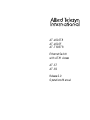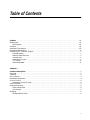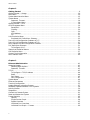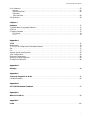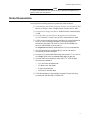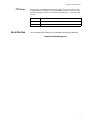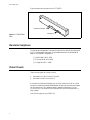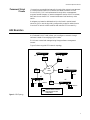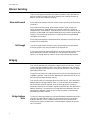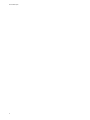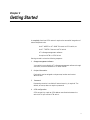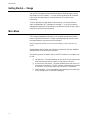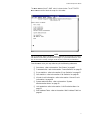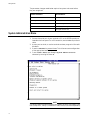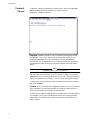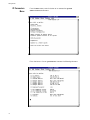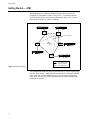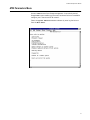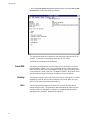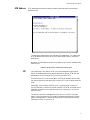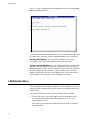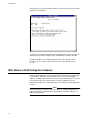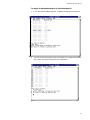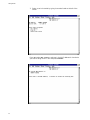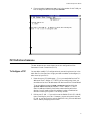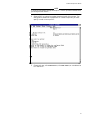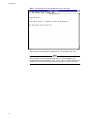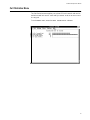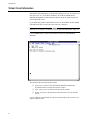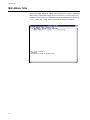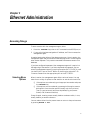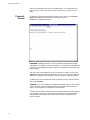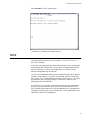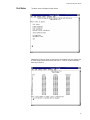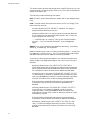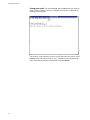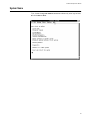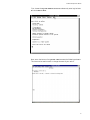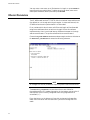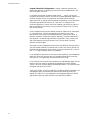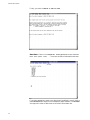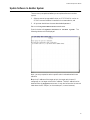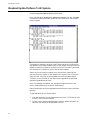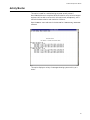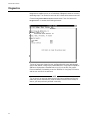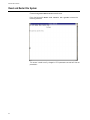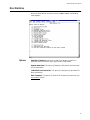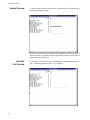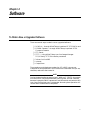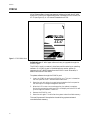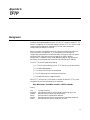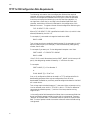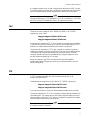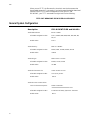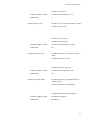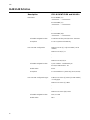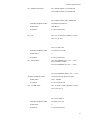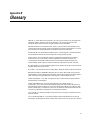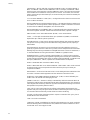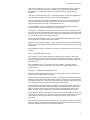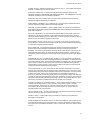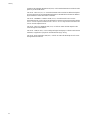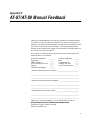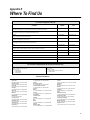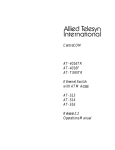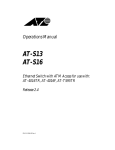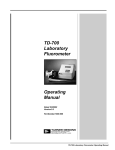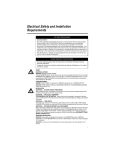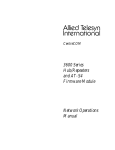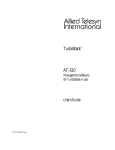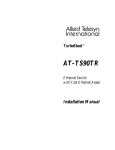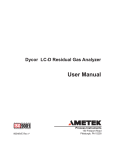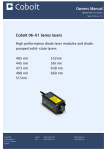Download Allied Telesyn International Corp AT-4016TR Specifications
Transcript
AT-4016TR AT-4016F AT-TS95TR Ethernet Switch with ATM Access AT-S7 AT-S9 Release 2.0 Operations Manual Copyright 1996 Allied Telesyn International Corporation All rights reserved. No part of this publication may be reproduced without prior written permission from Allied Telesyn International Corporation. Allied Telesyn International Corporation reserves the right to make changes in specifications and other information contained in this document without prior written notice. The information provided herein is subject to change without notice. In no event shall Allied Telesyn International Corporation be liable for any incidental, special, indirect, or consequential damages whatsoever, including but not limited to lost profits, arising out of or related to this manual or the information contained herein, even if Allied Telesyn International Corporation has been advised of, known, or should have known, the possibility of such damages. Trademarks: Ethernet is a registered trademark of Xerox Corporation. UNIX is a registered trademark of UNIX System Laboratories. Novell and NetWare are registered trademarks of Novell, Inc. Microsoft and MS-DOS are registered trademarks and LAN Manager and Windows for Workgroups are trademarks of Microsoft Corporation. 3Com is a registered trademark of 3Com. PC-NFS is a trademark of Sun Microsystems, Inc. PC/TCP is a registered trademark of FTP Software, Inc. DECnet is a registered trademark of Digital Equipment Corporation. Table of Contents Preface . . . . . . . . . . . . . . . . . . . . . . . . . . . . . . . . . . . . . . . . . . . . . . . . . . . . . . . . . . . . . . . . . . . . . . . . . . . . vii Background . . . . . . . . . . . . . . . . . . . . . . . . . . . . . . . . . . . . . . . . . . . . . . . . . . . . . . . . . . . . . . . . . . . . . . . . . . vii Assumptions . . . . . . . . . . . . . . . . . . . . . . . . . . . . . . . . . . . . . . . . . . . . . . . . . . . . . . . . . . . . . . . . . . . . . . .viii Contents . . . . . . . . . . . . . . . . . . . . . . . . . . . . . . . . . . . . . . . . . . . . . . . . . . . . . . . . . . . . . . . . . . . . . . . . . . . . .viii Document Conventions . . . . . . . . . . . . . . . . . . . . . . . . . . . . . . . . . . . . . . . . . . . . . . . . . . . . . . . . . . . . . . . . .viii Related Documentation . . . . . . . . . . . . . . . . . . . . . . . . . . . . . . . . . . . . . . . . . . . . . . . . . . . . . . . . . . . . . . . . . .ix Contacting ATI Technical Support . . . . . . . . . . . . . . . . . . . . . . . . . . . . . . . . . . . . . . . . . . . . . . . . . . . . . . . . . x Phone Numbers . . . . . . . . . . . . . . . . . . . . . . . . . . . . . . . . . . . . . . . . . . . . . . . . . . . . . . . . . . . . . . . . . . . . . x Bulletin Board Services . . . . . . . . . . . . . . . . . . . . . . . . . . . . . . . . . . . . . . . . . . . . . . . . . . . . . . . . . . . . . . . x Internet Mail . . . . . . . . . . . . . . . . . . . . . . . . . . . . . . . . . . . . . . . . . . . . . . . . . . . . . . . . . . . . . . . . . . . . . . . x CompuServe Forum . . . . . . . . . . . . . . . . . . . . . . . . . . . . . . . . . . . . . . . . . . . . . . . . . . . . . . . . . . . . . . . . . . x FTP Server . . . . . . . . . . . . . . . . . . . . . . . . . . . . . . . . . . . . . . . . . . . . . . . . . . . . . . . . . . . . . . . . . . . . . . . . .xi World Wide Web. . . . . . . . . . . . . . . . . . . . . . . . . . . . . . . . . . . . . . . . . . . . . . . . . . . . . . . . . . . . . . . . . . . . .xi Chapter 1 Product Description . . . . . . . . . . . . . . . . . . . . . . . . . . . . . . . . . . . . . . . . . . . . . . . . . . . . . . . . . . . . . . . . . Overview . . . . . . . . . . . . . . . . . . . . . . . . . . . . . . . . . . . . . . . . . . . . . . . . . . . . . . . . . . . . . . . . . . . . . . . . . . . . . Features . . . . . . . . . . . . . . . . . . . . . . . . . . . . . . . . . . . . . . . . . . . . . . . . . . . . . . . . . . . . . . . . . . . . . . . . . . . . . . ATI’s Solution . . . . . . . . . . . . . . . . . . . . . . . . . . . . . . . . . . . . . . . . . . . . . . . . . . . . . . . . . . . . . . . . . . . . . . . . . Standards Compliance . . . . . . . . . . . . . . . . . . . . . . . . . . . . . . . . . . . . . . . . . . . . . . . . . . . . . . . . . . . . . . . . . . Virtual Circuits . . . . . . . . . . . . . . . . . . . . . . . . . . . . . . . . . . . . . . . . . . . . . . . . . . . . . . . . . . . . . . . . . . . . . . . . Permanent Virtual Circuits. . . . . . . . . . . . . . . . . . . . . . . . . . . . . . . . . . . . . . . . . . . . . . . . . . . . . . . . . . . . LAN Emulation . . . . . . . . . . . . . . . . . . . . . . . . . . . . . . . . . . . . . . . . . . . . . . . . . . . . . . . . . . . . . . . . . . . . . . . . Ethernet Switching . . . . . . . . . . . . . . . . . . . . . . . . . . . . . . . . . . . . . . . . . . . . . . . . . . . . . . . . . . . . . . . . . . . . . Store-and-forward . . . . . . . . . . . . . . . . . . . . . . . . . . . . . . . . . . . . . . . . . . . . . . . . . . . . . . . . . . . . . . . . . . . Cut-through . . . . . . . . . . . . . . . . . . . . . . . . . . . . . . . . . . . . . . . . . . . . . . . . . . . . . . . . . . . . . . . . . . . . . . . . Bridging . . . . . . . . . . . . . . . . . . . . . . . . . . . . . . . . . . . . . . . . . . . . . . . . . . . . . . . . . . . . . . . . . . . . . . . . . . . . . . Bridge Address Table. . . . . . . . . . . . . . . . . . . . . . . . . . . . . . . . . . . . . . . . . . . . . . . . . . . . . . . . . . . . . . . . . 1 1 2 2 4 4 5 5 6 6 6 6 6 iii Table of Contents Chapter 2 Getting Started . . . . . . . . . . . . . . . . . . . . . . . . . . . . . . . . . . . . . . . . . . . . . . . . . . . . . . . . . . . . . . . . . . . . . .9 Getting Started — Omega . . . . . . . . . . . . . . . . . . . . . . . . . . . . . . . . . . . . . . . . . . . . . . . . . . . . . . . . . . . . . . .10 Main Menu . . . . . . . . . . . . . . . . . . . . . . . . . . . . . . . . . . . . . . . . . . . . . . . . . . . . . . . . . . . . . . . . . . . . . . . . . . .10 System Administration Menu . . . . . . . . . . . . . . . . . . . . . . . . . . . . . . . . . . . . . . . . . . . . . . . . . . . . . . . . . . . .12 System Name . . . . . . . . . . . . . . . . . . . . . . . . . . . . . . . . . . . . . . . . . . . . . . . . . . . . . . . . . . . . . . . . . . . . . . . . .13 Password, Timeout . . . . . . . . . . . . . . . . . . . . . . . . . . . . . . . . . . . . . . . . . . . . . . . . . . . . . . . . . . . . . . . . . .14 IP Parameters Menu . . . . . . . . . . . . . . . . . . . . . . . . . . . . . . . . . . . . . . . . . . . . . . . . . . . . . . . . . . . . . . . . .16 Getting Started — ATM . . . . . . . . . . . . . . . . . . . . . . . . . . . . . . . . . . . . . . . . . . . . . . . . . . . . . . . . . . . . . . . . .18 ATM Parameters Menu . . . . . . . . . . . . . . . . . . . . . . . . . . . . . . . . . . . . . . . . . . . . . . . . . . . . . . . . . . . . . . . . .19 Sonet/SDH . . . . . . . . . . . . . . . . . . . . . . . . . . . . . . . . . . . . . . . . . . . . . . . . . . . . . . . . . . . . . . . . . . . . . . . . .20 Clocking . . . . . . . . . . . . . . . . . . . . . . . . . . . . . . . . . . . . . . . . . . . . . . . . . . . . . . . . . . . . . . . . . . . . . . . . . . .20 Cells . . . . . . . . . . . . . . . . . . . . . . . . . . . . . . . . . . . . . . . . . . . . . . . . . . . . . . . . . . . . . . . . . . . . . . . . . . . . . .20 ATM Address . . . . . . . . . . . . . . . . . . . . . . . . . . . . . . . . . . . . . . . . . . . . . . . . . . . . . . . . . . . . . . . . . . . . . . .21 VPI . . . . . . . . . . . . . . . . . . . . . . . . . . . . . . . . . . . . . . . . . . . . . . . . . . . . . . . . . . . . . . . . . . . . . . . . . . . . . . .21 LAN Emulation Menu . . . . . . . . . . . . . . . . . . . . . . . . . . . . . . . . . . . . . . . . . . . . . . . . . . . . . . . . . . . . . . . . . .22 Emulated LAN Definitions Submenu . . . . . . . . . . . . . . . . . . . . . . . . . . . . . . . . . . . . . . . . . . . . . . . . . .23 Port to ELAN Configuration Submenu AT-S7 . . . . . . . . . . . . . . . . . . . . . . . . . . . . . . . . . . . . . . . . . . . . . . .24 Port to ELAN Configuration Submenu AT-S9 . . . . . . . . . . . . . . . . . . . . . . . . . . . . . . . . . . . . . . . . . . . . . . .27 MAC Address to ELAN Configuration Submenu . . . . . . . . . . . . . . . . . . . . . . . . . . . . . . . . . . . . . . . . . . . . .28 PVC Definitions Submenu . . . . . . . . . . . . . . . . . . . . . . . . . . . . . . . . . . . . . . . . . . . . . . . . . . . . . . . . . . . . . . .31 To Configure a PVC. . . . . . . . . . . . . . . . . . . . . . . . . . . . . . . . . . . . . . . . . . . . . . . . . . . . . . . . . . . . . . . . . .31 Status And Statistical Menus . . . . . . . . . . . . . . . . . . . . . . . . . . . . . . . . . . . . . . . . . . . . . . . . . . . . . . . . . . . .36 Cell Statistics Menu . . . . . . . . . . . . . . . . . . . . . . . . . . . . . . . . . . . . . . . . . . . . . . . . . . . . . . . . . . . . . . . . . . . .37 Virtual Circuit Information . . . . . . . . . . . . . . . . . . . . . . . . . . . . . . . . . . . . . . . . . . . . . . . . . . . . . . . . . . . . . .38 MAC Address Table . . . . . . . . . . . . . . . . . . . . . . . . . . . . . . . . . . . . . . . . . . . . . . . . . . . . . . . . . . . . . . . . . . . .40 Chapter 3 Ethernet Administration . . . . . . . . . . . . . . . . . . . . . . . . . . . . . . . . . . . . . . . . . . . . . . . . . . . . . . . . . . . . .41 Accessing Omega . . . . . . . . . . . . . . . . . . . . . . . . . . . . . . . . . . . . . . . . . . . . . . . . . . . . . . . . . . . . . . . . . . . . . .41 Selecting Menu Options . . . . . . . . . . . . . . . . . . . . . . . . . . . . . . . . . . . . . . . . . . . . . . . . . . . . . . . . . . . . . .41 Password, Timeout . . . . . . . . . . . . . . . . . . . . . . . . . . . . . . . . . . . . . . . . . . . . . . . . . . . . . . . . . . . . . . . . . .42 TCP/IP . . . . . . . . . . . . . . . . . . . . . . . . . . . . . . . . . . . . . . . . . . . . . . . . . . . . . . . . . . . . . . . . . . . . . . . . . . . . . . .43 To Configure a TCP/IP Address . . . . . . . . . . . . . . . . . . . . . . . . . . . . . . . . . . . . . . . . . . . . . . . . . . . . . . .44 BootP . . . . . . . . . . . . . . . . . . . . . . . . . . . . . . . . . . . . . . . . . . . . . . . . . . . . . . . . . . . . . . . . . . . . . . . . . . . . .44 Port Status. . . . . . . . . . . . . . . . . . . . . . . . . . . . . . . . . . . . . . . . . . . . . . . . . . . . . . . . . . . . . . . . . . . . . . . . .45 Port Configuration . . . . . . . . . . . . . . . . . . . . . . . . . . . . . . . . . . . . . . . . . . . . . . . . . . . . . . . . . . . . . . . . . .47 System Name . . . . . . . . . . . . . . . . . . . . . . . . . . . . . . . . . . . . . . . . . . . . . . . . . . . . . . . . . . . . . . . . . . . . . . . . .49 Ethernet Parameters . . . . . . . . . . . . . . . . . . . . . . . . . . . . . . . . . . . . . . . . . . . . . . . . . . . . . . . . . . . . . . . . . . .52 Terminal Configuration . . . . . . . . . . . . . . . . . . . . . . . . . . . . . . . . . . . . . . . . . . . . . . . . . . . . . . . . . . . . . . . . .53 Update Software In Another System . . . . . . . . . . . . . . . . . . . . . . . . . . . . . . . . . . . . . . . . . . . . . . . . . . . . . . .57 Broadcast Updated Software To All Systems . . . . . . . . . . . . . . . . . . . . . . . . . . . . . . . . . . . . . . . . . . . . . . . .58 Activity Monitor . . . . . . . . . . . . . . . . . . . . . . . . . . . . . . . . . . . . . . . . . . . . . . . . . . . . . . . . . . . . . . . . . . . . . . .59 Diagnostics . . . . . . . . . . . . . . . . . . . . . . . . . . . . . . . . . . . . . . . . . . . . . . . . . . . . . . . . . . . . . . . . . . . . . . . . . . .60 Connect to a Remote System . . . . . . . . . . . . . . . . . . . . . . . . . . . . . . . . . . . . . . . . . . . . . . . . . . . . . . . . . . . . .61 Reset and Restart the System . . . . . . . . . . . . . . . . . . . . . . . . . . . . . . . . . . . . . . . . . . . . . . . . . . . . . . . . . . . .62 Frame Statistics . . . . . . . . . . . . . . . . . . . . . . . . . . . . . . . . . . . . . . . . . . . . . . . . . . . . . . . . . . . . . . . . . . . . . . .63 Options. . . . . . . . . . . . . . . . . . . . . . . . . . . . . . . . . . . . . . . . . . . . . . . . . . . . . . . . . . . . . . . . . . . . . . . . . . . .63 Single Counter Graph . . . . . . . . . . . . . . . . . . . . . . . . . . . . . . . . . . . . . . . . . . . . . . . . . . . . . . . . . . . . . . . .64 System Overview. . . . . . . . . . . . . . . . . . . . . . . . . . . . . . . . . . . . . . . . . . . . . . . . . . . . . . . . . . . . . . . . . . . .65 Individual Port Overview. . . . . . . . . . . . . . . . . . . . . . . . . . . . . . . . . . . . . . . . . . . . . . . . . . . . . . . . . . . . .65 Individual Port Graph — Frames . . . . . . . . . . . . . . . . . . . . . . . . . . . . . . . . . . . . . . . . . . . . . . . . . . . . . .66 iv AT-S7/AT-S9 Operations Manual Error Statistics . . . . . . . . . . . . . . . . . . . . . . . . . . . . . . . . . . . . . . . . . . . . . . . . . . . . . . . . . . . . . . . . . . . . . . . Options . . . . . . . . . . . . . . . . . . . . . . . . . . . . . . . . . . . . . . . . . . . . . . . . . . . . . . . . . . . . . . . . . . . . . . . . . . . System Overview . . . . . . . . . . . . . . . . . . . . . . . . . . . . . . . . . . . . . . . . . . . . . . . . . . . . . . . . . . . . . . . . . . . Individual Port Overview . . . . . . . . . . . . . . . . . . . . . . . . . . . . . . . . . . . . . . . . . . . . . . . . . . . . . . . . . . . . . . . . . . . . . Cell Statistics . . . . . . . . . . . . . . . . . . . . . . . . . . . . . . . . . . . . . . . . . . . . . . . . . . . . . . . . . . . . . . . . . . . . . . . . . 67 67 68 68 69 Chapter 4 Software . . . . . . . . . . . . . . . . . . . . . . . . . . . . . . . . . . . . . . . . . . . . . . . . . . . . . . . . . . . . . . . . . . . . . . . . . . . To Obtain New or Upgraded Software . . . . . . . . . . . . . . . . . . . . . . . . . . . . . . . . . . . . . . . . . . . . . . . . . . . . . PCMCIA . . . . . . . . . . . . . . . . . . . . . . . . . . . . . . . . . . . . . . . . . . . . . . . . . . . . . . . . . . . . . . . . . . . . . . . . . . . . . Firmware Cassette . . . . . . . . . . . . . . . . . . . . . . . . . . . . . . . . . . . . . . . . . . . . . . . . . . . . . . . . . . . . . . . . . . . . FTP Server . . . . . . . . . . . . . . . . . . . . . . . . . . . . . . . . . . . . . . . . . . . . . . . . . . . . . . . . . . . . . . . . . . . . . . . . TFTP . . . . . . . . . . . . . . . . . . . . . . . . . . . . . . . . . . . . . . . . . . . . . . . . . . . . . . . . . . . . . . . . . . . . . . . . . . . . . 71 71 72 73 74 74 Appendix A TFTP . . . . . . . . . . . . . . . . . . . . . . . . . . . . . . . . . . . . . . . . . . . . . . . . . . . . . . . . . . . . . . . . . . . . . . . . . . . . . . Background . . . . . . . . . . . . . . . . . . . . . . . . . . . . . . . . . . . . . . . . . . . . . . . . . . . . . . . . . . . . . . . . . . . . . . . . . . TFTP To CIB Configuration Data Requirements . . . . . . . . . . . . . . . . . . . . . . . . . . . . . . . . . . . . . . . . . . . . Get . . . . . . . . . . . . . . . . . . . . . . . . . . . . . . . . . . . . . . . . . . . . . . . . . . . . . . . . . . . . . . . . . . . . . . . . . . . . . . . . . Put . . . . . . . . . . . . . . . . . . . . . . . . . . . . . . . . . . . . . . . . . . . . . . . . . . . . . . . . . . . . . . . . . . . . . . . . . . . . . . . . . General System Configuration . . . . . . . . . . . . . . . . . . . . . . . . . . . . . . . . . . . . . . . . . . . . . . . . . . . . . . . . . . . ATM Configuration . . . . . . . . . . . . . . . . . . . . . . . . . . . . . . . . . . . . . . . . . . . . . . . . . . . . . . . . . . . . . . . . . . . . Ethernet Configuration . . . . . . . . . . . . . . . . . . . . . . . . . . . . . . . . . . . . . . . . . . . . . . . . . . . . . . . . . . . . . . . . . Spanning Tree Configuration . . . . . . . . . . . . . . . . . . . . . . . . . . . . . . . . . . . . . . . . . . . . . . . . . . . . . . . . . . . . ELAN/VLAN Definition . . . . . . . . . . . . . . . . . . . . . . . . . . . . . . . . . . . . . . . . . . . . . . . . . . . . . . . . . . . . . . . . 75 75 76 77 77 78 81 82 83 86 Appendix B Glossary . . . . . . . . . . . . . . . . . . . . . . . . . . . . . . . . . . . . . . . . . . . . . . . . . . . . . . . . . . . . . . . . . . . . . . . . . . . 89 Appendix C Technical Support Fax Order . . . . . . . . . . . . . . . . . . . . . . . . . . . . . . . . . . . . . . . . . . . . . . . . . . . . . . . . 95 Incident Summary . . . . . . . . . . . . . . . . . . . . . . . . . . . . . . . . . . . . . . . . . . . . . . . . . . . . . . . . . . . . . . . . . . . . . 95 Appendix D AT-S7/AT-S9 Manual Feedback . . . . . . . . . . . . . . . . . . . . . . . . . . . . . . . . . . . . . . . . . . . . . . . . . . . . . . . 97 Appendix E Where To Find Us . . . . . . . . . . . . . . . . . . . . . . . . . . . . . . . . . . . . . . . . . . . . . . . . . . . . . . . . . . . . . . . . . . 99 Appendix F Index . . . . . . . . . . . . . . . . . . . . . . . . . . . . . . . . . . . . . . . . . . . . . . . . . . . . . . . . . . . . . . . . . . . . . . . . . . . . . 101 v Preface Background This document represents a discussion of the software operating systems of Allied Telesyn International’s (ATI’s) AT-4016TR (or AT-4016F) Ethernet Switch With ATM Access which uses the optional AT-S7 PCMCIA Firmware Card (Version 2.0) and the AT-TS95TR TurboStack Switch With ATM Access and Management which uses the optional AT-S9 Firmware Cassette (Version 2.0). This manual assumes that you, the user, are familiar with the fundamentals of Asynchronous Transfer Mode (ATM) technology as well as the operation of Ethernet switches. If you are unsure about some of the features included in this document, we refer you to the reference documentation noted in this preface under the subheading “Related Documentation.” As you are probably aware, the standards for electronic networks in general, and ATM technology in particular, are in transition. They have changed. They are presently changing. They will certainly change in the immediate future. In short, while our criteria is valid as of the date of this publication, this arena of technology is so dynamic that you are cautioned to seek other sources for the latest standards. vii Preface Assumptions The differences between the AT-S7 and the AT-S9 are primarily physical. The following table summarizes these differences. Table 1: AT-S7/AT-S9 Characteristics AT-4016TR/AT-4016F AT-TS95TR AT-S7 PCMCIA Firmware Card AT-S9 Flash EPROM Cassette 16 10Base-T or Fiber Optic ports 8 10Base-T ports No backplane 6-port segmented backplane ATM media port is in back ATM media port is in front Contents The contents of each chapter are described below. ❑ Chapter 1, “Product Description” introduces an overview of functions and features. This chapter includes information that is common to both the AT-S7 and the AT-S9. ❑ Chapter 2, “Getting Started” describes how an experienced user can quickly, and easily, configure an ATM network using ATI’s Omega management software. This chapter includes information that is specific to both the AT-S7 and the AT-S9. ❑ Chapter 3, “Ethernet Administration” tells you how to use ATI’s Omega management Ethernet software. ❑ Chapter 4, “Software” describes several methodologies for subsequent software support. Document Conventions The following conventions are used in presenting information in this manual: Commands, prompts, and information displayed by the computer appear in Courier typeface, for example: Current Number of Learned Addresses: 133 Number of Defined Filters: 4 Menu selections/menu titles appear in Courier bold typeface and prove direct access through the menus. For example, from the System Administration submenu, enter the letters AT for ATM Parameters to access submenu information. AT-4016TR >AT AT-TS95TR >AT viii AT-S7/AT-S9 Operations Manual NOTE A note provides additional information about, or possible consequence of, a specific action you can perform. Related Documentation You may find the following networking reference material helpful: ❑ Internetworking with TCP/IP: Principles, Protocols, and Architecture (2nd edition), Volumes I and II, Douglas Comer, Prentice Hall © 1991. ❑ Interconnections, Bridges and Routers, Radia Perlman, Addison Wesley © 1992. ❑ The Simple Book, An Introduction to Management of TCP/IP-based internets, Marshall T. Rose, Prentice Hall © Second Edition, 1994. ❑ ATM Forum contributions are only available to Principal Members of the ATM Forum although published Forum specifications are available for purchase. Call the ATM Forum at 415.578.6860, fax server at 415.525.0182, or send e-mail to [email protected] for details about ATM Forum membership. ❑ UNI 3.0 specifications are published by Prentice Hall and are available at technical bookstores. ❑ Internet RFCs can be obtained through anonymous FTP or e-mail to [email protected] with the message: help: ways_to_get_rfcs ❑ Internet drafts are available by anonymous FTP. Internet draft directories are located at: — US East Coast: ds.internic.net — US West Coast: ftp.isi.edu — Europe: nic.nordu.net — Pacific Rim: nunnari.oz.au ❑ ATM documentation is also available through Phillips Publishing International: 301.424.3700 or 703.281.1135 ix Preface Contacting ATI Technical Support Problems? Questions can be directed to ATI’s Technical Support staff by: ❑ Telephone ❑ Bulletin board services ❑ Electronic mail via the Internet ❑ CompuServe forum When you contact Technical Support, you should have the following information available: Phone Numbers ❑ Firmware Revision number ❑ Complete description of the problem including any observed errors ❑ Complete configuration information ❑ Serial number of your ATI Switch Commercial telephone service is available Monday through Friday from 5:00 AM to 5:00 PM PST: 1-800-428-4835 (North America) The FAX number is: 206-481-3790 For telephone numbers outside of the United States and Canada, contact your reseller or regional ATI office. Bulletin Board Services A bulletin board is available. The number is: 206-483-7979 Modem settings for the bulletin board are: 8 bits; no parity; 1 stop bit. The process is straightforward: Once the BBS is accessed, it requests that you register either as a new user or as a current user. It then provides instructions on the various features and functions available. This is followed by a list and description of all available technical notes and files that can be downloaded. Internet Mail You can send electronic mail via the Internet to: [email protected] CompuServe Forum x ATI has a forum on CompuServe. You can reach us by typing GO ALLIED at the CompuServe prompt (!). AT-S7/AT-S9 Operations Manual FTP Server World Wide Web Allied Telesyn provides access to an anonymous FTP Server for driver and Readme files on our adapter cards and managed products. The server can be accessed through your Internet connection as follows (note — use lower case letters): Address gateway.centre.com [lowercase letters] Login anonymous [lowercase letters] Password your e-mail address [requested by the server when you login] You can access Allied Telesyn at our new Web Site using the following: http://www.alliedtelesyn.com xi Chapter 1 Product Description Overview Welcome to Allied Telesyn International! Allied Telesyn’s AT-4016TR Ethernet Switch With ATM Access, AT-4016F Ethernet Switch With ATM Access and AT-TS95TR TurboStack Switch With ATM Access and Management are all Ethernet-to-Ethernet and Ethernetto-ATM switches. All support 10 Mbps of dedicated bandwidth on 16 (AT-4016) or 8 (AT-TS95TR) IEEE 802.3 Ethernet ports. Further, all support a 155 Mbps Asynchronous Transfer Mode (ATM) port for connectivity to an ATM switch. The release of system software Version 2.0 supports Ethernet and ATM communication over Permanent Virtual Circuits (PVCs). Your switch also provides an Emulated LAN (ELAN) capability by either port or MAC address which, in turn, allows you to group all Ethernet ports — as well as additional switches — as if you are in the same physical LAN. As stated in the Preface, both switches are almost identical in form and function. The differences are primarily physical. The following table, repeated from the Preface, summarizes these differences. Table 2: AT-S7/AT-S9 Differences AT-4016TR/AT-4016F AT-TS95TR AT-S7 PCMCIA Firmware Card AT-S9 Flash EPROM Cassette 16 10Base-T or Fiber Optic ports 8 10Base-T ports No backplane 6-port segmented backplane ATM media port is in back ATM media port is in front 1 Product Description Features The following features are fully implemented: ❑ An Ethernet switch combined with ATM connectivity ❑ Emulated LAN support (up to 64 ELANs) user defined either by port or MAC address ❑ Software upgrading and downloading using TFTP or the optional PCMCIA Firmware Card (AT-S7 — Version 2.0) for the AT-4016TR as well as the AT-4016F/SC and the AT-4016F/ST ❑ Software upgrading and downloading using TFTP or the optional Firmware Cassette (AT-S9 — Version 2.0) for the AT-TS95TR ❑ Permanent Virtual Circuit (PVC) connectivity using LAN Emulation headers/encapsulation ❑ ATI’s Omega software management through Telnet or a serial connection to a RS232C port ❑ Omega management for high-level features such as administration, statistics, status and security ❑ Support For Up To 2,048 Media Access Control (MAC) Addresses ❑ ATM Connection Management Support For Up To 128 Permanent Virtual Circuits (PVCs) using a single Virtual Path Identifier (VPI) ❑ 992 available Virtual Circuit Identifiers (VCIs) ATI’s Solution If your LAN is reaching the limit of its bandwidth capacity, then transition your legacy, shared-media traffic, to a switched 10 Mbps network. Then, by introducing ATM functionality to connect that same traffic to a server or backbone (up to theoretically 155 Mbps in this case), bottlenecks will be mitigated. This value-effective approach enables you to only “upgrade” devices that actually need the increased bandwidth (like the server). Finally, ATI’s ATM switches are the first phase to meet both current and future needs of your expanding networks. These services will enhance the business environment for years to come. 2 AT-S7/AT-S9 Operations Manual Figure 1 shows the front panel of an AT-4016TR. It is presented as a review of the positioning of the relevant ports. Ethernet Switch with ATM Access 1 2 3 4 5 6 7 8 9 10 11 13 12 14 15 16 1 2 3 4 5 6 7 8 9 10 11 12 13 14 15 X X X X X X X X X X X X X X 16 MDI LINK RECEIVE COLLISION MDI-X X PRESENT LOOP-IN RESET ONLINE SYNC LOS RED YELLOW FAIL LOOP-OUT BLUE 1 ATM PORT ALARMS NETWORK LOAD PCMCIA RS-232 PCMCIA Port Figure 1: AT-4016TR Front Panel 2 POWER SUPPLY RS232C Network Management Port Figure 2 shows the rear panel of an AT-4016TR. Note that, whereas this figure shows a single power supply, an optional dual, load-sharing, power supply is available. POWER SUPPLY POWER SUPPLY 1 AC ATM MEDIA INTERFACE OC-3c FAIL Ethernet Switch with ATM Access INTERNAL LOOP SYNC LOS TIMING Figure 2: AT-4016TR Rear Panel FIBER SC DUPLEX ATM MEDIA INTERFACE Figure 3 shows the front panel of an AT-TS95TR. ATM MEDIA INTERFACE Figure 3: AT-TS95TR Front Panel 10Base-T Ports RS232C Network Management Port 3 Product Description Figure 4 shows the rear panel of an AT-TS95TR. Firmware Cassette Port Backplane Figure 4: AT-TS95TR Rear Panel Standards Compliance The following Management Information Base (MIB) protocols are supported by ATI’s Management Software. An expanded discussion of selected MIB support is provided in Appendix B. ❑ SNMP MIB2 (RFC 1213) ❑ Ethernet MIB (RFC 1643) ❑ Bridge MIB (RFC 1493) Virtual Circuits There are two types of Virtual Circuits: 1. Permanent Virtual Circuits (PVCs) and 2. Switched Virtual Circuits (SVCs). A connection-oriented technology such as ATM, means that a call or virtual connection needs to be established between at least two stations before data can be transferred. This release presently supports Permanent Virtual Circuits (PVCs). Switched Virtual Channels (SVCs) will be supported in a later release. Your switch supports up to 128 PVCs. 4 AT-S7/AT-S9 Operations Manual Permanent Virtual Circuits If connections are established manually through either network management or remote communications, the channels are called Permanent Virtual Circuits (PVCs). PVCs are implemented through either a management program termed Omega or a remote management station. With this release, each switch must have a PVC connection between itself and every other switch. Analogous to a leased or dedicated real circuits found in packet-based networks, PVCs must be physically configured by a network administrator from the ATM switch to both establish and maintain ATM connectivity. LAN Emulation An Emulated LAN (ELAN) allows you to configure a network through software instead of rearranging physical cables. ELANs are created and managed using Omega software management screens. Figure 5 shows a typical ATM network topology. Ethernet Switch with ATM Access Ethernet Switch with ATM Access ATM PORT ALARMS NETWORK LOAD PCMCIA RS-232 POWER SUPPLY ATM PORT ALARMS NETWORK LOAD “A” PCMCIA RS-232 POWER SUPPLY “B” ATM Switch ATM Switch ATM Cloud ATM Switch “C” ATM Switch Ethernet Switch with ATM Access ATM PORT ALARMS NETWORK LOAD PCMCIA RS-232 POWER SUPPLY Server “E” Ethernet Switch with ATM Access ATM PORT ALARMS NETWORK LOAD Server PCMCIA RS-232 “D” POWER SUPPLY Station 1 ATM Switch Ethernet Switch with ATM Access ATM PORT ALARMS NETWORK LOAD PCMCIA RS-232 POWER SUPPLY Station 2 ATM inter-switch connection Single physical link with multiple PVCs Figure 5: ATM Topology 5 Product Description Ethernet Switching There are two popular methods to forward information: store-and-forward and cut-through. Although your switch employs store-and-forward as the default, you can also choose cut-through. Store-and-forward Store-and-forward means that your switch stores the entire packet and then forwards it. Store-and-forward switching, performed at the MAC layer, allows your switch to temporarily store packets until network resources, typically a congested port, are available. Frames which are incorrect, an invalid CRC for example, are discarded. Store-and-forward switching, therefore, ensures data integrity, thus preventing network error conditions from being generated throughout the network. Store-and-forward mode is implemented when packets are converted to cells on each ATM transmission. Cut-through In a cut-through system, the device starts to forward the incoming packet while the packet is still being received on the inbound link. Cut-through switching requires software that can both look at the start of the packet and determine which outbound link is to be used to forward the packet. Cut-through does not check for errors before forwarding a packet. Bridging Your switch operates as a transparent bridge to the Ethernet ports. As such, it learns the source Media Access Control (MAC) addresses of all incoming packets and ages out devices which have not been heard for a user or default specified period of time. The switch maintains a forwarding table with a maximum storage capacity of 2,048 MAC address. These Ethernet addresses are associated with all of the devices that have been detected recently. Your switch checks all incoming packets from each port for their destination address against a Bridge Address Table. If a packet’s destination address is not on the same network segment as the originating packet, the switch forwards the packet to the network segment associated with that destination address. However, if the packet’s source and destination address are on the same network segment, known as local traffic, the packet is automatically discarded (ignored) or filtered. Bridge Address Table 6 The switch creates and maintains a dynamic database of addresses which are stored in a Bridge Address Table. Port information entries in the Bridge Address Table are, in turn, used as a basis from which to compare and examine every packet to determine its source address, segment origin and port information. AT-S7/AT-S9 Operations Manual If a packet’s MAC address is not already stored in the Bridge Address Table, the switch adds the learned address, the associated port number and a timer value that indicates the age of the dynamic Bridge Address Table entry. Consequently, the switch knows the address and associated port number the next time it sees that address. By using the information stored in the Bridge Address Table, the switch is able to quickly forward each packet to the correct port. The switch learns addresses from all packets. When devices are added to the network, removed from it, or relocated, you do not have to reconfigure your switch. Your switch automatically learns all addresses. An address stored in the Bridge Address Table is discarded if there is no activity from that address after a configured length of time (the default is five minutes). This aging process ensures that the Bridge Address Table is not only continually updated but only includes current entries. Each entry which is automatically entered (a dynamic entry) includes: ❑ An Ethernet MAC address ❑ The port number of the LAN on which the address resides ❑ The age of the entry 7 Product Description 8 Chapter 2 Getting Started A completely functional ATM network requires the successful integration of several disparate units: An AT-4016TR or AT-4016F Ethernet-to-ATM switch, or An AT-TS95TR Ethernet-to-ATM switch ATI’s Omega management software An optional ATM-to-ATM Switch Getting started involves the following sequence: 1. Omega management software. Your switch is controlled by ATI’s Omega management software through a terminal, a terminal emulator or a Telnet session. 2. Unique information. Each switch can be assigned a unique name, location and contact administrator. 3. Password. Password protection is available if network security is required. The default, of course, does not require a password. 4. ATM configuration. ATM connectivity requires ATM address coordination between the switch’s ATM port and an ATM switch. 9 Getting Started Getting Started — Omega Your switch can operate either stand-alone when the backbone port is not connected to an ATM network — or as an Ethernet switch/ATM Emulated LAN when the backbone port is connected to an ATM network and functioning. To be an operational, stand-alone Ethernet switch, your switch does not require management (ATI’s Omega, for example) — or any other network management application. Simply attach your devices to the RJ45 ports, apply power and you have a working switch. Main Menu ATI’s Omega management software is pre-installed and operational when power is applied to the switch. Configuring Omega depends, however, upon the requirements of your particular environment. Omega management enables you to access and configure your ELANs and your switch. Omega’s Main menu enables you to access the submenus that are needed to configure your Ethernet and ATM network. The following menus are used to either view ATM statistics or configure your ELAN: ❑ ❑ ❑ 10 Cell statistics - This menu enables you to view ATM cell transmit and receive statistics as well as Loss of Frame and Sync Events. Virtual circuit information - This menu enables you to view active VCI information and statistics. The VCI number, name and type are listed in this menu. You can view specific VCI statistics in a submenu. LAN emulation - The Lan emulation menu enables you to access four ELAN configuration or definition submenus. AT-S7/AT-S9 Operations Manual The Main Menu of the AT-4016F switch is shown below. The AT-TS95TR Main Menu would be identical except for the header. NOTE The use of the Port, Frame, and Error statistics submenus are specifically associated with Ethernet functionality and discussed in Chapter 4, System Administration. Since they are not used to actually configure an ELAN, they will not be presented here. From the Main menu you may select any of the following submenus: ❑ Port status - refer to the section “Port Status” on page 45 ❑ Frame statistics - refer to the section “Frame Statistics” on page 63 ❑ Error statistics - refer to the section “Error Statistics” on page 67 ❑ Cell statistics - refer to the section “Cell Statistics” on page 69 ❑ Virtual circuit information - refer to the section “Virtual Circuit Information” on page 38 ❑ System administration - refer to the section “System Administration Menu” on page 12 ❑ LAN emulation- refer to the section “LAN Emulation Menu” on page 22 ❑ MAC Address Table - refer to the section “MAC Address Table” on page 40 11 Getting Started The parameter changes noted below require the system to be reset before they are recognized. Ethernet Parameters ATM Parameters Store and Forward Sonet Cut-Through SDH Collision is Indicated on Amber Internal clocking LED Transmit is Indicated on Amber External (loop) clocking LED Unassigned cells idle cells System Administration Menu 1. Connect the serial port of your terminal or PC to the RS232 console port located on the front panel. For a PC connection, use a standard 9-pin serial cable. 2. Access your terminal, or use the terminal emulator program in Microsoft Windows. 3. Press the <RETURN> key several times. This will ensure auto configuration of the appropriate baud rate. 4. From the Main Menu, open Omega’s System Administration submenu by entering the letter S. NOTE You do not need to configure Omega if your default terminal is as follows: Data bits: 8, Stop bits: 1, Parity: 0, Connector: Com1/Com2 (PC/terminal dependent) 12 AT-S7/AT-S9 Operations Manual System Name From the System Administration submenu, enter the letter S for System name to access the following submenu. This menu can be used to enter or change the name of your switch. You may enter a new name, up to 20 characters in length, or press RETURN to keep the existing symbolic name. To delete an existing name, enter one or more space characters (blanks) and then press RETURN. NOTE For PVC configurations, it may be helpful to make the system name and ATM address the same. 13 Getting Started Password, Timeout To assign or change the password or timeout value, return to the System Administration submenu and enter the letter P for the Password, timeout submenu: Password. Password protection restricts unauthorized access to Omega management. This is a very different type of password protection than “Download Password” which is found within the IP parameters submenu which is discussed later. If you choose to use password protection, the management agent prompts for the password when each new session begins. NOTE The default does not have a password. You may enter a new password, up to 32 characters in length, or just press <RETURN> to keep the existing password if there is one. (The screen does not display your password as you type it; a series of asterisks appears instead.) To delete your current password, press the spacebar one or more times and then press <RETURN>. Timeout. Your switch allows one management session at a time. If a timeout value is entered, then the Omega session will end when there has been no activity on the system for the length of time specified. Timeout may be useful to avoid connection problems due to multiple sessions (for example, you may start a local session and not exit the system before attempting a Telnet session later). Note that timeout will also affect the activity monitor. 14 AT-S7/AT-S9 Operations Manual The timeout option will automatically end the session if there is no activity for the length of time specified (in minutes). That is, if a password timeout value is entered the activity monitor will only run until the timeout time is reached. The default Ø disables the timeout function. Remember, if a switch is in session there is no access until the session is terminated. A session is terminated in any of three ways: 1. Timeout 2. Rebooting 3. Normal session termination using the Quit option. Press <RETURN> for the Timeout screen. 15 Getting Started IP Parameters Menu From the Main menu, enter the letter S to reaccess the System administration submenu: Enter the letter I for IP parameters to access the following submenu: 16 AT-S7/AT-S9 Operations Manual A complete discussion of the parameters on this screen is contained in Chapter 3, Ethernet Administration, and will not, therefore, be presented here. On the other hand, the following two parameters are required to initiate a remote network or to download software to switches which have a password initiated. Setting an IP Address for Telnet. Telnet requires a configured IP Address! That is, remote communications with the switch require the use of the Transmission Control Protocol/Internet Protocol (TCP/IP) suite. Please refer to Chapter 3 for a discussion of the IP configuration process. Download Password. Download password is used with TFTP commands to download software from your switch to other switches in your network. Download password is not associated with the password used for Omega management. If you change the password, ensure that you configure the same download password for all of the switches that are to be downloaded. That is, the switch downloading the software and the switches receiving the software must use the same password. In short, when you use TFTP, the file name for the switch must be the same as the downloaded password. The process is as follows: enter the password for the hubs to be downloaded. For example, if the current download password is ATS7 (all uppercase) then, upon entering the command H, you will be asked “Please enter a new string, or <RETURN> to retain the existing one.” Please refer to Appendix A for a discussion of TFTP and how the download password is used. 17 Getting Started Getting Started — ATM As stated earlier, this release provides Ethernet to ATM connectivity through ATM Permanent Virtual Circuits (PVCs). This means that each switch must have a PVC link between itself and any other switch. Figure 6 shows a typical ATM PVC network topology. Ethernet Switch with ATM Access Ethernet Switch with ATM Access ATM PORT ALARMS NETWORK LOAD PCMCIA RS-232 POWER SUPPLY ATM PORT ATM Switch ALARMS NETWORK LOAD PCMCIA RS-232 POWER SUPPLY ATM Switch PVC Connections ATM Network ATM Switch ATM Switch Ethernet Switch with ATM Access ATM PORT ALARMS NETWORK LOAD PCMCIA RS-232 POWER SUPPLY Ethernet Switch with ATM Access ATM PORT ALARMS NETWORK LOAD PCMCIA RS-232 POWER SUPPLY ATM Switch Ethernet Switch with ATM Access ATM PORT ALARMS NETWORK LOAD PCMCIA RS-232 POWER SUPPLY Physical Network Figure 6: ATM PVC Topology Single physical link with multiple PVCs This configuration allows any device connected to any switch to communicate with any other device — assuming that each device is in the same Emulated LAN. Note that it is not necessary for every unit to be interconnected to every other one. Only units that have devices which need to communicate need to be connected. 18 AT-S7/AT-S9 Operations Manual ATM Parameters Menu Access the Main menu from Omega management. As previously stated, Omega’s Main menu enables you to access the submenus that are needed to configure your Ethernet and ATM network. Select the System Administration submenu by entering the letter S from the Main Menu. 19 Getting Started From the System Administration submenu enter the letters AT for ATM parameters to access the following submenu: This submenu enables you to determine the values that regulate your ATM network. The top part of the display shows the current values. The following variables can be configured: Sonet/SDH Two options are available for the Fiber Optic ATM interface: Synchronous Optical Network (SONET) STS-3c-type framing (which is more common in North America) and Synchronous Digital Hierarchy (SDH-1) framing (which is more common in other countries). The default is SONET. Whichever option you choose should remain consistent throughout the entire network. Clocking The options are either Internal or External. Since the clock signal is normally supplied by the ATM switch itself, the default is External (loop). Only one switch in the network should provide clocking. Cells 20 The ATM specification requires the station to transmit null cells during periods without traffic. This parameter determines whether these null cells are either Idle or Unassigned. The default is Unassigned cells and will be displayed within the Cell statistics submenu. AT-S7/AT-S9 Operations Manual ATM Address ATM addresses are used as a means to identify devices and to communicate between them. This software release allows non-standard ATM addresses. This means that an ATM address may consist of any user-determined arbitrary numerical designation. Normally, an ATM address consists of a network prefix, a MAC address and a selector byte. [network prefix] [MAC address] [selector byte] VPI Like traditional LAN packets, ATM cells contain addressing information. Rather than addressing cells to specific destination devices, ATM cells are addressed to Virtual Channels (VCs) and Virtual Paths (VPs). Ensure that the VIP is set to zero (Ø) in the ATM parameters option within the System Administration Menu. Ø is the only VPI that is supported at this time. Specifically, a Virtual Path Identifier (VPI) is a grouping of a number of Virtual Channels. It consists of the 8-bit number in an ATM cell header which identifies the specific virtual path that the cell is traversing in the current physical circuit. The switch’s connection management entity uses VCI and VPI to output tables. Since the connections in the table are established manually through network management or remote communications, the channels are called Permanent Virtual Circuits (PVCs). 21 Getting Started The VPI screen is shown below and is accessed, of course, from the System Administration submenu. To use the LAN emulation capabilities of ATM, you establish logical identities for LANs, paths, channels, and MAC-addressed nodes on your network(s). Virtual Path Identifier. The Virtual Path Identifier (VPI) for the AT-TS95TR is set in the LAN Emulation menu (PVC definitions). Virtual Channel Identifiers. Virtual Channel Identifiers (VCIs) are also defined in the LAN Emulation menu (PVC definitions). There are 992 VCIs available between 32 and 1,024 (VCIs between 1 and 31 have been reserved for ATM management cell purposes). These are used by ATM in the cell header to direct packets to their correct destinations. (You can also use the LAN Emulation menu to assign ELAN membership to nodes.) LAN Emulation Menu This release implements multiple Emulated LANs. Although each switch can support up to 64 Emulated LANs, each Emulated LAN requires its own PVC between units. Use the LAN Emulation menu to set up Emulated LANs as follows: 1. Ensure that the VPI is set to zero (Ø) in the ATM parameters option within the System Administration Menu (Ø is the only VPI that is supported at this time). Once the ATM parameters are established, you are ready to configure Emulated LANs. 22 AT-S7/AT-S9 Operations Manual Choose LAN Emulation from the Main Menu. NOTE You should plan which devices should be included in an ELAN since, as you may recall, there is no communication between ELANs without ATM routing. Emulated LAN Definitions Submenu The Emulated LAN definitions option provides you with a list of ELAN names that you have defined. 23 Getting Started The Emulated LAN Definition menu provides the following information: ❑ ❑ ELAN number - There are 64 possible ELAN numbers per switch. ELAN Name - This is the ELAN name associated with the ELAN. The ELAN name field may contain up to 32 characters. Initially all users are on the default ELAN. In the above illustration, ELANs 2 through 6 have been modified from the default. Select an ELAN by typing its number as shown on the left of the screen and press <RETURN>. There are 64 potential ELANs. To see the next set of 16, press n <RETURN>. To see the previous set, press <RETURN>. Enter a name, (up to 32 characters in length) or delete the existing name (by pressing the spacebar) for the selected ELAN. NOTE Entering a name for an ELAN activates the ELAN. The following example shows ELAN Number 1, the default ELAN. Port to ELAN Configuration Submenu AT-S7 The Port to ELAN Configuration option enables you view the ELAN name and type of port configuration associated with each port on your switch. This screen displays each of the sixteen (16) actual AT-4016TR UTP or AT-4016F Fiber Optic ports as well as the logically defined management port (Port #17). 24 AT-S7/AT-S9 Operations Manual By default, all devices on a port are in the same ELAN, but you can override membership assignments for individual devices on a port. See “MAC Address to ELAN Configuration Submenu” on page 28. NOTE Ensure that the management workstation remains on the same ELAN as the management client port, Port 17. Otherwise you will lose contact with the switch via Telnet. If you lose contact, either Telnet in from a station on the management port’s ELAN, or initiate an Omega local session and reassign the management station’s port to be on the same ELAN as Port 17. To make ELAN assignments by port: Enter po to select the Port to ELAN Configuration submenu. The Emulated LAN column lists the ELAN that is presently configured to each port. The Type column contains a user defined keyword to configure the port. There are normally two keywords used: ❑ ❑ MAC - If you select MAC, the MAC address defined in the MAC address to ELAN configuration menu is used to determine ELAN membership for a device. This is the default method for assignment of devices to ELANs. If a device’s MAC address is not explicitly assigned to an ELAN, it is a member of the port’s ELAN. FIXED - If you choose Fixed ELAN, all devices on the port join the port’s designated ELAN regardless of individual device assignments. The MAC address of the device is ignored. 25 Getting Started Select a port by typing its number listed on the left of the screen. Port 1 was selected in this example. On the ELAN configuration screen for the selected port, you can change the method the switch uses to assign ELAN membership to network devices. Choose either M for “MAC address determines ELAN; default is port’s ELAN” or F for “Fixed ELAN: all devices on this port forced to port’s ELAN.” 26 AT-S7/AT-S9 Operations Manual Port to ELAN Configuration Submenu AT-S9 The Port to ELAN Configuration option enables you view the ELAN name and type of port configuration associated with each port on your switch. This screen displays each of the eight (8) actual AT-TS95TR UTP ports as well as the logically defined management port. By default, all devices on a port are in the same ELAN, but you can override membership assignments for individual devices on a port. To make ELAN assignments by port: Enter po to select the Port to ELAN Configuration submenu. The Emulated LAN column lists the ELAN that is presently configured to each port. The Type column contains a user defined keyword to configure the port. There are normally three keywords used: ❑ ❑ MAC - If you select MAC, the MAC address defined in the MAC address to ELAN configuration menu is used to determine ELAN membership for a device. This is the default method for assignment of devices to ELANs. If a device’s MAC address is not explicitly assigned to an ELAN, it is a member of the port’s ELAN. FIXED - If you choose Fixed ELAN, all devices on the port join the port’s designated ELAN regardless of individual device assignments. The MAC address of the device is ignored. 27 Getting Started Select a port by typing its number listed on the left of the screen. Port 9 was selected in this example. On the ELAN configuration screen for the selected port, you can change the method the switch uses to assign ELAN membership to network devices. Choose either M for “MAC address determines ELAN; default is port’s ELAN” or F for “Fixed ELAN: all devices on this port forced to port’s ELAN.” MAC Address to ELAN Configuration Submenu Once you have made port-to-ELAN membership assignments, you can assign up to 128 MAC addresses to membership in an ELAN by selecting MAC address to ELAN Configuration from the LAN Emulation Menu. If you do not provide an entry for a given device in the MAC address to ELAN configuration table, its ELAN membership is the same as the membership of the port. NOTE Designating a port’s Type as Fixed on the Port to ELAN Configuration menu overrides the individual device assignments in the MAC address to ELAN Configuration. 28 AT-S7/AT-S9 Operations Manual To assign ELAN membership to an individual device: 1. Enter M to select the MAC address to ELAN Configuration submenu. 2. The final screen would look similar to the following. The difference would only consist of at least 128 possible MAC addresses: 29 Getting Started 3. Select a row in the table by typing its number listed on the left of the screen. Enter M to select MAC address and type in the MAC address for the device you wish to assign to an ELAN and press <RETURN>. 30 AT-S7/AT-S9 Operations Manual 4. Enter E to select the Emulated LAN, type in the number of the ELAN you wish to assign the device to and press <RETURN>. PVC Definitions Submenu The PVC definitions menu shows the current configuration of the Permanent Virtual Connections (PVCs). To Configure a PVC You can add or modify PVC configurations by overwriting the entries in the table. But first, there are four things you need to consider (and configure) in order to set up your PVCs. 1. Determine your ATM Addresses — First, you need to define the ATM address of the AT-4016 or AT-TS95TR you are configuring. Next, you must determine the ATM addresses of all devices which will be attached. To set the address, access the ATM parameters option within the System Administration submenu. The AT-4016/AT-TS-95TR uses this address to identify itself when communicating with other devices. You will need to know this address in order to enable other devices to access your system. It can be any number. 2. Define your ELAN — If you wish to use the Default ELAN (ELAN #1) there is nothing for you to do. If, however, you are using more than one ELAN, or you do not wish to use the Default ELAN, you must define all new ELANs by assigning them a name. 31 Getting Started If you need multiple ELANs, or do not use the default ELAN, you must define an ELAN name and associate it with a number. To define your ELAN, access the Emulated LAN Definition option within the Main Menu. Choose the number and the name you wish to use. 3. Decide which ports (or MAC addresses) will be assigned to which ELANs. Access the Port to ELAN Configuration submenu within the LAN Emulation Menu to set the ELANs you would like to be enabled on each port. By default all ports belong to ELAN 1 which is named the “Default ELAN”. 4. Define your PVCs (up to 128 PVCs can be configured). Access the PVC Definitions submenu within the LAN Emulation Menu. VCI — Virtual Circuit Identifier. While you can use Virtual Circuit Identifiers between 1 and 1,024, VCIs between 1 and 31 have been reserved for ATM management cell purposes and are not available for use. Further, the VCI number must be the same on each of the switches which make up the point-to-point connection. ATM Address — This is the ATM address of the device this PVC is going to connect to. VPI — Virtual Path Identifier. Accessed within the ATM Parameters submenu within the System Administration Menu, it must be 0 in this release. ELAN Number — Pick the correct number of the ELAN you want this PVC to be a member of, or use the default (Default ELAN). The above processes can be shown in the following screens: 1. 32 Enter PV for PVC definitions from the LAN Emulation Menu. AT-S7/AT-S9 Operations Manual NOTE It is best to record each configuration option. This will prevent mistakes when you configure other device. 2. Select a PVC by typing its number listed on the left of the screen. The configuration screen for the selected PVC shows the options you must specify in order to set up a PVC. 3. Choose v for VCI, a for ATM Address, e for ELAN Number, or d to delete the PVC definition. 33 Getting Started VCI. If you choose VCI, the system displays the current value. You can enter a new number to change the VCI for that particular PVC. NOTE While you can use Virtual Circuit Identifiers (VCIs) between 1 and 1,024, VCIs between 1 and 31 have been reserved for ATM management cell purposes and are not available for use. Further, the VCI number must be the same on each of the switches which make up the point-to-point connection. 34 AT-S7/AT-S9 Operations Manual ATM Address. The ATM address entered here is the one for the remote system (on the far end of this PVC). It must be unique within this AT-4016. ELAN ID. If you choose ELAN ID from the PVC Configuration Menu, you can specify or change which Emulated LAN is associated with the PVC. 35 Getting Started Status And Statistical Menus Status and statistical menus are accessible from the Main menu. NOTE The use of the Port, Frame, and Error statistics submenus are specifically associated with Ethernet functionality and discussed in Chapter 3, System Administration. Since they are not used to actually configure an ELAN, they will not be presented here. The following additional menus are used to either view ELAN statistics or configure your ELAN: ❑ ❑ ❑ 36 Cell statistics - This menu enables you to view ATM cell transmit and receive statistics as well as Loss of Frame and Sync Events Virtual circuit information - This menu enables you to view active VCI information and statistics. The VCI number, name and type are listed in this menu. You can view specific VCI statistics in this submenu MAC Address Table - This menu displays all MAC addresses that have been learned and stored in the bridge filter table AT-S7/AT-S9 Operations Manual Cell Statistics Menu The Cell Statistics menu enables you to view ATM cell transmit and receive statistics as well as Loss of Frame and Sync events. Fields in this menu cannot be configured. From the Main menu, access the Cell statistics submenu. 37 Getting Started Virtual Circuit Information The Virtual Circuit Information (VCI) submenu enables you to view VCI statistics for each active VCI. VCI is the 16-bit number in an ATM cell header which identifies the specific virtual channel on which the cell is traversing on the current physical circuit. If you select CR, you will view all active VCIs on the network as well as data information on each. Fields in this menu cannot be configured. NOTE Both the AT-S7 and AT-S9 use a VCI which has been defined as LANE-All. From the Main menu, access the Virtual Circuit Information submenu. This menu provides the following information: ❑ ❑ ❑ Active VCIs - All active Virtual Channel Identifier connections associated with this switch are listed in this column. Type - The type of VCI connection is listed in this column. ELAN - The name of the ELAN associated with this VCI is listed in this column. To view additional VCI information in the VCI Statistics Menu, enter an active VCI number and press return. 38 AT-S7/AT-S9 Operations Manual This menu displays statistics for the VCI you specified. Again, Fields in this menu cannot be configured. This VCI Statistics menu provides the following information: ❑ ❑ ❑ ❑ ❑ ❑ Received AAL5 Frames - The total number of AAL5 frames received by this switch from the specified VCI Received Frame Errors - The total number of frame errors received by this switch from the specified VCI Received Bytes - The total number of bytes received by this switch from the specified VCI Transmitted AAL5 Frames - The total number of AAL5 frames transmitted from this switch to the specified VCI Transmitted Frame Errors - The total number of frame errors transmitted from this switch to the specified VCI Transmitted Bytes - The total number of bytes transmitted from this switch to the specified VCI NOTE All switch statistics are reset by either selecting the Zero all statistics counters on the entire system option from any statistics menu, by selecting Restart from the Main Menu, or by disrupting power to the switch. 39 Getting Started MAC Address Table Selecting the MAC Address Table menu displays all of the MAC addresses discovered by management software on the network. From this screen you can determine all of the MAC addresses that are available, as well as the port or VCI, status, age, VLAN number and name for each MAC address. 40 Chapter 3 Ethernet Administration Accessing Omega To start a session with the management agent, either: 1. Press the <RETURN> key twice on a PC connected to the RS232 port, or 2. If your switch has been assigned an IP address, use Telnet to access the management agent. A session begins when either of the above events occur. Once in session, the management agent and the Statistical Database program are “locked” against other session requests. This prevents unwanted simultaneous access to the database. If you have configured a password, the management agent will require it at the beginning of the session. If you have misplaced the password, you can unlock the management agent by inserting the optional AT-S7 PCMCIA card into the PCMCIA port on the AT-4016 or by inserting the optional AT-S9 Firmware Cassette into the appropriate port on the AT-TS95TR. Selecting Menu Options When in session, the management agent offers a series of menus. You may select from a variety of options to view statistics or control switch activities. ❑ ❑ If the options are numbered, type the appropriate number and press the <RETURN> key If the options are not numbered, type enough of the option name to distinguish it from the other options (usually only the first letter). That is, type the letter(s) which are capitalized; e.g., P (for Port Status) or F (for Frame statistics). Except for Quit, choosing a menu usually leads to a submenu which, in turn, usually leads to yet another submenu. You can make a choice from the present menu or return to the previous menu by pressing RETURN or ESC. 41 Ethernet Administration Some of the submenus cannot fit on a single screen. In this case follow the instructions on the screen to obtain more information or to go to the next page. Password, Timeout To assign or change the password or timeout value, return to the System Administration submenu and enter the letter P for the Password, timeout submenu: Password. Password protection restricts unauthorized access to Omega management. By default, there is no password. If you choose to use password protection, the management agent prompts for the password when each new session begins. You may enter a new password, up to 32 characters in length, or just press <RETURN> to keep the existing password if there is one. (The screen does not display your password as you type it; a series of asterisks appears instead.) To delete your current password, press the spacebar one or more times and then press <RETURN>. Timeout. Your switch allows one management session at a time. If a timeout value is entered, then the Omega session will end when there has been no activity on the system for the length of time specified. Timeout may be useful to avoid connection problems due to multiple sessions (for example, you may start a local session and not exit the system before attempting a Telnet session later). Note that timeout will also affect the activity monitor. 42 AT-S7/AT-S9 Operations Manual Press <RETURN> for the Timeout screen. The default, “0”, disables the timeout function. TCP/IP You must choose a protocol for your network: Is it to be a TCP/IP or a nonTCP/IP network? If you have many geographically dispersed subnetworks, each connected to its own department concentrator, you may want to manage these multiple switches remotely in a central-site configuration. In this case, TCP/IP network management may be optimum. TCP/IP internet addresses consist of user assigned numbers which identify members of the network. It normally has two fields: network number and host number. TCP/IP addresses are expressed in the form of a.b.c.d., where a,b,c and d are each in the 0-254 range. For example, it adheres to the following notation: 192.136.118.3. In a nonTCP/IP environment, all switches and devices can be identified by either any name convention of your choice or by a Media Access Control (MAC) address (also known as an Ethernet address) which is assigned and integrated into each switch by the manufacturer. TCP/IP addresses are not required for local switch management. 43 Ethernet Administration To Configure a TCP/IP Address You can configure the IP Address of the switch by connecting to the serial port of the switch and bringing up Omega or by using a BootP server. The local installation of an IP address requires either a DOS terminal or a Terminal Emulator Program and a serial cable. Local Installation. Attach your terminal or PC to the RS232 serial port. Enable Omega using either a DOS terminal or the terminal emulator program in Windows. Then enter a TCP/IP address for each device. The path for the appropriate TCP/IP configuration proceeds through Omega’s Main menu and System administration submenu to the option IP parameters. Enter the IP address as indicated. Note that all switches have to be either configured with, or without, an IP address. They cannot be mixed! A switch with an IP address will not respond to a Connect remote system query from a switch which does not have an IP address configured. BootP You may also use a BootP server to configure TCP/IP parameters. At start-up, if an IP address has not been configured, then your switch will transmit a BootP request packet to the server approximately every three seconds until a response is received (up to a maximum of three request attempts). If a BootP response is not received, then the system will operate with a switch name or MAC address. If a BootP response is received, then the IP address, Subnet Mask, and/or Gateway/Router address will be extracted from the response packet and used to configure the system until the next power-on/reset. BootP server file format differs from server to server. The switches expect a packet containing an IP address, Subnet Mask, and Gateway address. 44 AT-S7/AT-S9 Operations Manual Port Status The Main menu of Omega is shown below. Choose Port Status by entering the letter P. The system will then display the AT-4016 screen shown below. Note that the AT-TS95TR screen would only have eight (8) ports. 45 Ethernet Administration This screen shows the status and configuration of each Ethernet port. At the top of the screen, you see the system name (if any). Each port is identified by number and name (if any). The columns provide the following information: Port. The Port column shows each port number and its user-assigned name, if any. Link. The Link column shows the status of each port’s Link Integrity Test: either Online or Offline. Online indicates that IEEE 10BASE-T standard Link Integrity pulses have been detected on this port. Offline indicates that Link Integrity pulses have not been detected. Either the device is not operational (powered down, etc.), or there is a physical problem with the wiring. “- -” indicates that Link Integrity Tests are not to be performed on this port — Link Test has been turned OFF by the management agent. Status. There are five possible states: Enabled (Blocking, Listening, Learning, Forwarding) and Disabled Enabled indicates a port that is currently forwarding frames — a ready (but not necessarily currently active) — port. All received frames are discarded and additional stations are not added to the filtering database. A port enters the blocking state because it has received information that another bridge is the designated bridge for the LAN to which the port is attached. Blocking indicates a port that is NOT PARTICIPATING in forwarding frames thusly preventing the creation of multiple topology paths. Received frames are discarded and frames are not submitted for transmission. Station locations are not added to the database. Listening A port in this state is PREPARING TO PARTICIPATE in frame relay but is temporarily disabled to prevent temporary loops. Learning is disabled since changes in the active topology may lead to incorrect information when the active topology becomes stable. Received frames are discarded and frames are not submitted for transmission. Station location information is not added to the database Learning indicates a port is PREPARING TO PARTICIPATE in frame relay but it is temporarily disabled in order to prevent temporary loops. Learning is enabled to allow information to be acquired prior to frame relay in order to reduce the number of frames unnecessarily relayed. Received frames are discarded and frames are not submitted for transmission. Station location information is added to the database. Forwarding indicates a port that is PARTICIPATING in frame relay. It is both forwarding and submitting frames. The learning process incorporates station location information into the filtering database. 46 AT-S7/AT-S9 Operations Manual Received BPDUs will be submitted for transmission. They will also be processed as required by the STP algorithm. Disabled indicates a port that is NOT PARTICIPATING in frame relay. Nor is it participating in the operation of the STP algorithm and protocol. Received frames are discarded. Submitted frames are not forwarded for transmission. Disabled is left when the port is enabled by management action and the blocking state is entered. Polarity. The Polarity column shows the state of each UTP port’s receive pair polarity: either Normal or Reversed. Normal indicates correct polarity. Reversed indicates incorrect polarity — software has detected that your wiring has been installed with reversed polarity. It has also subsequently corrected it. Operator intervention is not required. Port Configuration To change port information, enter a port number from the Port Status menu. The Port Configuration Menu appears. In this case, port #16 was selected. The system and port name appear at the top of the screen. Below that is the port’s status and configuration. And, below that, you see three menu options. The following configuration options are available: Enable/Disable. Selecting Enable changes the port’s state to allow it to transmit or receive data. Selecting Disable turns the port logically off, thus preventing port traffic. 47 Ethernet Administration Change port name. The option Change port name allows you to specify a new symbolic name for the port or change an existing one. If selected, the following screen appears: You can enter a new name for the port, up to 20 characters in length, or press RETURN to keep the existing name (if any). To delete an existing name, enter one or more space characters (blanks) and then press RETURN. 48 AT-S7/AT-S9 Operations Manual System Name First, choose the System Administration submenu by entering the letter S from the Main Menu. 49 Ethernet Administration Table 3, Omega Menu Map summarizes the functions that are available under the System Administration menu. Table 3: Omega Menu Map System Administration System name Password, timeout IP parameters Ip address SUbnet mask GAteway address Manager address Download Password GEt community string SEt community string Trap community string Location Contact ATM parameters Framing Clocking Transmitter Idle Sonet / SDH INternal clocking / External (loop) clocking Unassigned cells / IDle cells Ethernet parameters Store-and-Forward / Cut-Through Collision is Indicated on Amber LED / Transmit is Indicated on Amber LED Terminal configuration ANSI - VT100-compatible / Generic “dumb” terminal / Custom terminal definition... 8 data bits / 7 data bits 1 stop bit / 2 stop bits No parity / Odd parity / Even parity Full duplex (echo) / Half duplex (no echo) Data rate (“baud” rate)... Update software in another system Broadcast updated software to all systems ACtivity monitor Diagnostics Connect to a Remote System Reset and restart the system 50 AT-S7/AT-S9 Operations Manual First, choose the System Administration submenu by entering the letter S from the Main Menu. Next, enter the letter S for System name to access the following submenu. This menu can be used to enter or change the name of your switch. 51 Ethernet Administration You may enter a new name, up to 20 characters in length, or press RETURN to keep the existing symbolic name. To delete an existing name, enter one or more space characters (blanks) and then press RETURN. Ethernet Parameters The AT-4016 as well as the AT-TS95TR, offer the choice of store-and-forward (the default) or cut-through switching strategies. In store-and-forward, the AT-4016 stores the entire packet before it is forwarded. Error packets which do not have a valid Ethernet length will be discarded using store-and-forward but not with cut-through. Due to this software implementation, there is a minimal latency difference between cut-through and store-and-forward. The preferred method is store-and-forward. Choose the System Administration submenu again and enter the letter E for Ethernet parameters to access the following submenu: NOTE All changes to Ethernet parameters require a system reset to be activated. The Ethernet parameters screen shows the current choices for forwarding and for LED modes of operation. At the bottom you see a list of menu options. Each currently configured choice is highlighted with an arrowhead (“>”). Enter the letter S or the letters CU if you wish to change the forwarding mode. Enter the letter T or the letters CO if you wish to change the LED mode. 52 AT-S7/AT-S9 Operations Manual Terminal Configuration Choose the System Administration submenu. Enter the letter T for Terminal Configuration to access the following submenu: Presently configured (or default) options are highlighted with an arrowhead (“>”). Changes to the configured terminal characteristics (terminal type and half/full duplex) take effect immediately. For example, changing from half duplex to full duplex will cause the management agent to begin echoing your input immediately. The management agent “remembers” all changes and retains them in the event of a power failure. Any changes to serial interface options (data bits, stop bits, parity, data rate) are “remembered,” but do not take effect until the next management agent session; i.e., you must select Quit from the Main Menu and then press RETURN to begin a new session. When you are connected to the management agent through a virtual circuit connection, these serial interface options have no effect; they will, however, affect any later sessions with a directly connected terminal. ANSI—ANSI “auto configures” the management agent in accordance with the requirements of an ANSI-standard terminal (essentially the same as a DEC VT-100 or one of the multitude of terminals emulating the VT-100). ANSI is also used if you want your screen to be continuously updated. Generic—The Generic terminal option configures the management agent for the lowest common denominator terminal. In this configuration, the management agent makes very few assumptions about the terminal’s capabilities and is compatible with almost all terminals. 53 Ethernet Administration Custom Terminal Configuration—Custom terminal definition... enables the same full-screen display characteristics as the ANSI option, but with a non-ANSI terminal. If you select the Custom terminal definition... option, you are led through three screens to specify the control or escape sequences used by the terminal. On each screen, you must enter the actual control character sequence, either by typing control characters individually or by pressing the terminal’s appropriate function key (if it has one). For example, if the terminal’s sequence to “home” the cursor is ESC-H, you can either press the ESC key followed by the H key or simply press the “Home Cursor” function key on the terminal. Control sequences may contain common character codes such as “backspace” or “carriage return” that are also used for input editing. Your input, therefore, for these screens is handled differently. You must first enter a delimiter character (choose any character desired). The control sequence is then entered—normal editing characters are ignored. Finally, to signal the end of the sequence, and to terminate input, you must enter the same delimiter character again. Obviously the control sequence cannot contain the delimiter character itself— you must choose a delimiter character that is known not to occur within the terminal’s escape sequence. Also, the flow control characters XON (^Q) and XOFF (^S) may not appear within any sequence. If you configure a terminal with an Erase Screen capability, the management agent will not scroll the screen but will instead erase and paint the screen from the top. This is generally more pleasant than scrolling. If the terminal has a Home Cursor capability, the management agent will not erase or scroll the screen to update an existing display, but will instead “home” the cursor and then display updated information. This feature avoids the appearance of screen “flicker.” The Erase End Of Line (EOL) capability provides an efficient method for the management agent to erase old information when updating an existing display. If Erase EOL is not configured, the management agent will use an appropriate number of space characters to erase old information. 54 AT-S7/AT-S9 Operations Manual Under Custom Terminal Configuration... the first sequence to be configured is HOME THE CURSOR. This is followed by the ERASE THE ENTIRE SCREEN. 55 Ethernet Administration Finally, you enter the ERASE TO END-OF-LINE. Data Rate—Return to the Terminal Configuration screen and select Data rate (baud” rate).... The screen consists of selectable baud rates. If you select Automatic baud rate detection (the default), you will have to press RETURN twice to begin future management agent sessions. Two RETURNs are required in order to determine the terminal’s actual data rate. 56 AT-S7/AT-S9 Operations Manual Update Software In Another System There are two prerequisites before you can update software to another system: 1. Software cannot be upgraded if either an AT-S7 PCMCIA card or an AT-S9 Firmware Cassette is installed in the remote device, and 2. All systems should have the same downloaded password. Return to the System Administration submenu. Enter the letter U for Update software in another system. The following submenu will be displayed. Next, you are prompted to select a specific switch to download with new software. Enter the IP address of the target switch, the target switch name (if configured), or the target switch’s MAC address. The MAC address can be obtained from the Diagnostics screen. It may also be found on an external label above the RS-232 port (or the console port, in some instances). 57 Ethernet Administration Broadcast Updated Software To All Systems Choose the System Administration submenu. Enter the letter B for Broadcast updated software to all systems to access the following submenu. Note that just the bottom of the scrolled screen is shown: A message is broadcast to all other Allied Telesyn switches informing them that software is to be downloaded if they are not already running the current software release (the software running on the switch from which you issued this command is, by definition, the current software release). Note that you can issue this request at any time without impacting your switches since only those with ‘old’ software will respond. Also, if you have many switches, they may not be upgraded with the first update request. Therefore, to insure that all of your switches are upgraded, the command should be repeated several times. After this message is broadcast, the management agent switches to the activity mode to enable you to monitor downloading. Note that software cannot be upgraded to switches across routers (different subnets). To upgrade switches on a remote subnet: 58 1. Upgrade one switch on the remote subnet with the AT-S7 PCMCIA card or the AT-S9 Firmware Cassette. 2. Connect to the remote upgraded switch and then update software in all switches. One subnet can be upgraded at a time. AT-S7/AT-S9 Operations Manual Activity Monitor This option is used for troubleshooting purposes as well to show if downloaded software is completed. When directed to a file, technical support engineers will be able to retrieve this information and, subsequently, use it towards the determination and resolution of failures. Open the Main menu and enter the letters AC for the Activity monitor submenu. This option displays a variety of messages showing system activity as it occurs. 59 Ethernet Administration Diagnostics Diagnostics enables you to run a limited set of diagnostic tests on currently selected groups. The results for each test will indicate either Good or Failed. Choose the System Administration submenu. Enter the letter D for Diagnostics to access the following submenu: AT-S7 2.0 The top of the screen shows the user-configured switch name and selected group name. Below is the group’s product identifier. The group’s unique MAC address is displayed as a hexadecimal string (this is actually the group’s Ethernet address), followed by a version identifier for the group’s firmware and current version of the software. NOTE This is the only screen that shows the MAC/Ethernet address and the only place that you can automatically view the software version level unless, of course, you have previously entered it manually. 60 AT-S7/AT-S9 Operations Manual Connect to a Remote System Select System Administration from the Main Menu. Next, select Connect to a remote system. The following screen will be shown: For IP Networks. Enter the IP address of the target switch, switch name, or MAC address. This option initiates a Telnet session to another ATI managed switch. This option is useful when you are managing remote networks. NOTE If you are specifying the system by its system name, be sure to enclose the name in single quotation marks (for example, ‘name’). When the Telnet connection is established, you will see the remote system’s Main Menu. Note that a thorough discussion of Telnet and remote connectivity was discussed in Chapter 2 and you are referred to that information. Local switch management does not require TCP/IP addresses. If you are NOT going to have a TCP/IP network then all switches and devices can be identified by either a name convention of your choice or by a MAC address which is assigned and integrated into each switch by the manufacturer). The switch displays its name at the top of the screen in an Omega session. This is particularly useful if you have more than one system. You can also use the name when initiating an Omega session via Telnet from another switch. 61 Ethernet Administration Reset and Restart the System Choose the System Administration submenu. Enter the letter R for Reset and restart the system to access the following submenu. This screen is used to verify changes in ATM parameters as well as Ethernet parameters. 62 AT-S7/AT-S9 Operations Manual Frame Statistics When you select Frame statistics from the Main menu, the following screen appears: Options Statistics Counters. Options A through K will display a graph for a particular statistics counter. See Single Counter Graph below. System Overview. This option (L) displays the System Overview Graph Frames (see below). Individual Port Overview. This option (M) displays the Individual Port Menu (see below). Zero Counters. This option (N) clears all of the statistics counters on the entire switch to zero. 63 Ethernet Administration Single Counter Graph If you select one of the individual Statistics Database counters from the Frame statistics submenu (options A through K), the following display appears: The selected statistics counter (Received Frames Filtered in this example) is graphed on a port-by-port basis. Each port’s counter value is shown to the left of the graph, and the graph itself provides a visual comparison of each port. NOTE This display will be automatically updated if the type of terminal has been configured. The counter will not increase is ANSI is not selected. Rather they will be updated each time you enter the statistics screen. 64 AT-S7/AT-S9 Operations Manual System Overview If you select the System overview option (L) from the Frame statistics submenu, the following display appears: All of the system-wide statistics counters are graphed. Each counter value is shown to the left of the graph while the graph itself provides a visual picture of system-wide network activity. Individual Port Overview If you select the Individual port overview option (M) from the Frame statistics submenu, the following submenu appears and you are asked to select a desired port: 65 Ethernet Administration To select a port, you enter the port number, followed by RETURN. A graph similar to the following Individual Port Graph - Frames will then appear. Individual Port Graph — Frames If you select a port number from the Individual Port Statistics, the following display appears. Note that Port #1 was selected. This display is identical to the System Overview Graph except it for a selected port and not the overall system. Each counter value is shown to the left of the graph and the graph itself provides a visual picture of the port’s network activity. 66 AT-S7/AT-S9 Operations Manual Error Statistics When you select Error statistics from the Main menu, the following menu appears: Options Statistics Counters. Options A through P will display a graph for a particular statistics counter. See Single Counter Graph above. System Overview. This option (Q) displays the System Overview Graph Errors (see below). Individual Port Overview. This option (R) displays the Individual Port Menu (see above). Zero Counters. This option (S) clears all of the statistics counters on the entire switch to zero. 67 Ethernet Administration System Overview If you select the System overview option (O)from the Error Statistics Menu, the following display appears: All of the system-wide statistics counters are graphed. Each counter value is shown to the left of the graph, and the graph itself provides a visual picture of system-wide network activity. Individual Port Overview 68 If you select a port number from the Individual Overview Port menu (P), the following display for Port 1, Irin, appears: AT-S7/AT-S9 Operations Manual This display is identical to the System Overview Graph - Errors, but reflects only the statistics for the selected port. All of the selected port’s statistics counters are graphed. Each counter value is shown to the left of the graph, and the graph itself provides a visual picture of the port’s network activity. Cell Statistics When you select Cell statistics from the Main Menu, the following menu appears. Items on this menu cannot be modified. 69 Chapter 4 Software To Obtain New or Upgraded Software There are several ways to obtain new or upgraded software: ❑ PCMCIA — through Allied Telesyn’s optional AT-S7 PCMCIA card ❑ EPROM Cassette — through Allied Telesyn’s optional AT-S9 Firmware Cassette ❑ FTP Server ❑ TFTP — using Allied Telesyn’s on-line Omega Manager TCP/IP family TFTP file transfer procedures ❑ 24-hour On-line BBS ❑ Internet ❑ CompuServe The procedures and telephone numbers for ATI’s BBS, Internet and CompuServe were presented in the Preface to this document and you are, therefore, referred to that material. NOTE During the downloading process to the AT-4016 or AT-TS95TR, the system will not function. While the download is taking place, the user interface becomes inoperable, SNMP requests will not be honored, and packet traffic to or from the Ethernet ports is suspended. Normal system operation will resume after the download is completed. 71 Software PCMCIA Allied Telesyn offers Omega management software for both the AT-4016 and the AT-TS95TR on, respectively, either a firmware PCMCIA card, the AT-S7 (see Figure 7), or a Firmware Cassette the AT-S9. AT-S7 Figure 7: AT-S7 PCMCIA Card PCMCIA Port. AT-4016 agent software is easy to upgrade through the PCMCIA port. The PCMCIA card is a read-only interface used for restoring or updating software. If a PCMCIA card is installed before a reset or power-up sequence, the AT-4016TR boots from the PCMCIA card. Otherwise, it boots from internal Flash RAM. To update software through the PCMCIA port: 1. Insert the PCMCIA card into the PCMCIA port. This port is located on the front panel of the AT-4016 and identified as such. 2. Reset the unit with either the reset button located on the front panel or the reset option in Omega management software. 3. When the LEDs return to normal operation, the update is complete. During this process the red Alarm LED will display while the LEDs will cycle through the Network Load LED. 4. Remove the PCMCIA card. 5. Reset the unit again. This will allow the system to boot from flash memory. The new firmware will be copied to the switching system’s onboard nonvolatile flash memory. 72 AT-S7/AT-S9 Operations Manual Firmware Cassette Firmware Cassette Port Figure 8: AT-S9 Firmware Cassette Port Firmware Cassette Port. AT-TS95TR agent software is easy to upgrade through the Firmware Cassette port (see Figure 8). The Firmware Cassette is a read-only interface used for restoring or updating software. If a Firmware Cassette is installed before a reset or power-up sequence, the AT-TS95TR boots from the Firmware Cassette. Otherwise, it boots from internal Flash RAM. To update software through the Firmware Cassette: 1. Remove power from the switch. 2. Insert the Firmware Cassette into the Firmware Cassette port. This port is located on the rear panel of the AT-TS95TR and identified as such. 3. Restore power to the switch. 4. Reset the unit with either the reset button located on the front panel or the reset option in Omega management software. 5. When the LEDs return to normal operation, the update is complete. During this process the red Alarm LED will display while the LEDs will cycle through the Network Load LED. 6. Remove power from the switch. 7. Remove the Firmware Cassette. 8. Restore power to the switch. The new firmware will be copied to the switching system’s onboard nonvolatile flash memory. 73 Software NOTE Your system must be reset before any software modifications will be recognized. This can be accomplished by disrupting power to the switch. FTP Server Allied Telesyn has Internet access to an FTP Server in Bothell, WA., for driver and Readme files on our adapter cards and managed products. The server can be accessed through your Internet connection as follows (note — use lower case letters): Address gateway.centre.com [lowercase letters] Login anonymous [lowercase letters] Password your e-mail address [requested by the server when you login] The first thing you should do once you access the server is to read the CONTENTS.TXT file. This is a directory of what files are available and where they are located. All files are compressed and self-extracting; you can open them by simply typing the file name (most self-extracting files include multiple drivers, README and support files for specific operating systems). A file called TECHSUPP.ORT lists the Technical Support telephone numbers. For example, the files as shown below are typical: ❑ ATHUB.MIB 154,469 07/14/94 | 3100 HUB MIB; RFC1368 & MIB II ❑ DwnLds:33 Last DL: 07/14/94 | software. ❑ Omega.ZIP 165,427 08/24/92 | A stand-alone demo of the Omega management DwnLds: 42 Last DL: 07/14/94 | software. Once you obtain a new version of software from the Internet Server or BBS, use TFTP (discussed next) to load the software. TFTP 74 Software can also be downloaded using the Trivial File Transfer Protocol (TFTP) and ATI’s image file. A complete discussion of TFTP procedures is contained in Appendix A and you are referred to that information. Appendix A TFTP Background Software can be downloaded using the Trivial File Transfer Protocol (TFTP) and ATI’s image file. ATI’s switches support the use of TFTP in ASCII mode to both upload configuration parameters to a host and/or download configuration parameters to a switch. What this means is straightforward: you can save configuration data from many switches to a single host. TFTP also allows you to change the configuration parameters of all switches easily through the use of an editor and a batch file. Switches can even be reset to the factory default configuration, if needed. Finally, using defined keywords, any configured parameter can be chained once the switch has a configured IP address. To use TFTP, you will need the following: ❑ A TCP/IP stack and a copy of the TFTP utility on your workstation ❑ The download password ❑ The name of the file on the remote host ❑ The IP address of the remote host (the switch) ❑ The local filename (or image filename) While TFTP utilities vary from vendor to vendor as does the TFTP syntax, the general form of the command line is as follows: tftp <direction> <localfile> <hostIP> <ATS7> <mode> where: tftp direction localfile hostIP hostfile mode invokes the utility specifies which way the file is being transferred: get or put specifies name of file on your workstation specifies source or destination address specifies name of file on the remote host (download password) specifies the file transfer mode: ascii or octet 75 TFTP TFTP To CIB Configuration Data Requirements The following information lists the configuration field and the required character string that precedes the user configuration value that has been chosen. Each configuration field data text string entry must be separated from the previous and the following by new line character sequence, i.e., carriage return (0x0D hex) or carriage return/linefeed (0x0D 0x0A hex) character combination. Without this delineation, the configuration of the fields will not occur. The general format of these configuration field strings is: FIELD IDENTIFIER = VALUE Where FIELD IDENTIFIER is specified to the left of the = (or: which is also allowed) followed by the VALUE. For example, if you wanted to change the baud rate to 9600: BAUD = 9600 Text strings must be surrounded by double quotes! If the parameter is multioptional (multiple ports, for example), = must be followed by a designating number, then a value. For example if you want port 7 to be designated ‘computer room’ then: PORT NAME = 7 “COMPUTER ROOM” BAUD = 9600 If the FIELD is multi-dimensional such as PORT_NAME (which has up to 16 ports), the designating number followed by “=” and then the value. For example: PORT NAME [1] = “Port Number 1” or ELAN NAME [2] = “Elan Two” One, or all, configuration fields can be used in a TFTP configuration file for downloading purposes. When a given configuration file is not to be downloaded, the default or previously entered configuration data for that field will remain active. Text strings require the double quote (“”) character. When a character string is to be removed, enter a NULL STRING. A NULL STRING is defined as two consecutive double quotes (“”) which will be interpreted as a string length of zero. In the configuration field examples that follow, there are numerous fields that do not have double quotes around the value that is to be entered. These are “defined” as constant fields. The allowable constant values are listed for each field. The use of quotes around the constant value will cause this field setting to be ignored. 76 AT-S7/AT-S9 Operations Manual An image file uses a binary format. Configuration data uses an ASCII format. The switch, however, has the ability to differentiate between the two formats and, once differentiated, accepts and places this data in the correct place. NOTE Not all configuration fields apply to all products. This file includes configuration data for AT-S7 (4016 with PVC’s), AT-S6 (3690), AT-S9 (TS95) with PVC’s and AT-S13(4016 with SVC’s). Exceptions are noted. Get To obtain a current image for an AT-4016TR/AT-4016F or AT-TS95TR respectively, enter either: tftp get image.s7 123.0.0.5 ATS7 octet tftp get image.s9 123.0.0.5 ATS9 octet The switch will respond to a TFTP “get” request by transferring an image file of the software currently executing in that unit to the requesting host. This enables you to download the software onto another host system. The switch will respond to a TFTP “get” request by transferring a binary image of the software currently executing in that unit to the requesting host. This enables you to upload the software onto the host system. The host computer should then save the uploaded binary program image into a file without otherwise modifying it in any way. When you receive a “get” file from a device that has had its default configuration values changed, you receive only those parameters, not the entire configuration. Put A TFTP configuration field “put” file involves the use of any, or all, configuration parameters. To download the image file for an AT-4016 or AT-TS95TR respectively: tftp put image.s7 123.0.0.5 ATS7 octet tftp put image.s9 123.0.0.5 ATS9 octet Once the file is placed on the switch, downloading procedures are initiated. The switch responds to a TFTP ‘put’ request by accepting program data from the sending host. The system will write the new program image into its nonvolatile memory. When the TFTP session is complete, the system will reboot itself and begin executing the new program. NOTE The switch will not accept a TFTP “put” request if a PCMCIA card or Firmware Cassette is installed. 77 TFTP When you use TFTP, the file name for the switch must be the same as the downloaded password. For example, if you had changed the default download password to ALLIED, and the configuration file on your PC was NEWCONF, your TFTP command line might look like the following: TFTP PUT NEWCONF 135.24.35.122 ALLIED ASCII General System Configuration Description FIELD IDENTIFIER and VALUEs Terminal Baud Rate: BAUD = 19200 Allowable configuration data: AUTO, 192000, 9600, 4800, 2400, 1200, 600, 300, 150, 75 Default Value: AUTO Terminal Parity: PARITY = NONE Allowable configuration data: NONE, ODD, EVEN, MARK, SPACE Default Value: NONE Terminal Type: TERM TYPE = VT100 Allowable configuration data: DUMB, VT100, USER Default Value: DUMB Terminal Character Echo: CHAR ECHO = ECHO Allowable configuration data: ECHO, NO_ECHO Default Value: ECHO Terminal Cursor Home Position Control Character Sequence: HOME CURSOR = “XXXXXXXXXXXXXXXXXXXX” Allowable configuration data: A maximum of twenty (20) ASCII characters Default Value: 78 NULL AT-S7/AT-S9 Operations Manual Terminal Clear Screen Control Character Sequence: CLR SCREEN SEQ = “XXXXXXXXXXXXXXXXXXXX” Allowable configuration data: A maximum of twenty (20) ASCII characters Default Value: NULL STRING Terminal Clear Line Control Character Sequence: CLR LINE SEQ = “XXXXXXXXXXXXXXXXXXXX” Allowable configuration data: A maximum of twenty (20) ASCII characters Default Value: NULL STRING IP Address: IP ADDR = XXX.XXX.XXX.XXX Allowable configuration data: Four numeric values separated by (.) ranging from 0 - 255. Default Value: 00.00.00.00 Subnet Mask: SUBNET MASK = XXX.XXX.XXX.XXX Allowable configuration data: Four numeric values separated by (.) ranging from 0 - 255. Default Value: 00.00.00.00 Router Address: DEFAULT GW = XXX.XXX.XXX.XXX Allowable configuration data: Four numeric values separated by (.) ranging from 0 - 255. Default Value: 00.00.00.00 Manager Address: MNGR ADDR = 1 XXX.XXX.XXX.XXX MNGR ADDR = 2 XXX.XXX.XXX.XXX MNGR ADDR = 3 XXX.XXX.XXX.XXX MNGR ADDR = 4 XXX.XXX.XXX.XXX Allowable configuration data: Four numeric values separated by (.) ranging from 0 - 255. Default Value: 00.00.00.00 79 TFTP SNMP Get String: Allowable configuration data: A maximum of twenty (20) ASCII characters Default Value: “public” SNMP Set String: SET STRING = “XXXXXXXXXXXXXXXXXXXX” Allowable configuration data: A maximum of twenty (20) ASCII characters Default Value: “private” SNMP Trap String: TRAP STRING = “XXXXXXXXXXXXXXXXXXXX” Allowable configuration data: A maximum of twenty (20) ASCII characters Default Value: “public” System Location: SYS LOCATION = “XXXXXXXX.........XXXXXXXX” Allowable configuration data: A maximum of sixty-four (64) ASCII characters Default Value: NULL STRING System Contact: SYS CONTACT = “XXXXXXXX.........XXXXXXXX” Allowable configuration data: A maximum of sixty-four (64) ASCII characters Default Value: NULL STRING Omega Time-out: SYS TIMEOUT = XXXX Allowable configuration data: A numeric value ranging from 0 - 16384 Default Value: 0 System Password: SYS PASSWORD = “XXXXXXXX.........XXXXXXXX” Allowable configuration data: A maximum of twenty (20) ASCII characters Default Value: NULL STRING Download Password: Allowable configuration data: 80 GET STRING = “XXXXXXXXXXXXXXXXXXXX” DOWNLOAD PASSWORD = “XXXXXXXX.........XXXXXXXX” A maximum of twenty (20) ASCII characters AT-S7/AT-S9 Operations Manual System Name: SYSTEM NAME = “XXXXXXXX.........XXXXXXXX” Allowable configuration data: A maximum of twenty (20) ASCII characters Default Value: NULL STRING Port Name: PORT NAME = 1 “XXXXXXXX.........XXXXXXXX” PORT NAME = 2 “XXXXXXXX.........XXXXXXXX” : : : PORT NAME = 16 “XXXXXXXX.........XXXXXXXX” Allowable configuration data: A maximum of twenty (20) ASCII character name NOT INCLUDING the port number Default Value: NULL STRING System Configuration Reset: Allowable configuration data: RESET TO SYSTEM DEFAULTS NONE. When this field identifier is received, the systems configuration data will be set to its default value. ATM Configuration Description FIELD IDENTIFIER and VALUEs System ATM Address: SYSTEM ATM ADDRESS = “XXXXXXXX.........XXXXXXXX” Allowable configuration data: A maximum of forty (40) ASCII digits Default Value: NULL STRING Exceptions: For PVC systems only System VPI SYSTEM VPI = XXXX Allowable configuration data: A numeric value ranging from 0 - 255 Default Value: 0 Exceptions: For PVC systems only 81 TFTP System ATM Framing ATM FRAMING = SONET Allowable configuration data: SONET, SDH Default Value: SONET Exceptions: For ATM systems only System ATM Clocking ATM CLOCKING = INTERNAL Allowable configuration data: INTERNAL, EXTERNAL Default Value: INTERNAL Exceptions: For ATM systems only System ATM Transmitter Idle ATM TRANSMITTER IDLE = IDLE CELLS Allowable configuration data: IDLE CELLS, UNASIGNED CELLS Default Value: IDLE CELLS Exceptions: For ATM systems only Ethernet Configuration Description FIELD IDENTIFIER and VALUEs System Ethernet Forwarding Mode FORWARDING = STORE AND FORWARD Allowable configuration data: STORE AND FORWARD, CUT THROUGH Default Value: STORE AND FORWARD System Ethernet LED Mode Indication 82 LED MODE = TRANSMIT Allowable configuration data: TRANSMIT, COLLISION Default Value: COLLISION AT-S7/AT-S9 Operations Manual Spanning Tree Configuration Description FIELD IDENTIFIER and VALUEs Spanning Tree Bridge Priority: ST BRIDGE_PRIORITY [1] = 65535 ([Bridge number] = value) ST BRIDGE_PRIORITY [2] = 65535 : : ST_BRIDGE PRIORITY [64] = 65535 Allowable configuration data: A numeric value ranging from 0 - 65535 Default Value: 65535 Bridge Age Time: ST AGE_TIME [1] = 20 ([Bridge number] = value) ST AGE_TIME [2] = 20 : : ST AGE TIME [64] = 20 Allowable configuration data: A numeric value ranging from 6 - 40 Default Value: 20 Bridge Hello Time: ST HELLO TIME [1] = 2 ([Bridge number] = value) ST HELLO TIME [2] = 2 : : ST HELLO TIME [64] = 2 Allowable configuration data: A numeric value ranging from 0 - 10 Default Value: Bridge Forwarding Delay: 2 ST FWD DELAY [1] = 15 ([Bridge number] = value) ST FWD DELAY [2] = 15 : : 83 TFTP ST FWD DELAY [64] = 15 Allowable configuration data: A numeric value ranging from 4 - 30 Default Value: 15 Bridge ATM State: ST ATM STATE [1] = DISABLED ([Bridge number] = value) ST ATM STATE [2] = DISABLED : : ST ATM ADMIN STATE [64] = DISABLED Allowable configuration data: DISABLED, ENABLED Default Value: DISABLED ATM Port Priority: ST ATM PORT-PRIORITY [1] = 128 ([Bridge number] = value) ST TM PORT-PRIORITY [2] = 128 : : ST ATM PORT-PRIORITY [64] = 128 Allowable configuration data: A numeric value ranging from 0 - 255 Default Value: 128 ATM Port Cost: ST ATM PORT COST [1] = 6 ([Bridge number] = value) ST ATM PORT COST [2] = 6 : : ST ATM PORT COST [64] = 6 Allowable configuration data: A numeric value ranging from 0 - 65535 Default Value: 6 Spanning Tree Port to Elan: ST PORT ELAN [1] = 1 ([Port number] = then Bridge #) ST PORT ELAN [2] = 1 : 84 AT-S7/AT-S9 Operations Manual : ST PORT ELAN [16] = 1 Allowable configuration data: A numeric value ranging from 1 - 64 Default Value: 0 Spanning Tree Port Cost: ST PORT COST [1] = 100 ([Port number] = Value) ST PORT COST [2] = 100 : : : ST PORT COST [15] = 100 ST PORT COST [16] = 100 Allowable configuration data: A numeric value ranging from 1 - 65535 Default Value: 100 Spanning Tree Port Priority: ST PORT PRIORITY [1] = 255 ([Port number] = Value) ST PORT PRIORITY [2] = 255 : : ST PORT PRIORITY [16] = 255 Allowable configuration data: A numeric value ranging from 0 - 255 Default Value: 128 Spanning Tree Port Enabled: ST PORT ENABLED [1] = DISABLED ([Port number] = Value) ST PORT ENABLED [2] = DISABLED : : ST PORT ENABLED [16] = DISABLED Allowable configuration data: DISABLED, ENABLED Default Value: DISABLED 85 TFTP ELAN/VLAN Definition Description FIELD IDENTIFIER and VALUEs Elan Name: ELAN NAME [1] = “XXXXXXX........XXXXXXXX” ELAN NAME [2] = “XXXXXXX........XXXXXXXX” : : ELAN NAME [64] = “XXXXXXX........XXXXXXXX” Allowable configuration data: A maximum of thirty-two (32) ASCII characters Exceptions: For PVC systems and ATS6 only Port to ELAN Configuration: PORT ELAN ID [1] = 1 ([Port number] = Elan number) PORT ELAN ID [2] = 2 : : PORT ELAN ID [16] = 1 Allowable configuration data: A port number 1 - 16 followed by an ELAN/VLAN number 1 - 64 Default Value: Elan 1 Exceptions: For AT-S6 and PVC systems only (AT-S7, AT-S9) Port to ELAN Configuration Type: PORT ELAN TYPE [1] = MAC ([VLAN number] = Config Type) PORT ELAN TYPE [2] = MAC : : PORT ELAN TYPE [64] = MAC 86 Allowable configuration data: MAC, FIXED Default Value: MAC AT-S7/AT-S9 Operations Manual PVC Administration State: PVC ADMIN STATE [1] = DISABLED PVC ADMIN STATE [2] = DISABLED : : PVC ADMIN STATE [128] = DISABLED Allowable configuration data: DISABLED, ENABLED Default Value: DISABLED Exceptions: For PVC systems only PVC VCI: PVC VCI [1] = 100 ([PVC Number] = Value) PVC VCI [2] = 101 : : PVC VCI [128] = 101 Allowable configuration data: A number from 1 - 1023 Default Value: 0 Exceptions: For PVC systems only PVC ATM Address: PVC ATM ADDRESS [1] = “XX........XXX” ([PVC Number] = Value) PVC ATM ADDRESS [2] = “XX........XXX” : : PVC ATM ADDRESS [128] = “XX........XXX” Allowable configuration data: A maximum of forty (40) ASCII digits Default Value: NULL STRING Exceptions: For PVC Systems Only PVC VLAN Number: PVC VLAN [1] = 1 ([PVC Number] = Value) PVC VLAN [2] = 1 : : PVC VLAN [128] = 1 Allowable configuration data: A number from 1 - 64 Default Value: 0 Exceptions: For PVC systems only 87 Appendix B Glossary 10BASE-T—IEEE 802.3 UTP Ethernet. Low-cost Level 3 or better UTP wiring affords 100 meters (328 ft.) of point-to-point link segments. UTP uses RJ45 connectors and sometimes 50-pin AMP connectors to a patch panel and runs at 10 MHz. ADDRESS RESOLUTION PROTOCOL (ARP)—The procedures and messages in any communications protocol which resolve local addresses to those of the network. In TCP/IP, the protocols for translating between IP addresses and physical addresses. ASYNCHRONOUS TRANSFER MODE (ATM)—A technology for LAN data transport that packages the data in short fixed length cells for high-speed transport. ATM FORUM—An international voluntary organization composed of ATM vendors, manufacturers, service providers, research organizations and users. Purpose is to “accelerate the use of ATM products and services through the rapid convergence of interoperability specifications, promotion of industry cooperation and other activities.” BIT RATE (BR)—The rate of data throughput on the medium in bits per second. Ethernet specifies 10 million bits per second. BIT TIME—The duration of one bit symbol (1/BR). Ethernet specifies a bit time of 100 ns. BROADCAST AND UNKNOWN SERVER (BUS)—BUS defines that set of functions implemented in an ATM network that provide LAN-to-LAN transmission support while a LAN connection is being established, It also supports LAN broadcast services. CARRIER SENSE—In a LAN, an ongoing activity of a data station to detect whether another station is transmitting. CARRIER SENSE MULTIPLE ACCESS WITH COLLISION DETECT (CSMA/CD)—This is the access method employed by IEEE 802.3 LAN transceivers, by which multiple stations compete for use of the transmission medium (coax cable) for data packet transmission. It provides for a level of error detection should that transmission be corrupted or impeded by contention for the transmission medium. COLLISION—An unwanted condition that results from concurrent transmissions on the physical medium. COLLISION PRESENCE—Provides the ability to detect simultaneous occurrence of Manchester-encoded data on the DI and DO and to report such an occurrence as a collision 89 Glossary CROSSOVER—Wiring used when connecting a 10BASE-T MAU to another 10BASE-T MAU or a 10BASE-T hub to another 10BASE-T hub. For example, one 10BASE-T MAU has the TD pair on the same pins as another 10BASE-T MAU. If pins were wired straight, there would be two transmitters on one pair and no receiver. As a solution, the crossover cable crosses the TD pair with the RD pair, to connect the TD pins on one end to the RD pins at the other end. CYCLIC REDUNDANCY CODE (CRC)—An algorithm used to check for and correct bit errors in data transmission. DATA COMMUNICATION EQUIPMENT (DCE)—In RS232 specification a module, such as a modem, for connecting a DTE to other equipment. A repeater connected to a terminal or workstation for OMEGA management use is wired as a DCE. DATA TERMINAL EQUIPMENT (DTE)—In RS232 specification a module typically at the end of a segment. The DTE could be an Ethernet workstation, repeater or bridge. EMULATED LOCAL AREA NETWORK (ELAN)—See LAN Emulation. FOIRL — A fiber optic standard that allows up to 1,000 meters (3,280 ft.) of multimode duplex fiber optic cable in a point-to-point link. HOT SWAPPING— The process of replacing a module without interrupting the network. This process occurs by sliding an active module into a fully powered up unit, replacing a failed module. HOUSE WIRING—House wiring is the existing wiring inside a building. This wiring generally originates from one or more wiring closets, such as a telephone room. Some older buildings may have wiring unsuitable for 10 megabit data rates. In these circumstances, it is recommended that the wiring be tested with a 10BASE-T signal/wire tester. HUB/REPEATER—A hub is a central signal distributor. It is used in a wiring topology consisting of several point-to-point segments originating from a central point. The term hub is often used interchangeably with the term repeater. Multiport 10BASE-T, 10BASE2 and fiber optic (10BASE-FL, FOIRL) repeaters are considered hubs. See Repeater. HUB-TO-HUB WIRING—See MAU-to-MAU Wiring HUB-TO-MAU WIRING—UTP cables for 10BASE-T hub-to-MAU or NIC cards are wired straight-through. An RJ45 receptacle at the hub would wire pin-to-pin to the RJ45 receptacle at the MAU. IMPEDANCE—An electrical characteristic of a circuit dealing with the combination of the AC and DC resistance and the appearance of that resistance to attached circuits. INTERIM LAYER MANAGEMENT INTERFACE (ILMI)—Protocol defined by the ATM Forum UNI standards for managing the UNI. JABBER LOCK-UP—The MAU’s ability to automatically inhibit the transmit data from reaching the medium if the transmit data time exceeds a specified duration. This duration is in the range of 20 ms to 150 ms. Jabber lock-up protects the medium from being overrun with data packets from a possibly defective device. JAM—This is a term used to describe the collision reinforcement signal output by the repeater to all ports. The jam signal consists of 96 bits of alternating 1s and 0s. The purpose is to extend a collision sufficiently so that all devices cease transmitting. JITTER—The fluctuation of the data packet in respect to a standard clock cycle. Jitter is undesirable and must be minimized. LAN—See Local Area Network LAN EMULATION—Methodology for mimicking the appearance of a LAN by rendering the ATM switching fabric invisible to the user; enables user interface software to treat a virtual LAN as if it were a physical LAN. 90 AT-S7/AT-S9 Operations Manual LAN EMULATION CLIENT (LEC)—ATM Forum-defined specifications in support of LAN-to-LAN connectivity, called LAN Emulation. LEC defines that set of functions implemented in a LAN DTE to interface with an ATM network in support of LAN Emulation. LAN EMULATION SERVER (LES)—LES defines that set of functions implemented in an ATM network in support of LAN-to-LAN connection establishment. LAN EMULATION CONFIGURATION SERVER (LECS)—LECS defines that set of functions implemented in an ATM network that provide LAN DTEs with information regarding the location of the other LAN Emulation services. LINK SEGMENT—The link segment of coaxial cable is a segment that has no MAU devices, but links together two LAN devices such as repeaters. LINK TEST—In 10BASE-T Ethernet there is a link test function that validates the UTP link. This consists of a pulse transmitted from point A on one pair that is validated at point B. Point B also transmits a pulse on the second pair to be validated by point A. These pulses occur during media idle states (in between packets). LOCAL AREA NETWORK (LAN)—A type of limited-area broadcast network in which devices attached to a common transmission medium. MEDIA ACCESS CONTROL (MAC)—IEEE specifications for the lower half of the data link layer (layer 2) that defines topology-dependent access control protocols for IEEE LAN specifications. MANAGEMENT AGENT—Software that is used to view system activity and set system variables. MAU—See Medium Attachment Unit MAU-TO-MAU, HUB-TO-HUB WIRING—10BASE-T MAU-to-MAU or hub-to-hub wiring generally requires a crossover cable located somewhere along the UTP cable run. This may commonly occur at the punch-down block or between the RJ45 wall receptacle and the workstation. MAU/TRANSCEIVER—An Ethernet transceiver is a MAU. A 10BASE-T MAU interfaces the UTP media to an AUI port on a workstation, repeater, bridge or other Ethernet device. MDI/MDI-X—See Medium Dependent Interface MEDIUM ATTACHMENT UNIT (MAU)—In a LAN, a device used in a data station to couple the DTE to the transmission medium. MEDIUM DEPENDENT INTERFACE (MDI)—The mechanical and electrical interface between the trunk cable medium and the MAU. MDI-X is another version of the interface that enables like devices to connect using different pin-outs, thereby avoiding conflicts that occur when receiving and transmitting packets use the same pin-out. MANAGEMENT INFORMATION BASE (MIB)—A data base of network configuration and performance information. The formal definition of a MIB includes the names of the objects it contains and the type of information retained. Management protocols such as SNMP and CMIP contain procedures for acquiring and exchanging MIB information. MULTIMODE FIBER—Type of fiber optic cable used for transmitting data over relatively short distances (maximum 2 km). The fiber contains two materials with different refractive indices and uses reflection to propagate a relatively low-intensity signal (Class 3 or equivalent). NETWORK SERVICES ACCESS POINT (NSAP)—OSI generic standard for a network address consisting of 20 octets. ATM has specified E.164 for public network addressing and the NSAP address structure for private network addresses. 91 Glossary NETWORK SERVICES ACCESS POINT (NSAP)—OSI generic standard for a network address consisting of 20 octets. ATM has specified E.164 for public network addressing and the NSAP address structure for private network addresses. PATCH PANEL—A 10BASE-T patch panel may be used between a punch-down block and UTP workstation. The patch panel generally has a female RJ45 connector on the front for each workstation and a Telco (RJ21) connector on the back, which is wired to a punch-down block. This provides a convenient way for the installer or network manager to connect the hub 10BASE-T ports into the desired building locations. PERMANENT VIRTUAL CIRCUIT (PVC)—A virtual circuit (x.25), virtual connection (Frame Relay) or virtual channel connection (ATM) that has been established by manual or semi-automated methods in advance of its need. Analogous to a leased/dedicated/ provisioned real circuit. PHYSICAL MEDIUM ATTACHMENT (PMA)—The portion of the MAU that contains the functional circuitry. PHYSICAL SIGNALING (PLS)—That portion of the physical layer contained within the DTE that provides the logical and functional coupling between MAU and data link layers. POLARITY CORRECTION—Many 10BASE-T UTP ports have a polarity correction function. If the UTP wiring has RD- and RD+ inadvertently crossed, the polarity correction function will sample the signal and electrically swap the wires. If the TD- and TD+ wires are crossed, the correction would occur at the MAU on the other end of the UTP link. This occurs within a single pair and should not be confused with the crossover cable. PROPAGATION DELAY—The time it takes a signal to travel from the input of a system component to the output. Usually measured in nanoseconds. IEEE 802.3 has specific propagation delay maxima for computing propagation budgets when designing a LAN. Cable length plays a major role in propagation delay; for example, a 50-meter (164-foot) AUI cable has a maximum allowable propagation delay of 257 ns. The propagation delay of cable depends on the length and velocity factor of the cable type. There are also propagation delays associated with electronics attached to the system. PUNCH-DOWN BLOCK—The punch-down block is the wiring panel where the house wiring from the building’s offices terminates. This is where many 10BASE-T hubs would be located. Wiring installers use a special punch-down tool to insert the UTP wire for data and voice applications. REPEATER—A device used to extend the length, topology, or interconnectivity of the physical medium beyond that imposed by a single segment, up to the maximum allowable end-to-end trunk transmission line length. Repeaters perform the basic actions of restoring signal amplitude, waveform and timing applied to normal data and collision signals. RJ45—This connector is a 10BASE-T standard for connecting UTP cabling. It is inexpensive and easy to install onto UTP cable. SDH—See Synchronous Optical Network. SIGNAL QUALITY ERROR (SQE) TEST—Signal indicates SQE function is active. The SQE message is sent by the MAU to the DTE in the presence of a collision. SIMPLE NETWORK MANAGEMENT PROTOCOL (SNMP)— SNMP is a TCP/IP protocol that generally uses the User Datagram Protocol (UDP) to exchange messages between a management information base and a management client residing on a network. Since SNMP does not rely on the underlying communication protocols, it can be made available over other protocols, such as XNS or DECnet. SINGLE MODE FIBER—Type of fiber optic cable that uses wave propagation within a homogenous medium to transmit signal over long-range distances (5 to 10 km). Requires high-intensity laser light source (Class 1 emission). SONET—See Synchronous Optical Network. 92 AT-S7/AT-S9 Operations Manual STAND-ALONE—Repeater operating as a hub on its own; i.e., not a module among other modules in a department concentrator chassis. STRAIGHT-THROUGH—A type of wiring connection where the pins of one connector connect to the same pins of another connector. For example, pin 1 of one connector connects to pin 1 of another connector. STRAIGHT TIP (ST) CONNECTOR—A type of port connection where the pins connect through a bayonet-style interface. SUBSCRIBER CHANNEL (SC) CONNECTOR—A type of port connection where the pins connect through a push-pull mating interface. SUB MINIATURE ASSEMBLY (SMA) CONNECTOR —A type of port connection where the pins connect through a threaded attachment interface. Also referred to as an SM Connector. SWITCH, ETHERNET—A type of Ethernet hub that filters traffic based on low-level address. As over against a repeater, a switch does not necessarily broadcast, retime or retransmit packets, depending on its configuration. A switch cuts down on traffic by placing packets only on the receiver’s segment when known. SWITCHED VIRTUAL CIRCUIT (SVC)—A virtual circuit (X.25), virtual connection (Frame Relay) or virtual channel connection (ATM) that has been established dynamically in response to a signaling request message. SWITCHED LAN—Emerging technology that replaces the shared bus backplane of Ethernet hubs and the shared ring backplane of token Ring hubs with a switching backplane. Connectivity is provided by switching sender traffic directly to the port of the addressed destination device. Provides potentially higher throughput, scalable capacity, and simpler configuration support. Does not require any changes to access wiring or adapter cards. SYNCHRONOUS OPTICAL NETWORK (SONET)—A set of physical layer definitions for data transmission across fiber-based high-speed links. Two options are available for the Fiber Optic ATM interface: Synchronous Optical Network (SONET) STS-3c-type framing (which is more common in North America) and Synchronous Digital Hierarchy (SDH-1) framing (which is more common in other countries). Whichever option you choose should remain consistent throughout the entire network. TCP/IP PROTOCOLS—A set of protocols for intercomputer communication, including network level (Internet Protocol), transport level (Transmission Control Protocol or TCP) and application level protocols (for example, Telnet terminal emulation). TCP/IP has been used for many years in two country-wide networks, the ARPANET and MILNET. Recently, TCP/IP has become very popular with users of a variety of multi-user computer systems and engineering workstations. Most UNIX computers use TCP/IP over Ethernet as the main intercomputer networking technology. TCP/IP is also popular among PC users, particularly as a means of communication with large multi-user computers. TIME DIVISION MULTIPLEXING (TDM) — This is a technique that combines several channels onto one high-speed circuit by providing each channel a specific, regularly recurring time slot sufficsient to carry the full transmission rate of that channel. The transmixsion rate of the the high-speed circuit must be equal to, or greater than, the aggregate speed of all of the channels. TELCO CONNECTOR— A 50-pin receptacle that plugs into the front of the hub, enabling cables from external devices to connect to the hub. TRUNK CABLE—Coaxial cable used for distribution of signals over long distances throughout a cable system. UNSHIELDED TWISTED PAIR (UTP)—A cable used in 10BASE-T wiring that consists of at least two twisted pairs of 22 to 26 AWG wire. The pairs should have at least 3 twists per foot and have an impedance of 100 W. Level 3, Level 4 and Level 5 UTP cables fit these criteria. 93 Glossary USER-TO-NETWORK INTERFACE (UNI)—The interface between an end device and a public or private ATM switch. VIRTUAL CIRCUIT (VC)—A connection between end users that has defined end points and route but does not have bandwidth dedicated to it. Bandwidth is allocated on demand by the network as users have traffic to transmit. VIRTUAL CHANNEL CONNECTION (VCC)—Virtual channels in two or more sequential physical circuits can be concatenated to create an end-to-end connection called a VCC. A VCC is a specific instance of a SVC or PVC. A VCC may traverse one end-to-end VPC or several sequential VPCs. VIRTUAL CIRCUIT IDENTIFIER (VCI)—Field in an ATM cell that maps the cell’s route through the ATM network. VIRTUAL LAN (VLAN)—A user-configured logical workgroup or collection of Ethernet addresses, as opposed to a physical LAN defined entirely by wiring. VIRTUAL PATH IDENTIFIER (VPI)—Field in an ATM cell that maps the cell’s route through the ATM network. 94 Appendix C Technical Support Fax Order Name ___________________________________________________________________ Company ________________________________________________________________ Address _________________________________________________________________ City ____________________State/Province____________ Zip/PostalCode __________ Country _______________________ Phone______________________ Fax _________ Incident Summary Model number of Allied Telesyn product I am using _____________________________ Firmware release number of Allied Telesyn product _____________________________ Other network software products I am using (e.g., network managers) ________________________________________________________________________ Brief summary of problem __________________________________________________ ________________________________________________________________________ Conditions (List the steps that led up to the problem.) ___________________________ ________________________________________________________________________ ________________________________________________________________________ ________________________________________________________________________ ________________________________________________________________________ ________________________________________________________________________ ________________________________________________________________________ ________________________________________________________________________ ________________________________________________________________________ ________________________________________________________________________ ________________________________________________________________________ Detailed description (Please use separate sheet) Please also fax printouts of relevant files such as batch files and configuration files. When completed, fax this sheet to the appropriate ATI office. Fax numbers can be found on page 99. 95 Appendix D AT-S7/AT-S9 Manual Feedback Please tell us what additional information you would like to see discussed in the manual. If there are topics you would like information on that were not covered in the manual, please photocopy this page, answer the questions and fax or mail this form back to Allied Telesyn. The mailing address and fax number are at the bottom of the page. Your comments are valuable when we plan future revisions of the manual. On a scale of 1 to 10 (10 being most important), rate the importance of the following topics in this manual: Hardware Installation Diagnostics SNMP Software IEEE 802.3 Quick Primer Cabling Software Downloading _______ _______ _______ _______ _______ _______ Switch Management MIB Troubleshooting Reading the LEDs Telnet Communication ______ ______ ______ ______ ______ I found the following the most valuable ______________________________ _________________________________________________________________ _________________________________________________________________ I would like the following more developed ___________________________ _________________________________________________________________ _________________________________________________________________ I would find the manual more useful if _______________________________ _________________________________________________________________ _________________________________________________________________ Please fax or mail your feedback. Fax to 1-206-481-3790. Or mail to: Allied Telesyn Technical Publications Department 19015 North Creek Parkway Suite 200 Bothell, WA 98011 USA 97 Appendix E Where To Find Us For Technical Support or Service Location Phone Fax North America United States, Canada, Mexico, Central America, South America, Australia, New Zealand 1 (800) 428-4835 1 (206) 481-3790 France France, Belgium, Luxembourg, The Netherlands, Middle East, Africa (+33) 1-69-28-16-17 (+33) 1-69-28-37-49 Germany Germany, Switzerland, Austria, Eastern Europe (+01) 30-83-56-66 (+49) 30-435-70-650 Italy Italy, Spain, Portugal, Greece, Turkey, Israel (+39) 2-38093-444 (+39) 2-38093-448 United Kingdom United Kingdom, Denmark, Norway, Sweden, Finland, Iceland (+0) 800-20-40-40 (+44) 1-865-390-002 Japan (+81) 3-3443-5640 (+81) 3-3443-2443 Asia Singapore, Taiwan, Thailand, Malaysia, Indonesia, Korea, Philippines, China, India (+65) 383-2050 (+65) 383-2079 Hong Kong (+852) 2-529-4111 (+852) 2 529-7661 Technical Bulletin Board Service 1 (206) 483-7979 CompuServe Go ALLIED Internet (ftp) ftp://gateway.centre.com World Wide Web http://www.alliedtelesyn.com For Information Regarding Allied Telesyn International Corp. Allied Telesyn International Corp. 19015 North Creek Parkway Suite 200 Bothell, WA 98011 Tel: 1 (800) 424-4284 Tel: 1 (206) 487-8880 Fax: 1 (206) 489-9191 Allied Telesyn International Corp. 950 Kifer Road Sunnyvale, CA 94086 Tel: 1 (800) 424-4282 (USA and Canada) Fax: 1 (408) 736-0100 For Sales Information United States Lilburn, GA Tel: (404) 717-0290, Fax: (404) 717-0806 Salt Lake City, UT Tel: (801) 350-9130, Fax: (801) 350-9051 Vienna, VA Tel: (703) 506-0196, Fax: (703) 506-1986 Chicago, IL Tel: (708) 406-8431, Fax: (708) 406-8462 Austin, TX Tel: (512) 502-3087, Fax: (512) 794-9326 Dallas, TX Tel: (214) 446-9873, Fax: (214) 446-8555 Reading, MA Tel & Fax: (617) 944-3492 Los Angeles, CA Tel: (310) 412-8684, Fax: (310) 412-8685 Costa Mesa, CA Tel: (714) 432-6424, Fax: (714) 432-6546 San Diego, CA Tel: (619) 279-3896, Fax: (619) 279-3897 Clearwater, FL Tel: (813) 726-0022, Fax: (813) 726-0234 Turnersville, NJ Tel: (609) 438-1070, Fax: (609) 468--1201 Canada Mississauga, Ontario Tel: (905) 803-8626, Fax: (905) 279-0050 Richmond, British Columbia Tel: (604) 244-0678, Fax: (604) 270-3644 Germany Berlin Tel: (+49) 30-435-9000, Fax: (+49) 30-435-70650 Freising Tel: (+49) 8161-62-002, Fax: (+49) 8161-68-374 Lothar Bahn The Netherlands Schiphol Tel: (+31) 20-654-0111, Fax: (+31) 20-654-0270 Italy Milano Tel: (+39) 2-38093-444, Fax: (+39) 2-38093-448 England Abingdon, Oxon Tel: (+1) 44-865-390001, Fax: (+1) 44-865-390002 France Les Ulis Tel: (+33) 1-69-28-16-17, Fax: (+33) 1-69-28-37-49 Hong Kong Kowloon Tel: (+852) 2-393-0101, Fax: (+852) 2-397-7979 Wanchai Tel: (+852) 2-529-4111, Fax: (+852) 2-529-7661 Singapore Tel: (+65) 383-3832, Fax: (+65) 383-3830 Japan Shinagawa-ku, Tokyo Tel: (+81) 3-3443-5640, Fax: (+81) 3-3443-2443 Yodogawa-ku, Osaka Tel: (+81) 6-391-6310, Fax: (+81) 6-391-6325 Fujisawa-shi, Kanagawa Tel: (+81) 466-88-8510, Fax: (+81) 466-88-8515 Machida-shi, Tokyo Tel: (+81) 427-21-8141, Fax: (+81) 427-21-8848 Nagoya-shi, Aichi Tel: (+81) 52-223-3791, Fax: (+81) 52-223-3736 99 Appendix F Index E A Electronic x Electronic mail x error statistics menu individual port overview 67 options 67 statistics counters 67 zero counters 67 administration 53, 54, 56 Asynchronous Transfer Mode 89 ATM 89 B bit rate 89 bit time 89 Bulletin board service x C F cabling 10BASE-T 46, 89 crossover 89 FOIRL 90 impedance 90 straight-through 93 UTP 47 carrier sense multiple access with collision detect (CSMA/CD) 89 collision presence 89 compliance IEEE 46 IEEE 802.3 89 CompuServe forum x configuration standalone 93 connect to a remote hub 52 connection management 2 connectors RJ45 89, 92 cut-through switching 52 Cyclic Redundancy Code 90 D Data Communication Equipment 90 Data Terminal Equipment 90 DCE 90 DTE 90 forwarding mode 52 frame statistics menu 64 individual port overview 63 individual port statistics 65 options 63 statistics counters 63 zero counters 63 H hot swapping 90 hub/repeater 90 I ILMI 90 indicators collision 89 heartbeat 90 link test 91 Interim Layer Management Interface 90 Internet x J jabber lock-up 90 jam 90 jitter 90 L LAN 89, 90, 91, 92 LAN emulation 90 LANE 90 link segment 91 Local Area Network 91 101 Index M MAC address 2 management agent 91 ending a session 18 setting IP address 18 MAU/transceiver 91 MDI/MDI-X 91 Medium Attachment Unit 91 Medium Dependent Interface 91 menus ATM parameters 20 ATM statistics 50 error statistics 50, 67 frame statistics 50, 65 individual port statistics 65 LAN emulation 50 main 50, 53, 61, 63, 67, 69 OMEGA menu map 50 port statistics 50 port status 47 quit 50 system administration 50 module statistics individual port statistics 65 module statistics counter graph 67 multimode fiber 91 N network parameters 52 P patch panel 92 Permanent Virtual Circuit 92 Physical Medium Attachment 92 Physical Signaling 92 PLS 92 PMA 92 polarity correction 92 port configuration enable partitioning 47 port status 46 port status menu link 46 polarity 47 status 46 propagation delay 92 punch-down block 92 PVC 92 102 R repeater 92 S SDH 92 Signal Quality Error 92 Simple Network Management Protocol 92 single mode fiber 92 SNMP 92 SONET 92, 93 SQE 92 store-and-forward switching 52 support, contacting technical x switch 93 Switched Virtual Circuit 93 switching cut-through 52 store-and-forward 52 Synchronous Optical NETwork 93 T TCP/IP 71 TCP/IP protocols 93 technical support, contacting x terminal configuration menu ANSI 53 custom terminal configuration 54 data rate 56 generic 53 U UNI 94 Unshieled Twisted Pair 93 User-to-Network Interface 94 UTP 89, 93 V VCI 94 Virtual Circuit Identifier 94 Virtual LAN 94 Virtual Path Identifier 94 VLAN 94 W wiring 46, 47, 89, 90, 93 house wiring 90 hub-to-hub 90 hub-to-MAU 90 MAU-to-MAU UTP, hub-to-hub 91 trunk cable 93