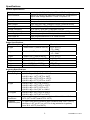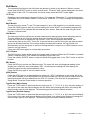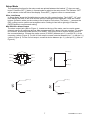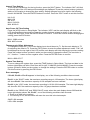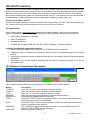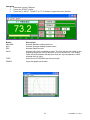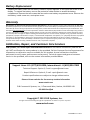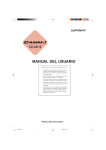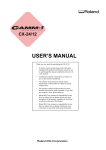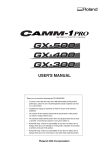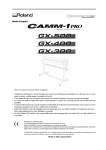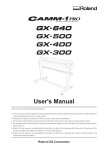Download Extech Instruments NON-DISPLAY PORTABLE User guide
Transcript
USER GUIDE
Dual Input, 3-Display Thermometer/Datalogger
Model 421509
Accepts J, K, T, E, R, S, & N thermocouples
Internal Memory stores up to 16 data sets,
with 1024 maximum data capacity
Backlit Electro-luminescent LCD Display
T1 / T2 / T1 – T2 displays
421509
APO
¡F T1
K
MIN / MAX / AVG Record/Recall
Selectable temperature units (C/F)
Data Hold, Relative Mode, Elapsed Timer
Bi-directional RS-232 PC Interface
T1
ESC -
¡F T1-T2
0
ENTER
¡C/¡F
[Limits]
[INVT]
1
SAVE
READ
2
LOG
READ
4
REL
HOLD
5
[APO]
MAX/MIN
3
CLR ?
SET[ ]
6
SHIFT
[OFS]
7
8
9
TYPE
T1/T2
TYPE
T1/T2
[TIME]
T1-T2
SECOND
THIRD
MAIN
DISPLAY
Introduction
Congratulations on your purchase of Extech’s Dual Input, 3-Display, Hand-Held Digital
Thermometer/Datalogger. This portable digital thermometer is designed to use external K / J / T / E /
R / S / N type thermocouples (K-type supplied). Temperature indication follows Reference
Temperature/Voltage Tables (N.I.S.T. Monograph 175 Revised to ITS-90). It features an adjustable
T/C offset and an RS-232 interface for uploading data to a PC using optional software and cable.
This professional meter, with proper care, will provide years of safe reliable service.
Safety Information
Please read the safety and operational instructions before using this device.
WARNING
To avoid electrical shock, do not use this instrument when working near voltages over 24V AC/DC.
WARNING
To avoid damage or burns, do not make temperature measurement in microwave ovens.
CAUTION
Repeated flexing can break the thermocouple leads. To prolong lead life, avoid sharp bends in the
leads, especially near the connector.
This symbol on the instrument indicates that the operator must refer to an explanation in this
manual.
!
Meter Description
1
2
1.
Optical RS-232 Interface
2.
Thermocouple inputs
3
9
421509
APO
3.
Mini DIN I/O port
4
¡F T1
K
4.
Triple LCD Display
5.
Keypad Overlay
T1
5
ESC -
¡F T1-T2
0
1
6.
Keypad
6
SAVE
READ
Protective rubber holster
8.
Battery compartment on rear
9.
12VDC Adaptor input
2
LOG
READ
4
REL
HOLD
7.
5
[APO]
MAX/MIN
[INVT]
3
CLR ?
SET[ ]
6
SHIFT
[OFS]
7
8
9
TYPE
T1/T2
TYPE
T1/T2
[TIME]
T1-T2
SECOND
THIRD
MAIN
7
ENTER
¡C/¡F
[Limits]
DISPLAY
8
2
421509-EN v2.3 07/13
Specifications
General Specifications
Display
Input Protection
Reading rate
4-1/2 digit (19,999), 3-Display, LCD with EL Backlighting
24VDC or 24VAC rms maximum input on any combination of
inputs. Max voltage between T1 and T2 inputs is 1V
2.5 times per second
Input connectors
Alarm Output
Operating conditions
Storage conditions
Dimensions / Weight
Power Supply
Accepts standard sub-miniature thermocouple connectors
6-pin mini DIN, max. 5mA@5 to 30VDC (external source)
o
o
32 to 122 F (0 to 50 C); less than 80% RH
o
o
-4 to 140 F (-20 to 60 C); less than 70% RH
7.5 x 3.6 x 2.1” (192 x 91 x 52.5mm); 11.7oz. (365g)
9V battery or optional AC Adaptor
Auto Power off
Battery life
User programmable from 5 to 19999 minutes
100 hours typical
Range Specifications
Thermocouple
K type
Range
o
o
-328 to 2501 F (-200 to 1372 C)
J type
-346 to 2192 F (-210 to 1200 C)
T type
E type
R type
S type
N type
-328 to 752 F (-200 to 400 C)
o
o
-346 to 1832 F (-210 to 1000 C)
o
o
32 to 3212 F (0 to 1767 C)
o
o
32 to 3212 F (0 to 1767 C)
o
o
-58 to 2372 F (-50 to 1300 C)
o
o
o
o
Resolution
o
o
0.1 F (0.1 C),
o
1 F > 2000°
o
o
0.1 F (0.1 C),
o
1 F > 2000°
o
o
0.1 F (0.1 C)
o
o
0.1 F (0.1 C)
o
o
1 F (1 C)
o
o
1 F (1 C)
o
o
0.1 F (0.1 C)
Accuracy Specifications
Thermocouple
K, J, T, E types
N type
R, S types
Temperature
Coefficient
Supplied
Thermocouples
Accuracy
o
o
o
±(0.05% rdg + 0.6 F) -58 F to 2501 F
o
o
o
±(0.05% rdg + 1.4 F) -58 F to -346 F
o
o
o
±(0.05% rdg + 0.3 C) -50 C to 1370 C
o
o
o
±(0.05% rdg + 0.7 C) -50 F to -210 C
o
o
o
±(0.05% rdg + 1.6 F) -58 F to 32 F
o
o
o
±(0.05% rdg + 0.8 F) 32 F to 2372 F
o
o
o
±(0.05% rdg + 0.8 C) -50 C to 0 C
o
o
o
±(0.05% rdg + 0.4 C) 0 F to 1300 C
o
o
o
±(0.05% rdg + 4.0 F) 32 F to 3212 F
o
o
o
±(0.05% rdg + 2.0 C) 0 C to 1767 C
o
o
o
o
0.1 multiplied by the accuracy per C from 0 C to 18 C and 28 C to
o
o
o
o
o
50 C (32 F to 64 F and 82 F to 122 F)
o
o
4', type K (with teflon insulation) Max insulation temp: 500 F (260 C)
o
o
Accuracy: ± 4 F (±2.2 C) or ± 0.75% of rdg (whichever is greater)
o
o
from 32 to 1472 F (0 to 800 C)
3
421509-EN v2.3 07/13
Operation
There are three operation modes—Normal, Shift, and Setup mode
Normal Mode
This is the default mode. The operating functions for normal mode are printed on the face of each
button in white. The following functions can only be used in Normal Mode.
Power Button
The Power key turns the thermometer ON or OFF. When entering data in Setup Mode, the power
off function is disabled.
[Limits] Button
The Limits function will alert the user when a measurement exceeds a specified limit. To set the limit
values, refer to the limits function in the Setup Mode. Press the [Limits] button to activate the Limits
function ("LIMIT" will be displayed on the LCD). When the measured temperature on the main
display is higher than the High Limit (or lower than the Low Limit), the alarm beeper emits a tone
and "Hi" “or “Lo” is displayed. Note: The tones for High and Low Alarms are different; the High
Alarm tone is pulsed while the Low Alarm tone is continuous. Note: When reading over 2000°F
using a K or J thermocouple, the reading should be multiplied by 10. (example: 2100°F x 10 =
21000). To exit the Limits function, press the [Limits] button. In this mode, the automatic power-off
feature is disabled along with the following keys: REL, HOLD, & MIN MAX.
Backlight Button
Press the backlight button to toggle the backlighting on and off. The backlight will switch-off
automatically after 60 seconds to conserve battery life.
SAVE/READ Button
The Read data function is used for reading saved data. It works in conjunction with the Save
function in the Shift Mode.
1. Press the SAVE/READ button to activate the read data function. The word READ will be
displayed on the LCD.
2. Press the “SECOND” button until the # sign is displayed in the bottom left display. The location
of the read pointer within the saved data table will be displayed.
3. Press the “▲3” or “▼6” button to display the next data location.
Press the “▲2” or “▼5” button to increment the data location by ten.
4. Press the overlay “ESC” button to deactivate the read data function.
LOG/READ Button
The read log function is used for reading logged data. It works in conjunction with the Log function in
Shift Mode.
1. Press the LOG/READ button to activate the read log function. The word READ will be
displayed in the lower right display.
2. Press the overlay “SECOND” button to rotate through the following display menus: T1, T2,
GRP, and #. T1 and T2 displays the T1 or T2 saved value. GRP displays the current group
number and # displays the current location of the read pointer within a selected group.
3. The arrow buttons on the overlay are used for scrolling through the saved data.
Press the “▲3” or “▼6” buttons to display the next data location or group.
Press the “▲2” or “▼5” buttons to increment to the next data or group location by ten. To
navigate around the logged data and groups, press the overlay “SECOND” button until “GRP”
appears in the display. Select the group using the arrow buttons, then press the “SECOND”
button again until the “#” sign is displayed. The location of the read pointer will be displayed.
Use the arrow keys to scroll through the data.
4. Press the overlay “ESC” button to deactivate the read log data function.
4
421509-EN v2.3 07/13
HOLD Mode (Main Display only)
Press the HOLD button to enter the Data Hold mode, the "HOLD" annunciator will display. When
HOLD is selected, the thermometer freezes the reading on the main display only. Press the HOLD
button again to return to the normal measurement mode.
MIN/MAX with Time Record Mode (Main Display only)
Note: Auto Power OFF and several keys (Power, C/F, REL, SET, HI/LO, TYPE, and T1, T2, T1-T2)
are defeated in this mode
Press MIN MAX to enter the MIN/MAX recording mode; the meter will begin keeping track of the
highest (MAX), lowest (MIN), MAX-MIN, and Average (AVG) readings. There are four displays
(listed below) for this mode. Use the MIN MAX key to scroll through all four.
1. When the “REC” icon is on the display (top), the meter is displaying measurements normally
while it is recording.
2.
With the “REC MAX” icon on the display, the meter continues taking measurements but the
main display shows only the highest (MAX) reading recorded. The Elapsed Time (in hours,
minutes, and seconds) is shown in the lower right LCD field. The Timer shows when the MAX
reading was taken.
3.
With the “REC MIN” icon on the display, the main display shows only the lowest reading
recorded. The Time of the MIN reading is shown in the lower right LCD field.
4.
With the “REC MAX-MIN” icon on the display, the main display shows the difference between
Max and Min.
5.
With the “REC AVG” icon on the display, the main display shows only the average of all the
readings recorded. Note that the averaging limit is 22 hours. After 22 hours, the last average
reading display is held on the LCD.
The meter emits a tone when a new minimum or maximum value is recorded. Use the HOLD button
to pause recording (all values are then held). Press HOLD again to resume recording. To exit the
MIN MAX mode press and hold the MIN MAX button for more than 2 seconds until the “REC” icon
switches off.
T1/T2 Button (Main Display)
Press this button to select which thermocouple input configuration is represented on the main
display; ‘T1’ will display for thermocouple input 1 or ‘T2’ for thermocouple 2. When the meter is
turned on, it is set to the display that was in use when the meter was last powered off.
T1/T2 (Second Display)
Press this button to select which input is shown on the secondary display (lower left display); T1 for
thermocouple 1 or T2 for thermocouple 2. When the meter is turned on, it is set to the display that
was in use when the meter was last powered off.
T1-T2/Time (Third Display)
Press this button to select system time, date, or the differential between the two thermocouples (T1T2) for the third display (lower right display). When the meter is turned on, it is set to the display that
was in use when the meter was last powered off.
5
421509-EN v2.3 07/13
Shift Mode
The operating functions for the shift mode are printed in yellow on the buttons. When in normal
mode, push the SHIFT button to switch to shift mode. The word “Shift” will be displayed in the lower
right corner of the LCD. To switch back to normal mode, press the SHIFT button again.
°C/°F Key
Readings can be displayed in degrees Celsius (°C) or degrees Fahrenheit (°F). Note that the meter
remembers the unit of measure when it is turned off. Press the °C/°F key to change the temperature
units.
SAVE Button
The save function stores T1 and T2 measurements in up to 128 locations in non-volatile memory.
Press the SAVE button to store the current reading, the word “SAVE” is momentarily displayed on
the bottom right LCD to indicate that the data has been saved. Data can be read using the read
function in normal mode.
LOG Button
The data log function continuously records measurement data using the stored sampling interval.
The time interval is set using the interval time setup function [INTV] in the setup mode.
Press the LOG button to activate the log function. “LOG” will be displayed and “MEM” will
continuously flash on the LCD. There are 16 groups that are used for storing the log data and each
group has 64 data locations. If the current session exceeds 64 locations, the log function will
automatically use the next group to continue storing the data. A maximum of 1024 locations can be
saved in one log session.
Press the LOG button again to exit the data log function.
CLR ? Button
The CLR function clears all the saved and logged data in memory. When the CLR button is pressed,
“MEM” is displayed and “CLR” flashes on the upper right of the LCD.
Press the overlay “ENTER” button to clear all saved and logged data, or the “ESC” button to exit the
function.
REL Button
Press the REL key to enter the Relative mode. The meter will store the displayed reading (main
display) as a reference value and display ‘REL’. All subsequent readings will now display the
measured value less the stored reference value.
Press the REL key again to exit the relative mode.
[APO] Button
Press the APO button to enable/disable auto power off. “APO” is displayed on the upper left of the
LCD. When enabled, it will automatically turn the thermometer off if the key switch is inactive for the
preset auto power off time (default time for APO is 5 minutes). The time can be programmed in
Setup Mode. Press the Power button to resume operation.
Type Button (Main display
Press the TYPE button to select the thermocouple type (K, J, T, E, R, S, or N) in the main display. If
the inputs of the main and second display are the same, then pressing this button will change the
thermocouple type for both displays. The selected type becomes the default selection.
Type Button (Second display)
Press the TYPE button to select the thermocouple type (K, J, T, E, R, S, or N) in the second display.
If the inputs of the main and second display are the same, then pressing this button will change the
thermocouple type for both displays. The selected type becomes the default selection.
6
421509-EN v2.3 07/13
Setup Mode
The operating functions for the setup mode are printed between the bracket “[ ]” signs on each
button. Press the SET [ ] button in normal mode to switch to the setup mode. The indicator “SET”
will be shown on the left side of the display. Press SET [ ] again to return to normal mode.
Hi/Lo Limit Setup
In Setup Mode, press the [Limits] button to enter the Hi/Lo setup function. The “LIMIT”, “HI”, and
main display will blink on the LCD and the previous settings will be displayed. Press the number
buttons (printed in white) on the overlay to set Hi and Lo limit values. The button “-“ (same as the
ESC overlay) can be used to set a negative value. Setting is from left to right digit. Press the
ENTER button to confirm each setting.
Mini DIN Hi/Lo Alarm Output
The alarm output jack (refer to Figure 1), located on the top of the meter, can be used to power
external warning or switching devices when programmed Hi/Lo alarm limits are reached. To enable
this function, an external power source (5 to 30VDC, 5mA max) must be used to supply power to
the connected device. Connect the power source (5-30VDC) between pin 5 (+) and pin 6 (-) of the
connector (refer to Figure 2). For the Hi limit output, connect a device between pin 1 (+) and pin 2 (-)
(refer to Figure 3). For the Lo limit output, connect a device between pin 3 (+) and pin 4 (-) (refer to
Figure 4).
Pin 5 (+)
Pin 6
Pin 5
Pin 4
Pin 3
Pin 2
Pin 1
5 to 30V
Pin 6 (-)
Figure 1
Figure 2
Pin 1 (+)
Pin 3 (+)
Hi Limit
Lo Limit
Pin 2 (-)
Pin 4 (-)
Figure 3
Figure 4
7
421509-EN v2.3 07/13
Interval Time Setting
To set up the interval time for the log function, press the [INVT] button. The indicator “INV” will blink
at the top right of the LCD and previous settings are displayed. Press the number buttons (printed in
white) on the overlay to change the time setting. Setting changes from left to right in the following
format: HH:MM:SS. Press the ENTER button to confirm. Press the “ESC” button to exit this function.
HH: 0-23
MM: 0-59
SS: 0-59
MAX: 23:59:59
MIN: 00:00:01
Auto Power Off Time Setting
Press the [APO] button in Setup Mode. The indicator “APO” and the main display will blink on the
LCD showing the previous setting. Press the number buttons (printed in white) on the overlay to
change the APO time. Press the ENTER button to confirm. To exit this function without changing the
setting, press the ESC button.
MAX: 19999 minutes
MIN: 0005 minutes
Thermocouple Offset Adjustment
To change the offset for T1, the main display input should be set to T1. Set the main display to T2
for adjusting the offset to T2. Press the [OFS] button to enter the offset adjustment mode. “CAL” will
be displayed on the top right of the LCD and the main display will blink showing the previous setting.
Press the number buttons (printed in white) on the overlay to change the offset. The resolution is
0.1°. Use the “-” button to set a negative value. Press the ENTER button to confirm.
MAX: ±1999.9°C/°F
System Time Setting
To set or change the system time, press the [TIME] button in Setup Mode. The time and date in the
bottom right display will blink. Enter from left to right YY:MM:DD and HH:MM:SS. Press the number
buttons (printed in white) on the overlay to change the settings. Press the ENTER button to confirm.
Exit this function by pressing the ESC button.
Error messages:
If Err-02, Err-02 or Err-03 appears in the display, one of the following conditions has occurred:
Err-01: In the “SAVE” mode, the maximum recording range is 128 samples. The lower right display
will show Err-01 if the maximum capacity of 128 samples has been reached.
Err-02: In the “LOG” mode, the maximum recording is 16*64=1024 samples. The lower right display
will show Err-02 if the maximum capacity of the 16 groups has been reached.
Err-03: In the “READ LOG” and “READ SAVE” mode, when the main display shows 6208 and the
lower right display shows “OL, Err-03”, one of the following conditions has occurred::
1. There is no data in the memory.
2. The memory is full, and the meter will warn the user this is the last sample.
SAVE=128 samples
LOG=1024 samples
8
421509-EN v2.3 07/13
RS-232 PC Interface
The Model 421509 Thermometer is supplied with a sophisticated Windows® software package on CDROM. A communications cable (meter to PC) is also supplied. The program allows the user to operate
the meter remotely and view the readings from all three LCD fields on the PC monitor. The software
also permits measurement data to be stored as text files on a PC. The data files can then be exported
to spreadsheet or other programs for further manipulation (graphing, sorting, filing, etc.).
Connecting the Meter to a PC
Connect the Optical Interface connector to the 421509 Thermometer. The “IR2” label should be facing
up. Connect the 9-pin female connector to the 9-pin serial PC port (COM1-4).
PC Requirements
Note: Please visit the www.extech.com website for the latest software, user manuals, operating
system compatibility, etc., as requirements and other information may changes from time to time.
486-33 IBM compatible PC or better
One CD-ROM drive
Available serial port.
Windows 98, Windows 2000, NT, ME, XP, VISTA, Windows 7 Operating System
Installing the Windows Application Program
1. Place the supplied software CD in the PC CD-ROM drive and run setup.exe
2. Change the path if necessary or choose the “Finish” button to install the program to its default
location.
3. Launch the program by double clicking the program file in the location where it was saved during
installation.
4. Remember not to run the supplied software until the meter is properly connected to the PC as
described earlier.
PC Software Control Panel Description
Note: Please visit the www.extech.com website for the latest version of the software.
Button
T1 INPUT
T2 INPUT
T1-T2
RECORD
READ DATA
START
STOP
WORKING
COM PORT
Description
Open the T1 input control window to activate function
Open the T2 input control window to activate function
Open the T1-T2 control window to activate function
Open the recording control window to activate data acquisition
Downloads the logged data from the meter
Press the “START” button to activate the meter’s serial port output and then the
auto-power-off function will be disabled.
Press the “STOP” button to stop the meter’s serial port output and then the autopower-off function will be enabled.
The “WORKING” sign will blink when the meter is communicating with the PC,
otherwise “RS-232ERR” will be displayed.
Select serial port (COM1 to 4)
9
421509-EN v2.3 07/13
Operation
1. Select the correct COM port
2. Press the “START” button
3. Press the T1 INPUT, T2 INPUT or T1-T2 button to open the control window
Button
MAX MIN
AVG
REL
HI/LO
TYPE
GRAPH
Description
Activate Max/Min reading with time
Activate Average reading measurement
Activate Relative mode
Activate Hi/Lo limit comparative mode. The limit will also be visible on the
graphical display as red (HI) and blue (LO) horizontal lines. The display
value will blink between red and blue when the input temperature value
exceeds the LO value.
Select the K/J/T/E/R/S/N type thermocouple
Open the graph sub-window
10
421509-EN v2.3 07/13
Record Function (Data Acquisition)
Button
FILE NAME
USER FILE
INTV
LIST
CLR
REC
Description
Select Default or User Name
Acquisition
Saved in .xls format
Sample rate from 1 to 65535
Enter the number of the lines
to 15000
Clears the screen
Starts data acquisition/Press
stop recording
for Data
from 50
OFF to
Importing Data from the Meter
1. Click the READ DATA button
2. The window will open and the data stored in the meter’s memory will automatically download
to the PC. A red bar at the bottom of the screen will indicate the download progress.
3. After the download is complete, select the Log Data tab to open the log window to retrieve
datalogged measurements, or Saved Data to open the save window for manually stored
data retrieval
4. Click the Query button to open the data
5. Switch from Table to Diagram view if desired
6. Click on the File menu to save the data as text or xls (Excel) format
11
421509-EN v2.3 07/13
Battery Replacement
Replace the battery when the low battery indication symbol appears on the upper left corner of the
display. To replace the battery, remove the protective rubber holster to access the battery
compartment. Remove the two screws that secure the rear battery compartment cover. Remove the
old battery, install a new one, and replace cover.
Warranty FLIR Systems, Inc. warrants this Extech Instruments brand device to be free of defects in parts and workmanship for one year from date of shipment (a six month limited warranty applies to sensors and cables). If it should become necessary to return the instrument for service during or beyond the warranty period, contact the Customer Service Department for authorization. Visit the website www.extech.com for contact information. A Return Authorization (RA) number must be issued before any product is returned. The sender is responsible for shipping charges, freight, insurance and proper packaging to prevent damage in transit. This warranty does not apply to defects resulting from action of the user such as misuse, improper wiring, operation outside of specification, improper maintenance or repair, or unauthorized modification. FLIR Systems, Inc. specifically disclaims any implied warranties or merchantability or fitness for a specific purpose and will not be liable for any direct, indirect, incidental or consequential damages. FLIR’s total liability is limited to repair or replacement of the product. The warranty set forth above is inclusive and no other warranty, whether written or oral, is expressed or implied. Calibration, Repair, and Customer Care Services FLIR Systems, Inc. offers repair and calibration services for the Extech Instruments products we sell. NIST certification for most products is also provided. Call the Customer Service Department for information on calibration services available for this product. Annual calibrations should be performed to verify meter performance and accuracy. Technical support and general customer service is also provided, refer to the contact information provided below. Support Lines: U.S. (877) 439‐8324; International: +1 (603) 324‐7800 Technical Support: Option 3; E‐mail: [email protected] Repair & Returns: Option 4; E‐mail: [email protected] Product specifications are subject to change without notice Please visit our website for the most up‐to‐date information www.extech.com FLIR Commercial Systems, Inc., 9 Townsend West, Nashua, NH 03063 USA ISO 9001 Certified Copyright © 2013 FLIR Systems, Inc. All rights reserved including the right of reproduction in whole or in part in any form www.extech.com
12
421509-EN v2.3 07/13