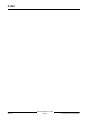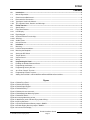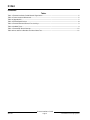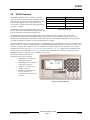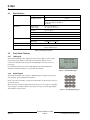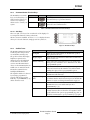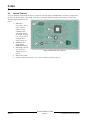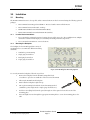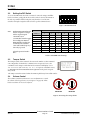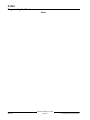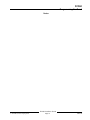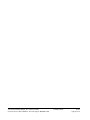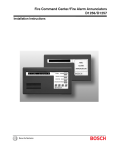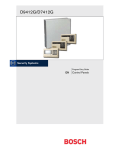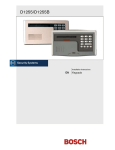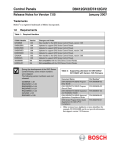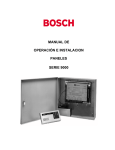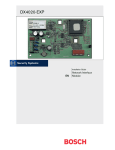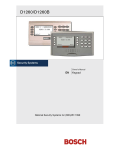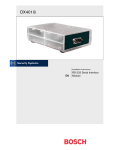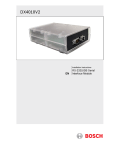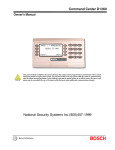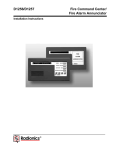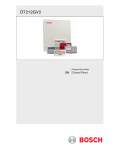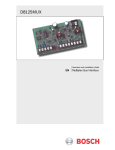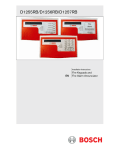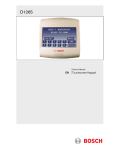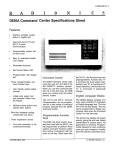Download Bosch D1260 Series Installation guide
Transcript
Command Center D1260 Installation Guide D1260 D1260 Installation Guide 48101D Page 2 © 2003 Bosch Security Systems D1260 Contents 1.0 1.1 1.2 1.3 1.3.1 1.3.2 2.0 2.1 2.2 2.2.1 2.2.2 2.2.3 2.2.3.1 2.2.4 2.3 3.0 3.1 3.1.1 3.1.2 3.2 3.3 3.4 3.5 4.0 4.1 4.2 4.3 4.4 4.5 4.6 Introduction........................................................................................................................................................................................... 5 Manual Organization .......................................................................................................................................................... 5 Other Literature Referenced ............................................................................................................................................ 5 Documentation Conventions............................................................................................................................................ 5 Type Styles Used in this Manual ..................................................................................................................................... 5 Tips, Important Notes, Cautions and Warnings........................................................................................................... 6 D1260 Overview ................................................................................................................................................................................. 7 Specifications ...................................................................................................................................................................... 8 Front Panel Features .......................................................................................................................................................... 8 LCD Display ......................................................................................................................................................................... 8 Digital Keypad...................................................................................................................................................................... 8 Command Center Function Keys .................................................................................................................................... 9 Soft Keys............................................................................................................................................................................... 9 Audible Tones...................................................................................................................................................................... 9 Internal Features............................................................................................................................................................... 10 Installation ...........................................................................................................................................................................................11 Mounting ............................................................................................................................................................................ 11 Location Recommendations.......................................................................................................................................... 11 Mounting the Backplate ................................................................................................................................................. 11 Setting the DIP Switch ................................................................................................................................................... 12 Tamper Switch.................................................................................................................................................................. 12 Volume Control................................................................................................................................................................. 12 Wiring ................................................................................................................................................................................. 13 Programming the Panel ...............................................................................................................................................................15 Enabling the D1260 Command Center...................................................................................................................... 15 Programming Area Names............................................................................................................................................. 16 Programming Security Co. Info..................................................................................................................................... 16 99 + Enter “Setup?” Function ...................................................................................................................................... 16 Programming Custom Functions.................................................................................................................................. 17 Adding “Service Walk” to D7412G/D7412/D7212G/D7212 Service Menu .................................................. 17 Figures Figure 1: D1260 Front Panel........................................................................................................................................................... 7 Figure 2: D1260 LCD Display......................................................................................................................................................... 8 Figure 3: D1260 Digital Keypad ..................................................................................................................................................... 8 Figure 4: D1260 Soft Keys .............................................................................................................................................................. 9 Figure 5: D1260 with cover removed......................................................................................................................................... 10 Figure 6: D1260 Backplate Mounting Options........................................................................................................................ 11 Figure 7: D1260 DIP Switch ........................................................................................................................................................ 12 Figure 8: Increasing/decreasing volume .................................................................................................................................... 12 Figure 9: 9000 Series panel to D1260 Flying Leads Wiring................................................................................................ 13 Figure 10: Wiring Connector........................................................................................................................................................ 13 Figure 11: Enhanced Command Center prompt in RAM IV.................................................................................................. 15 Figure 12: Enable Display Revision prompt in RAM IV........................................................................................................... 15 Figure 13: Incorrect Panel display............................................................................................................................................... 15 D1260 Installation Guide © 2003 Bosch Security Systems Page 3 48101D D1260 Contents Tables Table 1: D1260 Installation Guide Manual Organization.......................................................................................................... 5 Table 2: Other Literature Referenced............................................................................................................................................ 5 Table 3: Upgrade Kits ....................................................................................................................................................................... 7 Table 4: D1260 Specifications ....................................................................................................................................................... 8 Table 5: D1260 Command Center Function Keys..................................................................................................................... 9 Table 6: Audible Tones ..................................................................................................................................................................... 9 Table 7: D1260 DIP Switch Settings..........................................................................................................................................12 Table 8: Area and Point Numbers and Area Name Text .........................................................................................................16 D1260 Installation Guide 48101D Page 4 © 2003 Bosch Security Systems D1260 Introduction 1.0 Introduction 1.1 Manual Organization This manual is divided into 4 sections. A summary of each section is detailed in the table below. Section 1 2 3 4 Description Introduction Overview Installation Programming the Panel Table 1: D1260 Installation Guide Manual Organization 1.2 Other Literature Referenced Throughout this manual, references will be made to other documentation. See the following table for the part numbers of the literature that has other information about the D1260 Command Center. Name of document Part Number D1260 User’s Guide 4998122475 D7212G Program Entry Guide 4998138538 D7212G Program Record Sheet 4998138542 D9412G/D7412G Program Entry Guide 47775 D9412G/D7412G Program Record Sheet 47488 Table 2: Other Literature Referenced 1.3 Documentation Conventions These conventions are intended to call out important features, items, notes, cautions, and warnings that the reader should be aware of in reading this document. 1.3.1 Type Styles Used in this Manual To help identify important items in the text, the following type styles are used: Bold text Usually indicates selections that you may use while programming your panel. May also indicate an important fact that you should note. Bold Italicized Denotes notes, cautions and/or warnings. Italicized text Refers you to a drawing, table, or other section of this document, or to another document. Also used to symbolize names for records that you will create. Courier New Text Indicates what may appear on the D1260 Command Center. [CAPITALIZED TEXT] Indicates a specific key to be pressed. Example: …press the [ENTER] key… D1260 Installation Guide © 2003 Bosch Security Systems Page 5 48101D D1260 Introduction 1.3.2 Tips, Important Notes, Cautions and Warnings Throughout this document, helpful tips, important notes, cautions and warnings will be presented for the reader to keep in mind. These appear different from the rest of the text as follows: Important Notes - should be heeded for successful operation and programming. Also tips and shortcuts may be included here. Caution - These caution the operator that physical damage to the program and/or equipment may occur. Warning - These warn of the possibility of physical damage to the operator, program and/or equipment. D1260 Installation Guide 48101D Page 6 © 2003 Bosch Security Systems D1260 Overview 2.0 D1260 Overview The D1260 Command Center is a SDI Bus compatible device used with the D9412G, D7412G, D7212G, D9412, D7412, D7212, and D9112 Control/Communicators with versions 6.40 or higher. If you need to upgrade your control panel, you may order the following upgrade kit at no charge (see Table 3). Control/Communicator D9412G or D9412 D9112 D7412G or D7412 D7212 The D1260 features a keypad that illuminates when you press the keys, a 4-line by 20-character display, and a builtin speaker that emits several distinct warning tones. Upgrade Kit D9499-0640 or higher D9199-0640 or higher D7499-0640 or higher D7299-0640 or higher Table 3: Upgrade Kits The panel supplies all power and data requirements for the D1260 via a 4-wire connection. For specific panel compatibility refer to the Panel Compatibility Chart in the Specifications Section of this document. See the Current Rating Chart for Standby Battery Calculations provided in the Operation and Installation Manual for the specific panel used with the D1260 to determine if you need an additional power supply. You can program the panel to generate messages to a central station receiver identifying the supervised command center that is in trouble. To supervise a command center, program CC# Number Supervised to Yes (see the Program Entry Guide specific to your panel). If a command center loses communication with the panel for more than 10 to 15 seconds, the command center buzzes and “Call for Service” and “Contact us at:” displays. Other command centers connected to the system will display “Service Keypad”. The panel transmits a serial device trouble report (SDI FAILURE in Modem, “TROUBLE ZN D” in BFSK) to the receiver. The D1260 Command Center has the following features on the front panel. 1. LCD Display (see Section 2.2.1 LCD Display on page 8) 2. Digital Keypad (see Section 2.2.2 LCD Display on page 8) 3. Soft Keys (see Section 2.2.3.1 Soft Keys on page 9) 4. Command Center Function Keys (see Section 2.2.3 Command Center Function Keys on page 9) Figure 1: D1260 Front Panel D1260 Installation Guide © 2003 Bosch Security Systems Page 7 48101D D1260 Overview 2.1 Specifications Power Requirements Enclosure Temperature Display Voltage Nominal Standby Current Idle 95 mA 200 mA Maximum (with speaker volume and display backlight at maximum) 4.6 in. x 8.2 in. 0.8 in. (11.7 cm x 21 cm x 2 cm) 15.5 oz. (439 g) Off White GE Cycoloy CH10 UL94-HB Fire Rated Intended for indoor use +32°F to +120°F (0°C to +49°C) +90°F +3°F (32°C +2°C) Backlit LCD 3.4 in. x 1.4 in. (86.4 mm x 35.6 mm) 4 lines x 20 characters Dimensions (H x W x D) Weight Color Material Environmental Operating Humidity Type Size 12 VDC Table 4: D1260 Specifications 2.2 Front Panel Features 2.2.1 LCD Display The D1260 Command Center displays the latest status conditions of the security system using words, numbers, and symbols in its display. When a series of events occurs that affects the system, the D1260 displays each event in order of its priority. For a listing and description of the D1260 displays and command functions available, consult the D1260 User’s Guide (P/N: 4998122475). Figure 2: D1260 LCD Display 2.2.2 Digital Keypad The D1260 Command Center features a digital keypad for entering user passcodes and executing system commands in the panel. Please refer to the D1260 User’s Guide (P/N: 4998122475) for instructions on how to operate the system. When a key is pressed, the D1260 emits a muted beep tone (see Section 2.2.4 Audible Tones on page 9) to indicate that the entry has been accepted, and the keypad lights and remains lit for 20 seconds. Figure 3: D1260 Digital Keypad D1260 Installation Guide 48101D Page 8 © 2003 Bosch Security Systems D1260 Overview 2.2.3 Command Center Function Keys The D1260 has ten numeric keys, two dedicated keys (see Table 5) and 8 soft keys (see Section 2.2.3.1 Soft Keys), that are used to control your system. Key Command Picture ENTER Description Use the [COMMAND] key in combination with one or two numeric keys to perform a function. Use the [ENTER] key to complete the entry of your passcode at the command center. Table 5: D1260 Command Center Function Keys 2.2.3.1 Soft Keys There are eight “soft” keys (four on either side of the display) for accessing menu functions, among other items. When a selection is available, an arrow (< or >) is displayed next to the key. To select the function, simply press the key next to it. Figure 4: D1260 Soft Keys 2.2.4 Audible Tones The D1260 Command Center has a built-in speaker that produces several distinct warning tones. The speaker volume and display brightness required can be changed to meet the individual needs of the user. You cannot connect external annunciation devices to the D1260. Anytime an audible tone is emitted from the D1260, the command center backlight will illuminate. Tone Fire Signal The signals in Table 6 are silenced by entering a programmed passcode with the appropriate authority, or [COMMAND] + [4] unless otherwise noted. Invalid Key Buzz Burglary Signal Entrance Warning Exit Warning Keypad Encoding Tone Trouble Buzzer Watch Tone Description When an area is in fire alarm, the D1260 emits a pulsed, high-pitched “bell” tone. When an area is in alarm, the D1260 emits a steady, highpitched “bell” tone. The D1260 emits an intermittent beep tone during entry delay periods to remind the user to disarm the area. This is a programmable option. The D1260 emits an intermittent beep tone during exit delay and counts down the number of seconds left until arming takes place. This is a programmable option. When an invalid key, or sequence of keys, is pressed, the D1260 emits a flat buzz tone. The D1260 emits a muted beep tone as each key is pressed to indicate that the entry has been accepted. To disable this feature see Section 3.2 Setting the DIP Switch on page 12. When a trouble event occurs, such as a service alert, the D1260 emits a two-tone warble until you enter [COMMAND] + [4]. When you activate the Watch feature ([Command] + [6]), a single clean tweedle tone alerts the user anytime a watch point is faulted. This option is programmable by point. To disable the Watch Feature, press [Command] + [6] again. Table 6: Audible Tones D1260 Installation Guide © 2003 Bosch Security Systems Page 9 48101D D1260 Overview 2.3 Internal Features To access the inside of the D1260, the back cover must be removed. Using a small flat-blade screwdriver, gently push in the two holes in the bottom of the D1260. As the tabs are pushed in, lift the back plate away from the rest of the unit. The following internal features are found: 1. DIP Switch (6-position) - allows you to select the address of each command center, and enable/ disable the keypad encoding tone. (See Section 3.2 Setting the DIP Switch on page 12) 2. EEPROM socket (with example EEPROM installed) 3. Wall Tamper Switch (See Section 3.3 Figure 5: D1260 with cover removed Tamper Switch on page 12) 4. SDI Connector Jack 5. Volume Control Potentiometer (See Section 3.4 Volume Control on page 12) D1260 Installation Guide 48101D Page 10 © 2003 Bosch Security Systems D1260 Installation 3.0 Installation 3.1 Mounting The D1260 Command Center is a low profile, surface-mounted unit. It can also be mounted using the following optional packages: 3.1.1 3.1.2 • D56 Command Center Keypad Conduit Box - Protected surface mount or flush mount • D55 Command Center Desk Stand – Desktop • D54B-1260 Command Center Flush Mount Kit (Brass) • D54C-1260 Command Center Flush Mount Kit (Stainless) Location Recommendations • Do not mount the command center in a location where it will be exposed to direct sunlight. Direct sunlight can interfere with the D1260 display screen visibility and damage internal components. • Do not mount the D1260 in wet or moist locations. Mounting the Backplate The backplate for the D1260 keypad has a variety of mounting holes to accommodate different mounting standards. 1. Standard 3-point mounting 2. Single-gang electrical box 3. Dual-gang electrical box 4. Triple-gang electrical box Figure 6: D1260 Backplate Mounting Options To correctly mount the backplate, follow the steps below: 1. Remove the backplate from the D1260 by using a flat-blade screwdriver to press the two small tabs on the bottom of the D1260. 2. Lift away the D1260 from the backplate. 3. Ensure that the backplate is right-side up. 4. Line up the mounting holes with the desired mounting method (Standard 3-point, Single, Dual, or Triple-gang electrical boxes). 5. Feed the 4-wire flying lead (from the panel) through one of the square holes at the bottom of the mounting plate. 6. Insert and tighten screws through the appropriate mounting holes to secure the mounting plate to the wall. D1260 Installation Guide © 2003 Bosch Security Systems Page 11 48101D D1260 Installation 3.2 Setting the DIP Switch To access the DIP switch, the back cover must be removed. Using a small flatblade screwdriver, gently push in the two holes in the bottom of the D1260. As the tabs are pushed in, lift the back plate away from the rest of the unit. ON Switches 1 through 3 assign the address for the specific command center. 1 2 3 4 5 6 Figure 7: D1260 DIP Switch Note: Each D1260 Command Center must be assigned to a unique address. Supervising the command center is recommended. Switch 5 toggles the encoding tone ON and OFF. With the encoding tone turned ON, the command center will sound a beep every time a key is pressed. Always keep Switch 4 and 6 ON. Switch Address # 1 2 3 4¹ 5* 1 ON ON ON ON ON 2 OFF ON ON ON ON 3 ON OFF ON ON ON 4 OFF OFF ON ON ON 5 ON ON OFF ON ON 6 OFF ON OFF ON ON 7 ON OFF OFF ON ON 8 OFF OFF OFF ON ON ¹ Always set this to the On position, * Encoding Tone On/Off 6¹ ON ON ON ON ON ON ON ON Table 7: D1260 DIP Switch Settings 3.3 Tamper Switch The Tamper Switch, when activated, disconnects the SDI bus to that command center. Regardless of whether the command center is supervised or not, the command center’s tamper switch that had been activated will display “Call for Service” and “Contact us at:”. To supervise command centers, see CC# Supervised? in Command Center Assignments in the panel’s Program Entry Guide. The Tamper Switch is activated when the D1260 is pulled away from a flush surface. 3.4 Volume Control The Volume Control Potentiometer is a screw adjustment to control the volume of the keypad tones (See #5, Figure 5 on page 10). A flatblade screwdriver can be used to adjust it. DECREASE INCREASE Figure 8: Increasing/decreasing volume D1260 Installation Guide 48101D Page 12 © 2003 Bosch Security Systems D1260 Installation 3.5 Wiring A 4-wire flying lead is required for the data and power connections between the D1260 and the panel. The D1260 comes with a wiring assembly consisting of four color-coded flying leads and a female 4-pin connector plug at one end. Wire resistance must not exceed 14 Ω. It is recommended that 18 AWG wire be used when connecting a D1260 to a control panel. To wire the D1260: 1. Power down the panel. 2. Using a small flat-blade screwdriver, gently push in the two bottom tabs of the D1260 enclosure cover. As the tabs are pushed back, lift the D1260 cover away from the backplate. 3. Set the address switches as shown in Section 3.2 Setting the DIP Switch on page 12. 4. Connect the flying leads of the wiring assembly (provided) to the wires from the panel, as shown in Figure 9. Represents the entire length between panel and D1260 POWER + 32 DATA BUS A 31 DATA BUS B 30 COMMON 29 SDI Power SDI Data Bus A SDI Data Bus B SDI Common SDI Connector on D1260 Keypad Figure 9: 9000 Series panel to D1260 Flying Leads Wiring 5. Turn the command center over and plug in the wiring connector through the opening in the back of the enclosure base (see Figure 10). 6. Mount the command center base in the desired location. (See Section 3.1.2 Mounting the Backplate on page 11) Secure it in place using the mounting holes inside the enclosure base. 7. Replace the cover. Align and insert the top two tabs of the enclosure cover into the top two tab slots of the enclosure base. Hold the top edges of the enclosure cover and base in position. Push the tabs inward and press the enclosure and cover together until the cover snaps into place. Figure 10: Wiring Connector D1260 Installation Guide © 2003 Bosch Security Systems Page 13 48101D D1260 Installation Notes: D1260 Installation Guide 48101D Page 14 © 2003 Bosch Security Systems D1260 Programming the Panel 4.0 Programming the Panel The D1260 Command Center is compatible with the D9412G, D7412G, D7212G, D9412, D7412, D7212, and D9112 Control/Communicators with versions 6.40 or higher. To program the D1260, version 1.15 or higher of the 9000MAIN handler or version 3.60 or higher of RAM IV is required. 4.1 Enabling the D1260 Command Center In RAM IV, it is located in the COMMAND CENTER (9000MAIN) section and called Enhanced Command Center. This prompt must be turned to YES for the command center addresses on which D1260s will reside. Figure 11 assumes the D1260 is CC Address 1. For more information, refer to the panel’s Program Entry Guide. Figure 11: Enhanced Command Center prompt in RAM IV The Display Revision (Command 59) function (in RAM IV found under USER INTERFACE (9000MAIN) Command Center Functions) must be enabled (E) in the panel’s programming for the D1260 to work. Figure 12: Enable Display Revision prompt in RAM IV After the first time a RAM programming session has been completed, but before exiting RAM IV, the panel will have to be reset for use by using the reset bye function (click the Reset panel checkbox before clicking OK). In not, the display will show Incorrect Panel program settings…“Enhanced CMD CTR” should be set to YES (see Figure 13). Figure 13: Incorrect Panel display D1260 Installation Guide © 2003 Bosch Security Systems Page 15 48101D D1260 Programming the Panel 4.2 Programming Area Names When the D1260 is installed with D9412G, D7412G, D9412, D7412, D7212, and D9112 Control/Communicators, Points 240 to 247 are used for the Area Text Name for the Area (1 to 8) that the D1260 is assigned to. When the D1260 is installed with the D7212G Control/Communicator, Points 240 to 243 can be used for Area Text Name for the Area (1 to 4) that the D1260 is assigned to. Note: These points can still be used in D9412 and D9112 systems to detect alarms, although any custom point text that is point specific will be displayed as the Area Name Text. For example, if a D1260 is assigned to Area 1, and the name of Area 1 is “WAREHOUSE,” then you would program the word “WAREHOUSE” into Point 240. See Table 8 for Area Name Text assignments. This point text is used in the D9412G/D9412/D9112 and D7412G/D7412/D7212G/D7212 Control Communicators to program the Area Names. 4.3 Programming Security Co. Info Area # 1* 2* 3* 4* 5 6 7 8 Point # 240 241 242 243 244 245 246 247 Area Name Text – up to 16 characters __ __ __ __ __ __ __ __ __ __ __ __ __ __ __ __ __ __ __ __ __ __ __ __ __ __ __ __ __ __ __ __ __ __ __ __ __ __ __ __ __ __ __ __ __ __ __ __ __ __ __ __ __ __ __ __ __ __ __ __ __ __ __ __ __ __ __ __ __ __ __ __ __ __ __ __ __ __ __ __ __ __ __ __ __ __ __ __ __ __ __ __ __ __ __ __ __ __ __ __ __ __ __ __ __ __ __ __ __ __ __ __ __ __ __ __ __ __ __ __ __ __ __ __ __ __ __ __ *D7212G uses Points 240 to 243 for Area Name Text. Table 8: Area and Point Numbers and Area Name Text When accessing the Help? function on the D1260, there is a menu item called Security Co. Info. Within this menu is the ability to program your security company’s phone number in the event a subscriber needs to contact you. For the D9412G, D9412, and D9112, the text programmed for User 249 Name (use RADXUSR2) is what will be displayed on this screen. For the D7412G, D7412, D7212G, and D7212, the D1260 uses the text programmed in User 99’s Name (use RADXUSR1 handler) text. 4.4 99 + Enter “Setup?” Function The Setup function is accessed by pressing [9] [9] [Enter], Next>, then press the Setup?> soft key. The adjustable functions that are available in this menu are High Brightness, Low Brightness, and Contrast. Each of these selections have <- Level +> soft keys on either side of the display that allows you to increase (+) or decrease (-) the setting being displayed. The High and Low Brightness are associated to Command 49’s Bright Display and Dim Display settings. Also shown in this menu is the Command Center address, whether the Encoding Tone is On or Off, and the Command Center software revision. D1260 Installation Guide 48101D Page 16 © 2003 Bosch Security Systems D1260 Programming the Panel 4.5 Programming Custom Functions When programming Custom Functions for use on a D1260 Command Center, program the keystrokes as if you were using a D1255 Command Center. Please refer to the panel’s Program Entry Guide and Program Record Sheet for full details on how to program Custom Functions. 4.6 Adding “Service Walk” to D7412G/D7412/D7212G/D7212 Service Menu The Service Walk function will not show up as a soft key in the Service Menu for D7412G, D7412, D7212G, and D7212 panels. For these panels this function must be enabled (set to E) or passcode enabled (set to P) within the panel’s programming (9000MAIN Handler USER INTERFACE) for the Service Walk to be accessible from the D1260 command center. Then the Service Walk function should be programmed as Function 33 to the FUNCTION LIST and enabled for the desired keypad. D1260 Installation Guide © 2003 Bosch Security Systems Page 17 48101D D1260 Programming the Panel Notes: D1260 Installation Guide 48101D Page 18 © 2003 Bosch Security Systems D1260 Programming the Panel Notes: D1260 Installation Guide © 2003 Bosch Security Systems Page 19 48101D © 2003 Bosch Security Systems 130 Perinton Parkway, Fairport, NY 14450-9199 USA Customer Service: (800) 538-5807; Technical Support: (888) 886-6189 48101D Installation Guide 05/03 D1260 Page 20 of 20