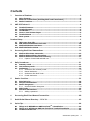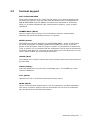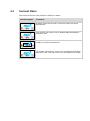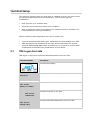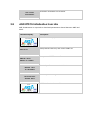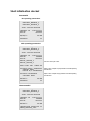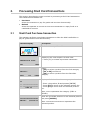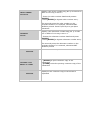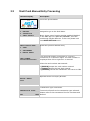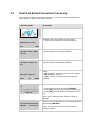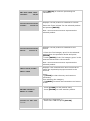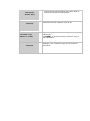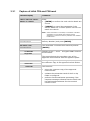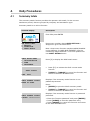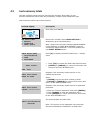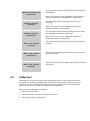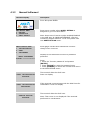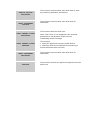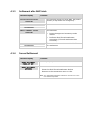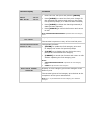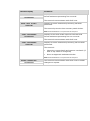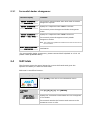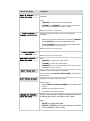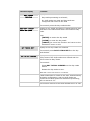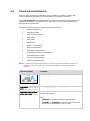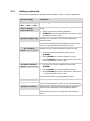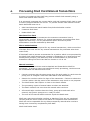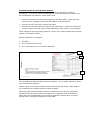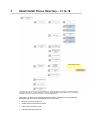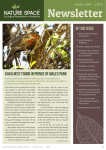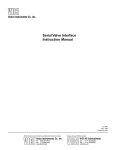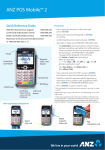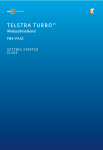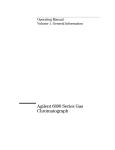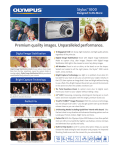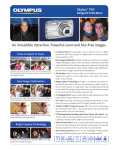Download Shell - Turbo 2
Transcript
Shell Acquiring Shell Card Merchant Operating Guide ANZ SHELL POS TurboTM 2 Shell Helpdesk: 13 16 18 (For Shell Card queries) Release date: July 2013 Contents 1. Overview of Features ...................................................................................................... 3 1.1 1.2 1.3 2. Major Features ........................................................................................................ 3 Electronic Transactions (including Shell Card Transactions) .................................. 3 Dealer Functions ...................................................................................................... 3 ANZ POS TurboTM 2 ........................................................................................................... 4 2.1 2.2 2.3 2.4 2.5 2.6 Terminal Features.................................................................................................... 4 Terminal keypad ...................................................................................................... 5 Card Reader ............................................................................................................. 6 How to load Printer Paper .................................................................................. 6 Terminal Status ....................................................................................................... 7 Menu system ........................................................................................................... 8 Terminal Setup .......................................................................................................................... 9 2.7 2.8 2.9 2.10 3. Processing Shell Card Transactions ............................................................................. 13 3.1 3.2 3.3 4. Shell Card Purchase transaction............................................................................ 13 Shell Card Manual Entry Processing ...................................................................... 16 Shell Card Refund Transaction Processing ............................................................ 17 3.3.1 Capture of initial CSN and CSN reset .................................................................. 20 Daily Procedures ........................................................................................................... 21 4.1 4.2 4.3 5. TMS Logon from idle ................................................................................................ 9 ANZ EFTPOS Initialisation from idle ...................................................................... 10 Shell Initialisation from Menu ............................................................................... 11 Shell initialisation docket ...................................................................................... 12 Summary totals ..................................................................................................... 21 Last summary totals .............................................................................................. 23 Settlement ............................................................................................................. 24 4.3.1 Settlement after summary totals ........................................................................ 25 4.3.2 Manual Settlement ............................................................................................ 26 4.3.3 Settlement after Shift Totals .............................................................................. 28 4.3.4 Forced Settlement ............................................................................................. 28 Dealer Functions ........................................................................................................... 29 5.1 5.2 5.3 5.4 5.5 Print fuel price ....................................................................................................... 29 Fuel price maintenance ......................................................................................... 30 Dealer changeover................................................................................................. 32 5.3.1 Successful dealer changeover ............................................................................ 34 Shift Totals ............................................................................................................ 34 Password maintenance ......................................................................................... 37 5.5.1 Adding a password ............................................................................................ 39 6. Processing Shell Card Manual Transactions ............................................................... 40 7. Retail Outlet Phone Directory – 13 16 18 ..................................................................... 43 8. Quick Tips ...................................................................................................................... 44 8.1 8.2 8.3 Things to do BEFORE new ANZ POS TurboTM 2 Installation................................... 44 Things to do AFTER new ANZ POS TurboTM 2 Terminal Installation .................... 44 Terminal Function List ........................................................................................... 45 Shell Merchant Operating Guide 2 1. 1.1 Overview of Features Major Features The ANZ POS TurboTM 2 terminal is designed to: 1.2 • Process electronic transactions at your outlet • Provide management reports on your outlet’s transactions • Perform the transfer of all (non Shell card) electronic transactions processed in a settlement period to your bank account. Electronic Transactions (including Shell Card Transactions) When processing electronic and Shell Card transactions, the terminal is capable of: 1.3 • Reading the customer’s card • Performing some card security checks • Selection of the type of transaction (i.e., purchase, cash out, or refund) • Entering transaction details (i.e., purchase amount) • Recording fleet management information (if needed) • Printing dockets Dealer Functions You use the terminal’s dealer function to: • Change fuel prices on the terminal • Set up the terminal to reflect the way you perform your business • Perform settlements, shift totals and day totals • Perform dealer changeover on the terminal. You also use the terminal’s dealer functions to produce management reports on: • The total value of the transactions during the shift • The total value of transactions during the day • The total value of the settlements with the bank and Shell • The fuel prices the terminal is using • How your terminal is set up to reflect your business. 2. ANZ POS TurboTM 2 This Operating Guide provides everything you need to know about processing debit and credit Transactions using your ANZ POS TurboTM 2 Terminal. This terminal is designed to accept payment using Contactless, Magnetic Stripe and Chip Cards. Please take time to read it thoroughly and ensure that your staff read it too. 2.1 Terminal Features The ANZ POS TurboTM 2 terminal incorporates a backlit graphic screen with large graphic display, 18-key backlit keypad and thermal ‘easy loading’ printer. Printer Contactless Reader Magnetic Stripe Card Reader These Keys have been referred to as F1, F2 and F3, F4 in the document Also what is the MENU button for? (Soft-function keys) Function Key Menu (Ingenico use only) Cancel Key Clear Key Chip Card Reader Enter Key to access ANZ menu 2.2 Terminal keypad SOFT-FUNCTION KEYS These soft-function keys (F1, F2/F3 and F4) allow you to access the particular account type required. They are also used as function keys for navigating the ANZ EFTPOS MENU and Sub MENUs. For Shell Card transactions, these keys allow you to select transaction type, select product category, entry of alpha characters NUMBER KEYS (Black) Use the number keys to enter in the Transaction amounts, Authorisation Numbers and when the handkey function is required. ENTER (Green) The ENTER key will turn displays the ANZ EFTPOS MENU. It also confirms that all values and details (including signatures and PINs) are correct in the EFT portion of the purchase, cash-out (refer to section 12) and Refund Transactions (refer to section 13). It confirms that the Transaction can be sent to the Bank for verification and approval. The Enter key also takes you to the ANZ menu. In this menu, option 8 takes you to the Shell card menu. CANCEL (Red) The CANCEL key is used to cancel the current function and return the terminal to the idle state. CLEAR (Yellow) Press the CLEAR key to correct any invalid data entry. The CLEAR key is also used as a FEED key Func (Black) Use the Func key to access the terminals function menus MENU (Black) Use to access Terminal System Menu. This is protected by a system password. This menu is used by Ingenico Service and should only be used in production with the advice from the technical support. Shell Merchant Operating Guide 5 2.3 Card Reader Magnetic Stripe Card Reader The card can be read via the Magnetic Stripe Card Reader located on the right hand side of the terminal. The card can be read by swiping from the top to the bottom of the terminal (or vice versa), with the magnetic stripe facing down towards the terminal. Use a regular movement to ensure a reliable card reading. 2.4 How to load Printer Paper • • • • • Open the paper compartment by lifting the catch located at the rear of the terminal and pull the cover to the rear of the terminal Insert the ANZ supplied paper roll (diameter 40mm) in the compartment Pull the paper up to the top of the terminal and hold in position Maintain the paper and close the lid Press the top of the lid in the centre until it clips into position NOTE: Do not tamper with or remove the terminal housing Shell Merchant Operating Guide 6 2.5 Terminal Status The terminal uses the idle prompt to display its status. Terminal display READY INIT REQUIRED READY TERMINAL LOCKED READY Comment Displays while the terminal is idle and ready to process transactions. This Screen will remain until a ANZ EFTPOS Initialisation has been done Displays while the terminal is locked in Security mode and unable to perform transactions. To process transactions, swipe your multiPOS and EFTPOS Merchant Card. The start screen will be displayed to begin 2.6 Menu system The terminals functionality is grouped with similar functions and is accessed via the Shell menus or idle. A menu contains up to three menu items. Each of the menu items allows access to a function or sub-menu. Note: The menu always returns to idle after performing the selection function in the menu. Key Description CANCEL Exits the menu and returns to idle. CLEAR Cycles anti-clockwise through the menus. ENTER Cycles clockwise through the menus. F1 Selects the menu item directly above the soft function key. F2 and F3 Selects the menu item directly above the soft function key. F4 Selects the menu item directly above the soft function key. Note: To enter alpha values, enter the number that has the alpha value you wish to enter, and then press the F2/ F3 key until the alpha value you need appears. The entered numeric value will rotate to the next alpha with each F2/F3 key presses. The diagram below illustrates the terminal’s menu structure for the Shell functions. Note that the options available within the ANZ EFTPOS MENU can vary. The SHELL EFTPOS Menu is always the last menu number in the ANZ EFTPOS MENU. The diagram below is example only. READY ANZ EFTPOS MENU 1. PURCHASE 2. CASHOUT 3. REFUND 4. CARD NOT PRESENT 5. REPORTS 6. SUPERVISOR 7. SHELL EFTPOS SHELL EFTPOS MENU 1. INITIALISATION 2. SUMM 3. SETTLEMENT 4. MANUAL ENTRY Terminal Setup The terminal initialises with the Shell host to establish a secure link and receive the operating parameters from the Shell host. The terminal requires initialisation: • after a power up or software boot • when the terminal detects certain error condition • after a settlement (with the exception of a settlement that is initiated via a forced settlement during initialisation). Before initialising Shell Application we need to make sure: 2.7 • Terminal has performed TMS Logon. Parameters are downloaded from TMS • ANZ Application was initialised to the host. Some parameters are shared between ANZ EFTPOS Application and Shell so it is required to perform ANZ Initialisation first before Shell Initialisation of first reboot. TMS Logon from idle TMS logon is required to download Shell Parameters from the TMS Terminal Display INIT REQUIRED Description Terminal Idle Display Uses presses FUNC key and enters FUNC 2468 FUNCTION: User presses ENTER to confirm TMS LOGON? ENTER OR CLEAR? Terminal connects to the TMS TMS ACTION CONNECTING Terminal downloads Parameters from the TMS TMS ACTION PLEASE WAIT Parameter Download is Successful TMS LOGON SUCCESSFUL 2.8 ANZ EFTPOS Initialisation from idle ANZ Initialisation is required to download parameters shared between ANZ and Shell. Terminal Display INIT REQUIRED Description Terminal Idle Display Uses presses FUNC key and enters FUNC 87 FUNCTION: User presses ENTER to confirm REMOTE INIT? ENTER OR CLEAR? Terminal performs remote initialisation REMOTE INIT IN PROGRESS Terminal performs logon INITIALISING PLEASE WAIT READY ANZ Initialisation Successful 2.9 Shell Initialisation from Menu Terminal Display READY ANZ EFTPOS MENU 5. REPORTS 6. SUPERVISOR 7. SHELL EFTPOS SHELL EFTPOS MENU Description From Idle press ENTER Press menu number where SHELL EFTPOS is assigned to go to the Shell Menu. Note: Some menu function maybe enabled/disabled in the ANZ app. Ie CARD NOT PRESENT, thus the numbering maybe different. To be sure please look into SHELL EFTPOS menu. Press 1 to perform initialisation 1. INITIALISATION 2. SUMM 3. SETTLEMENT SHELL INITIALISATION ENETR OR CLEAR Press, • [ENTER] to perform an initialisation • [CLEAR] or [CANCEL] to cancel the function and return to Idle. The terminal dials the Shell host SHELL INITIALISATION DIALLING Shell performs initialisation SHELL INITIALISATION PROCESSING Displays after a successful initialisation. The PIN pad SHELL INITIALISATION returns to idle. Prints the initialisation docket APPROVED For unsuccessful initialisation, please contact Shell helpdesk at 13 16 18 (SHELL CARD QUERIES ONLY). Shell initialisation docket Successful No operating parameters MERCHANT_NAME MERCHANT_ADDRESS_1 MERCHANT_ADDRESS_2 SHELL INITIALISATION TERMINAL ID DEALER OUTLET ttttttttttt dddddd ooooooo DD/MM/YY HH:MM APPROVED xx With operating parameters MERCHANT_NAME MERCHANT_ADDRESS_1 MERCHANT_ADDRESS_2 SHELL INITIALISATION TERMINAL ID DEALER OUTLET ttttttttttt dddddd ooooooo Small font to fit 30 bytes of data DOCKET_FOOTER_1 DOCKET_FOOTER_2 HIGH LIMIT AMT $9999.99 ACCEPTED SHELL COMPANIES COMPANY_NAME DEALER A/C aaa99999aa Repeat for each accepted company identified in the Shell operating parameter table ACCEPTED CATEGORIES CATEGORY_NAME Repeat for each accepted category identified in the Shell operating parameter table DD/MM/YY HH:MM APPROVED xx Unsuccessful MERCHANT_NAME MERCHANT_ADDRESS_1 MERCHANT_ADDRESS_2 SHELL INITIALISATION TERMINAL ID DEALER OUTLET DD/MM/YY ttttttttttt dddddd ooooooo HH:MM TRANSACTION CANCELLED xx ERROR_MESSAGE_TEXT 3. Processing Shell Card Transactions This section describes the steps involved in processing a Shell Card transaction. The transactions available are: 3.1 • Purchase allows the customer to pay for goods and services electronically. • Refund allows the operator to correct an incorrect transaction or repay funds to a cardholder’s account. Shell Card Purchase transaction The operator performs a purchase transaction to allow the Shell cardholder to pay for goods and services electronically. Terminal Display Description Shell Card is swiped from Idle. READY Displays if the card swiped is a Shell Card. • Press [F1] to initiate a purchase transaction. TRANSACTION TYPE? PUR RFND PRODUCT? FUEL OIL OTHER xxxxx PRODUCT? 99 __ _________________ __ _________________ DOWN UP Press, • [F1] to select a product from the fuel category • [F2 or F3] to select oil • [F4] to select a product from the franchise category. Displays if a fuel or franchise category is selected. • Enter the product ID and presses [ENTER] • Press [F3] to scroll up the selected product list • Press [F2] to scroll down the selected product list. Note: xxxxx represents the category (FUEL or OTHER). xxxxxxxxxxxxxxxxxxxx AMOUNT? $999999.99 Enter the ‘purchase amount’ for the selected product and press [ENTER]. Note: xxxxxxxxxxxxxxxxxxxx represents the selected product. AMT MORE THAN LIMIT CONFIRM? YES/NO xxxxxxxxxxxxxxxxxxxx LITRES? 999999.99 CHECK PRICE/LITRES PRESS CLEAR Press [ENTER] to continue processing the transaction. Enter the ‘litres volume’ for the selected product and press [ENTER]. Note: xxxxxxxxxxxxxxxxxxxx represents the selected product. Displays if the entered value and volume fail to match the expected pump price stored in the terminal. Press: • [CLEAR] to clear the entry and continue processing from selecting the category • [CANCEL] to cancel the transaction and return to idle. ANOTHER PRODUCT? ENTER OR CLEAR Press [CLEAR] to end product entry Press [ENTER] to enter another product Products not authorised are printed separately on the docket Request the cardholder to: $999999.99 KEY CSN? ****** PROCESSING PLEASE WAIT REGISTRATION NUMBER? xxxxxxxxx • Enters their CSN and then press [ENTER] The terminal communicates with Shell host to finalise the Shell card transaction. Display if the registration number flag (bit 4) of FMI info in DE60 of 110 msg is set to 1. • Enter the registration number details and presses [ENTER] • Press [ENTER] to bypass registration number entry. The terminal prints the order number on the purchase docket if it is entered, otherwise NOT GIVEN is printed. Press F2/F3 keys to get alpha characters ORDER NUMBER? xxxxxxxxx Display if the order number flag (bit 2) of FMI info in DE60 of 110 msg is set to 1. • Enter the order number details and presses [ENTER] • Press [ENTER] to bypass order number entry. The terminal prints the order number on the purchase docket if it is entered, otherwise NOT GIVEN is printed. Press F2/F3 keys to get alpha characters ODOMETER? xxxxxx Display if the odometer number flag (bit 1) of FMI info in DE60 of 110 msg is set to 1. • Enters the odometer number details and press [ENTER] • Press [ENTER] to bypass odometer number entry. The terminal prints the odometer number on the purchase docket if it is entered, otherwise NOT GIVEN is printed Terminal receives response code of 00 APPROVED CUSTOMER COPY ENTER OR CLEAR APPROVED • [ENTER] to print customer copy of the transaction • [CLEAR] to decline printing customer copy of the transaction Displays if the customer copy of the docket is requested 3.2 Shell Card Manual Entry Processing Terminal Display Description From Idle press ENTER READY Press menu number where SHELL EFTPOS is assigned to go to the Shell Menu. ANZ EFTPOS MENU 5. REPORTS 6. SUPERVISOR 7. SHELL EFTPOS Note: Some menu function maybe enabled/disabled in the ANZ app. Ie CARD NOT PRESENT, thus the numbering maybe different. To be sure please look into SHELL EFTPOS menu. Press 4 to perform Manual Entry SHELL EFTPOS MENU 2. SUMM 3. SETTLEMENT 4. MANUAL ENTRY CARD NUMBER: 999999999999999999 The terminal accepts a minimum of 13 and a maximum of 19 numeric digits. The card number is displayed from left to right as it is entered. After the card number was entered: • [ENTER] Accept the card number entered • [CLEAR] Delete the last digit entered • [CANCEL] Cancel the transaction and return to Idle Operator Enter the Expiry Number EXPIRY <MMYY> 9999 Transaction Type is Selected. TRANSACTION TYPE? PUR Terminal will perform the transaction type selected. Please refer to the transaction flow for Purchase and RFND Refund. 3.3 Shell Card Refund Transaction Processing The operator performs a refund transaction to correct an incorrect transaction or repay funds to a Shell cardholder’s account. Terminal Display Description Shell Card is swiped from Idle. READY Displays if the card swiped is a Shell Card. • Press [F4] to initiate a refund transaction. TRANSACTION TYPE? PUR RFND ORIGINAL DATE DDMMYY 999999 ORIGINAL DOCKET NO? 999 ORIGINAL PRODUCT? FUEL OIL OTHER xxxxx PRODUCT? 99 __ _________________ __ _________________ DOWN UP Enter the ‘original transaction date’ from the purchase docket and presses [ENTER]. Enter the ‘original docket number’ from the purchase docket and presses [ENTER]. Press: • [F1] to select a product from the fuel category • [F2 or F3] to select oil • [F4] to select a product from the franchise category. Display’s if a fuel or franchise category is selected. • Enter the product ID and press [ENTER] • Press [F3] to scroll up the selected product list • Press [F2] to scroll down the selected product list. Note: xxxxx represents the category (FUEL or OTHER). xxxxxxxxxxxxxxxxxxxx AMOUNT? $999999.99 Enter the ‘refund amount’ for the selected product and presses [ENTER]. Note: xxxxxxxxxxxxxxxxxxxx represents the selected product. AMT MORE THAN LIMIT CONFIRM? YES/NO Press [ENTER] to continue processing the transaction. Displays if a fuel product is selected for refund. xxxxxxxxxxxxxxxxxxxx LITRES? 999999.99 Enters the ‘litres volume’ for the selected product and presses [ENTER]. Note: xxxxxxxxxxxxxxxxxxxx represents the selected product. xxxxxxxxxxxxxxxxxxxx PRICE? 999999.99 Displays if a fuel product is selected for the refund. • Enter the ‘fuel category price’ for the selected product from the purchase docket and press [ENTER] • Press [ENTER] if the ‘fuel category price’ is the same as that stored in the terminal. Note: xxxxxxxxxxxxxxxxxxxx represents the selected product. CHECK PRICE/LITRES PRESS CLEAR Displays if the entered value and volume fail to match the expected pump price stored in the terminal Press: • [CLEAR] to clear the entry and continue processing from selecting the category • [CANCEL] to cancel the transaction and return to idle. ANOTHER PRODUCT? ENTER OR CLEAR $999999.99 KEY CSN? ****** • Press [CLEAR] to end product entry • Press [ENTER] to enter another product Request the cardholder to : • Enter their CSN and press [ENTER] PROCESSING PLEASE WAIT • The terminal communicates with Shell host to finalise the Shell card transaction Terminal receives response code of 00 APPROVED CUSTOMER COPY ENTER OR CLEAR APPROVED • [ENTER] to print customer copy of the transaction • [CLEAR] to decline printing customer copy of the transaction Displays if the customer copy of the docket is requested 3.3.1 Capture of initial CSN and CSN reset Terminal display Comment CHECK VEHICLE DETAIL Press: ENTER OR CANCEL • [ENTER] to confirm the card vehicle details are correct • [CANCEL] to cancel the transaction if the vehicle details for a vehicle specific card do not match the vehicle. Note: If the transaction is cancelled, a transaction cancelled completion record with all the original request categories is queued for delivery with the next suitable transmission. ENTER INITIAL CSN? ************ RE-ENTER CSN? ************ SIGNATURE REQUIRED Request cardholder to enter their CSN (Customer Security Number) and press [ENTER]. The cardholder re-enters their CSN and presses [ENTER]. Displays if the 1st and 2nd encrypted CSN’s entered are the same. The terminal prints the merchant copy of the approved refund docket with the signature panel. SIGNATURE VERIFIED? APPROVED Press [ENTER] to accept the signature and print the customer copy of the approved refund docket. The terminal: • prints the customer copy of the approved refund docket • updates the transaction totals if shift or day totals is configured • performs forced settlement processing if the response message indicates that the Shell host has performed settlement for the terminal returns to idle. 4. Daily Procedures 4.1 Summary totals The summary totals function provides the operator with totals, for the current settlement period, that are grouped by company and transaction type. Summary totals is an online function. Terminal Display READY Description From Idle press ENTER ANZ EFTPOS MENU 5. REPORTS 6. SUPERVISOR 7. SHELL EFTPOS Press menu number where SHELL EFTPOS is assigned to go to the Shell Menu. SHELL EFTPOS MENU 1. INITIALISATION 2. SUMM 3. SETTLEMENT Press [2] to display the Shell totals menu SHELL TOTALS CURR Note: Some menu function maybe enabled/disabled in the ANZ app. Ie CARD NOT PRESENT, thus the numbering maybe different. To be sure please look into SHELL EFTPOS menu. • Press [F1] to initiate the Shell current totals function • [CLEAR] or [CANCEL] to cancel the function and return to the Shell EFTPOS menu. LAST SHELL SUMMARY TOTALS ENTER OR CLEAR SHELL SUMMARY TOTALS P/WORD? ************ Displays if the summary totals function is not password protected. Press: • [ENTER] to print the Shell summary totals • [CLEAR] or [CANCEL] to cancel the function and return to the Shell EFTPOS menu. Displays if the summary totals function is password protected. • Enter the ‘function password’ and press [ENTER] • Press [CLEAR] to reset the password entry • Press [CANCEL] to cancel the function and return to the Shell EFTPOS menu. The terminal dials the Shell host SHELL INITIALISATION DIALLING SHELL INITIALISATION PROCESSING SENDING ADVICES DIALLING SENDING ADVICES PROCESSING Note: This screen is only displayed if the terminal requires initialisation initialisation to Shell Host. If the terminal communicates with the Shell host for initialisation. Note: This screen is only displayed if the terminal requires initialisation initialisation to Shell Host. The terminals send all pending advises on the terminal. Note: This screen is only displayed if there are pending advises in the terminal The terminal communicates with Shell host to clear any pending completion transaction Note: This screen is only displayed if there are pending advises in the terminal The terminal dials the Shell host. SHELL SUMMARY TOTALS DIALLING SHELL SUMMARY TOTALS PROCESSING APPROVED Note: This screen is not displayed if the terminal performed an initialisation and/or sent an outstanding advice message. The terminal communicates with Shell host for Summary Totals. The terminal receives an approved response from the Shell host. 4.2 Last summary totals The last summary totals function provides the operator with totals, for the previous settlement period that are grouped by company and transaction type. Last summary totals is an online function. Terminal Display READY Description From Idle press ENTER ANZ EFTPOS MENU 5. REPORTS 6. SUPERVISOR 7. SHELL EFTPOS Press menu number where SHELL EFTPOS is assigned to go to the Shell Menu. SHELL EFTPOS MENU 1. INITIALISATION 2. SUMM 3. SETTLEMENT Press [2] to display the Shell totals menu.- change menu SHELL TOTALS CURR Note: Some menu function maybe enabled/disabled in the ANZ app. Ie CARD NOT PRESENT, thus the numbering maybe different. To be sure please look into SHELL EFTPOS menu. • Press [F2] to initiate the Shell last totals function • [CLEAR] or [CANCEL] to cancel the function and return to the Shell EFTPOS menu. LAST SHELL LAST TOTALS ENTER OR CLEAR SHELL LAST TOTALS P/WORD? ************ Displays if the summary totals function is not password protected. Press: • [ENTER] to print the Shell summary totals • [CLEAR] or [CANCEL] to cancel the function and return to the Shell EFTPOS menu. Displays if the summary totals function is password protected. • Enter the ‘function password’ and press [ENTER] • Press [CLEAR] to reset the password entry • Press [CANCEL] to cancel the function and return to the Shell EFTPOS menu. The terminal dials the Shell host SHELL INITIALISATION DIALLING Note: This screen is only displayed if the terminal requires initialisation initialisation to Shell Host. SHELL INITIALISATION PROCESSING SENDING ADVICES DIALLING SENDING ADVICES PROCESSING SHELL LAST TOTALS DIALLING SHELL LAST TOTALS PROCESSING SHELL LAST TOTALS APPROVED 4.3 If the terminal communicates with the Shell host for initialisation. Note: This screen is only displayed if the terminal requires initialisation initialisation to Shell Host. The terminals send all pending advises on the terminal. Note: This screen is only displayed if there are pending advises in the terminal The terminal communicates with Shell host to clear any pending completion transaction Note: This screen is only displayed if there are pending advises in the terminal The terminal dials the Shell host to send last totals request. The terminal communicates with Shell host for Last Summary Totals. The terminal receives an approved response from the Shell host. Settlement Settlement is an online function that initiates transfer of value from the Shell to the dealer for financial transactions performed on the terminal within the current settlement period. Settlement closes the current settlement period and starts a new one. Theer can only be one settlement for each day. Shell terminal settlement is initiated: • After summary totals • Upon selection of the Shell settlement function • After shift totals (if configured). 4.3.1 Settlement after summary totals Terminal display Comment SHELL SUMMARY TOTALS PROCESSING The terminal communicates with Shell host to clear any pending completion transaction. SHELL SUMMARY TOTALS The terminal: APPROVED SHELL SETTLEMENT? ENTER OR CLEAR • Prints the approved summary totals docket • Performs Shell forced settlement processing (if forced settlement has occurred). • Will not prompt for password or confirmation to perform settlement, if the settlement is forced by the host. Displays if the settlement function is not password protected. Press: SHELL SETTLEMENT P/WORD? ************ SHELL SETTLEMENT • [ENTER] to perform Shell settlement • [CLEAR] or [CANCEL] to cancel the function and return to the Shell EFTPOS menu. Displays if the settlement function is password protected. • Enter the ‘function password’ and presses [ENTER] • Press [CLEAR] to reset the password entry. • Press [CANCEL] to cancel the function and return to the Shell EFTPOS menu. Displays if the settlement is forced by the host. PRESS ANY KEY SHELL SETTLEMENT PROCESSING The terminal communicates with Shell host for settlement. 4.3.2 Manual Settlement Terminal Display READY Description From Idle press ENTER ANZ EFTPOS MENU 5. REPORTS 6. SUPERVISOR 7. SHELL EFTPOS Press menu number where SHELL EFTPOS is assigned to go to the Shell Menu. SHELL EFTPOS MENU 1. INITIALISATION 2. SUMM 3. SETTLEMENT Press [3] to initiate Shell settlement function.change menu incorrect SHELL SETTLEMENT P/WORD? ************* SHELL INITIALISATION DIALLING SHELL INITIALISATION PROCESSING Note: Some menu function maybe enabled/disabled in the ANZ app. Ie CARD NOT PRESENT, thus the numbering maybe different. To be sure please look into SHELL EFTPOS menu. Displays if the settlement function is password protected. Press: • Enter the ‘function password’ and presses [ENTER] • Press [CLEAR] to reset the password entry • Press [CANCEL] to cancel the function and return to the Shell EFTPOS menu. The terminal dials the Shell host. Does not display If the terminal communicates with the Shell host for initialisation. Does not display The terminal dials the Shell host. SENDING ADVICES DIALLING Note: This screen is not displayed if the terminal performed an initialisation. SENDING ADVICES PROCESSING SHELL SETTLEMENT DIALLING The terminal communicates with Shell host to clear any pending completion transaction. The terminal communicates with Shell host for settlement The terminal dials the Shell host. SHELL SUMMARY TOTALS PROCESSING SHELL SUMMARY TOTALS APPROVED SHELL SETTLEMENT PROCESSING APPROVED Note: This screen is not displayed if the terminal performed an initialisation and/or sent an outstanding advise message. The terminal: • Prints the approved summary totals docket • Performs Shell forced settlement processing (if forced settlement has occurred). The terminal communicates with Shell host for settlement. The terminal receives an approved response from the Shell host. 4.3.3 Settlement after Shift Totals Terminal display Comment The terminal prints the shift AND day totals docket (if day totals are configured). xxxxxxxxxxxxxxxxxxxx PRINTING The terminal dials the Shell host. SHELL SUMMARY TOTALS PROCESSING The terminal: SHELL SUMMARY TOTALS APPROVED Prints the approved summary totals docket • Performs Shell forced settlement processing (if forced settlement has occurred). The terminal communicates with Shell host for settlement. SHELL SETTLEMENT PROCESSING 4.3.4 • Forced Settlement Terminal display Comment SHELL SETTLEMENT PRESS ANY KEY Press any key to process the settlement. SHELL SETTLEMENT APPROVED The terminal: • Prints the Shell forced settlement docket • Returns to the transaction menu or idle. Note: Any outstanding piggyback details are carried over to the next settlement period. 5. Dealer Functions 5.1 Print fuel price This function prints a report listing the current fuel prices stored in the terminal for all valid fuel products for the site. Print fuel price is an offline function. Terminal display Comment Press [FUNC] from idle or the transaction menu. READY FUNCTION? Press [8] [0] [0] [1] and [ENTER]. **** PRINT FUEL PRICES? Press: ENTER OR CLEAR • [ENTER] to print the fuel price docket • [CLEAR] or [CANCEL] to cancel the function and return to the transaction menu or idle. NO FUEL PRICES CONFIGURED Displays for 2 seconds if there are no fuel prices configured. The terminal cancels the function and returns to the transaction menu or idle. FUEL PRICES PRINTING The terminal: • Prints the fuel price docket • Returns to the transaction menu or idle. 5.2 Fuel price maintenance This function provides the operator with the ability to change the pump price (in cents per litre) for each fuel product. The maximum value allowed for the fuel price is 99999.9 cents per litre ($$$cc.c). The terminal caters for one decimal point place (1/10th of a cent). Print fuel maintenance is an offline function. Terminal display Comment Press [FUNC] from idle or the transaction menu. READY Press [8] [0] [0] [2] and [ENTER]. FUNCTION? **** FUEL PRICES CHANGE? ENTER OR CLEAR Displays if the fuel price maintenance function is not password protected. Press: FUEL PRICE CHANGE P/WORD? ************ SELECT FUEL PRODUCT 99 __ _________________ __ _________________ UP DOWN PRODUCT NOT ACCEPTED • [ENTER] to change the fuel prices • [CLEAR] or [CANCEL] to cancel the function and return to the transaction menu or idle. Displays if the fuel price maintenance function is password protected. • Enter the ‘function password’ and press [ENTER] • Press [CLEAR] to reset the password entry • Press [CANCEL] to cancel the function and return to the transaction menu or idle. • Enter the product ID and presses [ENTER] • Press [F1] to scroll up the fuel product list • Press [F4] to scroll down the fuel product list • Press [CLEAR] to delete the last digit entered • Press [CANCEL] to cancel the function and return to the transaction menu or idle. Displays for 2 seconds if the selected product is not authorised for the outlet, as determined by the Shell Operating Parameter Table. The terminal requests re-entry of the fuel product. Terminal display Comment xxxxxxxxxxxxxxxxxxxx • Enter the new fuel price and presses [ENTER] • Press [CLEAR] to cancel the fuel price change for the selected fuel product and return to the select fuel product prompt (if no data has been entered) • Press [CLEAR] to delete the last digit entered (if data has been entered) • Press [CANCEL] to cancel the function and return to idle. PRICE 999.99 NEW PRICE? 999.99 Note: XXXXXXXXXXXXXXXXXXXX represents the fuel category name. FUEL PRICE Displays for 2 seconds if the new fuel price is zero. NOT VALID The terminal requests re-entry of the new fuel price. xxxxxxxxxxxxxxxxxxxx The operator presses: 99999.9¢ OK? • [ENTER] to update the fuel category price and re-display the select fuel product prompt • [CLEAR] to re-display the new fuel price entry prompt for the selected fuel category • [CANCEL] to cancel the function and return to idle without updating the fuel category price. Notes: FUEL PRICE CHANGE PRINTING • XXXXXXXXXXXXXXXXXXXX represents the fuel category name • 99999.9 represent the new fuel price. Displays if a fuel category prices has changed. Press Enter to print The terminal prints a fuel category price docket at the completion of fuel price maintenance. Note: An ‘*’ is printed beside the fuel category price that has changed. 5.3 Dealer changeover Dealer changeover is an online function. Terminal display Comment Press [FUNC] from idle or the transaction menu. READY FUNCTION? Press [8] [0] [0 [3] and [ENTER]. **** DEALER CHANGEOVER? ENTER OR CLEAR Displays if the dealer changeover function is not password protected. Press: DEALER CHANGEOVER P/WORD? ************ SHELL INITIALISATION • [ENTER] to perform dealer changeover • [CLEAR] or [CANCEL] to cancel the function and return to the transaction menu or idle. Displays if the dealer changeover function is password protected. • Enter the ‘function password’ and presses [ENTER] • Press [CLEAR] to reset the password entry • Press [CANCEL] to cancel the function and return to the transaction menu or idle. The terminal dials the Shell host. DIALLING SHELL INITIALISATION PROCESSING SENDING ADVICES DIALLING SENDING ADVICES PROCESSING SHELL SUMMARY TOTALS The terminal communicates with Shell host for initialisation. The terminal dials the Shell host. Note: This screen is not displayed if the terminal performed an initialisation. The terminal communicates with Shell host to clear any pending completion transaction. The terminal dials the Shell host. DIALLING PROCESSING The terminal communicates with Shell host for Summary Totals. SHELL SUMMARY TOTALS The terminal prints the summary totals docket. SHELL SUMMARY TOTALS APPROVED Terminal display SHELL LAST TOTALS PROCESSING Comment Displays if the Shell totals response indicates that forced settlement processing has occurred. The terminal communicates with Shell host. SHELL LAST TOTALS APPROVED Displays if forced settlement processing has been performed. The terminal prints the last summary totals docket. Note: Shell initialisation is not performed at this point. SHELL SETTLEMENT PROCESSING Displays if the Shell totals response indicates that forced settlement processing has not occurred. The terminal communicates with Shell host. SHELL SETTLEMENT APPROVED Displays if forced settlement processing has not been performed. The terminal: • Closes the current batch and opens a new batch (if shift or day totals is configured) • Prints an approved settlement docket. Note: Shell initialisation is not performed at this point. DEALER CHANGEOVER PROCESSING The terminal communicates with Shell host for dealer changeover request. 5.3.1 Successful dealer changeover Terminal display Comment DEALER CHANGEOVER PROCESSING The terminal communicates with Shell host for dealer changeover request. DEALER CHANGEOVER ACCEPTED Displays if a response code of 00 is received. DEALER CHANGEOVER EARLY – CALL SHELL Displays if a response code of N2 is received. The terminal prints the approved dealer changeover docket. The terminal prints the approved early dealer changeover docket. Note: The switch has updated the settlement records for the site to the new dealer. SHELL INITIALISATION PROCESSING The terminal communicates with Shell host for initialisation. For unsuccessful dealer changeover, please contact Shell helpdesk at 13 16 18 (SHELL CARD QUERIES ONLY). 5.4 Shift Totals This function prints the report listing the current shift totals and gives the operator the ability to reset the shift totals. Shift total is an offline function. Terminal display READY FUNCTION? **** SHIFT TOTALS NOT CONFIGURED Comment Press [FUNC] from idle or the transaction menu. Press [8] [0] [2] [2] and [ENTER]. Displays for 2 seconds if shift totals are not configured for the dealer. The terminal cancels the function and returns to the transaction menu or idle. Terminal display Comment SHIFT # TOTALS? ENTER OR CLEAR Displays if the shift totals function is not password protected. Press: • [ENTER] to print the shift totals docket • [CLEAR] or [CANCEL] to cancel the function and return to the transaction menu or idle. Note: # represents the shift number. SHIFT # TOTALS P/WORD? ************ Displays if the shift totals function is password protected. • Enter the ‘function password’ and presses [ENTER] • Press [CLEAR] to reset the password entry • Press [CANCEL] to cancel the function and return to the transaction menu or idle. Note: # represents the shift number. SHIFT # TOTALS PRINTING KEEP SHIFT TOTALS? ENTER OR CLEAR SHIFT TOTALS KEPT The terminal prints the shift totals docket. Note: # represents the shift number. Press: • [ENTER] to retain the shift totals • [CLEAR] to reset the shift totals • [CANCEL] to cancel the function and return to the transaction menu or idle. Displays if the shift totals are retained. The terminal prints SHIFT TOTALS KEPT on the shift totals docket. SHIFT TOTALS CLEARED Displays if the shift totals are reset. The terminal: PROCESS DAY TOTALS? ENTER OR CLEAR • Prints SHIFT TOTALS CLEARED on the shift totals docket • Resets the shift totals to zero • Increments the shift number. Displays if day totals are configured and shift totals were not cleared and shift is not linked to Day Totals. Press: • [ENTER] to process day totals • [CLEAR] or [CANCEL] to cancel the function and return to the transaction menu or idle. Terminal display DAY TOTALS PRINTING Comment Displays if: • Day totals processing is selected; • Or, shift totals are reset and day totals are configured and linked to the shift The terminal prints the day totals docket. KEEP DAY TOTALS? ENTER OR CLEAR Displays if day totals processing is performed and shift totals were not cleared and shift is not linked to Day Totals. Press: DAY TOTALS KEPT • [ENTER] to retain the day totals • [CLEAR] to reset the day totals • [CANCEL] to cancel the function and return to the transaction menu or idle. Displays if the day totals are retained. The terminal prints DAY TOTALS KEPT on the day totals docket. DAY TOTALS CLEARED Displays if the day totals are reset. Day Totals are always reset if the shift totals were cleared and the shift is linked to Day Totals. The terminal: • Prints DAY TOTALS CLEARED on the day totals docket • Resets the day totals to zero. Note: Shift number and totals are not affected. If Shell settlement is linked to the shift, determined by the dealer configuration, and the shift totals are cleared the terminal performs settlement processing, refer to section 4.3.3. The terminal returns to the Shell EFTPOS menu or idle. 5.5 Password maintenance This function provides the operator with the ability to change, modify and remove password protection for configuration or sensitive functions. Only one password is permitted and it is used to access all functions that are password protected. The password is referred to as the ‘function password’ throughout the document. The Shell functions that can be password protected are: • Dealer changeover • Summary totals • Last summary totals • Shift totals • Day totals • Settlement • Dealer configuration • Shift configuration • Day totals configuration • Initialisation docket configuration • Link settlement to shift • Fuel price maintenance • Password maintenance. Note: If a function is executed automatically as a result of being linked to another function (i.e. settlement, totals, day totals, etc), no password validation or function confirmation is required. Terminal display READY Comment Press [FUNC] from idle or the transaction menu. FUNCTION? **** Press [8] [8] [0] [1] and [ENTER]. PASSWORD MAINTENANCE ENTER OR CLEAR Displays if the password maintenance function is not password protected. Press: • [ENTER] to perform password maintenance • [CLEAR] or [CANCEL] to cancel the function and return to the transaction menu or idle. Terminal display Comment PASSWORD MAINTENANCE P/WORD? ************ Displays if the password maintenance function is password protected. PASSWORD MAINTENANCE ADD MOD DEL • Enter the ‘function password’ and press [ENTER] • Press [CLEAR] to reset the password entry • Press [CANCEL] to cancel the function and return to the transaction menu or idle. Press: • [F1] to create the ‘function password’ if it does not exist, or to password protect a function • [F2/F3] to modify the ‘function password’ • [F4] to delete the ‘function password’, or to remove password protection from a function • [CANCEL] to cancel the function and return to the transaction menu or idle. 5.5.1 Adding a password This function provides the operator with the ability create a ‘function password’. Terminal display Comment PASSWORD MAINTENANCE Press [CHQ] to create a ‘function password’. ADD MOD DEL 1=ADD PASSWORD Press: 2=ADD FUNCTION • [1] to create the ‘function password’ • [CANCEL] to cancel the function and return to the transaction menu or idle. PASSWORD ALREADY SET Displays for 2 seconds if the ‘function password’ already exists. The terminal cancels the add password function and returns to the password maintenance menu. ADD PASSWORD Displays if the ‘function password’ does not exist. P/WORD? ************ RE-ENTER PASSWORD • Enter the ‘function password’ and presses [ENTER] • Press [CLEAR] to reset the password entry • Press [CANCEL] to cancel the function and return to the transaction menu or idle. • Re-enter the ‘function password’ and press [ENTER] • Press [CLEAR] to reset the password entry • Press [CANCEL] to cancel the function and return to the transaction menu or idle. P/WORD? ************ The terminal checks if the passwords match. PASSWORD MISMATCH Displays for 2 seconds if the passwords do not match. The terminal requests re-entry of the initial password. PASSWORD ACCEPTED Displays for 2 seconds while the terminal saves the new ‘function password’ if the passwords match. The terminal returns to the password maintenance menu. 6. Processing Shell Card Manual Transactions In some circumstances Site Staff may process a Shell Card manually using a Shell Card manual sales voucher. It is extremely important the correct dealer card and customer Shell Card is used to ensure payment details are correct. To process a Shell Card manual voucher batch Site Staff must use a: • Shell Card Merchant batch header form/individual sales voucher • Customer Shell Card • Dealer Shell Card Merchant floor limit For electronic Shell Card transactions the customer transaction limit is electronically checked, however, for manual transactions a merchant floor limit applies for Fuels only. For any transactions above this limit a phone authorisation must be conducted by Site Staff. Phone authorisations A phone authorisation is required for any manual transactions, which exceed the merchant floor limit and for any manual transactions for purchases other than motor fuels. If Site Staff need to process a transaction for a product which is not permitted by the Shell Card (either because the customer is demanding it or because fuel has already been pumped), Site Staff may seek an authorisation to process that transaction calling the Shell Card Service Centre on 13 16 18. Manual vouchers Manual transaction vouchers must be batched and forwarded to Shell for processing. In order to ensure successful and timely processing, vouchers must be consolidated into batches which must: • Contain vouchers with the same pump price for each grade (ie. each time the pump price is changed a new Shell Card batch must be started); • Submit the vouchers within 30 days of the transaction. Failure to submit the voucher within a 90 day period of the transaction may result in non payment. • The Shell Dealer Card imprint is clear on the batch header • The processing copies of manual sales vouchers are attached. • The batch contains not more than 20 manual sales vouchers. • All manual sales vouchers have the litres, pump price and total value entered, and [litres* pump price = total] for each. • The sum of the manual sales vouchers equals the batch total. Shell may reject manual sales vouchers or batches if they are not completed correctly and will return these to the dealer for completion and resubmission. Shell will not be responsible for any delays caused by manual sales vouchers having been incorrectly completed by Site Staff. Shell Card Dealer Card: A Dealer card shows a sites Ship To Number (Account No.), URN and Account Name. They are used to imprint the sites details onto a batch header for the bundling together of manual vouchers. This enables transactions on manual sales vouchers to be processed and therefore reimbursed to the correct site. Shell Card Dealer Card Account No. 0000 0000 URN – Unique Reseller Number (Z911) 0000 Z911 7 0001091111 BELLBIRD ENT P/L SHELL RICHMOND CENTRAL DEALER CARD Dealer and Retail Outlet Name Completing the Shell Card Manual Sales Voucher: When using the card imprinting machine, ensure the Shell Card customer details have printed clearly on the sales voucher. Remember to complete: 1. The Date and Time. 2. All purchases against the correct Product codes. For any fuel purchases, you should always enter the Pump Price, and the Quantity/ Litres next to the appropriate product. Refer to the “Instructions to Dealer” on Sales Voucher for further detail. 3. The Total field. 4. The Name, Vehicle Registration Number and Authorisation Number. 5. Ensure the customer enters their full name in block letters and signs in the Signature field. 1 2 3 4 . 5 Completing the Shell Card Batch Header: Manual transaction vouchers must be batched and forwarded to Shell for processing. In order to ensure successful and timely processing vouchers must be consolidated into batches. Each batch must: • Contain vouchers with the same pump price for each grade. Each time the pump price is changed a new Shell Card batch must be started. • Contain no more than 20 vouchers per batch • Submit the vouchers within 30 days of the transaction. Failure to submit the voucher within a 90 day period of the transaction may result in non payment. When using the card imprinting machine, ensure your Dealer details have printed clearly on the batch header. Please remember to complete: 1. The Date. 2. The ‘Pump Price Per Litre’. 3. The ‘Total value of your vouchers attached’. 1 2 3 Do not staple the manual sales vouchers together. Use a rubber band or a paper clip to hold them together. Dealer copies of the sales vouchers should be filed by the Dealer. Both Shell or the customers can request access to these receipts. Shell may reject manual sales vouchers or batches if they are not completed correctly and will return these to the dealer for completion and resubmission. Shell will not be responsible for any delays caused by manual sales vouchers having been incorrectly completed by Site Staff. 7. Retail Outlet Phone Directory – 13 16 18 Dealer Support Team Customer Service Centre is open from Monday to Friday 8:00am to 6:00pm Australian Eastern Local Standard Time. Closed: Saturday, Sunday and All National Public Holidays. 24*7 Helpdesk available for manual authorisations and card cancellations only. Generally, all Shell Card related issues should be directed to the ShellDealer Management Service as highlighted above including: • Manual Voucher Enquiries • Dealer Refund Summary Issues • Shell Card Terminal errors • Reimbursement Enquiries 8. Quick Tips 8.1 Things to do BEFORE new ANZ POS TurboTM 2 Installation Dealers to perform Shell Summary Total on Old ANZ Terminals before disconnecting (refer Shell menu). 8.2 Things to do AFTER new ANZ POS TurboTM 2 Terminal Installation Dealers to perform the following functions during ANZ POS TurboTM 2 Terminal installation: • Perform Shell Initialisation on new ANZ POS TurboTM 2 (refer to section 2.9) • Set-up the prices for products in new ANZ POS TurboTM 2 (Function 8002) • Configure new ANZ POS TurboTM 2 terminal for your requirement (Function 8030) • If required, configure new ANZ POS TurboTM 2 terminal for Shift (Function 8031) • If required, configure new ANZ POS TurboTM 2 terminal for Day Totals (Function 8032) • If required, set-up password (Function 8801). 8.3 Shell Terminal Function List Number 8.4 Function 8001 Print fuel price 8002 Fuel price maintenance 8011 Print Shell configuration 8021 Reprint last EFTPOS docket 8022 Shift totals 8023 Day totals 8024 Print dealer configuration 8025 Print Shell terminal configuration 8026 Print terminal status log 8027 Print terminal checkpoint status 8028 Print password status 8030 Dealer configuration 8031 Shift configuration 8032 Day totals configuration 8033 Initialisation configuration 8034 Link settlement to shift 8801 Password maintenance 8802 Memory reset ANZ Terminal Function List Number Function 74 Software version numbers 86 Terminal restart 87 ANZ RSA Init 2468 TMS Logon 9904 Self test 9905 ANZ Configuration