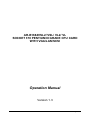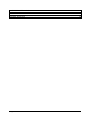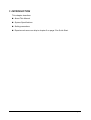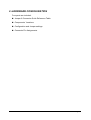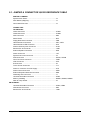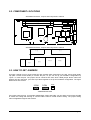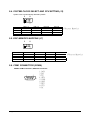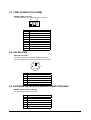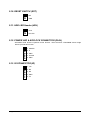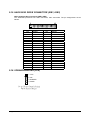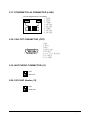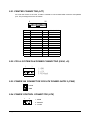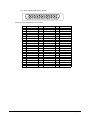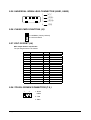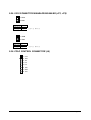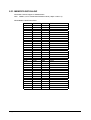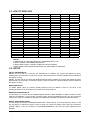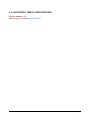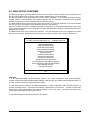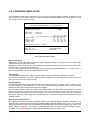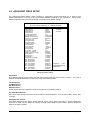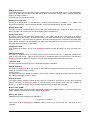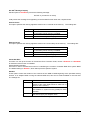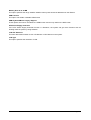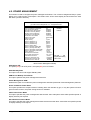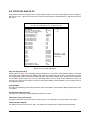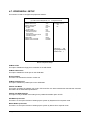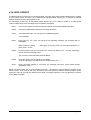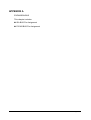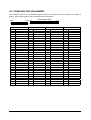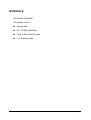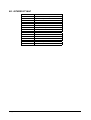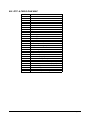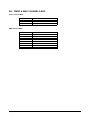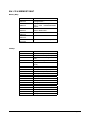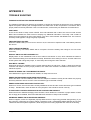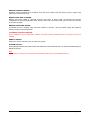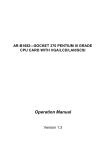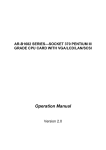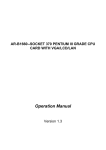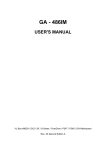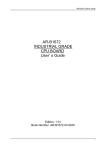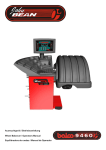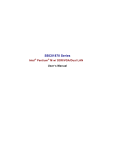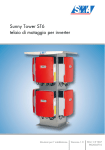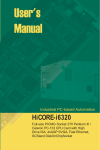Download Acrosser Technology AR-B1682 Specifications
Transcript
AR-B1684VSL2/ VSL/ VL2/ VL SOCKET 370 PENTIUM III GRADE CPU CARD WITH VGA/LAN/SCSI Operation Manual Version 1.3 ~ Page i ~ COPYRIGHT NOTICE This operation manual is expected to assist both Embedded Computer manufacturers and users in installing and setting up the system. The information contained in this document is subject to change without any notice. This document is copyrighted, 2000, by Acrosser Technology Co., Ltd. All rights are reserved. No part of this manual may be reproduced, transmitted, transcribed, stored in a retrieval system, or translated into any language or computer language, in any form or any means, electronic, mechanical, magnetic, optical, chemical, manual or other means without the prior written permission of original manufacturer. Acrosser Technology assumes no responsibility or warranty with respect to the content in this manual and specifically disclaims any implied warranty of merchantability or fitness for any particular purpose. Furthermore, Acrosser Technology reserves the rights to make improvements to the products described in this manual at any times without notice. Such revisions will be posted on the Internet (WWW.ACROSSER.COM) as soon as possible. Possession, use, or copy of the software described in this publication is authorized only pursuant to a valid written license from Acrosser or an authorized sub licensor. ACKNOWLEDGEMENTS All other trademarks and registered trademarks mentioned herein are the property of their respective owners. ~ Page ii ~ 1. INTRODUCTION ......................................................................................................................................... 1 1-1. ABOUT THIS MANUAL ........................................................................................................................... 2 1-2. SYSTEM SPECIFICATION...................................................................................................................... 3 1-3. SAFETY PRECAUTIONS ........................................................................................................................ 4 2. HARDWARE CONFIGURATION ................................................................................................................ 5 2-1. JUMPER & CONNECTOR QUICK REFERENCE TABLE ...................................................................... 6 2-2. COMPONENT LOCATIONS.................................................................................................................... 7 2-3. HOW TO SET JUMPERS........................................................................................................................ 7 2-4. SYSTEM CLOCK SELECT AND CPU SETTING (J3)............................................................................. 8 2-5. DOC MEMORY MAPPING (J7) ............................................................................................................... 8 2-6. COM1 CONNECTOR (COMA) ................................................................................................................ 8 2-7. COM2 CONNECTOR (COMB) ................................................................................................................ 9 2-8. PS2 KB (KM1).......................................................................................................................................... 9 2-9. EXTERNAL KEYBOARD & MOUSE CONNECTOR (KM2) .................................................................... 9 2-10. RESET SWITCH (RST)....................................................................................................................... 10 2-11. HDD LED Header (HDL)...................................................................................................................... 10 2-12. POWER LED & KEYLOCK CONNECTOR (PLKL) ............................................................................. 10 2-13. IR CONNECTOR (IR) .......................................................................................................................... 10 2-14. FLOPPY DISK DRIVE CONNECTOR (FDD) ...................................................................................... 11 2-15. HARD DISK DRIVE CONNECTOR (IDE1, IDE2)................................................................................ 12 2-16. SPEAKER/BUZZER (SPK) .................................................................................................................. 12 2-17. ETHERNET RJ-45 CONNECTOR (LAN1) .......................................................................................... 13 2-18. VGA CRT CONNECTOR (CRT).......................................................................................................... 13 2-19. WATCHDOG CONNECTOR (J1)........................................................................................................ 13 2-20. SCSI LED Header (J2)......................................................................................................................... 13 2-21. PRINTER CONNECTOR (LPT)........................................................................................................... 14 2-22. CPU & SYSTEM FAN POWER CONNECTOR (FAN1, J8) ................................................................ 14 2-23. POWER ON CONNECTOR FOR ATX POWER SUPPLY (PSW) ...................................................... 14 2-24. POWER CONTROL CONNECTOR (ATX).......................................................................................... 14 2-25. UNIVERSAL SERIAL BUS CONNECTOR (USB1, USB2) .................................................................. 16 2-26. CLEAR CMOS FUNCTION (J5) .......................................................................................................... 16 2-27. DOC SOCKET (J6).............................................................................................................................. 16 2-28. TOUCH SCREEN CONNECTOR (T.S.).............................................................................................. 16 2-29. SCSI CONNECTOR ENABLED/DISABLED (JP1, JP2)...................................................................... 17 2-30. CPLD CONTROL CONNECTOR (J9) ................................................................................................. 17 2-31. MEMORY INSTALLING....................................................................................................................... 18 3. SOFTWARE UTILITIES ............................................................................................................................ 19 3-1. UTILITY DISK FILE................................................................................................................................ 20 3-2. SETUP ................................................................................................................................................... 20 3-3. WATCHDOG TIMER CONFIGURATION.............................................................................................. 21 4. AMI BIOS SETUP...................................................................................................................................... 22 4-1. BIOS SETUP OVERVIEW ..................................................................................................................... 23 4-2. STANDARD CMOS SETUP .................................................................................................................. 24 4-3. ADVANCED CMOS SETUP .................................................................................................................. 25 4-4. ADVANCED CHIPSET SETUP ............................................................................................................. 28 4-5. POWER MANAGEMENT ...................................................................................................................... 30 4-6. PCI/PLUG AND PLAY ........................................................................................................................... 32 4-7. PERIPHERAL SETUP ........................................................................................................................... 34 4-8. AUTO-DETECT HARD DISKS .............................................................................................................. 35 4-9. PASSWORD SETTING ......................................................................................................................... 35 4-10. SETTING THE PASSWORD............................................................................................................... 35 4-11. PASSWORD CHECKING.................................................................................................................... 35 4-12. LOAD DEFAULT SETTING ................................................................................................................. 35 4-13. BIOS EXIT ........................................................................................................................................... 36 4-14. BIOS UPDATE..................................................................................................................................... 37 APPENDIX A ................................................................................................................................................. 38 A-1. ISA BUS PIN ASSIGNMENT................................................................................................................. 39 A-2. PICMG BUS PIN ASSIGNMENT........................................................................................................... 40 APPENDIX B ................................................................................................................................................. 41 B-1. INTERRUPT MAP ................................................................................................................................. 42 ~ Page iii ~ B-2. RTC & CMOS RAM MAP ...................................................................................................................... 43 B-3. TIMER & DMA CHANNELS MAP.......................................................................................................... 44 B-4. I/O & MEMORY MAP ............................................................................................................................ 45 APPENDIX C ................................................................................................................................................. 46 TROUBLE SHOOTING................................................................................................................................. 46 ~ Page iv ~ 1. INTRODUCTION This chapter describes: ! About This Manual ! System Specifications ! Safety precautions ! Experienced users can skip to chapter 2 on page 5 for Quick Start. ~ Page 1 ~ 1-1. ABOUT THIS MANUAL Thanks for purchasing our AR-B1684 serial ---Socket 370 Pentium III Grade CPU Card with VGA / LAN / SCSI, fully PC / AT compatible. This manual contains five chapters. By following the instructions herein, you can easily use AR-B1684 CPU board. AR-B1684 serial CPU card include AR-B1684VSL2, AR-B1684VSL, AR-B1684VL2 and AR-B1684VL. The list below indicates the different. AR-B1684 serial doesn’t keyboard control function. That’s because VT82C686B sourth bridge doesn’t provide this function. AR-B1684VSL2: On-board VGA, on-board dual 10/100 base Ethernet and on-board one two-channels Ultra160 SCSI. AR-B1684VSL: On-board VGA, on-board single 10/100 base Ethernet and on-board one two-channels Ultra160 SCSI. AR-B1684VL2: On-board VGA, on-board dual 10/100 base Ethernet. AR-B1684VL: On-board VGA, on-board single 10/100 base Ethernet. The contents of this manual are base on AR-B1684VSL2. Chapter 1 Introduction This chapter notifies you how to avoid the damages against this CPU Card as well as describes the background of this manual and the specification of AR-B1684.. Chapter 2 Hardware Configuration This chapter outlines the components' locations and their functions. From this part, you can find how to set jumper and configure this card, as you need. Chapter 3 Software Utilities Helpful information about the proper installations of the VGA, LAN, SCSI and the Watchdog-timer function are provided in this chapter. Chapter 4 AMI BIOS Setup This chapter indicates you how to set up the BIOS configurations. Appendix A Expansion Bus This section introduces you the expansion bus for ISA BUS and PICMG. Appendix B Technical Summary This section gives you the information about the Technical maps. Appendix C Trouble Shooting This section outlines the errors might occur and some solutions are suggested. ~ Page 2 ~ 1-2. SYSTEM SPECIFICATION CPU: Supports 333~1GHz Socket 370 Celeron / Coppermine Pentium III grade CPU CHIPSET: VIA VT8604 (ProSavage PL133) RAM MEMORY: Supports 3 168-pin DIMM (PC-133 SDRAM) sockets, 768Mb max. CACHE SIZE: Internal 128KB L2 cache inside the CPU. ETHERNET: Use dual RT8139Cs chipset, support 10/100M Base T with RJ-45 connectors built-in LEDs. SCSI: Use SYMBIOS53C1010-33 or equivalent, supports two-channel Ultra-Wide SCSI III with 160MB transfer rate and two 68-pin SCSI connectors. SUPER I/O: 2 PCI IDE---with two 2.54 mm 40-pin connectors. (Support up to ATA-100) 1 FDC---with 2.54mm 34 -pin connector. 1 Parallel--- with 2.54 mm 26-pin connector. Supports SPP/EPP/ECP mode. 1 RS-232C-COM port 1 with DB9 connector located at bracket. 1 RS-232C/IrDA/Touch Screen –COM port 2. IrDA use 2.54mm 5-pin header. Touch Screen uses 2.0mm 3-pin JST connector. BIOS: AMI flash BIOS (256KB, including VGA/SCSI BIOS) Supports utility program for easy to update new version of BIOS. KEYBOARD/MOUSE: PS/2 compatible with 2.0mm 6-pin JST connector and 6-pin mini-DIN connector located at bracket. BUS INTERFACE: PICMG -ISA VGA DISPLAY: S3 ProSavage AGP 4X VGA with display memory shared with system memory (2MB~32MB). CRT-with HDB 15-pin connector located at bracket. WATCHDOG: System independent watchdog timer SYSTEM POWER REQUIREMENT: +5V-5.0A max. & +12V-1.0A max. (Based on 500 MHz CPU). USB: Built-in 4 ports USB interface with USB socket at bracket RTC: Chipset supports ACPI Function. ~ Page 3 ~ SPEAKER: Supports on-board buzzer and external speaker. (With 2.5mm 4-pin header). FLASH DISK: Supports 1 DiskOnChip Socket 144MB. H/W MONITORING: Built-in (Wilnbond WB83782) hardware monitoring chipset. HEADERS: 2-pin Reset, hard disk LED, and power/watchdog LEDs. 3-pin CPU cooling fan and Chassis cooling fan. BUS DRIVER CAP: High driver for 32 TTL level loads (max.) CPU SP: Separated Vcore and Vio. CE DESIGN-IN: Add EMI components to COM ports, Parallel port, CRT, USB, Keyboard, and PS/2 mouse. PC BOARD: 6 layers, EMI considered, especially in switching power layout. BOARD DIMENSION: Compact size 338.6mm x 121.9mm(13.33" x 4.80") 1-3. SAFETY PRECAUTIONS Follow the messages hereinafter to protect your systems from damage on all occasions. Touch a grounded metal object to discharge the static electricity in your body (or ideally, wear a grounded wrist strap) Stay safe from the electric shock. Don‘t touch any components of this card when the card is on. Always switch off power when the system is not in use. Disconnect power when changing any hardware devices. For instance, when you connect a jumper or install any cards, a surge of power may damage the electronic components or the whole system. ~ Page 4 ~ 2. HARDWARE CONFIGURATION Four parts are included: ! Jumper & Connector Quick Reference Table ! Components’ Locations ! Configuration and Jumper settings ! Connector Pin Assignments ~ Page 5 ~ 2-1. JUMPER & CONNECTOR QUICK REFERENCE TABLE SWITCH & JUMPER: System Clock Select..................................................................... J3 DOC Memory Mapping................................................................. J7 Clear CMOS Function .................................................................. J4 CONNECTOR: ON AR-B1684: COM1 Connector ........................................................................ COMA COM2 Connector ........................................................................ COMB PS/2 Connector .......................................................................... KM1 Reset Switch ............................................................................... RST Floppy Disk Drive Connector ...................................................... FDD Hard Disk Drive Connector ......................................................... IDE1, IDE2 Hard Disk Drive LED Connector ................................................. HDL Power LED & KeyLock Connector .............................................. PLKL Ethernet RJ-45 Connector .......................................................... LAN1 External Speaker Connector ....................................................... SPK Printer Connector ........................................................................ LPT System Fan Power Connector .................................................... J8 SCSI Connector .......................................................................... SCSIA, SCSIB CPU Fan Power Connector ........................................................ FAN1 VGA Connector ........................................................................... CRT IR Connector ............................................................................... IR Touch Screen Connector ............................................................ T.S. Power on connector for ATX Supply ........................................... ATX Power Control Connector ........................................................... PSW External Keyboard & Mouse Connector ...................................... KM2 Watchdog LED Connector .......................................................... J1 Universal Serial Bus Connector .................................................. USB1 Memory Installing ........................................................................ DIMM1, DIMM2, DIMM3 Disk-On-Chip Socket .................................................................. J6 ON AR-B9460: Universal Serial Bus Connector .................................................. USB1, USB2 PS/2 Mouse Connector ............................................................... KM1 Ethernet RJ-45 Connector .......................................................... LAN1 ~ Page 6 ~ 2-2. COMPONENT LOCATIONS AR-B1684 Connector, Jumper and Component Locations RST SPK DIMM3 PLKL HDL IDE1 SCSIA DIMM2 JP1 IDE2 DIMM1 8 1 7 FDD SCSIB J3 T.C. LPT JP2 ATX CN1 IR COMA 2 COMB J1 J2 LAN1 PSW J5 J8 J7 CN2 FAN1 J6 CRT U24 KM2 KM1 AR-B9460 Connector, Jumper and Component Locations CN2 CN1 USB1 LAN2 KM1 USB2 2-3. HOW TO SET JUMPERS A jumper consists of two or three metal pins with a plastic base mounted on the card, and a small plastic cap (with a metal contact inside) to connect the pins, so you can set up your hardware configuration by "open" or close the pins. The jumper can be combined into sets, which called jumper blocks. When the jumpers are all in the block, you have to put them together to set up the hardware configuration. The figure below shows how it looks. 2 PIN 3 PIN CAP JUMPERS AND CAP If a jumper has three pins, for example, labeled PIN1, PIN2, and PIN3, you can either connect PIN1 & PIN2 to create one setting and shorting or connect PIN2 & PIN3 to create another setting. The jumper setting rules are applied throughout this manual. ~ Page 7 ~ 2-4. SYSTEM CLOCK SELECT AND CPU SETTING (J3) System clock is automatically detected by BIOS. AUTO 133MHz 100MHz 66MHz 2 8 1 7 PIN 1-2 ON OFF OFF OFF PIN 3-4 ON OFF OFF OFF PIN 5-6 OFF OFF OFF ON PIN 7.8 OFF OFF ON ON (Factory Default) 2-5. DOC MEMORY MAPPING (J7) 2 8 1 7 J7 D000H D200H D400H D600H 1-2 ON OFF OFF OFF 3-4 OFF ON OFF OFF 2-6. COM1 CONNECTOR (COMA) COMA: COM1 Connector, DB9 male connector 1 6 ~ Page 8 ~ 5 10 1: DCD 2: RX 3: TX 4: DTR 5: GND 6: DSR 7: RTS 8: CTS 9: RI 5-6 OFF OFF ON OFF 7-8 OFF OFF OFF ON (Factory Default) 2-7. COM2 CONNECTOR (COMB) COMB: COM2 Connector The COMB Connector assignments are as follows: 2 10 1 9 PIN 1 2 3 4 5 6 7 8 9 10 ASSIGNMENT DCD RX TX DTR GND DSR RTS CTS RI NC 2-8. PS2 KB (KM1) DIN: PS2 Connector The PS2 connector can support Keyboard & Mouse. The pin assignments for PS2 Connector are as follows: 6 5 4 3 2 PIN 1 2 3 4 5 6 1 ASSIGNMENT KBDATA MSDATA GND Vcc KBCLK MSCLK 2-9. EXTERNAL KEYBOARD & MOUSE CONNECTOR (KM2) EXPS2: External PS2 Connector The pin assignments are as follows: PIN 1 2 3 4 5 6 ASSIGNMENT KBDATA MSDATA GND Vcc KBCLK MSCLK ~ Page 9 ~ 2-10. RESET SWITCH (RST) 1. RS 2. GND 2-11. HDD LED Header (HDL) 1. VCC 2. HD LED 2-12. POWER LED & KEYLOCK CONNECTOR (PLKL) AR-B1684 serial doesn’t keyboard control function. That’s because VT82C686B sourth bridge doesn’t provide this function. 1. PWLED 2. X 3. GND 4. KLOCK 5. GND 2-13. IR CONNECTOR (IR) 1. +5V 2. NC 3. RX 4. GND 5. TX ~ Page 10 ~ 2-14. FLOPPY DISK DRIVE CONNECTOR (FDD) FDD: Floppy Disk Drive Connector You can use a 34-pin daisy-chain cable to connect a two-FDD. One end of this cable is to attach the FDD on the board and the other one is to attach the two-FDD. The pin assignments are as follows: PIN 1 3 5 7 9 11 13 15 17 19 21 23 25 27 29 31 33 2 34 1 33 ASSIGNMENT GND GND GND GND GND GND GND GND GND GND GND GND GND GND GND GND GND PIN 2 4 6 8 10 12 14 16 18 20 22 24 26 28 30 32 34 ASSIGNMENT DRVDEN0 NC DRVDEN1 INDEX MTR0 DRV1 DRV0 MTR1 DIR STEP WDATA WGATE TRK0 WRPRT RDATA SEL DSKCHG ~ Page 11 ~ 2-15. HARD DISK DRIVE CONNECTOR (IDE1, IDE2) IDE1: Hard Disk Drive Connector (IDE1, IDE2) The AR-B1684 possesses two HDD connectors, IDE1 and IDE2. The pin assignments are as follows: PIN 1 3 5 7 9 11 13 15 17 19 21 23 25 27 29 31 33 35 37 39 2 40 1 39 SIGNAL -RESET DATA 7 DATA 6 DATA 5 DATA 4 DATA 3 DATA 2 DATA 1 DATA 0 GROUND IDEDRQA -LOW A -LOR A -CHRDY A DACKA -IRQ 14 SA 1 SA 0 CS 0 HD LED A 2-16. SPEAKER/BUZZER (SPK) 1. VCC 2. NC 3. BUZZER 4. SPKR 3-4 on (Factory Default Setting) Enable Internal Buzzer ~ Page 12 ~ PIN 2 4 6 8 10 12 14 16 18 20 22 24 26 28 30 32 34 36 38 40 SIGNAL GROUND DATA 8 DATA 9 DATA 10 DATA 11 DATA 12 DATA 13 DATA 14 DATA 15 NOT USED GROUND GROUND GROUND GROUND GROUND NOT USED NOT USED SA2 SA1 NOT USED 2-17. ETHERNET RJ-45 CONNECTOR (LAN1) The pin assignments are as follows: 8 1 1: TPTX+ 2: TPTX3: TPRX+ 4: Not Used 5: Not Used 6: TPRX7: Not Used 8: Not Used 2-18. VGA CRT CONNECTOR (CRT) 5 1 10 15 6 11 1: Red 2: Green 3: Blue 13: Horizontial 14: Vertical 4, 9, 11, 12, 15: Not Used 5, 10: Ground 6, 7, 8: GND 2-19. WATCHDOG CONNECTOR (J1) 1. VCC 2. WD LED 2-20. SCSI LED Header (J2) 1. VCC 2. SCSI LED ~ Page 13 ~ 2-21. PRINTER CONNECTOR (LPT) As to link the Printer to the card, a cable is needed to connect both DB25 connector and parallel port. The pin assignments are as follows: 2 26 1 25 PIN 1 2 3 4 5 6 7 8 9 10 11 12 13 ASSIGNMENT STB P0 P1 P2 P3 P4 P5 P6 P7 ACK BUSY PE SLCT PIN 14 15 16 17 18 19 20 21 22 23 24 25 26 ASSIGNMENT AUTFE ERROR INIT SLCTIN GND GND GND GND GND GND GND GND NC 2-22. CPU & SYSTEM FAN POWER CONNECTOR (FAN1, J8) 1 3 1: GND 2: +12V 3: FAN Speed 2-23. POWER ON CONNECTOR FOR ATX POWER SUPPLY (PSW) 1. PSON 2. GND 2-24. POWER CONTROL CONNECTOR (ATX) 1 3 1: PSON 2: PWRGD 3: +5VSB ~ Page 14 ~ 2-27. SCSI CONNECTOR (SCSIA, SCSIB) 33 34 68 67 1 2 35 36 SCSI : The pin assignments are as follow: PIN 1 2 3 4 5 6 7 8 9 10 11 12 13 14 15 16 17 18 19 20 21 22 23 ASSIGNMENT GND GND GND GND GND GND GND GND GND GND GND GND GND GND GND GND GND GND NC GND GND GND GND PIN 24 25 26 27 28 29 30 31 32 33 34 35 36 37 38 39 40 41 42 43 44 45 46 ASSIGNMENT GND GND GND GND GND GND GND GND GND GND GND SCD12 SCD13 SCD14 SCD15 SCDPH SCD0 SCD1 SCD2 SCD3 SCD4 SCD5 SCD6 PIN 47 48 49 50 51 52 53 54 55 56 57 58 59 60 61 62 63 64 65 66 67 68 ASSIGNMENT SCD7 SCDPL GND GND TRMPWR TRMPWR NC GND SATTNGND SBSYSACKSRSTSMSGSSELSCDSREQSIOSCD8 SCD9 SCD10 SCD11 ~ Page 15 ~ 2-25. UNIVERSAL SERIAL BUS CONNECTOR (USB1, USB2) 1 2 3 1 VCC 2 USBD- 3 USBD+ 4 GND 4 2-26. CLEAR CMOS FUNCTION (J5) 1-2 NORMAL (Factory Default) 2-3 CLEAR CMOS 2-27. DOC SOCKET (J6) DOC: 32pin Disk-on-chip Socket The pin assignments are as follows: PIN 1 2 3 4 5 6 7 8 9 10 11 12 13 14 15 16 ASSIGNMENT NC NC NC SA12 SA7 SA6 SA5 SA4 SA3 SA2 SA1 SA0 SD0 SD1 SD2 GND PIN 17 18 19 20 21 22 23 24 25 26 27 28 29 30 31 32 ASSIGNMENT SD3 SD4 SD5 SD6 SD7 CE SA10 OE SA11 SA9 SA8 NC NC VCC WR VCC 2-28. TOUCH SCREEN CONNECTOR (T.S.) 1 3 1: NTX2 NRX2 2: TXD 3: GND ~ Page 16 ~ 2-29. SCSI CONNECTOR ENABLED/DISABLED (JP1, JP2) 1. ISOA 2. GND SCSI PIN1-2 DISABLED ON ENABLED OFF (Factory Default) 1. ISOB 2. GND SCSI PIN1-2 DISABLED ON ENABLED OFF (Factory Default) 2-30. CPLD CONTROL CONNECTOR (J9) 1. VCC 2. TDO 3. TDI 4. N.C 5. N.C 6. TMS 7. GND 8. TCK ~ Page 17 ~ 2-31. MEMORY INSTALLING AR-B1684 Card will support 3 SDRAM banks. Note: DIMM 1,2,3 for double Bank SDRAM module (168pin x 32bit x 4) DRAM BANK CONFIGURATION DIMM 1 32M 32M 32M 32M 32M 32M 32M 32M 32M 32M 32M 64M 64M 64M 64M 64M 64M 64M 64M 64M 64M 128M 128M 128M 128M 128M 128M 128M 256M 256M 256M 256M 256M 256M 256M ~ Page 18 ~ DIMM 2 32M 32M 64M 64M 64M 64M 64M 128M 128M 256M 64M 64M 32M 32M 128M 128M 128M 128M 256M DIMM 3 32M 32M 64M 128M 256M 128M 256M 256M 64M 32M 64M 64M 128M 256M 256M 128M 128M 32M 64M 128M 256M 128M 64M 128M 256M 256M 256M 32M 64M 128M 128M 256M 64M 128M 128M 256M 256M TOTAL MEMORY 32M 64M 96M 96M 128M 160M 224M 352M 288M 416M 544M 64M 128M 192M 128M 160M 192M 256M 320M 448M 576M 128M 256M 384M 224M 320M 512M 640M 256M 512M 352M 448M 512M 640M 768M 3. SOFTWARE UTILITIES Sections includes: ! Utility Disk File List ! Setup ! Watchdog Timer Configuration ~ Page 19 ~ 3-1. UTILITY DISK FILE 1684_DRV#1 1684_DRV FREEBSD WFW311 LINUX NT351 NDIS2DOS MSLANMAN.DOS NDIS2OS2 MSLANMAN.OS2 NWCLIENT NWSERVER/311 NWSERVER/4X NWSERVER/312 NWSERVER/500 NWSERVER/40 RTSPKT CLIENT32 SCO UW7 TXT WIN95A WIN2000 WINDIAG/WIN2000 W95OSR2 WINDIAG/WIN9X WIN98 WINNT4 FILEPATH.LST MAINNENU.TXT RSET8139.EXE VERSION.TXT HELP8139.EXE NETRTS.INF OEMSETUP.INF README.TXT RELEASE.DOC 1684_DRV#3 1684_DRV#4 1684_DRV#5 1684_DRV#6 DMI INTEL/95 SCSIDRV MANUAL.PDF WINDIAG/WIN4 INTEL/NT W95VGA BROM WINNTVGA MACOS WD RTOS W98600.EXE Remark: 1.W98600.EXE (In disk 1682_DRV#3) is a WIN98 DRIVER for VGA. 2.DRV#1~DRV#2 is ETHERNET DRIVER disk. 3.DRV#4 DISK is INTEL CHIPSET 440BX PIIX4 SETUP DRIVER 4.DRV#5 DISK is SCSI DRIVER FOR WIN95, NT AND WIN98, NT DRIVERS 3-2. SETUP VIA 4in1 DRIVER SETUP WIN95: The first step is to execute the SETUP.EXE in DISK#4, the system will update the driver automatically, the next step is to reboot the system, and then the driver of PIIX4 CHIPSET will be installed to the system correctly. WINNT: The first step is to execute the INTEL\NT\SETUP.EXE in DISK#4, the system will update the driver automatically, the next step is to reboot the system, and then the driver of PIIX4 CHIPSET will be installed to the system correctly. WIN95 VGA SETUP To update display driver by choosing display interface card, put disk#5 in driver A, the driver of S3 ProSavage will be found, and reboot your system after setup will be ok. WIN 95 SCSI DRIVER SETUP The first step is to execute the file WIN9598.EXE included in folder SCSIDRV in disk#5, and then chose ‘Add the new hardware ‘ in the console, chose the option ’Chose the hardware from the list’, then chose the ‘SCSI control card’ and ‘Install from diskette, the WIN95 SCSI DRIVER of SYS53C1010 will be installed. WIN NT SCSI DRIVER SETUP The first step is to execute A:\SCSIDRV\WINNT.EXE, a folder named ‘Test’ will be built up in driver C, and the next step is to reboot the system, press F3 when you chose the display mode, enter the Load driver program display, chose the direction C:\TEST\WINNT\MINPORT, and then the SCSI DRIVER will be installed. ~ Page 20 ~ 3-3. WATCHDOG TIMER CONFIGURATION I/O port address 215h Use Debug.exe to control WATCHDOG ~ Page 21 ~ 4. AMI BIOS SETUP The following topics are covered: # BIOS Setup Overview # Standard CMOS Setup # Advanced CMOS Setup # Advanced Chipset Setup # Power Management # PCI/Plug and Play # Peripheral Setup # Hardware Monitor Setup # Auto-Detect Hard Disks # Password Setting # Load Default Setting # BIOS Exit # BIOS Update ~ Page 22 ~ 4-1. BIOS SETUP OVERVIEW The BIOS is a program used to initialize and set up the I/O system of the computer, which includes the PCI bus and connected devices such as the video display, diskette drive, and the keyboard. The BIOS provides a menu-based interface to the console subsystem. The console subsystem contains special software, called firmware that interacts directly with the hardware components and facilitates interaction between the system hardware and the operating system. The BIOS default values ensure that the system will function at its normal capability. In the worst situation the user may have corrupted the original settings set by the manufacturer. After the computer is turned on, the BIOS will perform diagnostics on the system and display the size of the memory that is being tested. Press the [Del] key to enter the BIOS Setup program, and then the main menu will show on the screen. The BIOS Setup main menu includes some options. Use the [Up/Down] arrow key to highlight the option that you wish to modify, and then press the [Enter] key to select the option and configure the functions. AMIBIOS HIFLEX SETUP UTILITY - VERSION 1.23 (C) 1999 American Megatrends, Inc. All Rights Reserved Standard CMOS Setup Advanced CMOS Setup Advanced Chipset Setup Power Management Setup PCI/Plug and Play Setup Peripheral Setup Hardware Monitor Setup Auto-Detect Hard Disks Change User Password Change Supervisor Password Auto Configuration with Optimal Settings Auto Configuration with Fail Safe Settings Save Settings and Exit Exit Without Saving Standard CMOS setup for changing time, date, hard disk type, etc. BIOS: Setup Main Menu CAUTION: 1. In the AR-B1684 BIOS the factory-default setting is the <Auto Configuration with Optimal Settings> Acrosser recommends using the BIOS default settings, unless you are very familiar with the settings function, or you can contact the technical support engineers (FAE). 2. If the BIOS loses the settings, the CMOS will detect the <Auto Configuration with Fail Safe Settings> to boot the operating system. This option will reduce the performance of the system. Acrosser recommends choosing the <Auto Configuration with Optimal Settings> in the main menu. This option gives best-case values that should optimize system performance. 3. The BIOS settings are described in detail in this section. ~ Page 23 ~ 4-2. STANDARD CMOS SETUP The <Standard CMOS Setup> option allows you to record some basic system hardware configurations and set the system clock and error handling. If the CPU board is already installed in a working system, you will not need to select this option anymore. AMIBIOS SETUP - STANDARD CMOS SETUP (C) 1999 American Megatrends, Inc. All Rights Reserved Date (mm/dd/yyyy): Tue Jun 02,1998 Time (hh/mm/ss): 13:39:30 Floppy Drive A: Floppy Drive B: 640KB 63MB 1.44MB 3 1/2 Not Installed LBA Blk PIO 32Bit Size Cyln Head Wpcom Sec Mode Mode Mode Mode Off Off Auto Off Off Off Auto Off Off Off Auto Off Off Off Auto Off Type Pri Master : Auto Pri Slave : Auto Sec Master Auto Sec Slave Auto Boot Sector Virus Protection Month: Jan - Dec Day: 01 - 31 Year: 1901 - 2099 Disabled ESC:Exit ↑↓:Sel PgUp/PgDn:Modify F2/F3:Color BIOS: Standard CMOS Setup Date & Time Setup Highlight the <Date> field and then press the [Page Up] /[Page Down] or [+]/[-] keys to set the current date. Follow the month, day and year format. Highlight the <Time> field and then press the [Page Up] /[Page Down] or [+]/[-] keys to set the current date. Follow the hour, minute and second format. The user can bypass the date and time prompts by creating an AUTOEXEC.BAT file. For information on how to create this file, please refer to the MS-DOS manual. Floppy Setup The <Standard CMOS Setup> option records the types of floppy disk drives installed in the system. To enter the configuration value for a particular drive, highlight its corresponding field and then select the drive type using the left-or right-arrow key. Hard Disk Setup The BIOS supports various types for user settings, The BIOS supports <Pri Master> and <Pri Slave> so the user can install up to two hard disks. For the master and slave jumpers, please refer to the hard disk’s installation descriptions and the hard disk jumper settings. You can select <AUTO> under the <TYPE> and <MODE> fields. This will enable auto detection of your IDE drives during bootup. This will allow you to change your hard drives (with the power off) and then power on without having to reconfigure your hard drive type. If you use older hard disk drives, which do not support this feature, then you must configure the hard disk drive in the standard method as described above by the <USER> option. Boot Sector Virus Protection This option protects the boot sector and partition table of your hard disk against accidental modifications. Any attempt to write to them will cause the system to halt and display a warning message. If this occurs, you can either allow the operation to continue or use a bootable virus-free floppy disk to reboot and investigate your system. The default setting is <Disabled>. This setting is recommended because it conflicts with new operating systems. Installation of new operating systems requires that you disable this to prevent write errors. ~ Page 24 ~ 4-3. ADVANCED CMOS SETUP The <Advanced CMOS Setup> option consists of configuration entries that allow you to improve your system performance, or let you set up some system features according to your preference. Some entries here are required by the CPU board’s design to remain in their default settings. AMIBIOS SETUP - ADVANCED CMOS SETUP (C) 1999 American Megatrends, Inc. All Rights Reserved Quick Boot 1st Boot Device 2nd Boot Device 3rd Boot Device 4th Boot Device Try Other Boot Devices Floppy Access Control Hard Disk Access Control S.M.A.R.T. for Hard Disks BootUp Num-Lock Floppy Drive Swap Floppy Drive Seek PS/2 Mouse Support Typemaice Rate System Keyboard Primary Display Password Check Boot to OS/2 > 64MB Wait For ‘F1’ If Error Hit ‘DEL’ Message Display Internal Cache External Cache Cache Bus Ecc System BIOS Cacheable C000, 16k Shadow C400, 16k Shadow C800, 16k Shadow CC00, 16k Shadow D000, 16k Shadow D400, 16k Shadow D800, 16k Shadow DC00, 16k Shadow Enabled Floppy IDE-0 CDROM Disabled Yes Read-Write Read-Write Enabled On Disabled Disabled Enabled Fast Absent VGA/EGA Setup No Disabled Enabled WriteBack WriteBack Enabled Enabled Enabled Enabled Enabled Disabled Disabled Disabled Disabled Disabled Available Options : Disabled Enabled ESC:Exit ↑↓:Sel PgUp/PgDn:Modify F2/F3:Color Advanced CMOS Setup Quick Boot This category speeds up the <Power On Self Test> (POST) after you power on the computer. If it is set to Enabled, the BIOS will shorten or skip some check items during POST. 1st Boot Device 2nd Boot Device 3rd Boot Device 4th Boot Device These options determine where the system looks first for an operating system. Try Other Boot Devices If you have other bootup device other than the above mentioned devices, such as IDE-0, IDE-1, IDE-3, IDE4, Floppy. Floppy Access Control This option determines the floppy access method, which can be either read only or normal (read/write). When set to read only, the data in the floppy is being read instead of being written.” Normal” allows the floppy to be read or written. ~ Page 25 ~ HDD Access Control This option determines the hard disk access method, which can be either read only or normal (read/write). When set to read only, the data in the hard disk is being read instead of being written.” Normal” allows the floppy to be read or written. Available options: Disabled, Enabled S.M.A.R.T for hard Disks S.M.A.R.T is abbreviation of Self-Monitoring Analysis and Reporting Technology .It is reliable and precautious technology. When Hard Disk disorder, It prevents Hard Disk from the loss of data. BootUp Num-Lock This item is used to activate the Num-Lock function upon system boot. If the setting is on, after a boot, the Num-Lock light is lit, and the user can automatically use the number keys. Floppy Drive Swap The option reverses the drive letter assignments of your floppy disk drives in the Swap A, B setting, otherwise leave on the setting to Disabled (No Swap). This works separately from the BIOS Features floppy disk swap feature. It is functionally the same as physically interchanging the connectors of the floppy disk drives. When <Enabled>, the BIOS swaps the floppy drive assignments so that Drive A becomes Drive B, and Drive B becomes Drive A under DOS. Floppy Drive Seek If the <Floppy Drive Seek> item is set to Enabled, the BIOS will seek the floppy <A> drive one time upon bootup. PS/2 Mouse Support The setting of Enabled allows the system to detect a PS/2 mouse on boot up. If detected, IRQ12 will be used for the PS/2 mouse. IRQ 12 will be reserved for expansion cards if a PS/2 mouse is not detected. Disabled will reserve IRQ12 for expansion cards and therefore the PS/2 mouse will not function. Typematic Rate This item specifies the speed at which a keyboard keystroke is repeated. System Keyboard The setting of <Absent> allows the system to boot without a keyboard attached to the computer and the setting of <Present> is in the contrary. Primary Display The setting of <Absent> allows the system to boot without a Primary Display attached to the computer and the setting of <Present> is in the contrary. Password Check This option enables password checking every time the computer is powered on or every time the BIOS Setup is executed. If Always is chosen, a user password prompt appears every time the computer is turned on. If Setup is chosen, the password prompt appears if the BIOS are executed. Boot to OS/2 >64MB When using the OS/2 operating system with DRAM of greater than 64MB installed, you need to Enabled this option; otherwise leave this on the setup default of Disabled. Wait for ‘F1’ If Error AMIBIOS POST error messages are followed by: Press <F1> to continue If this option is set to Disabled, the AMIBIOS does not wait for you to press the <F1> key after an error message. ~ Page 26 ~ Hit ‘DEL’ Message Display Set this option to Disabled to prevent the following message: Hit ‘DEL’ if you want to run setup It will prevent the message from appearing on the first BIOS screen when the computer boots. Internal Cache This option specifies the caching algorithm used for the L1 internal cache memory. The settings are: Setting Disabled WriteBack WriteThru Description Neither L1 internal cache memory on the CPU or L2 secondary cache memory is enabled. Use the write-back caching algorithm. Use the write-through caching algorithm. Internal Cache Setting External Cache This option specifies the caching algorithm used for the L2 secondary cache memory. The settings are: Setting Disabled WriteBack WriteThru Description Neither L1 internal cache memory on the CPU or L2 secondary cache memory is enabled. Use the write-back caching algorithm. Use the write-through caching algorithm. External Cache Setting Cache Bus ECC This item is to set up the function of Cache Bus Error Correction Code, choose <Enabled> or <Disabled> to determine if the function is available. System BIOS Cacheable This item is used to activate the function of re-buffering the contents of shadow RAM from system BIOS. The default setting is <Enable>, which will improve the speed of system. Shadow These options control the location of the contents of the 16KB of ROM beginning at the specified memory location. If no adapter ROM is using the named ROM area, this area is made available to the local bus. The settings are: SETTING Disabled Enabled Cached DESCRIPTION The video ROM is not mapped to RAM. The contents of the video ROM cannot be read from or written to cache memory. The contents of C000h - C7FFFh are written to the same address in system memory (RAM) for faster execution. This option specifies the size of the memory area reserved for legacy ISA adapter cards. Shadow Setting ~ Page 27 ~ 4-4. ADVANCED CHIPSET SETUP This option controls the configuration of the board’s chipset. Control keys for this screen are the same as for the previous screen. AMIBIOS SETUP - ADVANCED CHIPSET SETUP (C) 1999 American Megatrends, Inc. All Rights Reserved Configure SDRAM Timeing by SPD SDRAM RAS# to CAS# delay RAS# Precharge CAS# Latency Loadoff Cmd Timing DRAM Integrity Mode Memory Hole Graphics Aperture Size 8bit I/O Recovery Time 16bit I/O Recovery Time USB Function USB Keyboard / Mouse Legacy Support ATX Power Supply Controller LCD CRT Selection LCD Type Available Options : Disabled Enabled Enabled 2 SCLKs 2 SCLKs 3 SCLKs Auto Non-ECC Disabled 64MB 1 Sysclk 1 Sysclk Enabled Enabled ESC:Exit ↑↓:Sel Disabled Both PgUp/PgDn:Modify #5 640x480 TFT F2/F3:Color BIOS: Advanced Chipset Setup Configure SDRAM Timing by SPD: SPD is the abbreviation Serial Presence Detect. SPD takes accord the chip types, capacity, timing, voltage data. The system can auto adjust memory according to the data to reach the best situation. SDRAM RAS# to CAS# delay: When CPU saves data from memory, it has to deliver RAS single first, and then CAS single. The item is to set up the interval between two singles. RAS# Precharge: This item is the time when RAS has to be re-located. CAS# Latency: This item is to set up the time when memory receives one CAS single, after how much clock, the memory starts to write and read data. Loadoff Cmd Timing: It is the first read-write action under burst pattern Memory Hole: This reserves the 15MB to 16MB memory address space for use of ISA expansion cards. Graphics Aperture Size: The item is to set up AGP display to use how much memory to save Texture Data. 8 bit I/O Recovery Time: The item is to set up CPU to demand ISA Bus 8 bit how much it takes to recovery. 16 bit I/O Recovery Time: The item is to set up CPU to demand ISA Bus 16 bit how much it takes to recovery. ~ Page 28 ~ Memory Hole at 15-16 MB This option specifies the range 15MB to 16MB in memory that cannot be addressed on the ISA bus. USB Function This option can enable or disable USB function USB Keyboard/Mouse Legacy Support These options are used to <Enabled> the USB function and it’s only useful in the DOS mode. ATX Power Supply Controller If the ATX Power Supply Controller function is <Enabled>, the system will get more functions such as shutting down the power by using software. LCD CRT Selection This item determines whether to use LCD Monitor or CRT Monitor in the system. LCD Type This option specifies the resolution of LCD. ~ Page 29 ~ 4-5. POWER MANAGEMENT This section is used to configure the power management features. This <Power management Setup> option allows you to reduce power consumption. This feature turns off the video display and shuts down the hard disk after a period of inactivity. MIBIOS SETUP - Power Management Setup (C) 1998 American Megatrends, Inc. All Rights Reserved Power Management /APM Green PC Monitor Power State Video Power Down Mode Hard Disk Power Down Mode Hard Disk Time Out (Minute) Standby Time Out (Minute) Suspend Time Out (Minute) Throttle slow Clock Ratio Modem Use IO Port Modem Use IRQ Display Activity Device 6 (Serial Port 1) Device 7 (Serial Prot 2) Device 8 (Parallel Port) Device 5 (Floppy disk) Device 0 (Primary master IDE) Device 1 (Primary slave IDE) Device 2 (Secondary master IDE) Device 3 (Secondary slave IDE) System Thermal Thermal Slow Clock Ratio CPU Critical Temperature Power Button Function Restore on AC/Power Loss Ring Resume From Soft Off Lan Resume From Soft Off Disabled Off Disabled Disabled Disabled Disabled Disabled 25-37.5% 3F8h/COM1 3 Ignore Monitor Monitor Ignore Monitor Monitor Ignore Monitor Ignore Ignore 50-62.5% 65℃/149℉ On/Off Last State Disabled Disabled Available Options : Disabled Enabled ESC:Exit ↑↓:Sel PgUp/PgDn:Modify F2/F3:Color BIOS: Power Management Setup ACPI Aware O/S The option(YES) is for ATX power , the option(NO) is for AT Power. ACPI Standby State This option has two mode support Standby state. USB Device Wakeup From S3-S5 This option specifies the power management with ACPI. Power Management /APM Enabled this option is to enable the power management and APM (Advanced Power Management) features. Green PC Monitor Power State This option specifies the suspend mode of shutting down the cathode ray gun, if only the system is fixed a green function monitor, the power saving function is available. Video Power Down Mode This option specifies the power management state that the video subsystem enters after specified period of display inactivity has expired. Hard Disk Power Down Mode This option specifies the power management states that the hard disk drive enters after the specified period of display inactivity have expired. ~ Page 30 ~ Hard Disk time out (minute) This item is used to set up the initial value of the waiting timer .the Hard Disk will turn into the suspend mode when the time is out if no operation applied to Hard Disk. Standby Time Out (minute) This item is used to set up the initial value of the waiting timer, the System will turn into the suspend mode when the time is out if no operation applied to system. Suspend Time Out (minute) These options specify the length of the period of system inactivity when the computer is already in Standby mode before the computer is placed on Suspend mode. In Suspend mode, nearly all power use is curtailed. Throttle Slow Clock Ratio This item is to set up the Operating Frequency of system clock in power saving mode, to set a suitable clock frequency ratio which between standard CPU clock and CPU clock in power saving mode when the system is in suspend mode. Modem Use IO Port To chose a suitable IO Port in this option. Modem use IRQ To chose the IRQ Signal. Device These options enable event monitoring. When the computer is in a power saving mode, activity on the named interrupt request line is monitored by BIOS. When any activity occurs, the computer enters Full On mode. System Thermal If the choice <monitor>is chose, the system will alarm when the system temperature is beyond the critical temperature. Thermal Slow Clock Ratio This item is to set up the Operating Frequency of system clock in power saving mode, to set a suitable clock frequency ratio, which between standard CPU clock and CPU clock in power saving mode when the temperature is beyond the critical temperature. Restore on AC/Power Loss This item is to set up the system will restore with the last setting after the AC\Power Loss. Ring Resume From Soft Off This item is set up to awake the system from suspend mode and a ring bell while any access coming from modem. Lan Resume From Soft Off This item is set up to awake the system from suspend mode when encounter a network access, the function will be available if system is fixed with an Ethernet card. ~ Page 31 ~ 4-6. PCI/PLUG AND PLAY This section is used to configure PCI / Plug and Play features. The <PCI & PNP Setup> option configures the PCI bus slots. All PCI bus slots on the system use INTA#, thus all installed PCI cards must be set to this value. AMIBIOS SETUP - PCI/PLUG AND PLAY SETUP (C) 1998 American Megatrends, Inc. All Rights Reserved Plug and Play Aware O/S Clear NVRAM On board PCI LAN Controller PCI Latency Timer (PCI Clocks) Primary Graphic Adapter PCI VGA Palette Snoop PCI IDE BusMaster PCI Slot1 IRQ Priority PCI Slot2 IRQ Priority PCI Slot3 IRQ Priority PCI Slot4 IRQ Priority DMA Channel 0 DMA Channel 1 DMA Channel 3 DMA Channel 5 DMA Channel 6 DMA Channel 7 IRQ 3 IRQ 4 IRQ 5 IRQ 7 IRQ 9 IRQ 10 IRQ 11 IRQ 12 IRQ 14 IRQ 15 Reserved Memory Size Reserved Memory Address Yes No Enabled 64 PCI Disabled Disabled Auto Auto Auto Auto PnP PnP PnP PnP PnP PnP ISA/EISA ISA/EISA PCI /PnP ISA/EISA PCI /PnP PCI /PnP PCI /PnP PCI /PnP PCI /PnP PCI /PnP 32K CC000 Available Options : Yes No ESC:Exit ↑↓:Sel PgUp/PgDn:Modify F2/F3:Color BIOS: PCI / Plug and Play Setup Plug and Play Aware O/S Set this option to <No> if the operating system installed in the computer is Plug and Play-aware. The BIOS only detects and enables PnP ISA adapter cards that are required for system boot. The Windows 95 (and above) operating system detects and enables all other PnP-aware adapter cards. Windows 95 (and above) is PnP-aware. Set this option to <Yes> if the operating system (such as DOS, OS/2, Windows 3.x) does not use PnP. You must set this option correctly or PnP-aware adapter cards installed in your computer will not be configured properly. Clear NVRAM This sets the operating mode of the boot block area of the BIOS FLASH ROM to allow programming in the Yes setting. On board PCI LAN Controller This option is to activate the PNP (Plug & Play) function of LAN. PCI Latency Timer (PCI Clocks) This option sets latency of all PCI devices on the PCI bus. The settings are in units equal to PCI clocks. Primary Graphic Adapter This option is set to use PCI bus or AGP. The AGP mode will get system a faster processing speed. ~ Page 32 ~ PCI VGA Palette Snoop This item is for BIOS to snoop the appearance of VGA palette, and modify it when necessary. PCI IDE BusMaster When Enabled this option specifies that the IDE controller on the PCI local bus has bus mastering capability. PCI Slot1/2/3/4 IRQ Priority The parameters of this item will set a interrupt signal to the PCI device fixed in the 1-4 PCI slot by priority. DMA & IRQ These options specify the bus that the named IRQs/DMAs lines are used on. These options allow you to specify IRQs/DMAs for use by legacy ISA adapter cards. These options determine if the BIOS should remove an IRQ/DMA from the pool of availability of IRQs/DMAs passed to the BIOS configurable devices. If more IRQs/DMAs must be removed from the pool, the end user can use these PCI/PnP Setup options to remove the IRQ/DMA by assigning the option to the ISA/EISA setting. The onboard I/O is configurable with BIOS. Reserved Memory Size This option specifies the size of the memory area reserved for legacy ISA adapter cards. Reserved Memory Address This option specifies the beginning address (in hex) of the reserved memory area. The specified ROM memory area is reserved for use by legacy ISA adapter cards. ~ Page 33 ~ 4-7. PERIPHERAL SETUP This section is used to configure the peripheral features. AMIBIOS SETUP - PERIPHERAL SETUP (C) 1998 American Megatrends, Inc. All Rights Reserved OnBoard FDC OnBoard Serial Port1 OnBoard Serial Port2 Serial Port2 Mode IR pins Duplex Mode OnBoard Parallel Port Parallel Port Mode EPP Version Parallel Port DMA Channel Parallel Port IRQ OnBoard IDE OnBoard LAN1 Controller OnBoard LAN2 Controller Auto Auto Auto Normal N/A N/A Auto Normal N/A N/A N/A BOTH Enabled Enabled Available Options : Yes No ESC:Exit ↑↓:Sel PgUp/PgDn:Modify / f F2/F3:Color BIOS: Peripheral Setup OnBoard FDC This option enables the floppy drive controller on the AR-B1684. OnBoard Serial Port This option enables the serial port on the AR-B1684. IR Port support This item is to activate the function of Infra-red. OnBoard Parallel Port This option enables the parallel port on the AR-B1684. Parallel Port Mode This option specifies the parallel port mode. ECP and EPP are both bi-directional data transfer schemes that adhere to the IEEE1284 specifications. Parallel Port DMA Channel This option is only available if the setting for the parallel Port Mode option is ECP. K/B Wake-Up function This item is to set up the function of waking-up the system by Keyboard from suspend mode. Mouse Wake-up function This item is to set up the function of waking-up the system by Mouse from suspend mode. ~ Page 34 ~ OnBoard IDE This option is to set up the operating mode of IDE controller. If the main board offers the enhanced I/O port, the choice should be <Enabled>. Reset, Power, Sleep Button These options are to activate the Reset, Power, and Sleep function in the ATX Keyboard. 4-8. AUTO-DETECT HARD DISKS This option detects the parameters of an IDE hard disk drive, and automatically enters them into the Standard CMOS Setup screen. 4-9. PASSWORD SETTING This BIOS Setup has an optional password feature. The system can be configured so that all users must enter a password every time the system boots or when BIOS Setup is executed. The user can set either a Supervisor password or a User password. 4-10. SETTING THE PASSWORD Select the appropriate password icon (Supervisor or User) from the Security section of the BIOS Setup main menu. Enter the password and press [Enter]. The screen does not display the characters entered. After the new password is entered, retype the new password as prompted and press [Enter]. If the password confirmation is incorrect, an error message appears. If the new password is entered without error, press [Esc] to return to the BIOS Main Menu. The password is stored in CMOS RAM after the BIOS is exited and saved. The next time the system boots, you are prompted for the password. Enter new supervisor password: 4-11. PASSWORD CHECKING The password check option is enabled in Advanced Setup by choosing either Always (the password prompt appears every time the system is powered on) or Setup (the password prompt appears only when BIOS is run). The password is stored in CMOS RAM. User can enter a password by typing on the keyboard. As user select Supervisor or User. The BIOS prompts for a password, user must set the Supervisor password before user can set the User password. Enter a 1 to 6 characters password. The password does not appear on the screen when typed. Make sure you write it down. 4-12. LOAD DEFAULT SETTING This section permits users to select a group of settings for all BIOS Setup options. You not only can use these items to quickly set system configuration parameters, but also can choose a group of settings that have a better chance of working when the system is having configuration related problems. 4-12-1. Auto Configuration with Optimal Setting The user can load the optimal default settings for the BIOS. The Optimal default settings are best-case values that should optimize system performance. If CMOS RAM is corrupted, the optimal settings are loaded automatically. Load high performance setting (Y/N) ? ~ Page 35 ~ 4-12-2. Auto Configuration with Fail Safe Setting The user can load the Fail-Safe BIOS Setup option settings by selecting the Fail-Safe item from the Default section of the BIOS Setup main menu. The Fail-Safe settings provide far from optimal system performance, but are the most stable settings. Use this option as a diagnostic aid if the system is behaving erratically. Load failsafe settings (Y/N) ? 4-13. BIOS EXIT This section is used to exit the BIOS main menu. After making your changes, you can either save them or exit the BIOS menu and without saving the new values. 4-13-1. Save Settings and Exit This item is in the <Standard CMOS Setup>, <Advanced CMOS Setup>, <Advanced Chipset Setup> and the new password (if it has been changed) will be stored in the CMOS. The CMOS checksum is calculated and written into the CMOS. When you select this function, the following message will appear at the center of the screen to assist you to save data to CMOS and Exit the Setup. Save current settings and exit (Y/N) ? 4-13-2. Exit Without Saving When you select this option, the following message will appear at the center of the screen to help to abandon all the modified data and Exit Setup. Quit without saving (Y/N) ? ~ Page 36 ~ 4-14. BIOS UPDATE The BIOS program instructions are contained within computer chips called FLASH ROMs that are located on your system board. The chips can be electronically reprogrammed, allowing you to upgrade your BIOS firmware without removing and installing chips. The AR-B1684 provides the FLASH BIOS update function for you to easily to update to a newer BIOS version. Please follow these operating steps to update to new BIOS: Step 1: Turn on your system and don’t detect the CONFIG.SYS and AUTOEXEC.BAT files. Step 2: Insert the FLASH BIOS diskette into the floppy disk drive. Step 3: In the MS-DOS mode, you can type the FLASH826 program. A:\>FLASH826 Step 4: Press [ALT+F], The <File> box will show the following message, this message will be highlighted. BIOS Filename Loading … . After typing in the File name you must press<ENTER> or press <ESC> to exit. Step 5: And then please enter the file name to the <Enter File Name> box. And the <Message> box will show the following notice. Are you sure to write this BIOS into flash ROM? Step 6: Press the <Enter> key to update the new BIOS. Then the <Message> box will show the <Programming now …>. Step 7: When the BIOS update is successful, the message will show <Flash ROM Update Completed - Pass>. NOTE: The BIOS Flash disk is not a standard accessory. Now that the onboard BIOS is updated to the newest version, if you need to add some functions in the future please contact the technical support (FAE) engineers. They will provide the newest known BIOS for update engineers. They will provide the newest known BIOS for update. ~ Page 37 ~ APPENDIX A EXPANSION BUS This chapter includes: ! ISA BUS Pin Assignment ! PICMG BUS Pin Assignment ~ Page 38 ~ A-1. ISA BUS PIN ASSIGNMENT COMPONENT SIDE D18 ISA1 ISA2 D1 B31 B1 C1 A31 C18 A1 There are two edge connectors (called “gold fingers“) on this CPU Card. On the right hand is the connector of ISA Bus, beside PCI BUS connector. The ISA-bus connector is divided into two sets: one consists of 62 pins; the other consists of 36 pins. The pin assignments are as follows: B PIN B1 B2 B3 B4 B5 B6 B7 B8 B9 B10 B11 B12 B13 B14 B15 B16 B17 B18 B19 B20 B21 B22 B23 B24 B25 B26 B27 B28 B29 B30 B31 ASSIGNMENT GND RESET +5V IRQ9 -5V DRQ2 -12V OWS +12V GND -SMEMW -SMEMR -IOW -IOR -DACK3 -DRQ3 -DACK1 -DRQ1 -REFRESH BCLK IRQ7 IRQ6 IRQ5 IRQ4 IRQ3 -DACK2 T/C BALE +5V OSC GND A PIN A1 A2 A3 A4 A5 A6 A7 A8 A9 A10 A11 A12 A13 A14 A15 A16 A17 A18 A19 A20 A21 A22 A23 A24 A25 A26 A27 A28 A29 A30 A31 ASSIGNMENT -I/O CH CHK SD07 SD06 SD05 SD04 SD03 SD02 SD01 SD00 -I/O CH RDY AEN SA19 SA18 SA17 SA16 SA15 SA14 SA13 SA12 SA11 SA10 SA09 SA08 SA07 SA06 SA05 SA04 SA03 SA02 SA01 SA00 D PIN D1 D2 D3 D4 D5 D6 D7 D8 D9 D10 D11 D12 D13 D14 D15 D16 D17 D18 ASSIGNMENT -MEMCS16 -I/OCS16 IRQ10 IRQ11 IRQ12 IRQ15 IRQ14 -DACK0 DRQ0 -DACK5 DRQ5 -DACK6 DRQ6 -DACK7 DRQ7 +5V -MASTER GND C PIN C1 C2 C3 C4 C5 C6 C7 C8 C9 C10 C11 C12 C13 C14 C15 C16 C17 C18 ASSIGNMENT SBHE LA23 LA22 LA21 LA20 LA19 LA18 LA17 -MEMR -MEMW SD08 SD09 SD10 SD11 SD12 SD13 SD14 SD15 ~ Page 39 ~ A-2. PICMG BUS PIN ASSIGNMENT Like ISA-BUS connector, the PICMG-BUS edge connector is divided into two sets as well: one consists of 98 pins, and the other 22 pins. The pin assignments are as follows: F62 F52 F49 E62 E52 E49 F PIN F1 F2 F3 F4 F5 F6 F7 F8 F9 F10 F11 F12 F13 F14 F15 F16 F17 F18 F19 F20 F21 F22 F23 F24 F25 F26 F27 F28 F29 F30 ASSIGNMENT -12V TCK GND TDO +5V +5V INTB# INTD# PRSNT1# NC PRSNT2# GND GND NC GND CLK GND REQ# +5V AD31 AD29 GND AD27 AD25 +3.3V C/BE3# AD23 GND AD21 AD19 ~ Page 40 ~ E PIN E1 E2 E3 E4 E5 E6 E7 E8 E9 E10 E11 E12 E13 E14 E15 E16 E17 E18 E19 E20 E21 E22 E23 E24 E25 E26 E27 E28 E29 E30 COMPONENT SIDE F1 E1 ASSIGNMENT TRST# +12V TMS TDI +5V INTA# INTC# +5V NC +5V NC GND GND NC RST# +5V GNT# GND NC AD30 +3.3V AD28 AD26 GND AD24 IDSEL +3.3V AD22 AD20 GND F PIN F31 F32 F33 F34 F35 F36 F37 F38 F39 F40 F41 F42 F43 F44 F45 F46 F47 F48 F49 F52 F53 F54 F55 F56 F57 F58 F59 F60 F61 F62 ASSIGNMENT +3.3V AD17 C/BE2# GND IRDY# +3.3V DEVSEL# GND LOCK# PERR# +3.3V SERR# +3.3V C/BE1# AD14 GND AD12 AD10 GND AD8 AD7 +3.3V AD5 AD3 GND AD1 +5V(I/O) ACK64# +5V +5V E PIN E31 E32 E33 E34 E35 E36 E37 E38 E39 E40 E41 E42 E43 E44 E45 E46 E47 E48 E49 E52 E53 E54 E55 E56 E57 E58 E59 E60 E61 E62 ASSIGNMENT AD18 AD16 +3.3V FRAME# GND TRDY# GND STOP# +3.3V SDONE SB0# GND PAR AD15 +3.3V AD13 AD11 GND AD09 C/BE0# +3.3V AD6 AD4 GND AD2 AD0 +5V(I/O) REQ64# +5V +5V APPENDIX B TECHNICAL SUMMARY This chapter focus on: ! Interrupt Map ! RTC & CMOS RAM Map ! Timer & DMA Channels Map ! I / O & Memory Map ~ Page 41 ~ B-1. INTERRUPT MAP IRQ 0 1 2 3 4 5 6 7 8 9 10 11 12 13 14 15 ~ Page 42 ~ ASSIGNMENT System TIMER interrupt from TIMER-0 Keyboard output buffer full Cascade for IRQ 8-15 Serial port 2 Serial port 1 Parallel port 2 Floppy Disk adapter Parallel port 1 RTC clock Available Available Available Available Math coprocessor Hard Disk adapter Available B-2. RTC & CMOS RAM MAP CODE 00 01 02 03 04 05 06 07 08 09 0A 0B 0C 0D 0E 0F 10 11 12 13 14 15 16 17 18 30 31 32 33 34-3F 40-7f ASSIGNMENT Seconds Second alarm Minutes Minutes alarm Hours Hours alarm Day of week Day of month Month Year Status register A Status register B Status register C Status register D Diagnostic status byte Shutdown byte Floppy Disk drive type byte Reserve Hard Disk type byte Reserve Equipment byte Base memory low byte Base memory high byte Extension memory low byte Extension memory high byte Reserved for extension memory low byte Reserved for extension memory high byte Date Century byte Information Flag Reserve Reserved for Chipset Setting Data ~ Page 43 ~ B-3. TIMER & DMA CHANNELS MAP Timer Channel Map: Timer Channel 0 1 2 Assignment System timer interrupt DRAM Refresh request Speaker tone generator DMA Channel Map: DMA Channel 0 1 2 3 4 5 6 7 ~ Page 44 ~ Assignment Available IBM SDLC Floppy Disk adapter Channel-3 Available Cascade for DMA controller 1 Available Available Available B-4. I/O & MEMORY MAP Memory Map: MEMORY MAP 0000000009FFFF 00A000000BFFFF 00C000000DFFFF 00E000000EFFFF 00F000000FFFFF 0100000FFFFFFF ASSIGNMENT System memory used by DOS and application Display buffer memory for VGA/ EGA / CGA / MONOCHROME adapter Reserved for I/O device BIOS ROM or RAM buffer. Reserved for PCI device ROM System BIOS ROM System extension memory I/O Map: I/O MAP 000-01F 020-021 022-023 040-05F 060-06F 070-07F 080-09F 0A0-0BF 0C0-0DF 0F0-0FF 1F0-1F8 278-27F 2B0-2DF 2F8-2FF 360-36F 378-37F 3B0-3BF 3C0-3CF 3D0-3DF 3F0-3F7 3F8-3FF ASSIGNMENT DMA controller (Master) Interrupt controller (Master) Chipset controller registers I/O ports. Timer control registers. Keyboard interface controller (8042) RTC ports & CMOS I/O ports DMA register Interrupt controller (Slave) DMA controller (Slave) Math coprocessor Hard Disk controller Parallel port-2 Graphics adapter controller Serial port-2 Net work ports Parallel port-1 Monochrome & Printer adapter EGA adapter CGA adapter Floppy disk controller Serial port-1 ~ Page 45 ~ APPENDIX C TROUBLE SHOOTING TROUBLE SHOOTING FOR ERROR MESSAGES The following information will present the resolution of trouble encountered as well as the error messages. Adjust the system following the messages below and make sure all the components & connectors are in proper position and firmly attached. If the error still remains, contact with your distributor for maintenance. POST BEEP: There are two kinds of beep codes in BIOS. One code indicates that a video error has occurred and the BIOS cannot initialize the video screen to display any additional information. This beep code contains a single long beep followed by three short beeps. The other code indicates that DRAM error has incurred. This beep code appears a single long beep repeatedly. CMOS BATTERY FAILURE: When the CMOS battery is out of work or has run out, the user has to replace it with a new battery same as the old one. CMOS CHECKSUM ERROR: When the battery runs weak, CMOS will be corrupted. Check the battery and change a new one when necessary. DISPLAY SWITCH IS SET INCORRECTLY: Display switch on the motherboard can be set to either monochrome or color, which indicates the switch is set to a different setting from the indicated in Setup. Determine which setting is correct, and then either turn off the system and change the jumper, or enter Setup and change the video selection. DISK BOOT FAILURE: When boot device isn’t available, insert a system disk into Drive A and press < Enter >. Make sure both the controller and cables are all in proper positions, also make sure the disk is formatted correct device. Then reboot the system. DISKETTE DRIVES OR TYPES MISMATCH ERROR: If the diskette drive type is different from CMOS, run setup and correct it. ERROR ENCOUNTERED INITIALIZING HARD DRIVE: When hard drive can’t be initialized, make sure the adapter is installed correctly and all cables are properly and firmly attached. Also be sure the correct hard drive type is selected in Setup. ERROR INITIALIZING HARD DISK CONTROLLER: When error occurs, be sure the cord is exactly installed in the bus and the correct hard drive type is selected in Setup. Besides that, check whether all of the jumpers in the hard drive are set correctly. FLOPPY DISK CONTROLLER ERROR OR NO CONTROLLER PRESENT: When fail to find or initialize the floppy drive controller, check whether the controller in proper station. If there are no floppy drive installed, Ensure the Diskette Drive selection in Setup is set to NONE. KEYBOARD ERROR OR NO KEYBOARD PRESENT: When it happens, make sure keyboard properly attached and no keys being pressed during booting. If you are purposely configuring the system without a keyboard, enter <ADVANCED CMOS SETUP>and choose <Absent>at the item<System Keyboard>, BIOS will ignore the missing keyboard and continue the booting. ~ Page 46 ~ MEMORY ADDRESS ERROR: While the memory address error revealed, trace the error location with the memory map in system and replace the bad memory chips. MEMORY SIZE HAS CHANGED: Memory has been added or removed since the last boot. In EISA mode, re-configure the memory configuration by using Configuration Utility. While in ISA mode, enter Setup and enter the new memory size in the memory fields. MEMORY VERIFYING ERROR: It indicates an error verifying value has been written to memory. Use the location along with system's memory map to locate the bad chip. OFFENDING ADDRESS MISSING: This is related to the I/O CHANNEL CHECK and RAM PARITY ERROR when the segment cannot be isolated. REBOOT ERROR: When error occurs, press any key to reboot the system. SYSTEM HALTED: This message indicates the present boot has failed. Press and hold down Ctrl, Alt and Del simultaneously to reboot the system. Note: If the content in Setting is inconsistent with CD-ROM, please refer to the Setting as priority. ~ Page 47 ~