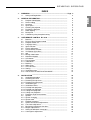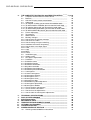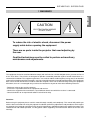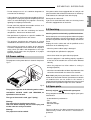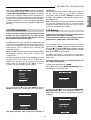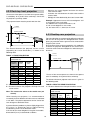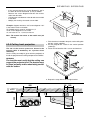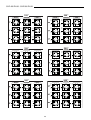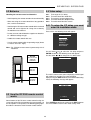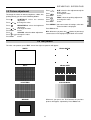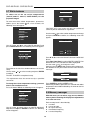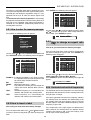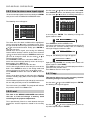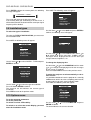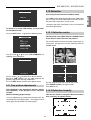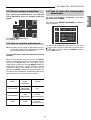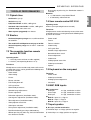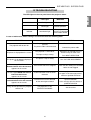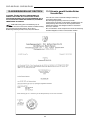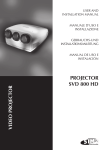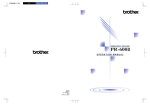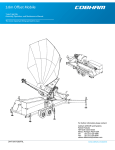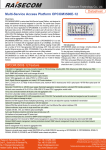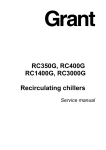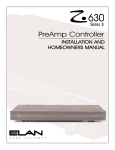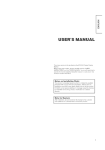Download Sim2 SVP 450 PLUS Installation manual
Transcript
USER AND INSTALLATION MANUAL VIDEO PROJECTOR MANUALE D’USO E INSTALLAZIONE SVD 500 PLUS SVP 450 PLUS SVP 420 HB SVP 450 PLUS - SVD 500 PLUS 1- WARNINGS ......................................................................................... Page 3 1.1 Safety and Regulations ............................................................. 4 2- GENERAL INFORMATION ................................................................. 2.1 Projector identification ............................................................... 2.2 Power cabling ............................................................................ 2.3 Servicing ................................................................................... 2.4 Spare parts ................................................................................ 2.5 Cleaning the projector ............................................................... 2.6 Packing the projector ................................................................ 2.7 Room lighting ............................................................................ 2.8 Back panel ................................................................................ 2.9 Cathode-ray tube phosphor burning ......................................... 4 4 5 5 5 6 6 6 6 7 3- USER REMOTE CONTROL RC 3100 ............................................... 3.1 Batteries .................................................................................... 3.2 RC 3100 User Remote Control ................................................. 3.3 Projector Power On ................................................................... 3.4 Language menu ........................................................................ 3.5 Input selection ........................................................................... 3.6 Picture adjustment .................................................................... 3.7 Screen format selection ............................................................ 3.8 VCR button (Sync filter) ............................................................ 3.9 Info ............................................................................................ 3.10 Muting video button ................................................................... 3.11 Normalised button ..................................................................... 3.12 UPC button ................................................................................ 3.13 Freeze button ............................................................................ 3.14 Video Menu ............................................................................... 3.15 Blanking .................................................................................... 3.16 White menu ............................................................................... 3.17 UPC converter ........................................................................... 3.18 Storing ....................................................................................... 3.19 Installation menu ....................................................................... 3.20 How to enter the INSTALLATION MODE .................................. 8 9 9 9 9 9 9 10 10 10 11 11 11 11 11 12 12 13 13 14 14 4- INSTALLATION ................................................................................... 4.1 Installation procedure ................................................................ 4.2 Removing the cover .................................................................. 4.2.1 Removing the top cover ............................................................ 4.2.2 Removing the front panel .......................................................... 4.3 Installation types ....................................................................... 4.3.1 Installation choice ...................................................................... 4.3.2 Desktop front projection ............................................................ 4.3.3 Desktop rear projection ............................................................. 4.3.4 Ceiling front projection .............................................................. 4.3.5 Ceiling rear projection ............................................................... 4.4 Projection angle measurement ................................................. 4.5 Spacers ..................................................................................... 4.5.1 Spacer changing ....................................................................... 4.5.2 Spacer table .............................................................................. 4.6 Projector centering .................................................................... 4.7 Optical and electrical adjustments ............................................ 4.8 Lens focus adjustment .............................................................. 4.9 Mechanical centering of the tubes ............................................ 4.10 Magnet adjustments .................................................................. 4.11 Setting of deflections connectors .............................................. 4.12 Convergence adjustment .......................................................... 15 15 15 15 15 15 15 16 16 17 18 18 18 19 19 21 21 22 22 22 23 23 1 ENGLISH INDEX SVP 450 PLUS - SVD 500 PLUS 5- 678910111213- THE COMPLETE FUNCTION RC 3000 REMOTE CONTROL .......... Page 24 5.1 Complete function RC3000 remote control ............................... 24 5.2 Batteries .................................................................................... 28 5.3 How the RC 3000 remote control works ................................... 25 5.4 Videosetup ................................................................................ 25 5.4.1 To setup the Y/C delay, you must enter the installation mode ........... 25 5.4.2 To switch on/off the Comb,filter you must enter the install. mode ...... 26 5.4.3 To setup the Gamma adj., you must enter the install. mode ............. 26 5.4.4 To switch on/off Dynamic black, you must enter the install. mode ..... 26 5.4.5 To switch on/off the Blue stretch, you must enter the install. mode .... 26 5.5 Picture adjustment .................................................................... 27 5.6 Test patterns .............................................................................. 27 5.7 White balance ........................................................................... 28 5.8 Memory manager ...................................................................... 28 5.8.1 How to enter the memory manager ........................................... 29 5.8.2 How to insert a label .................................................................. 29 5.8.3 How to change an aspect ratio flag ........................................... 29 5.8.4 Horizontal and vertical frequencies ........................................... 29 5.8.5 How to store a new input signal ................................................ 30 5.8.6 Load .......................................................................................... 30 5.8.7 Copy .......................................................................................... 30 5.8.8 Move ......................................................................................... 31 5.8.9 Delete ........................................................................................ 31 5.9 Installation types ....................................................................... 32 5.10 Options menu ............................................................................ 32 5.11 Fine picture adjustments ........................................................... 33 5.12 Deflection .................................................................................. 33 5.12.1Deflection centre ....................................................................... 33 5.12.2Deflection linearity ..................................................................... 33 5.12.3Deflection dimensions ............................................................... 34 5.12.4Keystone correction .................................................................. 34 5.12.5Deflection pincushion top .......................................................... 34 5.12.6Deflection pincushion bottom .................................................... 34 5.13 Convergence ............................................................................. 34 5.13.1Central convergence ................................................................. 35 5.13.2Convergence linearity ............................................................... 35 5.13.3Convergence sizes .................................................................... 35 5.13.4Convergence skew .................................................................... 35 5.13.5Convergence bow ..................................................................... 35 5.13.6Horizontal keystone adjustment ................................................ 36 5.13.7Convergence pincushion ........................................................... 36 5.13.8Convergence borders ................................................................ 36 5.14 Screen quarters convergence ................................................... 36 5.15 Screen corners corrections ....................................................... 37 5.16 How to reset the adjustments .................................................... 37 5.13 How to store the convergence adjustments .............................. 37 TECHNICAL SPECIFICATIONS ......................................................... DISPLAY PERFORMANCE ................................................................ ELECTRICAL DATA ........................................................................... MECHANICAL DATA .......................................................................... TEMPERATURE AND HUMIDITY RANGE ........................................ OPTIONAL ACCESSORIES ............................................................... TROUBLESHOOTING ........................................................................ ANWEISUNGEN AUF DEUTSCH ...................................................... 13.1 Hinweis gemäß behördlicher Vorschriften ................................. 2 38 39 40 40 40 40 41 42 42 SVP 450 PLUS - SVD 500 PLUS CAUTION ELECTRIC SHOCK HAZARD DO NOT OPEN ! To reduce the risk of electric shock, disconnect the power supply cable before opening the equipment There are no parts inside the projector that need adjusting by the user. Qualified technicians must be called to perform extraordinary maintenance and adjustments. This equipment has been tested and found to comply with the limits for a CLASS A digital device, pursuant to Part 15 of the FCC Rules. These limits are designed to provide reasonable protection against harmful interference in a commercial installation. This equipment generates, uses and can radiate radio frequency energy and, if not installed and used in accordance with the instructions, may cause harmful interference to radio communication. If this equipment does cause harmful interference to radio or television reception, which can be determined by turning the equipment off and on, the user is encouraged to try to correct the interference by one or more of the following measures: - Reorient or relocate the receiving antenna. - Increase the separation between the equipment and receiver. - Connect the equipment into an outlet on a circuit different from that to which the receiver is connected. - Consult the dealer or an experienced radio/TV technician for help. Attention: Before using this projector please read this manual through carefully and completely. This manual will provide you with the basic instructions for using the projector. Installation, preliminary adjustments and procedures which require the opening of the projector and contact with electrical components should be performed by qualified personnel. For continued safe and reliable operation, use only power cables supplied by the manufacturer. Adhere to all notes and warnings. 3 ENGLISH 1 WARNINGS SVP 450 PLUS - SVD 500 PLUS 2.1 Projector Identification MAINS POWER Mains power: 120-240Vac 50-60Hz +6%-10% Max absorbed current: 2.5 ARMS The model and serial number are located on the projector’s rear label Fig. 1. 1.1 Safety and Regulations A) Safety - conform to: EN60950: Equipment for information technology including electric office equipment. Safety. German Law (RoV) -1987: X-ray emission USA Code of Federal Regulations: Title 21(21CFR) X-ray emission B) Electromagnetic Compatibility - conform to: EN 55022: Limits and measuring methods of radio disturbance produced by information technology equipment. Fig. 1 EN 50082-1: Generic immunity law. Record the serial number in the space below and quote it each time you ask for information or technical assistance from Multimedia SPA. EN 61000-3-2: Limits for harmonic current emission Mod. ......................Serial number......................... Before operating the projector, read carefully the safety labels on the rear panel. EN 61000-3-3: Limits - Section 3 Limitation of Voltage Fluctuation and Flicker in Low Voltage Supply System for Equipment with Rated Current SYMBOL 163\f “Symbol” 16A. The lightning flash symbol on the label and the 33 Kv indication are intended to advise the user that inside the projector there are components that can produce electric shock. • Warning Multimedia S.P.A declines all responsibility for damages to things and/or people caused by incorrect mechanical or electrical installation of the projector. Warnings: To avoid damages, fire or electric shocks do not expose this projector to the rain or damp. Qualified service personnel should service and adjust the projector’s internal parts. 2 GENERAL INFORMATION The instructions detailed in this manual for the installation and normal operation of the projector must be followed precisely. Installation and preliminary adjustments must be performed by qualified service technicians. - Never put objects of any kind through the projector’s ventilation slots as they might touch high voltage components or cause short circuits that could be a fire or electric shock hazard. - Do not spill any liquid spill on the projector. - If an object or liquid manages to get inside the projector, unplug it immediately and call for the assistance of qualified personnel. 4 SVP 450 PLUS - SVD 500 PLUS If the power socket is not equipped with an earth pin, call your electrician who will install it and ensure its efficiency. To disconnect the cable pull it out with the plug. - If the projector is not used for long periods of time or during storms, unplug the projector temporarily from the mains to avoid damaging the projector caused by lightning or temporary overcurrents. Do not pull the cable itself. If you use an extension lead, make sure its rating is over 3A and is equipped with an earth wire. - Do not stand the projector on unstable surfaces as it could drop causing serious damage. 2.3 Servicing - The projector has slots for ventilating the internal components - do not cover or block them. Servicing must be carried out by qualified technicians. - Non posizionare il projector su superfici morbide. Do not postion the projector on a soft surface. Do not attempt to service the projector without the proper technical knowledge. Opening the projector can expose personnel to potential hazards: high voltage and electric shock. Unplug the mains cable and call for qualified service technicians in the following cases: - The projector should not be made part of a fitted installation or closed unless there is sufficient ventilation. - After technical assistance or repairs on the projector have been completed, ask the technician to carry out a safety check (all cables and components in the right position) and to make sure the projector is in proper operating conditions. - when the power cable or plug is damaged - when liquids are spilled on the projector. - when rain or water has got inside the projector. 2.2 Power cabling - when the projector is not working properly regardless of the fact the instructions for use have been followed correctly The projector’s mains power device is shown in the picture Fig. 2. - when the projector has fallen and/or its casing is damaged (broken). - when there are noticeable variations in performance that cannot be corrected with the normal user controls. Note: Modify only those parameters shown in the user’s section of the instruction manual. If parameters or controls are modified that are not shown in the manual a realignment of the projector might become necessary and qualified service personnel might have to be called in. LI NE • V INP UT e Fig. 2 2.4 Spare parts The projector operates at the following mains values: Use only original 120-240Vac 50/60Hz 270W 2,5A RMS-MAX, as specified on the rear label. Multimedia spare parts. Using components different from the original spare parts could lead to: The type of fuse used is a 5A, type T (delay). - Warning: The mains plug is the disconnect device. Take care when installing that the mains plug and socket outlet are easily accessible. A deterioration in performance. Fire. Electric shock. Electrical damage. Other. Failure to observe the above-mentioned warning will automatically render null void the manufacturer’s guarantee. Warning: The projector must be earthed. 5 ENGLISH - Do not attempt to use it as it could be dangerous or even worsen the damage. SVP 450 PLUS - SVD 500 PLUS 2.5 Cleaning the projector 2.6 Packing the Projector When we speak about projector cleaning we mean the outside of it. NO internal cleaning is necessary. For the best protection pack the projector as it was originally packed at the factory. For air freight shipping use metal or plastic straps to secure the box. - Before you start cleaning the projector take the plug out of the mains. Always keep the original packing for any future necessity, such as moving or servicing the projector. - Do not use liquid or spray detergents. - Stubborn stains can be removed with a cloth lightly dampened with mild detergent solution. 2.7 Room lighting - Never use strong solvents such as thinners, petrol, acetone or abrasive cleaners as they can damage the projector’s paint. To get the best quality of the projected pictures the room should be reasonably dark. Limit, as much as possible, direct light onto the screen and position it, should the projection room be lighted,in a shadowy area. If possible, make sure that ceiling, walls and floor are dark and not reflecting. - Avoid touching the lenses with your fingers, which would leave marks. Clean them as you would any ordinary photographic lens since they have an anti-reflection coating (use special lens cleaning paper or special photographic lens cloth with care). 2.8 Back panel Note: After 2000 hours working time it is essential to clean the outside of the lenses with a soft cloth to avoid scratching them. See Fig. 3 At the rear there is a panel with: Don’t forget to cover the lenses when the projector is not going to be used for a long time. 1 22 21 - Six buttons for total projector control Mains connection Power switch and fuse Input connections Safety labels 20 23 19 4 5 6 7 18 8 3 16 2 17 15 9 10 11 12 13 14 Fig. 3 6 • THE FOLLOWING FUNCTIONS ARE ON THE PANEL: Picture adjustment. Each time you press a button you select one of the follow controls: Contrast, Brightness, Colour-Hue, Peaking. Use the + and - buttons to modify the value of the selected control. INFO Press this button to have the current projector settings (ref. INFORMATION paragraph) 1- Power switch. 2- Fuse holder. The fuse type is 5A, T delayed. Attention: For continued protection against the risk of fire, replace only with one of the same type and rating. To modify the input selection sequentially; it starts the projector from the STAND-BY state. 3- Mains power connector. To connect the power cable 90-270Vac 48-62Hz 20- Led pilot light. (Red = STAND-BY), (Green = ON). 4- Video output: CVBS. 21- LED, blinks (red) when signal from the remote control is received. 5- Video 2: CVBS: (Signal input). 22- Remote control signal receiver (rear). 6- Video 1: CVBS: (Signal input). 23- Remote control signal receiver (front). 7- S-VHS: (Signal input). 2.9 Cathode-ray tube phosphor burning 8- Connector SCART: (Input/output). 9- Red BNC input (RGB input) or Cr (components input). One of the possible causes for burning could be when a static image of a computer or video recorder signal is projected for more than an hour. The static image remains impressed on the screen even when the signal changes. Whenever it is necessary to visualise a static image for more than one hour lower the contrast as much as possible (CONTR key). The same problem arises when visualising an image in a different format for a long time. The smaller picture could remain impressed on the screen (for instance, visualising a 16:9 image on a 4:3 screen or vice versa). In this case we suggest reducing the contrast of the small picture as much as possible. These measures will reduce the risk of CRT phosphor burning. If possible, always use the same picture size. Read the warranty enclosed with the product and 10- Green BNC input (RGB input) or Y (components input). 11- Blue BNC input (RGB input) or Cb (components input). 12- Sync H or H-V. Horizontal synchro or composite synchro. 13- Sync V. Vertical synchronism 14- RS422 connector. To connect and control the projector from a PC.. 15- +12V connector (output). It has a +12V output when the projector is on. This output can activate a relay with a current less than 10mA. (for example, to enable a circuit for the automatic unwinding and rewinding of the motorised screen). consult your dealer or 16- Screen command. It has +12V in output when the button is SMALL. aspect ratio selected with the It is used to change screen dimensions automatically. 17- Remote control cable input. To connect the RC3000 remote control cable. 18- VGA-SVGA signals input DB 15 connector 19- Rear panel buttons: 7 qualified personnel. ENGLISH SVP 450 PLUS - SVD 500 PLUS SVP 450 PLUS - SVD 500 PLUS 3 USER REMOTE CONTROL RC 3100 RC 3100 is the User Remote Control for normal programme selection and analogue adjustments (once the projector is installed). The projector is controlled by the infrared ray remote control (I.R.) whose maximum range is approximately 10 metres with new batteries. The following figure describes the functions of the buttons on the User Remote Control. To select the signal input wanted directly. Also used to turn the projector ON. Displays the selection menu of the available video inputs To exit from any menu Right arrow Up arrow 1 2 3 4 5 6 7 8 Down arrow Left arrow 9 AV /0 ESC... Confirms choice To return to the previous menu - To store image adjustments. EXIT To select the type of sync filter between FAST or SLOW. VCR Will give you a still frame when the UPC converter is ON. + ••• MEMO MUTE To store the contrast, brightness, peaking, hue and colour saturation values. Not active To recall NORMALISED values of brightness, contrast, peaking, hue and saturation ENTER UPC To change the contrast, brightness, peaking, hue and colour saturation values. INFO To select screen format (Small, Normal, Wide 16/9, Cinema, Letter Box To display status and displayed signal information To switch the UPC ON or OFF To switch the picture on/off keeping the projector on (muting video). To switch the projector ON or OFF. 8 SVP 450 PLUS - SVD 500 PLUS 3.1 Batteries Handling the remote control and batteries: Deutsch English Espanol Francaise Italiano Portoguese - Avoid exposing the remote control to heat and humidity. - When not using the remote control for a long period of time, remove the batteries. - Do not use new and old batteries together or batteries of a different voltage or type. - Do not drop or mishandle the remote control. The left arrow indicates the language in use. Use the arrows to select the desired language. Press ENTER to confirm the selection. Press ESC to exit the menu. - Use the remote control within its operating range (about 10 metres and a 30° angle) Note: The RC3100 remote control is powered by two AA batteries. 3.5 Input selection RC 3100 BACK OF THE REMOTE CONTROL Select a programme AV and/or the relevant input connector. To select the input directly use a numerical button or: press push-button AV/O to enter the video input menu. The following menu will be displayed: Press the relevant number to select the desired video input; 2 AA 1.5 V batteries INPUT SELECT 1 2 3 4 5 6 7 8 9 0 3.2 RC 3100 User Remote Control Read this chapter through carefully before altering any values or making any adjustments. SCART / VIDEO 1 VIDEO 2 SCART / S-VHS SCART / RGB S-VHS YCrCb BNC 15 KHz BNC 31-38 KHz VGA YCrCb 32 KHz Note: The input Num.0 appairs only on the models provided by the progressive component input. 3.3 Projector Power On i.e. if one wishes to select video 2 press push-button 2 and the following indication will be displayed for a brief period of time. - To turn the projector on or off, press the power swith, (a red led lights up on the rear panel), if after a few seconds the led does not turn green, press for a second. VIDEO 2 - To turn the projector off, press for a longer time. Wait at least 3 seconds before turning the projector on again, or else the command will be ignored. 3.6 Picture adjustment To change the value of CONTRAST, BRIGHTNESS, COLOUR, HUE (STANDARD NTSC), PEAKING. 3.4 Language menu Press the button for a second, one of the five adjustments will appear (contrast, brightness, colour, peaking and hue). To select the language desired for the screen displays: Press push-button • • • for a second, the following will appear: 9 ENGLISH LANGUAGES SVP 450 PLUS - SVD 500 PLUS 3.8 VCR button (Sync filter) COL 50 To select the appropriate sync filter. Press VCR to change the sync time constant. The following message will be diplayed: CON 80 LUM 35 PEAK 90 TIN 50 STORED TIN 50 FAST Each time this button is pressed, a different adjustment will be selected, sequentially. Use the arrows to change the value, press MEMO to store the new value. Press ESC to exit. Whenever you press the VCR button you toggle the sync filter type from FAST to SLOW and vice versa. The message will disappear shortly afterwards. Note: FAST is recommended for the VCR. SLOW is recommended for video signal broadcasting. 3.7 Screen format selection 3.9 Info To select the correct screen format: (NORMAL, SMALL, 16/9, LETTER BOX, CINEMA,). The INFO menu displays information on a current input signal. Press the INFO button to access the menu for the information concerning the projector parameters and the picture settings. Press . One of the previous screen formats will appear (for instance “normal”). INFORMATION INPUT H. FREQ. V. FREQ. UPC VIDEO STD BANK NAME BANK LOADED NORMAL Each time you press a button relative to the AV inputs, you are choosing one of the format ratios stored in the relative memory bank. In the memory banks (see: Memory Manager) you can store several setups with the same input signal but with different format ratios. 1/2 VIDEO 2 15.62 KHz 50 Hz NO PAL Pal 02 Press INFO again. The second part of the information will be displayed relating to the picture parameters and settings. Each time the , button is pressed the same signal is displayed with a different format ratio (only if it has been stored in the relative memory bank). The possible format ratios are: NORMAL (NORMAL=4/3); WIDE (16/9); SMALL; LETTER BOX; CINEMA. The message will disappear shortly afterwards. INFORMATION Note: Only by selecting the SMALL format ratio format ASPECT RATIO COLOUR TEM. INSTALL. SYNC SYNC. FILTER NORMAL 6500 K FRONT CEILING CVBS FAST SW. RELEASE SW. 2.11 will you get +12V on the rear panel connector marked by , used to control the screen. Press ESC to exit. 10 2/2 3.10 Muting video button Press EXIT to return to the previous menu. Press ESC to exit the menu. Press MUTE for about 2 seconds. The picture will darken while the projector stays on; the picture will reappear immediately if you press the button again. To turn on or off the noise reduction: this menu allows you to activate a frequency filter. Press for at least 2 seconds, the following menu will be dispalyed: Use the arrows to select NOISE RED. and press ENTER to confirm, the following menu will be displayed: 3.11 Normalised button Press . The adjustments relative to contrast, brightness, colour saturation, hue and peaking, stored in the current bank, will be loaded automatically. VIDEO MENU NOISE RED. 3.12 UPC button STD SELECTION BLANKING Press UPC. It will turn on or off the converter that doubles the input signal lines. Note: only on models with UPC. WHITE BALANCE UPC MENU TLV SYNC 3.13 Freeze button Use the arrows and off. Press . To have a still picture. When pressed again the picture will run normally. This function is only active if the UPC converter is active. to turn the noise reduction option on VIDEO MENU 3.14 Video menu To select the input standard (PAL, SECAM, NTSC 3.58, NTSC 4.53). NOISE RED. Press the button for at least 2 seconds to enter the video menu. The following menu will appear: OFF Press EXIT to return to the previous menu. Press ESC to exit the menu. VIDEO MENU NOISE RED. Note: the noise reduction filter allows a reduction of the STD SELECT. noise on the video signal, which also implies a reduction in the picture peaking. BLANKING WHITE BALANCE UPC MENU To turn on or off the TLV sync: with this menu you can synchronise signals with TRI-LEVEL synchronism for the Japanese, high-definition system. TLV SYNC Press . Select SELEZ STD and press ENTER to confirm, the following menu will be displayed: The left arrow indicates the present setting. Use the arrows for at least 2 seconds, the following menu Press appears: STD SELECTION VIDEO MENU AUTO DETECT NOISE RED. PAL STD SELEC. SECAM BLANKING NSTC 3.58 WHITE BALANCE NSTC 4.43 UPC MENU TLV SYNC to select the video input standard or the automatic selection mode. Press ENTER to confirm. 11 ENGLISH SVP 450 PLUS - SVD 500 PLUS SVP 450 PLUS - SVD 500 PLUS Use the arrows to select TLV SYNC and press ENTER to confirm, the second menu appears: VIDEO MENU BLANKING H. = 00 TLV SYNC V. = 00 Press the arrows to change the figures relevant to the vertical size of the blanking window on the lower part of the screen. Press the arrows to change the value of the horizontal size of the blanking window on the right part of the screen. Press MEMO to store the adjustements carried out. Press EXIT to return to the previous menu. Press ESC to exit. ON for function selection. The TLV SYNC Use the arrows selection is active only if the signal is 33,7KHz 60Hz. Press EXIT to return to the previous menu. Press ESC to exit the menu. Note:The purpose of this function is that of allowing a 3.15 Blanking perfect qsquaring of the picture screen by cutting out any disturbances such as vertical and horizontal scanning consequencies, or disturbances deriving from VCR activity. To adjust blanking to the left, right, upper and lower of the projected picture. Press for at least 2 seconds, the following menu appears: 3.16 White menu VIDEO MENU To select a preset colour temperature according to the projected picture. NOISE RED. STD SELEC. Press for at least 2 seconds, the screen displays the first menu: BLANKING WHITE BALANCE UPC MENU VIDEO MENU TLV SYNC NOISE RED. STD SELEC. Use the arrows ENTER to confirm. to select BLANKING and press BLANKING WHITE BALANCE UPC MENU TLV SYNC Use the arrows to select WHITE ADJ. and press ENTER to confirm, the screen displays the second menu: The left arrow shows the present setting. BLANKING WHITE BALANCE H. = 00 V. = 00 SET TO 3200 K Press the arrows to change the figures relevant to the vertical size of the blanking window on the upper part of the screen. Press the arrows to change the figures relevant to the horizontal size of the blanking window on the left part of the screen. Press ENTER to enter the secon part of the blanking adjustment. SET TO 6500 K SET TO 9300 K SET TO USER Use the arrow to select the desired setting and press ENTER to confirm. 12 The setting USER ADJUSTMENT regards an optional colour temperature setting, which must be carried out by a QUALIFIED TECHNICIAN upon installation, should the end user wish a different colour temperature than the set ones. The 3200° K colour temperature is used only when the projector is placed inside television studios. The 6500° K colour temperature is mostly used being considered the most pleasant and the one that reproduces colour most faithfully. switched on. The current conversion mode is shown by an arrow on or to select a different the left. Use the arrow conversion mode and press ENTER to confirm the selection. Press EXIT to return to the previous menu. Press ESC to exit. 3.17 UPC converter 3.18 Storing A UPC converter is installed inside the projector which doubles the input signal lines for a better quality picture and reduces common video defects, such as space between lines and trembling. To store contrast, brightness, colour peaking and hue parameters as SET values (standard). To store contrast, brightness, colour peaking and hue parameters as USER values (personal memo). Note: The progressive conversion mode is the best one for using the videoprojector with TV. The line insertion and field insertion conversion are best used in special cases (e.g. in broadcasting studios). The UPC converter, which enhances the video quality and reduces some comon problems of television video signals, uses IQTV technology, offering great video picture improvements such as stability, noise reduction and increased contrast. The projector stores two different picture setting adjustments. The USER adjustment is loaded each time the switch is ON and the SETadjustmentwhich is loaded each time the button on the remote control is pressed. Both adjustments can be changed. Note: The UPC converter accepts standard signal (CVBS) and separate synchros (CVS) from 1 VPP to 4 VPP, (negative only). The SET adjustment is used when the adjustment parameters are changed and one wishes to return to the initial values. To switch the converter on/off, use the UPC button: when pressed the first time it turns it on, the second time it switches the converter off. To change the conversion mode, follow the procedure: press for at least 2 seconds, the screen displays the first menu: To change peaking, colour, contrast, brightness and hue of the set adjustment. To change the adjustment, press • • • thus gaining access to the MAIN PARAMETERS menu. The following menu is displayed: VIDEO MENU MAIN SETTINGS NOISE RED. STD SELEC. BLANKING WHITE BALANCE MEMO NOR DATA UPC MENU INSTALL. MENU TLV SYNC Press the arrow or to select UPC MENU and press ENTER to confirm, the screen displays the second menu: UPC Use the arrow or to select the function MEMORIZE NORMALIZED DATA. Press ENTER to confirm the stored adjustment parameters, the following message is displayed: ON MAIN SETTINGS MEMO NOR DATA PROGRESSIVE INSTALL. MENU LINE INSERT FIELD INSERT The menu operates only if the UPC converter is STORED 13 ENGLISH SVP 450 PLUS - SVD 500 PLUS SVP 450 PLUS - SVD 500 PLUS All peaking, hue, colour, brightness and contrast values are now stored. To recall the SET adjustment, press displayed. In order to prevent the final user from gaining access and carrying out unnecessary installation adjustments, the projector is equipped with a special protection key. Observe the following procedure to unlock it and gain access to the installation mode. , no message is Press the button • • • for 2 seconds. The following menu appears: To change the USER adjustment: change according to the peaking, hue, colour, brightness and contrast required. To store a set of adjustments that will be used by the projector at switching on: use peaking, hue, colour brightness and contarst value to reach a personalized adjustment. MAIN SETTINGS MEMO NOR DATA To store the adjustments carried out, press the MEMO menu. INSTALL. MENU The user setup is stored only when the MEMO button is pressed and one of the adjustments is switched on (a small window appears showing a digit that disappears in a few seconds). Press the arrows to select MENU INSTALL. Press the button EXIT seven times, until the following menu is displayed: To change the video picture adjustments. INSTALL For instance, to change the contrast value, press for 1 second only, the screen displays the following indication: MODE Before adj. REGISTRATIONS be sure the following items have been checked : CON 49 Increase or decrease the value by means of the arrows until the desired value is reached. To store the new value within the USER adjustments, press the button MEMO, the remote control shows the following: 1 Mechanical centering of the projector and tubes 2 Lens focus adjustment Press the button ENTER. The following menu appears: INSTALL MODE STORED CON 49 DEFLECTION Press ESC to let the message disappear or wait 4 seconds and it will disappear on its own. VIDEO SETUP OPTIONS PATTERN SELECT 3.19 Installation menu Use the arrows to select each single menu item. Each line corresponds to a sub-menu. The adjustments described in this paragraph must be carried out by qualified personnel. Any adjustments incorrectly done can cause deterioration in picture quality. Note: The following menus operate only in the installation mode: deflection; video param.; options and test patterns. Further details about these menus can be found in the section of this manual relevant to installation. 3.20 How to enter the installation mode It is only possible in the installation mode to change deflection, adjust the white balance, turn ON/OFF the comb. filter, choose the type of installation and store a setting in the memory banks. Besides carrying out all user adjustments, with the same RC 3100 user remote control it is also possible to carry out all adjustments for a perfect installation and a proper setting of relevant parameters. Once the installation procedure is through, switch off the projector to exit the installation mode, finally re-start the protection key. 14 SVP 450 PLUS - SVD 500 PLUS 4.1 INSTALLATION PROCEDURE Qualified personnel must carefully observe the installation procedure to install the projector and to ensure best performances. C B Note: The projector is factory-set for front ceiling projection with a 90” screen, 4/3 format and a projector-screen distance of 265 cm. 1. Choose the installation type and read the instructions through carefully. Determine the distance between the screen and the front of the projector. Determine the projection angle. 2. Remove the top and front projector covers. 3. Insert the correct spacers between lenses and tubes. 4. Prepare and install the screen. 5. Install the projector on the floor or on the ceiling and center the screen, maintaining the factory deflection settings. 6. Focus carefully by adjusting the lenses. 7. If the installation type is the same as the factory setting, go to step 11, otherwise continue. 8. Tilt the red and blue tubes until the three crosses are superimposed. 9. Adjust the magnets. ENGLISH To remove the top cover completely you must unscrew the two locking screws (B) close to the two pivots and the other two (C) securing the jointed rod to the cover. 4 INSTALLATION 4.2.2 Removing the front panel Unscrew the two screws (D) on the left and right of the front panel. Unscrew the three screws (E) on the bottom and take the panel off. The position of the screws is shown by the arrows. To remove the front panel, press the two tongues (F), which are located in its lower portion. 10. Switch the projector off and disconnect the power cable. 11. Put the cover on the video projector. D 12. Carry out a fine adjustment of the picture with the remote control RC 3000. F D 4.2 Removing the cover E F 4.2.1 Removing the top cover E 4.3 INSTALLATION TYPES Loosen the 2 securing screws (A) and lift the cover up. 4.3.1 Installation choice A Choose one of the following possible installation types: • • • • 15 DESK TOP FRONT projection DESK TOP REAR projection CEILING FRONT projection CEILING REAR projection SVP 450 PLUS - SVD 500 PLUS - 4.3.2 Desk-top front projection - Correct use of the spacers, as shown in the spacer tables, is mandatory for a perfect focus uniformity. Check that the projector is perfectly stable. - Measure the screen diagonal and take the nearest value from the table. Calculate the ratio between the table value and the relative width. Multiply the value obtained by the actual screen width. Example: Suppose we have a 105” screen diagonal. 100” The projector bottom must be parallel with the floor is the nearest value in the table. Ihe A/Width ratio is equal to304:293.2=1,49. A 105” screen diagonal is 213.3 wide. So, the value of A is: 1,49x213,3=317.8 cm. SCREEN SCREEN CENTRE B 4.3.3 Desktop rear projection For rear projection we recommend installing the projector with the axis of the green lens orthogonal to the screen plane; pay attention that the green lens be centered with respect to the screen. By using Fresnel lenses for rear projection, it is mandatory to install the projector orthogonal to the centre of the screen to achieve maximum brightness and a better performance. A The distance between the projector and the screen (depending on screen dimensions), is shown in the following table. SCREEN TABLE 1: FRONT PROJECTION SCREEN SIZE Useful area 4/3 A Diagonal (Inches) Width (cm.) Height (cm.) 60” 80” 90” 100” 120” 150” 180” 200” 250” 300” 121,9 165,5 182,9 203,2 243,8 304,8 365,7 406,4 508,0 609,6 91,4 121,9 137,2 152,4 182,9 228,6 274,3 304,8 381,0 457,2 SCREEN CENTRE (cm.) 186 245 265 304 365 455 545 600 750 900 C The use of the correct spacers as shown in the spacers table is mandatory for a perfect focus uniformity. The distance between projector and screen is given in the following table. TABLE 2: DESKTOP REAR PROJECTION C = Distance between the front panel and the screen. A = Distance between the front panel and the screen B = Distance between the projector’s desktop line and screen centre. SCREEN SIZEO Useful area 4/3 Note: The screen size refers to the usable area (4/3 format). When installing the projector, it is recommended to increase by 5 cm the distance from the screen as indicated in the table. The picture adjustment can be carried out later through the deflection menu. A greater distance produces a picture slightly bigger than the screen, its dimension can be reduced during installation by means of the deflection menu. If the size of the screen diagonal is not given in the table, dimension A (in cm) is determined as follows: 16 C Diagonal (Inches) Width (cm.) Height (cm.) (cm.) 60” 80” 90” 100” 120” 150” 180” 200” 250” 300” 121,9 162,5 182,5 203,2 243,8 304,8 365,7 406,4 508,0 609,6 91,4 121,9 137,2 152,4 182,9 228,6 274,3 304,8 381,0 457,2 188 247 275 305 370 460 550 605 755 900 SVP 450 PLUS - SVD 500 PLUS - 30 0 = ENGLISH - 93 F - If the measurement of the screen diagonal is not in the table, C can be determined (in cm) as follows. Measure the screen diagonal and take the nearest value from the table. Calculate the ratio between value C and screen width in the table. Multiply the result by the actual screen width. T N O R - BRACKET Example: Suppose we have a 105” screen diagonal. 100” is the nearest value in the table. Ihe C/Width ratio is equal to :305/203.2=1,5. A105” screen diagonal is 213.3 wide. So, the value of C is: 1,5x213,3=320 cm. = SC RE EN OBSERVE PARALLELISM Note: The screen size refers to the useful area (4/3 format). 1- Fix the bracket, included in the pack, to the ceiling with the four screws supplied. 2- Put the projector on a table in the vertical position (sideways) 3- Fasten the left bracket with 2 screws and washers. 4.3.4 Ceiling front projection The use of the correct spacers as shown in the spacers table is mandatory for a perfect focus uniformity. Use the ceiling assembly kit (given with the projector) to install the projector on the ceiling and proceed as follows: WARNING: T he installer must verify that the ceiling can support the projector load. The bracket must be fixed properly and be absolutely parallel with the screen 4- Repeat the steps above for the right bracket. 300 93 180 395 115 MURO 266 17 SVP 450 PLUS - SVD 500 PLUS 5- Turn the projector upside down and hang on the ceiling with the assembly brackets. 6- Tilt the projector to centre the vertical picture and screw the two securing screws (H) D = Distance between the line of the first hole of the assembly bracket and the screen. Note: The screen size refers to the useful area (4/3 format). Note: Insert the special curved washers between the ceiling bracket and the securing screws. For a correct installation the concave surface of the washer should be towards the bracket. For safety purposes, use only the assembly kit supplied. 4.3.5 Ceiling rear projection Rear projection installation is done by hanging the projector on the ceiling and following the instructions given for front installation. H R F 4.4 Projection angle measurement O N T Use a goniometer to determine the projection angle. First of all, remove the projector’s top cover and then use the surface shown in the figure as reference for the goniometer. The reference surface has an angle of 12 degrees compared to the projector’s base when it is perfectly level. Note: the tilting angle between the base plane of the projector and the lenses’ axis should be 12°. D 12° WALL 45 0 4 E 9 0 90 5 SCREEN CENTRE SCREEN Multimedia S.P.A. declines all responsibility for damages to persons or things caused by incorrect or careless installation which must be effected by a qualified technician. 4.5 Spacers The projector uses some spacers for the “Scheimpflug” correction of the lenses’ angle so as to achieve a perfect focusing uniformity over the entire screen surface. The projector is factory set with spacers for a ceiling front installation with a 90” screen diagonal. The projector is equipped with a complete set of optional spacers for screens ranging from 60” up to 300”. The spacers are mounted between the lenses and the assembling block surface where they are fixed with 4 screws. More than one spacer might be needed to achieve proper adjustment. TABLE 3: CEILING FRONT PROJECTION. SCREEN SIZE Useful area 4/3 D Diagonal (Inches) Width (cm.) Height (cm.) (cm.) 60” 80” 90” 100” 120” 150” 180” 200” 250” 300” 121,9 165,5 182,9 203,2 243,8 304,8 365,7 406,4 508,0 609,6 91,4 124,9 137,2 152,4 182,9 228,6 274,3 304,8 381,0 457,2 204 263 283 322 383 473 563 618 768 918 Lorrect use of the spacers, as shown in the tables, is of paramount importance for perfect focus uniformity. 18 SVP 450 PLUS - SVD 500 PLUS 4.5.2 Spacers table To change the spacers first of all remove the top cover and front panel. Now slightly loosen the 4 screws (A) for each tube, change the spacers (B) (see the spacers table) and then tighten the screws. You can only see two screws in the figure because the other two are under the projection tube. 60" BLUE 2 1 0,3 0,5 0,2 1 0,5 0,2 0,3 0,3 0 B 1 0,5 0,5 A GREEN 1 1 0,2 0,2 0 1 0,5 0,2 0,3 0,3 0 0 2 2 0,3 0,3 0 0 0,3 0,3 2 1 2 0,3 2 0,3 2 1 0,3 0,3 0 0 0,3 0,3 2 0,5 0,2 0 RED 1 2 0,5 0,3 0,2 0 1 0,5 0,5 2 0,5 0,2 0 1 1 0,2 0,2 0 80" BLUE 1 0,3 For the different installation types there are different spacer combinations that have to be mounted. Note: The spacers have their thickness value expressed in millimetres and printed on them. GREEN 1 1 0,5 0,3 0,2 RED 1 1 0,3 0,5 0,3 1 0,3 0 0,5 0 0 0,5 0 1 0,3 0,3 2 1 0,5 0,2 1 0,5 0,2 2 1 0,3 0,3 0 0,5 0 0 0,5 0 1 1 2 0,3 0,2 2 2 2 0,3 0,2 1 1 0 0,5 0 0 0,5 0 The following pieces are included with the projector: 0,2 0,3 0,5 1 2 mm: mm: mm: mm: mm: 6 pieces 6 pieces 4 pieces 6 pieces 4 pieces 100" The 1mm (6 pieces), 0.3 mm (4 pieces) spacers are used for the factory setting (90” 14°), while the others are inside the pack. BLUE Note: The angle between the base of the projector and the axis of the tubes is mechanically fixed at 12°; so, if the projector is installed on a perfectly horizontal table or ceiling, projection angle will be 12°. SPACERS 1 1 1 0,3 1 0 0,3 0 0 0,3 0 0 Front view of the CRT. 1 0,3 0,3 0 SPACERS CRT LENS 19 RED 1 0,3 1 0,3 The figure shows where to install the spacers with the values given in the following table. GREEN 1 1 1 0,5 0,3 0,2 0,3 0 1 1 0,5 0,5 0,2 0,2 0,2 0,3 0 1 1 0,3 0,5 0,2 0 0,3 1 1 0,5 0,5 0,2 0,2 0,2 0 0,3 1 0,3 0 1 0,3 0,3 0 ENGLISH 4.5.1. Spacers changing SVP 450 PLUS - SVD 500 PLUS 200" 120" BLUE GREEN BLUE RED 1 1 0,2 1 1 1 0,2 1 0 0,2 0 0 0,2 0 1 0,2 1 0,5 1 0,3 0 0,2 0 1 0,3 0,2 1 0,5 0,2 1 0,5 0 0,2 0 1 0,3 1 1 0,5 0,2 0 0,2 1 0,5 0 1 1 0,5 0,3 0,2 0,2 0 0,2 0 GREEN 0,3 0,3 1 0,5 0,2 0,5 0,2 1 0,5 0,3 0,2 0,3 0 0 0,3 0,2 0,5 0,3 1 0,5 0,2 0,5 0,2 1 0,5 0,3 0,2 0,3 0 0 0,3 0,2 1 1 0,2 1 1 1 0,2 1 0,2 0,3 0 0 0,3 0,2 250" 150" BLUE RED GREEN BLUE RED GREEN RED 0,5 0,2 1 0,5 0,2 0,5 0,2 1 0,5 0,2 0,5 0,3 1 0,5 0,2 0,3 0,2 0,5 0,3 0,5 0,2 0 0,2 0 0 0,2 0 0,2 0,3 0 0 0,3 0,2 1 1 0,2 1 1 1 0,2 1 0,5 0,3 1 0,5 0,2 0,5 0,2 1 0,5 0,3 0 0,2 0 0 0,2 0 0,2 0,3 0 0 0,3 0,2 1 0,2 0,5 0,3 1 0,5 0,2 0,5 0,2 1 0,5 0,3 0 0,2 0,3 0 0 0,3 0,2 0,5 0,5 0,3 0,3 0,2 0,2 1 0,2 1 1 0,3 0,2 0 0,2 1 1 0,2 0,3 0 0 0,2 300" 180" BLUE GREEN BLUE RED GREEN RED 0 0,3 1 0,5 0,2 0,5 0,2 1 0,5 0,3 0,3 0,2 0,2 0,5 0,5 0,3 0,2 0,3 0 0 0,3 0,2 0,2 0,3 0 0 0,3 0,2 1 1 0,2 1 0,3 1 1 1 0,3 1 0,2 1 1 0,5 0,2 0,3 0,5 1 0,3 0,2 0,2 0,3 0 0 0,3 0,2 0,2 0,3 0 0 0,3 0,2 1 0,2 1 0,3 1 1 1 0,3 1 0,2 1 0,2 1 0,3 1 1 1 0,3 1 0,2 0,2 0,3 0 0 0,3 0,2 0,2 0,3 0 0 0,3 0,2 20 SVP 450 PLUS - SVD 500 PLUS 4.6 Projector centering Projections at 0° GREEN RED 0 0,5 0,2 0 0 0,5 0,2 0 0 0,5 0,2 0 0 0,5 0,2 0 The first step towards a good installation is centering the projector with respect to the screen. This can be done using two pieces of equally long cord, as illustrated in the following figure: 60" SCREEN 0 0,5 0 0 0,5 0 0 0,5 0 0 0,5 0 0 0,3 0 0 0,3 0 0 0,3 0 0 0,3 0 0 0,2 0 0 0,2 0 0 0,2 0 0 0,2 0 0,2 0,3 0 0 0,3 0,2 0,2 0,3 0 0 0,3 0,2 0,2 0,3 0 0 0,2 0,2 0,2 0,3 0 0 0,2 0,2 0,2 0,3 0 0 0,3 0,2 0,2 0,3 0 0 0,3 0,2 100" Reference corner SCREEN AND PROJECTOR CENTRE CORDS OF THE SAME LENGTH 80" Reference corner 120" 150" It is necessary to check that the position of the two corners at the front of the projector is centred with respect to the position of the cords, as illustrated in the figure. Once you have done this you can be sure that the screen and the projector are orthogonal and centred, essential conditions for the best performance. 180" 300" 4.7 Optical and electrical adjustments Turn the projector on with the main switch on the left of the rear panel; the red pilot light indicates the stand-by state. If the projector remains in stand-by press the button on the remote control or the or arrow buttons on the rear panel. The green pilot light indicates the projector is on. To turn the projector off, press or the main switch. Proceed with installation using the internal test patterns. They can be used by pressing TEST on the complete functions remote control (RC3000) and selecting the most appropriate test signal. 21 ENGLISH BLUE SVP 450 PLUS - SVD 500 PLUS 4.8 Lens focus adjustment 4.9 Mechanical centering of the tubes Each lens must be focused individually with the tubes on, one at a time and following this procedure: Select the CROSS HATCH signal with the remote control. For an installation different to factory setting (90”) the mechanical centering of the red and blue tubes needs to be adjusted. Looking at the following figure, unscrew (only 2 turns!) the screws (A-B-C-D) of the blue tube. 1. Select the HATCH test pattern by pressing the TEST button on the remote control. An external pattern signal can be used if you prefer. 2. Adjust with a low contrast (e.g. 30) and a medium-low background brightness (e.g. 40) 3. Turn the other tubes off using the push buttons R,G,B, on the remote control. C B 4. Loosen the wing screw (B) of the green lens, turn the lens assembly either to the right or left to adjust the focus of the picture in the middle of the screen and then tighten the screw. (B). D A A B Physically move the tube until the blue cross is perfectly over the green. Tighten the four screws when you have finished. Repeat this procedure again for the red tube. At this point it is necessary to recheck the focus of the red and blue. 4.10Magnet adjustment If you wish to change the adjustment set at factory, read this chapter through. 5. Loosen the wing screw (A) of the green lens, turn the lens assembly either to the right or left to adjust the focus of the picture on the borders of the screen and then tighten the screw (A). 1. Switch on the projector without changing the factory setting. 2. Use a monoscope signal (or a signal with central reference) as input signal and mark the picture centre on the screen. 3. Switch off the video projector. 4. Carry out the appropriate deflection settings. 5. Unscrew the 2 screws on the bracket in the projector centre and turn the convergency card as indicated in the figure. 6. Look at the screen closely and check the result; repeat the adjustments if necessary. 7. Repeat steps 3, 4 and 5 for the red and blue lenses Attention: DO NOT move the electrostatic focus adjustment potentiometers. They were factory-set and should only be adjusted by qualified personnel. B A 22 SVP 450 PLUS - SVD 500 PLUS 6. Turn on the projector. 7. Select the type of installation by means of the remote control RC 3000. 8. Use the menu DEF CENT (H and V) by means of the remote control RC 3000 to shift the picture on the screen. RED WIRE HORIZONTAL DEFLECTION CONNECTORS A B R BLUE GREEN WIRE G Observe the following instructions, only if the image is not centered in the tube. GREEN RED BLUE WIRE YELLOW WIRE VERTICAL DEFLECTION CONNECTORS CEILING DESKTOP PROJECTION YELLOW WIRE B R BLUE GREEN RED RED WIRE G B BLUE WIRE GREEN WIRE HORIZONTAL DEFLECTION CONNECTORS VERTICAL DEFLECTION CONNECTORS REAR DESKTOP PROJECTION GREEN WIRE HORIZONTAL DEFLECTION CONNECTORS 9. Use the yoke rings (centering magnets A and B) to shift the green tube image onthe centre of the screen reference point. Repeat the procedure for each tube. B R BLUE WIRE G BLUE GREEN RED RED WIRE YELLOW WIRE VERTICAL DEFLECTION CONNECTORS REAR CEILING PROJECTION YELLOW WIRE HORIZONTAL DEFLECTION CONNECTORS The setting of the deflection connectors must be carried out as in the following pictures: B R RED WIRE Looking at the projector from the back panel, on the right side near the blue tube, there are 3 connectors for horizontal deflection and 3 more for vertical deflection, see following figure. G BLUE RED 4.11 Setting of deflection connectors GREEN BLUE WIRE GREEN WIRE VERTICAL DEFLECTION CONNECTORS 4.12 Convergence adjustment To adjust convergence you must read very carefully the chapter concerning convergence adjustment from VERTICAL DEFLECTION the remote control. HORIZONTAL DEFLECTION 23 ENGLISH FRONT DESKTOP PROJECTION SVP 450 PLUS - SVD 500 PLUS 5 THE COMPLETE FUNCTION RC3000 REMOTE CONTROL 5.1 Complete function RC3000 remote control There are two remote controls for the video projector. One, the RC3000, is a complete function remote control used to install the projector while the other one, the RC3100, is for normal use. Both control the projector with infrared rays. With the RC3000 remote control you can connect via cable directly to the video projector’s IR input so as to avoid any technical problems. N.B.: (The cable is supplied with the projector. Standard length is 8m.). The following pages explain the functions of the buttons on the RC3000 remote control. Turns the UPC converter on/off. Jack connector for main cable. Switches the picture on/off. Switches the red tube on/off. Switches the green tube on/off. Turns the video projector on/off. Switches the blue tube on/off. Selects one of the available screen formats (Small, Normal,Wide,Cinema,LetterBox) Switches the green channel adjustments on/off. In the video menu it lets you change the white balance. Selects the right input directly. Switches the blue channel adjustments on/off. In the video menu it lets you change the white balance. Confirms current choice or goes to the next page in the current menu. Switches the red channel adjustments on/off. In the video menu it lets you change the white balance. Returns to the previous menu or page. Stores video settings. Up arrow. Displays the selected video input menu. Right arrow. Left arrow. Selects FAST or SLOW sync filter. Down arrow. Adjusts peaking. Still frame (FREEZE). Adjusts hue for the NTSC standard. Adjusts contrast. Restores the normalised values of brightness, contrast, colour, hue, peaking. Resets the adjustments made. Not active. Enters the options menu. Enters the deflection menu Exits any menu. Lights up the remote control buttons. Adjusts brightness. In the installation mode, it lets you enter the convergence menu. Enters the video menu or adjusts brightness, contrast, colour, hue, peaking. Adjusts colour (saturation). Stores peaking normalized adjustments: brightness, contrast, colour, hue. Enters the video installation menu. In the installation mode Generates a test signal itletsyouenterthezones selectable from eight difmenu. ferent ones. 24 Displays projector information. 5.2 Batteries 5.4 Video setup Handling the remote control and batteries: 5.4.1 5.4.2 5.4.3 5.4.4 5.4.5 - Avoid exposing the remote control to heat and humidity - When not using the remote control for a long period of time, remove the batteries. To change the Y/C delay. To switch on/off the comb filter. To setup the gamma adjustment. To switch on/off the adaptive black. To switch on/off the blue stretch. 5.4.1 To setup the Y/C delay, you must enter the installation mode. - Avoid using the RC 3000 remote control with the infrared control and service light on for a long time as battery life would then be reduced. Press VID.S, the following menu will appear. - Do not use new and old batteries together or batteries of a different voltage or type. VIDEO SETUP Y/C DELAY - Handle the remote control with care. WHITE BALANCE COMB. FILTER - Use the remote control within its operating range (about 10 metres and a 30° angle) GAMMA ADJ. ADAPTIVE BLACK BLUE STRETCH Note: The RC3000 remote control is powered by AA 1.5 V batteries Use the arrow or to select the Y/C delay and press ENTER to confirm, the following menu will appear: Use the arrow or to change the Y/C delay value. RC 3000 BACK OF THE REMOTE CONTROL VIDEO SETUP 9VOLT 4 AA 1.5 V batteries Y/C DELAY 00 The value is correct when you are displaying a video signal with colour bars and they are not overlapping. Upon pressing the EXIT button to return to the video setting menu, the following message will appear: 1 9V battery IEC6F22 VIDEO SETUP 5.3 How the RC 3000 remote control works Y / C DELAY 12 STORE DATA ? Some buttons of the RC3100 remote control having the same icons of the RC3100 perform the same function, so the description is not repeated. The following paragraphs describe the functions of the RC3000 remote control. Press ENTER to confirm the setting or the EXIT button to exit. Press EXIT to return to the video setting menu. 25 ENGLISH SVP 450 PLUS - SVD 500 PLUS SVP 450 PLUS - SVD 500 PLUS 5.4.2 To switch on/off the Comb filter, you have to enter in installation mode. 5.4.4 To switch on/off the DYNAMIC BLACK, you must enter the installation mode. Press VID.S the following menu will appear: Press VID.S the following menu will appear: VIDEO SETUP VIDEO SETUP Y/C DELAY WHITE BALANCE COMB. FILTER Y/C DELAY GAMMA ADJ. WHITE BALANCE ADAPTIVE BLACK COMB. FILTER BLUE STRETCH GAMMA ADJ. ADAPTIVE BLACK BLUE STRETCH Use the arrow or to select the comb filter and press ENTER to confirm. The following menu will appear: Use the arrow or to select ADAPTIVE BLACK and press ENTER to confirm, the following menu will appear: VIDEO SETUP VIDEO SETUP COMB FILTER ON ADAPTIVE BLACK ON Use the arrow or to switch ON/OFF. The comb. filter increase the separation between luminance and chrominance in order to avoid cross colour effects. Press EXIT to go to the previous menu. Use the arrow or to switch on/off the ADAPTIVE BLACK. Press EXIT to return to the video setup menu. 5.4.3 To setup the GAMMA ADJ., you must enter installation mode. 5.4.5 To switch on/off the BLUE STRETCH, you must enter the installation mode. Press VID.S the following menu will appear: Press VID.S the following menu will appear: VIDEO SETUP VIDEO SETUP Y/C DELAY WHITE BALANCE Y/C DELAY COMB. FILTER WHITE BALANCE GAMMA ADJ. COMB. FILTER ADAPTIVE BLACK GAMMA ADJ. BLUE STRETCH ADAPTIVE BLACK BLUE STRETCH Use the arrow or to select the GAMMA adjustment and press ENTER to confirm, the following menu will appear: Use the arrow or to select the BLUE STRETCH function and press ENTER to confirm, the following menu will appear: VIDEO SETUP VIDEO SETUP GAMMA ADJ. 00 BLUE STRETCH Use the arrow or to select the desired GAMMA value. The GAMMA adjustment allows to make the best grey scale linearity, as the tubes have a different output level at different input levels. Press EXIT to return to the video setup menu. ON Use the arrow or to switch on/off the BLUE STRETCH. This function allows to change the blue CRT output, in order to have the best quality for the images. Press EXIT to return to the video setup menu. 26 To change the values of contrast, brightness, colour, hue, peaking directly, you can use the following buttons. Press or CONTRAST, select the contrast adjustment. to change the value. Press or Press ESC Press Press or Press ESC BRIGHTNESS, select the brightness adjustment. to change the value. to exit. COLOUR, select the colour adjustment to change the value. to exit. Press Press Press Press ESC HUE, select the hue adjustment only for NTSC signals to change the value. to exit. Press Press Press ESC PEAK, select the peaking adjustment to change the value. to exit. Press 5.5 Picture adjustment Press MEMO if you want to store all settings, when one of the functions is displayed. Press ESC to exit. N.B.: Whenever you press the button, the previously stored values of the displayed signal bank are recalled. 5.6 Test pattern To select a test pattern, press TEST. One of the eight test patterns will appear. WHITE CROSS HATCH DOTS CROSS HAIR H PATTERN COLOUR BARS HHHHHHHHHHHHHHHHHHHHHHHH HHHHHHHHHHHHHHHHHHHHHHHH HHHHHHHHHHHHHHHHHHHHHHHH HHHHHHHHHHHHHHHHHHHHHHHH HHHHHHHHHHHHHHHHHHHHHHHH HHHHHHHHHHHHHHHHHHHHHHHH HHHHHHHHHHHHHHHHHHHHHHHH HHHHHHHHHHHHHHHHHHHHHHHH HHHHHHHHHHHHHHHHHHHHHHHH HHHHHHHHHHHHHHHHHHHHHHHH HHHHHHHHHHHHHHHHHHHHHHHH HHHHHHHHHHHHHHHHHHHHHHHH HHHHHHHHHHHHHHHHHHHHHHHH HHHHHHHHHHHHHHHHHHHHHHHH HHHHHHHHHHHHHHHHHHHHHHHH HHHHHHHHHHHHHHHHHHHHHHHH WINDOW Whenever you press the TEST button the previous pictures will appear, sequentially. Press ESC to exit. 27 ENGLISH SVP 450 PLUS - SVD 500 PLUS SVP 450 PLUS - SVD 500 PLUS 5.7 White balance WHITE BALANCE To select one of the set colour temperatures (3200°K,6500°K, 9300°K, USER BANK) for the projected images. 3200K 6200K 9300K USER FACTORY To select one of the colour temperatures, proceed as follows: press the button for a few seconds, the following menu will appear: VIDEO ADJ. ADJ. ADJ. ADJ. SET FACTORY SET: if you select this item, the system will utilize the preset manufacturer regulations. MENU NOISE RED STD SELECTION Use the arrow to select a colour temperature to change and press ENTER to confirm, the following menu will appear: BLANKING WHITE BALANCE UPC MENU TLV SYNC 3200K ADJ Use the arrow or to select WHITE BALANCE and press ENTER to confirm, the following menu will appear. WHITE BALANCE BLACK WHITE SET SET SET SET TO TO TO TO 3200K 6500K 9300K USER R XX XX G XX XX B XX XX Press R, G, B, to select the BLACK R, BLACK G or BLACK B item. Press Rsel, Gsel, Bsel, to select WHITE R, WHITE G or WHITE B item. The selected item willbe highlighted. Use the arrow or to change the value. Upon pressing the EXIT button to return to the video menu, the software wil ask you to store the new values with this message: The arrow on the left of the window indicates the current setup. Use the arrow or to select a setting and press ENTER to confirm. The SET TO USER is an optional setup. STORE DATA ? This adjustment must be carried out by a qualified technician. STORED To change the colour temperature settings, you must enter in the installation mode. Press the button VID.S, the following menu will appear: Press ENTER to confirm or EXIT to exit. After having ended this procedure, the selected new colour temperature value willbe indicated by the arrow on the left of the window. VIDEO SETUP 5.8 Memory manager Y/C DELAY WHITE BALANCE With this menu you can select, copy, move or delete a memory bank containing all the projector adjustments or to store new ones. COMB. FILTER GAMMA ADJ. ADAPTIVE BLACK BLUE STRETCH Each memory bank is described by: 1. a number 2. a name or label 3. an aspect ratio flag 4. a horizontal frequency 5. a vertical frequency. Use the arrow or to select the WHITE BALANCE adjustment and press ENTER to confirm, the following menu will appear: 28 SVP 450 PLUS - SVD 500 PLUS Press ENTER, the following menu will appear: WORK 08 LOAD COPY MOVE DEL BN MEMORY MANAGER NAME F HOR VER 01 02 03 04 05 06 07 Pal Upc . . . . . Pup 16/9 Nstc..... NstcUpc Vga 2 Vga 3 N W N N N N 31.2 --.31.2 15.7 31.4 35.1 37.6 50 --50 60 60 56 68 Modify bank name 5.8.1 How to enter the memory manager Use the arrow or to scroll the alphabet and the arrow or to skip at the next letter. After having written the correct label, press ENTER to confirm. Press OPT, the following menu will appear: OPTIONS MENU Data saved OSD 5.8.3 How to change an aspect ratio flag INSTALL. TYPE POWER ON VCR STABILITY MEMORY MANAGER First of all, you must enter the memory manager. WORKING TIME Press the right arrow twice. Select in which memory bank you wish to change the aspect ratio. Press ENTER, the following menu will appear: Use the arrow or to select MEMORY MANAGER and press ENTER to confirm, the following menu will appear: WORK 08 LOAD COPY MOVE DEL WORK 08 MEMORY MANAGER BN NAME F HOR VER 01 02 03 04 05 06 07 Pal Upc . . . . . Pup 16/9 Nstc..... NstcUpc Vga 2 Vga 3 N W N N N N 31.2 --.31.2 15.7 31.4 35.1 37.6 LOAD 50 --50 60 60 56 68 COPY MOVE DEL BN MEMORY MANAGER NAME F HOR VER 01 02 03 04 05 06 07 Pal Upc . . . . . Pup 16/9 Nstc..... NstcUpc Vga 2 Vga 3 N W N N N N 31.2 --.31.2 15.7 31.4 35.1 37.6 50 --50 60 60 56 68 Modify bank aspect ratio Load bank Use the arrow or to select the desired ratio between: Small, Letter Box, Cinema, Wide, Normal. Press ENTER to confirm and the following message will appear: WORK 01: It indicates that bank 01 has been recalled. It is important when the input frequencies do not match those stored in the bank. BN: Bank number. NAME: Mnemonic bank name ( Label ) F: Flag. With this function you can change the aspect ratio: Small, Normal, Wide, Cinema, Large. HOR: Horizontal frequency. It is measured by the software and stored in the memory bank. VER: Vertical frequency. It is measured by the software and stored in the memory bank. Data saved 5.8.4 Horizontal and vertical frequencies The horizontal and vertical frequencies are measured by the projector and stored in the relative memory bank each time you store a change. If the input signal does not match the frequency stored in the memory bank the software will automatically recall the memory bank with the frequency nearest to that of the input signal, in this order: horizontal frequency, vertical frequency, aspect ratio. 5.8.2 How to insert a label First of all, you must enter the memory manager. If the frequencies of the input signal are different from those stored in the memory bank, the software will not recognise the frequency and, if you store settings, it will ask to create a new memory bank. Press the right arrow and use the up or down arrows to select in which memory bank you want to change the label. 29 ENGLISH The name is a mnemonic label and it is written by the user. The aspect ratio flag indicates which aspect ratio has been stored by the user during the regulations setup. It is very important for the user to store the correct aspect ratio flag. The horizontal and vertical frequencies ar measurd by the projector and stored inthe relevant memory bank each time you save a regulation setup. When the projector is switched on, the software automatically loads the last memory bank selected. SVP 450 PLUS - SVD 500 PLUS Use the arrow or and the left arrow to select LOAD. Press ENTER to confirm, the following menu will appear: Use the arrow or to select un memory bank from 01 5.8.5 How to store a new input signal To store a new input signal in a memory bank press MEMO and you will enter the MEMORY MANAGER mode. WORK 08 LOAD The following menu will appear: COPY WORK 10 LOAD COPY MOVE DEL MEMORY MANAGER BN NAME F HOR VER 04 05 06 07 08 09 10 Pal Upc Vga 3 Pup 16/9 Nstc..... NstcUpc Vga 2 NTSCR N W W N N N N 31.2 31.2 31.2 15.7 31.4 35.1 37.6 MOVE 50 50 50 60 60 56 68 DEL BN MEMORY MANAGER NAME F HOR VER 01 02 03 04 05 06 07 Pal Upc . . . . . Pup 16/9 Nstc..... NstcUpc Vga 2 Vga 3 N W N N N N 31.2 --.31.2 15.7 31.4 35.1 37.6 50 --50 60 60 56 68 Load bank ? to 25 and press ENTER. The following message will appear under the table: Mem adjusted value to bank Load bank 01 ? The name of the first bank available will be highlighted. Use the arrow or to write a mnemonic name. Press the right arrow to select the aspect ratio and use the arrow or to select the desired one. Finally, press ENTER to store the new entry. Should there be no signal, one having the following features will be stored: 31.25 KHz, 50 Hz. Press the arrow or to select field F and press ENTER to confirm the or to you wish to change the field. Use the arrow change the aspect ratio. Press ENTER to confirm the selection or EXIT to exit. Select the desired memory bank by means of the up or down arrows. Press EXIT to exit. Press ENTER to confirm and store the data. Use the left or right arrow to select only the name of the bank. Press ENTER to enter in the writing mode and change the letters by means of the up or down arrow. Press ENTER to confirm the name or EXIT to exit the menu. Use the up or down arrows to select one of the following functions: Loading, Copy, Move, Delete and press ENTER to confirm. Use the button to go from the right side of the menu to the left one and go back by means of the EXIT button. Press ENTER to confirm or EXIT to exit. If the input signal frequencies (horizontal and vertical) do not match the selected memory bank, the following message will appear under the table. Done If they do, the following message will appear: Not permitted Upon pressing ENTER, the memory bank number will appear under the label WORK. Press EXIT to exit this menu. The video projector will take you back to the previous menu. Press ESC to enter the menu again. 5.8.7 Copy This function allows you to copy a memory location containing settings in another location. Use the arrow or to select COPY and press ENTER, the following message will appear: To exit this menu, press EXIT. The projector will indicate the previous menu. Press ESC to exit. WORK 08 5.8.6 Load LOAD BN MEMORY MANAGER NAME F HOR VER 01 02 03 04 05 06 07 Pal Upc . . . . . Pup 16/9 Nstc..... NstcUpc Vga 2 Vga 3 This item on the MEMORY MANAGER menu allows the user to load and change a memory bank containing all the projector adjustments. COPY This is possible only if there is a match between the input frequencies and the frequencies stored in the memory bank. Copy from MOVE DEL N W N N N N 31.2 --.31.2 15.7 31.4 35.1 37.6 50 --50 60 60 56 68 ? Use the arrow or to select a memory bank (from 01 to 25) to be copied and press ENTER. 30 SVP 450 PLUS - SVD 500 PLUS Press ENTER to confirm. The following message will appear: WORK 08 Copy from 05 to ? LOAD Use the arrow or to select a memory bank (from 01 to 25) where to copy the information and press ENTER to confirm. The following message will appear: COPY MOVE DEL Copy from 05 to 09 ? BN MEMORY MANAGER NAME F HOR VER 01 02 03 04 05 06 07 Pal Upc . . . . . Pup 16/9 Nstc..... NstcUpc Vga 2 Vga 3 N W N N N N 31.2 --.31.2 15.7 31.4 35.1 37.6 50 --50 60 60 56 68 Move from ? Press ENTER to confirm. If the destination bank is available, the projector will ask you to insert a name for the bank and the following message will appear: WORK 08 LOAD COPY MOVE DEL BN MEMORY MANAGER NAME F HOR VER 01 02 03 04 05 06 07 Pal Upc . . . . . Pup 16/9 Nstc..... NstcUpc Vga 2 Vga 3 N W N N N N 31.2 --.31.2 15.7 31.4 35.1 37.6 Use the arrow or to select a memory bank (01 to 25) and press ENTER to confirm. The following message will appear: Move from 01 to ? 50 --50 60 60 56 68 Use the arrow or to select a destination bank available (01 to 25) and press ENTER. The following message will appear: Move from 01 to 10 ? Modify bank name Press ENTER to confirm, the following message will appear: Use the arrow or to select the name’s letters (LABEL). Use the arrow or to change the cursor position. Repeat the procedure until the name is complete, then press ENTER. The following message will appear: Done Press EXIT to return to the previous menu. Press ESC to repeat the procedure. Data saved Note: If the destination bank is not free, the projector will overwrite the information, thereby causing the loss of all previously stored data. Press EXIT to return to the previous menu. Press ESC to display the output video signal. 5.8.9 Delete Note: The copy will be made even if the horizontal and vertical frequencies do not match those of the video input signal. This function allows you to delete a memory bank. Use the arrow 5.8.8 Move WORK 08 This function allows you to move a memory bank to another position on the list Use the arrow or or LOAD to select MOVE. COPY MOVE WORK 08 LOAD COPY MOVE DEL MEMORY MANAGER BN NAME F HOR VER 01 02 03 04 05 06 07 Pal Upc . . . . . Pup 16/9 Nstc..... NstcUpc Vga 2 Vga 3 N W N N N N 31.2 --.31.2 15.7 31.4 35.1 37.6 DEL to select the DELETE function. BN MEMORY MANAGER NAME F HOR VER 01 02 03 04 05 06 07 Pal Upc . . . . . Pup 16/9 Nstc..... NstcUpc Vga 2 Vga 3 N W N N N N 31.2 --.31.2 15.7 31.4 35.1 37.6 50 --50 60 60 56 68 Delete bank 50 --50 60 60 56 68 Press ENTER to confirm. The following message will appear: Delete bank ? Use the arrow or to select a memory bank to delete and press ENTER. The following message will appear: Move bank Delete bank 10 ? 31 ENGLISH The chosen bank will be highlighted. The following message will appear: SVP 450 PLUS - SVD 500 PLUS Press ENTER to delete the memory bank, the following message will appear: Press OPT. The following menu will appear: OPTIONS MENU Done OSD INSTALL. TYPE The cursor will return to the left of the menu. If the memory bank you are deleting is the one in use, it will be deleted and the first bank with the same input signal frequency will be loaded. POWER ON VCR STABILITY MEMORY MANAGER WORKING TIME 5.9 Installation types Use the arrow or to select OSD and press ENTER to confirm, the following menu will appear: To select the type of installation. To select the TYPE OF INSTALLATION, you must enter the installation mode. OSD Press OPT, the following menu will appear: OPTIONS MENU OSD ON MES. TIME 05 OSD INSTALL. TYPE POWER ON VCR STABILITY Use the arrow or to select OSD and the arrows or to switch on or off the messages. If OSD is off, no messages will be displayed on the screen when you change contrast, brightness, etc. MEMORIY MANAGER WORKING TIME Use the arrow or to select INSTALL. TYPE and press ENTER to confirm. To change the displaying time. Use the arrow or to select DURATION, and the arrow or to change the displaying time for the messages on the screen (in seconds). Press the button EXIT to return to the previous menu. INSTALL. TYPE DESKTOP FRONT DESKTOP REAR To switch the projector on/off automatically or via remote control. It is possible to decide to leave the projector in a stand-by condition or to switch it on, after a temporary power cut-off; in order to do so, you must enter installation mode. Press OPT, the following menu will appear: CEILING FRONT CEILING REAR Use the arrow or to select the type of installation. Press the button ENTER to confirm. The arrow on the left indicates the current type of installation. Press EXIT to return to the previous menu. OPTIONS MENU OSD INSTALL. TYPE POWER ON VCR STABILITY 5.10 Options menu MEMORY MANAGER WORKING TIME To set the message parameters. To set the power ON. To switch on/off the VTR stability. Use the arrow or to select POWER ON and press ENTER to confirm. The arrow indicates the current selection. To switch on or off the On Screen Display, you must enter the installation mode. 32 SVP 450 PLUS - SVD 500 PLUS 5.12 Deflection POWER ON STAND BY Press DEF to enter the deflection adjustment mode. Now you can carry out all the adjustments necessary to align the green tube image to the screen centre. SWITCH ON Throughly read these instructions if you are not familiar with these adjustments To switch on or off the VCR stability, you must enter the installation mode. 5.12.1 Deflection centre Press the OPT button, vi apparirà the following menu: The horizontal control DEF CENT is a PHASE control and it does not affect the inner test patterns. OPTIONS MENU OSD This function allows to centre the output signal image as to the raster: you gain access to this menu by means of the DEF button. INSTALL. TYPE POWER ON VCR STABILITY RASTER MEMORY MANAGER WORKING TIME Use the arrow or to select VCR STABILITY the following menu will appear: - PICTURE - OPTIONS MENU DEFL CENT VCR STABILITY ON Use the arrow or to switch on or off this function. Whenever VCR stability is on, the video projector will decode a signal with anti-copy codification. Press the EXIT button to return to the options menu. H. = 62 V. = 50 Use the arrow to centre the raster on the screen. Press ENTER or EXIT to change function. Press ESC to exit. 5.11 Fine picture adjustments This paragraph is very important to achieve a perfect fine adjustment of the projector once it has been installed. Read the following pages carefully. 5.12.2 Deflection linearity This function allows to change the distance between lines, until they are equally distant. It is very important to synchronise the projector with the most frequently used input signals. The settings of each signal type must be stored in a memory bank. b DEFL LIN a a V. = 50 H. = 50 b 33 ENGLISH First of all you must enetr the installation mode. SVP 450 PLUS - SVD 500 PLUS Use the arrow or to change horizontal linearity. Use the arrow or to change vertical linearity. Press ENTER or EXIT to change function. Press ESC to exit. 5.12.5 Deflection pincushion top This funtion allows to change top and horizontal pincushion. 5.12.3 Deflection dimensions DEFL PIN TOP This function allows to change the dimensions of the raster. H. = 50 V. = 50 - PICTURE - Use the arrow or so that the top horizontal lines are straight. Use the arrow or so that the vertical image borders are straight. Press ENTER or EXIT to change function. Press ESC to exit. DEFL SIZE 5.12.6 Deflection pincushion bottom This funtion allows to change bottom and horizontal pincushion. H. = 100 V. = 100 DEFL PIN BOT. Use the arrow to change the value. Press ENTER or EXIT to change function. Press ESC to exit. The raster dimension is strictly connected to the video projector resolution. The smaller the raster, the lower the resolution. H. = 50 5.12.4 Keystone correction V. = 50 Use the arrow so that the bottom horizontal lines are straight. Use the arrow so that the vertical image borders are straight. Press ENTER o EXIT to change function. Press ESC to exit. This function allows to modify the vertical keystone. Use the arrow or to change the vertical keystone setup. DEFL KEY Note: It could be necessary to repeat the regulation loop more than once. If the projector is well positioned, it will only be necessary few small adjustments. 5.13 Convergence H. = 50 It is necessary to modify the green CRT convergence only for the multiprojection. Press ENTER or EXIT to change function. Press ESC to exit. After having changed the green deflection; you must try to obtainb the best superimposion of the red snd the blue on the green. 34 Use the R,G,B, buttons to switch on or off the tubes. The CRT message: RGB indicates which tubes are switched on. Use the Rsel, Gsel, Bsel, buttons to select on which tube you wish to act. The ADJ message: R. indicates on which tube you are acting. Press ENTER or EXIT to change adjustment. Press ESC to exit. 5.13.1 Central convergence This function allows to overlap the blue and red images on the green one, at the centre of the screen. Press CONV. The following menu will appear: 5.13.4 Convergence skew CONV CENT CRT : RGB ADJ : R . . This function allows to setup the transversal horizontal and vertical inclination. CONV SKEW H. = 52 V. = 50 CRT : RGB ADJ : R . . Use the buttons R,G, and B, to switch on/off the tubes. The CRT message: RGB shows which tubes are on. Use the buttons Rsel, Gsel, Bsel, to select on which tube you wish to act. The ADJ message: R. indicates on which tube you are acting. Press ENTER o EXIT to change adjustment. Press ESC to exit. H. = 48 V. = 50 Use the R,G,B, buttons to switch on or off the tubes. The CRT message: RGB indicates which tubes are switched on. Use the Rsel, Gsel, Bsel, buttons to select tube you wish to act. The ADJ message: R. indicates on which tube you are acting. Press ENTER or EXIT to change adjustment. Press ESC to exit. 5.13.2 Convergence linearity This function is used to modify the distance between the cross hatch lines until they are equal. Use the arrow or to change the vertical linearity, and 5.13.5 Convergence bow b CONV LIN This function allows to setup the horizontal and vertical curving. CRT : RGB ADJ : R . . a a CONV BOW H. = 45 CRT : RGB ADJ : R . . V. = 50 b the arrow or for the horizontal one. H. = 52 V. = 50 5.13.3 Convergence sizes This function allows to re-size the image dimensions for the blue and red CRTs. Use the R,G,B, buttons to switch on or off the tubes. The CRT message: RGB indicates which tubes are switched on. Use the Rsel, Gsel, Bsel, buttons to select tube you wish to act. The ADJ message: R. indicates on which tube you are acting. Press ENTER or EXIT to change adjustment. Press ESC to exit. CONV SIZE CRT : RGB ADJ : R . . H. = 80 V. = 50 35 ENGLISH SVP 450 PLUS - SVD 500 PLUS SVP 450 PLUS - SVD 500 PLUS 5.13.6 Horizontal keystone adjustment 5.13.8 Convergence borders This function allows to overlap the red and blue horizontal lines on the green ones. This function allows to adjust the image zones indicated by the crosses. + CONV KEY CRT : RGB ADJ : R . . CRT : RGB + ADJ / R . . BORDER H. = 50 V. = 60 V. = 50 Use the arrow or to set in line the horizontal lines of the image with the screen borders. Use the R,G,B, buttons to switch on or off the tubes. The CRT message: RGB indicates which tubes are switched on. Use the Rsel, Gsel, Bsel, buttons to select tube you wish to act. The ADJ message: R. indicates on which tube you are acting. Press ENTER or EXIT to change adjustment. Press ESC to exit. CRT : RGB ADJ / R . . + BORDER H. = 50 V. = 60 + Use the R,G,B, buttons to switch on or off the tubes. The CRT message: RGB indicates which tubes are switched on. Use the Rsel, Gsel, Bsel, buttons to select tube you wish to act. The ADJ message: R. indicates on which tube you are acting. Press ENTER or EXIT to change adjustment. Press ESC to exit. 5.13.7 Convergence pincushion This function allows to setup the horizontal and vertical convergence pincushion. CONV PIN 5.14 Screen quarters corrections CRT : RGB ADJ : R . . This function allows to perform a fine adjustment of the image corners. H. = 52 V. = 50 CRT : RGB ADJ / R . . ZONE Use the R,G,B, buttons to switch on or off the tubes. The CRT message: RGB indicates which tubes are switched on. Use the Rsel, Gsel, Bsel, buttons to select tube you wish to act. The ADJ message: R. indicates on which tube you are acting. Press ENTER or EXIT to change adjustment. Press ESC to exit. H. = 50 V. = 60 First of all, you must enter the installation mode. Press the ZONE button to select on which zone you wish to act, which will be indicated by . Whenever you press the ENTER or EXIT buttons, the zone will be changed. Use the R,G,B, buttons to switch on or off the tubes. The CRT message: RGB indicates which tubes are switched on. Use the Rsel, Gsel, Bsel, buttons to select tube you wish to act. The ADJ message: R. indicates on which tube you are acting. Press ENTER or EXIT to change adjustment. Press ESC to exit. 36 SVP 450 PLUS - SVD 500 PLUS 5.17 How to store the convergence adjustments Upon pressing the ENTER button, you enter the corner adjustment menu, the folowing image will appear. + To store convergence, deflection, and zone adjustments press MEMO + CRT : RGB Thus entering the MEMORY MANAGER the following image will appear: ADJ / R . . WORK 08 ZONE H. = 50 V. = 60 LOAD + + COPY MOVE Press EXIT or ENTER to change. Press ESC to exit. DEL To reset adjustments read the following instructions carefully. While in the deflection setup, by pressing the RESET button, the deflection parameters, convergence and the zones for the R,G,B, tubes are reset. While in the ceonvergence setup, by pressing the RESET button, the convergence parameters and the zone ones for the selected tube only are reset. While in the zone setup, by pressing the RESET button, the zone parameters are reset only for the selected tube. The following table shows which parameters are reset and in which menu. DEFLECTION ZONE DEFLECTION CONVERGENCE ALL CONVERGENCE ZONE CONVERGENCE ONLY THE SELECTED COLOUR ZONE ZONE ONLY THE SELECTED COLOUR 01 02 03 04 05 06 07 Pal Upc . . . . . Pup 16/9 Nstc..... NstcUpc Vga 2 Vga 3 N W N N N N 31.2 --.31.2 15.7 31.4 35.1 37.6 50 --50 60 60 56 68 the current and highlighted memory bank. Use the arrow or to select in which memory bank you wish to store the convergence settings and press ENTER to confirm, or press EXIT to exit. Note: Resetting means setting all adjustment values at 50 that corresponds to zero. Starting from this value you can adjust up to 100 or down to 0. RESET PARAMETER MEMORY MANAGER NAME F HOR VER Mem adjusted value to bank 5.16 How to reset the adjustments RESET BN COLOUR 37 ENGLISH 5.15 Screen corners corrections SVP 450 PLUS - SVD 500 PLUS - 6 TECHNICAL SPECIFICATIONS The video projector is set at factory for a 6500°K colour temperature. 6.1 Projection system 6.8 Automatic cut off - 3 picture tubes, 3 lenses - - Horizontal line system Lenses : Hybrid lenses (SVP 450 PLUS) High definition glass lenses (SVP 500 PLUS-HD) 6.9 Adjustments - 6.2 Projection tube The projector automatically performs the cut-off for the colour temperature stability at set intervals. All of the projector adjustments can be carried out by means of the remote control except for mechanical centering of the tubves and optical focusing. - 7” monochrone tube, high brightness, liquid cooling, air lenses coupling, electrostatic focusing. 6.10 Picture adjustments - The external red and blue tubes are mechanically rotated, the central green tube is fixed (for reference). - Contrast-brightness-colour (for standard PAL, SECAM, NTSC 4.43, NTSC 3.58) - Hue (only for NTSC 4.43 and NTSC 3.58) - Peaking 6.3 Projection lenses - High performance hybrid lenses for the model SVP450 - High definition glass lenses for the model SVD 500 6.11 Geometric adjustments - Focus adjustment: centre and borders - - Magnification: 10x to 50x - Resolution: more than 5 lp/mm at 50% MTF for hybrid lenses 6.12 Inner test patterns - Resolution: more than 10 lp/mm at 50% MTF for glass lenses - 6.4 Projected picture size - 60-250 inches diagonal (121,9 cm to 508 cm, screen base size) - Factory adjustment to 90” (183 x 137 cm screen) - Convergence type: remote control convergence with zone adjustment Size - Centering - Linearity - Skew - Bow - Keystone Pincushion - Borders, Quarters, Corners. Crosshair - Crosshatch - Dots - H characters - White field - White window (10% white window) - Colour bars. 6.13 Global adjustments and selection - Blanking windows. - H and V dynamic focus adjustments. - White balance adjustments. - Sync phase adjustment. 6.5 Light output - Selectable installation type. - Large area high brightness (100% white) - Memory manager. - (900 lumen at white peak). - RS-422 serial interface for PC control. - All parameters can be saved into 25 different label configurations. - Load, copy, move, and delete from memory banks. - On screen source information that can be recalled by means of the remote control or by means of the rear panel button. - On screen display ON/OFF (only for contrast, brightness, colour, peaking and hue). 6.6 Projector video resolution - RGB VIDEO input: more than 1000 TV lines. 6.7 Colour temperature - 3200,6500,9300 Kelvin degrees instrumentally adjusted by the manufacturer, plus a memory adjustable at will. - The colour temperature can be selected and adjusted by means of the remote control. 38 SVP 450 PLUS - SVD 500 PLUS By pressing any other key, the illumination counter is restarted. Batteries: - 4 1,5 Volt batteries, mod. UM4 E R03P 7.1 Flyback time - Horizontal 5,4 µs tip. - Vertical 500 µs tip. - R,G,B band width: 20 MHz, -3dB typical. - Standard video band width: 5.5 Mhz, -3dB typical - Contrast range: more than 100:1 - Warm up time (suggested): 20 minutes - 7.4 User remote control RC 3100 Operating mode: wireless (max operating distance:10m/30ft) Functions: All adjustments can be carried out by means of the remote control, but access can be gained to the following ones by means of a button: 7.2 Sinchro - 1 9 Volt battery, mod 6F22A 9V Horizontal frequency range:15 at 16,3 Khz and from 30 to 38 Khz . - Power on/off. - Freeze. - The model SVP 42 HB performs only up-to 34 KHz. - Format selection. - Vertical frequency range: 45 to 130Hz - automatic hooking - Video muting. - VCR synch filter. - Storable image adjustments. - Normalized values recall - Picture adjustment - Video menu. - Video projector status info. - Video input selections. - Options 7.3 The complete function remote control RC 3000 Operating mode: - 1.- wired (by means of the 8-m cable supplied) - 2.- wireless (max operating distance: 10 m) Functions: All adjustments can be carried out by means of the remote control, but access can be gained to the following ones by means of a button: - Power on/off. 7.5 Keyboard on the rear panel - Video muting. Functions: - Power on/off. - Freeze. - Video input selection. - Format selection. - Analogic picture adjustment. - R-G-B tube power off. - Info menu. - VCR synch filter. 7.6 BNC RGB inputs - Normalized parameters. - Storable image adjustments. - Picture adjustment - Deflection adjustment (installation mode). - Convergence adjustment (installation mode). - Zone adjustment (installation mode). - Video projector status info. - Video input selections. - Reset picture adjustment (installation mode). - Back illumination by pressing a dedicated key. - Without pressing any other key, the back illumination lasts about 20 seconds. BNC connectors: - Red input 0.7 Vpp, termination 75 Ohm - Green input 0.7 Vpp, termination 75 Ohm - Blue input 0.7 Vpp, termination 75 Ohm Or: - BNC R = Input Cr 0,7 Vpp 75 - BNC G = Input Y 1 Vpp 75 - BNC B = Input Cb 0,7 Vpp 75 7.7 Input synchro H, H/V sync, 75 Ohm termination a) Horizontal Sync. 0.3-5Vpp, positive or negative. b) Vertical Sync: 0.3-5Vpp, positive or negative. 39 ENGLISH - 7 DISPLAY PERFORMANCES SVP 450 PLUS - SVD 500 PLUS 7.8 Scart connector - Pin 5 Earth B Pin 7 Input B Pin 9 Earth G Pin 11 Input G Pin 13 Earth R Pin 15 Input R o C (S-VHS) Pin 17 Video Earth Pin 19 Video output Pin 20 Video input Pin 21 Screen Earth or common return 8 ELECTRICAL DATA Power consumption: 0.7 Vpp, termination 75 270W max (6W on stand-by) Line voltage range: 120-240Vac 50-60Hz 0.7 Vpp, termination 75 0.7 Vpp, termination 75 Fuse: T5A 9 MECHANICAL DATA 0.3 Vpp, termination 75 Dimensions: 1 Vpp, termination 75 1 Vpp, termination 75 Width Height Depth 620 mm 290 mm 700 mm Weight: 7.9 Video inputs 35 Kg net weight CVBS 1 BNC connector or SCART connector 1Vpp, 75 Ohm termination, neg. sync. Packaging: Reinforced cardboard, filled with anti-shock stuff - 4 handles for transportation Chroma levels: 0.286 Vpp, NTSC 4.43, NTSC 3.58 (burst level) 0.3 Vpp, PAL, 0.3 Vpp, SECAM Packaging dimensions: CVBS 2 BNC connectors, same levels as CVBS 175 Ohm termination, neg. sync Width Height Depth S-VHS 1 4-pin MINI DIN. connectors Levels: 1 Vpp for Y/ 75 signal; 0,3 Vpp for C/75 signal 10 TEMPERATURE AND HUMIDITY RANGE S-VHS 2 scart connector (Pin 20-Y; Pin 15-C; Pin 17Earth) Operation Umidity Immunity Input Video width 5.5 MHz-3dB Standard PAL, SECAM, NTSC 3.58, NTSC 4.43 automatically switched 0 to +35°C 0 to 90% no condensation In conformity with EN 50082 11 SUPPLIED ACCESSORY In case of bad input signal, the video standard can be forced by means of the remote control. - 840 mm 490 mm 1300 mm - C.T.I. always active Noise reduction on/off Peaking control Comb. filter on/off Luma/chroma delay adjustment NTSC: hue control - 7.10 PC control Through the RS422 interface, the video projector can be controlled by a PC via a dedicated software. PC connector: D-sub. 9 Pin This input is compatible with most computers, such as IBM VGA, etc... 40 AC power cables Lenses plastic caps Lenses spacers RC-3000 complete function remote control with batteries RC-3100 remote control with batteries Remote control cable (8m) Ceiling assembly kit Installation and use manual SVP 450 PLUS - SVD 500 PLUS 12 TROUBLESHOOTING ON indicator Remote control indicator ENGLISH The LED lights on the rear panel shows the projector status. LED Lights MEANING Red light Stand-by mode Green light Normal operation Intermittent light The projector is receiving a command from remote control In case of malfunction, before calling in a technician check the following table: PROBLEM The projector will not turn on No picture is displayed on the screen The picture is not properly displayed on the screen The message Fan Protection Detected switch off in 06 seconds appears on the screen CAUSES REMEDY The ON push button has not been pressed Press the ON button The power cable is disconnected Connect the power cable The projector is switched off If the LED is red it means the projector is on stand-by. Press a numerical key to switch it on. The input setting is wrong Ref. INPUT SELECTION The picture setup is wrong One or more fans have stopped Ref. PICTURE ADJUSTMENT Check that the cooling fan ventilation holes are not clogged A communication error has been detected Switch the projector off and then back on again. If the message persists contact a qualified technician The message Convergence Overload Switch-Off in xxx seconds appears on the screen Overcurrent has been detected on the convergence board Reset the current memory bank and repeat installation. If the message persists contact a qualified technician During normal operation the projector switches off The projector is in the PROTECTION MODE Ask for service The message ERROR ON 12C-bus board xxx device xxx appears on the screen 41 SVP 450 PLUS - SVD 500 PLUS 13 ANWEISUNGEN AUF DEUTSCH 13.1Hinweis gemäß behördlicher Vorschriften ACHTUNG: ÖFFNEN SIE NICHT UND NEHMEN SIE NIEMALS DIE HAUBE DES PROJEKTORS AB WEIL DARUNTER GEFAHRLICHE HOCHSPANNUNGEN, BIS 33 KVOLT, ANLIEGEN. WENN ERFORDERLICH, RUFEN SIE IMMER EINEN TECHNIKER. Die in diesem Gerät entstehende Röntgenstrahlung ist ausreichend abgeschirmt. Beschleunigungsspannung maximal 33,5 KVolt. Unsachgemässe Eingriffe, insbesondere Veränderungen der Hochspannung oder Auswechseln der Projektionsröhren, können dazu führen, daß Röntgenstrahlen in verstärktem Ausmasse auftreten. Ein so verändertes Gerät entspricht nicht mehr der Zulassung und darf infolgedessen nicht mehr betrieben werden. Multimedia lehnt jejliche Verantwortung ab, für Schaden an Personen und Sachen, die durch Nichtbeachtung dieser Anweisung und der anderen, die in dieser Bedienungsanletung enthalten sind, entstehen können. 42 • Due to the constant product development, specifications and design might be subject to change without notice. • A causa dello sviluppo continuo del prodotto, specifiche e progetto potrebbero subire modifiche senza preavviso. SIM2 Multimedia S.p.a. • V.le Lino Zanussi, 11 • I-33170 Pordenone • Phone +39.434.383.253-256 • Fax +39.434.383260-261 • http://www.sim2.it • e-mail: [email protected] cod. 46.9220.302 SIM 2 Multimedia is certified