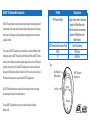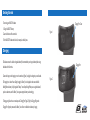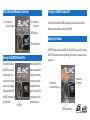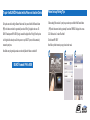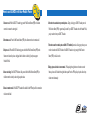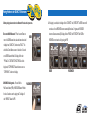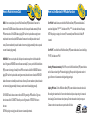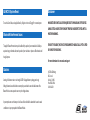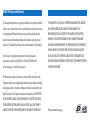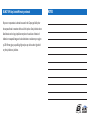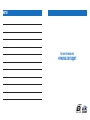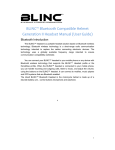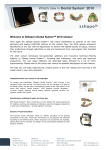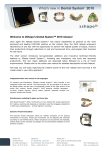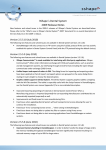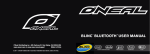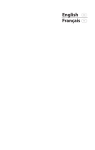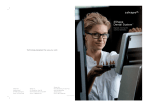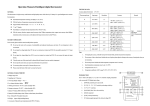Download Blinc Bluetooth Compatible Helmet User manual
Transcript
Full Face Bluetooth® Integrated Helmet BLINC BLUETOOTH USER MANUAL ® ™ O’Neal Distributing Inc., 685 Cochran St. Simi Valley, CA 93065 USA Made in China www.oneal.com or www.oneal.com/support BLINC™ IS PATENT PENDING AND A REGISTERED TRADEMARK USED UNDER LICENSE BY O’NEAL BLUETOOTH® INTERCOM RIDER TO RIDER WIRELESS BLUETOOTH® STREAMING MUSIC GPS SYNC SATELLITE RADIO STREAMING ® Introduction BLINC™ III Bluetooth Profile HFP (Hands-free Profile) The BLINC™III integrated helmet communications system is based on Bluetooth® wireless technology. Bluetooth® wireless technology is a short-range radio communication technology intended to replace the cables connecting electronic devices.The technology uses a globally available frequency range intended to ensure communication compatibility worldwide. You can connect your BLINC™III equipped helmet to your mobile phone or any device with Bluetooth® wireless technology that supports the BLINC™III Headset profile or the Hands-free profile.When the BLINC™III system is connected to your mobile phone, you can handle incoming and outgoing calls, listen to music or GPS instructions, and adjust the volume, using the controls on the BLINC™III equipped helmet. It can connect to mobile phones, music players and GPS systems that are Bluetooth® enabled. Its built in FM receiver let’s you tune in and listen to FM broadcasts. It will also operate as an intercom with another BLINC™III equipped helmet. The BLINC™III Bluetooth® headset system is completely built in to the helmet and consists of a microphone, two earphones, glove-friendly controls and a battery/module unit. To use your BLINC™III equipped helmet, your phone or music device should support the following Bluetooth® profile: A2DP (Advanced Audio Distribution Profile) AVRCP FM Description Providing a wireless means for both remote control of the Mobile Phone by the Hands-free device and voice connections between the Mobile Phone and the Hands-free device. Stereo Music Streaming MP3 Control 88-108MHz Figure 1 Blinc™lll Bluetooth® Module and Battery Control Unit BLINC™III Bluetooth® Equipped Helmet Earphone Microphone Getting Started To start using your BLINC™III headset: 1. Charge the BLINC™III battery. 2. Learn the functions of the control unit. 3. Pair the BLINC™III headset with a device, for example, a mobile phone. Charging Port Cover Figure 1 Charging The headset comes with a built-in rechargeable battery.We recommend that you charge the battery before using the headset for the first time. Connect the charger to the charging port on the control unit (Figure 1) and plug the charger into your wall outlet. The charging time is about 4 hours. During charging, the “Battery” icon is displayed on the screen and will be flashing.When the battery is fully charged, the “Battery” icon will stop flashing.When you are using the headset, if you hear a cadent tone, and the “Battery” icon appears empty, the battery needs recharging. To charge, gently pull out the cover and expose the Charging Port (Figure 2). Plug the Charging Plug into the Charging Port. If properly connected, the “Battery” icon will start to flash when the battery is charging. Charging Port Figure 2 ® Headset Control Unit Blinc™ lll Bluetooth VOL– : Volume Decrease (turn counter clockwise) ™ III Headset OFF Turning the BLINC VOL+: Volume Increase (turn clockwise) Press and hold the Multi-Function Button (MFB) for approximately 5 seconds until you hear a short high tone followed by a short low tone.The display screen will show “BLINC OFF.” OLED Display Screen Adjusting the Volume MFB: Multi-Function Button ™ III Headset ON Turning the BLINC Press and hold the Multi-Function Button (MFB) for approximately 2seconds until you hear a short tone (if your helmet is off, put your ear close to one of the speakers). The display will show “BLINC ON,” then“BLINC,” then the state of the battery will be shown. Push MFB Here When turned on, the BLINC™III headset automatically establishes hands-free phone and streaming music connections with the last connected Bluetooth® devices (phone and/or music device).The “phone connecting”icon will be shown onthe display screen. This BLINC™III headset has a volume control dial: VOL+ and VOL– (the MFB is in the center of it). You can adjust the BLINC™III headset speaker volume by turning the dial during a call or adjust the ring volume when you are not engaged in a call. Volume Increase (turn clockwise) Volume Decrease (turn counter clockwise) MFB: Multi-Function Button ™ To pair the BLINC III Headset with a Phone or Another Device Phone Set-up/Pairing Tips On the phone enter the “searching for Bluetooth® device mode” and press and hold the Multi-Function Button (MFB) on the helmet control unit for approximately 5 seconds until “Pairing” is displayed on the screen. The BLINC™III headset password/PIN is 0000. If pairing is successful the display will show “Pairing End” and the phone icon. Pairing should be done only once. Each time you turn on your BLINC™III system, it will be automatically connected to your phone. Note: Before enter pairing mode, please make sure other nearby Bluetooth® devices are switched off. 1. Before selecting “Add new device” on your phone, you need to press and hold the Multi-Function Button (MFB) on the helmet control unit for approximately 5 seconds until “PAIRING” is displayed on the screen. 2. Click “Add new device” or select “Blue Helmet” 3. Enter Password/PIN “0000” Note: Follow any further instructions per your phone’s owner’s manual. BLINC™ Password/PIN is 0000 1 2 3 ™ How to use BLINC III with Your Mobile Phone 1.To answer a call. When the BLINC™III headset rings, press the Multi-Function Button (MFB) on the helmet control unit to answer the incoming call. 6.To transfer the sound back to your mobile phone. During a call using your BLINC™III headset, press the Multi-Function Button (MFB) for approximately 2 seconds. If your BLINC™III headset works with Headset Profile, you just need turn down your BLINC™III headset. 2.To terminate a call. Press the Multi-Function Button (MFB) on the helmet control unit to terminate call. 7.To transfer sound from mobile phone to BLINC 3.To reject a call. When the BLINC™III headset rings, press and hold the Multi-Function Button (MFB) on the helmet control unit until you hear a long beep. Note: this function is valid only if your phone supports Hands-free Profile. 4.To use voice dialing. If the BLINC™III headset is idle, press and hold the Multi-Function Button (MFB) on the helmet control unit until you hear a long beep, then release. 5.To use last number redial. If the BLINC™III headset is idle double click the MFB and you will be connected to the last number dialed. BLINC™III transfer the sound to the headset if the Button (MFB) for about 2 seconds. ™III headset.If you make a call using your phone, you can headset is on by pressing the Multi-Function BLINC™III 8.Taking a phone call while in intercom mode. While speaking through the intercom function to another helmet, a phone call will be heard through the helmet speaker. Press the MFB to pick up the phone call and stop the intercom simultaneously. Pairing Helmets for BLINC ™ III Intercom 1. Before pairing, make sure there is no Bluetooth ® device active in your area. 2.Turn on the RIDER Bluetooth. ® 2. Press the control Button to turn on the RIDER Bluetooth unit, release the button and wait until the display shows, "BLINC ON," and then shows, "BLINC." Turn and hold the Control Button counter or clockwise for 3-4 second on the RIDER Bluetooth Helmet.The display will first show “FM Radio On.” CONTINUE TO HOLD THE DIAL until the display reads,“ICOM PAIRING.” Release the button as soon as “ICOM PARING” is shown on the display. 3. PASSENGER-Seeking mode. Press and hold the Multi-Function Button (MFB) on PASSENGER Bluetooth® Helmet for about 5 seconds to enter the pairing mode.The display will show “PAIRING.” Release the MFB. RIDER 4. If the pairing is successful, the rider display will show “CONNECT” then,“INTERCOM.” The RIDER intercom will now make a call to the PASSENGER intercom automatically.After about 3-4 ringtones, the PASSENGER intercom will answer automatically.The display will show “PAIRED,” then “INTERCOM.” Either RIDER or PASSENGER can terminate the call by pressing the MFB. RIDER PASSENGER PASSENGER How to Make Intercom Calls How to Use Bluetooth FM Radio Function RIDER. If not on an active phone call, press the Multi-Function Button (MFB), the headset will now enter the Turn FM ON. Headset idle status, turn and hold the Multi-Function Button (MFB) counterclockwise about 2 Intercom mode.The RIDER headset will initiate an intercom call to the last paired headset automatically. Press the MFB to terminate the call. If the RIDER headset is playing A2DP music from the phone before entering Intercom mode, when the Intercom call ends, the RIDER headset will reconnect to the mobile phone and the music will resume. (On some manufacturer’s phones, the headset can’t restart music playing automatically; in that case you need to restart the headset playing manually). seconds until display shows “FM ******.” and headset turn FM on, ****** is last used radio channel ‘s frequency. NOTE:When placing or receiving calls or intercom, FM is automatically muted.When the call is finished, FM is resumed. PASSENGER. If not on an active phone call, it will accept the connection request from the rider headset.After about 3-4 ringtones, the PASSENGER intercom will answer automatically. Or you can press the Multi-Function Button (MFB), to answer the incoming call manually. Press the MFB to terminate the call.And if the PASSENGER headset is playing A2DP music from the phone before entering Intercom mode, when the Intercom call ends, the PASSENGER headset will reconnect to the mobile phone and the music will resume. (On some manufacturer’s phones, the headset can’t restart music playing automatically; in that case you need to restart the headset playing manually). The PASSENGER can also initiate an intercom call to the RIDER by pressing the MFB.You will hear 2 high tones, then the screen will show "CONNECT" followed by a series of high tones, then "INTERCOM" will show on the screen. NOTE:When placing or receiving phone calls, the intercom is automatically terminated. Turn FM OFF. Turn and hold the the Multi-Function Button (MFB) counterclockwise about 2 seconds until display “FM OFF”, and headset turns FM off. Searching FM channel automatically. When FM is on, turn the Multi-Function Button (MFB) counter clockwise and it will seek out the next higher FM station and begin playing.When you reach the highest station and turn it again, it will return to the lowest station and begin searching upward again. Adjusting FM Volume. Turn the Multi-Function Button, (MFB) counter clockwise to increase the volume level. After reaching the maximum level it will return to the minimum level and you can keep turning it to increase the volume level again. One twist increases volume by one step.Two twists increases the volume by two steps, etc. Continue to twist to increase volume one step at time until at full volume. BLINC™III System Reset Disclaimer To reset the Control Unit, use the supplied Reset Key. Simply insert it into the Charging Port to reset the system. MANUFACTURER IS NOT LIABLE FOR INJURIES DUE TO MISHANDLING OF THE DEVICE. ALWAYS ATTACH AND FASTEN THE HELMET PROPERLY AND RESPECT SPEED LIMITS & WEATHER WARNINGS. Bluetooth® Interference Issues The quality of Bluetooth® transmission may also be affected by the position of your connected device. Should you experience choppy or distorted audio, move the position of your music device or phone to a different location until the signal improves. FOR SAFETY REASONS,THE DEVICE IS PROGRAMMED TO HANDLE CALLS UP TO A SPEED OF 60 MILES PER HOUR ONLY. For more information visit www.oneal.com/support Cautions Listening at full volume to music or voice through a BLINC™III equipped helmet may damage your hearing. Although the external areas of the helmet are waterproof, you are advised to ensure the inside elements of the Bluetooth® device are not exposed to water or any other foreign substance. Any warranty does not cover the battery and in all cases will be void should it be deemed that the user has caused a malfunction or in any way tampered with the Bluetooth® device. Jim O’Neal Distributing 685 Cochran St. Simi Valley, CA 93065 Phone: 800-32-ONEAL Fax: 805-426-3301 BLINC ™ III 90-day Limited Warranty To obtain repairs or replacement within the terms of this warranty, please visit www.oneal.com or contact us at 685 Cochran St. Simi Valley, CA 93065. Proof of warranty coverage (i.e. - dated bill of sale) is required. THIS WARRANTY IS IN LIEU OF ALL OTHER EXPRESS WARRANTIES OR LIABILITIES. ANY IMPLIED WARRANTIES, INCLUDING ANY IMPLIED WARRANTY OF MERCHANTABILITY, SHALL BE LIMITED TO THE DURATION OF THIS WRITTEN WARRANTY. ANY ACTION FORE BREACH OF ANY WARRANTY HEREUNDER, INCLUDING ANY IMPLIED WARRANTY OF MERCHANTABILITY, MUST BE BROUGHT WITHIN A PERIOD OF 30 MONTHS FROM THE DATE OF ORIGINAL PURCHASE. IN NO CASE SHALL THE COMPANY BE LIABLE FOR ANY CONSEQUENTIAL OR INCIDENTAL DAMAGES FOR BREACH OF THIS OR ANY OTHER WARRANTY EXPRESS OR IMPLIED WHATSOEVER. This Warranty does not apply to any product or part thereof which, in the opinion of the Company, has suffered or been damaged through alteration, improper installation, mishandling, misuse, neglect, accident, or by removal or defacement of the factory serial number/bar code label(s).The opinion of the Company with respect to this matter shall be final.THE EXTENT OF THE COMPANY’S LIABILITY UNDER THIS WARRANTY IS LIMITED TO THE REPAIR OR REPLACEMENT PROVIDED ABOVE AND, IN NO EVENT, SHALL THE COMPANY’S LIABILITY EXCEED THE PURCHASE PRICE PAID BY PURCHASER FOR THE PRODUCT. Warranty continued on next page. The Company hereby warrants to the original retail purchaser of this product that should this product or any part thereof, under normal use and conditions, be proven defective in material or workmanship within 90 days from the date of original purchase, such defect(s) will be repaired or replaced with reconditioned product (at the Company’s option) for parts and repair labor. This limited Warranty is the purchaser’s exclusive remedy for any such defect(s). BLINC ™ III 90-day Limited Warranty, continued No person or representative is authorized to assume for the Company any liability other than expressed herein in connection with the sale of this product. Some jurisdictions do not allow limitations on how long an implied warranty lasts or the exclusion or limitation of incidental or consequential damages so the above limitations or exclusions may not apply to you.This Warranty gives you specific legal rights and you may also have other rights, which vary from jurisdiction to jurisdiction. NOTES NOTES For more information visit www.oneal.com/support