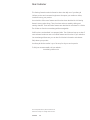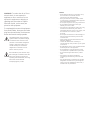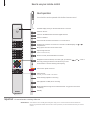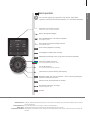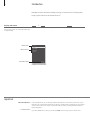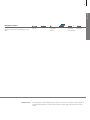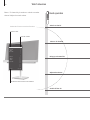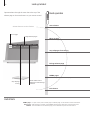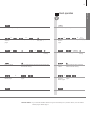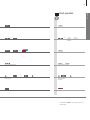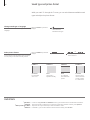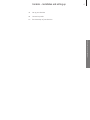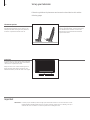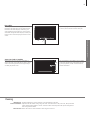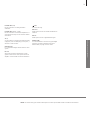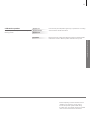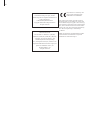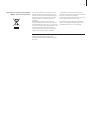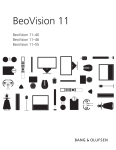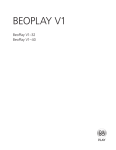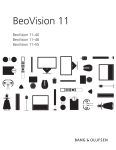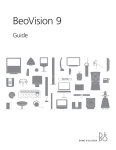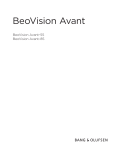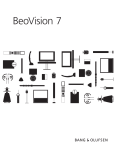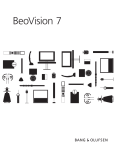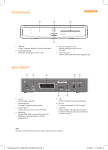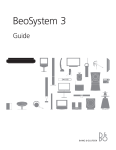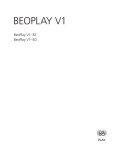Download Bang & Olufsen BeoVision?8-40? Specifications
Transcript
BeoVision 8-40 Dear Customer This Getting Started contains information about the daily use of your Bang & Olufsen product and connected equipment. We expect your retailer to deliver, install and set up your product. Your television offers more features and functions than described in this Getting Started. Among other things; Timer functions and auto standby, editing and naming channels. These and other features are described in more detail in a Guide. The Guides are found on www.bang-olufsen.com/guides DVB functions are described in a separate Guide. The Guides are kept up to date if new software introduces new or modified features and functions in your television. On www.bang-olufsen.com you can also find further information and relevant FAQs about your product. Your Bang & Olufsen retailer is your first stop for all your service queries. To find your nearest retailer, visit our website … www.bang-olufsen.com Technical specifications, features and the use thereof are subject to change without notice. 3510594 1006 WARNING: To reduce the risk of fire or electric shock, do not expose this appliance to rain or moisture. Do not expose this equipment to dripping or splashing and ensure that no objects filled with liquids, such as vases, are placed on the equipment. To completely disconnect this equipment from the AC Mains, disconnect the mains plug from the wall socket. The disconnect device shall remain readily operable. The lightning flash with arrowhead symbol within an equilateral triangle, is intended to alert the user to the presence of uninsulated “dangerous voltage” within the product’s en closure that may be of sufficient magnitude to constitute a risk of electric shock to persons. The exclamation point within an equi lateral triangle is intended to alert the user to the presence of important operating and maintenance (servicing) instructions in the literature accompanying the product. Cautions – Ensure that the television is positioned, set up and connected in accordance with the instructions in this Getting Started. – Place your television on a firm, stable surface. To prevent injury, use Bang & Olufsen approved stands and wall brackets only! – Do not place any items on top of your television. – Do not subject the television to rain, high humidity or sources of heat. – The television is developed for indoor use in dry, domestic environments only. Use within a temperature range of 10–40°C (50–105°F), and at an altitude of no more than 1,500 m (5,000 ft). – Do not place the television in direct sunlight, as this may reduce the sensitivity of the remote control receiver. – Leave enough space around the television for adequate ventilation. – Connect all cables before connecting or reconnecting any of the products in your system to the mains. – No naked flame sources, such as lighted candles should be placed on the apparatus. – Do not attempt to open the television. Leave such operations to qualified service personnel. – Do not strike the glass with hard or pointed items. – The television can only be switched off completely by disconnecting it from the wall socket. – The supplied mains cord and plug are specially designed for the television. If you change the plug or in any way damage the mains cord, it can affect the TV performance. Daily use 6 How to use your remote control 8 Introduction 10 Watch television 12 Look up teletext 14 Watch television via the DVB module 16 Change sound type and picture format Installation 18 Set up your television 20 Connection panels 22 First-time setup of your television Daily use Contents How to use your remote control 6 Beo4 operation Your television can be operated with the Beo4 remote control. TV LIGHT RADIO DTV DVD CD V.MEM TEXT A.MEM 7 8 9 4 5 6 1 2 3 LIST 0 MENU TV The Beo4 display shows you the activated source or function TV Switch on the TV* DTV Switch on the DVB module and watch digital television TEXT Switch on teletext 0–9 Select channels and enter information in on-screen menus LIST Display extra “buttons” for functions or sources in the Beo4 display. Use step in the list MENU 1 or to Bring up the main menu of the active source Step through channels Hold for continuous step Rewind or wind, search backwards or forwards Navigation and centre button; move left, right, up and down , , menus by pressing the button in the direction you need and – move in Centre button is used for selecting and accepting Select colour specific functions STOP PLAY BACK Adjust volume To mute, press the middle of the button STOP Pause and stop playback or recording PLAY Start playback of a DVD, CD or recording BACK Move backwards through menus and the Beo4 list. Long press to exit menus completely Standby Important – for more information: www.bang-olufsen.com 1* Beo4 buttons Some buttons can be reconfigured during the setup process. See the Guide for further information. NOTE! For general information about remote control operation, see the Guide enclosed with your remote control. Beo5 operation You can also operate your television with a Beo5. When Beo5 operation is different from Beo4 operation, it is described separately. TV 2 Soft button, touch screen to select* Switch on a source or select a function Back up through Beo5 displays Bring up SCENE buttons, such as Zones or Speaker Press again to return Living Room TV V.MEM DTV N.MUSIC PC DVD RADIO + N.RADIO CD Bring up digits to select for example channels Press again to return STOP Pause and stop playback or recording PLAY Start playback of a DVD, CD or recording BACK Move backwards through menus. Long press to exit menus completely ST AY O P PL 3 Select colour specific functions* Press volume wheel next to the colour Turn to adjust volume To mute, turn quickly counter-clockwise BA CK Centre button is used for selecting and accepting Navigation button left, right, up and down – move in menus by pressing the button in the direction you need Rewind or wind, search backwards or forwards Step through channels or recordings Hold for continuous step Standby About buttons Light grey buttons indicate that you have to press a text in the display. Dark grey buttons indicate that you have to press a hard button. 3* Coloured buttons Press the wheel next to the colour to activate a coloured button. Actual zone Indicates the actual zone on Beo5 as it was named during the setup process. Soft buttons on Beo5 Depending on the activated source, different soft buttons appear on the screen. Touch the screen to activate the function. 2* Daily use 7 Introduction 8 Navigate in menus and select settings using your remote control. Pressing menu brings up the menus for the selected source*1. Display and menus TV Information about the selected source is shown at the top of the screen. On-screen menus allow you to adjust settings. Menu name or Switch on TV V MEM Switch on connected equipment MENU Show menu*1 TV SETUP TUNING Menu options SLEEP TIMER PLAY TIMER OPTIONS Information field select Example of on-screen menu Important BEO4 SETTING menu *TV SETUP menu 1 In the OPTIONS menu, you can bring up the BEO4 SETTING menu. In this menu you must set up your television to be operated with a Beo4 with or without a navigation button. Remember to set your Beo4 remote control to the correct mode. See the Beo4 Guide or contact your Bang & Olufsen retailer for further information. If you have disabled the TV tuner, you must press MENU twice to bring up the TV SETUP menu. Daily use 9 Navigate in menus 0–9 When a menu is on the screen, you can move between menu options, reveal settings or enter data. Remote control Select option/ setting Enter data BACK Bring up submenu/store setting Select option or BACK Move Press and hold to backwards exit menus through menus On the first pages in this Getting Started, you will find an overview of the buttons on Beo4 and Beo5. For general information about remote control operation, see the Guide enclosed with your remote control. Watch television 10 Select a TV channel by its number or switch to another channel. Adjust the sound volume. Activate the TV source to use these functions Beo4 operation Switch on the TV Channel name Channel number Select a TV channel TV CHANNEL LIST CNN 1 … DISCOVER CWNBC BBCWORLD … … … SUPER CH … CRIME TV CINEMA … MOVIE NW … … … … more 2 3 4 5 6 7 8 9 10 11 12 13 14 15 16 17 18 Bring up a channel list select Adjust the volume Indicates that more channels are available Switch off the TV 11 Daily use Beo5 operation TV TV Press Press or 0–9 Select Select channel Hold for channel list Select page or 0 + 0–9 Previous Select previous channel Select Activate numbers and Previous select channel channel Select channel Hold for channel list and select page or channel Accept Adjust volume. To mute, turn quickly counterclockwise Turn either way to bring back sound or Adjust volume Press in the middle to mute up or down sound Press Accept Press to bring sound back Press Look up teletext 12 Operate teletext through the menu bar at the top of the teletext page or the arrow buttons on your remote control. Activate teletext to use these functions Beo4 operation Start teletext Access the start page of teletext. Current page Enlarge teletext pages Move to page Access teletext pages you wish to see. PAGE P100 MEMO BBC HALT LARGE REVEAL SETUP S100 Wed 13 Oct 12:39:34 Stop subpages from turning Enlarge teletext page MEMO pages MEMO is only available, when memo pages are stored. Stop subpage turning Reveal hidden text on REVEAL and make settings on SETUP Exit teletext Useful hints MEMO pages For quick access, store a teletext page as a MEMO page. See the Guide for further information. Dual screen When teletext is activated, pressing TEXT swaps between dual screen and full screen mode. REVEAL To reveal hidden text on a teletext page, move to REVEAL and press the centre button. 13 TEXT Text Press repeatedly to change screen mode or Move to HALT Move to LARGE Press Go to index pages (100, 200, 300 …) Select subpage 0–9 Step up or down in pages BACK Press 0–9 Move to PAGE and step Select page or STOP Restart turning 0–9 Stop turning Select subpage Press to switch between upper and lower half of page and normal viewing Move to LARGE Switch between upper and lower half and normal viewing Move to MEMO and switch between stored MEMO pages Move to MEMO and switch between Switch pages between MEMO pages or Press to switch between MEMO pages or or 0–9 Select page or or Stop turning Press repeatedly to change screen mode or Move to PAGE and step Step up or down in pages STOP Daily use Beo5 operation Restart turning or BACK Press Teletext subtitles If you would like available subtitles to appear automatically for a particular channel, store the teletext subtitles page as MEMO page 9. Watch television via the DVB module 14 When your television is equipped with the DVB module, you can receive digital terrestrial, cable and satellite programmes depending on your module options. Activate the DTV source to use these functions Beo4 operation Switch on the TV and the DVB module*1 DVB function Beo4 button GUIDE 1 MENU 2 TEXT 3 INFO 4 WIDE 5 Select a DTV channel Bring up and use the menu overlay*2 Step between groups Bring up a channel or station list Switch off the TV Useful hints DVB Guide For more extensive and updated information, please look up the DVB Guide on www.bang-olufsen.com/guides. *Activate DVB module If the TV tuner is deactivated, use the TV button to switch on the DVB module. See the Guide for further information. 1 15 Daily use Beo5 operation DTV DTV Press Press or Select MENU Press 0–9 or Select Select channel 0–9 or + 0–9 Activate numbers and select channel Menu Activate the desired function Use the designated buttons in the display Groups+ Groups- Step between groups Step between groups or Hold for channel list Press Select page Select channel Accept Hold for channel list, select page or channel Accept Press 2 *NOTE! Press MENU twice to bring up the TV SETUP menu. Sound type and picture format 16 While you watch TV through the TV tuner, you can switch between available sound types and adjust the picture format. Change sound type or language Switch between available sound types and languages. Select picture format The TV automatically adapts the picture to fill out as much of the screen as possible when you select a source, but you can select a format yourself. Bring up SOUND in your Beo4 display*1 Bring up FORMAT in your Beo4 display*1 Press repeatedly to switch between available sound types or 1–4 Select format*2 Move picture up or down*3 or select variation*4 FORMAT 1 FORMAT 2 FORMAT 3 FORMAT 4 Standard*4 For panoramic view or 4:3 Zoom The picture is adjusted vertically Wide For a genuine 16:9 widescreen picture Extended The bars can be removed and the picture is shown in a 16:9 format Useful hints 1 *LIST menu 2 *Optimise 3* Move picture up or down 4 *Variation In order to display SOUND and FORMAT on Beo4, you must first add it to the Beo4 list of functions. The picture format is optimised, if you press the centre button on Beo4. On Beo5, press Optimise. The picture can only be moved up or down in FORMAT 1 and 2. In FORMAT 1, you can select variations of the format. On Beo5, press Variation. 18 Set up your television 20 Connection panels 22 First-time setup of your television 17 Installation and setting up Contents – Installation and setting up Set up your television 18 Follow the guidelines for placement and connection described on this and the following pages. Placement options Place the TV on a firm and stable surface. The standard placement allows you to tilt the TV, for example to facilitate viewing at a low placement. To tilt the TV pull at the bottom of the TV. If you are going to place the TV on either the floor stand or the wall bracket, you must remove the two standard ‘feet’ from the TV. Follow the instructions in the guide enclosed with these optional accessories. Overview To remove the two covers for the main connection panel, first pull out, then pull down at the bottom – also if the TV is placed on a stand. Always remove cover 1 before removing cover 2. When you have made all the connections and fastened the cables, mount the cable covers again. 1 2 Important Ventilation To ensure proper ventilation, allow enough space around the screen. Do not cover the fans. At over heating (flashing standby indicator and an on-screen warning), switch the TV to standby, not off, in order for the TV to cool down. You cannot operate the TV during this time. 19 Run cables For safety reasons the mains supply cable must be fastened to the cable strip (A). All cables must be fastened to the cable strip (B). However, if your setup includes a VGA connection, do not run the VGA cable through the cable strip (B). Instead, use the two screws in the VGA plug to fasten it to the socket. A Installation and setting up If you are going to connect any other equipment to the TV, do not connect it to the mains yet! B CA CHIPSIDE SMARTCARD The CA module is a ‘card reader’ for your Smart Card which decodes the coded signals sent out by the programme provider. See the Guide for further information. 5V 0.5 A Remove the cover to access the CA module. To remove the cover, use your finger or place a plastic card in the second groove from the right and you can easily flip off the cover. BACKSIDE Smart Card and CA module Cleaning Maintenance Regular maintenance, such as cleaning, is the responsibility of the user. Screen and cabinet Wipe dust off the surfaces using a dry, soft cloth. To remove stains or dirt, use a soft, damp cloth and water without leaving streaks or traces. Some micro-fibre cloths may harm the optical coating due to their strong abrasive effect. Never alcohol Never use alcohol or other solvents to clean any parts of the TV. Connection panels 20 Any equipment you connect to the main connection panel must be registered in the CONNECTIONS menu. Standard sockets Surround Sound Module sockets DVB-T/C 5V 50 mA DVB-S 14/18V 400 mA System Module sockets (optional) ~ – Mains supply Connection to the mains supply. HDMI IN (A–B, and C on some models) For High Definition Multimedia Interface video source or PC. The sources can be registered to any of the AV socket groups. To expand the number of HDMI sockets, connect an HDMI Expander to the HDMI C socket, when available, otherwise to the HDMI B socket. SPDIF (1–2) Digital audio input socket, e.g. DVD player. You can use the socket in conjunction with an AV socket. PUC (1–4) For IR control signals to external equipment connected to an AV socket. DVB Module sockets (optional) AV (1–2) 21-pin sockets for connection of additional video equipment, such as a DVD player, set-top box, a decoder or video recorder. VGA (AV3) For connection of a PC to receive analogue graphics. AV3 (video, L, R) For audio connection (right and left sound channel respectively) and video signals from an external source. Y – Pb – Pr (AV2–4, 6) For video signals from an external source, e.g. HDTV source. You can use the socket in conjunction with an AV socket or a digital audio socket. AERIAL Aerial input socket for an analogue TV signal. Useful hints Mains cord and plug The supplied plug and mains cord are specially designed for the product. Do not change the plug and if the mains cord is damaged, you must buy a new one from your Bang & Olufsen retailer. Connect the ~ socket on the main connection panel of your TV to the wall outlet. The IR-receiver lights up in red and the TV is in standby mode and ready to be used. 21 POWER LINK (FRONT – REAR) Use for connection of external loudspeakers in a surround sound setup. See the Guide for further information. AV (4) 21-pin sockets for connection of additional video equipment, such as a DVD player, set-top box, a decoder or video recorder. USB For service use only. DVB-T/C*1 Aerial input socket for an external aerial/cable TV network. DVB-S*1 Aerial input socket for a digital satellite signal. SMARTCARD For a card/module for access to encrypted digital channels. For further information about the SMARTCARD, see page 19 or the Guide. MASTER LINK For a compatible Bang & Olufsen audio or video system. RF OUT Aerial output socket for distribution of video signals to other rooms. Also requires an RF Link Amplifier. See the Guide for further information. *DVB The number and types of DVB sockets depend on which optional DVB module is installed in the television. 1 Installation and setting up POWER LINK (SUB) Use for connection of a Bang & Olufsen subwoofer. First-time setup of your television 22 This first-time setup procedure is activated when the TV is connected to the mains and switched on for the first time. If you want to change your setup at a later date, you can access the same menus and update your settings. Switch on the TV It takes the TV approx. 20 seconds to start up and become ready for use. Select settings You are led through the following settings only 1 when you switch on the TV for the first time.* However, the sequence of menus depend on the connections and settings you make. TV Switch on or Select setting MENU LANGUAGE TUNER SETUP CONNECTIONS AUTO TUNING Accept and go to next menu item Set the on-screen menu language Disable or enable internal TV tuner or DVB Register connected equipment Tune in TV channels automatically. Available only if the TV tuner is enabled. See the Guide for further information. This Getting Started describes operation with Beo4 in MODE1 and the BEO4 SETTING menu set to NAVIGATION BUTTON, see also page 8. Please remember to set your Beo4 with navigation button to the MODE corresponding to the setting you make in the BEO4 SETTING menu, see the Beo4 Guide for further information. Information Connections Select the type of equipment connected to each socket, the sockets used, the product name, and the source name. 1 *NOTE! When you have selected the preferred settings in a menu, you may have to press the green button to continue to the next menu in the first-time setup procedure. Follow the on-screen instructions. 23 SPEAKER TYPE SPEAKER DISTANCE SPEAKER LEVEL First-time setup of loudspeakers applies only to speakers for TV viewing. See the Guide for further information. ADJUSTMENT Adjust volume, bass, treble and loudness and preset two default speaker combinations. Select a different speaker combination at any time. Installation and setting up Calibrate the speakers Set up the speakers to optimise sound from your listening position. *NOTE! Depending on which software version is installed in your television, you may have to activate the optional system module during first-time setup. The module can also be activated later. See the Guide for further information. 24 Manufactured under license from Dolby Laboratories. Dolby, Pro Logic, and the double-D symbol are registered trademarks of Dolby Laboratories. Confidential unpublished works. Copyright 1992–2003 Dolby Laboratories. All rights reserved. Manufactured under license under U.S. Patent #’s: 5,451,942; 5,956,674; 5,974,380; 5,978,762; 6,487,535; 7,003,467; 7,212,872 & other U.S. and worldwide patents issued & pending. DTS, DTS Digital Surround, ES, and Neo:6 are registered trademarks and the DTS logos, and Symbol are trademarks of DTS, Inc. © 1996-2008 DTS, Inc. All Rights Reserved. This product is in conformity with the provisions of the Directives 2004/108/EC and 2006/95/EC. This product incorporates copyright protection technology that is protected by U.S. patents and other intellectual property rights. Use of this copy right protection technology must be authorized by Rovi, and is intended for home and other limited viewing uses only unless otherwise authorized by Rovi. Reverse engineering or disassembly is prohibited. HDMI, the HDMI logo and High-Definition Multi media Interface are trademarks or registered trademarks of HDMI Licensing LLC. 25 Waste Electrical and Electronic Equipment (WEEE) – Environmental protection Electrical and electronic equipment, parts and batteries marked with this symbol must not be disposed of with normal household wastage; all electrical and electronic equipment, parts and batteries must be collected and disposed of separately. When disposing of electrical and electronic equipment and batteries by use of the collection systems available in your country, you protect the environment, human health and contribute to the prudent and rational use of natural resources. Collecting electrical and electronic equipment, batteries and waste prevents the potential All Bang & Olufsen products comply with applicable environmental legislation throughout the world. contamination of nature with the hazardous substances which may be present in electrical and electronic products and equipment. Your Bang & Olufsen retailer will advise you of the correct way of disposal in your country. If a product is too small to be marked with the symbol, it will appear in the User guide, on the Guarantee certificate, or on the packaging.