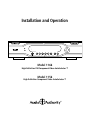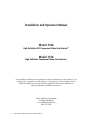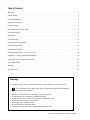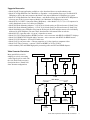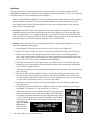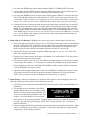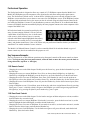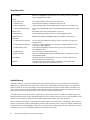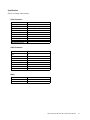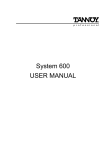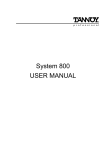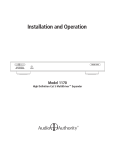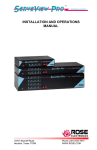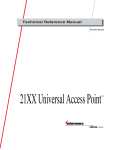Download Audio Authority 1166 User manual
Transcript
Installation and Operation Model 1166 High Definition DVI/Component Video AutoSelector™ Model 1156 High Definition Component Video AutoSelector™ Installation and Operation Manual Model 1166 High Definition DVI/Component Video AutoSelector™ Model 1156 High Definition Component Video AutoSelector™ Audio Authority and the Double-A Symbol are registered trademarks of Audio Authority Corp. AutoSwitch is a trademark of Audio Authority. Copyright April, 2006, all rights reserved. HDMI, the HDMI logo and High-Definition Multimedia Interface are trademarks or registered trademarks of HDMI Licensing LLC. Audio Authority Corporation Lexington, Kentucky www.audioauthority.com 800-322-8346 2 Audio Authority Model 1156 and 1166 User Manual Table of Contents Warnings . . . . . . . . . . . . . . . . . . . . . . . . . . . . . . . . . . . . . . . . . . . . . . . . . . . 3 Getting Started . . . . . . . . . . . . . . . . . . . . . . . . . . . . . . . . . . . . . . . . . . . . . . . . 4 General Information. . . . . . . . . . . . . . . . . . . . . . . . . . . . . . . . . . . . . . . . . . . . . . 4 Suggested Accessories . . . . . . . . . . . . . . . . . . . . . . . . . . . . . . . . . . . . . . . . . . . . 4 Carton Contents . . . . . . . . . . . . . . . . . . . . . . . . . . . . . . . . . . . . . . . . . . . . . . . . 4 Other Materials You May Need . . . . . . . . . . . . . . . . . . . . . . . . . . . . . . . . . . . . . . . . 5 Panel Descriptions . . . . . . . . . . . . . . . . . . . . . . . . . . . . . . . . . . . . . . . . . . . . . . 6 Installation. . . . . . . . . . . . . . . . . . . . . . . . . . . . . . . . . . . . . . . . . . . . . . . . . . . 8 Troubleshooting . . . . . . . . . . . . . . . . . . . . . . . . . . . . . . . . . . . . . . . . . . . . . . . . 13 Operating System Upgrade . . . . . . . . . . . . . . . . . . . . . . . . . . . . . . . . . . . . . . . . . . 13 Residential Operation . . . . . . . . . . . . . . . . . . . . . . . . . . . . . . . . . . . . . . . . . . . . . 14 Professional Operation . . . . . . . . . . . . . . . . . . . . . . . . . . . . . . . . . . . . . . . . . . . . 15 Hookup Diagrams for 1166, 1170 and 1176 . . . . . . . . . . . . . . . . . . . . . . . . . . . . . . . . . 16 Appendix A: Using Compatible IR Products . . . . . . . . . . . . . . . . . . . . . . . . . . . . . . . . . 19 Appendix B: RS-232 Control Guidelines . . . . . . . . . . . . . . . . . . . . . . . . . . . . . . . . . . . 20 Setup Menu Chart . . . . . . . . . . . . . . . . . . . . . . . . . . . . . . . . . . . . . . . . . . . . . . . 22 Warranty. . . . . . . . . . . . . . . . . . . . . . . . . . . . . . . . . . . . . . . . . . . . . . . . . . . . 22 Specifications . . . . . . . . . . . . . . . . . . . . . . . . . . . . . . . . . . . . . . . . . . . . . . . . . 23 Warnings To reduce the risk of fire or electric shock, do not expose this unit to rain or moisture. ! • • • • • • • The exclamation point symbol alerts users to important operating and maintenance instructions in this manual. Read these instructions before installing or using this product. This product must be installed by qualified personnel. Do not open the cover—there are no user-serviceable parts inside. Do not expose this unit to excessive heat. Install only in dry, indoor locations. Do not obstruct the ventilation slots. Clean the unit only with a dry or slightly dampened soft cloth. Audio Authority Model 1156 and 1166 User Manual 3 Getting Started • Register your purchase at www.audioauthority.com/register to activate your warranty and for future upgrade notification. Write your registration password on the back cover of this manual. • Read these instructions • Unpack the product and its accessories • Install batteries in the infrared remote control • Connect associated equipment (see detailed instructions in the Installation Section and Hookup Diagrams) • Connect the product to a suitable power outlet using only the power supply furnished • Perform desired setup operations ! TIP: To access the menu, press and hold the knob, and touch MENU (or press MENU on the remote). TIP: To perform password operations, enter “236” on the front panel or remote control. General Information The Model 1166/56 High Definition AutoSelector™ complements a wide array of home theater signal sources, video displays and audio systems. It performs selection of up to six input sources by infrared control, by a unique AutoSelect™ process, RS-232 signals, or by manual selection. These inputs may be DVI (1166 only) or component video and digital or analog audio, or combinations of these signal types, all delivered to the viewer with their original vividness, brightness and clarity. A special feature of the Model 1166 is its built-in Component-to-DVI converter, which enables the DVI output to be active regardless of the type of video available at the selected input. ! This manual addresses Model 1166 and 1156 generally but also includes references to DVI capability which is available only on the 1166. If you are installing a Model 1156, ignore the references to DVI. In residences, the functionality of Model 1166 can be greatly enhanced by adding one or more Model 1176 High Definition Cat 5 Matrix Routers, each of which allow up to six remote component video outputs with digital and analog audio. Remote Wallplates (Model 9878) allow individual source selection by IR remote control; the output of each Wallplate can also be controlled by the Model 1166. The 1176 delivers component video, digital audio, and analog audio to each 9878 Wallplate over two Cat 5 cables. Professional venues, such as clubs and restaurants, can benefit by using Model 1176 to send selectable video and/or audio to remote locations; but in applications where all displays carry the same content, the Model 1170 High Definition Cat 5 MultiDriver™ Expander drives multiple Wallplates with the same program content as the 1166 main component video output. Carton Contents • • • • • Model 1166 or 1156 High Definition Video AutoSelector™ 18-volt Power Supply Model 1105 Infrared Remote Control with batteries User Manual Flash memory card with operational software and setup files (installed in 1166/56 flash card port) Other Materials You May Need • • • • • 4 RCA and optical patch cords 3.5mm patch cords Infrared emitter or blaster Infrared remote control receivers—for Model 9878 Cat 5e/6 cable and plugs—for Models 1170 and/or 1176 Audio Authority Model 1156 and 1166 User Manual Suggested Accessories • Model 1166PC Setup Application (available as a free download from www.audioauthority.com). • Model 1170 High Definition Cat 5 MultiDriver™ Expander—each expander allows up to six Model 9878 Wallplates to deliver the same content as the Model 1166 output. Maximum 36 Wallplates per system. • Model 1176 High Definition Cat 5 Matrix Router—each Router allows up to six Model 9878 Wallplates to select any one of the six source inputs to Model 1166. Maximum 36 Wallplates per system. • Model 9878 Cat 5 HDTV Connection Plates (Wallplates)—allow Model 1170, 1171, or 1176 outputs to be widely distributed via two Cat 5 cables per Wallplate. • Model 1192 Rack Mounting Adapters—1156/1166 fit 19-inch spacing on EIA rack centers (2 Rack Units). • Model 1191 Rack Mounting Adapters—1170/1176 fit 19-inch spacing on EIA rack centers (1 Rack Unit). • Model 1108 Multi-source IR Router. Plug into the IR Out jack to allow multiple sources to be individually addressed by 9878 Wallplates. For more detail, download the 1108 manual from our website. • Model 802-567 4-port bus cable—for up to 3 expanders or routers. • Model 1311 DVI+Digital Audio to HDMI Converter—active converter with HDCP for HDMI TV displays. • Model 1312 HDMI to DVI+Digital Audio Converter—active converter with HDCP for HDMI sources. • Model 1351 DVI Repeater—for long DVI cable runs. • Model 1362 Up converter scaler—converts composite or S-video signals to component video. • Model 1365 Video Converter—converts Y Pb Pr to RGBHV or VGA to Y Pb Pr. • Audio Authority DVI and HDMI high quality connecting cables and DVI and HDMI adapters. Video Converter Illustrations 1362 1365 Y Pb Pr DVI Composite Source Y Pb Pr 1312 DVI Y Pb Pr DVI Source PC VGA HDMI Source HDMI Y Pb Pr Source 1166 DVI DVI RGBHV DVI TV Display RGB Projector HDMI TV Display 1351 DVI (Long Cable) 1311 1365 Component Video TV Display (DVI) DVI Main Output Y Pb Pr (Y Pb Pr) Y Pb Pr Many possibilities exist for adapting or actively converting various signal types to work with the 1166. Refer to the accessory descriptions above. Dotted lines show alternate configurations. DVI TV Display Audio Authority Model 1156 and 1166 User Manual 5 Panel Descriptions Shown on the opposite page are the front and back views of the 1166. The 1156 is the same, but without DVI connections. Below is a view of the 1105 Infrared Remote Control. Each Model 1156 or 1166 includes one 1105; additional 1105 Remotes may be purchased separately. Model 1105 IR Remote Control This full featured remote control is useful in basic AutoSelector installations for switching source signals to the main output, but it also can be used in an 1176 application to switch source signals to individual Wallplate outputs. MENU key used to access 1166 setup menu *ZONE key use to select a group of Wallplates *UNIT key used to select a single Wallplate 1 2 3 4 5 6 7 8 AUTO 0 ZONE ALL UNIT SOURCE SCAN *SCAN keys used to browse 1166 inputs or navigation AUTO key used to turn ON/OFF Signal Sensing AutoSelect functionality *ALL key used to select all Wallplates *SOURCE key used to select source input to Wallplates (Double click for main output control in Pro Mode) DISPLAY ENTER key used to make menu selections *Alpha keys used for navigation 9 MENU Numeric keys used for instant source input selection and navigation ENTER DISPLAY (up/down) used to dim 1166 panel display and for navigation (Residential Mode only) 800/322-8346 www.audioauthority.com A D G J B E H K C F I L * These keys only work when an 1176 Matrix Router is part of the system. 6 Audio Authority Model 1156 and 1166 User Manual Audio Authority Model 1156 and 1166 User Manual 7 OPTICAL DIGITAL AUDIO R L COAXIAL DVI VIDEO OPTICAL DIGITAL AUDIO Pr Pb VIDEO Y 3 R L COAXIAL DVI VIDEO OPTICAL DIGITAL AUDIO Pr Pb VIDEO Y 4 R L COAXIAL DVI VIDEO DIGITAL AUDIO INPUT JACKS Optical or coaxial inputs for position 1 (connect only optical OR coaxial for each source) DVI VIDEO INPUT* DVI input port for position 1 SOFT KEY Performs the task indicated on the display (usually AUTO on or off) OPTICAL DIGITAL AUDIO Pr Pb VIDEO Y 5 LEFT/RIGHT ANALOG AUDIO OUTPUT JACKS Left and right audio input signals are available on these output jacks R L COAXIAL COMPONENT VIDEO INPUT YPbPr input port for position 1 (these signals are automatically converted to DVI) Pr Pb VIDEO Y DVI VIDEO COMPONENT VIDEO JACKS Component video input signals are available on YPbPr jacks OPTICAL DIGITAL AUDIO 6 LEFT/RIGHT ANALOG AUDIO JACKS Connect to every source for proper Signal Sensing AutoSelection functionality R L COAXIAL DVI VIDEO DIGITAL AUDIO OUTPUT JACKS All digital audio inputs are available at the coaxial and optical outputs OPTICAL DIGITAL AUDIO Pr Pb VIDEO Y R L COAXIAL DVI VIDEO MENU KEY Touch while holding the knob to enter the setup menu DVI VIDEO MAIN OUPUT* DVI input signals and converted YPbPr input signals are available on the DVI output INPUT SELECTION Press a key to switch the corresponding input to the main output Manufactured in the USA by Audio Authority Corporation, Lexington Kentucky • 800-322-8346 or 859-233-4599 • www.audioauthority.com Pr Pb VIDEO Y 2 IR WINDOW Receives infrared commands *DVI capability is only available on the Model 1166. R L COAXIAL DVI VIDEO 701-12362C VIDEO 1 POWER LED When lit, power is on DISPLAY Press to dim the display (four brightness levels) OPTICAL DIGITAL AUDIO IN OUT IR High Definition AutoSelector 18V DC POWER RS-232 CONTROL FLASH CARD POWER JACK Use only the included 18V power supply INFRARED OUT Used only with 1170 or 1176 and Wallplates with IR receivers installed INFRARED IN Control 1166 behavior using 3rd party remote control signals RS-232 PORT Control 1166 behavior using 3rd party system FLASH CARD PORT Store settings or upgrade firmware NAVIGATION AND ENTER KNOB Turn knob to navigate on-screen menus, press knob to enter (press and hold knob and touch MENU to enter setup mode) Installation You may wish to consult with a qualified custom electronics installer if you are inexperienced with DVI, HDMI/HDCP, component video connections and compatibility. If you are installing 1170 or 1176, you should be familiar with Cat 5 cable termination tools and techniques. Note: This manual addresses Model 1166 and 1156 generally but also include references to DVI capability which is available only on the 1166. If you are installing a Model 1156, ignore the references to DVI. Note: Instruction steps calling for IR learning or other setup can be performed ahead of time using the Model 1166PC Setup Application. 1. Pre-Setup. If the Model 1166PC Setup Application was used to configure a setup file (PC setup is recommended), plug the Flash Card containing the setup file into the memory slot in the upper right corner of the back of the Model 1166. Temporarily apply power, go to the SETUP menu, choose SAVE/LOAD FILE, and follow the instructions on the screen. If the 1166PC setup application is not already loaded onto the flash memory card, call Audio Authority Technical Service at 800-322-8346. 2. Stacking. Follow these steps if you are installing this product in a stack containing Models 1170, 1176 or other Audio Authority stacking models. a. Lay the Model 1166 upside down on a protective surface, such as a terry cloth towel. b. Remove the four feet and the bus port cover and save them and their attaching screws for later use. c. Plug one end of the bus cable (purchased separately) into the connector visible through the bus port—apply enough pressure with fingers or a wooden or plastic tool to assure that the plug is completely seated. This bus cable carries component video, digital audio and analog audio signals from the 1166/56 to the 1170 or 1176 for distribution to 9878 Wallplates. d. Turn the next product to be stacked upside down (e.g. Model 1170 or 1176), thread the bus cable through its bus ports, and engage its four threaded studs with the four threaded holes in the Model 1166 formerly occupied by the feet. e. Tighten the hex head screws in the bottom of the stacking product in sequence a few turns each, until they are all snug. f. Plug the bus cable into the connector like before. Continue this stacking procedure until all units have been stacked. Always plug the last connector of the bus into the bottom unit, pushing any excess cable into the empty space inside the unit. View the bus through the bus port to be sure all plugs are fully seated. To disconnect a bus plug, squeeze the side latches. g. Install the bus port cover and feet you removed from Model 1166 on the bottom unit and turn the stack right side up. h. Set the Address dial on each Model 1176 (Model 1170 does not require addressing)–set the uppermost Model 1176 address to “A”, the next one to “B”, and so on. i. Temporarily plug in the power supplies of all units to a plug strip so that you can turn them all on at one time. The opening screen on the Model 1166 display will indicate that the unit is powered and how many Model 1176s have been recognized. If this number is different from the number actually present, look for the bus not being fully plugged into a unit or a unit incorrectly addressed. Model 1170s are not indicated on the opening screen. 8 Audio Authority Model 1156 and 1166 User Manual Stacking Components This diagram shows the parts and locations for stacking components. The procedure must be performed with the units upside down. 1156 or 1166 REMOVE FEET AND INSTALL ON LAST EXPANDER REMOVE BUS PORT COVER AND INSTALL ON LAST EXPANDER THREADED STUDS 1170 or 1176 EXPANDER BUS CABLE S BU RT PO R E OV S BU TC OR P Audio Authority Model 1156 and 1166 User Manual 9 3. Rack Mount Adapters. Do these steps if you are installing this product or a stack of products in a 19-inch equipment rack. a. Remove the cover screws adjacent to the front panel of each product and use them to mount Model 1192 (for Model 1156/66) or Model 1191 (for Model 1170/76) rack adapters. Be sure to place a spacer under the adapters at every screw location. ! b. Use a straightedge to line up rack adapters on a stack of product before tightening the screws. ! CAUTION! This product will be damaged if spacers are not used on mounting screws. IMPORTANT! Do not mount adapters without spacers 4. Setting in Place. Place the Model 1166 on its shelf or in the rack. If rack mounting, secure it to the rails with the screws supplied with the rack adapter kits. 5. Model 1156 and 1166 Hookup. Connect sources, receiver and monitor in these steps. a. If the AutoSelect feature is to be used, decide now if any devices should be connected directly to the TV or receiver, particularly if the sources include a device that can record (see below). b. Connect each source unit to its respective set of Model 1166 input jacks. c. Use good quality cable and keep the runs under 6 feet if possible, especially for DVI and component video connections—Audio Authority cables are recommended. d. In the event of very long DVI cable runs, add an Audio Authority Model 1351 Repeater. See the diagram on page 5. Recording Devices and AutoSelect™ AutoSelect is an exclusive Audio Authority feature designed to automatically select the active input. The Model 1166 uses input signal changes to determine which one of the six inputs to select. AutoSelect is ideal if most components will not be powered at one time, because the 1166 looks for newly appearing inputs as one of its decision criteria. However, another factor must also be considered–you will generally want to keep any source that records, such as a personal video recorder or PVR, powered up so it can record even when not playing. When a PVR begins to record, it may fool the Model 1166 into selecting the PVR input, interrupting the device you actually intended to watch. If this happens in your system, the one way to avoid the problem is to connect the outputs of a PVR directly to a home theater receiver or television instead of the 1166. The PVR can then be chosen with infrared-controlled manual selection when desired. High output noise level or other signal deficiencies from a source may cause the Model 1166 AutoSelect logic to fail. If this happens frequently, the best solution is to deactivate AutoSelect and use the Model 1105 IR Remote (included). You may also teach the Model 1166 the desired codes of the IR remotes belonging to the sources. 10 Audio Authority Model 1156 and 1166 User Manual e. If a source has HDMI output, add an Audio Authority Model 1312 HDMI-to-DVI Converter. f. Connect either, but NOT BOTH optical and coaxial digital audio inputs. Connect all the other signals available from the source unit: DVI, component video and analog audio. g. If a source has HDMI but not DVI output, connect Audio Authority Model 1312 between the source and its DVI and digital audio jacks on the Model 1166. NOTE! Certain input signals may be used by the Model 1166 for AutoSelect, even though they are not required by the monitor or audio system. Connect every cable (but only one type of digital audio) to assure proper AutoSelect functionality. h. Connect the television monitor and audio system to the Output jacks, using DVI only, or both DVI and component video ports if desired. Use either optical or coaxial digital audio outputs, but NOT BOTH. Use the analog audio output only if the audio system lacks a digital audio input. If the TV monitor requires HDMI, connect an Audio Authority Model 1311 DVI-to-HDMI Converter. NOTE! Some HDMI displays will not work correctly with a DVI signal converted to HDMI after a switching device. If your display works properly at first, but fails to work after being turned off and then on, contact the factory for assistance. 6. Model 1170 or 1176 Hookup. If Wallplates are a part of this system, connect them to the stack now. a. Pull two lengths of good quality Category 5e or 6 UTP cable from the main system to each Wallplate location. Good quality cable is important. Cheaper cables may have insufficient or unequal twist in the pairs, causing noise to be picked up or the component video signals to be misaligned in time. Mark each pair of cables with their destination and mark each cable of a pair A or B. b. Install an RJ-45 plug on each end, using EIA-568B pairing (pins 1-2, 3-6, 4-5, 7-8). Check each cable with a network cable tester. c. Plug the pairs of cables into the RJ-45 jacks on the Model 1170s and/or Model 1176s. Plug cables A and B into their respective jacks A and B. d. For reference, make a list of each 1176 letter address and output number as it relates to the location of each output. For example, “1176 B, Output 2 is connected to a Wallplate in the master bedroom”. e. Plug an A/B pair of cables into each Model 9878 Wallplate. (Make certain A and B are connected correctly BEFORE powering the system.) f. Adjust the Cable Length Compensation control on each Wallplate according to the distance of that unit from the head end. Set the dial to the nearest number of hundreds of feet of cable distance. NOTE: Do not permanently mount the Wallplates until final testing is completed. 7. Initial Testing. Connect the furnished power supplies to their respective units, and plug the power supplies into a plug strip so that all units can be turned on at one time. a. Check that the power indicators on the Model 1166, all stacked units and all installed Wallplates are illuminated. b. The opening screen on the Model 1166 display indicates that the unit is powered and how many Model 1176s have been recognized (Model 1170, if used, is not indicated by the Model 1166). That number is zero if the Model 1166 is used alone. c. Apply power to all associated equipment. Touch the input selection keys to manually select sources to verify video and audio signal integrity. NOTE! DVI switching may take a few seconds due to HDCP handshaking. d. If both component and DVI are connected to the television monitor, test both of the monitor’s signal paths by switching its inputs. While viewing the TV’s DVI input, check that any component video output sources are also displayed in DVI. Audio Authority Model 1156 and 1166 User Manual 11 8. Real-time Setup. If the setups were not downloaded from the Flash Card (page 8), perform desired setups. For convenience, PC setup is recommended for most setup tasks, but all tasks may also be performed using the front panel controls or remote control. To enter the Setup Menu, press and hold the knob, and touch the Menu key (or simply press Menu on the remote). Use the knob to navigate to each setup option, press the knob to select it, then follow on screen instructions (see page 22 for a Setup Menu Chart). 9. Remote Control Methods. The Model 1166 can select sources by three different remote control methods: native remote (Model 1105), source or universal remotes (commands learned by 1156/66) or RS-232 commands. System controllers with RS-232 output can be connected to the serial port on the Model 1166. To program such controllers, refer to Appendix B in this manual. 10. Infrared Control. Learned infrared control offers versatility and precision in source selection with a small investment of time to teach the IR commands to the 1166. Some remote controls can load IR codes from a PC after the codes have been downloaded from the remote control company’s website. Following are steps to learn IR codes from source remotes. a. If you are using standard handheld remote controls, ensure correct operation by eliminating sources of light pollution such as direct sunlight, fluorescent light, etc. b. If you are using a comprehensive IR control system, provide a contact emitter or blaster from the infrared system to stimulate the Model 1166’s optical IR receiver, or patch the IR signal directly to the IR input port on the rear panel using a 3.5mm cable (see page 7). c. Use the Learn IR Codes setup screen to teach the Model 1166 one “key” code for each source unit. For example, for a media player, let the Model 1166 learn its “play” key, then, when that key is pressed to start the player, the Model 1166 will immediately select its output. On a set top box, one might pick the “enter” key to prompt the Model 1166 to switch to that source when a channel has been selected on it. d. Audio Authority Model 1108 (sold separately) addresses the problem of controlling multiple identical sources from a Wallplate. The Model 1108, when used with individual IR emitters attached to the sources, routes the IR command from a Wallplate to the appropriate source only. e. Comprehensive IR controllers, such as the Pronto™, can learn the Model 1166’s IR codes along with the codes of the sources and can output a macro containing source controls and Model 1166 selection controls. Follow the manufacturers instructions to teach such a controller numeric 1 through 6 from the Model 1105, as needed. 11. Remote Wallplates. a. Plug an Infrared Control Receiver into the 3.5mm jack on each Wallplate used with a Model 1176 that is to have source selection capability. (Use only compatible receivers without power supply–see Appendix A.) b. Infrared commands returned from a Wallplate to Model 1176 immediately select the source to be played on that Wallplate. c. IR commands returned from a Wallplate to Model 1176 containing code intended for source units or other equipment are repeated through the IR Output jack on the Model 1166. If a compatible infrared control system is in place, and remote sensing of IR inputs from Wallplate locations is desired, patch the IR Output jack to an input of the IR control system. Do not use IR connecting blocks other than Model 1108 (see “Using Compatible Infrared Products” in Appendix A of this manual). d. All IR commands returned from a Wallplate to Model 1170 are repeated only through the IR Output jack and perform no function within the switching system. 12 Audio Authority Model 1156 and 1166 User Manual Troubleshooting If at any time the 1156 or 1166 system fails to respond as expected, use the outline below to find the cause or narrow the possibilities. If your question is not answered in this guide, call Audio Authority Technical Support at 800-322-8346. Symptom Possible Cause(s) No DVI video on monitor Non-HDCP video monitor*; Passively adapted HDMI source and monitor** (use Model 1312 to convert source signals) DVI picture has artifacts Cable(s) too long or poor quality DVI switching has delay Normal result of HDCP handshaking Switches to undesired input with Auto off Wrong IR code stored Switches to undesired input in Auto mode Recording source giving false switch criteria Does not autoselect a certain source Digital or analog audio not available or not connected; A source is recording Does not respond to learned IR command Wrong IR code learned or IR remote cannot be learned Does not respond to RS-232 1166 commands not stored in remote control system (See Appendix B) Does not repeat a certain IR remote Some IR remotes cannot be processed; IR Output not connected to IR system Model 1176 is not recognized Bus cable loose, 1176 incorrectly addressed, or power supply not connected * The 1166 will not correct source/display incompatible conditions that may occur when the sources or display are not HDCP compliant. **The 1166 may not function properly with a system including both an HDMI source and an HDMI display without active conversion using Model 1311 and 1312 (see page 5). Performing an Operating System Upgrade from a Flash Card 1. Place flash card containing the latest operating system data into card slot at rear of 1156/66. 2. Press encoder knob and touch “menu” key. Setup screen appears. Scroll and choose “Save/Load File”. 3. Scroll and choose “Upgrade 1156/66 operating system.” Upgrade screen appears. 4. Touch in order 2, 3, 6 then (softkey) “Load”. 5. Scroll and select the latest operating system (e.g. April 27th, 2006 1.02/1.01). After you select the version you want the screen displays “Downloading...” and “Loading file...” This step takes up to a minute, and then the screen displays “Completed”. At this point the unit reboots several times. Audio Authority Model 1156 and 1166 User Manual 13 Residential Operation The Model 1166 allows you to select one of up to six video/audio sources to play through your home theater system. In addition, if you have a whole-house component video distribution system using one or more Model 1176s, the source being displayed at each Wallplate can be controlled by the Model 1166 and, if the Wallplate location is equipped with an infrared receiver, the source can be selected using an infrared remote control in the room where the Wallplate is located. If your whole-house video distribution system uses Model 1170, all Wallplate locations automatically display the same program content as the Main Output of the Model 1166. Model 9878 Wallplates provide component video, digital audio, and stereo analog audio signal connections. In Residential mode, the normal screen displays the custom long name of the selected source, the short names of all six sources, which of these sources is currently selected to the Main Output (highlighted short name), which sources are currently active (overscored short name), and whether Autoselect™ is On or Off. Please ask your professional installer whether you should use AutoSelect™ or another method of source selection. The Model 1105 Infrared Remote Control is used to control the Model 1166 and other brands or types of remote control may have been enabled for this purpose as well. Key Sequence Examples The key sequences for several different operations using front panel controls or IR remote control are shown below. To navigate using the front panel controls in the Select Remote Sources screen, rotate the knob to move the cursor, press the knob to change directions (up/down vs. left/right). 1105 Remote Control • Changing the source on the Main Output: Press the desired number key or press the Scan keys. • Changing the source on a remote Wallplate: Press Menu; press Enter; press Unit; use the up/down/left/right keys or Alpha key/Number key to highlight the Wallplate; press the Source key; press the Number key for the desired source. • Changing the source for a zone of Wallplates: Press Menu; press Enter; press Zone (if necessary); use the up/down or left/right keys to show the desired zone; touch the Number key for the desired source. • Changing the source for all Wallplates: Press Menu; press Enter; press All; press the Number key for the desired source. (Press Enter to undo.) • Assign a Wallplate to zone 3: Press Menu; press the down key and select Assign Remote Zones by pressing Enter; press 3 (zone 1 is initially selcted); navigate to the Wallplate you wish to assign using up/down and left/right keys, or by pressing an alpha key and a number key; press 3 again. 1166 Front Panel Controls • Changing the source on the Main Output: Touch the desired Number key or turn the knob. • Changing the source on a remote Wallplate: While pressing the knob, touch Menu; press the knob again to select “Control Wallplates” screen; turn the knob to navigate, press the knob to change directions; when the desired Wallplate is highlighted, touch the desired Number key. • Changing the source for a zone of Wallplates: Follow procedure for a single Wallplate above, but navigate to and activate Zone mode, then turn the knob to select the zone number desired; touch the desired Number key. • Changing the source for all Wallplates: Follow procedure for a single Wallplate above, but navigate to and activate All mode; touch the desired Number key. (Press the knob to undo.) 14 Audio Authority Model 1156 and 1166 User Manual Professional Operation The Professional mode is designed to allow easy control of 1176 Wallplate outputs from the Model 1166. Model 9878 Wallplates provide component video, digital audio, and stereo analog audio signal connections. The Professional “default screen” is shown below. It displays the source currently assigned to each Wallplate or zone and allows you to choose a new source for each Wallplate or zone. If the Wallplate location is equipped with an infrared receiver, the source can also be selected using an infrared remote control in the area where the Wallplate is located. If your distribution system uses only Model 1170 use Residential Mode, because all Wallplate locations automatically display the same program content as the main component video output of the Model 1166. In Professional mode, the normal screen displays the array of remote outputs (if Model 1176s are present), virtual Main, All and Zone keys, the six short names of the sources, which of these sources is currently selected to the Main Output (highlighted short name), which sources are currently active (overscored short name), and whether Autoselect™ is On or Off. Please ask your professional installer whether you should use AutoSelect™ or another method of source selection. The Model 1105 Infrared Remote Control is used to control the Model 1166 and other brands or types of remote control may have been enabled for this purpose as well. Key Sequence Examples The key sequences for several different operations using front panel controls or IR remote control are shown below. To navigate using the front panel controls, rotate the knob to move the cursor, press the knob to change directions, (up/down vs. left/right). 1105 Remote Control • Changing the source on the Main Output: Double-press the Source key; press the desired number key or use the Scan keys. • Changing the source on a remote Wallplate: Press Unit; use the up/down/left/right keys or Alpha key/ Number key to highlight the Wallplate; press the Source key; press the Number key for the desired source. • Changing the source for a zone of Wallplates: Press Zone; press Number for zone or use the up/down or left/right keys to show the desired zone; touch the Soruce key; touch the Number key for the desired source. • Changing the source for all Wallplates: Press All; press the Number key for the desired source input. (Press Enter to undo.) • Assign a Wallplate to zone 3: Press Menu; press the down key and select Assign Remote Zones by pressing Enter; press 3 (zone 1 is initially selcted); navigate to the Wallplate you wish to assign using up/down and left/right keys, or by pressing an alpha key and a number key; press 3 again. 1166 Front Panel Controls • Changing the source on the Main Output: Use the knob to navigate to Main and press to activate; touch the desired Number key or turn the knob. • Changing the source on a remote Wallplate: If unit mode is not active, press the knob to activate it; use the knob to highlight the desired Wallplate; touch the desired Number key. • Changing the source for a zone of Wallplates: If zone mode is not active, use the knob to activate it; turn the knob to show the desired zone; touch the desired Number key. • Changing the source for all Wallplates: Use the knob to navigate to All; press the knob; touch the desired Number key. (Press the knob to undo.) Audio Authority Model 1156 and 1166 User Manual 15 1166 Source Input and Main Output Connections Up to six sources may be connected to the Model 1166 or 1156 AutoSelector (1166 shown below). An HDMI source requires a model 1312 HDMI to DVI adapter. All available connections should be made, with the exception of digital audio; only one of the two digital audio connections should be made for each source. (See page 11 for instructions.) DVI SOURCE COMPONENT VIDEO SOURCE COMPONENT VIDEO SOURCE DVI SOURCE HDMI SOURCE Model 1312 HDMI to DVI+Digital Audio Converter AA AC 1166 VC AA VD AO VD AC AA VC AA VD AC AC AA VD VC AA AC DVI TELEVISION DISPLAY DIGITAL RECEIVER OR AMPLIFIER 18V Power Supply LEGEND VC VD AC AO AA 16 Video-component Video-DVI Audio-coax (Digital) Audio-optical (Digital) Audio-analog Stereo Audio Authority Model 1156 and 1166 User Manual From Home Theater Controller IR to 1166 RS-232 to 1166 1176 Matrix Router Connections Multiple Wallplates may be connected to a Model 1166 with Model 1176 Matrix Routers. A single 1176 has a capacity of six Wallplates. IR signals sent over Cat 5 through the 1176 are then sent through the 1166 and retransmitted on the IR ouput jack. IR signals from the 1105 (or other enabled remotes) are interpreted by the 1176 and affect only the output of the Wallplate originating the IR. If the system has multiple sources sharing the same IR code, a Model 1108 Multi-source IR Router should be used. SOURCE 1 SOURCE 2 SOURCE 3 SOURCE 4 SOURCE 5 SOURCE 6 MAIN OUTPUT To IR distribution system 1166 or 1156 IR Output 1176 A 1176 B 18V Power Supplies to Power Strip Add 1176s or 1170s as needed Address = B Two runs of Cat 5e/6 per Wallplate 9878 Wallplate 9878 Wallplate 9878 Wallplate 9878 Wallplate Detail This system capacity is 12 Model 9878 Wallplates (each has selectable input) IR Receiver ANTENNA DIGITAL AUDIO IR REMOTE Y Pb VIDEO Pr LEFT RIGHT AUDIO MODEL 9878 www.audioauthority.com 1105 Remote Control Universal Remote Control Audio Authority Model 1156 and 1166 User Manual 17 1170 MultiDriver Expander Connections Multiple Wallplates may be connected to a Model 1166 with Model 1170 MultiDrivers. A single 1170 has a capacity of six Wallplates. IR signals sent over Cat 5 and through to the 1170 are then sent through the 1166 and retransmitted on the IR ouput jack. 1105 IR signals from Wallplates connected through the 1170 do not control switching. SOURCE 1 SOURCE 2 SOURCE 3 SOURCE 4 SOURCE 5 SOURCE 6 MAIN OUTPUT To IR distribution system 1166 or 1156 IR Output 1170 1170 18V Power Supplies to Power Strip Add 1170s or 1176s as needed 9878 Wallplate 9878 Wallplate Two runs of Cat 5e/6 per Wallplate 9878 Wallplate 9878 Wallplate Detail This system capacity is 12 Model 9878 Wallplates (all units display the same input as 1166 Main Output) ANTENNA DIGITAL AUDIO IR REMOTE Y Pb VIDEO Pr LEFT RIGHT AUDIO MODEL 9878 www.audioauthority.com 18 Audio Authority Model 1156 and 1166 User Manual Models 1166, 1156, 1170 Using Compatible Infrared1176, Products Service Bulletin: Use Compatible Infrared Products Appendix A Unlike other Audio Authority products, the 1100 series has an active IR pathway, allowing it to power the IR receivers connected to the Wallplates, and drive emitters connected to the 1166. Do not use powered IR systems that are designed to use a separate power source or your equipment could be damaged. The 1166 powers IR receivers with 12 volts; do not use IR receivers designed for any other voltage. A single emitter or blaster may be connected to the IR output jack, or use the Model 1108 when multiple sources must be controlled. Xantech® 282M IR Emitter or Do not use a connection equivalent Source 1 Source 1 block or signal amplifier with the 1166 or 1156. Source 2 Source 2 Source 3 Model 1108 IR ROUTER Source 3 Two-wire IR blaster or emitter 1166 or 1156 -OR- 1176 Xantech® 291-00 IR Receiver or equivalent 12 Volt receiver Receiver Pinout Receivers are powered by 12 volts on the sleeve contact of the 9878 Wallplate IR jack. Tip = Signal Ring = Ground Sleeve = +12 Volts 9878 Wallplate WARNING: Connect receivers (12V only) directly to Wallplate, without connecting block. Connect IR receiver directly to the Wallplate - DO NOT use a connecting block. Remote Control Emitter Pinout A passive emitter usually has a two-conductor plug. Tip = Signal Sleeve = Ground WARNING: Use only non-powered emitters, without connecting block. E-060 7/06 Audio Authority Model 1156 and 1166 User Manual 19 RS-232 Serial Protocol Appendix B Model 1166 and 1156 with or without Model 1176 expanders can be controlled via RS-232 from a PC or dedicated controller. Follow the specifications and command protocol described below. RS-232 Specifications Transfer Rate: 9600 bps Data Bits: 7 or 8 (Bit 8 is ignored) Stop Bits: 1 Parity: Odd, even, space, mark or none Flow Control or Data Flow: None Character type: ASCII Interface connector: DB-9 Electrical rating: Pins 2 and 3, ±15 VDC Pin out: Pin 2, Tx Pin 3, Rx Pin 5, Ground Shell, Ground Null modem cable: Not required. General Commands These commands can be used at any time during operation of the 1166 to change the state of selected settings. Command Description NN+ P R QQ+ VV+ WW+ Turn AutoSelect Off Turn AutoSelect On Select Professional screen Select Residential screen Unlock AutoSelect Lockout AutoSelect Unlock front panel controls Lock front panel controls Unlock front panel optical IR receiver Lockout front panel optical IR receiver NOTE: Alpha characters are not case-sensitive. ASCII codes not specified are ignored (i.e. control codes, unused alphanumeric characters, etc.) Source Selection Commands Assign or change input sources to the 1166 Main Output, any individual Wallplate output, zone groups of Wallplates, or all Wallplates. In the “Command” column below, actual commands are shown in upper case, and variables are represented by lower case bold characters (commands are not case-sensitive). Command Name Description Uwxy Zzy Xy My Select Unit Select Zone Select All Select Main Assign Source y to an individual Wallplate wx Assign Source y to all Wallplates in a Zone z Assign Source y to all Wallplates Assign Source y to the 1156/1166 Main Output Variables: w = Row A-L, x = Column 1-6, y = Source 1-6, z = Zone 1-6. 20 Audio Authority Model 1156 and 1166 User Manual RS-232 Command Examples The general format of commands is as follows: Definition of output(s) to be acted upon (Unit, Zone, Main, All) Address letter of 1176, when selecting Wallplates Output port number of 1176, when selecting Wallplates Source number to be routed to the Wallplates or the 1156/66 Main Output UC23 Example 1. To route Input 3 to the Main Output of the 1166, send the following command: M3 (The 1166 selects source 3 to its output) Example 2. To change the source assigned to an individual Wallplate, enter “U” followed by the letter of the 1176, followed by the number of the 1176 output from 1 to 6, followed by the number of the input from 1 to 6. To assign input 5 to the 2nd Wallplate on the “C” (third) 1176, send the code: UC25 (Source 5 is selected to Wallplate C2) Example 3. To assign the same input source to all the Wallplates, send the following command: X4 (All Wallplates output Source 4) Example 4. When Zones have been assigned using the 1166 PC Setup Application or by using the Assign Remote Zones screen, to change the source to an entire zone, enter “Z” followed by the Zone number, followed by the desired source number. To assign source 3 to Zone 2, enter the code: Z23 (All Wallplates in Zone 2 play Source 3) NOTE: If zones have not been assigned, no action results from this command. Query Commands and Responses Retrieve the status of any part of the 1156/66/76 system using the query commands. A query command sent by the controller will elicit a response according to the following table. Command Name Response ?P or ?R Screen Mode P if display is in Professional screen R if display is in Residential screen S if display is in any other screen (e.g. Setup) ?N Autoselect On/ Off - if AutoSelect is Off + if AutoSelect is On ?Q AutoSelect Lockout - if AutoSelect is unlocked + if AutoSelect is locked out ?V Panel Controls - if panel controls are unlocked + if panel controls are locked ?W Optical IR Receiver - if IR receiver is unlocked + if IR receiver is locked out ?M Main Output Number of selected Source ?Uwx Wallplate Output Number of Source selected by wallplate wx Variables: w = row A-L, x = Column 1-6 Audio Authority Model 1156 and 1166 User Manual 21 Setup Menu Chart Control Wallplates If Model 1176 and Wallplates are installed, this screen is used by the operator in Residential mode to assign Model 1176 outputs. Settings Select Normal Screen Select either Residential or Professional for the normal screen. Lockout AutoSelect Prevents AutoSelect from being activated by the front panel or IR. Lockout Front Panel Keys Lockout all front panel keys except for Display and the key sequence for Setup Menu access. Lockout Front Panel IR Detection Ignores any IR commands visible from the front panel IR window; IR input jack on rear is still active. Name the Sources Assign default, custom and custom long names to each source. Learn IR Commands Teach the Model 1166 which IR commands of associated equipment to follow. Assign Remote Zones Divide the array of Model 1176 Wallplate outputs into geographic or functional zones. Save/Load File Save Current Setup to Flash Card Save the current setup configuration to memory card in rear slot. Does not overwrite any existing setup files. Load New Setup from Flash Card Scan and choose firmware upgrades from card or import setup data saved from an 1166 or saved from the 1166PC application. Load Demonstration Setup Loads example setup including custom short and long source names and 24 simulated remote Wallplate locations. Load Default Setup Clears user setup and loads factory default setup. Upgrade 1156/66 OS Choose from available 1156/66 operating system firmware files on the flash memory card to install a firmware upgrade. Contact Installer The installer may enter contact information for the owner’s convenience. Enter up to four lines of information, 42 characters per line. Diagnostics 1176 Address Diagnostic shows letter address of all detected 1176 expanders. Other diagnostics may be added in later system firmware releases. Limited Warranty Should any consumer use product manufactured by Audio Authority fail due to defects in materials or workmanship within one year from the date of the original sale to the end-user, Audio Authority guarantees that we will replace the defective product at no cost. Freight charges for the replacement unit will be paid by Audio Authority (Ground service only). A copy of the invoice from an Authorized Reseller showing the item number and date of purchase (proof-of-purchase) must be submitted with the defective unit to constitute a valid in-warranty claim. Units that fail after the warranty period has expired may be returned to the factory for repair at a nominal charge, if not damaged beyond the point of repair. All freight charges for out-of-warranty returns for repair are the responsibility of the customer. Units returned for repair must have a Return Authorization Number assigned by the factory. This is a limited warranty and is not applicable for products which, in our opinion, have been damaged, altered, abused, misused, or improperly installed. Audio Authority makes no other warranties either expressed or implied, including limitation warranties as to merchantability or fitness for a particular purpose. Additionally, there are no allowances or credits available for service work or installation performed in the field by the end user. 22 Audio Authority Model 1156 and 1166 User Manual Specifications Subject to change without notice. Video Parameters Video Parameter Signal Type Video Formats Input/Output Impedance Input Ground Isolation Gain Gain Accuracy 3dB Bandwidth Input Coupling S/N Ratio Max Gain/Equalization Component+DVI 480i/p, 720p, 1080i/p, 576i/p 75 ohms No 1 2% 100MHz AC 62dB 1 Audio Parameters Format Digital Audio Input/Output Type Input Impedance Min Load Impedance Multi-channel Digital Frequency Response S/N Ratio THD+Noise Crosstalk Digital/Analog Optical+Coaxial In/Out 75 ohms/50K ohms 75 ohms/10K ohms Yes 10-50KHz 75dB .025% 75dB Power DC Input Connector DC Input/Polarity Power Supply 5.5 X 2.1mm 18V/Center positive 571-015 Audio Authority Model 1156 and 1166 User Manual 23 2048 Mercer Road, Lexington, Kentucky 40511-1071 Phone: 859-233-4599 • Fax: 859-233-4510 Customer Toll-Free USA & Canada: 800-322-8346 Website: http://www.audioauthority.com Custom Installer Telephone Number Registration Password (This password is only for registration, not for password operations in your 1166 or 1156.) 752-483 v. 1.4 8/06