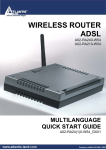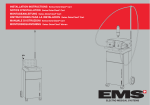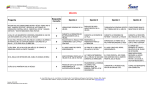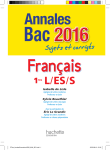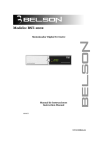Download Properties - Atlantis Land
Transcript
WIRELESS ROUTER ADSL2+ A02-RA241-W54 MULTILANGUAGE QUICK START GUIDE A02-RA241-W54_GX01 ITALIANO Questo prodotto è coperto da garanzia Atlantis Land Fast Swap della durata di 3 anni. Per maggiori dettagli in merito o per accedere alla documentazione completa in Italiano fare riferimento al sito www.atlantis-land.com. ENGLISH This product is covered by Atlantis Land 3 years Fast Swap warranty. For more detailed informations please refer to the web site www.atlantis-land.com. For more detailed instructions on configuring and using this device, please refer to the online manual. FRANCAIS Ce produit est couvert par une garantie Atlantis Land Fast Swap de 3 ans. Pour des informations plus détaillées, référezvous svp au site Web www.atlantis-land.com. DEUTSCH Dieses Produkt ist durch die Atlantis Land 3 Jahre Fast Swap Garantie gedeckt. Für weitere Informationen, beziehen Sie sich bitte auf Web Site www.atlantis-land.com. ESPAÑOL Este producto està cubierto de garantía Atlantis Land Fast Swap por 3 años. Para una información más detallada, se refiera por favor al Web site www.atlantis-land.com. The award of the information is facultative, but its lack will prevent ATLANTIS LAND® from starting the Guarantee process requested. R R g o u p o d u Reeeg giiisssttteeerrr yyyo ou urrr p prrro od du ucccttt!!! w w w w n n d o m ww ww w...aaatttlllaaan ntttiiisss---lllaaan nd d...ccco om m Registration on the web site www.atlantis-land.com within 15 days from the purchase of the product dismiss the customer from showing a valid proof of purchase (Sale Receipt or Invoice) in case of the request of intervention. For further information we invite you to look at our web site at the section WARRANTY. Copyright The Atlantis Land logo is a registered trademark of Atlantis Land SpA. All other names mentioned mat be trademarks or registered trademarks of their respective owners. Subject to change without notice. No liability for technical errors and/or omissions. MULTILANGUAGE QUICK START GUIDE ITALIANO 1.1 Contenuto della confezione ............................... 7 1.2 I LED frontali......................................................... 7 1.3 Le porte posteriori................................................ 8 1.4 Cablaggio .............................................................. 9 1.5 Settaggi di Default ............................................. 10 1.6 Configurazione di IE .......................................... 10 1.7 Configurazione del PC ...................................... 10 Configurazione del PC in Windows 95/98/ME ....... 10 Configurazione del PC in Windows NT4.0 ............. 11 Configurazione del PC in Windows 2000.............. 11 Configurazione del PC in Windows XP ................. 12 1.8 Configurazione Router...................................... 14 PPPoE routed/PPPoA routed ................................ 17 RFC1483 routed / IpoA routed ............................... 19 ENGLISH 1.1 Package contents .............................................. 22 1.2 The Front Panel LEDs ...................................... 22 1.3 The Rear Ports................................................... 23 1.4 Cabling ................................................................ 24 1.5 Default Settings.................................................. 24 1.6 IE Configuration ................................................. 25 1.7 TCP/IP Configuration ........................................ 26 Configuring PC (Windows 95/98/ME) .................... 26 Configuring PC (Windows NT4.0) ........................ 26 Configuring PC (Windows 2000)........................... 27 Configuring PC (WindowsXP) .............................. 27 1.8 Browser configuration ....................................... 30 PPPoE routed/PPPoA routed ................................ 32 4 MULTILANGUAGE QUICK START GUIDE RFC1483 routed / IpoA routed ............................... 34 FRANCAIS 1.1 Contenu de la boîte ........................................... 36 1.2 Face avant .......................................................... 36 1.3 Face arrière ........................................................ 37 1.4 Câblage ............................................................... 38 1.5 Configuration initiale.......................................... 39 1.6 Configuration du TCP/IP................................... 39 Configuration sous Windows 95/98/ME ................. 39 Configuration sous Windows NT4.0....................... 40 Configuration sous Windows 2000....................... 40 Configuration sous Windows XP.......................... 41 1.7 Vérification .......................................................... 44 1.8 Configuration avec le Browser......................... 45 PPPoE Routed /PPPoA Routed............................. 48 RFC1483 routed / IpoA routed ............................... 50 DEUTSCH 1.1 Inhalt der Verpackung....................................... 52 1.2 Die frontalen LED .............................................. 52 1.3 Die Hinterturen ................................................... 53 1.4 Verdrahtung ........................................................ 54 1.5 Einstellung des Default ..................................... 54 1.6 Die IE Konfiguration .......................................... 55 1.7 Konfiguration des PC ........................................ 55 Konfiguration des PC in Windows 95/98/ME ......... 55 Konfiguration des PC in Windows NT4.0 ............... 56 Konfiguration des PC in Windows 2000................ 56 Konfiguration des PC in Windows XP .................... 57 1.8 Konfiguration des Router.................................. 60 5 MULTILANGUAGE QUICK START GUIDE PPPoE routed/PPPoA routed ................................ 62 RFC1483 routed / IpoA routed ............................... 64 ESPANOL 1.1 Contenido de la Confecciòn............................. 66 1.2 Los LED frontales .............................................. 66 1.3 Las puertas posteriores .................................... 67 1.4 Cablaje ................................................................ 68 1.5 Ajustes de estandàr........................................... 69 1.6 Configuracciòn de IE......................................... 69 1.7 Configuracciòn del PC ...................................... 70 Configuracciòn del PC en Windows 95/98/ME ...... 70 Configuracciòn del PC en Windows NT4.0 ............ 70 Configuracciòn del PC en Windows 2000............. 71 Configuracciòn del PC en Windows XP ................ 71 1.8 Configuracciòn Router ...................................... 74 PPPoE routed/PPPoA routed ................................ 76 RFC1483 routed / IpoA routed ............................... 78 A02-RA241-W54_GX01(V1.0 July 2005) 6 ITALIANO Questo manuale è inteso come una guida rapida, pertanto per ulteriori dettagli sulla configurazione fare riferimento alla presentazione multimediale o al manuale esteso presenti sul CDRom allegato. 1.1 Contenuto della confezione Atlantis Land Wireless Router ADSL2+, CD-ROM contenente il manuale, Guida di Quick Start, cavo RJ-11 ADSL, cavo CAT-5 LAN , Alimentatore (12V, 1A). 1.2 I LED frontali LED INFORMAZIONE Power(5) Acceso elettrica. Sys(6) Wlan(7) Lan (8-11) ADSL(12) quando connesso alla rete Acceso verde fisso quando il sistema è pronto. Lampeggiante quando vi è trasmissione/ricezione e quando il modulo wireless è correttamente caricato. Acceso quando connesso ad un dispositivo Ethernet Verde= connessione a 100Mbps Arancio= connessione a 10Mbps Lampeggiante quando vi è trasmissione/ricezione. Acceso quando connesso in modalità ADSL DSLAM. Lampeggiante durante la fase di allineamento. 7 ITALIANO PPP(13) Acceso verde fisso quando è attiva una sessione PPP. 1.3 Le porte posteriori PORTE Line(RJ11) LAN(1/4*RJ-45) UTILIZZO Connettere il cavo RJ-11 a questa porta per effettuare l’allacciamento all’ADSL. Connettere con un cavo UTP. POWER (jack) Dopo che il dispositivo è acceso, premere per effettuare il reset sino a che il lampeggio intermittente dei LED anteriori si esaurisce. Effettuare a questo punto un riavvio del dispositivo (tramite il tasto Power On/Off). Connettere l’alimentatore a questo jack. POWER Switch Premere per accendere/spegnere il Router. Reset 8 ITALIANO 1.4 Cablaggio Anzitutto collegare il prodotto alla linea ADSL tramite il cavo RJ11 fornito in dotazione (nella porta LINE), poi collegare alle porte RJ45 i PC della Lan oppure eventuali Switch. E’ possibile accedere al Router tramite i diversi client wireless compatibili con lo standard IEEE802.11b o IEEE802.11g. Infine collegare l’alimentatore al Wireless Router ADSL2+ e poi alla presa elettrica. Una volta controllati tutti i collegamenti ed acceso il Wireless Router ADSL2+ il prodotto effettuerà immediatamente una diagnostica (circa 60 secondi). Terminata questa fase i Led PWR, SYS (eventualmente anche i Led LAN, se connessi a PC) saranno accesi verdi fissi, mentre il led WLAN lampeggiante. Il Led ADSL, se opportunamente collegato, inizialmente lampeggerà, durante la fase di allineamento e poi diventerà fisso, una volta allineatosi (condizione indispensabile per la navigazione Internet). Poiché l’ADSL ed il normale servizio telefonico condividono (spesso) lo stesso filo per trasportare i rispettivi segnali è necessario, al fine di evitare interferenze dannose, dividere tramite un apposito filtro i 2 segnali. Tale filtro passa basso permetterà di estrarre la porzione di spettro utilizzata dal servizio telefonico impedendo così che la qualità di questo sia compromessa dalle alte frequenze introdotte dal segnale dell’ADSL. E’ necessario pertanto utilizzare un filtro per ogni presa su cui è collegato un telefono analogico. Esistono opportuni filtri che dispongono di 2 uscite (una PSTN ed una ADSL) e consentono di utilizzare sulla stessa presa sia un telefono analogico che il Wireless Router ADSL2+. Tale filtro non è incluso nella confezione e va acquistato separatamente. Atlantis Land raccomanda di utilizzare apparati certificati per il tipo di linee e consiglia la scelta dei codici A01-AF1 (filtro ADSL tripolare su specifiche Telecom Italia) o A01-AF2. 9 ITALIANO 1.5 Settaggi di Default Prima di iniziare la configurazione dell’Atlantis Wireless Router ADSL2+ è necessario conoscere quali siano i settaggi di default. Lasciando questi settaggi e impostando i PC come client DHCP (come da istruzioni seguenti) ed infine configurando la connessione all’ISP (che avrà comunicato tutti i parametri del caso) è possibile utilizzare l’Atlantis Wireless Router ADSL2+ in pochissimo tempo. Per una configurazione più dettagliata fare riferimento al manuale presente sul CD. Le configurazioni di Default dell’Atlantis Wireless Router ADSL2+ sono: • • • • • Username:admin Password: atlantis Indirizzo IP: (192.168.1.254), Subnet Mask (255.255.255.0) DHCP Server: abilitato SSSID= wlan-ap, Channel=6, WEP=disabilitato 1.6 Configurazione di IE A questo punto è necessario lanciare IE, andare nel menù strumenti, poi scegliere la sezione Connessioni e spuntare una delle seguenti voci: • Non utilizzare mai connessioni remote • Usa connessione remota se non è disponibile una connessione di rete 1.7 Configurazione del PC Configurazione del PC in Windows 95/98/ME 1. Andare in Start/Settings/Control Panel. Cliccare 2 volte su Network e scegliere Configuration. 10 ITALIANO 2. Selezionare TCP/IP->NIC F/E, o qualsiasi Network Interface Card (NIC) del PC. 3. Cliccare su Properties. 4. Selezionare l’opzione Obtain an IP address automatically (dopo aver scelto IP Address). 5. Andare su DNS Configuration. 6. Selezionare l’opzione Disable DNS e premere su OK per terminare la configurazione. Riavviare il PC affinché i cambiamenti abbiano effetto. Configurazione del PC in Windows NT4.0 1. Andare su Start/Settings/ Control Panel. Cliccare per due volte su Network e poi cliccare su Protocols . 2. Selezionare Properties. TCP/IP Protocol e poi cliccare su 3. Selezionare l’opzione Obtain an IP address from a DHCP server e premere OK. Configurazione del PC in Windows 2000 1. Andare su Start/Settings/Control Panel. Cliccare due volte su Network and Dial-up Connections. 2. Cliccare due volte su Local Area Connection. 3. In Local Area Connection Status cliccare Properties. 11 ITALIANO 4. Selezionare Internet Protocol (TCP/IP) e cliccare su Properties. 5. Selezionare l’opzione Obtain an IP address automatically e successivamente Obtain DNS server address automatically. 6. Premere su OK per terminare la configurazione. Configurazione del PC in Windows XP 1. Andare su Start e poi Control Panel. Cliccare due volte su Network (in Classic View) Connections. 2. Cliccare due volte su Local Area Connection. 3. In Local Area Connection Status cliccare Properties. 12 ITALIANO 4. Selezionare Internet Protocol (TCP/IP) e cliccare su Properties. 5. Selezionare l’opzione Obtain an IP address automatically e successivamente Obtain DNS server address automatically. 6. Premere su OK per terminare la configurazione. 13 ITALIANO 1.8 Configurazione Router Digitare nel browser web il seguente indirizzo http://192.168.1.254 e premere il tasto invio. IP: Utilizzare admin (come nome utente) e atlantis (come password). Premere OK per continuare. 14 ITALIANO Apparirà a questo punto il Menù Principale, nella cui parte sinistra è possibile accedere (come se si stessero vedendo i links in una homepage) a tutte le sezioni disponibili: • • • • Status (ARP Table, Routing Table, DHCP Table, System Log, Security Log) Quick Start Configuration (LAN, WAN, System, Firewall, QoS, Virtual Server, Advanced) Save Config Cliccando sulla sezione desiderata, nello spazio della homepage appariranno tutti i settaggi relativi alla configurazione della sezione scelta, oppure si apriranno tutta una serie di sottosezioni tra cui scegliere prima di avere accesso alle configurazione vere e proprie. Seguendo i successivi passi è possibile rendere operativo il Wireless Router ADSL2+ in pochissimo tempo a patto di usare le macchine della Lan configurate come client DHCP. Al solito per una configurazione personalizzata della Lan e del Router fare riferimento al manuale presente sul CD. Cliccare su Configuration, WAN e poi ISP (Change). Apparirà la seguente immagine in cui è possibile scegliere il protocollo utilizzato dall’ADSL. 15 ITALIANO Prima di iniziare la configurazione della parte WAN del Wireless Router ADSL2+ è opportuno conoscere il protocollo utilizzato dall’ISP (PPPoE, PPPoA, RFC1483 Routed) per veicolare l’ADSL. E’ opportuno considerare, qualora non si abbiano dati dettagliati sul tipo di ADSL fornita dall’ISP (è comunque condizione necessaria) che l’username e password sono utilizzate dai soli protocolli PPPoA e PPPoE, mentre se l’ISP ha assegnato solo un indirizzo IP statico (oltre ad un Default Gateway) è molto probabile che il protocollo usato sia l’RFC 1483 Routed. Una volta scelto il protocollo ADSL utilizzato dall’ISP cliccare su Next per inserire i parametri. 16 ITALIANO PPPoE routed/PPPoA routed PPPoE/PPPoA sono connessioni ADSL conosciute come dial-up DSL. Sono state concepite per integrare servizi a banda larga con un’attenzione particolare alla facilità di configurazione. L’utente può beneficiare di una grande velocità di accesso senza cambiare l’idea di funzionamento, condividere lo stesso account con l’ISP. Controllare che i parametri siano come in figura: • VPI: 8 (se non diversamente specificato dall’ISP) • VCI: 35 (se non diversamente specificato dall’ISP) • NAT:Enable • Username: Introdurre l’username fornita dall’ISP (case sensitive). • Password: Introdurre la password fornita dall’ISP (case sensitive). 17 • • • • • • • • ITALIANO Service Name (solo in PPPoe): introdurre solo se espressamente richiesto dall’ISP. IP Adress: 0.0.0.0 Authentication Protocol: Auto Connection: Scegliere Always On per mantenere attiva sempre la sessione PPPoE/PPPoA. Scegliere Connect On-Demand (solo in PPPoE) per far costruire la connessione solo in caso di traffico. Idle-Timeout: Il dispositivo disconnette automaticamente la connessione ADSL quando non rileva alcuna attività di pacchetti verso Internet per un tempo predeterminato. Il valore può essere settato in minuti. RIP: No RIP MTU: 1500(PPPoA), 1492(PPPoE) PPPoE Relay: Premere su Apply per terminare. Il Led ADSL prima lampeggerà e poi diventerà fisso indicando l’avvenuto allineamento. Successivamente il led PPP dovrebbe diventare fisso. A questo punto è possibile cominciare la navigazione, accedendo invece alla sezione Status del dispositivo è possibile controllare i dettagli della connessione PPP. Per ogni altro problema si invita alla consultazione del manuale completo o guida rapida multimediale presenti sul CDRom allegato al prodotto. Cliccare Save Config to Flash per rendere permanente la configurazione. 18 ITALIANO RFC1483 routed / IpoA routed Controllare che i parametri siano come in figura: • VPI:8 (se non diversamente specificato dall’ISP) • VCI:35 (se non diversamente specificato dall’ISP) • NAT:Enable • Encapsulation: Scegliere l’incapsulamento 1483 Routed IP LLC (più raramente 1483 Routed VC-Mux) in caso di RFC 1483. Scegliere Use the Following IP address ed introdurre: • IP Adress:Introdurre l’indirizzo IP fornito dall’ISP • Subnet Mask: Introdurre la subnet mask fornita dall’ISP • Gateway:Introdurre l’indirizzo IP del default Gateway fornito dall’ISP • RIP: No Rip Premere Apply per terminare. Il Led ADSL prima lampeggerà e poi diventerà fisso indicando l’avvenuto allineamento. A questo punto 19 ITALIANO accedendo alla sezione Status è possibile controllare l’avvenuta connessione e quindi cominciare la navigazione. Per ogni altro problema si invita alla consultazione del manuale completo o guida rapida multimediale presenti sul CDRom allegato al prodotto. Cliccare Save Config to Flash per rendere permanente la configurazione. 20 ENGLISH For more detailed instructions on configuring and using the Wireless Router ADSL2+, please refer to the online manual. Before beginning the configuration of the Router you have to know the parameters of your subscription ADSL. There are four ways ─ PPPoE, PPPoA, RFC1483 routed, RFC1483 Bridge─ for the device to have a public IP address and then to access Internet. You have to check with your ISP about which way is adopted. VPI/VCI: Consult the telephone company to get the Virtual Path Identifier (VPI) and Virtual Channel Identifier (VCI) numbers. The valid range for the VPI is 0 to 255 and for the VCI is 32 to 65535. The default value VPI is 0 and VCI is 32. For BT (VPI=0, VCI=38) and for KC (VPI=1, VCI=50). NAT: The NAT feature allows multiple-user Internet access for the cost of a single IP account. If you need to have a public server or a public network, NAT has to be disabled. Encapsulation Method: Be sure to use the encapsulation method (LLC/SNAP or VC MUX) required by your ISP. Gather the information as illustrated in the following table and keep it for reference. PPPoE PPPoA RFC1483 Bridged VPI and VCI VC-based / LLC-based multiplexing Username and Password Service Name VPI and VCI VC-based / LLC-based multiplexing Username and Password VPI/VCI VC-based / LLC-based multiplexing 21 ENGLISH RFC1483 Routed IPoA VPI/VCI VC-based / LLC-based multiplexing IP address Subnet mask Default Gateway (IP address) IP address (DNS) VPI/VCI IP address Subnet mask Default Gateway (IP address) IP address (DNS) 1.1 Package contents Atlantis Land Wireless Router ADSL2+, CD-ROM with manual, Quick Start Guide, cable RJ-11 ADSL, cable CAT5 LAN, Power Adapter AC-DC (12V, 1A). 1.2 The Front Panel LEDs LED MEANING Power(5) Lit when power ON. Sys(6) Lit steady when system is ready. Wlan(7) Flashes green when the connection is established. when sending/receiving data. wireless Flashes 22 ENGLISH Lan (8-11) ADSL(12) PPP(13) Lit when connected to Ethernet device Green for 100Mbps; Orange for 10Mbps Blinking when data transmit/received. Lit when successfully connected to an ADSL DSLAM. Lit steady when there is a PPPoA / PPPoE connection. 1.3 The Rear Ports PORT MEANING Line (RJ11) Connect the supplied RJ-11 cable to this port when connecting to the ADSL/telephone network. LAN (1/4 * RJ-45) Reset Connect an UTP Ethernet cable to one of the four LAN ports when connecting to a PC or an office/home network of 10Mbps or 100Mbps. After the device has turned on, press it to reset the device or restore to factory default settings. Hold the button in until all lights on 23 ENGLISH the modem flash and it reboots with factory default settings. Please Switch off device and after Switch on again. POWER (jack) POWER Switch Connect the supplied adapter to this jack. power A Power ON/OFF switch. 1.4 Cabling First you must connect the product to the ADSL line through the RJ11 cable you have in equipment (in the port LINE), then connect to the RJ45 ports the PCs of your Lan or others Switch. You can get to the Wireless Router through the different client wireless compatible with the IEEE802.11b & IEEE802.11g standard. In the end connect the AC Adapter to the Wireless Router ADSL2+ and then to the socket. Once you’ve checked all the connections and you’ve switched on the Wireless Router ADSL2+ the product will carry on immediately a diagnosis (60 seconds). Finished this the Led PWR, SYS (eventually even the Led LAN, if connected to PCs) will be fixed green (WLAN is blinking when wireless module is loaded) . The Led ADSL, if suitably connected, at first will be flashing and then it will remain fixed. 1.5 Default Settings The Wireless Router ADSL2+ can be configured with your Web browser. The web browser is included as a standard application in following operation systems, UNIX, Linux, Mac 24 ENGLISH OS, Windows 95/98/NT/2000/Me, etc. The product provides a very easy and user-friendly interface for configuration. Before Configuration This section describes the configuration required by LANattached PCs that communicate with the Wireless Router ADSL2+, either to configure the device, or for network access. These PCs must have an Ethernet interface installed properly, be connected to the Wireless Router ADSL2+ either directly or through an external Switch, and have TCP/IP installed and configured to obtain an IP address through a DHCP server or a fixed IP address that must be in the same subnet of the Wireless Router ADSL2+. The default IP address of the Wireless Router ADSL2+ is 192.168.1.254 and subnet mask is 255.255.255.0. The best and easy way is to configure the PC to get an IP address from the Wireless Router ADSL2+ (DHCP client). Please follow the steps below for PC’s network environment installation. First of all, please check your PC’s network components. The TCP/IP protocol stack and Ethernet network adapter must be installed. If not, please refer to MS Windows relative manuals. Before you configure this Wireless ADSL Router2+, you need to know the following default settings: • Username:admin • Password:atlantis • IP address (192.168.1.254), Subnet Mask (255.255.255.0) • DHCP Server: enable • SSSID= wlan-ap, Channel=6, WEP=disable 1.6 IE Configuration Now open IE, go to Instruments menu, select the Connections tab and select one of the following options: 25 • • ENGLISH Never use remote connection Use remote connection if connection isn’t available another network 1.7 TCP/IP Configuration Configuring PC (Windows 95/98/ME) 1. Go to Start / Settings / Control Panel. In the Control Panel, double-click on Network and choose the Configuration tab. 2. Select TCP / IP -> NIC Compatible, or the name of any Network Interface Card (NIC) in your PC. 3. Click Properties. 4. Select the IP Address tab. In this page, click the Obtain an IP address automatically radio button. 5. Then select the DNS Configuration tab. 6. Select the Disable DNS radio button and click “OK” to finish the configuration. Configuring PC (Windows NT4.0) 1. Go to Start / Settings / Control Panel. In the Control Panel, double-click on Network and choose the Protocols tab. 2. Select TCP/IP Protocol and click Properties. 3. Select the Obtain an IP address from a DHCP server radio button and click OK. 26 ENGLISH Configuring PC (Windows 2000) 1. Go to Start / Settings / Control Panel. In the Control Panel, double-click on Network and Dial-up Connections. 2. Double-click LAN Area Connection. 3. In the LAN Area Connection Status window, click Properties. 4. Select Internet Properties. 5. Select the Obtain an IP address automatically and the Obtain DNS server address automatically radio buttons. 6. Click OK to finish the configuration. Protocol (TCP/IP) and click Configuring PC (WindowsXP) 1. Go to Start / Control Panel (in Classic View). In the Control Panel, double-click on Network Connections. 2. Double-click Local Area Connection. 27 ENGLISH 3. In the LAN Area Connection Status window, click Properties. 28 ENGLISH 4. Select Internet Properties. Protocol (TCP/IP) and click 5. Select the Obtain an IP address automatically and the Obtain DNS server address automatically radio buttons. 6. Click OK to finish the configuration 29 ENGLISH 1.8 Browser configuration Open the web browser, enter the local port IP address of this Wireless Router ADSL2+, which default at 192.168.1.254, and click “Go” to get the login page. The default username is admin, password atlantis and click “OK” to continue. At the configuration homepage, the left navigation pane where bookmarks are provided links you directly to the desired setup page, including: • • • • Status (ARP Table, Routing Table, DHCP Table, System Log, Security Log) Quick Start Configuration (WAN, LAN, System, Firewall, QoS, Virtual Server, Advanced) Save Config 30 ENGLISH Click on the desired item to expand the page with all settings in the main navigation pane. Following next steps you can make operating Wireless Router ADSL2+ in short time using PCs in DHCP mode. Refer to manual on Installation CD if you need personalized configuration. Click on Configuration, WAN, then ISP (Change) to chose the protocol selection. Click on Next to continue. 31 ENGLISH PPPoE routed/PPPoA routed PPPoA/PPPoE is known as a dial-up DSL or cable service. It is designed to integrate the broadband services into the current widely deployed, easy-to-use, and low-cost dial-upaccess networking infrastructure. Therefore, users can get greater access speed without changing the operation concept, sharing the same ISP account and paying for one access account. These are configuration parameters: • Virtual Circuit: Enable • VPI: 0 or 1 (check with your ISP) • VCI: 38 or 50 (check with your ISP) • NAT: Enable • Username: Enter the username provided by your ISP(case sensitive). 32 • ENGLISH Password: Enter the password provided by your ISP (case sensitive). • Service Name: This item is for identification purposes. If it is required, your ISP will provide you the information. • IP Adress:0.0.0.0 • Authentication Protocol Type: Default is Chap (Auto). Your ISP will advise you whether to use Chap or Pap. • Connection: Chose Always On If you want the router to establish a PPPoE/A session when starting up and to automatically re-establish the PPPoE/A session when disconnected by the ISP. Chose Connect on Demand If you want to establish a PPPoE session only when there is a packet requesting access to the Internet. • Idel Timeout: Auto-disconnect the Router when there is no activity on the line for a predetermined period of time. • RIP: No Rip • MTU: 1492 (PPPoE), 1500(PPPoA) Press Apply and then click on Save Config to Flash. Now You can check on the section Status if connection is up and You can begin navigation. For every other problem refer to Manual or Multimedia Guide on attached cd-rom. 33 ENGLISH RFC1483 routed / IpoA routed These are configuration parameters: • VPI: 0 or 1 (check with your ISP) • VCI: 38 or 50 (check with your ISP) • NAT:Enable • Encapsulation: please use LLC Routed. If You have problem You have to check with your ISP about which Encapsulation Method is adopted. Select Use the following IP address • IP Adress: Insert your Public IP • Subnet Mask: Insert Netmask provided by ISP • Gateway: Insert router Default Gateway Press Apply and then click on Save Config to Flash. Now You can check on the section Status if connection is up and You can begin navigation. For every other problem refer to Manual or Multimedia Guide on attached cd-rom. 34 FRANCAIS Ce guide d’installation rapide vous permet d’installer et de configurer le Wireless Router ADSL2+ suivant des paramètres standards. Pour plus de précisions, tant sur les méthodes de configuration que sur le paramétrage avancé, reportez-vous au Manuel sous format électronique (PDF) ou à la Multimedia Guide disponible sur le CD Rom fourni. Avant d’installer votre Wireless Router ADSL2+, vous devez savoir de quel type d'accès vous disposez et vous munir d'informations précises concernant votre compte internet. Si votre fournisseur d'accès Internet (FAI) demande un Login et un Mot de Passe (c’est parce que vous avez un compte PPPoE ou PPPoA, par exemple), utilisez le protocole PPPoA(RFC2364) ou PPPoE(RFC2516). Si vous avez un adresse IP fixe utilisez le protocole RFC 1483 Routed. Le FAI, dans ce cas, doit vous fournir aussi: Une Adresse IP Internet, Masque de sous-réseau, Adresse IP du Default Gateway et Adresses IP du serveur DNS. Le tableau suivant récapitule les informations dont vous aurez besoin en fonction du protocole: PPPoE PPPoA RFC1483 Bridged VPI et VCI VC-based ou LLC-based multiplexing Nom utilisateur (Username) et Mot de passe (Password) Nom du Service (Service Name) VPI et VCI VC-based ou LLC-based multiplexing Nom utilisateur (Username) et Mot de passe (Password) VPI/VCI VC-based ou LLC-based multiplexing 35 FRANCAIS RFC1483 Routed IPoA VPI/VCI VC-based ou LLC-based multiplexing Adresse IP Masque de sous-réseau Adresse IP du Default Gateway Adresses IP des serveurs DNS VPI/VCI VC-based ou LLC-based multiplexing Adresse IP Masque de sous-réseau Adresse IP du Default Gateway Adresses IP des serveur DNS 1.1 Contenu de la boîte Avant l’installation, assurez-vous de disposer des éléments suivants : Wireless Router ADSL2+, câble réseau (CAT5), câble RJ11, adaptateur secteur (12V/1A), CD-Rom avec manuels et logiciels (firmware), guide à l'installation. 1.2 Face avant LED SIGNIFICATION Power(5) Allumé quand le Wireless ADSL2+ est sous tension. Sys(6) Allumé pour indiquer que le système est actif. Router 36 FRANCAIS Wlan(7) Lan(8-11) ADSL(12) PPP(13) Clignotant vert pour indiquer la transmission des donnée et le correct fonctionnement de module wireless. Allumé quand le LAN (réseau) est connecté Vert= connexion à 100Mbps Orange= connexion à 10Mbps Il clignote lors des transferts de données. Si allumé fixe vert il indique une connexion correcte, s'il clignote il est en train de se connecter. Allumé fixe quand il y a une connexion PPPoE / PPPoA. Il clignote quand il est en train de de construire une connexion PPP. 1.3 Face arrière PORT USAGE Line(RJ11) Connectez le câble (fourni) RJ11 au filtre ADSL (optionnel) et enfin à la prise téléphonique. 37 FRANCAIS LAN (1/4 * RJ-45) Relier directement avec un câble Ethernet standard ou croisé aux PC ou à un port uplink (Hub/Switch). POWER (jack) Dispositif allumé, presser pour effectuer le reset ou le restore. Pressez le reset jusqu’à les LEDs n'arrêtent pas de clignoter, à ce stade éteindre et reallumer le dispositif. Connectez l’alimentation fournie à cette prise. POWER Switch Presser pour allumer / éteindre le Router. Reset (remise à zéro) 1.4 Câblage Après avoir terminé le câblage, raccordez l’alimentation pour mettre le Wireless Router ADSL2+ sous tension. Assurezvous que les LEDs sont correctement allumés. Connectez un câble réseau standard ou croisé pour relier le Router à un Hub/Switch ou aux PC. L’interface Wireless intégrée permet aux utilisateurs dotés d’interfaces wireless d’aller sur Internet en utilisant le protocole IEEE802.11b ou IEEE802.11g. Une fois toutes les liaisons effectuées et le Wireless Router ADSL2+ allumé, le produit effectuera un diagnostique (d'une soixantaine de secondes). Quand cette étape sera terminée les LED PWR,SYS (LAN si est connectée) seront fixes et la Led WLAN commencera à clignoter, ce qui signifie que le produit fonctionne correctement. Enfin, la Led ADSL clignotera en vert pour indiquer la phase d’alignement et deviendra fixe par la suite (condition indispensable pour naviguer sur Internet). 38 FRANCAIS 1.5 Configuration initiale Avant de commencer la configuration du Wireless Router ADSL2+ il est nécessaire de connaître la configuration initiale (paramètres par défaut). Pour pouvoir utiliser le Wireless Router ADSL2+ en peu de temps, il suffit de garder la configuration par défaut, de mettre les PC en client DHCP et de configurer l’accès Internet (avec les données fournies par le FAI). Pour une configuration plus détaillée faire référence au manuel complet sur le CD-Rom. La configuration initiale (paramètres par défaut) est: • User : admin • Password : atlantis • Adresse IP (192.168.1.254), Subnet Mask (Masque de sous réseau)=255.255.255.0 • DHCP (Fonction serveur DHCP) Activée • SSSID= wlan-ap, Channel=6, WEP=non activé 1.6 Configuration du TCP/IP Configuration sous Windows 95/98/ME 1. Allez dans Panneau de Configuration. Doublecliquez sur Réseau.et enfin affichez l’onglet Configuration. 2. Sélectionnez le protocole TCP/IP -> NIC carte, ou quelconque carte réseau Ethernet dans le PC. 3. Cliquez sur Propriétés 4. Dans l’onglet Adresse IP Sélectionnez l’option « obtenir automatiquement une adresse IP ». 39 FRANCAIS 5. Sélectionnez l’onglet DNS. 6. Sélectionnez l’option Désactiver DNS et cliquez sur OK pour terminer la configuration. Vous devez redémarrer l’ordinateur pour que les changements prennent effet. Configuration sous Windows NT4.0 1. Allez au Panneau de Configuration. Double-cliquez sur Réseau et enfin sélectionnez l’onglet Protocole . 2. Sélectionnez TCP/IP Protocol et après cliquez sur Propriétés. 3. Sélectionnez (votre carte Réseau) l’onglet Obtenir une adresse IP par un serveur DHCP et après cliquez sur OK pour terminer la configuration. Configuration sous Windows 2000 1. Allez au Panneau de Configuration. Double-cliquez sur Connexions Réseau et accès à distance.. 2. Double-cliquez sur connexion au réseau local. 3. Dans Connexion au réseau local cliquez sur Propriétés. 4. Sélectionnez Internet Protocol (TCP/IP) et cliquez sur Propriétés. 5. Sous l’onglet Général, sélectionnez l’onglet Obtenir une adresse IP automatiquement et après Obtenir les adresses des serveurs DNS automatiquement. 6. Cliquez sur OK pour terminer la configuration. 40 FRANCAIS Configuration sous Windows XP 1. Allez sur Panneau de Configuration. Double-cliquez sur Accès Réseau. 2. Double-cliquez sur Connexion au Réseau local. 3. Cliquez Propriétés. 41 FRANCAIS 4. Sélectionnez Internet Protocol (TCP/IP) et cliquez sur Properties. 42 FRANCAIS 5. Sélectionnez Obtenir une adresse IP automatiquement et après Obtenir les adresses des serveurs DNS automatiquement. 43 FRANCAIS 6. Cliquez sur OK pour terminer la configuration. 1.7 Vérification Pour vérifier le succès de la configuration (après avoir redémarré le PC, opération nécessaire sous Win98, SE, ME) utiliser le PING. Dans la fenêtre Dos écrivez: PING 192.168.1.254. Si le message suivant apparaît: Pinging 192.168.1.254 with 32 bytes of date: Reply from 192.168.1.254: bytes=32 times <10ms TTL=64 44 FRANCAIS Reply from 192.168.1.254: bytes=32 times <10ms TTL=64 Reply from 192.168.1.254: bytes=32 times <10ms TTL=64 Vous pouvez procéder en allant au point suivant (1.8 Configuration). Si par contre le message suivant apparaît: Pinging 192.168.1.254 with 32 bytes of date: Request timed out. Request timed out. Request timed out. Vérifiez que le Led LAN est bien allumé. Vérifiez l'adresse de votre PC en écrivant WINIPCFG (pour, Win95,98,ME) ou IPCONFIG (pour Win2000, XP) et éventuellement réinstallez le stack TCP/IP. 1.8 Configuration avec le Browser Pour accéder à l’interface Web, lancez un navigateur Internet et tapez dans la barre adresse l’IP suivante : http://192.168.1.254 Un mot de passe vous est demandé, pour la première connexion. Nom d’Utilisateur (User) = admin et Mot de Passe (Password) = atlantis et appuyez sur OK pour aller dans la configuration. 45 FRANCAIS Il apparaîtra à ce point le Menu Principal (pour accéder à l'interface en français cliquer sur Langage et sélectionner French). Dans la partie gauche on pourra accéder, à toutes les sections: • Status (Table ARP, Table de Routage, Table DHCP, Evénements système, Evénements de sécurité) • Démarrage rapide • Configuration (WAN, LAN, Système, Pare Feu, QoS, Serveur Virtuel, Avancé) • Sauvegarde en mémoire 46 FRANCAIS En suivant les indications ci-dessous il est possible de rendre opérationnel le Wireless Router ADSL2+ en peu de temps à condition d'utiliser les PC du réseau comme client DHCP. Pour une configuration personnalisée du réseau et du Router faire référence au manuel complet dans le CD Rom. Vous trouverez dans le tableau ci-dessous les valeurs possibles de VPI/VCI. Données à configurer Valeurs Virtual Path Identifier 8 8 2 Virtual Circuit Identifier 67 35 32 Attention si ces valeurs sont erronées le modem ne fonctionnera pas correctement ( une connexion correct peut se vérifier). En cas de doutes demandez confirmation à votre fournisseur d’accès (FAI). Presser sur Configuration, puis WAN et après FAI (Changer) pour choisir le protocole ADSL. 47 FRANCAIS PPPoE Routed /PPPoA Routed Le protocole PPPoE (Point to Point Protocol over Ethernet) est l’une des méthodes utilisées en France. Il a été conçu (comme le PPPoA) pour compléter le service ADSL avec une attention spéciale pour facilité la configuration. L'utilisateur peut bénéficier d'une grande vitesse d'accès sans changer la façon de fonctionnement et en même temps partager entre tous les utilisateurs de votre entreprise un compte Internet unique (avec le FAI). Ne pas utiliser de logiciels additionnels. En cas de doute demander les paramètres de configuration à votre opérateur (FAI). • • • • VPI: 8 ou 8 ou 2 (contacter le FAI) VCI: 67 ou 35 ou 32 (contacter le FAI) NAT: Valide(Enable) Nom d’Utilisateur (Username): Nom d’utilisateur(case sensitive). 48 • • • • • • • • FRANCAIS Mot de Passe (Password): Mot de passe (case sensitive). Nom du Service (Service Name): Est un identificateur peut être demandé par le FAI (seulement avec le protocol PPPoE). Adresse IP (IP Adress):0.0.0.0 Protocole d’Authentication (Authentication Protocol): (Méthode d’authentification de l’utilisateur : Auto – PAP – CHAP). Ce choix dépend de votre FAI, laisser par défaut sur Auto, le routeur se chargera du choix en fonction de la ligne. Connexion (Connection) : Cochez Toujours connecté (Always On) si vous désirez que votre connexion ADSL soit toujours active. Cochez Connection à la demende. (Connect on Demand) (seulement en PPPoE) si vous désirez que le routeur se déconnecte après une période d’inactivité. Temps avant inactivité (Idle Timeout) : Réglage du temps, compté en minutes, précédant la déconnexion automatique. RIP: No RIP MUT : 1492(PPPoE), 1500(PPPoA) En pressant Appliquer(Apply), le Wireless Routeur ADSL2+ fera un reboot automatique [ADSL doit être Allumée fixe lorsque la session PPPoE/PPPoA est connectée], votre PC sera prêt pour la navigation. Presser sur Sauvegarde en mémoire (Save Config to Flash) et Appliquer pour terminer. 49 FRANCAIS RFC1483 routed / IpoA routed • • • • VPI: 8 ou 8 ou 2 (contacter le FAI) VCI: 67 ou 35 ou 32 (contacter le FAI) NAT: Valide Enable) Méthode d'encapsulation (Encapsulation): LLC Routed (contacter le FAI). Cochez Utiliser l’adresse IP suivante et aprés introduisez: • Adresse IP(Static IP Address)= introduisez l’adresse IP. • Masque de sous réseau(Subnet Mask)= introduisez le masque de sous-réseau. • Passerelle(Gateway)= remplissez les champs suivants avec les caractéristiques de votre abonnement ADSL (l’adresse IP du Default Gateway). • RIP : Invalide (No RIP) En pressant Appliquer (Apply), le Wireless Routeur ADSL2+ fera un reboot automatique [ADSL doit être Allumée fixe], votre PC sera prêt pour la navigation. 50 FRANCAIS Presser sur Sauvegarde en mémoire (Save Config to Flash) et Appliquer pour terminer. 51 DEUTSCH Das ist ein Handbuch,das wie eine kurze Anleitung ausgedacht wird, deshalb nehmen Sie Bezug auf das vollig Hanbuch, das im CD ist,wenn Sie weitere Einzelheiten uber die Konfiguration brauchen. 1.1 Inhalt der Verpackung Atlantis Land Wireless Router ADSL2+, CD-ROM,der das Handbuch enthalt, Quick Start Anleitung, Kabel RJ-11 ADSL, Kabel CAT-5 LAN , Speiseleitung (12V, 1A). 1.2 Die frontalen LED LED Power(5) Sys(6) Wlan(7) Lan(8-11) INFORMATION Fest eingeschaltet,wenn es zum Elektrizitatsnetz verbunden ist Es fest eingeschaltet, wenn das System fertig ist Grün blitzende, um die Verlegung der Daten zu zeigen. Fest grün eingeschaltet, um die richtige Arbeiweise des wireless Modul zu zeigen. Es ist eingeschaltet,wenn es zu einer Ethernet Vorrichtung verbunden ist Grun= Verbindung zu 100Mbps Orangengelb= Verbindung zu 10Mbps Es blitzt, wenn es Ubersendung/Empfang gibt 52 DEUTSCH ADSL(12) PPP(13) Es ist fest eingeschaltet,wenn es in ADSL DSLAM weise verbunden ist. Es blitzt wahrend des Ausrichtenzeit. Es fest eingeschaltet, wenn das PPP fertig ist 1.3 Die Hinterturen TUREN Line(RJ11) LAN (1/4* RJ45) Reset POWER (jack) POWER Switch BENUTZUNG Verbinden Sie den RJ-11 Kabel zu diesem Tur,um den Anschluss zum ADSL durchzufuhren. Verbinden Sie mit einem Kabel. UTP Nachdem die Vorrichtung eingeschaltet ist,drucken Sie auf die Taste,um der reset oder der restore zu machen. Verbinden Sie den Speiser mit diesem jack. Drucken Sie auf diesen Taste,um den Router einzugeschaltet/auszugescheltet 53 DEUTSCH 1.4 Verdrahtung Zunächst müssen Sie das Produkt dem ADSL Linie durch das gegebenen RJ11 Kabel (in die LINE Tur), verbinden, dann verbinden Sie die PC Ihrer Lan oder die Switch den Türen RJ45. Sie können den Router erreichen, durch die verschiedene client wireless, die kompatibel mit dem Standard IEEE802.11b und IEEE802.11g sind. Schliesslich verbinden Sie der Speiser dem Router Wireless und dann der Steckdose. Wenn Sie alle Verbindungen kontrolliert haben und den Wireless Router ADSL2+ eingeschaltet haben, wird das Produkt sofort eine Diagnose (etwa 60 Sekunden) machen. Wenn diese Phase beendet wird, werden die Led PWR und SYS (eventuell auch die Led LAN, wenn sie den PC verbunden sind) fest grün sein (WLAN Es blitzt, wenn das System fertig ist). Der ADSL Led wird blitzen, während der Richtensphase, wenn er richtig verbunden ist, und dann wird er fest werden, nachdem er ausgerichtet ist (notwendige Bedingung, um im Internet zu surfen). 1.5 Einstellung des Default Bevor Sie die Konfiguration des Atlantis Wireless Router ADSL2+ beginnen,ist es notwendig,dass sie die Einstellung des Default kennen. Indem Sie diese Einstellung aufheben und die PC als client DHCP (wie als die folgende Anleitungen) einstellen und endlich die Verbindung zum ISP,(das wird alle Parameter des Falls sagen) darstellen,konnen Sie schnell den Atlantis Wireless Router ADSL2+ benutzen. Fur eine eingehende Konfiguration,nehmen Sie Bezug auf den Handbuch,das im CD findet. 54 DEUTSCH Die Konfigurationen des Default des Atlantis Wireless Router ADSL2+ sind: • Username:admin • Password:atlantis • Adresse IP (192.168.1.254), Subnet Mask (255.255.255.0) • DHCP Server staatlich • SSSID= wlan-ap, Channel=6, WEP=unfähig 1.6 Die IE Konfiguration Jeztz ist es notwendig,IE einzufuhren, in Menu Instrument zu gehen, dann der tab Verbindungen wahlen und eine der folgende Stimmen zu wahlen: • Benutzen Sie nie remote Verbindung • Benutzen Sie remote Verbindung, wenn es keine netz Verbindung disponibel ist. 1.7 Konfiguration des PC Konfiguration des PC in Windows 95/98/ME 1. Gehen Sie in Start/Settings/Control Panel. Drucken Sie zweimal auf Networ und wahlen Sie Configuration. 2. Wahlen Sie TCP/IP -> NIC Compatible,oder irgendein Network Interface Card (NIC) des PC. 3. Drucken Sie auf Properties. 55 DEUTSCH 4. Wahlen Sie die Option Obtain an IP address automatically (nachdem Sie IP Address gewahlt haben). 5. Gehen Sie auf DNS Configuration. 6. Wahlen Sie die Option Disable DNS und drucken Sie auf OK, um die Konfiguration zu enden. Leiten Sie wieder den PC,damit die Anderung geschehen. Konfiguration des PC in Windows NT4.0 1. Gehen Sie auf Start/Settings/ Control Panel. Drucken Sie zweimal auf Network und dann auf Protocols . 2. Wahlen Sie TCP/IP Protocol dann drucken Sie auf Properties. 3. Wahlen Sie den Option Obtain an IP address from a DHCP server und drucken Sie auf OK Konfiguration des PC in Windows 2000 1. Gehen Sie auf Start/Settings/Control Panel. Drucken Sie zweimal auf Network and Dial-up Connections. 2. Drucken Sie zweimal auf Local Area Connection. 3. In Local Area Connection Status drucken Sie auf Properties. 4. Wahlen Sie Internet Protocol (TCP/IP) und drucken Sie auf Properties. 56 DEUTSCH 5. Wahlen Sie die Option Obtain an IP address automaticall und spater Obtain DNS server address automatically. 6. Drucken Sie auf OK,um die Konfiguration zu enden. Konfiguration des PC in Windows XP 1. Gehen Sie auf Start dann auf Control Panel. Drucken Sie zweimal auf Network (in Classic View) Connections. 2. Drucken Sie zweimal auf Local Area Connection. 57 DEUTSCH 3. In Local Area Connection Status drucken Sie auf Properties. 4. Wahlen Sie Internet Protocol (TCP/IP) und drucken Sie auf Properties. 5. Wahlen Sie die Option Obtain an IP address automatically und spater Obtain DNS server address automatically . 6. Drucken Sie auf OK,um die Konfiguration zu enden.. 58 DEUTSCH 59 DEUTSCH 1.8 Konfiguration des Router Mit dem browser web, kommen Sie in den folgenden IP Adresse (wo man den URL steckt)dessen default ist: 192.168.1.254,und drucken Sie die Taste Ubersendung. Benutzen Sie admin (als user name) und atlantis (als password). Drucken Sie OK, um weiter zu gehen. Jeztz wird den Hauptmenu erscheinen,links wird man in alle Abschnitten: • • • • Status (ARP Table, Routing Table, DHCP Table, System Log, Security Log) Quick Start Configuration (WAN, LAN, System, Firewall, QoS, Virtual Server, Advanced) Save Config 60 DEUTSCH Wenn man auf die gewunschte Abschnitt druckt,wird man im Raum des Homepage alle Einstellung des gewahlten Konfiguration sehen,oder eine Reihe von Abschnitte wird offnen,und Sie kann unter sie wahlen,bevor Sie in den wahre Konfigurationen kommen. Wenn Sie die nachste Schnitten folgen,konnen Sie in kurze Zeit den Wireless ADSL Lan Router operativ machen,unter der Bedingung,dass Sie die als client DHCP eingestellten Lan Maschinen benutzen.Wie ublich,nehmen Sie Bezug auf den Handbuch im CD fur eine personlich gemacht Konfiguration. Drucken Sie auf Configuration, WAN-ISP(Change), Die automatische Prozedur,um die Verbindung zu wahlen, erscheinen wird. 61 DEUTSCH PPPoE routed/PPPoA routed PPPoE/PPPoA sind ADSL Verbindungen,und sie sind als dial-up DSL bekannt.Sie sind ausgedacht werden,um Weitstreifen Verbindungen zu erganzen,.mit einer besonders Aufmerksamkeit der Leichtigkeit des Konfiguration. Der Benutzer kann eine grosse Zugriffschnelligkeit geniessen, ohne die Arbeitsweise zu andern,und derselbe account mit ISP teilen. Sehen wir den Parameter,die man darstellen muss: • VPI: 8 (ISP) • VCI: 35 (ISP) • NAT: Enable • Username: Stecken Sie den von Ihren ISP gegebenen username (case sensitive). 62 • • • • • • • DEUTSCH Password: Stecken Sie den von Ihren ISP gegebenen Password (case sensitive). IP Adress:0.0.0.0 Authentication Protocol: Auto Connection : Always On Idle Timeout : RIP: No RIP MUT : 1492(PPPoE), 1500(PPPoA) Drucken Sie auf Apply, um die neue Konfiguration operativ zu machen.Wenn Sie die Konfiguration beendet haben,drucken Sie auf Save Config to Flash,um die Einstellung dauernd zu machen. Jetzt,wenn Sie in die Sektion Status kommen, konnen Sie die geschehene Verbindung kontrollieren und die Schutzstand zu beginnen.Fur jederen anderen Problemen,befragen Sie das vollstandige Handbuch,das sich anliegend im CDRom befindet. 63 DEUTSCH RFC1483 routed / IpoA routed Sehen wir den Paremeter, die man darstellen muss: • VPI: 8 (ISP) • VCI: 35 (ISP) • NAT: Enable • Encapsulation Method: LLC Routed Wahlen Sie die Einkapselungmethode Ihres provider. • IP Adress: Stecken Sie Ihren offentlich IP. • Subnet Mask: Stecken Sie die von ISP gegebene Netmask. • Gateway: Stecken Sie den Default Gateway des Router. • RIP: No RIP Drucken Sie auf Apply,um die neue Konfiguration operativ zu machen.Wenn Sie die Konfiguration beendet haben,drucken Sie auf Save Config to Flash, um die Einstellung dauernd zu machen. 64 DEUTSCH Jetzt,wenn Sie in die Sektion Status kommen, konnen Sie die geschehene Verbindung kontrollieren und die Schutzstand zu beginnen.Fur jederen anderen Problemen,befragen Sie das vollstandige Handbuch,das sich anliegend im CDRom befindet. 65 ESPAÑOL Esto manual ha sido creado como guìa ràpida , pues para detalles ulteriores relativos a la configuracciòn tienes que hacer referencia al manual extenso que hay sobre el CD. Ademàs es disponible sobre CDRom una guìa multimedial (una serie de pelìculas con ejemplos de configuracciòn) ùtil para una ràpida configuracciòn del dispositivo. 1.1 Contenido de la Confecciòn Atlantis Land Wireless Router ADSL2+, CD-ROM contenente el manual, Guìa de Quick Start, cable RJ-11 ADSL, cable CAT-5 LAN , Alimentador (12V, 1A). 1.2 Los LED frontales LED Informaciòn Power(5) Encendido fijo cuando conexionado a la red elèctrica. Sys(6) Encendido cuando el sistema està listo. Wlan(7) Lan(8-11) Brillante cuando hay transmisiòn/recepciòn. Encendido cuando conexionado dispositivo Ethernet Verde= conexiòn a 100Mbps Arancio= conexiòn a 10Mbps Brillante cuando transmisiòn/recepciòn. a un hay 66 ESPAÑOL ADSL(12) Encendido fijo cuando conexionado en modalidad ADSL DSLAM. Brillante en la fase de alineaciòn. PPP(13) Encendido fijo cuando conexionado PPP. 1.3 Las puertas posteriores Puertas Utilizaciòn Line (RJ-11) Conecte el cable RJ-11 suministrado a este puerto cuando se realice la conexión a ADSL. LAN (RJ-45) Reset Conecte el cable cruzado suministrado cuando se realice la conexión a una tarjeta NIC (tarjeta de interfaz de red) en el PC. Conecte un cable Ethernet UTP a este puerto cuando realice conexión a una LAN, como la red de la oficina o de casa. Luego de haber encendido el dispositivo, apetalo para efectuar el reset o el restore. La operacione efectua un regreso a las condicciones de default (utiliza, por 67 ESPAÑOL POWER (jack) ejemplo, cuando hay perdida la password). Conexiona el alimentador a esto jack. POWER Switch Apetalo para encendir/apagar el Router. 1.4 Cablaje El problema màs frecuente es lo que de un malo cablaje para Ethernet o para la Lan. Asegurarse que todos los dispositivos conexiondos sean encendidos, utilizar ademàs los Led frontales para haber un diagnòstico inmediata del estado del cablaje. Controla que sean encendidos el Led Lan y tambièn lo del ADSL (si en caso no sea asì recisa de nuevo el cablaje). Puedes utilizar cualquiera tipologìa de cables (derechos o cruzados) para juntar el dispositivo. Por lo que el ADSL y el normal servicio telefònico se dividon (espeso) el mismo hilo para transportar los respectivos signales es necesario, al fin de evitar interferencias danosas, dividir por medio de un apto filtro los 2 signales. Esto filtro que pasa bajo permiterà de extraer la porciòn de espectro utilizada por el servicio telefònico impedendo asì que la calidad de esto sea compromiso por las altas frecuencias introducte por el signal del ADSL. Por lo tanto es necessario utilizar un filtro para cada enchufe a la que està conexionado un telèfono analogico. Hay filtres idòneos que han 2 sortidas (una PSTN y una ADSL) y permiton de utilizar sobre la misma enchufe el telèfono analogico y el Router ADSL tambièn. Esto filtro no es includo en el producto y tiene que ser adquirido separadamente. 68 ESPAÑOL 1.5 Ajustes de estandàr Antes de empezar la configuracciòn del Wireless Router ADSL2+ es necesario conocer cuales sean los settaggi de default. Dejando estos settaggi y settando los PC como client DHCP (como de instrucciones siguientes) y en fin configurando la conexiòn al ISP (que habrà comunicado todos los parametros necesarios) serà posible utilizar el Wireless Router ADSL2+ entre de poquisimo tiempo. Para una configuracciòn màs dettallada hacer referencia al manual sobre el CD. Las configuracciones de ADSL2+ son: Default del Wireless Router • Password:admin • Userneme:atlantis • Direcciòn IP (192.168.1.254), (255.255.255.0) • DHCP Server habilitado (de 192.168.1.1 hasta 192.168.1.199) • Wireless (Inalambricos) [Channel=6,SSID=Wlan-ap, WEP/WPA=inhabilitado] Subnet Mask 1.6 Configuracciòn de IE Ahora es necessario activar IE, ir al menù Strumenti, luego elegir el tab Connessioni y elegir unas de las siguientes voces: • Utiliza nunca la conexiòn remota • Utiliza la conexiòn remota si no està disponible una conexiòn de red 69 ESPAÑOL 1.7 Configuracciòn del PC Configuracciòn del PC en Windows 95/98/ME 1. Ve a Start/Settings/Control Panel. Cliccare 2 veces Network y elege Configuration. 2. Elege TCP/IP -> NIC Compatible, o cualquiera Network Interface Card (NIC) del PC. 3. Cliccare Properties. 4. Elege la opciòn Obtain an IP address automatically (despues de haber elegido IP Address). 5. Ve a DNS Configuration. 6. Elege la opciòn Disable DNS Y apreta OK para concluir la configuraccion. Encamina otra vez el PC para que los cambios habìan efecto. Configuracciòn del PC en Windows NT4.0 1. Ve a Start/Settings/ Control Panel. Cliccare 2 veces Network y luego cliccare Protocols . 2. Elege TCP/IP Protocol y luego cliccare Properties. 3. Elege la opciòn Obtain an IP address from a DHCP server y apreta OK. 70 ESPAÑOL Configuracciòn del PC en Windows 2000 1. Ve a Start/Settings/Control Panel. Cliccare 2 veces Network and Dial-up Connections. 2. Cliccare 2 veces Local Area Connection. 3. En Local Area Connection Status cliccare Properties. 4. Elege Internet Properties. Protocol (TCP/IP) y cliccare 5. Elege la opciòn Obtain an IP address automatically y luego Obtain DNS server address automatically. 6. Apreta OK para concluir la configuracciòn. Configuracciòn del PC en Windows XP 1. Ve a Start y luego a Control Panel. Cliccare 2 veces Network (in Classic View) Connections. 2. Cliccare 2 veces Local Area Connection. 3. En Local Area Connection Status cliccare Properties. 71 ESPAÑOL 4. Elege Internet Properties. Protocol (TCP/IP) y cliccare 72 ESPAÑOL 5. Elege la opciòn Obtain an IP address automatically y luego Obtain DNS server address automatically . Apreta OK para concluir configuracciòn 73 ESPAÑOL 1.8 Configuracciòn Router Entrar por medio del browser web a la siguiente direcciòn IP (donde se inserta el URL) que de default es: 192.168.1.254, y apreta el timbre invio. Utiliza admin (como nombre usuario) y atlantis (como password). Apreta OK para seguir. 74 ESPAÑOL Aparecerà pues el Menù Principal, en su parte izquierda se podrà acceder (como si se veieran los links en una homepage) a todas las secciones: • Status (ARP Table, Routing Table, DHCP Table, System Log, Security Log) • Quick Start • Configuration (LAN, WAN, System, Firewall, QoS, Virtual Server, Advanced) • Save Config Cliccando la secciòn deseada, se veràn en el espacio de la homepage todos los settaggi relativos a la configuracciòn de la secciòn elegida, o se abrirà una serie de subsecciones entre que tienes que elegir antes de acceder a la configuracciòn verdadera. Seguiendo las instrucciones es posible render operativo el Wireless Router ADSL2+ en poquisimo tiempo a condiciòn de que se utilizan las màquinas de la Lan settate como client DHCP. Para una configuracciòn personalizada de la Lan y del Router hacer referencia al manual sobre el CD. Elege el protocolo idòneo o apreta Quick Start para efectuar una configuracciòn automàtica. 75 ESPAÑOL Picar sobre Configuration, WAN y luego ISP(Change). Aparecerá la siguiente imagen en que es posible elegir el protocolo utilizado por el ADSL. PPPoE routed/PPPoA routed PPPoE/PPPoA son conexiones ADSL conocidas como dialup DSL. Han sido creadas para integrar servicios a banda ancha con una atenciòn particular a la facilidad de configuracciòn. El usuario puede beneficiar de una gran 76 ESPAÑOL velocidad de acceso sin mudar la idea de funcionamiento y compartir lo mismo account con el ISP. Vemos los parametros de configurar: • Encapsulation: inserte el protocolo suministrato por vuestro ISP • VPI: 8 • VCI: 35 • NAT: Enable • Username: Introduce el username suministrato por vuestro ISP. • Password: Introduce la password suministrata por vuestro ISP. • Service Name: • IP address: deja esto parametro con el valor 0.0.0.0 • Authentication Protocol: Auto • Connection: Always ON • Idle-Timeout: • RIP: No RIP • MTU: 1500(PPPoA), 1492(PPPoE) • PPPoE Relay: Apreta Apply para hacer operativa la nueva configuracciòn. Concluida la configuracciòn apreta Save Config to FLASH (y luego Save) para hacer los settaggi fijos. 77 ESPAÑOL RFC1483 routed / IpoA routed Vemos los parametros de configurar: • VPI: 8 • VCI: 35 • NAT: Enable • Encapsulation: Inserte el protocolo suministrato por vuestro ISP (LLC Routed) Seleccionar Use the Following IP Address • IP address: deja esto parametro con el valor correcto. • NetMask: deja esto parametro con el valor correcto. • Gateway: deja esto parametro con el valor correcto. • RIP: No RIP Apreta Apply para hacer operativa la nueva configuracciòn. Concluida la configuracciòn apreta Save Config to FLASH (y luego Save) para hacer los settaggi fijos. 78 ESPAÑOL 79 Atlantis Land S.p.A. Viale De Gasperi, 122 Mazzo di Rho – MI – Italy [email protected] [email protected]