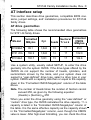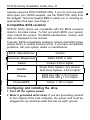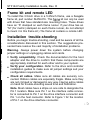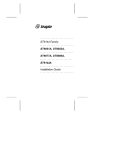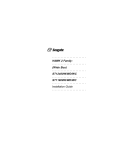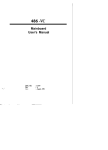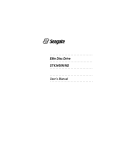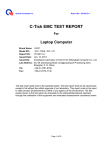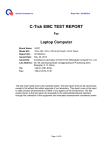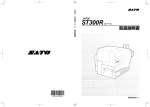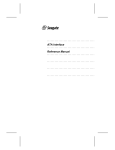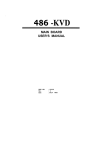Download Seagate ST31276A Specifications
Transcript
!! . i J b I ; ,I : - BSeagate _. . . l . . . . . . . . . . . . . . . . . . . . . . . . . ST3144 Family: . . . . . . . . . . . . . . . . . . . . . . . . . . . . . . . . . . . . . . . . . . . . . . . . . . . . . . . . . . . . . . . . . . . . . . . . . . . . . . . . . . . . ST3096A, . . . . . . . . . ST312OA, . . . . . . . . . . ST3144A . . . . . . . . . lnstalla tion Guide . . . . . . . . . . . . . . . . . _. . _ Contents . ... . . . . . . . . . . . 3 . . . . . . . . . . . . . . . . . . . . . . 4 . . . . . . . . . . . . . . . . . . . . . . . . . . . . . . . . . . . . . . . . . . . . . . . . . . . . . . . . . . . . . . . . . . . . . . . . . . . . . 5 5 6 6 7 7 IO . . . . . . . . . . . IO ..... . . . . . . . . . . . 11 .... . . . . . . . . . . . 11 Read before you begin Overview ST3144 family drives .... Power management option AT interface setup ...... AT drive geometries . . . , Compatible BIOS revisions Configuring and installing the drive Drive formatting . . . . . . s . . . . Mounting specifications ....... Frame kit and remote LED Installation trouble-shooting 0 1992 Seagate Technology, Inc. All rights reserved Publication Number: 36169-002, Rev. D Seagate@, Seagate Technology@, and the Seagate logo are registered trademarks of Seagate Technology, Inc. SeaFAXTM, SeaFONETM, and SeaBoard TM, and SeaCacheTM are trademarks of Seagate Technology, Inc. Other product names are registered trademarks or trademarks of their owners. Seagate reserves the right to change,’ without notice, product” offerings or specifications. No part of this publication may be . reproduced in any form without w ritten permission of Seagate Technology, Inc. ST3144 Family installation Guide, Rev. D 4 Overview Installation of the drive can be divided into distinct steps as outlined below. Some of these may not be applicable to your particular installation requirements. Refer to the drive installation section for specific information on your drive model. Drive jumper settings. Select the appropriate drive features by installing or removing jumpers on the jumper blocks on the drive circuit board. CMOS configuration. Basic information about the drive must be entered into the host system CMOS so that it may properly access the drive for reading and writing data. The number of heads, cylinders, and sectors per track are specific to each drive and collectively define the drive’s geometry. Low-level formatting. Seagate AT interface drives are lowlevel formatted at the factory and do not need low-level formatting. Partitioning. A drive can be divided into partitions that behave as individual drives within the system. Versions of DOS earlier than 4.0 limit the maximum drive capacity and consequently require higher capacity drives to be divided into smaller partitions. For DOS users, each partition is assigned a different letter, for example, C: and D: for a drive with two partitions. Use the DOS FDISK utility to partition the drive. After the drive has been defined in CMOS, you must boot the system to the floppy drive with a bootable DOS diskette. Then run the FDISK utility to partition the drive. Refer to your DOS manual for using FDISK. Use DOS 3.3 or higher. Caution. If you partition or format a drive at any level, you erase all your data. Backup the drive first. Seagate assumes no liability for lost user data. 5 ST3144 Family Installation Guide, Rev. D l High-level formatting, This procedure verifies the information written by the low-level format and establishes drive access information used by the system. High-level formatting also creates the File Allocation Table (FAT) used by DOS for drive access. The high-level format is initiated by the FORMAT command. Refer to your DOS manual for instructions on using the FORMAT command. ST31 44 family drives This guide provides installation information for the ST3096A, ST31 20A, and ST31 44A drives. All drives in this family automatically park their heads at power-down. Power management option ST31 44 family drives are available with power management. The identifying nine-digit number is found on the drive. Use of this feature is system-dependent. Drive Model ST31 20A ST31 44A Supports Power Management Without Power Management 911008-0XX, 911008-I XX, 911008-4XX, 911008-6XX 911008-3XX 911008-5XX 911003-0XX, 911003-1 xx, 911003-4XX, 911003-6XX 911003-3XX, 911003-5xx 911006-0XX, 911006-4Xx, 911006-6XX , 911006-3Xx, 911006-5XX 1 ST3144 Family Installation Guide, Rev. D 6 AT interface setup This section describes drive geometries, compatible BIOS revisions, jumper settings, and’ installation procedures for ST3144 family drives. AT drive geometries The following table shows the recommended drive geometries for ST31 44 family drives. Formatted CMOS MBytes ! Sectors/ Heads T r a c k Model Formatted MBytes Cyl. ’ ST3096A ’ 89.1 1,024 10 17 85.0 ST31 20A 106.9 1,024 12 17 102.0 / ST3144A 130.7 1,001 15 17 / ! / I 124.6 Use a system utility, usually called SETUP, to enter the drive geometry into the system CMOS. If the drive types offered by the CMOS do not support the number of heads, cylinders, and sectors/track shown by the table, and your system does not support a “user-defined” drive type, select a drive type in your system CMOS with a capacity less than or equal to the capacity given in the “Formatted CMOS Megabytes” column of the table above. Note. The number of Heads times the number of Sectors cannot exceed 255, as given by the following equation: (Heads) x (Sectors) L 255 When you enter the drive geometry using the “user-defined” or “custom” drive type, the CMOS calculates the drive capacity. T h i s capacity is listed in the “Formatted CMOS Megabytes” column of the table. It is the same effective capacity as the capacity shown _ in the “Formatted Megabytes” column, even though the CMOS value is lower. After high-level formatting, you can check the drive ST3144 Family Installation Guide, Rev. D 7 capacity using the DOS CHKDSK utility. If you do not know what drive types your CMOS supports, use the FINDTYPE utility from the Seagate Technical Support BBS to assist you in choosing an appropriate drive type. See Page 2. _ Compatible BIOS revisions ST3144 family drives are compatible with the BIOS revisions listed in the table below. To find out which BIOS your system uses, reboot the system. The BIOS manufacturer, version, and date are displayed on the monitor. Typically, BIOS compatibility problems include intermittent drive access errors or system time-out errors. If you have compatibility problems, call your system dealer or manufacturer. I 1 BIOS Manufacturer I American Megatrends 1 / f I Version Dated 4/9/90 or later Award Version 3.04 or higher Quadtel Single Drive System: Any Version Dual Drive System: 3.04 or higher Phoenix BIOS Plus 286: 3.10 or higher BIOS Plus 386: 1 .1 0 or higher PhoenixBlOS Version 1 .OO or higher Configuring and installing the drive 1. Turn off the system power. 2. Wear a grounded wrist strap. If you are grounding yourself to the chassis of the host computer, the power cord must be plugged into an electrical outlet that has an earth ground. I ST3144 Family Installation Guide, Rev. D 8 3. Master/Slave configuration. The table below defines jumper settings for configuring up to two drives on a single AT bus, Refer to Figure 1 for jumper locations. I System Configuration Jumper Master Slave Present Only drive in system Installed Removed Drive l in a two-drive system Installed Installed Drive 2 in a two-drive system Removed Removed i 4. Drive Activity LED jumper. If you install a jumper on pins 9 and 10 of the User Configuration jumper block, the drive indicates activity to the system through a connector on the host adapter or motherboard. 5. Attach the 40-pin AT interface cable. A dual-drive system requires a 40-pin AT interface daisy-chain cable. Pin 20 has been removed on the connector for keying purposes. Most interface cables have a stripe on one side to designate Pin I. Make sure Pin 1 on the cable connector is aligned to Pin 1 on the drive connector and Pin I on the host connector. The maximum cable length is 18 inches (457 mm). For systems without an embedded AT interface connector on the motherboard, Seagate offers the ST07A/ST08A AT interface host adapters. Note. To prevent improper pin alignment during installation, it is recommended that the mating cable connector be keyed, by inserting a plug into the Pin-20 location of the cable connector. 6. Attach a system power cable to the drive power connector. The ST31 44 family drives have both 3-pin and 4-pin power connectors. 7. Mount the drive in the host system chassis. ST3144 Family Installation Guide, Rev. D 9 _ms PCB +5 VDC +5 Volts Return +12 +12 4-Pin DC Power ‘Ground 1 O-Pin User Configuration Block 3-Pin DC Power I IJ l -+12 VDC j+ 5VDC ,Key - Pin 20 removed L Figure 1: AT jumpers and connectors l l l l 1 Master , 10 ST3144 Family installation Guide, Rev. D Mounting the drive You can mount the drive in any orientation, provided you do not mount it more than 5° from a vertical or horizontal axis. For best results, format the drive in its final mounting orientation. Bottom mounting. Insert four mounting screws not more than 0.20 inches (6 full turns) into the drive frame. If you use a screw that is too long, you could damage the drive. Side mounting. Insert four mounting screws not more than 0.13 inches (4 full turns) into the drive frame. If you use a screw that is too long, you could damage the drive. Screw sizes: Use 6-32 UNC screws on drives with standard-size mounting holes. These drives have an “S” stamped on the frame runner. Use M4 screws on drives with metric mounting holes. These drives have an “M” stamped on the frame runner. Caution. Be careful not to over-tighten screws. You could damage the drive. (Max torque: 6 inch-lbs) Formatting the drive Seagate AT Interface drives are low-level formatted at the factory and do not need low-level formatting. Partition the drive using the DOS FDISK utility. Then, high-level format the drive using the DOS FORMAT utility. Use DOS 3.3 or higher. Consult your DOS manual for FORMAT and FDISK command syntax. If the drive is to be made bootable, copy the system files onto it and mark the primary DOS partition active. Caution. If you partition or format a drive at any level, you erase all your data. Backup the drive first. Seagate assumes no liability for lost user data. ST3144 Family Installation Guide, Rev. D 11 Frame kit and remote LED To install this 3.5inch drive in a 5.25inch frame, use a Seagate frame kit, part number 54459-016. This frame kit can only be used with drives that have standard-size mounting holes. These drives have an “S” stamped on each frame runner. If your drive has an “M” (for metric) stamped on each frame runner, do not attempt to mount it in this frame kit.) The frame kit contains a remote LED. Installation trouble-shooting Before you begin trouble-shooting, read and be aware of all the considerations discussed in this section. The suggestions presented here resolve the vast majority of installation problems. Warning. Always power down the system before changing jumper settings or unplugging cables and cards. Verify compatibility. Check the documentation for the host adapter and the drive to confirm that these components are appropriately matched for each other and to your system. Verify your configuration. Refer to the drive and controller installation guides to make sure all jumper settings suit your configuration requirements. Check all cables. Make sure all cables are securely connected. Ribbon cables are especially fragile. Make sure they are not crimped or damaged in any way. Having extra cables on hand for trouble-shooting saves time and frustration. Note. Most cables have a stripe on one side to designate the Pin 1 location. Make sure Pin 1 on the interface cable connector is connected to Pin 1 on the drive interface connector and Pin 1 on the host connector. Refer to Figure 1 for the location of Pin 1 on the drive interface connector. 12 ST3144 Familv Installation Guide. Rev. D Check all cards. Make sure all cards are securely seated in the expansion slots on the motherboard. Full size (16-bit) cards cannot be plugged into half-size (8-bit) slots. Make sure all cards are plugged into appropriately sized expansion slots. Once the cards are permanently installed, and the system is running properly, use mounting screws to secure them in place. Check the power supply specifications. The output of your power supply may not meet the power requirements of the new devices you are installing. If you are not sure whether the power supply meets the system requirements, consult your system dealer or distributor. Use the same version of DOS throughout your system. The same version of DOS must be used throughout all phases of building and configuring your system. Verify the CMOS drive type. The CMOS drive type must approximate, but not exceed, the physical specifications and maximum drive capacity of the disc drive. Refer to the Default Drive Geometry section of this installation guide for drive specifications and CMOS configuration information. Check for viruses. Before installing any new software, scan the installation diskettes for viruses. After the software has been installed on the hard disc, scan that drive for viruses. Symptoms of viruses can include intermittent system lock-ups, re-boots, drive errors, etc.