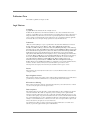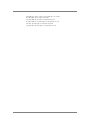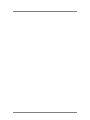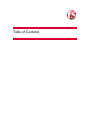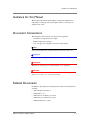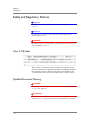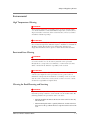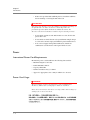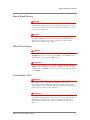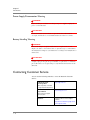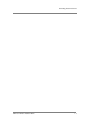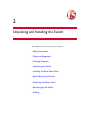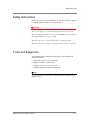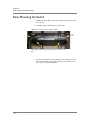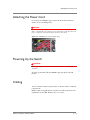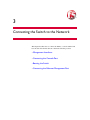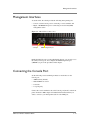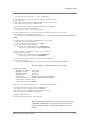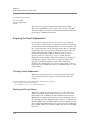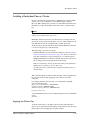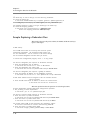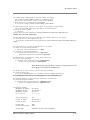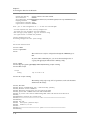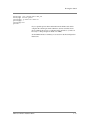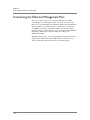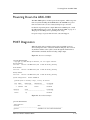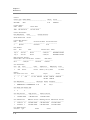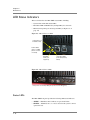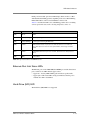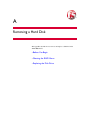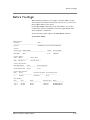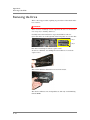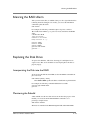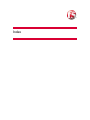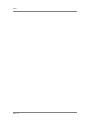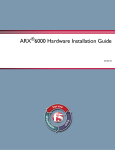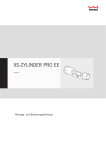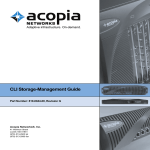Download acopla ARX 1000 Installation guide
Transcript
ARX-1000 Hardware Installation Guide 810-0006-00 Publication Date This manual was published on August 17, 2011. Legal Notices Copyright Copyright 2004-8/17/11, F5 Networks, Inc. All rights reserved. F5 Networks, Inc. (F5) believes the information it furnishes to be accurate and reliable. However, F5 assumes no responsibility for the use of this information, nor any infringement of patents or other rights of third parties which may result from its use. No license is granted by implication or otherwise under any patent, copyright, or other intellectual property right of F5 except as specifically described by applicable user licenses. F5 reserves the right to change specifications at any time without notice. Trademarks 3DNS, Access Policy Manager, Acopia, Acopia Networks, Advanced Client Authentication, Advanced Routing, APM, Application Security Manager, ARX, AskF5, ASM, BIG-IP, Cloud Extender, CloudFucious, CMP, Data Manager, DevCentral, DevCentral [DESIGN], DNS Express, DSC, DSI, Edge Client, Edge Gateway, Edge Portal, EM, Enterprise Manager, F5, F5 [DESIGN], F5 Management Pack, F5 Networks, F5 World, Fast Application Proxy, Fast Cache, FirePass, Global Traffic Manager, GTM, IBR, Intelligent Browser Referencing, Intelligent Compression, IPv6 Gateway, iApps, iControl, iHealth, iQuery, iRules, iRules OnDemand, iSession, IT agility. Your way., L7 Rate Shaping, LC, Link Controller, Local Traffic Manager, LTM, Message Security Module, MSM, Netcelera, OneConnect, Packet Velocity, Protocol Security Module, PSM, Real Traffic Policy Builder, ScaleN, SSL Acceleration, StrongBox, SuperVIP, SYN Check, TCP Express, TDR, TMOS, Traffic Management Operating System, TrafficShield, Transparent Data Reduction, VIPRION, vCMP, WA, WAN Optimization Manager, WANJet, WebAccelerator, WOM, and ZoneRunner, are trademarks or service marks of F5 Networks, Inc., in the U.S. and other countries, and may not be used without F5's express written consent. All other product and company names herein may be trademarks of their respective owners. Patents This product may be protected by U.S. Patents 7,877,511; 7,958,347. This list is believed to be current as of August 17, 2011. Export Regulation Notice This product may include cryptographic software. Under the Export Administration Act, the United States government may consider it a criminal offense to export this product from the United States. RF Interference Warning This is a Class A product. In a domestic environment this product may cause radio interference, in which case the user may be required to take adequate measures. FCC Compliance This equipment has been tested and found to comply with the limits for a Class A digital device pursuant to Part 15 of FCC rules. These limits are designed to provide reasonable protection against harmful interference when the equipment is operated in a commercial environment. This unit generates, uses, and can radiate radio frequency energy and, if not installed and used in accordance with the instruction manual, may cause harmful interference to radio communications. Operation of this equipment in a residential area is likely to cause harmful interference, in which case the user, at his own expense, will be required to take whatever measures may be required to correct the interference. Any modifications to this device, unless expressly approved by the manufacturer, can void the user's authority to operate this equipment under part 15 of the FCC rules. ARX-1000 Hardware Installation Guide iii Canadian Regulatory Compliance This Class A digital apparatus complies with Canadian ICES-003. Standards Compliance This product conforms to the IEC, European Union, ANSI/UL and Canadian CSA standards applicable to Information Technology products at the time of manufacture. Acknowledgments This product includes software from several third-party vendors. Each vendor is listed below with the applicable copyright. Copyright (c) 1990, 1993, 1994, 1995 The Regents of the University of California. All rights reserved. Copyright 2000 by the Massachusetts Institute of Technology. All Rights Reserved. Export of this software from the United States of America may require a specific license from the United States Government. It is the responsibility of any person or organization contemplating export to obtain such a license before exporting. Copyright 1993 by OpenVision Technologies, Inc. Copyright (C) 1998 by the FundsXpress, INC. All rights reserved. Export of this software from the United States of America may require a specific license from the United States Government. It is the responsibility of any person or organization contemplating export to obtain such a license before exporting. Copyright (c) 1995-2001 International Business Machines Corporation and others All rights reserved. Copyright (c) 1990-2003 Sleepycat Software. All rights reserved. Copyright (c) 1995, 1996 The President and Fellows of Harvard University. All rights reserved. Copyright (c) 1998-2004 The OpenSSL Project. All rights reserved. Unless otherwise noted, the companies, organizations, products, domain names, e-mail addresses, logos, people, places, and events depicted in examples herein are fictitious. No association with any real company, organization, product, domain name, e-mail address, logo, person, place, or event is intended or should be inferred. Revision History June 2004 - Rev A July 2004 - Rev B September 2004 - Rev C October 2004 - Rev D - new Hardware release October 20, 2004 - Rev E - added safety notices December, 2004 - Rev F - updated License notice, added admonishment March 2005 - Rev G April 2005 - Rev J - hot-swap procedure for disks October 2005 - Rev K - support for Software Release 2.0/2.1 March 2006 - Rev L - support for Software Release 2.3 August 2006 - Rev M, updates for Software Release 2.4 September 2006 - Rev N, new links to multiple Users Guides October 2006 - Rev P, updates for Related-Manuals links March 2007 - Rev Q, streamline the hardware-features list May 2007 - Rev R, clarify LED states December 2007 - Rev S, updates for Software Release 3.0.0 February 2008 - Rev T, clarified Console-cable pinouts for Release 2.7.1 March 2008 - Rev U, updates for Software Release 3.1.0; apply F5 documentation format August 2008 - Rev V, clarify Disk labels October 2008 - Rev W, re-brand the OS iv April 2009 - Rev X, move software version number up to doc-set index November 2009 - Rev Y, change chassis names September 2010 - Rev Z, updates for Software Release 5.2.0 December 2010 - Rev AA, minor updates for Software Release 5.3.0 June 2011 - Rev AB, updates for Software Release 6.0.0 September 2011 - Rev AC, updates for Software Release 6.1.0 ARX-1000 Hardware Installation Guide v vi Table of Contents Table of Contents 1 Introduction Audience for this Manual ..............................................................................................................1-3 Document Conventions ................................................................................................................1-3 Related Documents ........................................................................................................................1-3 Safety and Regulatory Notices .....................................................................................................1-4 Class A ITE Label ...................................................................................................................1-4 Qualified Personnel Warning ..............................................................................................1-4 Environmental .........................................................................................................................1-5 Power .......................................................................................................................................1-6 Contacting Customer Service ......................................................................................................1-8 2 Unpacking and Installing the Switch Safety Instructions ........................................................................................................................ 2-13 Tools and Equipment .................................................................................................................. 2-13 Verifying Shipment ....................................................................................................................... 2-14 Unpacking the Switch .................................................................................................................. 2-14 Installing the Rack-Mount Rails ................................................................................................. 2-15 Rack-Mounting the Switch ......................................................................................................... 2-16 Attaching the Power Cord ........................................................................................................ 2-17 Powering Up the Switch ............................................................................................................. 2-17 Cabling ............................................................................................................................................ 2-17 3 Connecting the Switch to the Network Management Interfaces ............................................................................................................... 3-21 Connecting the Console Port ................................................................................................... 3-21 Booting the Switch ....................................................................................................................... 3-22 Sample: Booting a Non-Replacement Switch ............................................................... 3-22 Preparing for Switch Replacement .................................................................................. 3-24 Installing a Redundant Peer or Cluster .......................................................................... 3-27 Sample: Replacing a Redundant Peer .............................................................................. 3-28 Connecting the Ethernet Management Port .......................................................................... 3-32 4 Maintenance Powering Down the ARX-1000 ............................................................................................... 4-35 POST Diagnostics ........................................................................................................................ 4-35 LED Status Indicators .................................................................................................................. 4-38 Status LEDs .......................................................................................................................... 4-38 Ethernet-Port Link Status LEDs ...................................................................................... 4-39 Hard-Drive (HD) LED ....................................................................................................... 4-39 A Removing a Hard Disk Before You Begin .........................................................................................................................A-43 Removing the Drive ....................................................................................................................A-44 Silencing the RAID Alarm ..........................................................................................................A-45 Replacing the Disk Drive ............................................................................................................A-45 Incorporating the Disk into the RAID ...........................................................................A-45 Monitoring the Rebuild ......................................................................................................A-45 ARX-1000 Hardware Installation Guide ix Table of Contents x 1 Introduction • Audience for this Manual • Document Conventions • Related Documents • Safety and Regulatory Notices • Contacting Customer Service Audience for this Manual Audience for this Manual This manual is intended for field engineers and network administrators responsible for setting up and connecting the switch to a network at an enterprise data center. Document Conventions This manual uses the following conventions, when applicable: • consolas text represents system output • bold text represents user input • italic text appears for emphasis, new terms, and book titles Note Notes provide additional or helpful information about the subject text. Important Important notices show how to avoid possible service outage or data loss. WARNING Warnings are instructions for avoiding damage to the equipment. DANGER Danger notices help you to avoid personal injury. Related Documents In addition to this guide, the following F5 Data Solutions documentation is available: • ARX-2000 Quick Installation • ARX CLI Reference • ARX CLI Network-Management Guide • ARX CLI Storage-Management Guide • ARX CLI Maintenance Guide ARX-1000 Hardware Installation Guide 1-3 Chapter 1 Introduction Safety and Regulatory Notices Important The ambient room temperature range that the unit can operate in is 5 – 35° C. Important Do not block power supply vents or otherwise restrict airflow when installing unit in rack. WARNING Mechanical loading of rack should be considered so that the rack remains stable and unlikely to tip over. Class A ITE Label This is a Class A product based on the standard of the Voluntary Control Council for Interference by Information Technology Equipment (VCCI). If this equipment is used in a domestic environment, radio disturbance may occur, in which case, the user may be required to take corrective actions. Qualified Personnel Warning WARNING Only trained and qualified personnel should be allowed to install, replace, or service this equipment. ATTENTION Il est vivement recommandé de confier l'installation, le remplacement et la maintenance de ces équipements à des personnels qualifiés et expérimentés. 1-4 Safety and Regulatory Notices Environmental High Temperature Warning WARNING To prevent the switch from overheating, do not operate it in an area that exceeds the maximum recommended ambient temperature of 104° F (40° C). To prevent airflow restriction, allow at least 3 inches (7.6 cm) of clearance around the ventilation openings. ATTENTION Pour éviter une surchauffe du commutateur, ne pas le faire fonctionner dans un local dont la température ambiante dépasse le maximum recommandé de 40 \xb0 C (104 F). Pour faciliter la circulation d'air, aménager un dégagement d'au moins 7,6 cm (3 pouces) autour des bouches d'aération. Restricted Area Warning WARNING This unit is intended for installation in restricted access areas. A restricted access area is where access can only be gained by service personnel through the use of a special tool, lock and key, or other means of security, and is controlled by the authority responsible for the location. ATTENTION Cet appareil est à installer dans des zones d'accès réservé. Ces dernières sont des zones auxquelles seul le personnel de service peut accéder en utilisant un outil spécial, un mécanisme de verrouillage et une clé, ou tout autre moyen de sécurité. L'accès aux zones de sécurité est sous le contrôle de l'autorité responsable de l'emplacement. Warning for Rack-Mounting and Servicing WARNING To prevent bodily injury when mounting or servicing this unit in a rack, you must take special precautions to ensure that the system remains stable. The following guidelines are provided to ensure your safety: • This unit should be mounted at the bottom of the rack if it is the only unit in the rack. • When mounting this unit in a partially filled rack, load the rack from the bottom to the top with the heaviest component at the bottom of the rack. ARX-1000 Hardware Installation Guide 1-5 Chapter 1 Introduction • If the rack is provided with stabilizing devices, install the stabilizers before mounting or servicing the unit in the rack. ATTENTION Pour éviter toute blessure corporelle pendant les opérations de montage ou de réparation de cette unité en casier, il convient de prendre des précautions spéciales afin de maintenir la stabilité du système. Les directives ci-dessous sont destinées à assurer la protection du personnel: • Si cette unité constitue la seule unité montée en casier, elle doit être placée dans le bas. • Si cette unité est montée dans un casier partiellement rempli, charger le casier de bas en haut en plaçant l'élément le plus lourd dans le bas. • Si le casier est équipé de dispositifs stabilisateurs, installer les stabilisateurs avant de monter ou de réparer l'unité en casier. Power International Power Cord Requirements International power cords should have the following characteristics• Maximum length: 4.5 m/15 feet • Female End: IEC-320-C13 • Capacity: 10A/250V • Nominal Conductor size(s): 1.0mm2 • Approvals: Appropriate to the country in which it is to be used. Power Cord Usage WARNING The power supply cords were designed to be connected and used for F5 devices, and the safety for this purpose has been confirmed. Please do not use them for other devices or usages. There may be danger of causing a fire or an electric shock.. 1-6 Safety and Regulatory Notices Electric Shock Warning DANGER An ARX-2000 configured with two power supplies has two power cords. If you must remove AC power from the system, disconnect both power cords before servicing the system. DANGER Cette l'unité ARX-2000 peut être munie de deux cordons d'alimentation. Pour éviter les risques d'électrocution, débrancher les deux cordons d'alimentation avant de réparer l'unité. SELV Circuit Warning WARNING The ports labeled LINK, 1/1 through 1/6, CONSOLE, MGMT, MIRROR, and DEBUG are safety extra-low voltage (SELV) circuits. SELV circuits should only be connected to other SELV circuits. ATTENTION Les ports étiquetés LINK, 1/1 through 1/6, CONSOLE, MGMT, MIRROR, et DEBUG sont des circuits de sécurité basse tension (safety extra-low voltage ou SELV). Les circuits SELV ne doivent être interconnectés qu'avec d'autres circuits SELV. Circuit Breaker (15A) WARNING This product relies on the building's installation for short-circuit (overcurrent) protection. Ensure that a fuse or circuit breaker no larger than 120 VAC, 15A U.S. (240 VAC, 10A international) is used on the phase conductors (all current-carrying conductors). ATTENTION Pour ce qui est de la protection contre les courts-circuits (surtension), ce produit dépend de l'installation électrique du local. Vérifier qu'un fusible ou qu'un disjoncteur de 120 V alt., 15 A U.S. maximum (240 V alt., 10 A international) est utilisé sur les conducteurs de phase (conducteurs de charge). ARX-1000 Hardware Installation Guide 1-7 Chapter 1 Introduction Power Supply Disconnection Warning WARNING Before working on a chassis or working near power supplies, unplug the power cord on AC units. ATTENTION Avant de travailler sur un châssis ou à proximité d'une alimentation électrique, débrancher lecordon d'alimentation des unités en courant. Battery Handling Warning WARNING There is the danger of explosion if the battery is replaced incorrectly. Replace the battery only with the same or equivalent type recommended by the manufacturer. Dispose of used batteries according to the manufacturer's instructions. ATTENTION Danger d'explosion si la pile n'est pas remplacée correctement. Ne la remplacer que par une pile de type semblable ou équivalent, recommandée par le fabricant. Jeter les piles usagées conformément aux instructions du fabricant. Contacting Customer Service You can use the following methods to contact F5 Networks Customer Service: F5 Networks Online Knowledge Base http://support.f5.com Online repository of answers to frequently-asked questions. F5 Networks Services Support Online https://websupport.f5.com Online customer support request system Telephone Follow this link for a list of Support numbers: http://www.f5.com/training-support/cust omer-support/contact/ 1-8 Contacting Customer Service ARX-1000 Hardware Installation Guide 1-9 Chapter 1 Introduction 1 - 10 2 Unpacking and Installing the Switch This chapter describes the following topics and tasks: • Safety Instructions • Tools and Equipment • Verifying Shipment • Unpacking the Switch • Installing the Rack-Mount Rails • Rack-Mounting the Switch • Attaching the Power Cord • Powering Up the Switch • Cabling Safety Instructions Safety Instructions Observe the following safety guidelines to avoid personal injury or damage to equipment when installing or operating the switch: DANGER Never assume that power is disconnected from a circuit; always check. Before installing the switch, locate the power ON/OFF toggle on the back of the switch and make sure it is set to OFF. Disconnect any power or external cables before moving the switch. Disconnect the power cord before servicing the unit to avoid electric shock. Tools and Equipment You need the following equipment for unpacking, rack-mounting, and installing the switch: • Utility knife (optional, for the packaging) • Phillips screwdriver for #10 screws • A laptop or PC to use as a serial console • Customer-supplied standard 19-inch EIA rack Note Older revisions of the rails require a 3/8-inch nut driver in addition to the equipment above. ARX-1000 Hardware Installation Guide 2 - 13 Chapter 2 Unpacking and Installing the Switch Verifying Shipment The ARX-1000 shipment includes the 2U ARX-1000 itself and an Accessory Kit. The Accessory Kit is packed on top of the switch. Check the contents of the shipping crate to verify complete shipment: • 1 15-Amp AC power cord with 8-ft. (2.4384-Meter) cable • 1 250V locking power cord (an alternative to the above) • 1 8-ft. (2.4384-M) crossover cable (for the Console) with RJ-45-to-DB9 adapter • 2 mounting rails, 1 left and 1 right • 2 sets of screws for mounting the rails to the rack: 12 #8 screws and 12 #10 screws • 2 sets of Tinnerman nut retainers (12 nuts per set); each set fits a different type of rack rail • ARX-1000 Quick Installation Card • ARX-1000 Hardware Installation Guide (this manual) Unpacking the Switch The ARX-1000 switch is shipped in a single box with all components installed. The switch weighs approximately 35 lb. (without packaging). Unpack the switch as follows: 1. First inspect the box for any shipping damage. 2. Open the box (top flaps) and remove the Accessory Kit. 3. Check the ‘shock watch’ sticker on the inside of the packaging. If it is red, the equipment may be damaged from some physical shock (such as a drop). 4. Verify the contents of the Accessory Kit (contents listed above). 5. Carefully lift the switch and separate rack-mount rails out of the box. 2 - 14 Installing the Rack-Mount Rails Installing the Rack-Mount Rails Before you install the switch, you must first assemble and install the rack-mount rails used to support the switch in a standard EIA rack. The rails are shipped with the switch unit. 1. Align each rail edge flush against the rack, aligning the screw holes. 2. If necessary, adjust the depth of the rails by loosening or tightening the locking screws with a Phillips-head screwdriver. locking nuts 3. Secure the rails in place on both ends of the rack with the rack-mount screws (4 per rail) shipped in the accessory kit: a) Place the bottom screws loosely in the rack. If there are no threads in the rack rails, thread the screws through the Tinnerman nut retainers provided in the accessory kit. b) Set the rails on the bottom screws. c) Insert and tighten the remaining screws. d) Securely tighten the bottom screws. Figure 2.1 Installing the Rack-Mount Rails rack-mount screws ARX-1000 Hardware Installation Guide 2 - 15 Chapter 2 Unpacking and Installing the Switch Rack-Mounting the Switch 1. Holding the switch firmly, align the switch (front panel view) with the rack rails. 2. Carefully slide the switch into place on the rails. Figure 2.2 Aligning Switch with Rack Rails screw hole Firmly grip the switch edges and slide the switch into place on the rails. 3. Secure the switch to the rails by putting a screw through each ear on the front of the ARX. This guards against the switch sliding out in the event of an extreme earthquake. 2 - 16 Attaching the Power Cord Attaching the Power Cord Locate the power ON/OFF toggle switch on the back of the switch and ensure it is set to the OFF position. DANGER In the event that AC power must be removed from the system, disconnect the power cord before servicing the unit to avoid electric shock. Figure 2.3 ON/OFF Power Switch (Rear View) Powering Up the Switch WARNING Before applying power, ensure that the AC outlet to the switch is properly grounded. To power up the switch, turn the ON/OFF toggle switch(es) to the ON position. Cabling You can cable the client/server ports before or after the switch is connected to the network. Ethernet cables are supplied by the customer. For cable specifications and requirements, see the ARX Hardware Reference Guide. ARX-1000 Hardware Installation Guide 2 - 17 Chapter 2 Unpacking and Installing the Switch 2 - 18 3 Connecting the Switch to the Network This chapter describes how to connect the ARX to a console terminal and boot the switch for the first time. It contains the following sections: • Management Interfaces • Connecting the Console Port • Booting the Switch • Connecting the Ethernet Management Port Management Interfaces Management Interfaces As stated earlier, the switch provides the following management ports: • Console - Serial Console port for connecting a console terminal, and • Mgmt - 10/100 Ethernet port for connecting an out-of-band (OOB) management station Figure 3.1 ARX-1000 Front Panel View serial port OOB management port During the initial-boot process described in this chapter, you can only access the serial (Console) port. You configure the OOB management port (“MGMT”) as part of the procedures in this chapter. Connecting the Console Port Set the following console-terminal parameters to match those on the Console port: • 9600 baud rate (default) • XON-XOFF flow control • 8 data bits • 1 stop bit parity Connect the console terminal to the serial Console port (RJ-45) on the front panel. An RJ-45 to DB9 adapter is included in the installation kit if you want to connect to your management station’s serial DB9 port. ARX-1000 Hardware Installation Guide 3 - 21 Chapter 3 Connecting the Switch to the Network Booting the Switch The initial-boot script runs automatically at switch start-up. It prompts for basic configuration and security information required to access the switch and manage it remotely. At the console terminal, boot the switch as follows: 1. Power-on the switch (as shown in Powering Up the Switch, on page 2-17). After some boot-up messages, the following prompt appears: Press <Enter> to start the Switch Configuration Wizard. This may take several minutes. 2. Press <Enter> as prompted. Several questions appear, prompting you for basic network information (such as management-IP address, mask, and gateway). These questions comprise the initial-boot script. Answer these questions as they come up. Examples and instructions appear in the subsections below. Sample: Booting a Non-Replacement Switch This sample shows the simplest initial-boot scenario, for a new (non-replacement) switch that is either standalone or the first member of a redundant pair. The sample answers are not necessarily appropriate to the following scenarios: • this replaces a defunct switch, • this will join a running switch as its redundant peer, or • this switch is being re-installed after F5 personnel performed a “Manufacturing Installation” on a previously-running switch. Later sections discuss these contingencies and how to handle each of them. The answers below apply to the simplest case only. Sample answers are shown in bold text: F5 ARX Startup This F5 ARX switch does not currently have critical system information programmed. The following wizard prompts you for this information. You can connect to the switch through the out-of-band management interface when you finish. To restart the configuration program, enter 'r' at any prompt. The switch's management port requires an IP address and mask. 1. Enter the management port IP address in the format nnn.nnn.nnn.nnn or 'none'. # 10.1.49.60 2. Enter the management port subnet mask in the format nnn.nnn.nnn.nnn.(default=255.0.0.0) # 255.255.255.0 The switch's management port requires a gateway IP address. 3. Enter the gateway IP address for the management interface 3 - 22 Booting the Switch in the format nnn.nnn.nnn.nnn or 'none'. # 10.1.49.1 A name server address must be assigned so that the software license can be activated. 4. Enter the DNS name server IP address to access the license server in the format nnn.nnn.nnn.nnn. # 10.1.49.29 A switch replacement requires additional configuration questions. 5. Are you doing a switch replacement? in the format 'yes' or 'no'.(default=no) # no The base registration key is used to activate the software license for this system. 6. Enter the switch's base registration key in the format xxxxxxx-xxxxxx-xxxxx-xxxx-xxxxxxx. (default=A362247-945361-27183-5068-9388182) # <Enter> The crypto-officer is the most privileged user in the system. 7. Enter the crypto-officer username in the format text (1-28 characters). # admin 8. Enter the crypto-officer password in the format text (6-28 characters). # mypassword Confirm the crypto-officer password # mypassword A system password is required for access to the master key. 9. Enter a system password in the format text (12-28 characters). # d0uble$ecRET Confirm the system password # d0uble$ecRET The master key is used to encrypt critical security parameters. 10. Enter the master key in the format base64-encoded key or keyword 'generate'.(default=generate) # <Enter> The system displays a configuration summary, for example: Configuration Summary Management IP Address Management IP Mask Management Gateway DNS IP Address Chassis GUID Chassis Base Reg Key Crypto-officer Username Crypto-officer Password 10.1.49.60 255.255.255.0 10.1.49.1 10.1.49.29 e5d870ae-571e-1352-916b-ef324fbc05a2 A362247-945361-27183-5068-9388182 admin ####### Enter 'yes' to load configuration or 'r' to redo the interview #yes You have completed the switch startup configuration. The switch will now initialize the local database. When the login prompt appears, log into the switch using the crypto-officer's username and password. Closing configuration file. Processing configuration file. (boot-config) ... The boot-up prompts continue until you reach the “Username” prompt. Confirm that an administrator can log in by using the Crypto-Officer username and password that you entered in the initial-boot script. For example: ... ARX-1000 Hardware Installation Guide 3 - 23 Chapter 3 Connecting the Switch to the Network User Access Authentication Username: admin Password: mypassword SWITCH> The switch is now ready for configuration through the CLI or ARX Manager. See the ARX Manager Quick Start: Network Setup or the ARX® CLI Network-Management Guide (on the documentation CD provided with the switch) for configuration instructions. Preparing for Switch Replacement For switch replacement, the above process becomes more complicated. You can replace a single switch or a switch that is a member of a redundant pair. The interview that runs during installation is the same regardless of the type of replacement. For a single switch replacement, there are a few things you must have done prior to the switch failing. This includes saving your running and global configs, UUID, and master key and associated passwords as described in the ARX Site Planning Guide, Best Practice: Regularly Saving the Configuration, on page 1-64. The only other differences between replacing a single switch and replacing a member of a redundant pair is that for a single switch, a re-import is required at the appropriate point during configuration. Since with a single switch installation, the configuration is not saved on a backup switch, you have to manage what you do with these key pieces of configuration data prior to the switch’s failing. Choosing Switch Replacement The initial-boot script asks if this is a switch replacement. Answer yes to invoke the questions that are required to replace the failed switch. For example, ... A switch replacement requires additional configuration questions. 6. Are you doing a switch replacement? in the format 'yes' or 'no'.(default=no) # yes Matching the Private Subnet The next set of questions ask for the switch’s private subnet, the private VLAN for that subnet, and the VLAN for a private metalog subnet. If the failed switch was in a redundant pair and/or Resilient-Overlay Network (RON), the private subnets of the replacement switch should match those of the switch that failed. Each ARX uses its private subnet for communication with other ARXes in the same RON and/or the switch’s redundant peer. All private subnets in the RON and/or pair are carried by the same VLAN. This private VLAN, and the separate metalog VLAN, must be reserved for ARX traffic only. 3 - 24 Booting the Switch The private-subnet and VLAN information appears at the top of a the failed switch’s show running-config output. For example, this is the top of a running-config file from a failed switch. The private-subnet information is highlighted in bold text: ; ARX-1000+ ; Version 6.00.000.12535 (Feb 5 2010 18:16:05) [nbuilds] ; Database version: 502000.21 ; Generated running-config Sun Feb 14 01:55:01 2011 ; System UUID e5d870ae-571e-1352-916b-ef324fbc05a2 ; ip private vlan internal 1004 metalog 1005 subnet 169.254.196.0 255.255.255.0 ; terminal character-set unicode-utf-8 ;================================= vlan ================================== config vlan 158 ... Entering the Private Subnet Enter the private subnet and VLAN of the failed switch, as well as the VLAN for the private metalog subnet. The VLANs must be unique in your network, shared only amongst the ARXes in the RON. The defaults (1002 and 1003) may be sufficient for your installation. For example: ... The switch's internal subnet requires an IP address and mask. 7. Enter the switch's private IP address in the format nnn.nnn.nnn.nnn.(default=169.254.6.0) # 169.254.196.0 8. Enter the switch's private subnet mask in the format nnn.nnn.nnn.nnn.(default=255.255.255.0) # <Enter> The private subnet VLAN is used externally for redundancy traffic. Be sure this value does not conflict with existing VLAN IDs. 9. Enter the switch's private subnet VLAN in the format integer [1-4095].(default=1002) # 1004 <Enter> The private subnet metalog VLAN is used for storing file-change logs on battery-backed NVRAM, possibly on a redundant peer. Be sure this value does not conflict with existing VLAN IDs. 10. Enter the switch's private subnet metalog VLAN in the format integer [1-4095].(default=1003) # 1005 <Enter> Finding the UUID of the Failed Switch When a switch imports storage from back-end filers, it marks each share with its Universally-Unique ID (UUID). A replacement switch must use the same UUID or it rejects all of the shares used by its predecessor. You also need to set the UUID if the switch is brought back to its factory defaults; a “Manufacturing Installation” by F5 personnel resets the switch and its UUID. The UUID appears at the top of a switch’s show running-config output. For example, this is the top of a running-config file from a switch named “gffstnA.” The UUID is highlighted in bold text: ; ARX-1000+ ; Version 6.00.000.12535 (Feb ; Database version: 600000.21 5 2010 18:16:05) [nbuilds] ARX-1000 Hardware Installation Guide 3 - 25 Chapter 3 Connecting the Switch to the Network ; Generated running-config Sun Feb 14 01:55:01 2010 ; System UUID e5d870ae-571e-1352-916b-ef324fbc05a2 ; ip private vlan internal 1004 metalog 1005 subnet 169.254.196.0 255.255.255.0 ; terminal character-set unicode-utf-8 ;================================= vlan ================================== config vlan 158 ... If the failed switch was a member of a Resilient-Overlay Network (RON), you can alternatively use show ron from any other RON member. This shows the UUID even if the chassis is no longer online. For example, the following command (run on another switch in the RON) shows the UUID for a failed chassis, “gffstnA.” Again, the UUID is highlighted in bold text: bstnA# show ron Switch Name HA Peer Switch Uptime Status UUID Management Addr -----------------------------------------------------------------------------bstnA (None) 0 days, 02:07:57 ONLINE d9bdece8-9866-11d8-91e3-f48e42637d58 10.1.1.7 gffstnA OFFLINE (None) e5d870ae-571e-1352-916b-ef324fbc05a2 0 days, 01:59:42 10.1.49.60 minturnA ONLINE (None) 3d17e8ce-571e-11dc-9852-ef323fbb290f 0 days, 02:00:16 10.1.27.69 provA ONLINE (None) db922942-876f-11d8-9110-8dtu78fc8329 0 days, 02:08:11 10.1.38.19 prtlndA ONLINE prtlndB 876616f6-79ac-11d8-946f-958fcb4e6e35 0 days, 02:07:59 10.1.23.11 prtlndB ONLINE prtlndA 64dcab94-a2b6-11d8-9d25-bf2c991c83f9 0 days, 00:18:55 10.1.23.12 bstnA# ... Applying the UUID The initial-boot script has a prompt for the UUID (shown in the example above). This is where you enter the UUID of the replaced switch. For example, ... The UUID should only be entered if this chassis is replacing a failed chassis and the entered UUID should match the UUID of the failed chassis. 11. Enter the switch's UUID in the format xxxxxxxx-xxxx-xxxx-xxxx-xxxxxxxxxxxx.(default=6df0854c-6af4-11d8-954a-f844c83bc5f3) # e5d870ae-571e-1352-916b-ef324fbc05a2 ... Important No two running chassis should ever share the same UUID. Only enter the UUID in a switch-replacement scenario. 3 - 26 Booting the Switch Installing a Redundant Peer or Cluster If you are installing the second switch in a redundant pair (called an ARX cluster) or if you are configuring a second ARX cluster in a Disaster Recovery (DR) configuration, you need to provide additional information to the initial-boot script. All members of the cluster share a common master key. Note A master key is an encryption key for all critical-security parameters (CSPs), such as administrative passwords. Redundant switches must use the same master key because they share the same users, groups, and passwords. In the case of of a DR configuration, all four ARX devices must be configured with a common master key. At the peer that is currently installed, enter the show master-key command to create an encrypted copy of the master key. The CLI prompts you for two passwords: • System Password is a password entered at initial-boot time (see Sample: Booting a Non-Replacement Switch, on page 3-22). It is 12-32 characters long. This validates that you have permission to access the master key. • Wrapping Password is set with this command. The security software uses this to encrypt (and later decrypt) the master-key string. Enter 12-32 characters. At least one character in this password must be a number (0-9) or a symbol (!, @, #, $, and so on). Save this password: you will need it to decrypt the master key later, on the new switch. This command outputs a base64-encoded string that is the encrypted master key. Save this string and the wrapping password that you set in the command. For example, this shows the master key on a switch named “gffstnB:” gffstnB# show master-key Master Key System Password: %uper$ecretpw Wrapping Password: an0ther$ecretpw Validate Wrapping Password: an0ther$ecretpw Encrypted master key: 2oftVCwAAAAgAAAApwazSRFd2ww/H1pi7R7JMDZ9SoIg4WGA/XsZP+HcXjsIAAAADDRbM CxE/bc= gffstnB# ... Applying the Master Key As shown earlier, there is a prompt for the master key in the initial-boot script. You can answer this prompt with the encrypted master key; the script then prompts for the wrapping password. For example, ARX-1000 Hardware Installation Guide 3 - 27 Chapter 3 Connecting the Switch to the Network ... The master key is used to encrypt critical security parameters. 15. Enter the master key in the format base64-encoded key or keyword 'generate'.(default=generate) # 2oftVCwAAAAgAAAApwazSRFd2ww/H1pi7R7JMDZ9SoIg4WGA/XsZP+HcXjsIAAAADDRbMCxE/bc= The wrapping password is used to encrypt and decrypt the master key. 16. Enter the wrapping password in the format text (6-28 characters). # an0ther$ecretpw Confirm the wrapping password # an0ther$ecretpw ... Sample: Replacing a Redundant Peer This sample script uses the private subnet, the UUID, and the master key to replace a failed peer. F5 ARX Startup This F5 ARX switch does not currently have critical system information programmed. The following wizard prompts you for this information. You can connect to the switch through the out-of-band management interface when you finish. To restart the configuration program, enter 'r' at any prompt. The switch's management port requires an IP address and mask. 1. Enter the management port IP address in the format nnn.nnn.nnn.nnn or 'none'. # 10.1.23.11 2. Enter the management port subnet mask in the format nnn.nnn.nnn.nnn.(default=255.0.0.0) # 255.255.255.0 The switch's management port requires a gateway IP address. 3. Enter the gateway IP address for the management interface in the format nnn.nnn.nnn.nnn or 'none'.(default=10.1.23.1) # 10.1.23.1 A name server address must be assigned so that the software license can be activated. 4. Enter the DNS name server IP address to access the license server in the format nnn.nnn.nnn.nnn. # 10.51.1.29 This next question invokes the questions for switch replacement: A switch replacement requires additional configuration questions. 5. Are you doing a switch replacement? in the format 'yes' or 'no'.(default=no) # yes The switch's internal subnet requires an IP address and mask. 6. Enter the switch's private IP address in the format nnn.nnn.nnn.nnn.(default=169.254.52.0) # 169.254.196.0 7. Enter the switch's private subnet mask in the format nnn.nnn.nnn.nnn.(default=255.255.255.0) # <Enter> The private subnet VLAN is used externally for redundancy traffic. Be sure this value does not conflict with existing VLAN IDs. 8. Enter the switch's private subnet VLAN in the format integer [1-4095].(default=1002) # 1004 <Enter> 3 - 28 Booting the Switch The private subnet metalog VLAN is used for storing file-change logs on battery-backed NVRAM, possibly on a redundant peer. Be sure this value does not conflict with existing VLAN IDs. 9. Enter the switch's private subnet metalog VLAN in the format integer [1-4095].(default=1003) # 1005 <Enter> The UUID should only be entered if this chassis is replacing a failed chassis and the entered UUID should match the UUID of the failed chassis. 10. Enter the switch's UUID in the format xxxxxxxx-xxxx-xxxx-xxxx-xxxxxxxxxxxx.(default=6df0854c-6af4-11d8-954a-f844c83bc5f3) # e5d870ae-571e-1352-916b-ef324fbc05a2 The base registration key is used to activate the software license for this system 11. Enter the switch’s base registration key in the format xxxxxxx-xxxxxx-xxxxx-xxxx-xxxxxxx.(default=A362247-945361-27183-5068-9388182) # <Enter> The crypto-officer is the most privileged user in the system. 12. Enter the crypto-officer username in the format text (1-28 characters). # admin 13. Enter the crypto-officer password in the format text (6-28 characters). # mypassword Confirm the crypto-officer password # mypassword A system password is required for access to the master key. 14. Enter a system password in the format text (12-28 characters). # d0uble$ecRET Confirm the system password # d0uble$ecRET This is the master-key question, where you use the encrypted master key and the wrapping password from the redundant peer: The master key is used to encrypt critical security parameters. 15. Enter the master key in the format base64-encoded key or keyword 'generate'.(default=generate) # 2oftVCwAAAAgAAAApwazSRFd2ww/H1pi7R7JMDZ9SoIg4WGA/XsZP+HcXjsIAAAADDRbMCxE/bc= The wrapping password is used to encrypt and decrypt the master key. 18. Enter the wrapping password in the format text (6-28 characters). # an0ther$ecretpw Confirm the wrapping password # an0ther$ecretpw Configuration Summary Management IP Address Management IP Mask Management Gateway DNS IP Address 10.1.49.60 255.255.255.0 10.1.49.1 10.51.1.29 Power Configuration Private IP Subnet Private IP Mask 110 169.254.196.0 255.255.255.0 Private VLAN Private Metalog VLAN 1004 1005 Chassis GUID e5d870ae-571e-1352-916b-ef324fbc05a2 ARX-1000 Hardware Installation Guide 3 - 29 Chapter 3 Connecting the Switch to the Network Chassis Base Reg Key A362247-945361-27183-5068-9388182 Switch Password ####### Switch MasterKey 2oftVCwAAAAgAAAApwazSRFd2ww/H1pi7R7JMDZ9SoIg4WGA/XsZP+HcXjsIAAAADDRbMCxE/bc= Wrapping Password ####### Crypto-officer Username admin Crypto-officer Password ####### Enter 'yes' to load configuration or 'r' to redo the interview #yes You have completed the switch startup configuration. The switch will now initialize the local database. When the login prompt appears, log into the switch using the crypto-officer's username and password. Closing configuration file. Processing configuration file. (boot-config) ... User Access Authentication Username: admin Password: mypassword SWITCH> The switch is now ready for configuration through the ARX Manager or CLI. To join it with its redundant peer, you can use the standard practice of copying and applying the failed switch’s running config: SWITCH> enable SWITCH# copy ftp://juser:[email protected]/a1kconfig scripts running SWITCH# show scripts scripts running Apr 12 17:45 2.1k SWITCH# run scripts running The running-config script set up all local parameters, such as the hostname and the network settings: SWITCH#; ARX-1000+ SWITCH#; Version 6.00.000.12535 (Feb 5 2011 18:16:05) [nbuilds] SWITCH#; Database version: 502000.21 SWITCH#; Generated running-config Sun Feb 14 01:55:01 2010 SWITCH#; System UUID e5d870ae-571e-1352-916b-ef324fbc05a2 SWITCH#; ip private vlan internal 1004 metalog 1005 subnet 169.254.196.0 255.255.255.0 SWITCH#; SWITCH#terminal character-set unicode-utf-8 SWITCH#;================================= vlan ================================== SWITCH#config SWITCH# vlan 158 SWITCH# description "personnel dept." SWITCH# members 1/3 to 1/3 SWITCH#... SWITCH#;================================ system ================================= SWITCH#config 3 - 30 Booting the Switch SWITCH(cfg)# SWITCH(cfg)# gffstnA(cfg)# gffstnA(cfg)# gffstnA(cfg)# gffstnA# clock timezone America New_York hostname gffstnA ip domain-list wwmed.com ... exit If you copied the private subnet and mask from the defunct switch, this completes the switch replacement. Otherwise, the new switch learns its private subnet from its peer, re-configures itself, and reboots. (A reboot is necessary to change the private subnet of an ARX.) See the ARX® CLI Network-Management Guide for detailed configuration instructions. ARX-1000 Hardware Installation Guide 3 - 31 Chapter 3 Connecting the Switch to the Network Connecting the Ethernet Management Port After you boot the switch, you can connect the Ethernet out-of-band management port to a management station or network. You can use this interface to access the Graphical User Interface (GUI) or the Command Line Interface (CLI). To access the GUI, direct a web browser to the interface over HTTPS (for example, “https://10.1.49.60/”). Use the crypto-officer username and password, entered above, to log in. For the CLI, use SSH with the interface and the crypto-officer username (for example, “ssh [email protected]”). The ARX GUI Quick Start: Network Setup manual contains instructions for getting started with the GUI, and the ARX® CLI Network-Management Guide contains instructions and best practices for using the CLI. 3 - 32 4 Maintenance This chapter describes the ARX-1000 hardware power-down sequence, power-on self-test (POST) diagnostics, and module and port status indicators (LEDs) and their associated conditions. • Powering Down the ARX-1000 • POST Diagnostics • LED Status Indicators Powering Down the ARX-1000 Powering Down the ARX-1000 The ARX-1000 requires a manual power-down sequence, which cuts power from all systems including the NVRAM. Once the NVRAM loses power from an external source, it uses a battery backup for up to 72 hours. For details on powering down a single ARX and a redundant pair, consult the ARX CLI Maintenance Guide, Powering Down the ARX, on page 13-1. This prepares the ARX pair for a planned power outage. For power outages of greater than 72 hours, contact F5 Support. POST Diagnostics When the switch reboots and the system powers up, POST (power-on self-test) diagnostics run to verify basic hardware integrity. You can view any hardware failures at the system console through the show version or show chassis commands. See the following sample output. Figure 4.1 Show Version Sample gffstnA# show version Copyright (c) 2002-2010 by F5 Networks, Inc. All rights reserved. Running Release test1.rel : Version 5.02.000.12535 (Feb 5 2010 18:16:05) [nbuilds] Armed Release test1.rel : Version 5.02.000.12535 (Feb 5 2010 18:16:05) [nbuilds] Backup Release test3.rel : Version 5.02.000.12535 (Feb 5 2010 18:16:05) [nbuilds] System Configuration: Version 502000.21 gffstnA uptime is 0 weeks, 0 days, 1 hours, 36 minutes. Slot ---1 Admin ------Enabled Resource -------Switch ModuleType -----------ACM ModuleState ---------------Online FW Upgrade ---------Disabled State ------------------------------Up Forwarding ---------Disabled Figure 4.2 Show Chassis Sample gffstnA# show chassis Identification: Hostname UUID ------------------------------------ -------------------------------------gffstnA e5d870ae-571e-1352-916b-ef324fbc05a2 ARX-1000 Hardware Installation Guide 4 - 35 Chapter 4 Maintenance Chassis: Chassis Type -----------ARX-1000+ Model Number -----------------------------------ARX1 Private Subnet: VLAN Subnet ------------------1004 169.254.196.0 Serial ------------03002130 Subnet Mask ---------------255.255.255.0 Chassis Environment: Base MAC Address Power -----------------------------00:0a:49:08:52:00 Online Logical Disk -----1 HW Ver. ------B 09 Disk Details: Status --------------------Optimal Chassis Revision ---------------- Verification Mode ----------------Automatic Verification Rate ----------------10 % Disk Details: Disk Size State Transfer Rate Model -------------------------------------------------------------Bay 1 139.73G Online 1.5Gb/sec WD1500HLFS-01G6U Bay 2 139.73G Online 1.5Gb/sec WD1500HLFS-01G6U RAID Controller Details: Rebuild Rate Max Transfer Rate ------------ ----------------90 % 1.5Gb/sec Slot Environment: Slot Type State ---- ----- ---------------1 ACM Online Module: Slot Ports Procs Card ---- ----- ----- -------1 7 5 ACM 1 Firmware ------------713S:G121 Power ------Online Temperature NVR Battery -------------- ----------Normal ( <45 C) Good Xeon ----------------3.1 GHz 4096 MB Slot MAC Address ---- ---------------------------1 000A49085203 to 000A49085206 RAID Alarm -----------Enabled HW Version ---------B 09 Sibyte ----------------700 MHz 2048 MB 700 MHz 2048 MB Rework -----06 Drive --------LSI Good Serial -----------03002130 Deviation -------------------68,77 Slot Reset CPLD Keeper CPLD ---- ---------- ----------1 5 2 Slot Boot Version ---- ---------------1 2.04.003.09681 Slot ---1 1 FPGA Version --------------firetruck 17 hunchback 1 Port Media Details: Slot/Port Type 4 - 36 Diag Version ---------------5.00.000.11559 NSM Boot Version ---------------5.01.000.11898 5.01.000.11898 Vendor BootLdr Version ---------------5.00.000.11560 NSM Diag Version ---------------5.01.000.11898 5.01.000.11898 Status NSM BootLdr Version ------------------5.01.000.11898 5.01.000.11898 POST Diagnostics --------1/1 1/2 --------------1000BASE-SX 1000BASE-SX --------------FINISAR CORP. FINISAR CORP. Disk Usage: Name -------------------------------System Releases Logs Cores; DiagInfo; Lists Scripts Reports Temperature Details: Sensor 1 (C) Slot Module Local Remote ---- ---------- -----1 ACM 26 37 NVR: NVR Battery ----------Good Total MB ---------2331 5285 115341 8458 3172 8458 Sensor 2 (C) Local Remote ----- -----39 33 ECC State ---------------------No Error ARX-1000 Hardware Installation Guide ----------------------Good Good Used MB ---------1403 2646 174 135 47 33 Sensor 3 (C) Local Remote ----- -----32 56 Free MB ---------809 2370 109306 7893 2964 7994 Used% ----64% 53% 1% 2% 2% 1% Sensor 4 (C) Local Remote ----- -----33 47 NVR Size (MB) ------------256 4 - 37 Chapter 4 Maintenance LED Status Indicators This section describes the ARX-1000’s status LEDs, including: • System Alert and module Status LEDs • Hard-drive LED and NVR-battery-backup LEDs (also shown in • Ethernet management port and user port LEDs (see Figure 7.4 on page 7-6) Figure 4.3 ARX-1000 System LEDs system Alert (red if hardware fails) module Status (green = ’all OK’, yellow = ’at least one failed’) Hard Disk activity (not supported) yellow when NVR powered by backup battery Figure 4.4 ARX-1000 Port LEDs each port has one Activity LED (yellow) and one Link LED (green) Status LEDs The ARX-1000 front panel provides the following LED status indicators: • ALERT — Illuminates Red to indicate an operational failure • STATUS — Illuminates Green or Yellow based on the system’s current operational state 4 - 38 LED Status Indicators During various module operations, LEDs display Green, Yellow, or Red with intermittent blinking patterns, depending on the state. When blinking, LEDs blink ON for a half second and OFF for a half second. Table 4.1 describes the LED colors and blinking patterns that occur during various operational states, such as booting, diagnostics, and so on. ALERT STATUS State (Off) Green Online Red Green (Blinking) Failed or powering down (Off) Yellow (Blinking) Powering up and running all POST tests. (Off) Yellow Online Partial: at least one processor is online, at least one is not online yet. If the offline processor does not come up in 5 minutes, this changes to Failed Partial. Red Yellow Failed Partial: at least one processor is online, but at least one other processor failed. (Off) (Off) Power Failure Table 4.1 Operational States and LED Patterns Ethernet-Port Link Status LEDs The Ethernet ports on the ARX-1000, the MGMT port and the client/server ports, each have two LEDs in their upper corners: • Upper left – Activity LED: blinking yellow indicates packet traffic. • Upper right – Link-status LED: steady green indicates that the port is enabled and a link is established. Hard-Drive (HD) LED The hard drive (HD) LED is not supported. ARX-1000 Hardware Installation Guide 4 - 39 Chapter 4 Maintenance 4 - 40 A Removing a Hard Disk This appendix describes how to remove and replace a disk drive in the ARX-1000 chassis. • Before You Begin • Silencing the RAID Alarm • Replacing the Disk Drive Before You Begin Before You Begin When returning a disk drive, power supply, or the whole ARX, you must send along the serial number for the chassis. In some cases, you also need the base MAC address for the chassis. Use the show chassis command to get the serial number. If you cannot reach the CLI, read the serial number on the front, right-hand side of the chassis (under the cooling holes). See the following example output for the show chassis command. gffstnA# show chassis Identification: Hostname UUID ------------------------------------ -------------------------------------gffstnA e5d870ae-571e-1352-916b-ef324fbc05a2 Chassis: Chassis Type -----------ARX-1000+ Model Number -----------------------------------ARX1 Private Subnet: VLAN Subnet ------------------1004 169.254.3.0 Disk Details: Status --------------------Optimal Disk Details: Disk Size -----------------Bay 1 69.24G Bay 2 69.24G Serial Number ------------03002160 Subnet Mask ---------------255.255.255.0 Chassis Environment: Base MAC Address Power -----------------------------00:0a:49:08:70:00 Online Logical Disk -----1 HW Ver. ------B 09 Chassis Revision ---------------03 25 Verification Mode ----------------Automatic State ----------------Online Online ARX-1000 Hardware Installation Guide Verification Rate ----------------10 % Transfer Rate ------------1.5Gb/sec 1.5Gb/sec Model ----------------WD740GD-00FLC0 WD740GD-00FLC0 A - 43 Appendix A Removing a Hard Disk Removing the Drive This is a hot-swap procedure, requiring no power-down of the switch and no loss of service. WARNING Static electricity can damage switch components. Be sure to wear antistatic wrist straps before handling disk drives. Carefully remove the front bezel to expose the disk drives. The two replaceable drives are on the right side of the front panel, one over the other: Bay 1 Bay 2 Each drive is held in place with two captive screws. To remove a disk drive, use a Phillips-head screwdriver to loosen both captive screws. Slide out the disk drive and sled from its slot in the chassis. The chassis continues to run, in degraded state, with only one disk missing from the RAID. A - 44 Silencing the RAID Alarm Silencing the RAID Alarm After you remove the drive, an audible alarm goes off to signal that the drive is missing. From the CLI (priv-exec mode), you can use the raid silence command to quiet this alarm: raid silence For example, the following command sequence logs into a switch at 10.1.49.60, enters enable to go to priv-exec mode, and silences the RAID alarm: $ telnet 10.1.49.60 Trying 10.1.49.60... Connected to 10.1.49.60. Escape character is '^]'. Username: admin Password: acopia gffstnA> enable gffstnA# raid silence gffstnA# ... Replacing the Disk Drive To replace the disk drive, slide it into the empty slot and tighten its two captive screws. The screws should be at least finger tight for the drive to properly engage. Incorporating the Disk into the RAID To incorporate the disk into the RAID, use the raid rebuild command from priv-exec mode: raid rebuild {disk1 | disk2} where disk1 | disk2 specifies the disk to rebuild. The top disk is disk1. For example, the following command rebuilds the lower disk: gffstnA# raid rebuild disk2 gffstnA# ... Monitoring the Rebuild A disk rebuild can take more than an hour. To monitor the progress of the rebuild, you can use the show chassis diskuse command to see a percentage-complete meter: show chassis diskuse The meter is a number in the Rebuild Progress field, under Disk Details. ARX-1000 Hardware Installation Guide A - 45 Appendix A Removing a Hard Disk For example, the following command shows that the rebuild is 21% complete. The rebuild progress is shown in bold: gffstnA# show chassis diskuse Logical Disk -----1 Disk Details: Status --------------------Optimal Disk Details: Disk Size -----------------Bay 1 68.50G Bay 2 68.50G Verification Mode ----------------Manual State ----------------Online Rebuild 21% RAID Controller Details: Rebuild Rate Max Transfer Rate ------------ ----------------90 % 320MB/sec Disk Usage: Name -------------------------------System Releases Logs Cores; DiagInfo; Lists Reports; Scripts gffstnA# ... A - 46 Transfer Rate ------------320MB/sec 320MB/sec Firmware ------------TL37:G117 Total MB ---------2121 4234 2121 8460 46940 Verification Rate ----------------10 % Model ----------------ATLAS10K4_73SCA ATLAS10K4_73SCA RAID Alarm -----------Enabled Used MB ---------998 1701 99 37 66 Free MB ---------1014 2317 1914 7993 44489 Used% ----50% 43% 5% 1% 1% Index Index A P audience for this manual 1-3 Ports LEDs 4-39 management, console 3-21 POST diagnostics 4-35 Power cords attaching 2-17 Powering up the switch 2-17 B Bezel A-41 Booting the switch 3-22 C Cabling the client/server ports 2-17 Chassis installation safety instructions 2-13 tools required 2-13 Configuring the switch 3-22 Connecting serial console port 3-21 Connecting the management port 3-32 Console connection to switch 3-22 Console port baud rate 3-21 connecting 3-21 D Diagnostics at switch bootup 4-35 Disk drives removing and replacing A-41 F Front bezel A-41 FRUs and static electricity A-44 disk drive A-41 I IDE hard drive LEDs 4-39 R Rack-mounting the switch 2-15 Removing and replacing a disk drive A-41 Running the boot wizard 3-22 S Safety instructions 2-13 Serial console port 3-21 Site and safety considerations 2-13 Static electricity A-44 Status indicators (LEDs) 4-38 Status LEDs 4-38 Switch boot-up 3-22 for a redundant switch 3-27 for a replacement switch 3-24 Switch Installation unpacking and installing the chassis 2-11 Switch installation See Also Switch boot-up. safety instructions 2-13 tools required 2-13 Switch LEDs (fig.) 4-38 Switch management ports 3-21 Switch replacement See Switch Installation and Switch boot-up:for a replacement switch. T L LEDs conditions and blinking patterns 4-38 front panel (fig.) 4-38 port/link LEDs 4-39 system status and alert 4-38 Tools for installation 2-13 U Unpacking the switch 2-14 M Management port 3-21 connecting 3-32 MGMT interface location on the ARX1000 3-21 O Operational status LEDs 4-38 ARX-1000 Hardware Installation Guide Index - 49 Index Index - 50