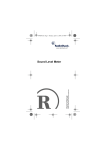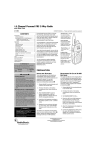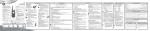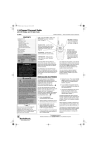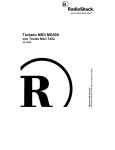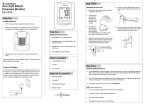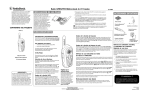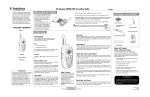Download Radio Shack CID 940 Owner`s manual
Transcript
43-940.fm Page 1 Tuesday, April 25, 2000 1:04 PM Please read before using this equipment. Owner’s Manual CID 940 Wireless Caller ID System 43-940.fm Page 2 Tuesday, April 25, 2000 1:04 PM ˆ Contents Features ................................................................................. 4 Preparation ............................................................................ 8 Powering the System’s Transmitter ................................. 8 Powering the System’s Receiver ..................................... 9 Installing Batteries .................................................... 9 Using AC Power ..................................................... 10 Connecting the System .................................................. 11 Connecting to a Single-Line Phone ......................... 11 Connecting to an Answering Machine ..................... 11 Setting the System’s Identification Code ....................... 12 Checking the Range ...................................................... 12 Setting the Display Contrast, Alert Tone, and Clock Display Format ............................................. 13 Operation ............................................................................. Receiving and Storing Calls .......................................... Reviewing Call Records ................................................ Displayed Call Information ..................................... Deleting Calls ................................................................ Deleting a Single Call ............................................. Deleting All Calls .................................................... © 2000 Tandy Corporation. All Rights Reserved. RadioShack, RadioShack.com, and Adaptaplug are trademarks used by Tandy Corporation. 2 14 14 14 15 16 16 16 43-940.fm Page 3 Tuesday, April 25, 2000 1:04 PM Troubleshooting .................................................................. 17 Care and Maintenance ........................................................ 18 The FCC Wants You to Know ........................................ 18 Lightning ........................................................................ 19 WARNING: To reduce the risk of fire or shock hazard, do not expose this product to rain or moisture. CAUTION RISK OF ELECTRIC SHOCK. DO NOT OPEN. ! CAUTION: TO REDUCE THE RISK OF ELECTRIC SHOCK, DO NOT REMOVE COVER OR BACK. NO USER-SERVICEABLE PARTS INSIDE. REFER SERVICING TO QUALIFIED PERSONNEL. This symbol is intended to alert you to the presence of uninsulated dangerous voltage within the product’s enclosure that might be of sufficient magnitude to constitute a risk of electric shock. Do not open the product’s case. ! This symbol is intended to inform you that important operating and maintenance instructions are included in the literature accompanying this product. 3 43-940.fm Page 4 Tuesday, April 25, 2000 1:04 PM ˆ Features Your RadioShack Wireless Caller ID System lets you screen your phone calls, so you can decide whether or not to answer. When you are up to 100 feet (30.48 meters) away from the phone and you receive a call, the system’s transmitter instantly sends the caller’s name and phone number (as provided by your local telephone company to Caller ID service subscribers) to its receiver. Note: In some cases, the local environment might affect the transmission (for example, aluminum siding, electrical appliances, computer equipment, and so on). The system’s other features include: Caller ID Memory — stores up to 60 Caller ID records, so you always know who called and when they called. Out of Area Indication — lets you know when an incoming call is from an area code that does not send Caller ID information. Support for Unlimited Receivers — lets you add as many receivers as you need, anywhere within 100 feet of the transmitter. 3-Line Liquid Crystal Display — lets you see at a glance whether you have a new call, along with the total number of calls, the last caller’s name (if available) and phone number, and the current time and date. Page Button — lets you verify that the receiver is within operating range of the transmitter. 4 Features 43-940.fm Page 5 Tuesday, April 25, 2000 1:04 PM Rubber Duck Antenna — rotates for the best reception in any location. Call Waiting Compatibility — displays the Caller ID on Call Waiting information when you use a Caller ID on Call Waitingequipped telephone or if your telephone is connected to a Caller ID on a Call Waiting-equipped device. Note: When you have Call Waiting, the receiver displays the caller’s name and number first, then CALL WAITING appears, and the two appear interchangeably afterwards. Your system is ETL listed to UL standards and meets all applicable FCC standards. IMPORTANT INFORMATION To use this system, you must be in an area where Caller ID service is available, and you must subscribe to the service. Where Caller ID is offered, one or more of the following options are generally available: • caller’s number only • caller’s name only • caller’s name and number Note: Your system displays the caller’s name only if that option is available in your area. Features 5 43-940.fm Page 6 Tuesday, April 25, 2000 1:04 PM FCC INFORMATION We have designed your system to conform to federal regulations, and you can connect it to most telephone lines. However, each system (and each device, such as a telephone or answering machine) that you connect to the telephone line draws power from the telephone line. We refer to this power draw as the device’s ringer equivalence number, or REN. The REN is on the bottom of the system. If you use more than one telephone or other device on the line, add up all the RENs. If the total is more than five (three in rural areas), your telephone might not ring. If ringer operation is impaired, remove a device from the line. Your system complies with Part 68 of FCC Rules. You must, upon request, provide the FCC registration number and the REN to your telephone company. Both numbers are on the bottom of the system. Note: You must not connect your system to: • coin-operated systems • party-line systems • most electronic key telephone systems 6 Features 43-940.fm Page 7 Tuesday, April 25, 2000 1:04 PM This equipment complies with the limits for a Class B digital device as specified in Part 15 of FCC Rules. These limits provide reasonable protection against radio and TV interference in a residential area. However, your equipment might cause TV or radio interference even when it is operating properly. To eliminate interference, you can try one or more of the following corrective measures: • Reorient or relocate the TV or radio’s receiving antenna. • Increase the distance between the equipment and the radio or TV. • Use outlets on different electrical circuits for the equipment and the radio or TV. Consult your local RadioShack store if the problem continues. Features 7 43-940.fm Page 8 Tuesday, April 25, 2000 1:04 PM ˆ Preparation POWERING THE SYSTEM’S TRANSMITTER Use the supplied 9V, 200-mA AC adapter to power the system’s transmitter. Cautions: You must use a Class 2 power source that supplies 9V DC and delivers at least 200 mA. Its center tip must be set to positive and its plug must fit the transmitter's DC 9V jack. The supplied adapter meets these specifications. Using an adapter that does not meet these specifications could damage the transmitter or the adapter. ! • Always connect the AC adapter to the transmitter before you connect it to AC power. When you finish, disconnect the adapter from AC power before you disconnect it from the transmitter. Plug the adapter’s barrel plug into the transmitter’s DC 9V jack. Plug the adapter’s other end into a standard AC outlet. The POWER indicator lights. 8 Preparation DC 9V 43-940.fm Page 9 Tuesday, April 25, 2000 1:04 PM POWERING THE SYSTEM’S RECEIVER You can power the system’s receiver using four C batteries or an AC adapter (neither supplied). Installing Batteries The system’s receiver can use four C batteries (not supplied) for power. For longest operation and best performance, we recommend alkaline batteries, available at your local RadioShack store. Cautions: • Always use fresh batteries of the required size and recommended type. • Do not mix old and new batteries, different types of batteries (standard, alkaline, or rechargeable), or rechargeable batteries of different capacities. Follow these steps to install batteries. 1. Use a Phillips screwdriver to remove the screws on the battery compartment cover, then lift and remove the cover. 2. Place the batteries in the compartment as indicated by the polarity symbols (+ and –) marked inside. 3. Replace the cover and secure it with the screws. ID TO LEARN appears. When the display dims or appears, replace the batteries. Preparation 9 43-940.fm Page 10 Tuesday, April 25, 2000 1:04 PM Warning: Dispose of old batteries promptly and properly. Do not burn or bury them. Caution: If you do not plan to use the receiver with batteries for a month, remove the batteries. Batteries can leak chemicals that can destroy electronic parts. Using AC Power You can also power the system’s receiver using an optional 9V, 200-mA AC adapter and a size M AdaptaplugTM adapter (available at your local RadioShack store). Cautions: You must use a Class 2 power source that supplies 9V DC and delivers at least 200 mA. Its center tip must be set to positive and its plug must fit the receiver's DC 9V jack. Using an adapter that does not meet these specifications could damage the receiver or the adapter. ! • Always connect the AC adapter to the receiver before you connect it to AC power. When you finish, disconnect the adapter from AC power before you disconnect it from the receiver. 1. Insert the Adaptaplug into the adapter’s cord so it reads TIP +. 2. Insert the Adaptaplug into the receiver’s DC 9V jack. 3. Plug the adapter into a standard AC outlet. ID TO LEARN appears. 10 Preparation 43-940.fm Page 11 Tuesday, April 25, 2000 1:04 PM CONNECTING THE SYSTEM The system’s transmitter connects to any modular phone jack and your phone. You can also connect it to an answering machine. Note: To insure proper operation, always connect the system’s transmitter directly to a wall jack. Connecting to a Single-Line Phone 1. Disconnect the line cord from your phone and plug it into the transmitter’s LINE-IN jack. Be sure the other end of the line cord is directly connected to a wall jack. LINE-IN LINE-OUT 2. Plug one end of the supplied line cord into the transmitter’s LINE-OUT jack. 3. Plug the other end of the cord into the phone’s jack. Connecting to an Answering Machine 1. Plug a telephone line cord from the phone line into the transmitter’s LINE-IN jack. Be sure the other end of the line cord is directly connected to a wall jack. 2. Plug one end of the supplied line cord into the transmitter’s LINE-OUT jack and plug the cord’s other end into the answering machine’s line jack. Preparation 11 43-940.fm Page 12 Tuesday, April 25, 2000 1:04 PM 3. Plug a third line cord into the answering machine’s phone jack and the telephone’s modular jack. 4. Set your answering machine to answer after two or more rings. This gives the system time to record the call information that the phone company sends between the first and second rings. SETTING THE SYSTEM’S IDENTIFICATION CODE You can install multiple receivers. Each receiver that you install must be set with the same identification code as the transmitter. Follow these steps to set the code. Note: If you hold down PAGE for 5 seconds or longer, the transmitter’s identification code changes. Be sure to set all receivers to the new code. 1. Place the receiver next to the transmitter. 2. Hold down SET on the receiver for about 5 seconds. WAITING ID appears. 3. Press PAGE on the transmitter within 10 seconds after WAITING ID appears. This sends the transmitter identification code to the receiver. The receiver beeps and ID SET appears, indicating that the ID code is set. CHECKING THE RANGE 1. Place the receiver at the desired location. 2. Press PAGE on the transmitter. 12 Preparation 43-940.fm Page 13 Tuesday, April 25, 2000 1:04 PM If the receiver is within the range, it beeps and PAGED appears for 30 seconds. If PAGED does not appear, move the receiver closer to the transmitter and press PAGE again. If it still does not beep, repeat the steps under “Setting the System’s Identification Code” on Page 12 to verify that the identification code is properly set. The receiver checks the range every three hours. If the receiver is out of the range of the transmitter, OUT OF RANGE appears. Move the receiver closer to the transmitter and press PAGE to check the range again. Note: The transmitter can support an unlimited number of receivers. The distance between receivers should be 2 feet or more to avoid interference. SETTING THE DISPLAY CONTRAST, ALERT TONE, AND CLOCK DISPLAY FORMAT 1. Hold down SET and 9DOWN for about 5 seconds until SETTINGS appears. 2. Press 9DOWN to set the display contrast (the default setting is 2). 3. Repeatedly press SET to select the contrast level (1–4), then press 9DOWN. The current tone setting appears. (The default setting is BEEP OFF.) 4. Press SET to toggle between BEEP ON and BEEP OFF, then press 9DOWN. The display shows the current clock format setting (the default setting is a 12-hour format). Preparation 13 43-940.fm Page 14 Tuesday, April 25, 2000 1:04 PM 5. Press SET to toggle between the 12- and 24-hour formats, then press 9DOWN. Setup is complete. When you first connect the receiver, the clock displays 12:00PM and the date 1/01. When the first call comes in, the current time and date are automatically set from the Caller ID information provided by your phone company. ˆ Operation RECEIVING AND STORING CALLS Caller ID is a service provided by your telephone company. When you subscribe to this service, the telephone company sends the caller’s telephone number (and name, if available) and the call’s date and time between the first and second rings. The system receives and displays this information for each call and updates the display with the current date and time. If the caller’s name has more than 15 characters, only the first 15 characters appear. Your system saves up to 60 call records, then replaces the oldest call record with each new one. REVIEWING CALL RECORDS Each time you receive a call, the system saves a call record in memory and NEW appears. Each call record includes the time and date of the call, the call number (the order in which the call was received), the caller’s telephone number, and the caller’s name (if available). 14 Operation 43-940.fm Page 15 Tuesday, April 25, 2000 1:04 PM To scroll through the call records, repeatedly press 9DOWN to see the newer records. Repeatedly press 8UP to see the older records. Notes: • If you do not press a button within about 10 seconds, the system automatically returns to the time and date display. • If no call information is stored, NO CALL appears when you press 9DOWN. • After you review all calls, END OF LIST appears. • After you review a new call, NEW disappears. Displayed Call Information The system can display the following information. Display Description RPT You have received a second call from the same phone number. PRIVATE The caller chose not to send the Caller ID name and number. UNKNOWN The caller is not within a Caller ID service area. MESSAGE WAITING or A message is waiting. (Only appears if you subscribe to your phone company’s message waiting service.) NEW Appears when you receive a new call. Operation 15 43-940.fm Page 16 Tuesday, April 25, 2000 1:04 PM Display Description TOTAL The total number of incoming calls. NO CALL No call information is stored in the system. DELETING CALLS Deleting a Single Call Repeatedly press 9DOWN or 8UP until you see the call record you want to delete, then press DELETE. The receiver deletes the selected call record and renumbers the remaining records. After about 10 seconds, the clock display appears. Deleting All Calls Press 9DOWN or 8UP until a call record appears, then hold down DELETE for about 5 seconds. The receiver beeps, 00 NEW 00 TOTAL appears briefly, then the clock display appears. Note: When using multiple receivers with the system, deleting all call records from one receiver deletes the Caller ID information for only that receiver. Any other receivers attached to the system retain all Caller ID information. 16 Operation 43-940.fm Page 17 Tuesday, April 25, 2000 1:04 PM ˆ Troubleshooting If your system is not working as it should, these suggestions might help you eliminate the problem. If you see a message that you do not understand, see “Displayed Call Information” on Page 15. Problem Blank screen Solution Install or replace the batteries. Adjust the contrast level (see “Setting the Display Contrast, Alert Tone, and Clock Display Format” on Page 13). Order Caller ID service from your local telephone company. No dial tone on phone attached to the system Check all of the connections to make sure they are secure. Check for correct installation. Disconnect the system and reconnect the phone to see if the phone works without the system. Incoming call with no Caller ID information You answered the call before the system received the call information. Wait until your phone rings at least twice before answering a call. Set the receiver’s Caller ID identification code. (See “Setting the System’s Identification Code” on Page 12.) Troubleshooting 17 43-940.fm Page 18 Tuesday, April 25, 2000 1:04 PM ˆ Care and Maintenance To enjoy your Wireless Caller ID System for a long time: • Keep the system dry. If it gets wet, wipe it dry immediately. • Use and store the system only in normal temperature environments. • Handle the system gently and carefully. Don’t drop it. • Keep the system away from dust and dirt. • Wipe the system with a damp cloth occasionally to keep it looking new. Modifying or tampering with the system’s internal components can cause a malfunction and invalidate its warranty and void your FCC authorization to operate it. If your system is not performing as it should, take it to your local RadioShack store for assistance. If the trouble is affecting the telephone lines, the phone company can ask you to disconnect your system until you have resolved the problem. THE FCC WANTS YOU TO KNOW In the unlikely event that your system causes problems on the telephone line, the telephone company can disconnect your service. The telephone company normally attempts to notify you in advance. If advance notice is not practical, the telephone company notifies you as soon as possible and advises you of your right to file a complaint with the FCC. 18 Care and Maintenance 43-940.fm Page 19 Tuesday, April 25, 2000 1:04 PM Also, the telephone company can make changes to its lines, equipment, operations, or procedures that could affect the operation of this system. The telephone company notifies you of these changes in advance so you can take the necessary steps to prevent interruption of your telephone service. LIGHTNING Your system has built-in protection circuits to reduce the risk of damage from surges in telephone line and power line current. These protection circuits meet or exceed the FCC requirements. However, lightning striking the telephone or power lines can damage your system. Lightning damage is not common. Nevertheless, if you live in an area that has severe electrical storms, we suggest that you unplug your system during storms to reduce the possibility of damage. Care and Maintenance 19 43-940.fm Page 20 Tuesday, April 25, 2000 1:04 PM Limited One-Year Warranty This product is warranted by RadioShack against manufacturing defects in material and workmanship under normal use for one (1) year from the date of purchase from RadioShack company-owned stores and authorized RadioShack franchisees and dealers. EXCEPT AS PROVIDED HEREIN, RadioShack MAKES NO EXPRESS WARRANTIES AND ANY IMPLIED WARRANTIES, INCLUDING THOSE OF MERCHANTABILITY AND FITNESS FOR A PARTICULAR PURPOSE, ARE LIMITED IN DURATION TO THE DURATION OF THE WRITTEN LIMITED WARRANTIES CONTAINED HEREIN. EXCEPT AS PROVIDED HEREIN, RadioShack SHALL HAVE NO LIABILITY OR RESPONSIBILITY TO CUSTOMER OR ANY OTHER PERSON OR ENTITY WITH RESPECT TO ANY LIABILITY, LOSS OR DAMAGE CAUSED DIRECTLY OR INDIRECTLY BY USE OR PERFORMANCE OF THE PRODUCT OR ARISING OUT OF ANY BREACH OF THIS WARRANTY, INCLUDING, BUT NOT LIMITED TO, ANY DAMAGES RESULTING FROM INCONVENIENCE, LOSS OF TIME, DATA, PROPERTY, REVENUE, OR PROFIT OR ANY INDIRECT, SPECIAL, INCIDENTAL, OR CONSEQUENTIAL DAMAGES, EVEN IF RadioShack HAS BEEN ADVISED OF THE POSSIBILITY OF SUCH DAMAGES. Some states do not allow limitations on how long an implied warranty lasts or the exclusion or limitation of incidental or consequential damages, so the above limitations or exclusions may not apply to you. In the event of a product defect during the warranty period, take the product and the RadioShack sales receipt as proof of purchase date to any RadioShack store. RadioShack will, at its option, unless otherwise provided by law: (a) correct the defect by product repair without charge for parts and labor; (b) replace the product with one of the same or similar design; or (c) refund the purchase price. All replaced parts and products, and products on which a refund is made, become the property of RadioShack. New or reconditioned parts and products may be used in the performance of warranty service. Repaired or replaced parts and products are warranted for the remainder of the original warranty period. You will be charged for repair or replacement of the product made after the expiration of the warranty period. This warranty does not cover: (a) damage or failure caused by or attributable to acts of God, abuse, accident, misuse, improper or abnormal usage, failure to follow instructions, improper installation or maintenance, alteration, lightning or other incidence of excess voltage or current; (b) any repairs other than those provided by a RadioShack Authorized Service Facility; (c) consumables such as fuses or batteries; (d) cosmetic damage; (e) transportation, shipping or insurance costs; or (f) costs of product removal, installation, set-up service adjustment or reinstallation. This warranty gives you specific legal rights, and you may also have other rights which vary from state to state. RadioShack Customer Relations, 200 Taylor Street, 6th Floor, Fort Worth, TX 76102 We Service What We Sell RadioShack — A Division of Tandy Corporation Fort Worth, Texas 76102 12/99 43-940 04A00 Printed in China