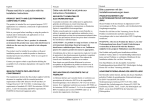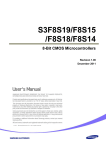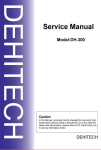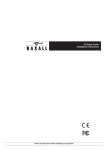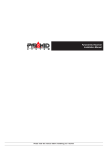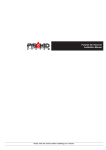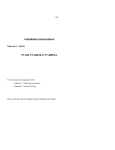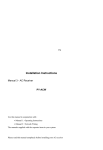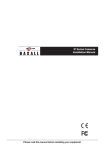Download Baxall DVS18 Specifications
Transcript
DVS Series Desktop Video Switchers Installation and Operating Manual Please read these instructions before installing your equipment DVS Series Installation and Operating Manual IMPORTANT The first few pages of these instructions contain important information on safety and product conformity. Please read, and ensure that you understand this information before continuing. 2 Installation and Operating Manual DVS Series CONTENTS Product Safety ........................................................................................................ 4 Electromagnetic Compatibility (EMC) .................................................................. 4 Manufacturers Declaration of Conformance ...................................................... 4 Unpacking ............................................................................................................... 4 Overview .................................................................................................................. 5 Rear Panel Connections .......................................................................................... 7 Connecting the Switcher .......................................................................................... 8 Alarm I/O Connector ................................................................................................ 9 DVS14 and DVS18 Operation ............................................................................... 10 DVS24A and DVS28A Operation ............................................................................ 11 The On-Screen Menu System ............................................................................... 13 Setup Menu ............................................................................................................ 14 Titles Sub-Menu ..................................................................................................... 15 Dwell Sub-Menu ..................................................................................................... 16 Alarms Sub-Menu .................................................................................................. 17 Mounting Instructions ............................................................................................. 19 Specifications ......................................................................................................... 20 3 DVS Series Installation and Operating Manual PRODUCT SAFETY Please follow these instructions as you install the equipment and keep them for future use. If you have any problems, contact Baxall Limited. Installation is only to be carried out by competent, qualified and experienced personnel. Wire in accordance with the country of installations National Wiring regulations. Failure to do so can result in death or injury by electric shock. The equipment supplied with this manual is designed for use in a general purpose CCTV installation and has no other function. Before undertaking any installation or maintenance, the mains supply must be disconnected. This product should only be used with the supplied +12V DC power supply (Baxall Reference PSU11 or PSU14). Do not exceed the voltage and temperature limits given in the specifications. Only use your DVS Series Desktop Video Switcher in a clean, dry, dust-free environment. Before cleaning this equipment, isolate the unit. Use only a dry, lint-free cloth. Do not use cleaning fluids or solvents. ELECTROMAGNETIC COMPATIBILITY (EMC) CAUTION This product is intended for use in general purpose CCTV applications in a residential, commercial or light industrial EMC environment. Refer to Baxall Limited before using the product is medical and/or intrinsically safe applications or in an industrial EMC environment. This product must be installed in accordance with good installation practice for EMC to enable the product to function as intended and to prevent EMC problems. MANUFACTURERS DECLARATION OF CONFORMANCE A Declaration of Conformity in accordance with the following EU standards has been made and is on file at Baxall Limited, Stockport, SK6 2S, England. The manufacturer declares that the product supplied with this document is compliant with the provisions of the EMC Directive 89/336 EEC, the Low Voltage Directive LVD 73/23 EEC, the CE Marking Directive 93/68 EEC and all associated amendments. UNPACKING Keep your packaging for use if the product is to be stored for an extended period or needs to be returned for any reason. The packaging should contain: A DVS Series Desktop Video Switcher (DVS14, DVS18, DVS24A, or DVS28A) A mains-socket mounting +12V DC power supply (class 2) 15-way alarm connector plug and cover (with DVS24A and DVS28A only) These instructions Check the product code on the serial number label. If you have an incorrect item or it is damaged then inform the suppliers and carriers immediately. If this is the case then do not attempt to use the equipment. 4 Installation and Operating Manual DVS Series OVERVIEW This manual describes the installation and operation of the following DVS Series Desktop Video Switchers: Product Inputs Outputs Alarms DVS14 4 1 No DVS18 8 1 No DVS24A 4 2 Yes DVS28A 8 2 Yes The products in the DVS Series have a number of common features: Easy setup using on-screen menus. Simple controls and indicators. Manual selection of cameras. Automatic camera sequencing feature, with dwell time control for each camera. User-definable camera titles. Aside from these common features, DVS Series switchers fall into two groupsthose with alarm functionality, and those without. DVS14 and DVS18 The DVS14 can be connected to four camera inputs whilst the DVS18 can be connected to eight. Both products are used to switch the images from these inputs onto one output monitor. Neither the DVS14 nor the DVS18 has alarm functionality. Video Output Video Inputs OK MENU AUTO 1 2 3 4 DVS14 Figure 1 - Typical Desktop Video Switcher Arrangement (using DVS14) 5 DVS Series Installation and Operating Manual OVERVIEW DVS24A and DVS28A The DVS24A can be connected to four camera inputs whilst the DVS28A can be connected to eight. They can also be connected to a second monitor. Like the main monitor, the second monitor can be used to show images from each of the camera inputs, and can be set to run automatic camera sequences. In a sequence on the second monitor, a global dwell time applies to all cameras and this can be adjusted if required. Sequences can also be run simultaneously on both monitors. Both the DVS24A and DVS28A units have alarm functionality. The alarm inputs are designed so that when an alarm is triggered, the main monitor displays the image from the corresponding camera input, while the second monitor will continue as before, displaying images from an automatic sequence or from a manually selected camera. In this way, the operator can retain control over all camera inputs while the images from the camera input under alarm are examined. Video Outputs MAIN Video Inputs SPOT Alarm Inputs / Output OK MENU AUTO 1 2 3 4 SPOT DVS24A Figure 2 - Typical Desktop Video Switcher Arrangement (using DVS24A) 6 Installation and Operating Manual DVS Series REAR PANEL CONNECTIONS Power Connector Video Inputs Power supply cable strain relief point Video Output DVS14 Power Connector Video Inputs Power supply cable strain relief point Video Output DVS18 Alarm I/O Connector Power Connector Video Inputs Video Outputs Power supply cable strain relief point DVS24A Alarm I/O Connector Power Connector Video Inputs Video Outputs Power supply cable strain relief point DVS28A Figure 3 - Rear Panel Connections on the DVS Series Desktop Video Switchers 7 DVS Series Installation and Operating Manual CONNECTING THE SWITCHER To connect a DVS Series Desktop Video Switcher, follow the instructions below, using the figures on page 7 as a guide: 1. Ensure that all the video connections from the cameras and monitors are made using coaxial cable terminated by a 75W BNC connector. Note: The switcher is not intended for loop through. Video inputs requiring loop through should be unterminated at the peripheral device, as 75ohm termination is provided by the switcher. 2. Connect a cable from the main monitor to the BNC socket marked MAIN. If the switcher is a DVS24A or DVS28A and a second monitor is being used, connect this monitor to the lower BNC socket, which is marked SPOT. 3. Connect cables from the cameras to the video input BNC sockets. The BNC sockets are numbered: 1-4 on the DVS14 and DVS24A. 1-8 on the DVS18 and DVS28A. 4. If you are using a switcher with alarm inputs (DVS24A or DVS28A) connect the Alarms I/O Connector. 5. Connect the jack-plug from the 12V DC power supply into the jack-socket marked 12V DC. Use the power supply cable strain relief point to prevent the power cable from being accidentally pulled out. Figure 4 - Power supply cable strain relief point 6. Plug the 12V DC power supply into a nearby mains power outlet. This outlet should be easily accessible so that the switcher can be unplugged if necessary. 7. Switch on the cameras, monitors and the DVS Series Desktop Video Switcher at the mains power outlet. When the power is switched on, the switcher will display the images from a single camera or it may begin to switch cameras sequentially, depending on the operation selected when it was last switched off. If the switcher cannot find any camera inputs, it will scan through the camera selection LEDs, displaying a NO VIDEO message on the monitor. Note: Whenever the power is lost from a switcher, it stores the last known operation. When it is restarted, the switcher will resume this last known operation (e.g., video from the last selected camera or a sequence). 8 Installation and Operating Manual DVS Series ALARM I/O CONNECTOR The Alarm I/O Connector is a 15 way D-type connector located on the rear panel of the DVS24A and DVS28A. It allows the connection of both alarm inputs and alarm outputs to the switcher. Alarm Inputs Each alarm input can be connected to the normally-open contact of devices such as pressure pads, passive infrared detectors, or smoke detectors etc. The alarm will be triggered when the external contact closes. Wire the devices to the Alarms I/O Connector accordingly. GROUND 5 6 7 8 Pin 1 Pin 1 1 2 3 1 4 2 3 4 GROUND GROUND DVS28A DVS24A Figure 5 - Alarm Input Connections Alarm Outputs An internal relay is provided so that the DVS can be connected to other equipment. The behaviour of this relay can be programmed using the menu system, in order to suit the alarm output connected. It can be configured so that when an alarm input is triggered, the relay (and hence the alarm output) operates continuously or operates for one second from the time the alarm is triggered. For more details on this configuration, see page 17. The alarm relay operates in a fail-safe mode. When power is removed from the unit, the relay reverts to its alarm condition. NON-ALARM CONDITION N/O Normally Open (N/O) COM N/C INTERNAL RELAY ALARM CONDITION N/O Pin 1 Normally Closed (N/C) Common COM N/C Figure 6 - Alarm Output Connection and Operation 9 DVS Series Installation and Operating Manual DVS14 AND DVS18 OPERATION On the front panel of the DVS14 and DVS18 Desktop Video Switchers is a numbered button corresponding to each camera input, and a button labelled Auto. Auto Button OK Auto Button OK MENU AUTO 1 2 3 4 Input Selection (1-4) / Menu Control Buttons MENU AUTO 1 2 3 4 5 6 7 8 Input Selection (1-4) / Menu Control Buttons Input Selection (5-8) Buttons Figure 7 - Front Panel Controls on DVS14 (top) and DVS18 (bottom) Using these buttons, the units can be operated in one of two modesManual or Auto. Manual Mode To operate the unit in Manual mode, press the numbered buttons to view the corresponding camera on the monitor. The LEDs above the buttons indicate which camera is currently selected. Pressing the button for a video source that doesnt have a camera connected to it will display a NO VIDEO message until another camera is selected. Auto Mode To operate the unit in Auto mode, press the Auto button. The monitor will begin to show images from each active camera in sequence. Any input that had no video signal present when the unit was powered up will be omitted from the sequence. To add an input to the sequence, connect it to a video signal and then manually select that input using the relevant numbered button. When the sequence is restarted, the new input will be included. When operating in Auto mode, the unit displays each camera input for a specific period of time before displaying the image from the next camera and so on. This period of time is known as the dwell time and it can be adjusted for each camera individually using the onscreen menu system (see page 16). To exit Auto mode, press any of the numbered input selection buttons. 10 Installation and Operating Manual DVS Series DVS24A AND DVS28A OPERATION On the front panel of the DVS24A and DVS28A Desktop Video Switchers is a numbered button corresponding to each camera input, a button labelled Auto and a button labelled Spot. Auto Button Spot Button OK Auto Button OK Spot Button MENU AUTO 1 2 3 4 Input Selection (1-4) / Menu Control Buttons SPOT MENU AUTO 1 2 3 4 SPOT 5 6 7 8 Input Selection (1-4) / Menu Control Buttons Input Selection (5-8) Buttons Figure 8 - Front Panel Controls on DVS24A (top) and DVS28A (bottom) Using these buttons, the units may be operated in one of two modesManual or Auto. Manual Mode To operate the unit in Manual mode, press the numbered buttons to view the corresponding camera on the main monitor. The LEDs above the buttons indicate which camera is currently selected. Pressing the button for a video source that doesnt have a camera connected to it will display a NO VIDEO message until another camera is selected. The unit can also be used to manually select and display cameras on the spot monitor. To do this, hold down the button labelled Spot and press the desired input selection button. Auto Mode To operate the unit in Auto mode, press the Auto button. The main monitor will begin to show images from each active camera in sequence. Any input that had no video signal present when the unit was powered up will be omitted from the sequence. To add an input to the sequence, connect it to a video signal and then manually select that input using the relevant numbered button. When the sequence is restarted, the new input will be included. A sequence may also be displayed on the spot monitor. To do this, hold down the Spot button and press the Auto button. It should be noted that if the spot monitor switches to an input from which the video signal has been lost, a NO VIDEO message will be appear briefly on the main monitor. This is because the spot monitor cannot display text. 11 DVS Series Installation and Operating Manual DVS24A AND DVS28A OPERATION When operating in Auto mode, the unit displays each camera input for a specific period of time before displaying the image from the next camera and so on. This period of time is known as the dwell time and when the sequence is being shown on the Main monitor, it can be adjusted for each camera individually using the on-screen menu system. When the sequence is being displayed on the Spot monitor, the dwell time is the same for each camera. It may however, be adjusted globally using the menu system. For more details on dwell time adjustments, see page 16. To exit Auto mode, press any of the input selection buttons. Note The DVS24A and DVS28A are fitted with alarm inputs. The operation of the switchers when in alarm condition depends largely on the settings in the Alarms sub-menu (see page 17), but there are general principles that are applicable whatever the settings. When an alarm is triggered, the LED and the on-screen camera title of the alarmed input will flash. 12 When an alarm is triggered, the switcher will automatically display images from the corresponding camera on the main monitor. This mode and the pictures will continue until the alarm is returned to cleared status (see page 17). However, images from another camera can be displayed by pressing and holding down the required input selection button. When the button is released, pictures from the alarmed camera are re-displayed by the monitor. Installation and Operating Manual DVS Series THE ON-SCREEN MENU SYSTEM The DVS Series Desktop Video Switchers utilise an on-screen menu system to facilitate setup and adjustment. To enter the menu system, hold down the Number 1 and Auto buttons together until a menu appears on the main monitor. Once the menu system has been accessed, the user can navigate using the switcher keyboard: Use in Menu System Button Camera Input 1 Camera Input 2 Camera Input 3 Camera Input 4 Auto OK A typical menu screen is shown below. The currently selected item is highlighted by a box (known as the cursor) which can be moved up and down using the and buttons. The and buttons are then used to change the selected parameter for that menu item. A menu item with no parameters indicates that a sub-menu exists. To reveal the sub-menu, highlight the menu item and press the OK button. Highlighting EXIT and pressing the OK button will return to the previous menu level. Currently selected menu item Currently selected parameter SETUP Move up or down Version Number KEY LOCK TITLES DWELL DEFAULTS ALARMS EXIT Change selected parameter OFF No parameters, indicates submenu Ver x.x Figure 9 - A Typical Menu Screen Note If no buttons are pressed for a period of 60 seconds, the switcher will exit the menu system. 13 DVS Series Installation and Operating Manual SETUP MENU The Setup menu is displayed when the menu system is entered: SETUP KEY LOCK TITLES DWELL DEFAULTS ALARMS EXIT SETUP OFF Ver x.x KEY LOCK TITLES DWELL DEFAULTS EXIT OFF Ver x.x (For the DVS24A and DVS28A) (For the DVS14 and DVS18) Figure 10 - Setup Menu Key Lock Select this option to turn the keyboard lock function ON and OFF. If the keyboard is locked, an operator will be unable to switch from camera to camera or change modes. The only buttons that will have any effect will be the Number 1 button and Auto button, which when held together will open the menu system. The keyboard lock can then be turned off if required. Titles Select this option to enter the Titles sub-menu. This sub-menu is used to edit the title for each camera input that is connected to the switcher. When the images from a camera input are shown on-screen, the appropriate title is also shown so that the source of the images is easily identifiable. For more details, see page 15. Dwell Select this option to enter the Dwell sub-menu. This sub-menu is used to specify the dwell time for each individual camera when a sequence is performed on the main monitor. If the switcher is a DVS24A or DVS28A, this sub-menu is also used to set the global dwell time, which is applied to every camera in a sequence on the second monitor. For more details on this menu, see page 16. Defaults Select this option to restore the original factory settings to the switcher. When this option is selected, the action must be either confirmed by pressing the OK button, or cancelled by pressing the button. Alarms This option is only available on the DVS24A and DVS28A switchers. It is used to enter the Alarms sub-menu. This sub-menu is used to specify various options and settings concerning any alarm inputs and outputs that are connected to the switcher. For more details, see page 17. Exit Select this option to exit the menu system. Any changes made to the settings while in the menu system are automatically saved. 14 Installation and Operating Manual DVS Series TITLES SUB-MENU The Titles sub-menu is used to edit the title for each camera input that is connected to the switcher. The screen position of each title can also be adjusted: TITLES 1 2 3 4 5 6 7 8 EXIT RECEPTION STOREROOM CAR PARK CAMERA 4 CAMERA 5 CAMERA 6 CAMERA 7 CAMERA 8 Figure 11 - Titles Sub-Menu (For the DVS18 and DVS28A) The Titles sub-menu has a numbered field for each camera input, and each of these fields indicates the current title for that camera input To alter a camera title: 1. Use the and buttons to highlight the required camera. The first character of the title will be selected. 2. Using the changed. and buttons, highlight the character in the camera title that is to be 3. Press the OK button. The Letter Selection screen is displayed. 4. Using the , , and buttons, navigate through the 256 characters available and highlight the required character. 5. Press the OK button to select it. 6. Repeat steps 2-5 until the required title has been entered. The maximum title length is 12 characters. 7. When the required title has been entered, use the button to move the cursor to the far left of the title. Press the button again to open the Title Position screen. 8. Using the , , and buttons move the camera title to the required position. 9. Press the OK button to confirm the title position. 10. If required, use the and buttons to select another title to edit. To leave the menu, move the cursor to EXIT and press the OK button. 15 DVS Series Installation and Operating Manual DWELL SUB-MENU The Dwell sub-menu is used to specify the dwell time for each individual camera input when a sequence is performed on the main monitor. If the switcher is a DVS24A or DVS28A, this sub-menu is also used to set the global dwell time, which is applied to every camera input in a sequence on the second monitor (also called the spot monitor). DWELL DWELL S 1 2 3 4 5 6 7 8 EXIT 05 02 05 09 20 18 00 00 00 (For the DVS28A) 1 2 3 4 5 6 7 8 EXIT 02 05 09 20 18 00 00 00 (For the DVS18) Figure 12 - Dwell Sub-Menu The Dwell sub-menu has a numbered field for each camera input, and each of these fields indicates a dwell time (in seconds). To alter the dwell time of an individual camera input, use the and buttons to select the required camera input, and use the and buttons to adjust the dwell time (between 1 and 60 seconds). If there are any camera inputs that are not to be included in the sequence, set the dwell time to zero. On the DVS24A and DVS28A switchers, there is also a field labelled S. This field is used to set the global dwell time, which is applied to every camera input in sequence on the second monitor. To alter the global dwell time in the same way, use the and buttons to select the field labelled S and use the and buttons to adjust the dwell time (between 5 and 60 seconds). CAUTION Do not set the dwell time of all inputs to 0 seconds as this can cause the unit to freeze. 16 Installation and Operating Manual DVS Series ALARMS SUB-MENU The Alarms sub-menu is only available on the DVS24A and DVS28A switchers. This submenu is used to specify various options and settings concerning any alarm inputs that are connected to the switcher. ALARMS MODE MULTIPLE CLEARED OUTPUT EXIT TRANS HOLD HOLD CONT Figure 13 - Alarms Sub-Menu (For the DVS24A and DVS28A) MODE This item is used to specify the mode in which the alarm inputs will work. The options available are: Trans (Transparent) The switcher will return to cleared status automatically when the alarm input is no longer current. When using this option, there is no need for an alarm input to be acknowledged and cleared by an operator. Ack (Acknowledge) An alarm input must be cleared by pressing the button that corresponds to the alarm input that has been triggered. When the button is pressed, the cleared status will then be recognised by the switcher. (The cleared status of the main monitor can be specified using the Cleared item on page 18). MULTIPLE This item is used to specify what is shown on the main monitor when more than one alarm is triggered. The options available are: Hold The main monitor will display images from the last alarmed camera input to be triggered. Seq (Sequenced) Images from each alarmed camera input will be shown in a sequence with a two second dwell time. 17 DVS Series Installation and Operating Manual ALARMS SUB-MENU CLEARED This item is used to specify what is shown on the main monitor once all alarm inputs are cleared. The options available are: Hold Images from the alarmed camera input will continue to be shown on the main monitor. Return The switcher will return the main monitor to the camera that was being shown before the alarm was activated. OUTPUT This item is used to specify how the relay contact (a set of three pins in the Alarms I/O Connector) that controls the alarm output works when an alarm input is triggered. The options available are: Cont (Continuous) The relay will be operate continuously from the time the alarm is triggered until it is cleared. This option would be used when the alarm output is connected to a VCR alarm input so that continuous images can be recorded during the alarm period. Pulse The relay will operate for one second from the time the alarm is triggered. 18 Installation and Operating Manual DVS Series MOUNTING INSTRUCTIONS A DVS Series Desktop Video Switcher can be permanently fixed to a suitable desktop or other worksurface. Referring to the diagram below: 1. Using the supplied template (on page 21 of this manual), drill three holes suitable for No. 6 round head woodscrews. 2. Fit screw A leaving it protruding from the surface by approximately 6.5mm. 3. Locate the keyhole shaped slot (on the underside of the DVS unit) over the head of the screw. Slide the DVS until the screw locates into the slot. 4. Fit the screws marked B through the two slot-shaped holes at the rear of the DVS unit. Do not overtighten these screws. 6.5mm Screws to be No. 6 round head woodscrews. Length to suit substrate B A B Figure 14 - Screw arrangement for mounting the DVS Series Desktop Switcher 19 DVS Series Installation and Operating Manual SPECIFICATIONS Inputs and Outputs DVS14: 4 video inputs, 1 video output (5 buttons) DVS18: 8 video inputs, 1 video output (9 buttons) DVS24A: 4 video inputs, 2 video outputs (6 buttons) DVS28A: 8 video inputs, 2 video outputs (10 buttons) Power Supply 230V AC +/-10% 50Hz 6W This product should only be used with the supplied +12V DC power supply (Baxall Reference PSU11 or PSU14) Video Signals All video 1V pk-pk composite video via 75W coaxial cable with BNC connectors Inputs AC coupled, 75W terminated, maximum input voltage range +/-5V Features Sequences camera inputs in numerical order skipping unused or deselected inputs. Switcher configuration achieved using on-screen menu system. Dwell time is individually adjustable between 1 and 60 seconds on main monitor and globally adjustable between 5 and 60 seconds on second monitor. 12 character camera title for each input, individually positionable anywhere on the screen. Factory Defaults Key Lock - Off. Camera Titles - all camera titles set to CAMERA followed by the relevant input number. Every title positioned in top left corner of screen. Dwell Times - all dwell times set to five seconds. Alarm Settings - Mode to ACK, Multiple to HOLD, Cleared to HOLD, Output to CONT. Weight 0.4kg Material Flare retardant ABS with galvanised steel base 0.375mm Lexan® polycarbonate label with 0.06mm thick adhesive backing Colour Graphite-grey, blue and black lettering, blue buttons Environmental Operating: Temperature: -10°C to +50°C Humidity: 10% to 80% relative humidity (non-condensing) Storage: Temperature: -20°C to +60°C Humidity: 10% to 95% relative humidity (non-condensing) 20 Installation and Operating Manual DVS Series Max. Hole Size 3.8mm Ø 95mm 75.5mm Max. Hole Size 3.8mm Ø 75.5mm Max. Hole Size 3.8mm Ø ORIGINAL SCALE = 1:1 It is imperative that the dimensions on the supplied template are checked to ensure that the diagram has not been re-scaled by printing or copying. 21 DVS Series 22 Installation and Operating Manual Installation and Operating Manual DVS Series 23 Baxall Limited, Stockport, England. Visit our Web site: http://www.baxall.com Baxall Limited reserve the right to make changes to the product and specification of the product without prior notice to the customer. Issue 3 01/03 HB-DVS-3