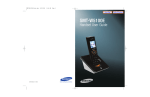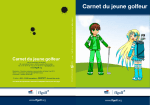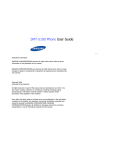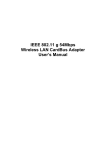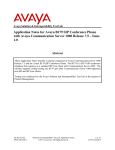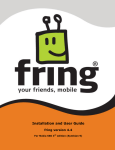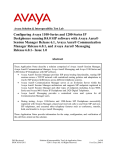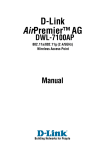Download OfficeServ Wireless Quick Reference Document
Transcript
OfficeServ ™ Wireless Quick Reference Document © SAMSUNG Telecommunications America 1 v1.1 TABLE OF CONTENTS Part 1................................................................................................................................ 4 Set Up Guide..................................................................................................................... 4 1.1 Preparing for Deployment .............................................................................................. 5 A. Quick Check List for Deployment............................................................................... 5 1.2 Programming SMT-R2000 .............................................................................................. 8 1.3 Determining SIP Mode (Private) or Non-SIP Mode (Public) ..............................................10 1.4 Non-SIP Programming (Public and Private Network) .......................................................12 A. Quick Overview for Non-SIP Mode ...........................................................................12 B. Programming the OfficeServ System Database..........................................................12 C. Port Forwarding ......................................................................................................14 D. Handset Registration Process...................................................................................15 E. Re-Registration When Handset Moves to a Different Wi-Fi Router ..............................16 1.5 SIP Mode Programming (Private Network Only)..............................................................17 A. Programming the OfficeServ System Database..........................................................17 1.6 Registering SMT-W5100E Handset.................................................................................19 A. Registration Steps ...................................................................................................19 1.7 Remarks ......................................................................................................................21 A. SMT-W5100E..........................................................................................................21 B. Quick Troubleshooting if Handset Fails to Register ....................................................21 C. SMT-R2000 Security................................................................................................22 D. SMT-R2000 Repeater Mode (Wireless Distribution System) ........................................23 E. System ...................................................................................................................23 Part 2.............................................................................................................................. 25 Software Upgrade .......................................................................................................... 25 2.1 SMT-R2000 Dual-Band AP .............................................................................................26 2.1.1 Web Page Method ........................................................................................................26 A. Requirements .........................................................................................................26 B. Set Up....................................................................................................................26 C. Steps:......................................................................................................................27 © SAMSUNG Telecommunications America 2 v1.1 2.1.2 TFTP Method................................................................................................................28 A. Requirements .........................................................................................................28 B. Set Up....................................................................................................................28 C. Steps:......................................................................................................................28 2.2 SMT-W5100E Handset ..................................................................................................30 A. Equipment..............................................................................................................30 B. Assumptions ...........................................................................................................30 C. PC..........................................................................................................................30 D. Handset .................................................................................................................32 © SAMSUNG Telecommunications America 3 v1.1 Part 1. Set Up Guide © SAMSUNG Telecommunications America 4 v1.1 1.1 Preparing for Deployment A. Quick Check List for Deployment a. Determine the user requirements i. Coverage requirement ii. Capacity requirement iii. Number of wireless data users iv. Number of wireless voice users v. Security requirements vi. Remote user requirements b. Perform the RF site survey i. Use SL = -60 dBm to -70 dBm or SNR = 25 to 35 dB to determine the cell boundary ii. RF site survey report c. Network assessment i. To check if the existing data network is capable of supporting VoIP application or a separate network is required d. Design the network i. Network private address assignment ii. OfficeServ system public IP address iii. Port forwarding in the router iv. Port forwarding range in router v. Determine the AP parameters Same SSID for all APs Same security key fro all APs Different RF channel for each AP Different IP address for each AP e. Post Site Survey i. Re-assign the RF channel as required ii. Check voice quality and signal level in the coverage area. Re-adjust the AP locations as required. © SAMSUNG Telecommunications America 5 v1.1 For example: Assuming: • There are 3 APs and 4 handsets. • DHCP server is available. o DHCP range is from 192.168.100 to 200. • OfficeServ system is set to “private w public” in both MMC 830 and 831. • Public IP address is 61.62.63.64. o • Public IP address is obtained from ISP. Router has corrected ports forwarded. o Port 8000 forwarded to the MCP and, o Port 30000 to 30xxx forwarded to the specific MGI cards. Device Private IP address Remarks PC 192.168.1.15 NM:255.255.255.0 GW:192.168.1.1 System (MCP) 192.168.1.5 (public address 61.62.63.64) NM:255.255.255.0 192.168.1.7 (public address 61.62.63.64) NM:255.255.255.0 AP 1 (SSID: TEST; WPA2: testtest) 192.168.1.21 RF channel: 1 AP 2 192.168.1.22 RF channel: 6 AP 3 192.168.1.23 RF channel: 11 SMT-W5100E Handsets 192.168.1.101 The IP address is from the DHCP server. MGI GW:192.168.1.1 GW:192.168.1.1 192.168.1.102 192.168.1.103 192.168.1.104 ITP phones 192.168.1.121 : © SAMSUNG Telecommunications America 6 v1.1 Connection: a. Connect the WAN port of dual band APs (SMT-R2000) to the Ethernet switch. i. Power on AP either through the power adaptor or PoE switch. b. Connect MCP, MGI and APs to the same data network. © SAMSUNG Telecommunications America 7 v1.1 1.2 Programming SMT-R2000 Note: It takes about 1 minute to reboot the SMT-R2000. a. Set IP address of the PC to the same subnet address range of SMT-R2000. i. Ex. Set PC to the following: IP: 192.168.111.9 SM: 255.255.255.0 b. Connect PC to the SMT-R2000 via LAN or WLAN i. For LAN: Connect a data cable to the LAN port of the SMT-R2000 ii. For WLAN: Factory default SSID is SMT-R2000-WLAN1 (802.11b/g) c. Make sure the SMT-R2000 is in idle state. It takes about 1 minute from power on to idle state. The following LED shows idle state. i. WAN: ON ii. LAN: OFF iii. 2.4GHz: flashing iv. 5GHz: flashing v. PWR: ON d. Access the Web management page of the SMT-R2000 by using “Internet Explorer” i. The default setting of SMT-R2000: IP: 192.168.111.10 ID: admin PW: samsung ii. Using “ping 192.168.111.10” to confirm the connectivity. e. Select country code and click [Update] f. Under [Basic Setting] i. Optional Time Compensation: -6(CH) Location: AP1 (or AP2, etc.) © SAMSUNG Telecommunications America 8 v1.1 ii. Must change IEEE 802.11b/g (SSID): 80211g (1) Current software version of WIP-5000M requires numeric SSID. iii. Click [Update] g. Under [Manage] i. [Wireless Setting] Radio Interface 2, Mode: IEEE 802.11g (1) Channel: 1 (set the desirable channel) ii. [Ethernet Setting] WAN Interface Settings (1) Static IP Address: 192.168.1.21 (Must use different address for each AP) iii. Click [Update] Repeat above steps for all APs. © SAMSUNG Telecommunications America 9 v1.1 1.3 Determining SIP Mode (Private) or NonSIP Mode (Public) “SIP mode” is either used for 1) OfficeServ 100 or 500, or 2) OfficeServ system 7000 system with software version below v4.22, or 3) OfficeServ 7000 system with v4.22 and up but administrator doesn’t want to have remote handset access capability. In this case, SMT-W5100E operation is limited to the same subnet range as the OfficeServ system. “Non SIP Mode” in the OfficeServ 7000 system (with software version 4.22 or up) allows wireless handset (ie. SMT-W5100E) be used at the remote sites such as home office or other Wi-Fi locations. This feature is available from the SMT-W5100E software v1.5.4 and OfficeServ 7000 software v4.22. SIP Mode (Private Network): • Works with OfficeServ 100/500/7000 system that supports SMT-W5100E handset. • Works within the same subnet range. That means no support for the remote site. • If MMC 849 “Static WIP IP” is set o DISABLE: User can use “System DHCP” during handset registration. In this case the handset IP address is assigned by OfficeServ system from MMC 848. User can use “Static IP Mode” during handset registration. In this case the handset IP address is assigned by user, or User can use “Standard DHCP ” during handset registration. In this case the handset IP address is assigned by the DHCP server. o ENABLE: User can use “Static IP Mode” during handset registration. In this case the handset IP address is assigned by user, or User can use “Standard DHCP” during handset registration. In this case the handset IP address is assigned by the DHCP server. • If MP software is V4.22, MMC 845 must set to SIP mode. That is DELEDE SIP:DISABLE. © SAMSUNG Telecommunications America 10 v1.1 • If the MP software is v4.30 and up, there is nothing to set. The OfficeServ system will automatically follow the registration type from the handset. Non-SIP Mode (Public Network): • Works with OfficeServ 7000 systems with MP software V4.22 and up. • Allow to work at remote sites with different subnet range. • MUST have the following MMC settings in addition to other required setting. o (If MP is V4.22, MMC 845: DELETE SIP:ENABLE) o MMC 849: STATIC WIP IP:ENABLE Handset IP address can either be assigned by administrator statically or by “Standard DHCP” (DHCP server). © SAMSUNG Telecommunications America 11 v1.1 1.4 Non-SIP Programming (Public and Private Network) A. Quick Overview for Non-SIP Mode OfficeServ 7000 a. (If MP is V4.22, MMC 845: DELETE SIP:ENABLE) b. Enable static WIP IP in MMC 849 SMT-W5100E Handset a. Initial Registration i. <MENU>, <8>, <0000>, <1. Registration>, <1. System>, <2. Non SIP Mode>, <2. Standard DHCP>, <Off> (FON off), <(system IP Addr.)>, <1.Auto> (SSID setting), < OK> to select the SSID, <3301> (user ID), <0000> (password), <1.On> (QoS) b. Change locations (switch to different Wi-Fi router/AP) i. <MENU>, <8>, <0000>, <9 SSID Setting>, <1 Auto>, <OK> to select SSID, <2.Registration> c. Re-registration i. <MENU>, <8>, <0000>, <2.System Setting>, <1.System 1>, <OK> B. Programming the OfficeServ System Database a. Enter the technician mode (MMC 800, default password: 4321). b. MMC 830 i. Verify the desirable system IP and gateway address are in place. e.g. SYSTEM IP ADDR 192.168.1.5 © SAMSUNG Telecommunications America 12 v1.1 SYSTEM GATEWAY 192.168.1.1 SYSTEM NET MASK 255.255.255.0 SYSTEM IP TYPE PRIVATE w PUBLIC SYSTEM PUBLIC IP 61.62.63.64 c. MMC 831 i. Verify the desirable system IP and gateway address are in place. e.g. [3301]IP ADDRRESS 192.168.1.7 [3301]GATEWAY 192.168.1.1 [3301]SUB MASK 255.255.255.0 [3301]IP TYPE PRIVATE w PUBLIC [3301]PUBLIC IP 61.62.63.64 i. b. Reboot the OfficeServ system. MMC 849 i. Use password “0000” to enter ENTER PASSWORD 0000 © SAMSUNG Telecommunications America 13 v1.1 ii. Enable VoWLAN registration REGISTER VoWLAN ENABLE iii. Enable Static WIP IP mode STATIC WIP IP ENABLE c. MMC 845 (if MP is v4.22) i. Delete SIP mode (use non SIP mode) WLAN:DELETE SIP ENABLE C. Port Forwarding To allow handset signaling port to pass through the firewall, UDP port 8000 must be opened and forwarded to the MCP private IP address. Voice ports on MGI must be opened and forwarded to the MGI private address. Please refer to the specific MGI card for the port numbers. For example, MGI 16 uses UDP port 30000 to 30031. © SAMSUNG Telecommunications America 14 v1.1 D. Handset Registration Process Initial Handset Registration with availability of a DHCP server The local DHCP server will assign the IP address to the handset. The MMC 849 must be set to STATIC WIP IP: ENABLE in OfficeServ system. Registration Steps a. Press the [MENU] button in idle mode, and then select the [8]. System icon. Enter the Password (0000) and select the Registration option. b. Select the system Ex) Select system 1 c. Select the system registration protocol type option. Ex) Select non SIP MODE d. Select the handset IP addresses assignment Ex) Select Standard DHCP e. Select using of FON AP Ex) Select Off f. Enter System IP Address Ex) Enter 61.62.63.64 g. Enter SSID i. Select “Auto” scan and select desirable SSID, or ii. Select “Manual” type and enter SSID Press and hold the dial key to enter numeric digit h. Enter the User ID. The default ID is the extension number. Ex) 3301 i. Enter the Password. The default password is 0000. Ex) 0000 j. Enable the QoS/WMM (WiFi MultiMedia) feature. Ex) Select ON k. Select the Encryption Mode © SAMSUNG Telecommunications America 15 v1.1 i. If no encryption key is used, select “1.Disable”. ii. If the WEP Encryption mode has been selected, select ASCII Mode or HEX Mode for the WEP Key. Must be 128 bit or 13 ASCII characters. iii. If a WPA_PSK or WPA2_PSK key has been enabled, select AES Mode or TKIP Mode to enter the Encryption Key. Ex) Enter the Encryption Key and press the [OK] button. Note: FON (FON Wireless Ltd.) is a company that runs a system of shared wireless networks. E. Re-Registration When Handset Moves to a Different Wi-Fi Router When handset moves from one AP location to another AP location in the office environment that connect to an OfficeServ system, the handoff will automatically take place if the APs (SMT-R2000) are deployed for the voice over Wi-Fi application. The handset handoff cannot be guaranteed when handset moves out of the office environment to home office, or Wi-Fi hot spots. This is because there are different networks and different SSID. In this case, the user of the handset needs to manually scan new SSID of the surrounding environment, pick the stronger SSID and re-register the handset back to the OfficeServ system. If the handset is access the Internet behind the firewall, the user needs to be sure that the firewall allows the VoIP traffic to pass-through. To switch to a different SSID (AP) and re-register the handset back to the OfficeServ: • [MENU], [8], [0000], [9 SSID Setting], [1 Auto], [OK] to select SSID, [2.Registratio n] © SAMSUNG Telecommunications America 16 v1.1 1.5 SIP Mode Programming (Private Network Only) A. Programming the OfficeServ System Database a. Enter the technician mode (MMC 800, default password: 4321). b. MMC 830 i. Verify the desirable system IP and gateway address are in place. e.g. SYSTEM IP ADDR 192.168.1.5 SYSTEM GATEWAY 192.168.1.1 SYSTEM NET MASK 255.255.255.0 SYSTEM IP TYPE PRIVATE w PUBLIC SYSTEM PUBLIC IP 61.62.63.64 c. MMC 831 i. Verify the desirable system IP and gateway address are in place. e.g. [3301]IP ADDRRESS 192.168.1.7 [3301]GATEWAY 192.168.1.1 © SAMSUNG Telecommunications America 17 v1.1 [3301]SUB MASK 255.255.255.0 [3301]IP TYPE PRIVATE w PUBLIC [3301]PUBLIC IP 61.62.63.64 d. MMC 849 i. Use password “0000” to enter ENTER PASSWORD 0000 ii. Enable VoWLAN registration REGISTER VoWLAN ENABLE iii. Enable Static WIP IP mode STATIC WIP IP ENABLE e. MMC 845 i. SIP mode (if MP is v4.22) WLAN:DELETE SIP DISABLE © SAMSUNG Telecommunications America 18 v1.1 1.6 Registering SMT-W5100E Handset A. Registration Steps l. Press the [MENU] button in idle mode, and then select the [8]. System icon. Enter the Password (0000) and select the Registration option. m. Select the system Ex) Select system 1 n. Select the system registration protocol type option. Ex) Select SIP MODE o. Select the handset IP addresses assignment Ex) Select Standard DHCP p. Select using of FON AP Ex) Select Off q. Enter System IP Address Ex) Enter 61.62.63.64 r. Enter SSID i. Select “Auto” scan and select desirable SSID, or ii. Select “Manual” type and enter SSID Press and hold the dial key to enter numeric digit s. Enter the User ID. The default ID is the extension number. Ex) 3301 t. Enter the Password. The default password is 0000. Ex) 0000 u. Enable the QoS/WMM (WiFi MultiMedia) feature. Ex) Select ON v. Select the Encryption Mode i. If no encryption key is used, select “1.Disable”. ii. If the WEP Encryption mode has been selected, select ASCII Mode or HEX Mode for the WEP Key. Must be 128 bit or 13 ASCII characters. © SAMSUNG Telecommunications America 19 v1.1 iii. If a WPA_PSK or WPA2_PSK key has been enabled, select AES Mode or TKIP Mode to enter the Encryption Key. Ex) Enter the Encryption Key and press the [OK] button. © SAMSUNG Telecommunications America 20 v1.1 1.7 Remarks A. SMT-W5100E a. Default handset password is 0000. b. Do not enter leading zero for IP address to the handset. i. For example: enter 192.168.1.101 not 192.168.001.101. c. Handset has hidden mode for the following info: i. Software version ii. IP address iii. MAC address iv. Phone State v. Display RSSI, cell boundary should be when SL is between -60 to -70 (dBm) To access the hidden mode: (1) In Idle state: <menu>, <hold>, <*>, <#> (2) In conversation state (only RSSI): <music key>, <#> (a) Need to use this mode for performing RF site survey d. The handset has built-in Web page i. ID: smtw5100 ii. Password: smtw5100 e. The call can be maintained when placing the handset in the charger if the “Cradle Hook” feature is enabled. i. [MENU], [7. PhoneSettings], [0000], [7 Cradle Hook], [2. Continue call] f. When handset is out of range, i. It will maintain the call for 30 seconds to allow user to come back to the coverage area; ii. It will keep searching AP (in pre-defined time interval). iii. Once in range, handset will automatically re-registered and in service. B. Quick Troubleshooting if Handset Fails to Register a. Ping IP address of MP from PC (via wireless WLAN connection) © SAMSUNG Telecommunications America 21 v1.1 i. If fails, make sure that MP, MGI and SMT-R2000 have the LAN cables connected to the same data switch, and the LAN cable is connected to the WAN port of SMT-R2000. b. Check MMC settings to make sure that i. “Register VoWLAN” is enabled in MMC 849. ii. WIP registration mode is matched between system and the handset. If “Static WIP IP” is enabled in the system, handset needs to use the static IP mode. SIP or non-SIP mode must match between MP and handset in MP v4.22. iii. There is no IP addresses conflict in the network. iv. The MP and MGI and must be in the same subnet range. c. Handset registration process i. Make sure not leading 0 in the IP address field. EX. Enter 192.168.1.101 not 192.168.001.101. C. SMT-R2000 Security Dealers are expected to work with the IT department to determine the proper measure for the data network security. a. SMT-R2000 dual band AP has the factory default as “SSID broadcast”. It can be unchecked. i. [Security], [11b/g Security Setting], Broadcast (uncheck the box) b. If WEP key is used, i. SMT-W5100E supports WEP 128 bit only c. WIP-5000M supports the following: i. Under [Security], [11b/g Security Setting] Wlan1 Key Length: 128 bits Key Type: ASCII WEP keys: (13 ASCII characters) EX. 1234567890123 Authentication: Open System d. MAC filtering feature can be used to allow only certain devices (ex. handsets) to have access to the AP. If this feature is used, all APs should have the list. Note: this feature is not very secure. © SAMSUNG Telecommunications America 22 v1.1 i. [Manage], [MAC Filtering], Filter: Allow only stations in list At the bottom of screen, type in MAC address in the box, and click [Add] e. If radio 1 (802.11a) is not used, it should be turned off to prevent back door to the AP. i. [Manage], [Radio], Status: (check) Off D. SMT-R2000 Repeater Mode (Wireless Distribution System) WDS function is used to extend the coverage without cable. One repeater jump is allowed for each AP. a. The host AP MAC address and RF channel info are required to set up the repeater mode. Under the repeater AP, i. [Manage], [WDS], Radio:1 Remote Address: (enter host AP MAC address) ii. [Manage], [Wireless Settings], Radio Interface 1 Channel: (set to the same channel as the host AP) E. System a. Handset can be cleared (de-registered) from system by using MMC 849. i. Two modes of operations: In “normal” mode, system will delete the handset only if the handset is connected to the system and not in conversation mode. In “Forced” mode, system will delete the handset regardless the connection status of the handset. If the handset is out of range or is powered off, the system will delete the handset registration data from the system. In this case, the handset may still have the registration data but unable to connect to the system. Administrator will need to use “unregistration” function from the handset to clear the data base from the handset. ii. After selecting the extension number, move the right softkey to the field “FORCED” WIP REGISTER CLEAR 3301: FORCED iii. Press right softkey again WIP REGISTER CLEAR © SAMSUNG Telecommunications America 23 v1.1 ARE YOU SURE?NO iv. Press <1> to start the process b. Useful MMCs i. MMC 815: Customer database copy ii. MMC 724: Dial numbering plan iii. MMC 805: Adjust voice path gain “WiFi” entry is used for SMT-W5100E with MCP software version 4.X and up. iv. MMC 217: Station pair assignment v. MMC 210: To change call forward setting vi. MMC 846: To change handset registration user id and password © SAMSUNG Telecommunications America 24 v1.1 Part 2. Software Upgrade © SAMSUNG Telecommunications America 25 v1.1 2.1 SMT-R2000 Dual-Band AP 2.1.1 Web Page Method This is the normal and preferred software upgrade method. A. Requirements • A PC with an Ethernet network card or an 802.11a or b or g Wi-Fi client card. B. Set Up a. Set TCP/IP address of the PC to the same subnet range. i. e.g. Windows XP ii. Right click “My Network Places” from desktop iii. Right click “Local Area Connection” and select “Properties” iv. Double click “Internet Protocol (TCP/IP)” v. Select “Enter the following IP address” and enter the PC IP address, e.g. IP address: 192.168.111.5 Subnet mask: 255.255.255.0 Default gateway: 192.168.111.1 vi. Select <OK>, and <OK> b. Connect PC to the access point through either i. Wired network, or Connect laptop PC Ethernet port to the WAN port of the SMT-R2000 ii. Wireless LAN Move laptop PC within the AP coverage range, say less than 10 ft Associate the PC to the AP (1) Default SSID is “SMT-R2000-WLAN1” for 802.11b/g, and (2) Default SSID is “SMT-R2000-WLAN0” for 802.11a iii. If you move PC from one access point coverage to another, the PC may still connect to the previous AP. You may need to disable and enable the WLAN card in the PC to force to connect to the desired AP. © SAMSUNG Telecommunications America 26 v1.1 c. Connect PC to the Web page of the access point by using Internet Explorer web browsing application software. i. Enter the IP address of the AP at the address bar and press GO e.g. 192.168.111.10 ii. Login to the AP Web management page User name: admin Password: samsung C. Steps: a. From the AP web page, go to Maintenance > Upgrade b. Use <Browse…> button to select the file. i. For software from V2.05 (or below) to v2.10 Need to upgrade two files (1) First file: Upgrader080119.upgrade.tar (2) Second file: v20100_081013.upgrade.tar The existing configuration will be reset to the factory default because memory structure has been changed. Need to restore the previous configuration file. ii. For software from V2.09 to 2.10 Just upgrade the main application file: v20100_081013.upgrade.tar The configuration data is preserved. iii. Click <Upgrade> button to start the process c. It takes about 6-8 minutes to complete the process. © SAMSUNG Telecommunications America 27 v1.1 2.1.2 TFTP Method This method is used if the AP fails to boot normally or fails to upgrade by using the Web page method. A. Requirements • A PC with a serial port (or USB-Serial cable) and network card. • A SIO cable from PC to the SIO port of AP. • TFTP server software. • SMT-R2000 image software o o V2.09 zImage jffs2.image jffs2.config V2.10 Rootfs.squashfs zImage.data B. Set Up a. Connect the serial port of the PC to the SIO port of the AP with the SIO cable. b. Connect the LAN cable between the PC and the LAN port (not WAN port) of the AP. i. Set PC IP address to 192.168.111.251. c. Run TFTP server software and set the directory to the location of the image files. d. Run HyperTerminal program. i. Baud rate: 115200 ii. Data bits: 8 iii. Parity: none iv. Stop bits: 1 v. Flow control: none C. Steps: a. Turn on the power of the AP. © SAMSUNG Telecommunications America 28 v1.1 b. Press Ctrl + C of the PC during 2 seconds of AP booting to move to the Redboot> status. Samsung login: Ethernet eth0: MAC address f0:00:f0:50:50:50 IP: 192.168.111.10/255.255.255.0, Gateway: 192.168.111.1 Default server: 192.168.111.251 [ROM]SMT-R2000 release, version V0.7 - built 12:35:25, Mar 31 2006 Copyright(C) 2000, 2001, 2002, 2003, 2004 Red Hat, Inc. Board: SMT-R2000 RAM: 0x80000400-0x81ff0400, [0x80000400-0x81fc1400] available FLASH: 0xbe000000 - 0xbe7c0000, 64 blocks of 0x00020000 bytes each. == Executing boot script in 2.000 seconds - enter ^C to abort ^C RedBoot> c. Make sure the IP address of the PC match the default server IP address from the AP. d. Run the following commands in sequence to download the software image from the TFTP server. RedBoot>fis unlock kernel RedBoot>fis unlock rootfs RedBoot>fis unlock config RedBoot>fis delete kernel Delete image 'kernel' - continue(y/n)? y RedBoot>fis delete rootfs Delete image 'rootfs' - continue(y/n)? y RedBoot>fis delete config Delete image 'config' - continue(y/n)? y RedBoot>load -r -v -b 0x80400000 zImage.dat (zImage for v2.09) RedBoot>fis create -b 0x80400000 -l 0xC0000 kernel RedBoot>load -r -v -b 0x80001000 rootfs.squashfs (jffs2.image for v2.09) RedBoot>fis create -b 0x80001000 -l 0x660000 rootfs (For V2.09) RedBoot>load -r -v -b 0x80001000 jffs2.config RedBoot>fis create -b 0x80001000 -l 0x660000 rootfs RedBoot>r e. Check the AP software version and reload the previous configuration file. © SAMSUNG Telecommunications America 29 v1.1 2.2 SMT-W5100E Handset A. Equipment The following equipment/software is required to upgrade the SMT-W5100 handset to new software: a. Handsets for software upgrade b. A SMT-R2000 AP c. A laptop PC with a Wi-Fi card d. FTP or HTTP server software i. ALFTP freeware version 5.1 has software bug and can’t be used. Note: i. Handset with software below v1.2 require to register to an OfficeServ system first before upgrading the software. ii. Handset after software v1.7.1 can be upgraded through handset web page. B. Assumptions a. OfficeServ system IP address: 192.168.1.5 b. Handset IP address: 192.168.1.101 c. FTP or HTTP server (PC) IP address: 192.168.1.10 d. SSID: AA C. PC a. Make PC connection to the AP i. Wireless: associate the laptop WLAN connection to the AP, or ii. Wireline: connect data cable between LAN port of AP and PC b. Assign IP address of laptop i. Ex: Assign 192.168.1.10 to the TCP/IP properties of WLAN (or LAN) connection c. Optional i. Create a user name and password for FTP or Web (HTTP) server Ex: © SAMSUNG Telecommunications America 30 v1.1 (1) id: smtw5100 (2) password: smt.w5100 d. Create new folder called “SMT-W5100” under the FTP or Web (HTTP) server root directory. This is very important step. During upgrading process, handset will only look for SMT-W5100 directory. i. If ALTFTP server software is used, the folder can be anywhere but user needs to point the server to the folder with one level up. EX: The new handset software is located in c:\temp\SMT-W5100. User needs to point ALFTP to c:\temp. ii. If Windows XP build-in server is used, created SMT-W5100 under FTP default directory is c:\inetpub\ftproot\SMT-W5100 Web default directory is c:\inetpub\wwwroot\SMT-W5100 e. Unzip handset software file i. Filename example: SMT-W5100_office_v01.02.00_070131 f. Copy all handset files to new SMT-W5100 folder i. Ex. ALFTP FTP server software C:\temp\SMT-W5100 ii. Ex: Windows XP build-in server FTP default directory is c:\inetpub\ftproot\SMT-W5100 Web default directory is c:\inetpub\wwwroot\SMT-W5100 g. Run the FTP or Web server software i. For ALFTP, Click [Server] -> [Run Server] Type in Server IP address. Ex. 192.168.1.10 Under Accounting Settings (1) Click “Allow anonymous connections” (2) Port: 21 (3) Max connections: 3 Select file directory under Directory Settings (1) ex. C:\temp Click [OK] © SAMSUNG Telecommunications America 31 v1.1 ii. For Windows XP server software Click Start -> Run -> (type) services.msc under Windows OS Select service ex. “FTP Publishing” then click “Restart” if the service is “Stop”. h. Ping handset IP address from PC and obtain the response if handset is registered to the OfficeServ system i. Start -> Run -> Open: cmd -> [OK] ii. C:\ping 192.168.1.101 D. Handset a. Enter the hidden menu i. Press [MENU], [HOLD], [*], [#] b. Select [8. S/W Upgrade] c. Select [1.Info. Setup] d. If handset is registered to the OfficeServ system, skip this step i. Select [2. High Setup] ii. Enter [System SSID] Ex. “AA” (must match with the SSID from the SMT-R2000) e. Enter [Phone IP Addr] i. Ex. 192.168.1.101 f. Select [1.Basic Setup] g. Enter the IP address of the PC i. Ex. 192.168.1.10 ii. Use ‘*’ for ‘.’ iii. Press [OK] to proceed h. Press [OK] to skip ID and password if no ID and password are set up, else i. Enter the user ID to access the server software Ex. smtw5100 Press [MENU] key to switch to lower case Press and hold key to enter numeric digit © SAMSUNG Telecommunications America 32 v1.1 ii. Enter the password to access the server software i. Ex. smt.w5100 Press [MENU] key to switch to lower case Press and hold key to enter numeric digit Press ‘1’ to enter ‘.’ Select the protocol and press [OK] to proceed i. Select [1] for HTTP or ii. Select [2] for FTP j. Press [OK] to skip version test cycle k. Press [C] to exit [Info. Setup] l. Select [2.View Current] to make sure all info are correct i. Press [C] cancel key to return to the previous menu m. Select [3.Upgrade] to the software upgrade process n. Select [Yes] to confirm the process i. Do not power down the handset during the upgrade process. ii. The handset may reboot few times before the process is completed. Note: To add Web (HTTP) or FTP server software under Windows XP, Click Start -> Settings -> Control Panel Click “Add or Remove Programs” Click “Add or Remove Programs” icon Click “Add/Remove Windows Components” under left panel Check “Internet Information Services (IIS) and press [Next] o You may need the Windows XP operating system CD or files in c:\i386 o Click [Details] to check FTP server option Click [Finish] to complete To add new user under Windows XP, Click Start -> Settings -> Control Panel Click “User Accounts” © SAMSUNG Telecommunications America 33 v1.1 Click “Advanced” tab Click “Advanced” button under Advanced User Management Select Users and right click “New User...” Add new user ID and Password for the PC © SAMSUNG Telecommunications America 34 v1.1