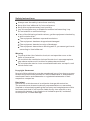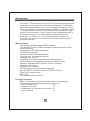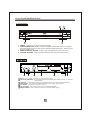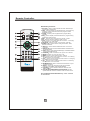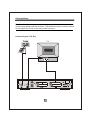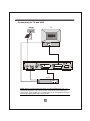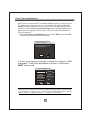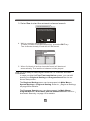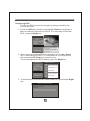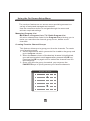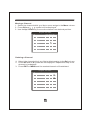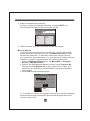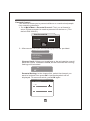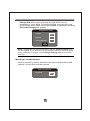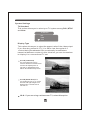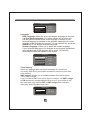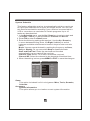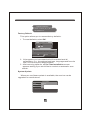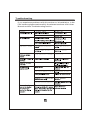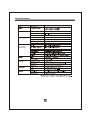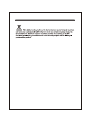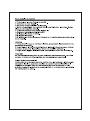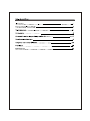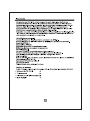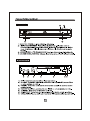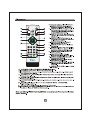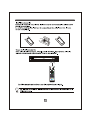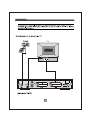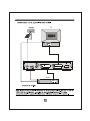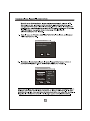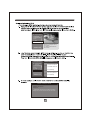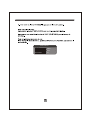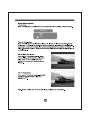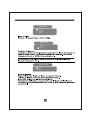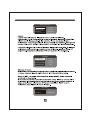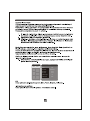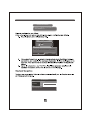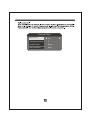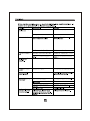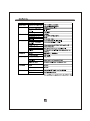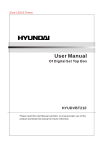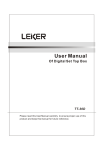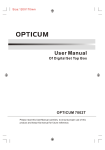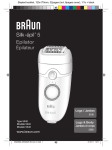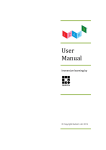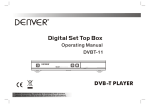Download Vea T100 User manual
Transcript
Size:120X170mm User Manual Of Digital Set Top Box VEA T100 Please read this User Manual carefully to ensure proper use of this product and keep this manual for future reference. Safety Instructions Always read the safety instructions carefully Keep this User's Manual for future reference Keep this equipment away from humidity Lay this equipment on a reliable flat surface before setting it up. Do not stand it on soft furnishings. If any of the following situation arises, get the equipment checked by a service technician: The equipment has been exposed to moisture. The equipment has been dropped and damaged. The equipment has obvious sign of breakage. The equipment has not been working well or you cannot get it work according to User's Manual. Warning To prevent the risk of electric shock, do not open the cover or the back of the receiver. Do not block the ventilation holes of the device. Leave appropriate gap above and around it to allow for adequate ventilation. Do not place the device in an unventilated cabinet or on top of a unit which emits heat. Copyright Statement No part of this publication may be reproduced in any form by any means without the prior written permission. Other trademarks or brand names mentioned herein are trademarks or registered trademarks of their respective companies. Disclaimer Information in this document is subject to change without notice. The manufacturer does not make any representations or warranties (implied or otherwise) regarding the accuracy and completeness of this document and shall in no event be liable for any loss of profit or any commercial damage, including but not limited to special, incidental, consequential, or other damage. Table of Contents Introduction .......................................................................... 1 Front and Rear Panel............................................................. 2 Remote Controller ................................................................. 3 Connections...........................................................................5 First Time Installation............................................................. 7 Basic Operations ...................................................................9 Using the On-Screen Setup Menu...........................................13 Troubleshooting ...................................................................25 Specifications...................................................................... 26 Introduction This DVB-T TV Receiver is a Free-To-Air digital terrestrial receiver, allowing you to access free-to-air digital terrestrial TV channels and radio broadcasts on your TV set. Its digital reception covers VHF & UHF band. Compared with the analog TV programs, digital TV programs eliminate the noise and interference but offer high quality video and audio. An on-screen initial installation guide is provided so that you can easily start to enjoy watching the programs. In addition, a fully featured remote controller is included that offers you access to every feature with a simple press of a button. Main Features Full comply with European DVB-T standard Full MPEG2 ISO/IEC 13818 transport stream compliant audio/ video decoding Bandwidth of 6/7/8MHz supported COFDM demodulator Automatic/manual channel search Channel edit, moving and deletion Parental lock control NTSC/PAL converting automatically and manually EPG (Electronic Program Guide) and Teletext function Multiple-language OSD (English, French, German, Spanish and Czech) Supports multi-subtitle RS-232 serial port for software upgrade Dual SCART(TV SCART output/VCR SCART input) Tuner RF in/loop through SDTV only Full function remote control Package Contents Before installation, please check the items of the package. The package should contain the following items: ~ DVB-T TV Receiver x1 ~ Remote Controller x1 ~ AAA Battery for the remote controller x2 ~ User's Manual x1 1 Front Panel and Rear Panel 1. Front panel CHANNEL VEA T100 1 2 3 4 POWER: Used to turn on/off the main power supply. STANDBY INDICATOR: Used to visually show power state of the set top box, the green LED will be light if turned on the set top box and the red LED will be light if the set top box entered standby mode. REMOTE CONTROL SENSOR: Used to receive the signal from the remote control. CHANNEL UP/DOWN: Used to change channels without using the remote control. Digital Audio R F IN R F LOOP THROUGH MODEL: VEA T100 DIGITAL TERRESTRIAL RECEIVER POWER SUPPLY: 100-240V~ 50/60Hz MAX POWER CONSUMPTION: 10WATTS Serial No.: 100-240V~ 50/60Hz Coaxial TV VCR O O SERVICE 1 RF IN : This socket connects to your external aerial. 2 RF LOOP THROUGH: This socket will bypass the RF signal to either your TV or another video system. 3 COAXIAL: This socket connects to a coaxial socket on your surround sound system. 4 VCR SCART: This socket connects to either a DVD or other video system. 5 TV SCART: This socket connects to your TV. 6 RS-232 PORT: This socket is only used for software upgrade. 7 MAINS CABLE: This is used to connect to your main power supply. 2 Remote Controller Remote Key Function: DTV/VCR STANDBY MUTE PAUSE INFO EPG MENU CH+ EXIT OK VOL - VOL + CH- FAVORITE 1 2 3 4 5 6 GAME RECALL 7 8 9 0 TV/RADIO AUDIO SUBTITLE TEXT 1. DTV/VCR Used to switch between the VCR SCART input and the DTV output mode. 2. INFO Used to display information about the channel being viewed or further information about the program when in small EPG screen. 3. PAUSE Used to pause or playback the program being viewed . 4. EPG Used to display information about the program being viewed and what's on next. 5. EXIT Used to return to the previous screen or menu. 6. OK Used to confirm a selection within a menu. 7. VOL+ Used to move around the menu screens or changing the volume in non-menu state. 8. FAVORITE Used to access your favourite channels. 9. GAME: Used to select 4 built-in mini games: Mine, Tetris, Gomoku, Calendar. 10. RECALL Used to switch between the last two viewed channels. 11. SUBTITLE: Used to switch between different subtitles that are broadcasted 12. TEXT: Used to open teletext OSD display if teletext available in the broadcasted stream. 13. STANDBY Used to switch the set top box to on and off. 14. MUTE Used to turn the sound on or off. 15. MENU Used to open the main menu window. 16. CH+ Used to move around the menu screens or selecting the channels in non-menu state. 17. VOL- Used to move around the menu screens or changing the volume in non-menu state. 18. CH- Used to move around the menu screens or selecting the channels in non-menu state. 19. NUMBER KEYS Used to select channel numbers or input numbers in menus. 20. AUDIO Used to set the sound output, the available settings are STEREO, LEFT, RIGHT, MONO. 21. TV/RADIO Used to switch between TV channels and Radio stations. 22. COLOR KEYS(RED/GREEN/YELLOW/BLUE): Used to operate different functions in TEXT screen or other menus. Note: SUBTITLE/TEXT/LANGUAGE may not be available for all channels 3 Installing the Batteries Remove the battery cover from the remote control and put 2XAAA size batteries inside the compartment. The diagram inside the battery compartment shows the correct way to install the batteries. 1.Open the cover O PE 3.Close the cover 2.Install batteries N O PE N Using the Remote Control To use the remote control, point it towards the front of the digital set top box The remote control has a range of up to 7 metres from the set top box at an angle of up to 60 degrees. CHANNEL VEA T100 DTV/VCR STANDBY MUTE PAUSE INFO EPG MENU CH+ EXIT OK VOL - VOL + CH- FAVORITE 1 2 3 4 5 6 7 8 9 GAME RECALL 0 TV/RADIO AUDIO SUBTITLE TEXT The remote control will not operate if its path is blocked. Sunlight or very bright light will decrease the sensitivity of the remote control. 4 Connections Caution: Make sure to check the voltage specification of the wall outlet is the same rating with the receiver. To prevent the risk of electric shock, do not open the cover or the back of the receiver. Connecting to a TV Set TV 5 Connecting to TV and VCR TV VCR Note: When connecting the receiver to other equipment, e.g., TV, VCR and amplifier, make sure to refer to relevant user manual for instruction. Also, make sure you disconnect all the equipments from the mains supply before the connection. 6 First Time Installation After all the connections have been made properly, switch on your TV. Make sure the receiver is connected to the mains and press Power to switch the receiver on. If you are using the receiver for the first time, a First Time Installation menu will be displayed to guide you through the initial setup. Use the remote controller to finish the setup. 1. At the First time installation menu, select YES and press OK on the remote controller to proceed. First Time Installation Do you want to start first time Installation Wizard? YES NO 2. Enter your regional settings, include your Region, OSD Language, Time Zone and Antenna Power. Then select NEXT to proceed. First Time Installation (1) Region England English Language GMT + 00:00 Time Zone Antenna Power OFF BACK NEXT Note: Make sure to select the region you are located since the receiver will scan the channels based on the bandwidth of the region you selected. If your region is not on the list, you are recommended to conduct a manual search. Refer to Manual Search on page 16 for details. 7 3. Select Yes to start the automatic channel search. First Time Installation (2) Do you want to start Auto Search? Previous channel list will be replaced. YES BACK NO 4. Wait to complete the scanning. In case you want to stop the scanning, press the EXIT key. The channels already found will still be stored. Automatic Search Progress 30% Channel No 33 Frequency 587.0 MHz TV List : TTV-1 TTV-2 HAKKA 013 Music List : G-Guide RAIL WAY 002 5. When finished, all active channels found will be stored automatically. The last found channel will be played. Now you are ready to watch digital terrestrial TV channels and radio broadcasts. In case you skip the First Time Installation screen, you can still specify your Regional Setting and Program Search via the onscreen setup menu. The Regional Setting menu can be accessed via Main Menu > System Settings > Regional Setting. Refer to Regional Setting on page 20 for details. The Program Search menu can be accessed via Main Menu > Program Search > Automatic Search / Manual Search. Refer to Automatic Search on page 15 for details. 8 Basic Operations Once program search is completed, you can start to watch digital terrestrial TV channels and radio broadcasts. Some typical operations are given in this chapter. Switching On and Off Whenever you are not using the receiver, press the Standby key on remote control or button on the receiver to put it into standby mode. Changing Channels To switch between different channels, you can: Press OK to display the channel list and UP/DOWN to select a desired channel. TV Program List No. 1 2 3 4 5 6 7 8 Program Name DIMO FTV FMTV FTVN TTV-1 TTV-2 HAKKA CTS Press the CH+ / CH- key or buttons on the receiver to go to the previous/next channel. Use the numeric keys to select a channel number. Use the RECALL key to return to the previous viewed channel. Whenever you change a channel, a banner appears at the bottom of the screen displaying the basic information on the current channel. TV 13 HAKKA LR TV/Radio Channel Name Channel No. Sound Mode Adjusting the Volume Press the VOL+ / VOL- key to adjust the volume. Volume 9 Watching Favorite List You can press FAVORITE to watch your preset favorite channels. To create your favorite list, go to Main Menu > Program List. Refer to Creating Favorite Channel Groups on page 13 for detailed information. Displaying information To display the detailed information of the current channel, press the INFO key. Program Info Program Name HAKKA Program No Channel No 11 32 Frequency 581 Modulation QAM16 Hierarchy Mode Guard Interval Transmit Mode Strength 17% Quality 67% 8k Video PID Audio PID HP Code Rate LP Code Rate 4021 4022 0 2/3 Choosing Subtitle You can press the SUBTITLE key to select or close subtitles on the screen. The available subtitles depend on the broadcaster. Subtitle Language ENG OFF Freezing When watching a channel, you can freeze the current screen by pressing the PAUSE key. Pressing it again disables the freeze function. 10 Displaying EPG To view the EPG (electronic program guide) provided by the content provider: 1. Press the EPG key and then use the Up / Down key highlight a desired channel to preview the EPG. To view today's complete EPG, press the Right key. TV Program List No. 18 19 20 21 22 Program Name The HITS , UKTV Br tIdea f tn TMF Ideal World 2006/06/23 15:36 Fashion on Friday at 4 and 5 16:00-18:00 The Quattro Gem Collection 18:00-19:00 2. When today's complete EPG is displayed, use the Up / Down key to scroll along the EPG. To view the EPG of next/previous day, press the UP / Down key continuously. To see the highlighted EPG details, press the Right key. TV Program List No. 18 19 20 21 22 Program Name The HITS , UKTV Br tIdea f tn TMF Ideal World 2006/06/23 15:36 2006/06/23 Ideal World 16:00 18:00 Fashion on Friday at 4 18:00 19:00 The Quattro Gem Coll 19:00 20:00 Pick of the Day 20:00 21:00 Prai Luxury Skincare 12:00 13:00 Pick of the Day 3. The detailed EPG screen will show as below if pressed the Right key. Fashion on Friday at 4 and 5 2006/06/23 05:00-07:00 Description: A fantastic selection of this seasons fashion brought to you in the comfort of your own home. 11 4. To exit the detailed EPG screen, press the Left key. Displaying Text Press the TEXT key to open a teletext page (if teletext is transmitted). Press TEXT key again to close it. Selecting Sound Mode To switch the sound mode between LL (left), RR (right) and LR (stereo), press the Audio key. Audio channel Channel Audio 1 Audio PID 4012 Sound Mode LR 12 Using the On-Screen Setup Menu The receiver features an on-screen menu providing access to a variety of setup and management controls. Use the remote controller to navigate through the menu and activate required settings. Managing Program List Main Menu > Program List > TV / Radio Program List All active channels are listed in the Program List, allowing you to make your own favorite channel group, move, delete or sort channels. Creating Favorite Channel Groups This feature allows you to group your favorite channels. To create your favorite groups: 1. Select the channel which you would like to add to the group and go to the Favor column. 2. When the Favor column of the desired channel is highlighted, one red heart symbol would appear after pressed the OK key. Pressing the OK key again will un-select the channel from the favorite group. 3. Once your favorite group is created, you can press the FAVORITE keys to quickly access your favorite channels. Program edit table No. 1 2 3 4 5 6 7 8 9 10 Favor Move Del Program Name DIMO FTV FMTV FTVN TTV-1 TTV-2 HAKKA CTS CTS-IQ CTS-EQ 13 Moving a Channel 1. Select the channel which you like to move and go to the Move column. 2. Press OK and symbol will be displayed. 3. Use the Up / Down key to move the channel to a desired position. Program edit table No. 1 2 3 4 5 6 7 8 9 10 Program Name DIMO FTV FMTV FTVN TTV-1 TTV-2 HAKKA CTS CTS-IQ CTS-EQ Favor Move Del Deleting a Channel 1. Select the channel which you like to delete and go to the Del column. 2. Press OK and an X symbol will be displayed. Repeat this step in the channel to be deleted. 3. Press EXIT or MENU and the marked channel will be deleted. Program edit table No. 1 2 3 4 5 6 7 8 9 10 Program Name DIMO FTV FMTV FTVN TTV-1 TTV-2 HAKKA CTS CTS-IQ CTS-EQ Favor Move Del 14 Sorting Channels 1. Go to Main Menu > Program List > Sort. 2. You can sort the channels by the channel name, service ID or channel number. Select one method as required. Sort 3. Press MENU or EXIT to return the program list. The list is now sorted by the specified order. Program Search Automatic Search 1. Enter the Automatic Search menu via Main Menu > Program Search > Automatic Search. 2. Select OK to start auto search. Warning Do you want to start Auto Search? OK Cancel 3. Select whether to erase your previous channel list as required. Warning Do you want to erase your previous channel list? YES NO 15 4. Wait to complete the scanning. In case you want to stop the scanning, press the EXIT key. The channels already found will still be stored. Automatic Search Progress 30% Channel No 33 Frequency 587.0 MHz TV List : TTV-1 TTV-2 HAKKA 013 Music List : G-Guide RAIL WAY 002 5. When finished, the last found channel will be played. Manual Search If any channel is missing after auto search, or you want to add newly launched channels, you can use Manual Search to scan the desired channels. To manually search the target channel, you must know its parameters, e.g., the channel number. After the channel is found, it is appended to the current channel list. 1. Enter the Manual Search menu via Main Menu > Program Search > Manual Search. 2. Specify the appropriate channel number in the Channel No field by pressing Right/Left or the numeric keys. Upon your selection, the frequency and bandwidth values are changed accordingly. 3. Select OK to start manual search. Manual Search Channel No. 28 Frequency 557.0 MHz Bandwidth 6 MHz OK Strength 35% Quality 55% 4. If no signal is found, a message indicating no signal will appear. Otherwise scanned channel will be saved and appended to the current channel list. 16 Parental Control This feature allows you to prevent children or unauthorized people from watching channels. 1. Go to Main Menu > Parental Control. First, you will need to enter PIN as prompted to use the parental control menu. (The default PIN is 6666.) Enter Parental PIN Enter PIN OK 2. After correct PIN input, the following options are provided: Parental Control Channel Lock Parental Setting Change PIN Channel Lock: Allows you to activate or de-activate the overall parental control. When set to YES, all the channels with locking settings will be locked. YES NO Parental Setting: In the channel list, select the channel you want to lock and then press OK. A padlock symbol will be displayed. To remove the lock, press OK again. Parental Setting No. 1 2 3 4 5 6 7 8 9 10 Lock Program Name DIMO FTV FMTV FTVN TTV-1 TTV-2 HAKKA CTS CTS-IQ CTS-EQ 17 Change PIN: Allows you to change the PIN. A PIN can be composed of 1 to 4 digits. To change the PIN, enter the old, new PIN in the provided fields. After pressing OK, a message indicating PIN Code Changed will appear. Change Parental PIN Old PIN New PIN Confirm New PIN OK Note: To activate the parental control feature, Channel Lock must be set to YES. If you want to lock particular channels while keeping other channels unlocked, use Parental Setting table to make the settings. Watching Locked Channels Once a channel is locked, whenever one want to watch the locked channel, correct PIN must be entered. Enter Parental PIN Enter PIN 18 System Settings TV Standard This option allows you to select your TV system among PAL, NTSC and Auto. TV Standard PAL NTSC AUTO Display Type This option allows you to select the aspect ratio of the video output. If you are using normal 4:3 TV, it is OK to view the regular 4:3 content being broadcasted. But occasionally broadcasters transmit widescreen content; in this situation, you can choose how to display it in a conventional TV set. 4:3 LB (Letterbox) For conventional 4:3 TV. The full width of a widescreen content is displayed on a normal TV with black bars above and below the picture. 4:3 PS (Pan & Scan) For conventional 4:3 TV. It crops the left and right edges of a widescreen content to fit a normal TV. 16:9 - If you are using a wide screen TV, select this option. 19 Display Type 4:3 PS 4:3 LB 16:9 Video Output Set the video mode as CVBS or RGB. Video Output CVBS RGB Antenna Power The default setting is OFF. Set this option to ON if this receiver box is connected to an external active antenna that amplifies the received signal. This receiver box can supply 5V DC at 50mA maximum. Caution: If you are using a normal passive antenna, make sure to set this setting to OFF . Antenna Power OFF ON Regional Setting Region: Select the region or country you are located. Depending on the country you select, the on-screen-display language and time zone settings change accordingly. OSD Language: Select the on-screen-display language as required. Time Zone: Select an appropriate time zone to display the local time correctly. Both EPG and system schedule need a correct time zone setting. 20 Regional Setting England Region English OSD Language CMT+00:00 Time Zone Language OSD Language: Select the on-screen-display language as required. 1 st /2nd Audio Language: This option allows you to select your first and second choice for the audio language. If neither of your selected language is available on the program transmitted, the main language of the program will be used. You can alternatively press the AUDIO key to use another available language. Subtitle Language: Allows you to select the subtitle language. If your selected language is not available on the program transmitted, the main language of the program will be used. You can also select OFF to close the subtitle on the screen. Language OSD Language English 1st Audio Language English 2nd Audio Language English OFF Subtitle Language Time Setting Select an appropriate time zone to display the local time correctly. Both EPG and system schedule need a correct time zone setting. GMT usage: Allows you to enable/disable Greenwich Mean Time (GMT) usage. If you know the GMT time zone of your location, set GMT usage to ON and select an appropriate time zone. If you prefer to set the time manually, select OFF in GMT usage item and then manually select the date and time. Time Setting GMT usage ON Time Zone CMT+00:00 21 System Schedule This feature allows the receiver to automatically switch on and tune to a pre-specified channel for a pre-set length of time. You can use this feature to schedule recording if your receiver is connected to a VCR or recorder or as reminders of certain programs. Up to 10 tasks can be scheduled. 1. In the Schedule pane, use the Up / Down key to select a task and use Right / Left key to switch between Inactive and Active. 2. Press OK to enter the Detail pane. 3. Enter the following settings as required. Use the Up / Down key to move between setting items, the Right / Left key to switch between available selections and numeric keys to enter numeric value. Mode: You can repeat the task by setting the frequency as Once, Daily or Weekly. Or you can select Stop to disable the task. Start and End Time: Enter the start and end time that automatically turns on and off the receiver. Channel Type: Select TV or radio channel as required. Channel No: Select the channel to be played at scheduled time. 4. When the setting is done, press MENU or EXIT to save the changes. Schedule Task1 Task2 Task3 Task4 Task5 Task6 Task7 Task8 Task9 Task10 Active Inactive Inactive Inactive Inactive Inactive Inactive Inactive Inactive Inactive Detail Mode Daily Start Date 2005/06/06 Start Time 00:00 Eng Time 00:00 Channel Type Channel No TV 0001 Game This option includes 4 built-in mini games: Mine, Tetris, Gomoku, Calendar. Accessory System Information This option allows you to view the current system information. 22 System Information Version: v1.08 212u_IO_LG_9013_0.1.7.1 Date:MM/DD/YYYY Factory Default This option allows you to resume factory defaults. 1. To reset defaults, select OK. Factory Default NO YES Warning Do you want to set factory default? Cancel OK 2. All programs you have searched will be erased and all parameters, e.g., the regional settings, languages and favorite lists, will return to the factory default. 3. After restoring defaults, a First Time Installation screen appears asking if you would like to conduct an automatic scan search. System Update Whenever a software update is available, the receiver can be upgraded for new features. System Update Status Initializing Tansmission 000% Burn 000% Press Any Key to Exit. 23 Personal Style This option allows you to customize the menu settings. You can set the Menu Color, Transparency level, Border Pattern and Entry Animation as preferred. Personal Style Menu Color Blue Transparency Level 8 Border Pattern Round Entry Animation Right 24 Troubleshooting If you experience problems with this receiver or its installation, in the first instance please read carefully the relevant sections of this User Manual and this Troubleshooting section. 25 Specifications 26 VEA T100 1 CHANNEL VEA T100 Digital Audio R F IN R F LOOP THROUGH Serial No.: MODEL: VEA T100 DIGITAL TERRESTRIAL RECEIVER POWER SUPPLY: 100-240V~ 50/60Hz MAX POWER CONSUMPTION: 10WATTS 100-240V~ 50/60Hz Coaxial TV VCR O O 2 SERVICE DTV/VCR STANDBY MUTE PAUSE INFO EPG MENU CH+ EXIT OK VOL - VOL + CH- FAVORITE 1 2 3 4 5 6 GAME RECALL 7 8 9 0 TV/RADIO AUDIO SUBTITLE TEXT 3 1.Open the cover O PE 3.Close the cover 2.Install batteries N O CHANNEL VEA T100 DTV/VCR STANDBY MUTE PAUSE INFO EPG MENU CH+ EXIT OK VOL - VOL + CH- FAVORITE 1 2 3 4 5 6 7 8 9 GAME RECALL 0 TV/RADIO AUDIO SUBTITLE TEXT 4 PE N TV 100-240V~ 50/60Hz 5 TV 100-240V~ 50/60Hz VCR 6 First Time Installation Do you want to start first time Installation Wizard? YES NO First Time Installation (1) Region England English Language GMT + 00:00 Time Zone Antenna Power BACK OFF NEXT 7 First Time Installation (2) Do you want to start Auto Search? Previous channel list will be replaced. YES BACK NO Automatic Search Progress 30% Channel No 33 Frequency TV List : TTV-1 TTV-2 HAKKA 587.0 MHz 013 Music List : G-Guide RAIL WAY 8 002 TV Program List TV No. 1 2 3 4 5 6 7 8 Program Name DIMO FTV FMTV FTVN TTV-1 TTV-2 HAKKA CTS 13 HAKKA LR TV/Radio Channel Name Channel No. Volume 9 Sound Mode Program Info Program Name HAKKA Program No Channel No 11 32 Frequency 581 Modulation QAM16 Hierarchy Mode Guard Interval Transmit Mode Strength 17% Quality 67% 8k Video PID Audio PID HP Code Rate LP Code Rate Subtitle Language ENG OFF 10 4021 4022 0 2/3 TV Program List No. 18 19 20 21 22 Program Name The HITS , UKTV Br tIdea f tn TMF Ideal World 2006/06/23 15:36 Fashion on Friday at 4 and 5 16:00-18:00 The Quattro Gem Collection 18:00-19:00 TV Program List 2006/06/23 Ideal World No. 18 19 20 21 22 Program Name The HITS , UKTV Br tIdea f tn TMF Ideal World 2006/06/23 15:36 16:00 18:00 Fashion on Friday at 4 18:00 19:00 The Quattro Gem Coll 19:00 20:00 Pick of the Day 20:00 21:00 Prai Luxury Skincare 12:00 13:00 Pick of the Day Fashion on Friday at 4 and 5 2006/06/23 05:00-07:00 Description: A fantastic selection of this seasons fashion brought to you in the comfort of your own home. 11 Audio channel Channel Audio 1 Audio PID 4012 Sound Mode LR 12 Program edit table No. 1 2 3 4 5 6 7 8 9 10 Program Name DIMO FTV FMTV FTVN TTV-1 TTV-2 HAKKA CTS CTS-IQ CTS-EQ 13 Favor Move Del Program edit table No. 1 2 3 4 5 6 7 8 9 10 Program Name DIMO FTV FMTV FTVN TTV-1 TTV-2 HAKKA CTS CTS-IQ CTS-EQ No. 1 2 3 4 5 6 7 8 9 10 Program Name DIMO FTV FMTV FTVN TTV-1 TTV-2 HAKKA CTS CTS-IQ CTS-EQ Favor Move Del Program edit table 14 Favor Move Del Sort Warning Do you want to start Auto Search? OK Cancel Warning Do you want to erase your previous channel list? YES NO 15 Automatic Search Progress 30% Channel No 33 587.0 MHz Frequency TV List : TTV-1 TTV-2 HAKKA 013 Music List : G-Guide RAIL WAY 002 Manual Search Channel No. 28 Frequency 557.0 MHz Bandwidth 6 OK Strength 35% Quality 55% 16 MHz Enter Parental PIN Enter PIN OK Parental Control Channel Lock Parental Setting Change PIN YES NO Parental Setting No. 1 2 3 4 5 6 7 8 9 10 Lock Program Name DIMO FTV FMTV FTVN TTV-1 TTV-2 HAKKA CTS CTS-IQ CTS-EQ 17 Change Parental PIN Old PIN New PIN Confirm New PIN OK Enter Parental PIN Enter PIN 18 TV Standard PAL NTSC AUTO 19 Display Type 4:3 PS 4:3 LB 16:9 Video Output CVBS RGB Antenna Power OFF ON 20 Regional Setting England Region English OSD Language CMT+00:00 Time Zone Language OSD Language English 1st Audio Language English 2nd Audio Language English OFF Subtitle Language Time Setting GMT usage ON Time Zone CMT+00:00 21 Schedule Task1 Task2 Task3 Task4 Task5 Task6 Task7 Task8 Task9 Task10 Active Inactive Inactive Inactive Inactive Inactive Inactive Inactive Inactive Inactive Detail Mode Start Date Daily 2005/06/06 Start Time 00:00 Eng Time 00:00 Channel Type Channel No 22 TV 0001 System Information Version: v1.08 212u_IO_LG_9013_0.1.7.1 Date:MM/DD/YYYY Factory Default NO YES Warning Do you want to set factory default? Cancel OK System Update Status Initializing Tansmission 000% Burn 000% Press Any Key to Exit. 23 Personal Style Menu Color Blue Transparency Level 8 Border Pattern Round Entry Animation Right 24 25 26