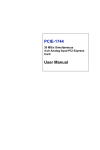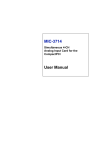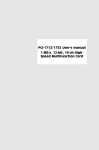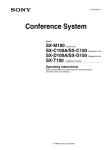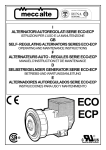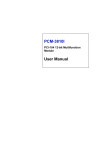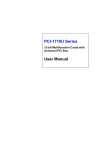Download Advantech PCIE-1744 User manual
Transcript
PCIE-1744 30 MS/s Simultaneous 4-ch Analog Input PCI Express Card User Manual Copyright The documentation and the software included with this product are copyrighted 2009 by Advantech Co., Ltd. All rights are reserved. Advantech Co., Ltd. reserves the right to make improvements in the products described in this manual at any time without notice. No part of this manual may be reproduced, copied, translated or transmitted in any form or by any means without the prior written permission of Advantech Co., Ltd. Information provided in this manual is intended to be accurate and reliable. However, Advantech Co., Ltd. assumes no responsibility for its use, nor for any infringements of the rights of third parties, which may result from its use. Acknowledgements Intel and Pentium are trademarks of Intel Corporation. Microsoft Windows and MS-DOS are registered trademarks of Microsoft Corp. All other product names or trademarks are properties of their respective owners. Part No. 2003174400 1st Edition Printed in Taiwan December 2009 PCIE-1744 User Manual ii Product Warranty (2 years) Advantech warrants to you, the original purchaser, that each of its products will be free from defects in materials and workmanship for two years from the date of purchase. This warranty does not apply to any products which have been repaired or altered by persons other than repair personnel authorized by Advantech, or which have been subject to misuse, abuse, accident or improper installation. Advantech assumes no liability under the terms of this warranty as a consequence of such events. Because of Advantech’s high quality-control standards and rigorous testing, most of our customers never need to use our repair service. If an Advantech product is defective, it will be repaired or replaced at no charge during the warranty period. For out-of-warranty repairs, you will be billed according to the cost of replacement materials, service time and freight. Please consult your dealer for more details. If you think you have a defective product, follow these steps: 1. Collect all the information about the problem encountered. (For example, CPU speed, Advantech products used, other hardware and software used, etc.) Note anything abnormal and list any onscreen messages you get when the problem occurs. 2. Call your dealer and describe the problem. Please have your manual, product, and any helpful information readily available. 3. If your product is diagnosed as defective, obtain an RMA (return merchandize authorization) number from your dealer. This allows us to process your return more quickly. 4. Carefully pack the defective product, a fully-completed Repair and Replacement Order Card and a photocopy proof of purchase date (such as your sales receipt) in a shippable container. A product returned without proof of the purchase date is not eligible for warranty service. 5. Write the RMA number visibly on the outside of the package and ship it prepaid to your dealer. iii CE This product has passed the CE test for environmental specifications when shielded cables are used for external wiring. We recommend the use of shielded cables. This kind of cable is available from Advantech. Please contact your local supplier for ordering information. Technical Support and Assistance Step 1. Visit the Advantech web site at www.advantech.com/support where you can find the latest information about the product. Step 2. Contact your distributor, sales representative, or Advantech's customer service center for technical support if you need additional assistance. Please have the following information ready before you call: - Product name and serial number - Description of your peripheral attachments - Description of your software (operating system, version, application software, etc.) - A complete description of the problem - The exact wording of any error messages Packing List Before setting up the system, check that the items listed below are included and in good condition. If any item does not accord with the table, please contact your dealer immediately. ; PCIE-1744 card ; Companion CD-ROM (DLL driver included) ; User Manual Safety Precaution - Static Electricity Follow these simple precautions to protect yourself from harm and the products from damage. 1. To avoid electrical shock, always disconnect the power from your PC chassis before you work on it. Don't touch any components on the CPU card or other cards while the PC is on. 2. Disconnect power before making any configuration changes. The sudden rush of power as you connect a jumper or install a card may damage sensitive electronic components. PCIE-1744 User Manual iv Contents Chapter 1 Introduction ..................................................... 2 1.1 Applications ...................................................................... 4 Installation Guide .............................................................. 4 1.4 Software Overview ........................................................... 6 1.6 Figure 1.1:Installation Flow Chart ................................. 5 1.4.1 1.4.2 1.4.3 Programming Choices for DA&C Cards ....................... 6 Device Drivers ............................................................... 6 Register-Level Programming ......................................... 6 Device Drivers Programming Roadmap .......................... 7 1.5.1 1.5.2 1.5.3 Programming Tools ....................................................... 7 Programming with Device Drivers Function Library .... 8 Troubleshooting Device Drivers Error .......................... 8 Accessories ....................................................................... 9 1.6.1 1.6.2 Wiring Cables ................................................................ 9 Wiring Boards ................................................................ 9 2 Installation ..................................................... 12 2.1 2.2 Unpacking ...................................................................... 12 Driver Installation .......................................................... 13 2.3 Hardware Installation ..................................................... 15 2.4 Device Setup & Configuration ....................................... 17 2.5 Device Testing................................................................. 18 Figure 2.1:The Setup Screen of Advantech Automation Software 13 Figure 2.2:Different Options for Driver Setup ............ 14 Figure 2.3:The Device Name Listed in the Device Manager 16 Figure 2.4:Device Manager with Installed Devices ..... 17 2.5.1 Chapter 32-bit PCI bus Mastering DMA Data Transfer ............. 3 Four A/D Converters for Simultaneous Sampling ......... 3 Supports S/W, Internal & External Pacer Triggering .... 3 Onboard FIFO Memory ................................................. 3 Auto Calibration ............................................................ 3 1.2 1.3 1.5 Chapter Features ............................................................................. 2 1.1.1 1.1.2 1.1.3 1.1.4 1.1.5 Figure 2.5:The Device Test Dialog Box of PCIE-1744 ... 18 Testing the Analog Input Function .............................. 18 Figure 2.6:Analog Input tab on the Device Test dialog box 19 3 Signal Connections ........................................ 22 3.1 3.2 Overview ........................................................................ 22 Switch and Jumper Settings ........................................... 22 Figure 3.1:Card Connector, Jumper and Switch Locations v Table of Contents 3.2.1 3.2.2 3.2.3 3.3 Chapter Signal Connections ......................................................... 25 3.3.1 Pin Assignments .......................................................... 25 Table 3.1:PS-2 Pin Assignments ................................. 25 Table 3.2:DB9 Pin Assignments .................................. 25 4 Operation ....................................................... 28 4.1 Analog Input Ranges and Gains...................................... 28 4.2 Analog Input Acquisition Modes .................................... 28 Table 4.1:Gains and Analog Input Range .................... 28 4.2.1 4.2.2 4.2.3 4.2.4 4.2.5 4.2.6 4.3 4.4 4.5 Chapter 22 BoardID Switch Setting (SW1) ................................... 23 Power on Configuration after Hot Reset (JP1) ............ 24 Input Terminator Select (JP2 to JP5) ........................... 24 Single Value Acquisition Mode ................................... 28 Pacer Acquisition Mode ............................................... 29 Post-Trigger Acquisition Mode ................................... 29 Figure 4.1:Post-Trigger Acquisition Mode .................. 29 Delay Trigger Acquisition Mode ................................. 30 Figure 4.2:Delay-Trigger Acquisition Mode ............... 30 About Trigger Acquisition Mode ................................ 31 Figure 4.3:About-Trigger Acquisition Mode ............... 31 Pre-Trigger Acquisition Mode ..................................... 32 Figure 4.4:Pre-Trigger Acquisition Mode ................... 32 A/D Sample Clock Sources............................................. 32 4.3.1 4.3.2 4.3.3 Internal A/D Sample Clock .......................................... 33 External A/D Sample Clock 0 ..................................... 33 External A/D Sample Clock 1 ..................................... 33 Figure 4.5:PCIE-1744 Sample Clock Sources ............. 33 Trigger Sources ............................................................... 34 4.4.1 4.4.2 4.4.3 Software Trigger .......................................................... 34 External Digital (TTL) Trigger .................................... 34 Analog Threshold Trigger ........................................... 35 Analog Input Data Format............................................... 36 Table 4.2:Analog Input Data Format ........................... 36 Table 4.3:Corresponding Full Scale Values for Various Input Voltage Ranges 36 5 Calibration ..................................................... 38 5.1 Calibration Procedure...................................................... 38 PCIE-1744 User Manual Figure 5.1:Click the Setup button to Launch the Device Setting 38 Figure 5.2:Click the Calibration Button to Launch the Calibration 39 Figure 5.3:The Start-up Window of Offset Calibration ... 39 Figure 5.4:The Adjustment Process of Offset Calibration 40 Figure 5.5:Offset Calibration Succeeded ..................... 40 vi Figure 5.6:Offset Calibration Failed ............................ 41 Figure 5.7:The Start-up Window of Offset Calibration ... 41 Figure 5.8:The Adjustment Process of Gain Calibration . 42 Figure 5.9:Gain Calibration Succeeded ....................... 42 Figure 5.10:Gain Calibration Failed ............................ 43 Figure 5.11:Calibration Procedure Completed ............ 43 Appendix A Specifications ................................................. 46 A.1 A.2 General: ........................................................................... 46 Analog Input.................................................................... 47 Appendix B Block Diagram ............................................... 50 vii Table of Contents PCIE-1744 User Manual viii CHAPTER 1 2 Introduction This chapter will provide information on the features of the PCIE-1744 card, a quick installation guide, and information on software and accessories. Sections include: • Features • Applications • Installation Guide • Software Overview • Device Drivers Programming Roadmap • Accessories Chapter 1 Introduction Thank you for buying the Advantech PCIE-1744. The PCIE-1744 is a simultaneous 4-channel analog input card with high sampling rates. It is an advanced-performance data acquisition card based on 32-bit PCIexpress bus architecture. The maximum sampling rate of PCIE-1744 is up to 30 MS/s. 1.1 Features The PCIE-1744 offers the following main features: • 32-bit PCI Express bus Mastering DMA data transfer • Four A/D converters for simultaneous sampling • 12-bit A/D converter with up to 30 MS/s • 4 single-ended analog input channels • Programmable gain for each input channel • On board FIFO memory • Multiple A/D triggering modes • Programmable pacer/counter • Auto calibration • BoardID switch • PCI Express interface Some of the features are described in details from the next page. PCIE-1744 User Manual 2 1.1.1 32-bit PCI bus Mastering DMA Data Transfer The PCIE-1744 supports PCI bus mastering DMA for high-speed data transfers. By setting aside a block of memory in the PC, the card performs bus-mastering data transfers without CPU intervention, freeing the CPU to perform other more urgent tasks such as data analysis and graphic manipulation. The function allows users to run all I/O functions simultaneously at full speed without losing data. 1.1.2 Four A/D Converters for Simultaneous Sampling The PCIE-1744 is capable of simultaneous sampling with their 4 identical circuits and a dedicated A/D converter for each analog input channel. When the time relationship between inputs is important, this feature lets you sample simultaneously. 1.1.3 Supports S/W, Internal & External Pacer Triggering The PCIE-1744 supports three kinds of trigger modes for A/D conversion: software triggering, internal pacer triggering and external pacer triggering. The software trigger can acquire a sample whenever needed, while the internal pacer saves CPU resources by triggering the sampling at a pre-programmed frequency. An external pacer can also be used for triggering by externally connected equipment. 1.1.4 Onboard FIFO Memory There is 32k of FIFO sample memory on PCIE-1744. This is an important feature for faster data transfers and more predictable performance under Windows systems. 1.1.5 Auto Calibration The PCIE-1744 features software auto calibration. There is no variable resister trimming required. This is convenient for user calibration. Note: For detailed specifications of the PCIE-1744, please refer to Appendix A, Specifications. 3 Chapter 1 1.2 Applications The following are some of the possible applications of the PCIE-1744: • Testing Instruments • Ultrasound Imaging • Gamma Camera Imaging • CCD Camera Imaging • Video Digitizing 1.3 Installation Guide Before you install your PCIE-1744, please make sure you have the following necessary components: • PCIE-1744 DA&C card • PCIE-1744 Startup Manual • Driver software Advantech DLL drivers (included in the companion CD-ROM) • Wiring cables PCL-10901-1, PCL-1010B-1 (optional) • Wiring board ADAM-3909 (optional) • Computer Personal computer or workstation with a PCI Express bus slot (running Windows 2000, XP or Vista Some optional components are also available for enhanced operation: • Application software ActiveDAQ Pro or other third-party software packages After you get the necessary components and maybe some of the accessories for enhanced operation of your DA&C card, you can then begin the installation procedures. Figure 1.1 on the next page provides a concise flow chart for a broad picture of the software and hardware installation procedure: PCIE-1744 User Manual 4 Figure 1.1: Installation Flow Chart 5 Chapter 1 1.4 Software Overview Advantech offers a rich set of DLL drivers, third-party driver supports and application software to help fully utilize the functions of your PCIE1744 card: • Device Drivers (on the companion CD-ROM) • LabVIEW driver • WaveScan 1.4.1 Programming Choices for DA&C Cards You may use Advantech application software such as Advantech Device Drivers. On the other hand, advanced users may choose register-level programming, although it is not recommended due to its laborious and time-consuming nature. 1.4.2 Device Drivers The Advantech Device Drivers software is included on the companion CD-ROM. It also comes with all Advantech DA&C cards. Advantech’s device drivers feature a complete I/O function library to help boost your application performance. The Advantech Device Drivers for Windows 98, 2000 and XP works seamlessly with development tools such as Visual C++, Visual Basic, Borland C++ Builder and Borland Delphi. 1.4.3 Register-Level Programming Register-level programming is reserved for experienced programmers who find it necessary to write code directly at the level of device registers. Since register-level programming requires much effort and time, we recommend that you use the Advantech Device Drivers instead. However, if register-level programming is necessary, you should refer to the relevant information in Appendix C, Register Structure and Format, or to the example codes included on the companion CD-ROM. PCIE-1744 User Manual 6 1.5 Device Drivers Programming Roadmap This section will provide you a roadmap to demonstrate how to build an application from scratch using Advantech Device Drivers with your favorite development tools such as Visual C++, Visual Basic, Delphi and C++ Builder. The step-by-step instructions on how to build your own applications using each development tool will be given in the Device Drivers Manual. Moreover, a rich set of example source code is also given for your reference. 1.5.1 Programming Tools Programmers can develop application programs with their favorite development tools: • Visual C++ • Visual Basic • Delphi • C++ Builder For instructions on how to begin programming in each development tool, Advantech offers a Tutorial Chapter in the Device Drivers Manual for your reference. Please refer to the corresponding sections in this chapter of the Device Drivers Manual to begin your programming efforts. You can also look at the example source code provided for each programming tool.. The Device Drivers Manual can be found on the companion CD-ROM. Or if you have already installed the Device Drivers on your system, the Device Drivers Manual can be readily accessed through the Start button: Start/Programs/Advantech Automation/Device Manager/Device Drivers Manual The example source codes can be found under the corresponding installation folder such as the default installation path: \Program Files\Advantech\ADSAPI\Examples For information about using other function groups or other development tools, please refer to the Device Driver Programming Guide and the Function Reference on the Device Drivers Manual. 7 Chapter 1 1.5.2 Programming with Device Drivers Function Library Advantech Device Drivers offers a rich function library to be utilized in various application programs. This function library consists of numerous APIs that support many development tools, such as Visual C++, Visual Basic, Delphi and C++ Builder. According to their specific functions or services, the APIs can be categorized into several function groups: • Device Function • Analog Input/Output Function • Digital Input/Output Function • Port I/O Function • Counter Function • Temperature Measurement Function • Temperature measurement Function • Alarm Function • Communication port Function • High speed Function • Hardware Function For the usage and parameters of each function, please refer to the Function Description chapter in the Device Drivers Manual. 1.5.3 Troubleshooting Device Drivers Error Driver functions will return a status code when they are called to perform a certain task for the application. When a function returns a code that is not zero, it means the function has failed to perform its designated function. To troubleshoot the Device Drivers error, you can pass the error code to DRV_GetErrorMessage function to return the error message. Or you can refer to the Device Drivers Error Codes Appendix in the Device Drivers Manual for a detailed listing of the Error Code, Error ID and the Error Message. PCIE-1744 User Manual 8 1.6 Accessories Advantech offers a complete set of accessory products to support the PCIE-1744. These accessories include: 1.6.1 Wiring Cables PCL-10901-1 is specially designed for PCIE-1744 to connect to the wiring board, ADAM-3909, for external synchronization signal sources, such as external triggers and/or clock signals. PCL-1010B-1 is designed for connecting to a signal source. The cable links the PCIE-1744 with the signal source via the BNC connectors. There are four BNC ports available for simultaneous signal input. 1.6.2 Wiring Boards ADAM-3909 is a DB9 Wiring Terminal for DIN-rail Mounting. This terminal module can be readily connected to the Advantech PC-LabCard products and allows easy yet reliable access to individual pin connections for the PCIE-1744. 9 Chapter 1 PCIE-1744 User Manual 10 CHAPTER 2 2 Installation This chapter gives a package item checklist, proper instructions about unpacking and step-by-step procedures for both driver and card installation.. Sections include: • Unpacking • Driver Installation • Hardware Installation • Device Setup & Configuration • Device Testing Chapter 2 Installation 2.1 Unpacking After receiving your PCIE-1744 package, please inspect its contents first. The package should contain the following items: ; PCIE-1744 ; Companion CD-ROM (DLL driver included) ; User Manual The PCIE-1744 harbors certain electronic components vulnerable to electrostatic discharge (ESD). ESD could easily damage the integrated circuits and certain components if preventive measures are not carefully paid attention to. Before removing the card from the antistatic plastic bag, you should take following precautions to ward off possible ESD damage: • Touch the metal part of your computer chassis with your hand to discharge static electricity accumulated on your body. Or use a grounding strap. • Touch the anti-static bag to a metal part of your computer chassis before opening the bag. • Hold the card only by the metal bracket when removing it from the bag. After taking out the card, you should first inspect the card for any possible signs of external damage (loose or damaged components, etc.). If the card is visibly damaged, please notify our service department or the local sales representative immediately. Avoid installing a damaged card into your system. Also, pay extra caution to the following aspects to ensure proper installation: a Avoid physical contact with materials that could hold static electricity such as plastic, vinyl and Styrofoam. a Whenever you handle the card, grasp it only by its edges. DO NOT TOUCH the exposed metal pins of the connector or the electronic components. Note: Keep the anti-static bag for future use. You may need the original bag to store the card if you have to remove the card from the PC or transport it elsewhere PCIE-1744 User Manual 12 2.2 Driver Installation We recommend you to install the driver before you install any of the the PCIE-1744 into your system, since this will guarantee a smooth installation process. The Advantech Device Drivers setup program for the PCIE-1744 is included on the companion CD-ROM that is shipped with your DA&C card package. Please follow the steps below to install the driver software: Step 1: Insert the companion CD-ROM into your CD-ROM drive. Step 2: The Setup program will be launched automatically if you have the AUTORUN function enabled on your system. When the Setup program is launched, you’ll see the following setup screen. Figure 2.1: The Setup Screen of Advantech Automation Software Note: If the AUTORUN function is not enabled on your computer, use Windows Explorer or the Windows Run command to execute Autorun.exe on the companion CD-ROM. 13 Chapter 2 Step 3: Select the Individual Drivers option. Step 4: Select the specific device then just follow the installation instructions step by step to complete your device driver setup. Figure 2.2: Different Options for Driver Setup For further information on driver-related issues, an online version of the Device Drivers Manual is available by accessing: Start/Programs/Advantech Automation/Device Manager/Device Driver's Manual PCIE-1744 User Manual 14 2.3 Hardware Installation After the DLL driver installation is completed, you can now go on to install the PCIE-1744 in any PCI Express slot on your computer. It is recommended that you refer to the computer’s user manual or related documentation if you have any doubts. Please follow the steps below to install the card in your system. Note: Make sure you have installed the driver before you install the card. (Please refer to 2.2 Driver Installation) 1. Turn off your computer and unplug the power cord and cables. TURN OFF your computer before installing or removing any components on the computer. 2. Remove the cover of your computer. 3. Remove the slot cover on the back panel of your computer. 4. Touch the metal part on the surface of your computer to neutralize the static electricity that might be in your body. 5. Insert the card into a PCI Express. Hold the card by its edges and carefully align it with the slot. Insert the card firmly into place. Use of excessive force must be avoided, or the card might be damaged. 6. Fasten the bracket of the PCIE-1744 on the back panel rail of the computer with screws. 7. Connect appropriate accessories (such as source /sync signal cables, wiring terminals, etc. if necessary) to the card. 8. Replace the cover of your computer chassis. Re-connect the cables you removed in Step 1. 9. Plug in the power cord and turn on the computer. Note: In case you installed the card without installing the DLL driver first, Windows 2000, XP and Vista will recognize your card as an “unknown device” after rebooting, and will prompt you to provide the necessary driver. You should ignore the prompting messages (just click the Cancel button) and set up the driver according to the steps described in 2.2 Driver Installation. 15 Chapter 2 After the PCIE-1744 is installed, you can verify whether it is properly installed on your system in Device Manager: 1. Access Device Manager through: Start /Control Panel /System /Device Manager. 2. The device name of card should be listed on the Device Manager tab on the System Property Page. Figure 2.3: The Device Name Listed in the Device Manager Note: If your card is properly installed, you should see the device name of your card listed on the Device Manager tab. If you see your device name listed, but marked with an exclamation sign “!”, it means your card has not been correctly installed. In this case, remove the card device from the Device Manager by selecting its device name and press the Remove button. Then go through the driver installation process again. After your card is properly installed on your system, you can now startconfiguration using Device Manager, which was installed on your system during driver setup. A complete device installation procedure should include board selection and device setup. The following sections will guide you through the board selection, device setup and operation of your device. PCIE-1744 User Manual 16 2.4 Device Setup & Configuration Device Manager is a utility that allows you to setup, configure and test your device, and later store your settings on the system registry. These settings will be used when you call the APIs of Advantech Device Drivers. Setting Up and Configuring the Device 1. To connect I/O devices with your card, you must first run the Advantech Device Manager program by accessing: Start/Programs/Advantech Automation/Device Manager/Advantech Device Manager 2. You can then view the device(s) already installed on your system (if any) in the Installed Devices list box. Figure 2.4: Device Manager with Installed Devices Note: As we have noted, the device name “001:<PCIE-1744 BoardID=0 I/O=e400H>” begins with a device number “001”, which is specifically assigned to each card. The device number is passed to the driver to specify which device you wish to control If you want to test the card device further, go to the next section on the Device Testing. You can find rich examples on the CD-ROM to speed up your programming. 17 Chapter 2 2.5 Device Testing Following the setup and configuration procedure to the last step described in the previous section, you can now proceed to test the device by clicking the Test button in Device Manager’s dialog box. A Device Test dialog box will appear. See Figure 2.5. Figure 2.5: The Device Test Dialog Box of PCIE-1744 In the Device Test dialog box, you are free to test various functions of PCIE-1744 on the analog input tab, functions on the other tabs are not supported for this model. 2.5.1 Testing the Analog Input Function Make sure the Analog Input tab is selected, otherwise, click on the Analog Input tab to bring it up to the front of the screen. Select the input range for each channel in the Input range drop-down boxes. Configure the Sampling period on the scroll bar to adjust the sampling rate, the Analog input reading windows will show the readings of all four channels accordingly. Scroll the Sampling period scroll bar freely to test any sampling rate you want. When the device is fully tested, click the Exit button to end the testing procedure. PCIE-1744 User Manual 18 Figure 2.6: Analog Input tab on the Device Test dialog box 19 Chapter 2 PCIE-1744 User Manual 20 CHAPTER 3 2 Signal Connections This chapter provides information about how to connect input signals to the PCIE-1744 via the I/O connectors. Sections include: • Overview • Switch and Jumper Settings • Signal Connections Chapter 3 Signal Connections 3.1 Overview Maintaining signal connections is one of the most important factors in ensuring that your application system is sending and receiving data correctly. A good signal connection can avoid unnecessary and costly damage to your PC and other hardware devices. This chapter provides useful information about how to connect input signals to PCIE-1744 via the I/O connectors. 3.2 Switch and Jumper Settings The PCIE-1744 has one function switch and five jumper settings. Figure 3.1: Card Connector, Jumper and Switch Locations PCIE-1744 User Manual 22 3.2.1 BoardID Switch Setting (SW1) BoardID settings are used to set a board’s unique identifier when multiple identical cards are installed in the same system. The PCIE-1744 has a built-in DIP switch (SW1), which is used to define each card’s unique identifier. You can determine the unique identifier in the register as shown in following table. If there are multiple identical cards in the same chassis, the BoardID switch helps differentiate the boards by identifying each card’s device number with the switch setting. The BoardID switch’s unique identifier has been set to 0 at the factory. If you need to adjust it to other numbers, set SW1 by referring to DIP switch settings below. ID3 ID2 ID1 ID0 Board ID 1 1 1 1 0 1 1 1 0 1 1 1 0 1 2 1 1 0 0 3 1 0 1 1 4 1 0 1 0 5 1 0 0 1 6 1 0 0 0 7 0 1 1 1 8 0 1 1 0 9 0 1 0 1 10 0 1 0 0 11 0 0 1 1 12 0 0 1 0 13 0 0 0 1 14 0 0 0 0 15 Note: On: 1, Off: 0 23 Chapter 3 3.2.2 Power on Configuration after Hot Reset (JP1) Use JP1 to set the hot reset type of PCIE-1744. JP1 Power on configuration after hot reset Keep the hardware register setting after hot reset. Load the hardware register default setting after hot reset. (Default setting) 3.2.3 Input Terminator Select (JP2 to JP5) Use JP2 to JP5 to set input terminator values for each AI channel (CH0 to CH3).. JP2, JP3, JP4, JP5 Input terminator select 50 ohm 1M ohm (Default setting) High impedance PCIE-1744 User Manual 24 3.3 Signal Connections 3.3.1 Pin Assignments The pin assignments for the PS-2 connector and the DB9 connector are shown below. Table 3.1: PS-2 Pin Assignments 6 5 4 3 2 1 Pin Description 1 2 3 4 5 6 EXT TRIG 0 NC EXT CLK 0+ GND EXT CLK 0EXT CLK 1 . Table 3.2: DB9 Pin Assignments 1 2 3 4 5 6 7 8 9 Pin Description 1 2 3 4 5 6 7 8 9 EXT TRIG 0 NC EXT CLK 0+ GND EXT CLK 0EXT CLK 1 GND GND GND J1 to J4 BNC are analog input connectors. J1 is for AI0, J2 is for AI1, J3 is for AI2 and J4 is for AI3. 25 Chapter 3 PCIE-1744 User Manual 26 CHAPTER 4 2 Operation This chapter describes the following features of the PCIE-1744 card: • Analog input ranges and gains • Analog input acquisition modes • A/D sample clock sources • Trigger sources • Analog Input Data Format Chapter 4 Operation 4.1 Analog Input Ranges and Gains Each channel on the PCIE-1744 can measure bipolar analog input signals ranging within ± 5 V FSR, and can be set up with different input ranges respectively. The sampling rate can be up to 30 MS/s. The PCIE-1744 also provides various gain levels that are programmable on each channel. Table 4-1 lists the effective ranges supported by the PCIE-1744 using these gains. Table 4.1: Gains and Analog Input Range Gain Code 1 2 5 10 Input Range ±5 ± 2.5 ±1 ±0.5 For each channel, choose the gain level that provides the most optimal range that can accommodate the signal range you have to measure. For detailed information, please refer to Appendix C.4, AI Range Control. 4.2 Analog Input Acquisition Modes The PCIE-1744 can acquire data in single value, pacer, post-trigger, delay-trigger, about-trigger and pre-trigger acquisition modes. These analog input acquisition modes are described in more details below. 4.2.1 Single Value Acquisition Mode The single value acquisition mode is the simplest way to acquire data. Once the software issues a trigger command, the A/D converter will convert one data, and return it immediately. You can check the A/D FIFO status (Read BASE+10, 12) to make sure if the data is ready to be received. For detailed information, please refer to Appendix C.8 FIFO Control, Appendix C.9 FIFO Status, and Appendix C.10 FIFO for Programmable Flag. PCIE-1744 User Manual 28 4.2.2 Pacer Acquisition Mode Use pacer acquisition mode to acquire data if you want to accurately control the time interval between conversions of individual channels in a scan. A/D conversion clock comes from A/D counter or external clock source on connector. A/D conversion starts when the first clock signal comes in, and will not stop if the clock is still continuously sending into it. Conversion data is put into the A/D FIFO. For high-speed data acquisition, you have to use the DMA data transfer for analog input to prevent data loss. 4.2.3 Post-Trigger Acquisition Mode Post-trigger allows you to acquire data based on a trigger event. Posttrigger acquisition starts when the PCIE-1744 detects the trigger event and stop when the preset number of post-trigger samples has been acquired or when you stop the operation. This trigger mode must work with the DMA data transfer mode enabled. Use post-trigger acquisition mode when you want to acquire data when a post-trigger event occurs. Please specify the following parameters after Post-Trigger Acquisition Mode has been set. • The A/D sample clock source and sampling rate • The trigger source • The acquired sample number N Figure 4.1: Post-Trigger Acquisition Mode 29 Chapter 4 4.2.4 Delay Trigger Acquisition Mode In delay trigger mode, data acquisition will be activated after a preset delay number of sample has been taken after the trigger event. The delay number of sample ranges from 2 to 65535 as defined in DMA counter. Delay-trigger acquisition starts when the PCIE-1744 detects the trigger event and stop when the specified number of A/D samples has been acquired or when you stop the operation. This triggering mode must work with the DMA data transfer mode enabled. Please specify the following parameters after the Delay-Trigger Acquisition Mode has been set. • The sample clock source and sampling rate • The trigger source • The acquired sample number N • The sample number M delays after the delay-trigger event happened Figure 4.2: Delay-Trigger Acquisition Mode PCIE-1744 User Manual 30 4.2.5 About Trigger Acquisition Mode Use about-trigger acquisition mode when you want to acquire data both before and after a specific trigger event occurs. This operation is equivalent to doing both a pre-trigger and a post-trigger acquisition. When using software, please specify the following parameters after About-Trigger Acquisition Mode has been set. • The sample clock source and sample rate • The trigger source • The total acquired sample number N • The specific sample number M after the trigger event. The range of preset sample number is from 2 to 65536 samples. In about-trigger mode, users must first designate the size of the allocated memory and the amount of samples to be snatched after the trigger event happens. The about-trigger acquisition starts when the first clock signal comes in. Once a trigger event happens, the on-going data acquisition will continue until the designated amount of samples have been reached. When the PCIE-1744 detects the selected about trigger event, the card keeps acquiring the preset number of samples, and keeps the total number of samples on the FIFO. Figure 4.3: About-Trigger Acquisition Mode 31 Chapter 4 4.2.6 Pre-Trigger Acquisition Mode Pre-Trigger mode is a particular application of about-trigger mode. Use pre-trigger acquisition mode when you want to acquire data before a specific trigger event occurs. Pre-trigger acquisition starts when you start the operation and stops when the trigger event happens. Then the specific number of samples will be reversed in the FIFO before the pre-trigger event occurred. Please specify the following parameters, after Pre-trigger Acquisition Mode: has been set. • The sample clock source and sample rate • The trigger source • Assume the total acquired sample number is N, then set the total sample number to be N+2. Figure 4.4: Pre-Trigger Acquisition Mode 4.3 A/D Sample Clock Sources The PCIE-1744 can adopt both internal and external clock sources for pacer, post-trigger, delay-trigger, about-trigger acquisition modes: • Internal A/D sample clock with 8-bit divider • External A/D sample clock that is connected to either the EXT-CLK0 (the differential clock source) or the EXT_CLK1 (the single ended clock source) on the ADAM-3909 screw terminal board. The internal and both external A/D sample clocks are described in more details in the next pages. PCIE-1744 User Manual 32 4.3.1 Internal A/D Sample Clock The internal A/D sample clock uses a 60 MHz time base. Conversions start on the rising edge of the counter output. You can use software to specify the clock source as internal and the sampling frequency to pace the operation. The minimum frequency is 234375 S/s, the maximum frequency is 30 MS/s. According to the sampling theory (Nyquist Theorem), you must specify a frequency that is at least twice as high as the input’s highest frequency component to achieve valid sampling. For example, to accurately sample a 300 kHz signal, you have to specify sampling frequency of at least 600 kHz. This consideration can avoid an error condition often know as aliasing, in which high frequency input components appear erroneously as lower frequencies when sampling. 4.3.2 External A/D Sample Clock 0 The external sample clock 0 is a sine wave signal source which is converted to a TTL signal inside the PCIE-1744. This signal is AC coupled. The input impedance of the external clock 0 is 50 ohms and the input level is 5 volts peak-to-peak. Please note that the frequency of the external clock is the system clock. The maximum A/D clock frequency is half of the system clock. 4.3.3 External A/D Sample Clock 1 The external sample clock 1 is a digital clock. The input impedance is 50 ohms and the input level should be 2V~5V into the 50-ohm load. This signal is DC coupled. Figure 4.5: PCIE-1744 Sample Clock Sources 33 Chapter 4 4.4 Trigger Sources The PCIE-1744 supports the following trigger sources for post-, delay-, about- and pre-trigger acquisition modes: • Software trigger • External digital (TTL) trigger • Analog threshold trigger. You can define the type of trigger source as rising-edge or falling-edge. These following sections describe these trigger sources in more detail. 4.4.1 Software Trigger A software trigger event occurs when you start the analog input operation (the computer issues a write to the board to begin acquisitions). When you write the value to analog input trigger flag TRGF on Write BASE+Eh to produce either a rising-edge or falling-edge trigger, depending upon the trigger source type you choose. This edge will then act as an A/D trigger event. For detailed information, please refer to Appendix C.7 Trigger Mode and Source. 4.4.2 External Digital (TTL) Trigger For analog input operations, an external digital trigger event occurs when the PCIE-1744 detects either a rising or falling edge on the External A/D TTL trigger input signal from screw terminal EXT_TRIG on the ADAM3909 screw terminal board. The trigger signal is TTL-compatible. PCIE-1744 User Manual 34 4.4.3 Analog Threshold Trigger For analog input operations, an analog trigger event occurs when the PCIE-1744 detects a transition from above a threshold level to below a threshold level (falling edge), or a transition from below a threshold level to above a threshold level (rising edge). You should connect the analog signals from the external device to one of the four BNC source connectors. Which one of the four sources is selected as the trigger source can be defined or identified by writing to or reading from the flags from TS0 to TS2 of Write/Read BASE+Eh. On the PCIE-1744 the analog trigger threshold voltage level is set using a dedicated 8-bit DAC; you can write or read the flags from AT0 to AT7 on Write/Read BASE+24h to define or identify the analog trigger threshold voltage level. Please also refer to the Appendix C.14 Analog Trigger Threshold Voltage for more details. 35 Chapter 4 4.5 Analog Input Data Format Table 4.2: Analog Input Data Format A/D Code Mapping Voltage Hex. Dec. 000h 0d -FS 7FFh 2047d -1 LSB 800h 2048d 0 FFFh 2095d FS-1 LSB 1LSB FS/2048 Table 4.3: Corresponding Full Scale Values for Various Input Voltage Ranges Gain Range FS 1 ±5 5 2 ±2.5 2.5 5 ±1 1 10 ±0.5 0.5 PCIE-1744 User Manual 36 CHAPTER 5 2 Calibration This chapter offers you a brief guide to the calibration procedure. Sections include: • Calibration Procedure Chapter 5 Calibration The PCIE-1744 has been calibrated at the factory for initial use. You are not required to calibrate the PCIE-1744 in normal conditions. However, if calibration is required, the procedure shown in the next pages will show how it is done. To perform an effective calibration, prepare a standard 4-1/2 digits resolution, stable and low-noise DC voltage source. It is important as the accuracy of the device will depend on the accuracy of the DC source. 5.1 Calibration Procedure Step 1: Click the Setup button on the Advantech Device Manager window (Fig.5-1) to launch the PCIE-1744 Device Setting window. Figure 5.1: Click the Setup button to Launch the Device Setting PCIE-1744 User Manual 38 Step 2:Select the input range of the channel which you want to calibrate. Step 3:Click the Calibration button to start the calibration process. The Calibration Wizard window will pop up. Note: Each calibration process can calibrate only one channel and one input range at a time. Figure 5.2: Click the Calibration Button to Launch the Calibration Step 4:Follow the instruction of Calibration Wizard to input a correct DC voltage as a reference and click the Next button to proceed to the next step. Figure 5.3: The Start-up Window of Offset Calibration 39 Chapter 5 Step 5:Click the Start button to start the Offset Calibration. Note that the Status will indicate Unknown as default at the beginning. Figure 5.4: The Adjustment Process of Offset Calibration Step 6:If the reference DC voltage source and the wiring are both correct, the calibration will proceed automatically after the Start button is clicked. When the offset calibration is completed, the Status will indicate Succeeded, then click the Next button to proceed to the next step Figure 5.5: Offset Calibration Succeeded PCIE-1744 User Manual 40 Step 6a:Once the Status indicates Failed, please check if both the wiring and the input voltage are correct. When finished checking, click the Start button again to restart the procedure, or click the Cancel button to stop the calibration. Figure 5.6: Offset Calibration Failed Step 7:If the offset calibration is completed, it will proceed to the Gain Calibration. The steps of gain calibration are quite similar to those of the offset calibration. Follow the instructions of the Calibration Wizard to input a correct DC voltage and click the Next button to proceed., Figure 5.7: The Start-up Window of Offset Calibration 41 Chapter 5 Step 8:Click the Start button to start gain calibration. Note that the Status will indicate Unknown as default at the beginning. Figure 5.8: The Adjustment Process of Gain Calibration Step 9:When the gain calibration is completed click the Next button to proceed. Figure 5.9: Gain Calibration Succeeded PCIE-1744 User Manual 42 Step 9a:Once the Status indicates Failed, please check if both the wiring and the input voltage are correct. When finished checking, click the Start button again to restart the procedure, or click the Cancel button to stop the calibration. Figure 5.10: Gain Calibration Failed Step 10:When the current channel is calibrated, click the Finish button to end the procedure. You can proceed to Step 3 to select another channel for calibration, and repeat from Step 4 to Step 9, until the rest of the channels are all calibrated one after one. Figure 5.11: Calibration Procedure Completed 43 Chapter 5 PCIE-1744 User Manual 44 APPENDIX A 2 Specifications Appendix A Specifications A.1 General: I/O Connector Type 4 BNC connector for AI 1 PS2 connector for ext. clock and trigger Dimensions 175 mm x 100 mm (6.9” x 3.9”) Power Consumption Typical +5 V @ 850 mA ; +12 V @ 600 mA Max. +5 V @ 1 A ; +12 V @ 700mA Temperature Operating 0~70° C (32~158° F) Storage -20 ~ 85° C (-4 ~ 185° F) Relative Humidity 5~95%RH, non-condensing (refer to IEC 68-2-3) Certification CE certified PCIE-1744 User Manual 46 A.2 Analog Input Channels Resolution 4 single-ended analog input channels 12-bit FIFO Size Max. Sampling Rate 30 MHz 32k Input range and Gain List Gain 1 2 5 10 Range ±5V ±2.5V ±1V ±0.5V Drift Gain 1 2 5 10 Zero ±200 ±100 ±40 ±20 (µV / °C) Gain ±30 ±30 ±30 ±30 (ppm / °C) Small Signal Band- Gain 1 2 5 10 width for PGA Bandwidth 7MHz 7MHz 7MHz 7MHz (-3dB) Max. Input voltage ±15 V Input Surge Protection 30 Vp-p Input Impedance 50/1M/Hi Z jumper selectable /100pF Trigger Mode Software, pacer, post-trigger, pre-trigger, delay-trigger, about-trigger Accuracy DC DNLE ±1LSB (No Missing Codes:12 Bits Guaranteed) INLE ±2LSB Offset error Adjustable to ±1LSB Gain error Adjustable to ±1LSB AC SINAD S/ 66 dB (Hi Z) (N+D) ENOB 10.67 bits (Hi Z) THD -73 dB (Hi Z) External Clock 1 Logic level TTL (Low: 0.8 V max. High: 2.0V min.) Input Hi Z Impedance Input coupled DC Frequency Up to 10MHz External Clock 0 Logic level 5.0V peak to peak sin wave Input Hi Z Impedance Input coupled AC Frequency Up to 10MHz External Trigger 0 Logic level TTL (Low: 0.8 V max. High: 2.0V min.) Input Hi Z Impedance Input coupled DC External Analog Range By analog input range Trigger Input Resolution 8-bit Frequency Up to 1MHz 47 Appendix A PCIE-1744 User Manual 48 APPENDIX B 2 Block Diagram Appendix B Block Diagram PCIE-1744 User Manual 50