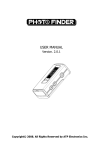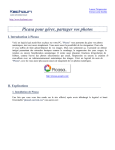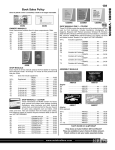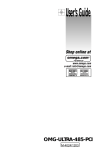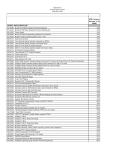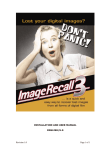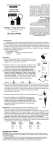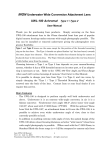Download Casio EX-Z110 - EXILIM Digital Camera User manual
Transcript
GPS Picture Tracker USER MANUAL Version. 1.5.0 Da t Tim e: 20 e : 09 07-0 :50 4-12 :35 WARNING To avoid any unpredictable reason cause the malfunction of the Photo Finder, GPS Picture Tracker and damage your pictures while operating, please backup any valued data on your computer or hard drive first. © 2007 ATP Electronics Taiwan Inc. WARNING Before operating the Photo Finder, GPS Picture Tracker, please read this manual thoroughly, and retain it for future reference. Before operating the GPS mapping function, please backup you file to avoid the potential data loss. To reduce fire or shock hazard, do not expose the device to rain, water or moisture. Trademarks Google is a registered trademark or trademark of Google Inc. in the U.S.A. and/or other countries. Google Earth is a registered trademark or trademark of Google Inc. in the U.S.A. and/or other countries. Google Map is a registered trademark or trademark of Google Inc. in the U.S.A. and/or other countries. Picasa2 is a registered trademark or trademark of Google Inc. in the U.S.A. and/or other countries. All trade names and trademarks are the properties of their respective companies. In additional, system and product names used in the manual are, in general, trademarks or registered trademarks of their respective developers or manufacturers. Safety Information Please read the following safety instructions, and keep the user manual for later reference. • Only use AAA batteries that are specified in this user manual. • Do not place the device near any source of heat or expose it to direct sunlight. • Do not attempt to connect to any computer accessories or electronic products unless as specified in this instruction manual. • Do not expose the device to moisture or liquids. • Do not expose the device to environments with extreme temperatures. 2 Copyright© 2007. All Rights Reserved by ATP Electronics Taiwan Inc. Contents What is GPS? Precautions Product Features Product features - Function keys description - Led status description - LCD screen status description Attaching the carabiner and hang on your bag Inserting battery How to use the OTG GPS Picture Tracker Simple operation Easy to carry Store data up to two month High sensitive GPS antenna and high performance OTG mode data transferring and GPS coordinates mapping Built-in SD/MMC/MS Card Socket and USB Host function Using the OTG GPS Picture Tracker How to create GPS tags Apply position information to pictures Using the software Compatible to Google Earth and Picasa2 software How to use the pictures and manage your pictures - Personal photo management application - Photo navigation application - Commercial Business application Additional information Product specifications Digital camera compatibility list of OTG mode Trouble shooting 3 Copyright© 2007. All Rights Reserved by ATP Electronics Taiwan Inc. What is GPS? GPS (Global Positioning System) is a global navigation satellite system that calculates position from a network orbiting satellites and essentially allows you to track down your exact location on Earth. This network of GPS satellites consists of 24 total satellites in six orbits, with four satellites in each orbit. These 24 satellites are about 20 kilometers (about 12.4 miles) above us and using at least three of them a GPS receiver can receive radio signals and triangulate your exact position via a series of calculations. This is called “tracking” and a GPS receiver logs your location by latitude and longitude numbers. The ATP Photo Finder utilizes an internal GPS receiver and stores your location data for use in photos taken with your digital camera. 4 Copyright© 2007. All Rights Reserved by ATP Electronics Taiwan Inc. Precautions The positioning of GPS satellites varies depending on the location and time you are using a GPS receiver and there may be a delay in tracking or no tracking available at all. Due to the fact that a GPS receiver needs to communicate to orbiting satellites with a direct line of sight, avoid using the device in areas where radio signals would be obscured. If possible, use the device in open sky environments. A few examples of areas where a GPS receiver might be obscured: - In tunnels, indoor or under shades of buildings. - Between tall buildings or narrow streets surrounded by buildings. - At underground locations, surrounded by dense trees, under an elevated bridge or at the locations where magnetic fields are generated such as near high voltage cables. - Near the devices that generate the radio signals of the same frequency band as the Photo Finder, GPS Picture Tracker: near the 1.5GHz band mobile telephones, etc. - The Photo Finder may also not be able to track when you are moving at the speed of 500km/hr (300 miles/hr) or faster. Margin of Error caused by the positioning of GPS satellites The ATP Photo Finder automatically tracks your present location when radio signals from three or more GPS satellites are received. The margin of error for the location calculated by the Photo Finder is about 10m and does vary on the environment. Tracking Interpolation The ATP Photo Finder, when activated, records your position information every 5 seconds. When a picture is taken while the Photo Finder is switched off, your position can still be interpolated using software such as Google Earth or Picasa2. A rough position can be calculated by measuring the distances between the location before and after the picture is taken. In this case, the actual position may not match completely with the location on the map based on GPS information. On error due to incorrect clock setting on a camera When the clock setting on your digital camera is set incorrectly, the correct position information from the Photo Finder cannot be applied towards your pictures. Adjust the clock setting of your camera as accurately as possible in order to ensure the accuracy of the position information. In order to for this setting to be synchronized with your Photo Finger, refer to the GPS screen “UTC current time”*(1) and adjust your camera to the same time. Remark (1) UTC: Coordinated Universal Time, from Universal Time/Temps Cordonn. (2) Adjust your camera clock setting same as the UTC time. You won’t have to re-adjust time clock of your camera when you go beyond a time zone. (3) If you did not refer to the GPS UTC time, you will not get the correct GPS information and cannot map the correct data to pictures. 5 Copyright© 2007. All Rights Reserved by ATP Electronics Taiwan Inc. Product Features The ATP Photo Finder calculates and records GPS position data and allows you to precisely track the exact location and time of where your pictures were taken. Make sure that the Photo Finder is activated while you’re taking pictures with your digital camera. After you finish taking pictures, simply insert your SD card or Memory Stick Pro Duo card into the Photo Finder card slot and the GPS data will be synchronized and added to all pictures on the card. Even more convenient is the fact that this is all performed “on the go” without a PC. All you need to carry with you is your digital camera to take the pictures and the ATP Photo Finder to log your location. Photos GPS tagged by the ATP Photo Finger can be used with any GPS compatible photo software. For example, when used with the Google supplied software “Picasa2”, “Google Earth”, or “Google Map”, your photos will be shown on an online map, giving you a whole new way to organize, enjoy and share your pictures. Share your pictures and trip route with your friends and family. More importantly, never forget where you took a picture again. You can also use your GPS tagged photos in a compatible GPS navigation system, allowing for features such as choosing your destination and landmarks visually. 1. Function and keys description 1 2 3 4 5 6 7 8 9 10 11 1 LED 1: Yellow Flash memory status 7 Carabiner loop 2 3 Attachment loop LED 2: Blue GPS status 8 Power/Status button Power ON/Off, status select LED 3: Green/Red Power status 9 Select key 1 UI function select “ NO ” 4 LCD Screen Status display 10 Select key 2 UI function select “ YES “ 5 Mini USB connector Connect to camera/Card reader 11 Battery cover AAA battery cover 6 Memory card slot SD/MMC/MS cards slot P.S. For detailed function descriptions, please see below. 6 Copyright© 2007. All Rights Reserved by ATP Electronics Taiwan Inc. 2. LED status description 2.1. LED 1: Power Status in Light Green/Red LED1 Power Status: Green light Date: 2007-04-12 Time: 09:50:35 Power Status: Red light 2.1.1: Power ON/OFF: Green Light will turn on for 2~3 seconds 2.1.2. Remaining Power Status: 70% or more power -> Continuous green light 70%~20% power -> Flashes in Green ~ Under 20% power -> Light in Red Low Power -> Auto Power Off ~ 2.2. LED 2: GPS Status Date: 2007-04-12 Time: 09:50:35 LED2 GPS Status: Blue light 2.2.1. While GPS Signal is Active: Blue light flashes --- 5 seconds --- 2.3. LED 3: Memory Status/”On the Go” (OTG) Operating Mode Status Date: 2007-04-12 Time: 09:50:35 2.3.1. OTG data sync -> Flashes in Yellow while syncing data LED3 Memory Status: Yellow light 7 Copyright© 2007. All Rights Reserved by ATP Electronics Taiwan Inc. 3. LCD screen status description LCD screen status Key action PWR N/A N/A Push 3 seconds Flash Memory Status GPS Signal Description/Action Power ON and OFF Show Flash Memory Capacity Search GPS Signals UTC Time/Date Information , Refer to L UTC Time This UTC and Adjust Digital Camera Time Clock Setting Accordingly R PWR N/A L/R L/R L/R N/A N/A N/A N/A GPS Information Low Battery Internal Memory Full Format System Syncing GPS Map Data Selection Mapping GPS/JPG files Show Current Location Information Auto Power OFF, Change New Battery and Power ON Again Please Save the Data or Format System Select to Format The GPS System Select to Sync The GPS Data to JPG Files Show The JPG Files Amount GPS Data Sync in Please DO NOT Remove Any Card or USB Progress Device GPS Data Sync Please remove the memory card or the Complete USB device GPS/JPG Files Sync Status Device/Card Support Status Show the JPG files Sync Result Remove Attached Device or Memory Card 8 Copyright© 2007. All Rights Reserved by ATP Electronics Taiwan Inc. Attaching the Carabiner 1. Detach the looped string from the main device body of the carabiner as illustrated below (1) and pull the loop through the carabiner attachment hole on the device (2) 1 2 2. The carabiner can be used to hang the Photo Finder externally for maximum direct exposure to satellite coverage. This can, for example, be on a bag, backpack, or clothing. 3. When the Photo Finder is activated and tracking, ideal orientation for GPS reception is to have the antenna area pointed up. GPS Antenna area 4. For more operating detailed operating instructions, please continue to read this manual. Date: 2007-04-12 Time: 09:50:35 9 Copyright© 2007. All Rights Reserved by ATP Electronics Taiwan Inc. Inserting Batteries 1. The following batteries are acceptable. LR03 (size AAA) alkaline battery x 2 R03 (size AAA) Nickel-Metal Hydride battery x 2 2. Carefully slide down the rear battery cover and insert 2 AAA batteries into the device in the orientation displayed inside. 3. Replace the battery cover. 4. Power ON the device and the LED will flash Green for 2~3 seconds. 5. After usage, be sure to first turn OFF the power before removing the battery. (Based on 1000mA) LR03 (size AAA) alkaline battery R03 (size AAA) Nickel-Metal Hydride battery About 8 hours About 7.5 hours WARNING There is a danger of leakage or explosion if batteries are mishandled. Please be sure to observe the following: Insert batteries with the correct polarity +/-. Do not attempt to charge a dry battery. Remove the batteries when not using the device for a prolonged period of time. Do not break disrupt or switch off power when the device is transferring data to a memory card. 10 Copyright© 2007. All Rights Reserved by ATP Electronics Taiwan Inc. Photo Finder Basic Usage Instructions and Features The ATP Photo Finder records GPS log files of your position and time in 5 second intervals and stores this information in internal memory. Simply turn ON the power and the tracking/logging automatically starts. With an internal memory capacity of 32/128 MB (optional), the device can log your position information for over 130/550 hours. Basic Features: Simple operation There’s no need for a complex set-up or installation process. Turn on the Photo Finder to begin tracking and logging as you’re taking pictures. Then sync the logged position information to your memory card. You now have GPS position tagged photos! Easy to carry With a compact and lightweight (only about 60 grams) design, the ATP Photo Finder is convenient for travel and outdoor use. Store data for up to 150/600* hours; logging interval Approx. 5 seconds The ATP Photo Finder records approximately 150/600* hours of GPS data, equivalent to about 150/600* hours of continuous non-stop tracking. The logging interval is Approx. 5 seconds and you can get the detail GPS information. The number of log entries and recording time may differ depending on satellite coverage and signal strength. (*) Optional Flash memory capacity: store data for 150 hours is 32MB; 600 hours is 128MB. High Performance GPS Receiver The built-in high performance GPS antenna module can search and communicate with 20 channels/satellites simultaneously. “On The Go” mode data sync and GPS coordinates mapping Sync your pictures with GPS positioning data without the need for a PC environment. Card reader Digital camera Built-in SD/MMC/MS Card Slot and direct USB Connectivity The ATP Photo Finder is compatible out of the box with most digital cameras, supporting SD/MMC/MS memory cards. CF/xD memory cards can also be synced with position data with use of a card reader. SD/MMC/MS cards 11 Copyright© 2007. All Rights Reserved by ATP Electronics Taiwan Inc. Photo Finder Detailed Usage Instructions 1. Install the AAA batteries with the correct polarity +/-. 2. Push the Power button for 2~3 seconds to start the system. 2.1. The LED light flashes green for 2~3 seconds. 2.2. The LCD screen will display ‘OTG GPS Data Recorder V.1.0’ 3. The ATP Photo Finder automatically begins to search for satellite signals. 3.1. The LCD screen will display ‘Searching GPS’ and the LED light will flash twice rapidly for 1 second. 3.2. As the device starts to receive radio signals from satellites, the LCD screen will display ‘Current Date and UTC time’ The LED light will flash once slowly for 2~3 seconds. 3.3. Adjust the clock setting of your camera accordingly. The ‘current time’ and ‘UTC time’ displays can be used as a reference. 4. Position the Photo Finder correctly so that the GPS antenna is facing up. 5. You can now being to take pictures as you normally would with your digital camera. 6. Sync the GPS position data to your pictures on a memory card. 6.1. Remove the memory card form your digital camera. 6.2. Open the bottom rubber cover on the Photo Finder and plug in your memory card into the card slot. (*1) 6.3. The Photo Finder will begin writing the GPS information to your pictures automatically. 6.4. DO NOT remove the memory card or batteries when the device is writing data or else data corruption can occur. (*2) 6.5. After the Photo Finder finishes writing the data, you can remove the memory card. 7. Using the pictures with GPS tag information: 7.1. Personal picture management applications. (*3) 7.2. Commercial business applications. 7.3. Photo navigation applications. (*4) Remark (*1) The ATP Photo Finder has a built in SD/MMC/MS memory card slot. Other memory cards such as CF, xD, or MicroDrives can be synced with ATP Photo Finder logged GPS data with use of a card reader and connection to the PC via USB connection. (*2) When the available remaining power falls under 20%, the Power LED will begin flashing RED. (*3) Using the Google Earth application, you can manage your personal pictures with GPS tags by location and share them. (*4) GPS tagged photos can also be used in navigation devices with GPS photo support. Pictures can be used as landmarks and destinations, allowing for visual selection rather than by address. 12 Copyright© 2007. All Rights Reserved by ATP Electronics Taiwan Inc. Using GPS Photo Compatible Software 1. Picasa2 and Google Earth software can be downloaded from www.google.com for use on your PC. 2. Picasa2 is personal picture management software used for many functions such as editing, viewing and organizing your pictures. 3. Upon importing pictures with GPS tagging information into Picasa2, you will find a “crossmark” symbol in the lower right corner. This signifies that the picture has GPS position information included. Using your mouse, ‘Right click’ on the screen and the GPS longitude and latitude information can be viewed. Cross mark 4. Using Picasa2, pictures can also be viewed and organized using Google Earth. Google Earth can visually organize your pictures geographically and can be shared with friends and family. 13 Copyright© 2007. All Rights Reserved by ATP Electronics Taiwan Inc. Additional Information 1. Brief Specifications Display 128x32 Dot Matrix FSTN with backlight English (Default ) UI Language Japanese ( Optional ) Traditional Chinese ( Optional ) Simply Chinese ( Optional ) GPS Frequency Response 1575.42 MHz (L1 Band, C/A code) Operating Temperature -20 to +60 degrees C (-4 to +140 degrees F) Storage Temperature -20 to +60 degrees C (-4 to +140 degrees F) Operating Time More than 8 Hours Complies with Compact Flash Specification Revision 4.0 Connectivity Card Complies with SD 2.0 SDHC Complies with MMC 4.2 Complies with Memory Stick PRO/Duo OTG Interface Mini USB Embedded Memory 128MB NAND Flash Battery AAA x 2 USB cable Mini USB to Type A female connector cable GPS Module Chipset Frequency Code Channels Sensitivity (Tracking) Cold start Warm start Hot start Reacquisition Position accuracy Maximum altitude Maximum velocity Trickle power mode Update rate Testability Protocol setup SiRF Star III L1 1575.42MHz. C.A. Code. 20 -155dBm. 45 sec 35 sec 1 sec 0.1sec typical ≦25m CEP. 18000 m 514 m/s Duty cycle ≦34%. (Variable) Default: disable (option: enable) Continuous operation: 1Hz It shall be able to be tested by SiRF test mode 4 and single channel simulator. It shall store the protocol setup in the SRAM memory. Interface I/O Pin 30pin stamp holes Power consumption Vcc Current Trickle power mode DC 3.3 ±5% GPSM-013: Current [email protected] typical (w/o ext. antenna) Average current ≦[email protected] typical (w/o ext. Antenna) Environment Operating temperature Humidity -30 ~ 85℃ ℃ ≦95% 14 Copyright© 2007. All Rights Reserved by ATP Electronics Taiwan Inc. 2. Partial Digital Camera Compatibility List When you use the OTG mode function, please check the compatibility list of digital camera. The OTG function is compatible to most digital cameras in the market. If your digital camera model is not on the list, please try the card reader to transfer the GPS data to memory cards. 2.1. Casio series: CASIO CASIO CASIO CASIO CASIO CASIO CASIO CASIO CASIO CASIO CASIO CASIO CASIO CASIO CASIO Device Device ID QV-3500EX EXILIM EX-S3 EXILIM PRO EX-P600 EX-S500 EX-Z110 EX-Z57 EX-Z750 EX-P700 QV-R4 EXILIM EX-S20 EX-S100 QV-R51 QV-R61 ZOOM EX-Z40 EXILIM EX-M2 240-0000476 240-0000476 240-0000476 240-0000476 240-0000476 240-0000477 240-0000476 240-0000477 240-0000477 240-0000476 240-0000476 240-0000477 240-0000476 240-0000476 240-0000476 2.2. Fujifilm FinePix series Fujifilm Fujifilm Fujifilm Fujifilm Fujifilm Fujifilm Device Device ID FinePix 40i FinePix F420 FinePix A310 FinePix FX-2300 FinePix FX-1300 FinePix FX-4700Z 240-0000477 240-0000478 240-0000477 240-0000476 240-0000476 240-0000476 2.3. HP Photosmart series: Device HP HP HP HP Device ID Photosmart 945 Photosmart 935XI Photosmart R707 Photosmart 850 240-0000477 240-0000476 240-0000477 240-0000477 2.4. Konica series: Device Konica Konica Konica Konica Konica Konica Konica Konica Konica Konica Device ID Digital Revio KD-500Z Minolta Dimage Xi Minolta DiMAGE Z1 Minolta DiMAGE X31 Minolta DiMAGE Xg Minolta DiMAGE Z2 Minolta DiMAGE G600 Minolta DiMAGE X50 Minolta DiMAGE Z3 Minolta DiMAGE E323 240-0000476 240-0000477 240-0000476 240-0000476 240-0000478 240-0000476 240-0000476 240-0000476 240-0000476 240-0000476 15 Copyright© 2007. All Rights Reserved by ATP Electronics Taiwan Inc. Konica Konica Konica Konica Konica Konica Konica Konica Minolta Minolta Minolta Minolta Minolta Minolta Minolta Minolta DiMAGE Xt Dimage A2 DiMAGE Z20 Revio KD-510Z DiMAGE Z10 Dimage G400 DiMAGE G530 DiMAGE X1 240-0000476 240-0000478 240-0000476 240-0000476 240-0000477 240-0000476 240-0000476 240-0000476 2.5. Kyocera FineCam series Kyocera Kyocera Kyocera Kyocera Kyocera Kyocera Kyocera Kyocera Kyocera Kyocera Kyocera Kyocera Device Device ID Finecam S3L Finecam L30 FineCam S5R Finecam S5 Finecam L3 Finecam M400R Finecam M410R Finecam S3R Contax SL300R T Finecam SL300R Finecam SL400R Finecam L3v 240-0000477 240-0000476 240-0000477 240-0000477 240-0000477 240-0000477 240-0000477 240-0000477 240-0000477 240-0000476 240-0000477 240-0000477 2.6. Nikon Coolpix series Device Device ID Nikon COOLPIX 4500 Nikon COOLPIX 4100 Nikon COOLPIX 4200 Nikon COOLPIX 5200 Nikon COOLPIX 3200 Nikon COOLPIX 2200 Nikon COOLPIX 5900 Nikon COOLPIX 7600 Nikon COOLPIX 7900 Nikon COOLPIX S4 Nikon COOLPIX S3 Nikon COOLPIX S2 Nikon COOLPIX S1 Nikon COOLPIX P1 Nikon COOLPIX P2 Nikon COOLPIX S9 Nikon D50 240-0000478 240-0000476 240-0000476 240-0000476 240-0000476 240-0000476 240-0000476 240-0000476 240-0000476 240-0000478 240-0000476 240-0000476 240-0000476 240-0000476 240-0000478 240-0000476 240-0000477 2.7. Olympus series: Device Device ID OLYMPUS CMEDIA C-4040 Zoom OLYMPUS CMEDIA C-3100 Zoom OLYMPUS Camedia 5050Z OLYMPUS u-300 OLYMPUS CMEDIA C-730 Ultra Zoom OLYMPUS CMEDIA C-770 Ultra Zoom OLYMPUS CMEDIA C-2 Zoom 240-0000477 240-0000477 240-0000477 240-0000477 240-0000477 240-0000477 240-0000477 16 Copyright© 2007. All Rights Reserved by ATP Electronics Taiwan Inc. 2.8. Panasonic series: Device Device ID Panasonic LUMIX DMC-FX2 Panasonic DMC-LC70 Panasonic LUMIX DMC-FZ20 Panasonic LUMIX DMC-FZ3 Panasonic LUMIX DMC-FX7 Panasonic DMC-FZ15 Panasonic DMC-FX9 Panasonic DMC-FX8 Panasonic DMC-LZ2 Panasonic DMC-LZ1 Panasonic DMC-FX50 Panasonic DMC-LC1-K Panasonic LUMIX DMC-FZ10 Panasonic DMC-F7 Panasonic DMC-LC5 Panasonic D-snap SV-AS3 Panasonic D-snap SV-AS30 Panasonic D-snap SV-AS10 240-0000476 240-0000477 240-0000477 240-0000477 240-0000476 240-0000477 240-0000476 240-0000477 240-0000476 240-0000476 240-0000477 240-0000477 240-0000477 240-0000477 240-0000477 240-0000477 240-0000477 240-0000477 2.9. Pentax series Device PENTAX Optio PENTAX Optio PENTAX Optio PENTAX Optio PENTAX Optio PENTAX Optio PENTAX Optio PENTAX Optio PENTAX Optio PENTAX Optio PENTAX Optio Device ID 555 43WR 750Z 33LF S30 X S40 SV MX WP S5n 240-0000476 240-0000477 240-0000476 240-0000477 240-0000477 240-0000476 240-0000476 240-0000476 240-0000476 240-0000477 240-0000476 2.10. Sanyo series: Device Sanyo Sanyo Sanyo Sanyo Sanyo Sanyo Sanyo Sanyo Sanyo Sanyo Sanyo Device ID VPC-AZ1 Xacti DSC-S3 Xacti DSC-S4 Xacti DSC-J4 Xacti DSC-S1 VPC-E6 VPC-A5 DSC-MZ3 ES5 Xacti VPC C4 Xacti VPC C1 240-0000477 240-0000478 240-0000478 240-0000478 240-0000478 240-0000477 240-0000477 240-0000476 240-0000477 240-0000476 240-0000476 2.11. Samsung series: Device Device ID SamSung DigiMax V4 SamSung Digimax V50 SamSung Digimax V5 SamSung D-3100 (D-3000) SamSung Digimax V6 SamSung Digimax i5 SamSung Digimax V700 SamSung Digimax 410 240-0000478 240-0000477 240-0000476 240-0000476 240-0000476 240-0000477 240-0000477 240-0000477 17 Copyright© 2007. All Rights Reserved by ATP Electronics Taiwan Inc. 3. Backing up the GPS data from the Photo Finder By connecting the ATP Photo Finder directly to your PC via USB connection, you can back up all the logged GPS position information. The Photo Finder will show up as a USB removable drive and you can directly view the internal log information. You can copy this data anywhere on your PC’s harddrive. 4. Trouble shooting If you run into any problems using the Photo Finder, please see the troubleshooting information table below. If the problem persists, please contact your local dealer or retailer. The GPS data is not being synced to my pictures Ensure that the clock/time setting of your camera is set the same as the Photo Finder GPS time. Ensure that your camera time clock setting is turned ON. The Photo Finder is unable to acquire a GPS signal You may have used the Photo Finder in areas where the GPS device cannot receive a signal, for instance in obscured areas such as in tunnels, underground or under tall buildings. Inside a car there is a chance that the GPS signals will be reflected by glass. It takes a long time to acquire a signal from the GPS satellites It may take a long time to track a location depending on the positioning of the GPS satellites. The Photo Finder will not power on. Open the battery cover and re-insert the battery. The battery may not be inserted properly. The Photo Finder cannot transfer GPS data to my memory card. You may be running on low power battery. Please replace the battery with a new one. You may have used a memory card that the Photo Finder cannot support. 18 Copyright© 2007. All Rights Reserved by ATP Electronics Taiwan Inc. The Photo Finder cannot connect with my PC and card reader. You may be running on low power battery. Please replace the battery with a new one. Please check the USB cable. The Photo Finder cannot recognize my digital camera. You may be running on low power battery. Please replace the battery with a new one. You may be using a digital camera that the device cannot support. Please check the power status of the digital camera. 19 Copyright© 2007. All Rights Reserved by ATP Electronics Taiwan Inc.