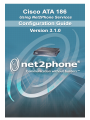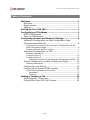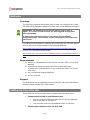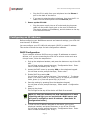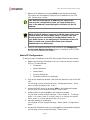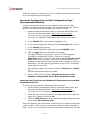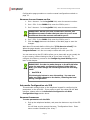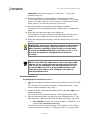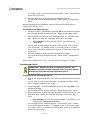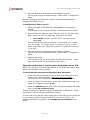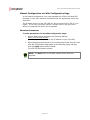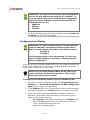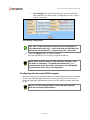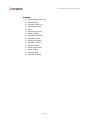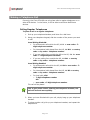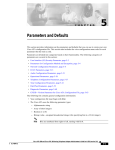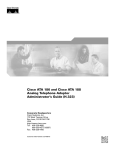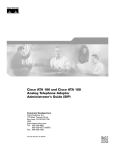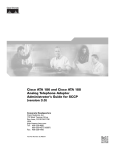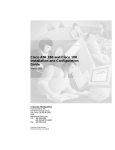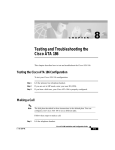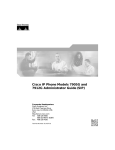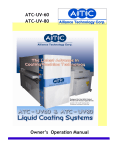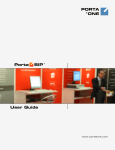Download Cisco ATA-186 User`s guide
Transcript
All Rights Reserved
The use, disclosure, modification, transfer or transmittal of this work
for any purpose, in any form, or by any means, without written
permission from Net2Phone is strictly forbidden.
Rev. 3.1.0, February 2005
Disclaimer
The content of this manual is subject to change without notice and
should not be construed as a commitment by the distributor or
Net2Phone. This manual is furnished for informational use only and
Net2Phone assumes no responsibility or liability for any errors or
inaccuracies that may appear herein.
Any Net2Phone services provided through this Equipment are not
intended to replace or be a substitute for primary line voice services or
Plain Old Telephone Service ("POTS") and are not meant to provide
guaranteed Automatic Number Identification or Automatic Location
Information capabilities associated with 911 or E911 services or to
permit access to 411 directory assistance services. Net2Phone will not
be liable for any damages, expenses, liabilities, risks, or harms arising
out of or related to the Net2Phone services provided through this
Equipment.
Cisco ATA 186 Configuration Guide
Table of Contents
Welcome ...........................................................................1
Overview....................................................................... 1
Requirements ................................................................ 1
Support......................................................................... 1
Setting Up Your ATA 186...................................................1
Configuring an IP Address ................................................2
DHCP Configuration ........................................................ 2
Static IP Configuration .................................................... 3
Configuring Account and Network Settings.......................5
Automatic Configuration via Web Configuration Page
(Recommended Method).................................................. 6
Verifying the Success of the Automatic Configuration via the
Web Configuration Page...................................................... 6
Entering Account Number and Pin ........................................ 7
Automatic Configuration via IVR ....................................... 7
Entering Parameters........................................................... 7
Configuring Port 1............................................................ 10
Configuring Port 2............................................................ 11
Verifying the Success of the Automatic Configuration via IVR....12
Manual Configuration via Web Configuration Page ............. 13
Entering Parameters......................................................... 13
Configuring Local Dialing ............................................... 15
Configuring the Account/PIN Prompter............................. 16
Supported Languages and Currency ................................... 17
Languages ...........................................................................17
Currency..............................................................................18
Making a Telephone Call .................................................19
Calling Regular Telephones ............................................ 19
Calling Other Cisco ATA 186 Devices ............................... 20
Page i
Cisco ATA 186 Configuration Guide
Welcome
Overview
This document contains information that will help you configure the Cisco®
ATA 186 Analog Telephone Adaptor to place calls on the Net2Phone network.
IMPORTANT: The firmware on your device must be version 2.14 or
higher. If you have an older version, you must upgrade through Cisco
before proceeding.
To find out the firmware version on your device, access the Web
Configuration page. The firmware version is displayed in the bottom lefthand corner.
For additional information on installing and configuring the ATA 186, please
refer to the User’s Guide located on the following Web site:
http://www.cisco.com/univercd/cc/td/doc/product/voice/ata/index.htm
For SIP 3.1.0 Firmware release notes:
http://www.cisco.com/univercd/cc/td/doc/product/voice/ata/atarn/atarn3_1.
htm
Requirements
Access to a Broadband Internet Service Provider (ISP) or Local Area
Network
A Net2Phone account number and PIN for each phone port
(Contact your local distributor for an account and PIN if you do not
have one.)
Any conventional analog telephone
A Cisco ATA 186
Support
For all technical issues regarding the use of the ATA 186 on the Net2Phone
network, please contact your local reseller.
Setting Up Your ATA 186
If your ATA 186 is not currently set up, please follow the steps below.
1. Connect the ATA 186 to your Ethernet port.
•
Plug one end of an Ethernet cable (RJ-45) into the Ethernet
port on the back of the device.
•
Plug the other end into a broadband router or LAN port.
2. Connect your telephone into the ATA 186.
Page 1
Cisco ATA 186 Configuration Guide
•
Plug the RJ-11 cable from your telephone into the Phone 1
port on the back of the device.
•
If you want to attach another telephone, then plug the RJ-11
cable from the second phone into the Phone 2 port.
3. Power up the ATA 186.
•
Plug the power supply into an AC outlet and plug its power
cable into the power supply port on the rear of the device.
The device powers up immediately, and the button on the top
of the device will blink.
Configuring an IP Address
Before configuring your Net2Phone account and network settings, your ATA 186
must have an IP address.
You can configure your ATA 186 with a dynamic (DHCP) or static IP address.
This section outlines the steps for both configuration methods.
DHCP Configuration
If your network utilizes a DHCP server to assign IP addresses to network
devices, or if you are connecting the ATA 186 to a home router such as a
Linksys router, follow the steps below:
1. Pick up the telephone handset, and press the button on top of the ATA
186.
You will hear a voice prompt that says, “Configuration Menu. Enter
menu number followed by the # key…”
2. Access the DHCP menu by pressing 20# on the telephone keypad.
You will hear a voice prompt that says, “Enter value.”
3. Enable DHCP by pressing 1#.
You will hear a voice prompt that says, ”You entered ‘1.’ To change,
press 1; to review, press 2; to save, press 3; to review your saved
value, press 4; or press the pound key (#) to exit.”
4. Save the setting by pressing 3 on the telephone keypad.
You will hear a voice prompt that says, ”Value saved. Configuration
Menu…”
5. Hang up the phone.
The red light at the top of the device will flash for a second.
NOTE: If, after two minutes, the ATA 186 continues to have
a flashing red light, you are not behind a DHCP server and
will need to configure a static IP address. (See Static IP
Configuration below.)
6. To find out the IP address assigned to the device, pick up the
telephone handset, and press the button on top of the ATA 186.
You will hear a voice prompt that says, “Configuration Menu. Enter
menu number followed by the # key…”
Page 2
Cisco ATA 186 Configuration Guide
7. Obtain the IP address by pressing 80# on the telephone keypad.
The system will immediately announce the IP address of your ATA
186. Please write it down.
TIP: After announcing the IP address, the system will
return to the configuration menu, so if you missed all or
part of the address, press 80# again and listen for the IP
address.
NOTE: If the IP address you hear is 0.0.0.0, then either your
network does not have a DHCP server (in which case you
should proceed to the Static IP Configuration below) or
your DHCP server is not assigning an IP address to the ATA
186 (in which case you should contact your network
administrator for assistance).
8. Hang up the telephone handset, and proceed to the Configuring
Account and Network Settings section to configure your ATA 186
for use with the Net2Phone network.
Static IP Configuration
To assign a static IP address to the ATA 186, please follow the steps below:
1. Obtain the following information from your Internet Service Provider
(ISP) or IT Administrator:
•
IP Address
•
Default Gateway
•
Subnet Mask
•
Primary DNS Server
•
Secondary DNS Server (optional)
2. Pick up the telephone handset, and press the button on top of the ATA
186.
You will hear a voice prompt that says, “Configuration Menu. Enter
menu number followed by the # key…”
3. Access the DHCP menu by pressing 20# on the telephone keypad.
You will hear a voice prompt that says, “Enter value.”
4. Disable DHCP by pressing 0# on the telephone keypad.
You will hear a voice prompt that says, ”You entered ‘0.’ To change,
press 1; to review, press 2; to save, press 3; to review your saved
value, press 4; or press the pound key (#) to exit.”
5. Save the setting by pressing 3.
You will hear a voice prompt that says, ”Value saved. Configuration
Menu…”
6. Access the IP address menu by pressing 1# on the telephone keypad.
You will hear a voice prompt that says, “Enter value.”
Page 3
Cisco ATA 186 Configuration Guide
7. Enter the IP address on the telephone keypad using the “*” key in
place of the “.” (e.g., enter 123*456*7*89 to represent the IP address
123.456.7.89) and then press the # key.
•
For example, to enter the IP address “123.456.7.89,” you
would press 123*456*7*89#.
You will hear a voice prompt that says, ”You entered ‘xxx.xxx.xx.xxx’
(where xxx.xxx.xx.xxx is your IP address). To change, press 1; to
review, press 2; to save, press 3; to review your saved value, press
4; or press the pound key (#) to exit.”
8. Save the setting by pressing 3 on the telephone keypad.
You will hear a voice prompt that says, ”Value saved. Configuration
Menu…”
9. Access the Default Gateway menu by pressing 2# on the telephone
keypad.
You will hear a voice prompt that says, “Enter value.”
10. Enter the default gateway on the telephone keypad using the “*” key
in place of the “.”, and then press the pound (#) key.
•
For example, to enter the default gateway “123.456.7.89,”
you would press 123*456*7*89#.
You will hear a voice prompt that says, ”You entered ‘xxx.xxx.xx.xxx’
(where xxx.xxx.xx.xxx is your default gateway). To change, press 1;
to review, press 2; to save, press 3; to review your saved value,
press 4; or press the pound key (#) to exit.”
11. Save the setting by pressing 3 on the telephone keypad.
You will hear a voice prompt that says, ”Value saved. Configuration
Menu…”
12. Access the Subnet Mask menu by pressing 10# on the telephone
keypad.
You will hear a voice prompt that says, “Enter value.”
13. Enter your subnet mask on the telephone keypad using the “*” key in
place of the “.”, and then press the pound key (#).
•
For example, to enter the subnet mask “123.456.7.89,” you
would press 123*456*7*89#.
You will hear a voice prompt that says, ”You entered ‘xxx.xxx.xx.xxx’
(where xxx.xxx.xx.xxx is your subnet mask). To change, press 1; to
review, press 2; to save, press 3; to review your saved value, press
4; or press the pound key (#) to exit.”
14. Save the setting by pressing 3 on the telephone keypad.
You will hear a voice prompt that says, ”Value saved. Configuration
Menu…”
15. Access the primary DNS server menu by pressing 916# on the
telephone keypad.
You will hear a voice prompt that says, “Enter value.”
16. Enter your primary DNS server on the telephone keypad using the “*”
key in place of the “.”, and then press the pound (#) key.
Page 4
Cisco ATA 186 Configuration Guide
•
For example, to enter the primary DNS server address
“123.456.7.89,” you would press 123*456*7*89#.
You will hear a voice prompt that says, ”You entered ‘xxx.xxx.xx.xxx’
(where xxx.xxx.xx.xxx is your primary DNS server address). To
change, press 1; to review, press 2; to save, press 3; to review your
saved value, press 4; or press the pound key (#) to exit.”
17. Save the setting by pressing 3 on the telephone keypad.
You will hear a voice prompt that says, ”Value saved. Configuration
Menu…”
18. If your network makes use of a secondary DNS server, access the
secondary DNS server menu by pressing 917# on the telephone
keypad.
You will hear a voice prompt that says, “Enter value.”
19. Repeat steps 15 and 16 above to enter the DNS server address and
save the setting.
20. Save the setting by pressing 3 on the telephone keypad.
You will hear a voice prompt that says, ”Value saved. Configuration
Menu…”
21. Hang up the telephone.
Configuring Account and Network Settings
In order for your ATA 186 to gain access and place outgoing calls on the
Net2Phone network, you must first configure the device.
It is strongly recommended that you configure your ATA using the Web
Configuration Page. To do this, you must use a computer that can access
the IP address of the device, meaning a computer on the same network as
the device. You can configure the ATA automatically or manually. It is
strongly recommended that you do it automatically.
In the automatic configuration methods, the ATA 186 connects to
Net2Phone's configuration server, then downloads and installs:
a configuration file that contains all the necessary settings to work
with Net2Phone EXCEPT the account and PIN, and
the latest firmware for the ATA 186.
The manual method requires that you:
a. Upgrade your ATA 186 to the latest SIP firmware; you can obtain an
upgrade either from Cisco or from the place from which you obtained
the ATA 186.
b. Enter the appropriate values in the configuration fields.
If you do not have access to a computer on the same network as the device,
it is possible to configure automatically using the telephone connected to
your ATA. This method of accessing the settings on the ATA is called the
IVR, or Interactive Voice Response.
Page 5
Cisco ATA 186 Configuration Guide
Select the method you would like to use to configure your ATA 186 and refer
to the corresponding directions below.
Automatic Configuration via Web Configuration Page
(Recommended Method)
Using this automatic method, you can configure the device via a Web
interface: the Web Configuration page. This method automatically sets the
device to use Net2Phone and downloads the correct firmware.
1. Access the Web Configuration page by opening a Web browser and
entering the following address: http://xxx.xxx.xxx.xxx/dev.
(“xxx.xxx.xxx.xxx” represents the IP address of your ATA 186).
The Cisco ATA 186 Web Configuration page displays (see below).
2. In the TftpURL field, enter ata186.net2phone.com.
3. If your Web Configuration Page has the field ToConfig field, enter 1.
4. In the UseTftp field, enter 1.
5. If your Web Configuration Page has the field UseMGCP, enter 1.
6. Click the Apply button at the bottom of the page.
The page will display the message ““Cisco ATA 186 Configured
Successfully, Restarting ATA Now, [Click here to reload].”
Important: After you click the apply button, do not click the reload
link! Wait at least 5 minutes. During this time, the device will be
updated with the latest firmware and the proper settings for use with
Net2Phone. You may see the light/button on top of the ATA blinking
slowly and then very fast.
7. After waiting at least five minutes, click the “[Click here to reload]”
link.
The Web Configuration Page will reload.
8. Continue with the next section, Verifying the Success of the
Automatic Configuration via the Web Configuration Page.
VERIFYING THE SUCCESS OF THE AUTOMATIC CONFIGURATION VIA THE WEB
CONFIGURATION PAGE
To verify that the automatic configuration was successful:
1. Access the Web Configuration page by opening a Web browser and
entering the following address: http://xxx.xxx.xxx.xxx/dev.
(“xxx.xxx.xxx.xxx” represents the IP address of your ATA 186).
2. Check the lower left-hand corner of the Web Configuration page and
make sure it displays version 3.1.0.
3. Check the GkOrProxy field on the Web Configuration page and make
sure it reads sip.net2phone.com.
If the configuration was unsuccessful, power off the ATA 186 and then power
it back on again. Then wait five minutes and reload the Web Configuration
Page. If this is still unsuccessful, repeat the automatic configuration via Web
Page 6
Cisco ATA 186 Configuration Guide
Configuration page procedure or use the manual configuration method on
page 12.
ENTERING ACCOUNT NUMBER AND PIN
1. Port 1 Account - In the LoginID0 field, enter the account number.
2. Port 1 PIN - In the PWD0 field, enter the PIN for port 1.
3. Port 2 Account - In the LoginID1 field, enter the account number.
IMPORTANT: Unless you have a multi-user account, the
Net2Phone account number that you enter for port 2 must
be different from the account entered for port 1.
4. Port 2 PIN - In the PWD1 field, enter the PIN for port 2.
5. Click the Apply button at the bottom of the Web page to save the
changes.
Wait about 30 seconds before clicking the “[Click here to reload]” link.
When the page reloads, your account settings will be active.
Congratulations! You are now ready to make calls with your ATA.
You can now set up the ATA 186 to allow you to place calls as you usually do
in your country (without having to dial as if you were in the US). To
configure this feature, proceed to the Configuring Local Dialing section
later in this chapter.
IMPORTANT: In order to make changes to the ATA186 after
using the automatic configuration method (either IVR or
Web), you must change the following field to the following
value:
UseTFTP: 0
Click the Apply button to save the setting. You can now
make any other changes to the device, including the local
dialing configuration.
Automatic Configuration via IVR
This automatic method relies on the telephone keypad for configuring the
parameters on the ATA 186. If you prefer to enter the values via the Web
interface, please refer to the Automatic Configuration via Web
Configuration Page section above.
ENTERING PARAMETERS
To enter parameters via the IVR:
1. Pick up the telephone handset, and press the button on top of the ATA
186.
You will hear a voice prompt that says, “Configuration Menu. Enter
menu number followed by the # key…”
Page 7
Cisco ATA 186 Configuration Guide
2. Access the TFTP URL menu by pressing 905# on the telephone
keypad.
You will hear a voice prompt that says, “Enter alphanumeric value.”
3. Enter ata186.net2phone.com by pressing the corresponding telephone
keys in the following manner:
•
To enter the “a,” press the 2 key twice, followed by the pound
(#) key.
NOTE: Each time you press a key, the voice announces the
character corresponding with the amount of times you
pressed the key. The character is not entered until you
press the pound (#) key; if you hear the wrong character,
keep pressing the key until the correct character is
announced.
Go slowly, listen to make sure you are entering the correct
character, and press pound (#) after each character to
enter the value.
•
To enter the “t,” press the 8 key twice, followed by the pound
(#) key.
•
To enter the “a,” press the 2 key twice, followed by the pound
(#) key.
•
To enter the “1,” press the 1 key, followed by the pound (#)
key.
•
To enter the “8,” press the 8 key, followed by the pound (#)
key.
•
To enter the “6,” press the 6 key, followed by the pound (#)
key.
•
To enter the dot, press the 1 key twice, followed by the pound
(#) key.
•
To enter the “n,” press the 6 key three times, followed by the
pound (#) key.
•
To enter the “e,” press the 3 key three times, followed by the
pound (#) key.
•
To enter the “t,” press the 8 key twice, followed by the pound
(#) key.
•
To enter the “2,” press the 2 key once, followed by the pound
(#) key.
•
To enter the “p,” press the 7 key twice, followed by the pound
(#) key.
•
To enter the “h,” press the 4 key three times, followed by the
pound (#) key.
Page 8
Cisco ATA 186 Configuration Guide
•
To enter the “o,” press the 6 key four times, followed by the
pound (#) key.
•
To enter the “n,” press the 6 key three times, followed by the
pound (#) key.
•
To enter the “e,” press the 3 key three times, followed by the
pound (#) key.
•
To enter the dot, press the 1 key twice, followed by the pound
(#) key.
•
To enter the “c,” press the 2 key four times, followed by the
pound (#) key.
•
To enter the “o,” press the 6 key four times, followed by the
pound (#) key.
•
To enter the “m,” press the 6 key twice, followed by the pound
(#) key.
•
Press # to signal the end of the entry.
You will hear a voice prompt that says, ”You entered
‘ata186.net2phone.com.’ To change, press 1; to review, press
2; to save, press 3; to review your saved value, press 4; or
press the pound key (#) to exit.”
4. Save the setting by pressing 3 on the telephone keypad.
You will hear a voice prompt that says, ”Value saved. Configuration
Menu…”
5. Access the USE TFTP menu by pressing 305# on the telephone keypad.
You will hear a voice prompt that says, “Enter value.”
6. Enable USE TFTP by pressing 1# on the telephone keypad.
You will hear a voice prompt that says, ”You entered ‘1.’ To change,
press 1; to review, press 2; to save, press 3; to review your saved
value, press 4; or press the pound key (#) to exit.”
7. Save the setting by pressing 3 on the telephone keypad.
You will hear a voice prompt that says, ”Value saved. Configuration
Menu…”
8. Access the UseMGCP menu by pressing 38# on the telephone keypad.
You will hear a voice prompt that says, “Enter value.”
Important: Some ATAs may say, “invalid entry.” In this case,
proceed to step 11.
9. Enable UseMGCP by pressing 1# on the telephone keypad.
You will hear a voice prompt that says, ”You entered ‘1.’ To change,
press 1; to review, press 2; to save, press 3; to review your saved
value, press 4; or press the pound key (#) to exit.”
10. Save the setting by pressing 3 on the telephone keypad.
You will hear a voice prompt that says, ”Value saved. Configuration
Menu…”
11. Access the TO CONFIG menu by pressing 80001# on the telephone
keypad.
You will hear a voice prompt that says, “Enter value.”
Page 9
Cisco ATA 186 Configuration Guide
Important: Some ATAs may say, “invalid entry.” In this case,
proceed to step 14.
12. Enable TO CONFIG by pressing 1# on the telephone keypad.
You will hear a voice prompt that says, ”You entered ‘1.’ To change,
press 1; to review, press 2; to save, press 3; to review your saved
value, press 4; or press the pound key (#) to exit.”
13. Save the setting by pressing 3 on the telephone keypad.
You will hear a voice prompt that says, ”Value saved. Configuration
Menu…”
14. Press # to exit and then hang up the telephone.
The red light on the top of the device should blink while the device
connects to the configuration server and downloads the files.
15. When the red light stops blinking, press the button at the top of the
device.
IMPORTANT: Before you upgrade to the latest SIP firmware
with Net2Phone settings, please note that if you have the
MGCP firmware installed on the ATA 186, you must make
sure that the EPID0orSID0 field contains a period (.). If it
does not, the automatic configuration will not work
correctly.
NOTE: Some older ATA 186 firmware will not accept a DNS
address for the configuration server when entered via the
IVR. If you are using older ATA 186 firmware and it does
not accept DNS, use a PC to ping ata186.net2phone.com
and enter the IP address that is pinged in the place of
ata186.net2phone.com.
CONFIGURING PORT 1
To configure the account for port 1:
1. Pick up the telephone handset, and press the button on top of the ATA
186.
You will hear a voice prompt that says, “Configuration Menu. Enter
menu number followed by the # key…”
2. Access the PORT 1 ACCOUNT NUMBER menu by pressing 46# on the
telephone keypad.
You will hear a voice prompt that says, “Enter alphanumeric value.”
3. Enter the account number one digit at a time, followed by the “#” key
after each digit. When you enter the final digit, press the # key twice.
•
For example, to enter the account number “123456789,” you
would press 1#2#3#4#5#6#7#8#9##.
You will hear a voice prompt that says, ”You entered ‘xxxxx’ (where
xxxxx is the account number). To change, press 1; to review, press
Page 10
Cisco ATA 186 Configuration Guide
2; to save, press 3; to review your saved value, press 4; or press the
pound key (#) to exit.”
4. Save the setting by pressing 3 on the telephone keypad.
You will hear a voice prompt that says, ”Value saved. Configuration
Menu…”
Without hanging up the telephone, continue with the following steps to
configure the PIN for port 1.
To configure the PIN for port 1:
1. Access the PORT 1 PIN MENU by pressing 4# on the telephone keypad.
You will hear a voice prompt that says, “Enter alphanumeric value.”
2. Enter the PIN one digit at a time, followed by the “#” key after each
digit. When you enter the final digit, press the # key twice.
•
For example, to enter the PIN “9876,” you would press
9#8#7#6##.
You will hear a voice prompt that says, ”You entered ‘xxxx’ (where
xxxx is the PIN). To change, press 1; to review, press 2; to save,
press 3; to review your saved value, press 4; or press the pound key
(#) to exit.”
3. Save the setting by pressing 3 on the telephone keypad.
You will hear a voice prompt that says, ”Value saved. Configuration
Menu…”
If you have an account for port 2, you will need to configure it, as well.
CONFIGURING PORT 2
IMPORTANT: Unless you have a multi-user account, the
Net2Phone account number that you enter for port 2 should
be different from the account entered for port 1.
To configure the account for port 2:
1. Pick up the telephone handset, and press the button on top of the ATA
186.
You will hear a voice prompt that says, “Configuration Menu. Enter
menu number followed by the # key…”
2. Access the PORT 2 ACCOUNT NUMBER menu by pressing 47# on the
telephone keypad.
You will hear a voice prompt that says, “Enter alphanumeric value.”
3. Enter the account number one digit at a time, followed by the “#” key
after each digit. When you enter the final digit, press the # key
twice.
•
For example, to enter the account number “123456789,” you
would press 1#2#3#4#5#6#7#8#9##.
You will hear a voice prompt that says, ”You entered ‘xxxxx’ (where
xxxxx is the account number). To change, press 1; to review, press
2; to save, press 3; to review your saved value, press 4; or press the
pound key (#) to exit.”
Page 11
Cisco ATA 186 Configuration Guide
4. Save the setting by pressing 3 on the telephone keypad.
You will hear a voice prompt that says, ”Value saved. Configuration
Menu…”
Without hanging up the telephone, continue with the following steps to
configure the PIN for port 2.
To configure the PIN for port 2:
1. Access the PORT 2 PIN MENU by pressing 14# on the telephone
keypad.
You will hear a voice prompt that says, “Enter alphanumeric value.”
2. Enter the PIN one digit at a time, followed by the “#” key after each
digit. When you enter the final digit, press the # key twice.
•
For example, to enter the PIN “9876,” you would press
9#8#7#6##.
You will hear a voice prompt that says, ”You entered ‘xxxx’ (where
xxxx is the PIN). To change, press 1; to review, press 2; to save,
press 3; to review your saved value, press 4; or press the pound key
(#) to exit.”
3. Save the setting by pressing 3 on the telephone keypad.
You will hear a voice prompt that says, ”Value saved. Configuration
Menu…”
4. Hang up the phone.
The red light at the top of the device will flash for a second. It may
take a few seconds for the changes to take effect.
VERIFYING THE SUCCESS OF THE AUTOMATIC CONFIGURATION VIA IVR
Before you configure the local dialing feature, it is a good idea to make sure
that the configuration was successful.
To verify that the automatic configuration was successful:
1. Access the Web Configuration page by opening a Web browser and
entering the following address: http://xxx.xxx.xxx.xxx/dev.
(“xxx.xxx.xxx.xxx” represents the IP address of your ATA 186).
2. Check the lower left-hand corner of the Web Configuration page and
make sure it displays version 3.1.0.
3. Check the GkOrProxy field on the Web Configuration page and make
sure it reads sip.net2phone.com.
If those values are not present, repeat the automatic configuration via IVR
procedure or use the manual configuration method.
You can now set up the ATA 186 to allow you to place calls as you usually do
in your country (without having to dial as if you were in the US). To
configure this feature, proceed to the Configuring Local Dialing in this
Guide.
Page 12
Cisco ATA 186 Configuration Guide
Manual Configuration via Web Configuration Page
In the manual configuration, you must upgrade your ATA to the latest SIP
firmware on your own, and then manually enter the appropriate values into
each field.
The firmware version of the ATA 186 you will be using must be SIP 3.1.0 or
higher. If you have a previous version, contact Cisco or the party from
whom you obtained the device for an upgrade.
ENTERING PARAMETERS
To enter parameters via the Web Configuration page:
1. Open a Web browser and enter the following address:
http://xxx.xxx.xxx.xxx/dev.
(“xxx.xxx.xxx.xxx” represents the IP address of your ATA 186).
2. Enter the appropriate values for the configuration fields (see the Cisco
ATA 186 Configuration Page table on the following page) and then
click the Apply button when finished.
The ATA 186 will restart (reboot).
NOTE: The bold items in the table indicate which fields are
required.
Page 13
Cisco ATA 186 Configuration Guide
CISCO ATA 186 WEB CONFIGURATION PAGE
UIPassword
UseTftp
CfgInterval
Dhcp
StaticRoute
UID0
0
3600
1
10.1.1.1
NODID
ToConfig
TftpURL
EncryptKey
StaticIP
StaticNetMask
PWD0
UID1
NODID1
PWD1
GkOrProxy
GateWay2
LoginID0
sip.net2phone.com
0.0.0.0
Net2Phone account
number
Gateway
UseLoginID
LoginID1
AltGk
GkTimeToLive
UseSIP
MaxRedirect
NATIP
MediaPort
NatServer
LBRCodec
RxCodec
NumTxFrames
PaidFeatures
CallWaitCallerId
ConnectMode
TimeZone
AltNTPIP
DNS2IP
SigTimer:
Nprintf
RingOnOffTime
DialPlan
0
300
1
5
0.0.0.0
10000
0
0
0
1
0x00000000
0x003c33d0
0x00060400
17
0.0.0.0
0.0.0.0
0x01418564
0.0.0.0.0
2,4,25
*72St7>#.r9t1|**St4|#St4-|911|1>#t8.r9t2|0>#t811.rat4-|^1t4>#.2,30467,28959,1191,1513,0
,4000,4000,0
2,30831,30467,1943,2111,0
,16000,32000,0
1,30467,0,5970,0,0,480,480
,1920
AltGkTimeOut
GkId
SIPRegInterval
SIPRegOn
SIPPort
OutBoundProxy
NatTimer
AudioMode
TxCodec
CallFeatures
CallerIdMethod
Polarity
AutMethod
NTPIP
DNS1IP
UDPTOS
OpFlags
TraceFlags
IPDialPlan
DialTone
BusyTone
RingBackTone
AlertTone
ReorderTone
CallWaitTone
CallCmd
Page 14
0
0
0
10.1.1.108
255.255.255.0
PIN for Net2Phone account
number for line 1.
PIN for Net2Phone account
number for line 2. If only
using line 1, leave blank (0).
0
1
Net2Phone account number
If only using Port 1, leave
blank (0).
0
.
300
1
5060
0
0x00000000
0x00150015
0
0xffffffff
0x00019e60
0x00000000
0x00000002
0.0.0.0
0.0.0.0
0x000000a0
0x00000002
0x00000000
1
2,31538,30831,3100,3885,1,0
,0,1000
2,30467,28959,1191,1513,0,2
000,2000,0
1,30831,0,5493,0,0,2400,240
0,4800
Af;AH;BS;NA;CS;NA;Df;EB;Ff;
EP;Kf;EFh;HQ;Jf;AFh;HQ;I*67
;gA*82;fA#90v#;OI;H#72v#;
bA#74v#;cA#75v#;dA#73;eA
*67;gA*82;fA*70;iA*69;DA*9
9;xA;Uh;GQ;
Cisco ATA 186 Configuration Guide
IMPORTANT: In order to work properly with the Net2Phone
service, the ATA 186 must be using the G.723 CODEC. To
verify the codec being used, access the Web Configuration
page (see below) and make sure the following fields are
populated with zero (0):
LBRCodec
RxCodec
TxCodec
3. To refresh the Web page with the new settings, click the [Click here
to reload] link at the top of the page.
You should now be able to place outgoing calls and receive incoming calls.
Configuring Local Dialing
IMPORTANT: In order to make changes to the ATA186 after
using the automatic configuration method (either IVR or
Web), you must change two fields to the following values:
UseTFTP: 0
ToConfig: 1
Click the Apply button to save the settings. You can now
make any other changes to the device, including the local
dialing configuration.
If you are using the ATA 186 outside the US, you can configure the ATA 186
to dial as you normally do in your country (without international access
codes, country codes, etc. for local calls).
NOTE: If you are using the ATA 186 in the US, you do not
need to configure the local dialing feature. You can skip
this section and just dial as usual.
To configure the local dialing feature if you are outside the US:
1. Connect to the Web Configuration page (see Configuring Account
Settings in the Automatic Configuration via Web Configuration
Page section on page 11 in this Guide).
2. In the DialPlan field, click in the text box to insert the cursor before
the default characters, but DO NOT erase the contents of the field.
3. Insert the following characters BEFORE the default characters:
Pn011xxx| (where xxx is the local country code of the country in
which you are using the device).
•
For example, if the default characters of the DialPlan field
were “abcdefghijklmno” and your local country code was
“555,” the field should look like this:
Pn011555|abcdefghijklmno.
Page 15
Cisco ATA 186 Configuration Guide
•
For example, the image below displays the Cisco ATA 186
Web interface for a device that is configured for use in China
(country code 86).
Local Dialing Configuration
TIP: The | is the secondary character on the backslash (\)
key (above the Enter key). Press and hold the Shift key and
then press the backslash (\) key to enter the | character.
4.
Click the Apply button to save the setting.
You can now dial as you would on a regular telephone.
NOTE: Note that the entry is case sensitive and the | after
the entry is necessary. The hash mark character (|) is
usually found as the secondary character on the backslash
key above the Enter key on the keyboard.
Configuring the Account/PIN Prompter
When the Account/PIN prompter feature is enabled and the phone connected
to the Cisco ATA 186 goes off-hook, the device will prompt users for their
preferred language, Net2Phone account and PIN, and the number they wish
to call.
NOTE: The local dialing feature cannot be used together
with the account/PIN prompter.
Page 16
Cisco ATA 186 Configuration Guide
To configure the account/PIN prompter feature:
1. Connect to the Web Configuration page (see Configuring Account
Settings in the Automatic Configuration via Web Configuration
Page section on page 11 in this Guide).
2. If the DialPlan field is configured for local dialing, delete the
“Pn011xxx” text from the field, but do not delete any other text in the
field. The account/PIN prompter will not function if the local dialing
text remains in the DialPlan field.
3. In the DialPlan field, click in the text box to insert the cursor before
the default characters, but DO NOT erase the contents of the field.
4. Insert the following characters BEFORE the default characters:
H09999|.
NOTE: This entry is case sensitive, so be sure to enter a
capital “H.”
•
For example, if the default characters of the DialPlan field
were “abcdefghijklmno,” the field should look like this:
H09999|abcdefghijklmno.
•
For example, the image below displays the Cisco ATA 186
Web interface for a device that is configured to use the
account/PIN prompter.
Account/PIN Prompter Configuration
SUPPORTED LANGUAGES AND CURRENCY
The account/PIN prompter feature supports the languages and currencies
displayed below.
LANGUAGES
English
Russian
Spanish
Polish
Chinese (Mandarin)
Czech
Arabic
Vietnamese
Portuguese
Page 17
Cisco ATA 186 Configuration Guide
CURRENCY
United States Dollar ($)
Brazilian Real
Canadian Dollar ($)
Chinese Renminbi
Euro
Hong Kong Dollars
Indian Rupees
Indonesian Rupiahs
Philippine Pesos
Malaysian Ringgit
Mongolian Tugrics
Russian Rubles
South Korean Won
Polish Zilotys
Thailand Bhat
Vietnamese Dong
Page 18
Cisco ATA 186 Configuration Guide
Making a Telephone Call
Currently, the Cisco ATA 186 can only place calls to regular telephones or to
other ATA devices. In the future, it will be able to call other Net2Phone
devices.
Calling Regular Telephones
To place a call to a regular telephone:
1. Pick up your telephone handset, and listen for a dial tone.
2. Using your telephone keypad, dial the number of the person you want
to call.
Local Dialing Disabled:
•
For all domestic calls within the US, dial 1 + area code + 7digit telephone number.
•
For international calls placed from the US, dial 011 + country
code + city code + telephone number.
•
If you are calling from outside the US to the US, dial 1 + area
code + 7-digit telephone number.
•
If you are calling from outside the US, dial 011 + country
code + city code + telephone number.
Local Dialing Enabled:
•
For all domestic calls within the US, dial 00 + area code + 7digit telephone number.
•
For international calls placed from the US, dial 00 + country
code + city code + telephone number.
•
For local calls, dial:
7-digit telephone number
OR
area code + 7-digit telephone number
The call will be placed.
TIP: If you press # after entering the telephone number, the
call will be sent more quickly.
3. When you have finished with your call, simply hang up your telephone
handset.
4. To place another call, pick up your telephone handset, and repeat the
steps above.
Page 19
Cisco ATA 186 Configuration Guide
Calling Other Cisco ATA 186 Devices
Currently, the Cisco ATA 186 can place calls to regular telephones or to other
ATA devices.
To place a call to another Cisco ATA 186 device:
1. Pick up your telephone handset, and listen for a dial tone.
2. Using your telephone keypad, dial *72, followed by the account
number of the person you want to call.
For example, if the call recipient’s account number is 123456789,
you would dial *72123456789.
The call will be placed.
TIP: If you press # after entering the telephone number, the
call will be sent more quickly.
3. When you have finished with your call, simply hang up your telephone
handset.
4. To place another call, pick up your telephone handset, and repeat the
steps above.
Page 20