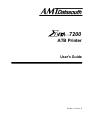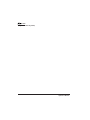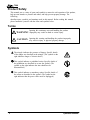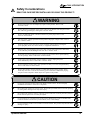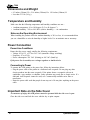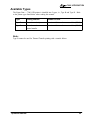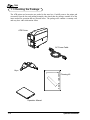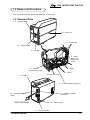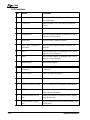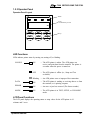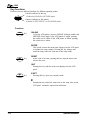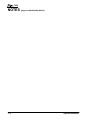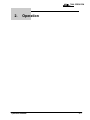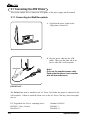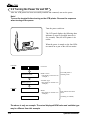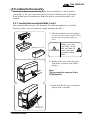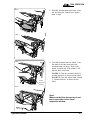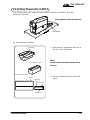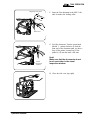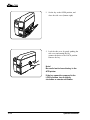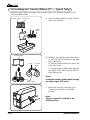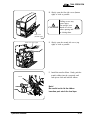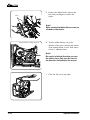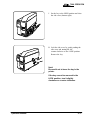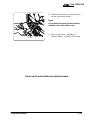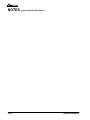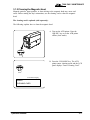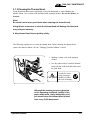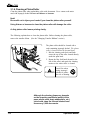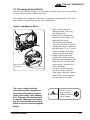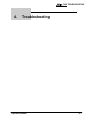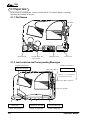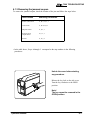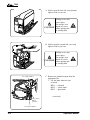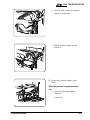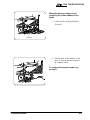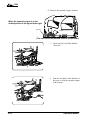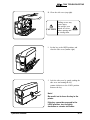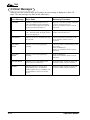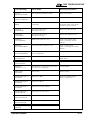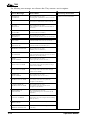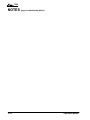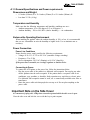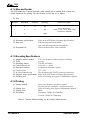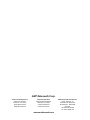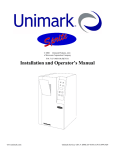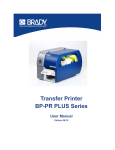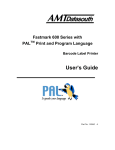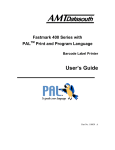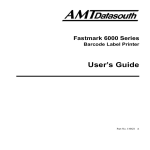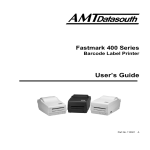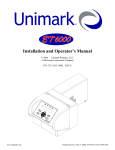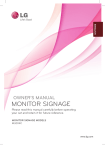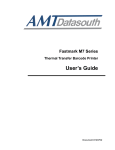Download AMT Datasouth 7200 User`s guide
Transcript
7200 ATB Printer User's Guide Part No. 111017 Rev. D Table of 7200 Contents... Introduction.............................................................. i 1. Before Using the ATB Printer ......................... 1-1 1.1 Checking the Package ....................................................... 1-2 1.2 Names and Functions ........................................................ 1-3 2. Operation.......................................................... 2-1 2.1 Connecting the ATB Printer .............................................. 2-2 2.2 Turning the Power On and Off .......................................... 2-4 2.3 Loading the Documents .................................................... 2-5 2.4 Setting Documents in BIN 3 ............................................. 2-9 2.5 Loading Documents into the Inserter .............................. 2-13 2.6 Installing the Transfer Ribbon (TT Only) ....................... 2-14 2.7 Changing Transfer Ribbons (TT Only) ........................... 2-18 3. Daily Maintenance ........................................... 3-1 3.1 Cleaning the ATB Printer .................................................. 3-2 3.1.1 Cleaning the Printer Surface ................................. 3-2 3.1.2 Cleaning the Magnetic Head................................. 3-3 3.1.3 Cleaning the Thermal Head .................................. 3-5 3.1.4 Cleaning a Platen Roller ....................................... 3-6 3.1.5 Cleaning a Carrier Roller ...................................... 3-7 3.1.6 Removing Paper Dust ........................................... 3-9 4. Troubleshooting .............................................. 4-1 4.1 Paper Jam .......................................................................... 4-2 4.2 Error Messages ................................................................ 4-12 Appendix 1: Specifications ........................................ A-1 Appendix 2: Consumables ......................................... A-5 Operation Manual 7200 (Page is intentionally blank) Operation Manual 7200 INTRODUCTION NOTICE This equipment has been tested and found to comply with the limits for a Class A digital device, pursuant to Part 15 of the FCC Rules. These limits are designed to provide reasonable protection against harmful interference when the equipment is operated in a commercial environment. This equipment generates, uses and can radiate radio frequency energy and, if not installed and used in accordance with the instruction manual, may cause harmful interference to radio communications. Operation of this equipment in a residential area is likely to cause harmful interference in which case the user will be required to correct the interference at his own expense. FCC WARNING Changes or modifications not expressly approved by the party responsible for compliance could void the user's authority to operate the equipment. Operation Manual i 7200 Product Safety This manual uses a variety of terms and symbols to ensure the safe operation of the product, help prevent hazards to yourself and others, and help prevent property damage. The following describes terms, symbols, and meanings used in this manual. Before reading this manual, please familiarize yourself with the terms and symbols below. Terms WARNING Ignoring this cautionary note and handling the product improperly may result in death or serious injury. CAUTION Ignoring this warning and handling the product improperly may result in injury or physical property damage. Symbols The triangle indicates the presence of danger. Specific details of the danger are described in the triangle. (The symbol on the right indicates danger of electric shock.) This symbol indicates a prohibited action. Specific details of the prohibition are described in or near the symbol. (The symbol on the right indicates the item should not be disassembled.) This symbol indicates a mandatory action. Specific details of the action are described in the symbol. (The symbol on the right indicates that the power cable must be unplugged.) ii Operation Manual 7200 INTRODUCTION Safety Considerations READ THIS PAGE BEFORE INSTALLING OR USING THIS PRODUCT! WARNING n Do not remove the cover or attempt any repairs on this product. There is risk of electric shock. n Do not place heavy materials on the power cable. Do not bend or twist the power cable. The cable may get damaged, causing fire or electric shock. n Do not use damaged cables or broken connector or power plugs. There is risk of fire or electric shock. n Use only power voltages specified for this product. Improper voltages create a risk of fire or electric shock. n Securely plug the power cable into a power receptacle. Metal objects touching the power plug may cause fire, electric shock, or equipment malfunction. n Hold the plug when unplugging the power cable. Do not pull on the power cable itself, or the cable may become damaged and cause fire or electric shock. n Be careful not to drop anything into any opening of the product. Never push anything into the openings. There is risk of fire or electric shock. n In the event of any abnormality (such as smoke or odors), unplug the power cable immediately. There is risk of fire or electric shock. n Do not install the product where water splashes are likely or in areas of high humidity. There is risk of fire or electric shock. n Do not place drink or liquid containers or small metal objects on the product. These items may cause fire or electric shock if they spill or fall inside. Immediately unplug the power cable if liquids or metal objects are spilled on the product. CAUTION n Do not use isopropyl alcohol around open flames or heat sources. Alcohol is highly flammable and creates a risk of fire or explosion. n Be careful when opening or closing covers. Do not take your hands off covers when opening or closing them. Falling covers may cause injury. n Be careful when opening, closing, or moving covers. Take care not to hit your face, head, or hands with the open cover. You may be injured. n Do not block the air ventilation holes of the product. Blocking the vents accumulates heat inside the cabinet and can lead to product failure, heat, or fire damage. n Do not install the product on an unstable or inclined surface. The product may fall and cause damage or injury. Operation Manual iii 7200 Caution Label This product comes with a caution label attached as described below. Caution Label CAUTION Falling covers may cause injury. Do not take your hands off covers when opening and/ or closing them. Operating Environment Location • Do not place the product in direct sunlight or near heating sources such as stoves or heaters. • Do not place the product in a dusty or humid environment. • Do not place the product under strong shock or vibration. • Do not place the product in a strong magnetic or radio field, or near a television set or radio. • Make sure that the vents are not blocked. Make sure that the installation location is well ventilated and that air can freely circulate around the product. • Do not place the product where contact with chemicals is likely. iv Operation Manual 7200 INTRODUCTION Back 9.8 in (250mm) Right Front 8.3 in (210mm) 9.8 in (250mm) 9.8 in (250mm) 9.8 in (250mm) Top Right Left 9.8 in (250mm) 8.3 in (210mm) 15 in (380mm) Left 21.6 in (550mm) 5.9 in (150mm) Space Required 9.8 in (250mm) inches (millimeters) Operation Manual v 7200 Dimensions and Weight • 8.3 inches (210mm) W x 21.6 inches (550mm) D x 15.0 inches (380mm) H • Less than 35.3 lb. (16 kg ) Temperature and Humidity Make sure that the following temperature and humidity conditions are met : • Ambient temperature: 41 to 104 degrees F (5 to 40 degrees C) • Ambient humidity: 20% to 90% RH (relative humidity) — no condensation. Notes on the Operating Environment When installing the product where the ambient humidity is 30% or less, it is recommended that you use a humidifier to raise the humidity to higher levels. Use an antistatic mat as necessary. Power Connection Power Line Conditions Ensure that the power supply satisfies the following requirements: • Voltage: 85 to 132 or 170 to 265 VAC (automatic voltage switching) • Frequency: 47 to 63 Hz • Power consumption: 250 VAC (Printing) or 80 VAC (Stand by) If the power line is unstable, use a voltage regulator or similar device. Connecting to Power To connect the ATB printer to the power line, follow the instructions below: • Plug the power cable of the printer in a dedicated wall receptacle. Do not plug any other electric products into the same receptacle. If the printer shares a receptacle with an air conditioner, copy machine, or shredder, faulty operation may result due to electric noise. If a dedicated wall receptacle cannot be used, use a commercially-available noise filter or transformer. • Route the power cable such that people do not step on it. Do not place anything on the power cable. Important Note on the Side Cover As a measure of safety, this ATB printer cannot be operated while the side cover is open. Close the side cover and lock the cover with the key to print coupons. vi Operation Manual 7200 INTRODUCTION Available Types The Sigma Data — 7200 ATB printer is classified into 2 types, i.e., Type B and Type D. Refer to the printer types listed below when reading this manual. Type Printing Method Number of Bins Type B Direct thermal only Two internal bins and one external bin (BIN 3) Type D Direct thermal or thermal transfer Two internal bins and one external bin (BIN 3) Note: Type B cannot be used for Thermal Transfer printing with a transfer ribbon. Operation Manual vii 7200 NOTES viii (page is intentionally blank) Operation Manual 7200 BEFORE USING THE S7200 1. Before Using the ATB Printer Operation Manual 1-1 7200 1.1 Checking the Package The ATB printer and accessories are packed in the same box. Carefully remove the printer and accessories from the box and packing materials, then check that the package contains all of the items needed for operation that are pictured below. The package also contains a warranty card and may have other information sheets. ATB Printer AC Power Cable Keys Cleaning Kit Operation Manual 1-2 Operation Manual 7200 BEFORE USING THE S7200 1.2 Names and Functions This section explains the names and functions of each part. 1.2.1 Names of Parts A — Operator panel B — Cover lock E — Feed knobs D — Output stacker C — Inserter F — BIN 1, BIN 2, and BIN 3 load knobs G — BIN 1 O — Thermal transfer take-up reel H — BIN 2 N — BIN 3 I — Thermal print head P — Thermal transfer supply reel J — Interface connector (Downline) M — Interface connector (Host) HOST DOWNLINE K — Power switch L — Power connector Operation Manual 1-3 7200 1.2.2 Functions 1-4 No. Names Functions A Operator panel Houses the LEDs and keypad needed to operate the ATB printer. B Cover lock Locks the side cover. (Use the key to open the cover.) C Inserter Used to insert single coupons (one at a time). D Output stacker Receives ejected coupons, print-side up. (Has a capacity of 100 coupons.) E Feed knobs Used to remove jammed coupons. F BIN 1, BIN 2, and BIN 3 load knobs Used to load coupons into the feed rollers for each bin. G BIN 1 Used to hold coupons for printing. (BIN 1 has a capacity of 500 coupons.) H BIN 2 Used to hold coupons for printing. (BIN 2 has a capacity of 500 coupons.) I Thermal head Prints on the coupon. J Interface connector (downline) Used to connect the printer to a downline printer (reserved). K Power switch Turns the power on and off. L Power connector Used to connect the power cable. M Interface connector (Host) Used to connect the ATB printer to the terminal. N BIN 3 Used to insert coupons. (BIN 3 has a capacity of 1000 coupons externally.) O Thermal transfer take-up reel Holds used ribbon after thermal transfer printing (type D unit only). P Thermal transfer supply reel Supplies ribbon for thermal transfer printing (type D unit only). Operation Manual 7200 BEFORE USING THE S7200 1.2.3 Operator Panel Operator Panel Layout ONLINE ERROR DATA MODE LEDs LCD 16 columns by 2 rows ONLINE ENTER RESET QUIT EJECT TEST SET UP CLEANING ç è ê é Keys LED Functions LEDs indicate printer status by turning on, turning off, or blinking. ONLINE ON — The ATB printer is online. The ATB printer can receive and print data from the terminal. The printer is set online when the power is turned on. OFF — The ATB printer is offline (i.e., Setup and Test available). Blinking — An ATB printer error or improper Host connection. DATA ON ERROR ON MODE ON — The ATB printer is sending or receiving data to or from the terminal, or is printing coupons. — An error or jam has occurred. (The buzzer sounds.) — The ATB printer is in TEST, SETUP, or CLEANING mode. LCD Panel Functions The LCD panel displays the operating status or setup values for the ATB printer in 16 columns and 2 rows. Operation Manual 1-5 7200 Key Functions Each key has two different functions for different operating modes. Function indicated at the top Enabled in ONLINE or OFFLINE mode. Function indicated at the bottom Enabled in TEST, SETUP, or CLEANING modes. Functions ONLINE ENTER key ONLINE Cycles the ATB printer between ONLINE (ticketing enable) and OFFLINE (local) mode. If the ATB printer is online, pressing this switch sets it offline. If the ATB printer is offline, pressing this switch sets it online. ENTER This switch executes the menu item displayed on the LCD panel or registers the setup settings. Pressing this key changes and stores the setup values for each item of the setup menu. RESET QUIT key RESET In the event of an error, pressing this key stops the buzzer and releases the error. QUIT Pressing this key ends the menu item displayed on the LCD panel. EJECT é key EJECT Pressing this key ejects any coupons inside. é Pressing this key selects the menu item or the setup value on the LCD panel. Automatic repeat when held down. 1-6 Operation Manual 7200 BEFORE USING THE S7200 TEST ç key TEST In OFFLINE (local) mode, pressing this key sets the ATB printer to TEST mode (maintenance mode). ç Pressing this key moves the cursor on the LCD panel to the left. Automatic repeat when held down. SET UP è key SET UP In OFFLINE (local) mode, pressing this key sets the ATB printer to SETUP mode (maintenance mode). è Pressing this key moves the cursor on the LCD panel to the right. Automatic repeat when held down. CLEANING ê key CLEANING In OFFLINE (local) mode, pressing this key sets the ATB printer to CLEANING mode. ê Pressing this key selects the menu item or the setup value on the LCD panel. Automatic repeat when held down. Operation Manual 1-7 7200 NOTES 1-8 (page is intentionally blank) Operation Manual 7200 OPERATION 2. Operation Operation Manual 2-1 7200 2.1 Connecting the ATB Printer This section explains how to connect the ATB printer to the power supply and the terminal. 2.1.1 Connecting to a Wall Receptacle A. Check that the power switch on the ATB printer is turned off. B. Plug the power cable into the ATB printer. Then, plug the other end of the power cable into a wall receptacle. Ferrite Core Note! Only use the supplied power cable. Ensure that the power cord complies with all local ordinances. IMPORTANT... The Ferrite Core must be attached to the AC Power Cord before the printer is connected to the wall receptacle. Failure to attach the Ferrite Core to the AC Power Cord may cause non-compliance to: FCC Regulations for Class A computing device EN55022-1 Class A Limits EN61000-3-2 2-2 Canadian ICES-003 EN50082-1 EN61000-3-3 Operation Manual 7200 OPERATION 2.1.2 Connecting the Terminal Before connecting the printer to a terminal, do the following: A. Ensure that both the ATB printer and the terminal are turned off. B. Attach the communications cable to the RS-232 port located on the back of the ATB printer, labeled “HOST.” Then connect the cable to the terminal. HOST Operation Manual 2-3 7200 2.2 Turning the Power On and Off After the ATB printer has been successfully installed and connected, turn on the power. Note! Turn on the terminal before turning on the ATB printer. Reverse the sequence when turning off the power. Turn the power switch on. The LCD panel displays the following three indicators in turn for specified intervals (a few seconds). Then, the ATB printer is set online. When the power is turned on, the four LEDs are turned on as part of the self test routine. ONLINE LCD Test (OFF) ONLINE S7200/PC94.03.08 ROM Version (The display on the left is an example.) S7200/08.30 Mecha.Type: D Available Type (The display on the left is an example.) The ATB printer is checking itself. CHECK-IN (ON) or TICKETING Modes (The display on the left is an example.) This indicates the online status. (Ticketing is enabled.) The above is only an example. The actual displayed ROM value and available type may be different from this example. 2-4 Operation Manual 7200 OPERATION 2.3 Loading the Documents Documents are loaded into the bins. The printer has two internal bins (1 and 2) and one external bin (3). The two or three bins can store the same or different types of documents. When different types of documents are loaded, the bins are selected as specified by the terminal. 2.3.1 Loading Documents into BINs 1 and 2 Each internal bin can store up to 500 documents. The following explains how to load the documents. Refer to the next section for loading documents into BIN 3. A. Take the documents out of the package. It is not necessary to take coupons out of the box when using 500 coupon size boxes. (Documents in a box) CAUTION Falling covers may cause injury. Do not take your hands off covers when opening and/or closing them. B. Release the key lock of the side cover. Turn the key clockwise to the OPEN position. Note! The key cannot be removed in the OPEN position. C. Slowly open the first side cover (bottom right) as wide as possible. Side cover (bottom right) Operation Manual 2-5 7200 Side cover (top right) D. Slowly open the second side cover (top right) as wide as possible. E. Load the documents into the bin, with the magstripe facing up and the front end on the right. Load the box in the same manner, with the magstripe facing up and the front end on the right. There are two bins (BIN 1 and 2). Each bin can store up to 500 documents. Magstripe (When loading a box) Document Orientation NOTE! DO NOT load more than 500 coupons in BINS 1 and 2 or print jamming may occur! Magstripe Note! Neatly align the documents in the bins with the magstripe to the inside of the machine. BIN 2 2-6 Front end BIN 1 Operation Manual 7200 OPERATION BIN 1 F. Hold the first document and insert it into the slot along the coupon travel guides until it stops. BIN 2 BIN 1 Visual inspection window G. Feed the document into the rollers. Turn the knob to feed the front end of the document until you hear a beep (if the printer is turned on). If the printer is off, turn the knob a full turn. For BIN 1: Turn the red knob, labeled 1, counter-clockwise as shown on the label. For BIN 2: Turn the yellow knob, labeled 2, counter-clockwise as shown on the label. BIN 2 Note! Make sure that the documents do not touch each other in the visual inspection window. Operation Manual 2-7 7200 H. Close the side cover (top right). I. Set the key to the OPEN position, and close the side cover (bottom right). J. Lock the side cover by gently pushing the side cover and turning the key counter-clockwise to the LOCK position. Remove the key. Note! Be careful not to leave the key in the ATB printer. If the key cannot be removed in the LOCK position, turn it slightly clockwise or counter-clockwise. 2-8 Operation Manual 7200 OPERATION 2.4 Setting Documents in BIN 3 You will need some space in the back side of the ATB printer to use BIN 3. Keep the documents in the box. Keep space for the documents. Documents Set the documents as follows: A. Open the box of documents and set it in the back of the ATB printer. Front end (Documents in a box) Note! Do not remove the documents from the box. Printer B. Set the documents as shown in the left figure. Location of documents Magstripe Front end Documents Operation Manual 2-9 7200 C. Release the key lock for the side cover. Turn the key clockwise to the OPEN position. Note! The key cannot be removed in the OPEN position. Falling covers may cause injury. Do not take your CAUTION hands off covers when opening and/ or closing them. D. Slowly open the first side cover (bottom right) as wide as possible. Side cover (bottom right) Side cover (top right) 2-10 E. Slowly open the second side cover (top right) as wide as possible. Operation Manual 7200 OPERATION Magstripe face down F. Insert the first document in the BIN 3 slot until it touches the feeding roller. BIN 3 slot G. Feed the document. Turn the green knob, labeled 3, counter-clockwise to feed the front end of the document until you hear a beep (if the printer is turned on). If the printer is off, turn the knob a full turn. Visual inspection window Note! Make sure that the documents do not touch each other in the visual inspection window. H. Close the side cover (top right). Operation Manual 2-11 7200 I. Set the key to the OPEN position, and close the side cover (bottom right). J. Lock the side cover by gently pushing the side cover and turning the key counter-clockwise to the LOCK position. Remove the key. Note! Be careful not to leave the key in the ATB printer. If the key cannot be removed in the LOCK position, turn it slightly clockwise or counter-clockwise. 2-12 Operation Manual 7200 OPERATION 2.5 Loading Documents into the Inserter While the ATB printer is on, you can use the inserter to read and/or print a document. Note that only one document can be inserted at one time. With the printer turned on, insert a document into the inserter slot until you hear a beep. The ATB printer then draws the document in for printing. Note! Insert only one document at a time. Do not insert the next document before the previous document is ejected. Otherwise, a double-feed or paper jam occurs. Document Print face-up Magstripe face-down Note! Do not insert the coupon portion of the document (only) or a paper jam can occur. To clear a paper jam, see "Removing the Jammed Coupon" in Section 4.1 and, perform the jam removing procedure for the inserter. Coupon Operation Manual 2-13 7200 2.6 Installing the Transfer Ribbon (TT — Type D Only) Install the transfer ribbon according to the procedure below. The following operation is only used for thermal transfer. Transfer ribbon A.1 Take the transfer ribbon out of the bag and remove the protector. Protector Ribbon loader Transfer ribbon Guide Transfer ribbon Ribbon loader B. Install the new ribbon on the ribbon loader: a) Place the full roll of ribbon on the right side of the loader. b) Place the empty take-up core on the left side of the loader. c) Pass the transfer ribbon (film) along the two guides on the roller, from the full roll to the take-up core. Note! Install the transfer ribbon while keeping the ribbon tight, NOT slack. C. Release the key lock of the side cover. Turn the key clockwise to the OPEN position. Note! The key cannot be removed in the OPEN position. 2-14 Operation Manual 7200 OPERATION D. Slowly open the first side cover (bottom right) as wide as possible. Falling covers may cause injury. Do not take your CAUTION hands off covers when opening and/ or closing them. Side cover (bottom right) Side cover (top right) Pivots E. Slowly open the second side cover (top right) as wide as possible. F. Install the transfer ribbon. Gently push the transfer ribbon into the receptacle until both pivots click and hold the ribbon. Note! Be careful not to let the ribbon insertion port catch the lead tape. Operation Manual 2-15 7200 G. Remove the ribbon loader. Squeeze the lock with your fingers to remove the loader. Lock Note! Make certain that both ribbon cores are clicked on the pivots. Transfer ribbon winding direction H. Turn the ribbon take-up core in the direction of the arrow until the ink portion of the transfer ribbon is seen. Then, turn it at least 3 additional times. Note! Be careful of which direction you turn the ribbon core. Only turn the core in the direction indicated by the arrow! I. Close the side cover (top right). 2-16 Operation Manual 7200 OPERATION J. Set the key to the OPEN position and close the side cover (bottom right). K. Lock the side cover by gently pushing the side cover and turning the key counter-clockwise to the LOCK position. Remove the key. Note! Be careful not to leave the key in the printer. If the key cannot be removed in the LOCK position, turn it slightly clockwise or counter-clockwise. Operation Manual 2-17 7200 2.7 Changing Transfer Ribbons (TT — Type D Only) When the transfer ribbon needs replacement, the LCD panel displays a message. LCD Panel Display The following operation is only for thermal transfer. WARNING: END OF RIBBON Replace the transfer ribbon following the steps below: A. Release the key lock of the side cover. Turn the key clockwise to the OPEN position. Note! The key cannot be removed in the OPEN position. B. Slowly open the first side cover (bottom right) as wide as possible. CAUTION Side cover (bottom right) Side cover (top right) 2-18 Falling covers may cause injury. Do not take your hands off covers when opening and/ or closing them. C. Slowly open the second side cover (top right) as wide as possible. Operation Manual 7200 OPERATION D. Pinch both blue pivots to unlock and take out the used transfer ribbon. Note! It is normal for some unused transfer ribbon to be on the ribbon core. Pivots E. Refer to the section, “Installing the Transfer Ribbon,” to install a new ribbon. Treat used transfer ribbons as plastic waste. Operation Manual 2-19 7200 NOTES 2-20 (page is intentionally blank) Operation Manual 7200 DAILY MAINTENANCE 3. Daily Maintenance Operation Manual 3-1 7200 3.1 Cleaning the ATB Printer This section explains the ATB printer components that need regular cleaning. Notes on Cleaning: Turn the power off and unplug the power cable before starting any cleaning procedure except when using the cleaning card! Only use water or neutral detergents, or isopropyl alcohol as specified. Never use harsh cleaning chemicals! 3.1.1 Cleaning the Printer Surface Use a cloth moistened with water or a neutral detergent to wipe the ATB printer surface. Squeeze or wring the cloth to remove excess water and leave the cloth damp rather than dripping wet. Use a soft, dry cloth for the final wiping. Make certain the ATB printer surface is completely dry! 3-2 Operation Manual 7200 DAILY MAINTENANCE 3.1.2 Cleaning the Magnetic Head Magnetic particles, paper particles, or dust sticking to the magnetic head may cause read errors. Before starting the day's transactions, use the cleaning card to clean the magnetic head. The cleaning card is optional (sold separately). The following explains how to clean the magnetic head. A. Turn on the ATB printer. Press the ONLINE key to set the ATB printer offline (local mode). ONLINE ENTER B. Press the CLEANING key. The ATB printer enters cleaning mode and the LCD panel displays "Insert Cleaning Card." CLEANING • « LCD Panel Display INSERT CLEANING CARD Operation Manual 3-3 7200 C. Insert the cleaning card. • Insert the cleaning card with the instruction label on the card facing upward. • The LCD panel displays "Maghead Cleaning." while the ATB printer cleans the magnetic head. • At the end of cleaning, the cleaning card is automatically ejected into the output stacker. Output stacker Cleaning card Repeat the cleaning procedure several times as necessary. 3-4 Operation Manual 7200 DAILY MAINTENANCE 3.1.3 Cleaning the Thermal Head Clean the thermal head when replenishing a bin with documents or when changing the transfer ribbon. Use a cotton swab moistened with isopropyl alcohol. Do not use thinner or benzene. Note! Be careful not to injure your hands when cleaning the thermal head. Using thinner or benzene to clean the thermal head will damage the head and may void your warranty. A dirty thermal head lowers printing clarity. The following explains how to clean the thermal head. Before cleaning the thermal head, remove the transfer ribbon. (See the "Changing Transfer Ribbons" section) 1. Moisten a cotton swab with isopropyl alcohol. 2. Use the cotton swab to clean the thermal head. Rub the swab back and forth across the print head. Avoid fire when using isopropyl CAUTION alcohol to reduce the risk of burning. Although the cleaning frequency depends on the operating conditions (quality of the paper media used, dusty atmosphere, etc.), you should clean the thermal head at least once every 5,000 documents. Operation Manual 3-5 7200 3.1.4 Cleaning a Platen Roller Clean the platen roller when replenishing a bin with documents. Use a cotton swab moistened with isopropyl alcohol. Do not use thinner or benzene. Note! Be careful not to injure your hands if you clean the platen roller yourself. Using thinner or benzene to clean the platen roller will damage the roller. A dirty platen roller lowers printing clarity. The following explains how to clean the platen roller. Before cleaning the platen roller, remove the transfer ribbon. (See the "Changing Transfer Ribbons" section.) The platen roller should be cleaned with a swab containing isopropyl alcohol. The platen roller is located below the thermal head. 1. Rub the cleaning swab back and forth across the top of the roller located directly under the print head. 2. Rotate the blue feed knob (located to the left of this roller) and repeat the cleaning motion so the entire roller is cleaned. Avoid fire when using isopropyl CAUTION alcohol to reduce the risk of burning. Although the cleaning frequency depends on the operating conditions (quality of the paper media used, dusty atmosphere, etc.), you should clean the thermal head at least once every 5,000 documents. 3-6 Operation Manual 7200 DAILY MAINTENANCE 3.1.5 Cleaning a Carrier Roller Paper dust and other dirt clinging to a carrier roller can cause a paper jam or poor printing (ex. data can be printed at a slant on the paper). The procedure for cleaning the carrier roller is explained as illustrated below. The carrier roller should be cleaned while the side cover remains open. Inserter and Magnetic Blocks Cleaning sheet Blue knob labeled FORWARD Leading edge of the cleaning sheet The carrier rollers should be cleaned every 5000 coupons or if the printer performance degrades (jams, print quality, roller slipping, etc.). The long, thin cleaning sheet is used for cleaning carrier rollers, (not the card with the printed label which is used to clean the magnetic heads). Operation Manual 1. Apply a small amount of isopropyl alcohol to the long, thin cleaning sheet. 2. Insert the long cleaning sheet into the insert slot until it rests against the feed rollers. 3. Turn the blue knob (labeled "Forward") clockwise to pull the cleaning sheet into the document path until about 1.2 to 1.5 inches (30mm to 40mm) of the sheet remains exposed in the front. 4. Hold the exposed part of the cleaning sheet firmly with one hand while again turning the blue knob clockwise. Turn the knob several turns to clean the feed rollers thoroughly. 5. To remove the sheet, turn the blue knob counter-clockwise while gently pulling the exposed sheet until the sheet completely exits the front of the printer. Avoid fire when using isopropyl CAUTION alcohol to avoid the risk of burning. 3-7 7200 Bin and Cutter Blocks Upper knob — for cleaning stock bin roller Lower knob — for cleaning cutter block roller Head position of the cleaning sheet The stock bin and burster rollers should be cleaned every 5000 documents or if printer performance degrades. The long, thin cleaning sheet is used for cleaning rollers, (not the card with the printed label which is used to clean the magnetic heads). Avoid fire when using isopropyl CAUTION alcohol to avoid the risk of burning. 3-8 1. Uniformly apply a small amount of isopropyl alcohol to the long, thin cleaning sheet. 2. Insert the long cleaning sheet into the BIN 1 insert slot until it rests against the feed rollers. 3. Turn the red knob (labeled "1") counterclockwise to pull the cleaning sheet into the document path until a resistance is felt. 4. Turn the blue knob (labeled "Forward") counter-clockwise until about 1.2 to 1.5 inches (30mm to 40mm) of the sheet remains exposed in BIN 1 as shown in the illustration. 5. To clean the BIN 1 feed rollers, hold the blue knob firmly while rotating the red BIN 1 knob clockwise for several turns. 6. To clean the burst rollers, hold the exposed cleaning sheet firmly with one hand while turning the blue knob counterclockwise for several turns. 7. To remove the sheet, turn both the blue knob and the red knob clockwise until the sheet is returned to BIN 1. To Clean BIN 2: a) Repeat Steps 1 through 5, except, insert the cleaning sheet into the BIN 2 slot and turn the yellow knob (labeled "2") instead of the red knob. b) To remove the cleaning sheet, follow Step 7, except, use the yellow knob instead of the red knob. To Clean BIN 3: a) Repeat Steps 1 through 5, except, insert the cleaning sheet into the BIN 3 slot (on the back of the printer) and turn the green knob (labeled "3") instead of the red knob. b) To remove the cleaning sheet, follow Step 7, except, use the green knob instead of the red knob. Operation Manual 7200 DAILY MAINTENANCE 3.1.6 Removing Paper Dust Paper dust should be removed from the dust tray periodically. A. Pull out the knob, take out the dust tray, and remove paper dust from the dust tray. Dust tray Knob B. Return the dust tray to the original position. Firmly push the knob into the recess and insert the dust tray. C. Using a can of compressed air, thoroughly blow dust out of the document path. Although the cleaning frequency depends on the operating conditions (quality of the paper media used, dusty atmosphere, etc.), you should clean the dust tray at least once every year. Operation Manual 3-9 7200 NOTES 3-10 (page is intentionally blank) Operation Manual 7200 TROUBLESHOOTING 4. Troubleshooting Operation Manual 4-1 7200 9.1 Paper Jam In the event of a coupon jam, a buzzer sounds and the LCD panel displays a message indicating the location of the jam. 4.1.1 Part Names Bin block Inserter block Printing block and output stacker Cutter block Magnetic block 4.1.2 Jam Locations and Corresponding Messages PAPER JAM:ZONE C PAPER JAM:ZONE A PRINTING BLOCK STOCKER __ Paper jam in BIN 2 Either of 1, 2, or 3 is displayed on the LCD panel shown above. Paper jam in BIN 3 (Option) Paper jam in BIN 1 INSERTER PAPER JAM:ZONE B 4-2 MAGNETIC BLOCK CUTTER BLOCK PAPER JAM:ZONE B PAPER JAM:ZONE A Operation Manual 7200 TROUBLESHOOTING 4.1.3 Removing the jammed coupon To remove the jammed coupon, check the location of the jam and follow the steps below. Jam Position Removing Procedures Stocker (Bin) block A, B, C‚ H, I, J Cutter block A, B, D, H, I, J Magnetic block A, E, I, J Printing block Output stacker A, F, I, J Inserter A, G, I, J • In the table above, Steps A through J correspond to the step numbers in the following procedures. Unlock the cover before starting any procedure. Release the key lock on the side cover. Turn the key clockwise to the OPEN position. Note! The key cannot be removed in the OPEN position. Operation Manual 4-3 7200 A. Slowly open the first side cover (bottom right) as wide as you can. Falling covers may cause injury. Do not take your CAUTION hands off covers when opening and/ or closing them. B. Slowly open the second side cover (top right) as wide as you can. Falling covers may cause injury. Do not take your CAUTION hands off covers when opening and/ or closing them. For a jam in BIN 1 C. Remove the jammed coupon from the appropriate bin. 1. Use the knob where the jam occurred: BIN 1 — red knob BIN 2 — yellow knob BIN 3 — green knob (continued) For a jam in BIN 3 (Option) For a jam in BIN 2 4-4 Operation Manual 7200 TROUBLESHOOTING 2. Turn the knob to return the jammed coupon to the bin area. 3. Pull the jammed coupon out and remove it. D. Remove the jammed coupon (cutter block) After the jammed coupon has been cut: 1. Locate the blue knob labeled "Forward." (continued) Feed knob Operation Manual 4-5 7200 2. Turn the feed knob to feed the jammed coupon to the magnetic block. (Go to Step E to remove the jammed coupon.) Feed knob If the jammed coupon has NOT been cut: 1. Use the knob for the appropriate bin AND the feed knob. 2. Turn both knobs clockwise simultaneously to return the jammed coupon to the input slot. (continued) Feed knob 4-6 Operation Manual 7200 TROUBLESHOOTING 3. Pull the jammed coupon out of the input slot and remove the damaged coupon. E. Remove the jammed coupon from the magnetic block. 1. Insert your fingers into the hole on the guide face, then lift and remove the jammed coupon while rotating the feed knob back and forth. Side pressure roller Operation Manual 2. Take out the jammed document while pulling down the side pressure roller. (The document is lifted up when the side pressure roller is pulled down.) 4-7 7200 F. Remove the jammed coupon from the printing block and output stacker. The method varies depending on the location of the jammed coupon. When the jammed coupon is caught by the rollers shaded in the figure to the right: Printing block and output stacker block 1. Locate the blue feed knob for the output stacker. Feed knob 2. Turn the feed knob in the direction of the arrow to feed the jammed coupon to the output stacker. 4-8 Operation Manual 7200 TROUBLESHOOTING When the jammed coupon is not caught by the rollers shaded in the figure: 1. Locate the blue feed knob labeled "Forward." Feed knob 2. Turn the knob in the direction of the arrow to feed the jammed coupon to the magnetic block. To remove the jammed coupon, go to step E. Operation Manual 4-9 7200 G. Remove the jammed coupon. (Inserter) When the jammed coupon is in the shaded portion of the figure to the right: Inserter Blade (The rear end of the jammed ticket is on the blade.) 1. Locate the blue feed knob labeled "Forward." Feed knob 2. Turn the feed knob in the direction of the arrow to feed the jammed coupon to the inserter. 4-10 Operation Manual 7200 TROUBLESHOOTING H. Close the side cover (top right). CAUTION Falling covers may cause injury. Do not take your hands off covers when opening and/ or closing them. I. Set the key to the OPEN position, and close the side cover (bottom right). J. Lock the side cover by gently pushing the side cover and turning the key counter-clockwise to the LOCK position. Remove the key. Note! Be careful not to leave the key in the printer. If the key cannot be removed in the LOCK position, turn it slightly clockwise or counter-clockwise. Operation Manual 4-11 7200 4.2 Error Messages When an error has occurred in the ATB printer, an error message is displayed on the LCD panel. The error messages are listed in the table below. Error Message Error State Recovery Procedure WARNING: Indicates a relatively minor error, ex. when consumption articles (documents, etc.) has run short (paper-out), when the operator has made a mistake, etc. Open the cover, take necessary actions for recovery, and close the cover. If the error continues, contact a service technician. PAPER JAM: Indicates an error caused by the paper jam. The block where the paper jam has occurred is displayed. Open the cover, remove the jammed coupon, and close the cover. COM.ERROR: Indicates an error in communication with the terminal. Verify communication parameters. If the error continues, contact a service technician. ENCODING ERROR: Indicates an error during magstripe encoding. The error coupon is automatically ejected and voided. Press the RESET key. If the error continues, contact a service technician. MAGNETIC ERROR: Indicates an error during magstripe decoding. Press the RESET key. If the error continues, contact a service technician. SYSTEM ERROR: Indicates an error that seldom occurs under ordinary circumstances. Power the printer off and on. If the error continues, contact a service technician. OTHERS: Indicates other errors such as AEA programming errors, etc.Indicates a relatively minor error. For example, end of expendables (coupons) or operator errors. Power the printer off and on. If the error continues, contact a service technician. 4-12 Operation Manual 7200 TROUBLESHOOTING Error Message Error State Recovery Procedure OUT OF REQUESTED PAPER The requested document has ended. Install the documents. ENCODING ERROR REMOVE VOID DOC. Encoding could not be executed normally. Remove the void coupon. MULTIPLE ENCODING ERROR Encoding error has occurred twice continuously. Remove the void coupon and clean the magnetic head. Verify that the coupon is properly inserted. CHECK-IN IN PROGRESS The interface has an error. (During the Check-In.) Wait for the Check-In to end. TICKETING IN PROGRESS The interface has an error. (During the ticketing.) Wait for the Ticketing to end. WARNING: END OF RIBBON Ribbon ends (when TT is set) Install a new transfer ribbon. (Refer to "Changing Transfer Ribbons".) WARNING: DETACHED RIBBON No transfer ribbon (when TT is set) Install a transfer ribbon. (Refer to "Installing the Transfer Ribbon".) WARNING: ATTACHED RIBBON Ribbon is installed when the printer is in direct thermal mode. Remove the transfer ribbon. WARNING: STACKER FULL The output stacker is full. Remove the document from the output stacker. WARNING: COVER OPENED The cover is open. Close and lock the cover. WARNING: PAPER OUT 1 2 3 Documents have run out (in this case, only the related bin is displayed). Load documents. TAKE YOUR DOCUMENT Not an error. Take the coupon. PAPER JAM:ZONE A STOCKER 1 Paper jam in BIN 1. Remove the jammed coupon. (Refer to "Paper Jam".) PAPER JAM:ZONE A STOCKER 2 Paper jam in BIN 2. PAPER JAM:ZONE A STOCKER 3 Paper jam in the slot of BIN 3. PAPER JAM:ZONE A CUTTER BLOCK Paper jam in the cutter block. PAPER JAM:ZONE B MAGNETIC BLOCK Paper jam in the magnetic block. PAPER JAM:ZONE C PRINTING BLOCK Paper jam in the printing block. PAPER JAM:ZONE B INSERTER Paper jam in the front inserter. Operation Manual 4-13 7200 The following error messages are reference data. They concern a service engineer. 4-14 Error Message Error State Recovery Procedure ILLOGICAL COMMAND The interface has an error. (An illogical command has been received.) Contact a service technician. INCORRECT FIELD The interface has an error. (An incorrect element has been received.) OUT OF SEQUENCE The interface has an error. (The sequence of the inserted document is incorrect.) NO PECTAB AVAILABLE The interface has an error. (No PECTAB is available.) ERRONEOUS ELEMENT** The interface has an error. (The PECTAB element error has occurred.) ERRONEOUS CLF CODE The interface has an error. (The PECTAB CLF error has occurred.) PECTAB EXCEEDS 4K The interface has an error. (The PECTAB exceeds 4K bytes.) MEMORY OVERFLOW The interface has an error. (Memory has overflowed.) DOCUMENT UNKNOWN TO PRINTER The interface has an error. (The specified document type has not been defined by the ATB printer.) LOGO LOAD ERROR The interface has an error. (The logo load text has an error.) CANNOT MODIFY LOGO FILE ON ROM The interface has an error. (An attempt was made to update the logo loaded on the ROM.) CANNOT DELETE LOGO FILE ON ROM The interface has an error. (An attempt was made to delete the logo loaded on the ROM.) TEMPLATE LOAD ERROR The interface has an error. (The template text has an error.) CANNOT MODIFY TEMPLEATE ON ROM The interface has an error. (An attempt was made to update the template on the ROM.) CANNOT DELETE TEMPLEATE ON ROM The interface has an error. (An attempt was made to delete the template on the ROM.) LOGO(OBJECT) NOT FOUND The ineterface has an error. (The specified logo was not found in the template.) ILLEGAL COUPON NUMBER The interface has an error. (Documents are not arranged in descending order up to 01.) SYSTEM ERROR: PRINT HEAD An error has occurred in the print head. SYSTEM ERROR: RIBBON REWINDING An error has occurred during ribbon rewinding. Operation Manual 7200 TROUBLESHOOTING Error Message Error State Recovery Procedure SYSTEM ERROR: PRINT POSITION An error has occurred during the print head positioning. Contact a service technician. SYSTEM ERROR: FUSE A fault was detected in the fuse. SYSTEM ERROR: SERVOMOTOR The servo motor is overloaded. COM.ERROR: PARITY The RS232C interface has an error. (An error was detected in the communication parity.) COM.ERROR: PROTOCOL = ** The RS232C interface has an error. An error was detected in the communication protocol. (Ex. STX, ETX, LRC, time-out, etc.) COM.ERROR: FRAME The RS232C interface has an error. An error was detected in the communication framing. COM.ERROR: OVER RUN The RS232C interface has an error. Communication overrun error COM.ERROR: BLOCK TOO LONG The RS232C interface has an error. Too-long block was received. MAGNETIC ERROR: XXX XXX XXX XXX A magnetic error was detected in the track, block, etc. SYSTEM ERROR: PARAMETER FAULT The incorrect setup parameter was specified. SYSTEM ERROR: EXP.ROM FAULT An error was detected in the extension memory. SYSTEM ERROR: PECTAB FAULT A fault was detected in PECTAB. SYSTEM ERROR: BATTERY LOW The voltage of the backup battery is low. SYSTEM ERROR: MCU ERRCODE = ** System error SYSTEM ERROR: SCU ERRCODE = ** System error SCN ERROR: MAG.NOT FOUND Non-existent error SCN ERROR: NOT READABLE SCN reading errors occurred twice successively. SCN ERROR: NOT FOUND When a command for asking SCN was received, SCN reading error occurred. SCN ERROR: BIN NOT FOUND Setting error for SCN SCN READING ERR REMOVE VOID DOC. SCN reading error Operation Manual 4-15 7200 NOTES 4-16 (page is intentionally blank) Operation Manual 7200 APPENDIX Appendix 1: Specifications A.1.1 Document Carrier Structure BIN 2 BIN 1 Output stacker BIN 3 Inserter Cutter block Printing block Magnetic block Document Carrier Structure Operation Manual APPENDIX-1 7200 A.1.2 Covers Open (swing down) the bottom right side cover first, then open (swing up) the top right side cover. You can insert the documents, change the ribbons (when TT is set), take out a jammed document, and perform cleaning and other tasks while the covers are open. The cover lock (key operated) is on the bottom right side cover. (See "Space Required.") Side cover (top right) Key Side cover (bottom right) Side Covers Open/Closed APPENDIX-2 Operation Manual 7200 APPENDIX A.1.3 General Specifications and Power requirements Dimensions and Weight • • 8.3 inches (210mm) W x 21.6 inches (550mm) D x 15.0 inches (380mm) H Less than 35.3 lb. (16 kg ) Temperature and Humidity Make sure that the following temperature and humidity conditions are met : • Ambient temperature: 41 to 104 degrees F (5 to 40 degrees C) • Ambient humidity: 20% to 90% RH (relative humidity) — no condensation. Notes on the Operating Environment When installing the product where the ambient humidity is 30% or less, it is recommended that you use a humidifier to raise the humidity to higher levels. Use an antistatic mat as necessary. Power Connection Power Line Conditions Ensure that the power supply satisfies the following requirements: • Voltage: 85 to 132 or 170 to 265 VAC (automatic voltage switching) • Frequency: 47 to 63 Hz • Power consumption: 250 VAC (Printing) or 80 VAC (Stand by) If the power line is unstable, use a voltage regulator or similar device. Connecting to Power To connect the ATB printer to the power line, follow the instructions below: • Plug the power cable of the printer in a dedicated wall receptacle. Do not plug any other electric products into the same receptacle. If the printer shares a receptacle with an air conditioner, copy machine, or shredder, faulty operation may result due to electric noise. If a dedicated wall receptacle cannot be used, use a commercially-available noise filter or transformer. • Route the power cable such that people do not step on it. Do not place anything on the power cable. Important Note on the Side Cover As a measure of safety, this ATB printer cannot be operated while the side cover is open. Close the side cover and lock the cover with the key to print coupons. Operation Manual APPENDIX-3 7200 A.1.4 Bins and Feeder This ATB printer has 2 internal bins and a third external bin as standard. Each of them can contain documents for printing. The specifications of each bin are as follows: (1) Bins Bin No. Standard Internal Capacity 1 ü ü 500 2 ü ü 500 3 ü (2) Document specifications (3) Detection (4) Documents set Document Types IATA Resolution 1720a, 1722c, 722c, 722d, 722e, Continuous-fanfolds 1000 Refer to the ATB Printer Document Specifications. End detecting function available Near-end detecting function not available With or without a box; either available A.1.5 Encoding Specifications (1) (2) (3) (4) (5) (6) (7) (8) (9) Magnetic encode method Track Recording density Coded character set Data check method Coercive force In case of encode error Magnetic stripe specifications Encoding area F2F (Two frequency coherent phase recording) 4 tracks 210 BPI (All tracks) 6-bit code + 1 parity Comparison check after written 325 ± 10% The document with "VOID" printed is printed out. Refer to the ATB Printer Document Specifications Refer to Encoding Area figure in Maintenance manual A.1.6 Printing (1) Printing method (2) Printing area (3) Printing color (4) Dot-density Direct line thermal (1 dot-line at a time) Thermal transfer (available; 1 dot-line at a time) Refer to Printing Area figure in Maintenance manual Black Horizontal: 203dpi (0.125mm/dot) Vertical: 203dpi (0.125mm/dot) Refer to "Transfer Ribbon Printing" for the transfer ribbon structure. APPENDIX-4 Operation Manual 7200 APPENDIX A.1.7 Inserter (1) Document feeding direction (2) Shutter (3) Non-standard documents inserted (4) Document feeding (5) Documents rejected Face side up, leading side first in Not available Passed back to the front inserter to be kept, or jammed in the carrier structure The beep sound occurs when a document is fed normally Passed to the output stacker A.1.8 Output Stacker (1) Capacity (2) Document direction (3) Full detection 100 documents Face side up, leading side first out Available A.1.9 Transfer Ribbon Printing (Type D printers only) (1) Near-end detection (2) (3) (4) (5) End detection Breakage detection Standardization Life span (6) Setting (7) Multi-time print Operation Manual Available; approximately 10 documents before end Available Not available Refer to the transfer ribbon specifications 5,000 documents per roll (maximum, while multi-time printing) Thermal transfer (TT) Four stages available, set on the front control panel APPENDIX-5 7200 Appendix 2: Consumables To order supplies, call the sales agent or company where the printer was purchased. A.2.1 Thermal Transfer Ribbon Always use a genuine Sigma Data — 7200 thermal transfer ribbon. The ATB printer may malfunction if any other kind of thermal transfer ribbon is used. Part No. Name Sales unit 111012 Transfer Ribbon A loader and 6 ribbons 111018 Transfer Ribbon A loader and 1 ribbon StoringTransfer Ribbons To store transfer ribbons, note the following: • Do not open the package if the ribbon is to be stored. • Avoid direct sunlight. Ensure that the following temperature and humidity ranges are met. Temperature: 59 to 86 degrees F (15 to 30 degrees C) Humidity: 45 to 80% RH • Avoid high or drastically changing temperatures or humidity. • Keep the ribbon out of reach of children. A.2.2 Printer Accessories Part No. Name Usage 111073 Cleaning kit (1 card, 1 sheet, 1 swab) For cleaning rollers, magnetic head, and print head 111008 Cleaning card for magnetic head (5/pack) For cleaning the magnetic head 111007 Cleaning sheet for roller (5/pack) For cleaning the carrier roller 111010 Swab for thermal head and platen roller (15/pack) For cleaning the print head and platen roller 111067 Keys Keys to unlock side cover 107747 Printer stand Stand for printer 111087 Maintenance manual Manual for servicing printer Isopropyl alcohol must be purchased locally, due to transportation restrictions. APPENDIX-6 Operation Manual AMT Datasouth Corp. Corporate Headquarters 4765 Calle Quetzal Camarillo, CA 93012 (805) 388-5799 PH (805) 484-5282 FX Charlotte Operation 4216 Stuart Andrew Blvd. Charlotte, NC 28217 (704) 523-8500 PH (704) 525 6104 FX www.amtdatasouth.com AMT Datasouth International Unit B, Pinnacle 15 Gowerton Rd, Brackmills Northampton, NN4 7BW England +44 1604 763394 PH +44 1604 760661 FX