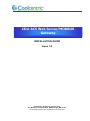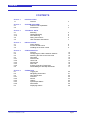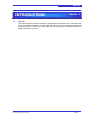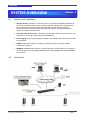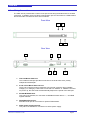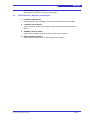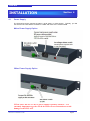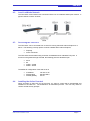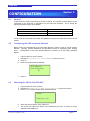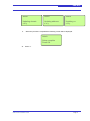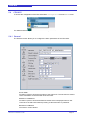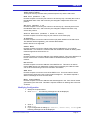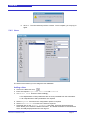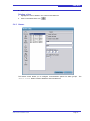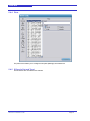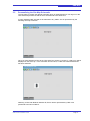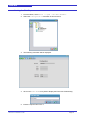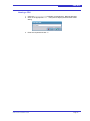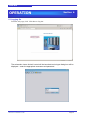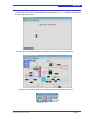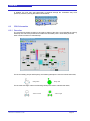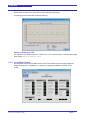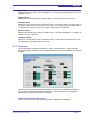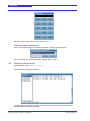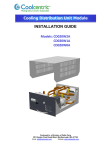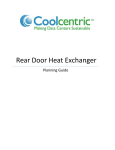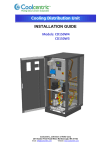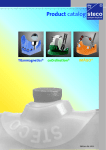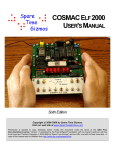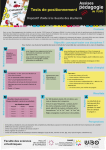Download Coolcentric CDU-AC5 Installation guide
Transcript
CDU-AC5 Web Server/MODBUS Gateway INSTALLATION GUIDE Issue 1.0 Coolcentric, A Division of Vette Corp 201 Boston Post Road West, Marlborough, MA 01753 Email [email protected] Website www.coolcentric.com CDU-AC5 CONTENTS Section 1 1.1 INTRODUCTION General 3 Section 2 2.1 2.2 SYSTEM OVERVIEW Features and Capabilities Architecture 4 4 Section 3 3.1 3,1,1 3.1.2 3.2 3.3 TECHNICAL DATA Mounting Cabinet Mounting CDU Mounting Wiring Connections LEC Indicators and Buttons 5 5 5 6 7 Section 4 4.1 4.2 4.3 INSTALLATION Power Supply Access the CDU-AC5 Installing the ActiveX control 8 9 9 Section 5 5.1 5.2 5.3 5.4 5.4.1 5.4.2 5.4.3 5.4.4 5.4.5 5.5 CONFIGURATION General Configuring the CDU’s Network Address Attaching the CDU to the CDU-AC5 CDU-AC5 General Tab Users Tab Alarms Tab Plots Tab S Days,Ip Out and Trend Tabs Personalising the Site Map Schematic 10 10 10 12 12 14 15 16 16 17 Section 6 6.1 6.2 6.3 6.3.1 6.3.2 6.3.3 6.3.4 6.3.5 6.4 OPERATION Logging On Navigating Schematics CDU Schematics Overview Alarms Historic Input/Output Status Parameters Displaying Alarms 20 21 22 22 23 23 24 25 26 Web Server Installation Guide Page 2 CDU-AC5 INTRODUCTION 1.1 Section 1 General This guide describes the basic Installation, Configuration and Operation of the CDU-AC5 Web Server and MODBUS gateway. The CDU-AC5 is a multi-function communication gateway that provides a means to monitor and control CDU cabinets via a number of standard Internet and Building Automation protocols. Web Server Installation Guide Page 3 CDU-AC5 SYSTEM OVERVIEW 2.1 2.2 Section 2 Features and Capabilities Graphic Hosting. Hosting of schematics which can real-time data fields retrieved from the locally connected CDUs via the LonWorks network. Adjustment of set points and other configuration property values is provided with relevant security schemes. Schematics can be viewed from Windows Internet Explorer, and achieved with the support of a signed ActiveX control. Alarming & Re-transmission. Generation and storage of alarms from local CDUs. Retransmission via E-mail or SMS (requires GSM Modem). Data Logging. High capacity logging to miniSD card. Multiple sources and log intervals are supported. SNMP. SNMP agent support, providing a monitoring solution to existing network management systems. MODBUS. MODBUS slave support via a RS-485 serial communication link, providing a monitoring solution to any Building Management System (BMS) that supports MODBUS RTU protocol. Architecture Web Server Installation Guide Page 4 CDU-AC5 TECHNICAL DATA 3.1 Section 3 Mounting The CDU-AC5 is supplied with two sets of end brackets which allow mounting in either a standard 19” cabinet or a CDU cabinet. 3.1.1 Cabinet Mounting End brackets suitable for 4-screw horizontal mounting in standard 19” cabinet. 3.1.2 CDU Mounting Alternative end brackets suitable for 1-screw vertical mounting to CDU frame member– bottom bracket locates with tabs in frame upright slots. Web Server Installation Guide Page 5 CDU-AC5 3.2 Wiring Connections The CDU-AC5 is provided with a series of two part screw wiring terminals and a RJ-45 data connection. In addition, there is a DB-9 communication port for connection to a GSM modem and several other connections which are not utilised. Front View 1 2 3 4 Rear View 5 6 8 7 9 10 1 CDU LonWorks Data Port. The LonWorks data port provides connection to the local CDUs via a polarity independent twisted pair. 2 RJ-45 10/100 BaseT Ethernet Port. The RJ-45 connector must be used with a RJ-45 male connector and a suitable Category 5 or Category 6 data cable connected to a 10BaseT or 100BaseT channel. On power-up, the CDU-AC5 will automatically adjust to the speed of the data port. 4 RS-485 MODBUS Port. Two part screw terminal, for connection to MODBUS master device. +,- and GND signals available. 5 DB-9 RS232 Serial Port. Standard serial port for connection to optional GSM modem. 6 24Vac power supply terminal Two part screw terminal for connection to 24Vac power supply. Web Server Installation Guide Page 6 CDU-AC5 7 3.3 Mains power supply terminal IEC socket for connection to mains power supply. LED Indicators, Switches and Buttons 3 Unit Status LED (Green). Indicates status of unit. Flashing 1 second interval indicates healthy condition. 8 LonWorks Service Button Used to generate `Servie pin message’. This is used during the configuration of CDUs. 9 24V/Mains Selector Switch Used to select between external 24Vac and mains power supplies. 10 230V/115V Selector Switch Used to select between 115V or 230V mains power supplies. Web Server Installation Guide Page 7 CDU-AC5 INSTALLATION 4.1 Section 4 Power Supply The CDU-AC5 can be powered by either a local 24Vac or mains supply. Typically, you will use 24Vac if the CDU-AC5 is mounted in a CDU and mains if it is rack-mounted. Mains Power Supply Option 24Vac Power Supply Option NOTE: The CDU-AC5’s 24Vac power supply is polarity sensitive – it is extremely important to get the 24v & 0v in the correct orientation to avoid damage to the CDU-AC5 Web Server Installation Guide Page 8 CDU-AC5 4.2 Local LonWorks Network The CDU-AC5 communicates with connected CDUs over a LonWorks twisted pair network. A typical network is shown in below, 4.3 Accessing the CDU-AC5 The CDU-AC5 can be accessed from a client PC running Microsoft Internet Explorer 5 or above. The following security options must be enabled within Internet Explorer, Scripting Active X Controls The CDU-AC5 communicates using a number of standard and non-standard TCP ports. If access is to be gained through a firewall, the following ports are should be open. 20-21 80 44000 – 44002 50000 – 50010 The default IP configuration of the web server is 4.4 IP Address Subnet Mask Default gateway 192.168.11.22 255.255.255.0 0.0.0.0 Installing the Active-X control When accessing a CDU-AC5 for the first time, an Active-X control will be downloaded and installed on the client PC. The download is an automated process - the user only needs to confirm several security prompts. Web Server Installation Guide Page 9 CDU-AC5 Section 5 CONFIGURATION 5.1 General A CDU-AC5 can monitor and control a number of CDUs. The number of CDUs which can be connected to the CDU-AC5 is dependent on the CDU-AC5 firmware. As of writing the following firmware images are available, CDU-AC5 Firmware Version 3CDU 1.0.0 onwards 8CDU 1.0.0 onwards Maximum number of CDUs 3 8 A CDU must be connected to the CDU-AC5 gateway using the procedure documented in this section. 5.2 Configuring the CDU’s Network Address Before a CDU can be attached to the CDU-AC5 gateway it must be given a unique network address. Typically, network addresses are allocated to CDUs in ascending order, starting from 1. Configuration of the CDU network address is carried out via the CDU’s graphical display. i. ii. iii. iv. Logon at Service Level or above. Navigate to `Connectivity->N/W Address’ (screen level 8-1) Press OK Enter the required network address N/W Address Use Arrow keys 01 v. Press OK 5.3 Attaching the CDU to the CDU-AC5 i. Logon at Service Level or above. ii. Navigate to Connectivity->Web Server->Attach (screen level 8-2-1) iii. Press OK. The screen shown below will be displayed. Attach Press serv. pin iv. Press the Service button of the CDU-AC5. v. The screen will report the status of the attachment process. A series of screen updates will be displayed. Web Server Installation Guide Page 10 CDU-AC5 Attach Attach Attach Updating domain x of y Updating address x of y Updating nv x of y vi. When the process is completed the following screen will be displayed. Attach Setup complete Press OK vii. Press OK Web Server Installation Guide Page 11 CDU-AC5 5.4 CDU-AC5 To access the configuration of the CDU-AC5 select Configuration from the NeOSS menu. You will be asked to Logon. Enter the username and password. 5.4.1 General The General screen allows you to configure the basic parameters of the CDU-AC5. Site Name Provides a space to enter the site name of the CDU-AC5. The site name is used to cache schematics on the hard disk of the client PC. Default Schematic Provides a space to enter the default schematic which is displayed when a user connects to the CDU-AC5 without providing a valid username or password. External Address Not used in current release Web Server Installation Guide Page 12 CDU-AC5 Command Port/Reflex Port/IP Data Port (Default = 44000/44001/44002) These ports used by the web-client (Internet Explorer etc) and the CDU-AC5. HTTP Port (Default = 80) Provides a space to enter the port number to be used by http. Normally this is set to the standard value of 80, and would only be changed if multiple web servers are present. FTP Port (Default = 21) Provides a space to enter the port number to be used by ftp. Normally this is set to the standard value of 21, and would only be changed if multiple CDU-AC5 or ftp servers are present. Passive FTP Ports (Default = 50000 to 50010) Provides a space to enter the range of port numbers to be used by ftp. IP Address Provides a space to enter the Internet Protocol (IP) static address of the CDU-AC5. This address will be supplied by your network administrator. NOTE: DHCP is not supported. Subnet Mask Provides a space to enter the subnet mask number obtained from your network administrator. This number is combined with the IP Address number to identify which network segment the CDU-AC5 is on. Gateway Provides a space to enter the address of the default gateway. This is the address of a local IP router which is used to forward traffic to destinations beyond the local network. DNS Server Provides a space to enter the address of the DNS Server. This server is used to resolve DNS names to IP Addresses of DNS names queried by the CDU-AC5 that can not be resolved using local name resolution information. SMTP Host Provides a space to enter the name of the SMTP host. This is the name of email server that the CDU-AC5 uses to send email messages to. This field is required if alarms or datalogs are to be sent via email. Email from Address Provides a space to enter the address that should appear in the `from’ field of emails generated by the CDU-AC5. This field is required if alarms or datalogs are to be sent via email. Modifying Configuration 1. Modify the required values 2. Click Submit. The following message box will be displayed, 3. Click OK 4. Click Close 5. If you changed the IP settings (IP Address, Subnet Mask, Gateway) the following message box will be displayed. Web Server Installation Guide Page 13 CDU-AC5 6. Click OK. The CDU-AC5 will perform a reboot. Once complete, you may log on again. 5.4.2 Users The Users screen allows you to manage the user database. Adding a User 2. Click on the New User icon, . 3. Enter the required Login Name, User Name and Password. 4. The Access Level should be set accordingly, < 90 if adjustments to CDU parameters are not to be permitted from the schematics. >= 90 if adjustments to CDU parameters are required 5. Select Engineer if access to the configuration options is required 6. Select Administrator if access to the Users is required. 7. Single left click on the Default Schematic entry field. A window will be displayed which allows you to select the default schematic. The default schematic is the schematic which is initially displayed when the user logs on. Web Server Installation Guide Page 14 CDU-AC5 8. Click Submit Deleting a User 1. Highlight the User to delete in the current User Name list. 2. Click on the Delete User icon, . 5.4.3 Alarms The alarms screen allows you to configure re-transmission options for alarm groups. `Delete Alarms’ button is used to delete the archived alarm list. Web Server Installation Guide Page 15 The CDU-AC5 5.4.4 Plots The plots screen allows you to configure when plots (datalogs) are emailed out. 5.4.5 S Days,Ip Out and Trend. These screens are not utilised in this release. Web Server Installation Guide Page 16 CDU-AC5 5.5 Personalising the Site Map Schematic The site map is normally the default schematic which is displayed when a user logs on to the CDU-AC5 and presents the CDUs which are attached to the CDU-AC5. A newly installed CDU-AC5 will not be attached to any CDUs –this is represented by the following site map schematic. Once you have attached a CDU to the CDU-AC5 (see section 5.1 and 5.2), a CDU icon will be displayed on the site map. In the schematic shown below, a CDU with network address #1 has been attached. Attaching a CDU with Network address #2, #3 etc will be represented by CDU icons positioned to the left of CDU #1. Web Server Installation Guide Page 17 CDU-AC5 Naming the Site Map 1. From the Menu, select File -> Open ->In Main Window. 2. Select the Configuration schematic as shown below, 3. The following schematic will be displayed. 4. Click on the Site Name entry field to display the Enter New Value dialog. 5. Enter the required and click OK Web Server Installation Guide Page 18 CDU-AC5 Naming a CDU 1. Open the Configuration schematic as described in `Naming Site Map’ 2. Click on the appropriate CDU x entry field to display the Enter New Value dialog. 3. Enter the required and click OK. Web Server Installation Guide Page 19 CDU-AC5 OPERATION Section 6 6.1 Logging On From the web page, click `Click here to Log On’. The schematic viewer ActiveX control will be launched and a logon dialog box will be displayed – enter the appropriate username and password. Web Server Installation Guide Page 20 CDU-AC5 6.2 Navigating Schematics The site map is the default schematic displayed when the user logs on. To navigate to the CDU click the appropriate CDU picture. The user may easily navigate between schematics by clicking on the blue marble buttons. To return to the default schematic click the Default schematic button as shown below, Web Server Installation Guide Page 21 CDU-AC5 In addition, the user may step backwards or forwards through the schematics they have previously viewed by clicking the buttons shown below, 6.3 CDU Schematics 6.3.1 Overview The overview schematic provides an at-a-glance status of the CDU. It is presented as a piping backdrop onto which are positioned a number real-time data points. These data points are either numerical values or state bitmaps. For the secondary pumps and fill pump, the following bitmaps are used to indicate their state, Pump OFF Pump ON For the heat exchanger valves the following bitmaps are used to indicate their state, Valve Closed Web Server Installation Guide Valve Open Page 22 CDU-AC5 6.3.2 Alarms The alarms schematic lists all possible Level 1 and Level 2 alarms along with their current status. The current status can be Healthy (no alarm), ACTIVE or ACTIVE –Deferred. To view the historic alarm list please refer to section 6.4. 6.3.3 Historic The Historic schematic provides access to historic data logs, in addition to indicating the run hours of the pumps and valves. Displaying a Datalog The datalog section provides access to historic trending data for a number of CDU data points. For each data point the user may access one of three data logs, - The last 24 hours, logged at 1 minute intervals. The last 7 days, logged at 5 minute intervals The last 6 months, logged at 15 minute intervals Web Server Installation Guide Page 23 CDU-AC5 Click on the current value to retrieve the 24 hour data log. Click on the 7 days button or the 6 month button to retrieve the 7 day and 6 month data log respectively. The following screen illustrates a typically data log, Saving a datalog to CSV You may save the datalog values to a CSV file on your local hard disk. From the Data graph menu select Options->Export Data. 6.3.4 Input/Output Status The I/O Status schematic provides all CDU low-level hardware input and output values for diagnostic purposes. In addition, the `reset info’ is displayed towards the bottom of the screen. Web Server Installation Guide Page 24 CDU-AC5 Digital Inputs Displays the current state of each of digital input. The state can be either Open (circuit) or CLOSED (circuit). Digital Outputs Displays the current state of each of digital output. The state can be either Off or ON. Analogue Inputs Displays the current state of each of analogue input. Each input is able to accept a signal in the range of 0V to 18V or 0mA to 36mA. For inputs 1 to 4, this input range corresponds to 0 to 4096 bits. For inputs 5 to 9, this input range corresponds to 0 to 1024 bits. Resistive Inputs Displays the current state of each of resistive input. The value displayed is in multiples of 100ohms. E.g. 61 = 6k1ohms. Analogue Outputs Displays the current state of each of analogue output. Each output is specified as 0 to 10V – corresponding to a displayed value of 0 to 255. 6.3.5 Parameters The two parameter schematics (Parameters – Page 1 and Parameters – Page 2) provide access to all CDU parameters. You may adjust parameters if you have sufficient user account privileges. Whilst the CDU is configured to operate according to either the SI or IMPERIAL parameter set, the CDU-AC5 displays both sets simultaneously. The current active set is displayed towards the top right of the parameter schematics, Adjusting Numerical Parameters Click on the current value of the required parameter. A dialog will be displayed, Web Server Installation Guide Page 25 CDU-AC5 Using the mouse, enter the new value and click Enter. Adjusting Option Parameters Click on the current value of the required parameter. A dialog will be displayed, Click on the drop-down button and select required option. Click OK 6.4 Displaying the Alarm List From the Menu, select NeOSS -> Alarms A window will be displayed as follows, The alarm list can be filtered to display only alarms from a specific CDU by selecting the appropriate filter in the left-hand pane. ©2010 Coolcentric, A Division of Vette Corp Part # 109745 Rev A