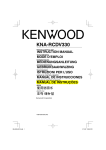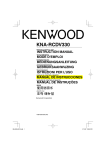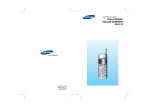Download Unitech PA968 User`s manual
Transcript
PA968 Rugged Mobile Computer H1 H2 Enter ESC 1 2 abc 4 ghi 5 7pqrs 8 tuv alpha 0 jkl TAB 3 def 6 mno 9wxyz FUNC Unitech is a member of the Oracle Embedded Software Licensing Program Quick Reference Guide 400649G Version 1.0 Copyright 2009 Unitech Electronics Co., Ltd. All rights reserved. Unitech is a registered trademark of Unitech Electronics Co., Ltd. Package Contents H1 H2 Enter ESC 1 4 ghi 2 abc 5 jkl TAB 7pqrs 8 tuv alpha 0 3 def 6 mno 9wxyz FUNC PA968 Battery Pack Stylus and Elastic Bungee AC Adapter and Cable Unitech CD-ROM (User’s Manual) USB Communication Cable Copyright 2009 Unitech Electronics Co., Ltd. All rights reserved. Unitech is a registered trademark of Unitech Electronics Co., Ltd. English Make sure the following items are in the PA968 box. Please contact a regional Unitech representative if anything is missing or damaged. Front View English 1 5 2 6 7 3 4 8 9 1 2 3 4 5 Status Indicator. LCD Touch-screen. Microphone. Power Button 6 7 8 9 Receiver. Scanner Trigger Button. Keypad. Universal Connector. Fingerprint Reader. Copyright 2009 Unitech Electronics Co., Ltd. All rights reserved. Unitech is a registered trademark of Unitech Electronics Co., Ltd. Rear View 3 English 1 5 2 8 6 7 4 9 10 1 2 3 4 5 Earphone Jack. RESET Button. Speaker. Battery Compartment. Barcode Scanner Window. 6 7 8 9 10 Antenna. Digital Camera. LED Flashlight. Memory Card Slot. Battery Compartment Tab. Installing the Battery 1 Open the PA968’s Battery Compartment Cover by sliding the Battery Compartment Tabs in the direction as shown in the illustration to the right. Battery Compartment Tab Copyright 2009 Unitech Electronics Co., Ltd. All rights reserved. Unitech is a registered trademark of Unitech Electronics Co., Ltd. 2 Turn the Backup Battery Switch to the left in the ON position. English Backup Battery Switch 3 Position the Battery so the Battery Contacts align with the Battery Compartment Contacts. Place the Battery on top of the Plastic Tab. Battery Compartment Contacts 4 Simultaneously slide the Battery Pack into the Battery Compartment while pulling up on the Plastic Tab, until the Battery snaps into place. Plastic Tab 5 Replace the Battery Compartment Cover. Push the Battery Compartment Tabs down and slide them in the direction as shown on the illustration to the right. NOTE: Make sure the Battery Compartment closes securely, or the PA968 may not start. Copyright 2009 Unitech Electronics Co., Ltd. All rights reserved. Unitech is a registered trademark of Unitech Electronics Co., Ltd. Charging the Battery CAUTION! Turn the Backup Battery Switch to the ON position before charging the Battery. 1 2 3 Press and hold the USB Charging Cable’s release buttons and connect it to the PA968 (1). Plug the AC Adapter Cable into the USB Charging Cable’s power jack (2). Plug the other end of the AC Adapter Cable into an electrical outlet (3). 2 3 1 Using the SD/MMC memory card 1 2 Rotate the screws counterclockwise with a screwdriver to remove the SD Card Slot Cover. Insert the SD Card with the notched end facing up and in, as shown in the illustration to the right. Copyright 2009 Unitech Electronics Co., Ltd. All rights reserved. Unitech is a registered trademark of Unitech Electronics Co., Ltd. Using the SIM card CAUTION! Please backup data to prevent data loss before installing the SIM Card. 1 2 3 4 5 Remove the Battery Compartment Cover and the Main Battery. To open the SIM Card Slot, move the Slot Cover to the left. Lift the cover up, and insert the SIM Card inside the slot with the notched end facing up. Place the cover down, and slide it to the right in the lock position. Put the Battery back into the Battery Compartment and replace the Battery Compartment Cover. Copyright 2009 Unitech Electronics Co., Ltd. All rights reserved. Unitech is a registered trademark of Unitech Electronics Co., Ltd. English The PA968’s GPRS SIM Card Slot is inside the Battery Compartment. Keypads and Function Buttons English H1 H2 Enter ESC 1 2 abc 4 ghi 5 7pqrs 8 tuv alpha 0 jkl TAB 3 def 6 mno 9wxyz FUNC Key Description Power button. ESC Escape key. Enter Enter key. Backspace key. Tab key. TAB FUNC Function key. alpha Alpha key, toggle between numeric and alphabetic entry modes. Four way cursor keys. ~ 0 9wxyz Alphanumeric keys. Punctuation key. H1 ~ H2 Hotkeys. “Numeric mode on” is the PA968’s default condition. But, “CAPS mode off” is the default condition in Alpha mode. Use the Alpha key to toggle into CAPS mode. Copyright 2009 Unitech Electronics Co., Ltd. All rights reserved. Unitech is a registered trademark of Unitech Electronics Co., Ltd. Using Function keys FUNC FUNC FUNC FUNC FUNC FUNC FUNC Description + Toggle LCD backlight on and off. + Toggle keypad LED backlight on and off. + Increase screen brightness. + Decrease screen brightness. + 6 mno Bring up Task Manager. + 7pqrs Bring up Scanner Control Panel. + 8 tuv Bring up Power Properties. + 9wxyz Bring up Device Setting. English Key FUNC Using Alpha keys Key Alpha Off Alpha On CAPS Off CAPS On 0 0 Space, @, $, “, 0 Space, @, $, “, 0 1 1 +, -, \, %, 1 +, -, \, %, 1 2 abc 2 a, b, c, 2 A, B, C, 2 3 def 3 d, e, f, 3 D, E, F, 3 4 ghi 4 g, h, i, 4 G, H, I, 4 5 jkl 5 j, k, l, 5 J, K, L, 5 mno 6 m, n, o, 6 M, N, O, 6 7pqrs 7 p, q, r, 7 P, Q, R, 7 8 tuv 8 t, u, v, 8 T, U, V, 8 9wxyz 9 w, x, y, z, 9 W, X, Y, Z, 9 . ,;!./ ,;!./ 6 Copyright 2009 Unitech Electronics Co., Ltd. All rights reserved. Unitech is a registered trademark of Unitech Electronics Co., Ltd. Turning the PA968 on for the First Time Charge the PA968 for at least 16 hours before initial use. Powering On 1. Press the Power Button on the PA968’s front panel. Calibrate Screen The Calibration screen automatically appears when the PA968 powers on for the first time, or after the system is reset. Use the stylus to tap a sequence of target marks on the PA968’s screen. Firmly hold the stylus on top of the target mark for a moment, and then remove. Continue to tap the target mark as it stops along the corners of the screen. After the calibration is complete, press Enter to confirm the calibration setting, or press ESC to cancel the setting. Copyright 2009 Unitech Electronics Co., Ltd. All rights reserved. Unitech is a registered trademark of Unitech Electronics Co., Ltd. Set Date and Time The Date/Time Properties Window automatically appears after confirming the calibration settings. Use the stylus to select the current date/time, time zone and automatically adjust the clock for daylight saving time. 1 2 3 4 5 Tap the left or right arrows to scroll to the correct month and year, or tap the month and year to set the date. Tap the Hr/Min/Sec/AM/PM to set the time. Tap the arrow in the Time Zone box to set the time zone. Check the box to Automatically adjust for daylight saving to account for daylight saving time. Tap OK to save the settings and exit the Date/Time Properties Window, or tap X to exit without saving. Set Date Set Time Set Time Zone Set Daylight Saving Time Copyright 2009 Unitech Electronics Co., Ltd. All rights reserved. Unitech is a registered trademark of Unitech Electronics Co., Ltd.