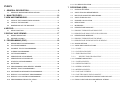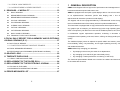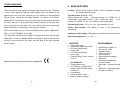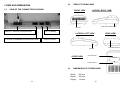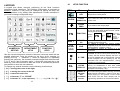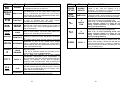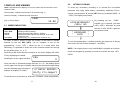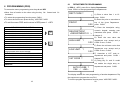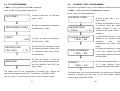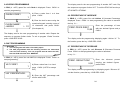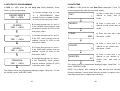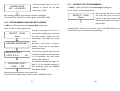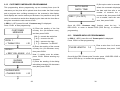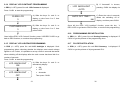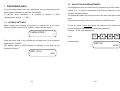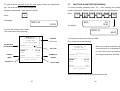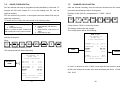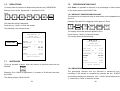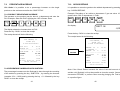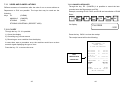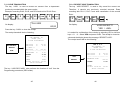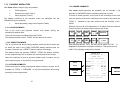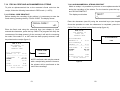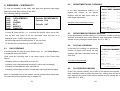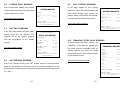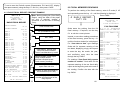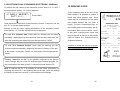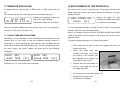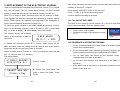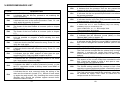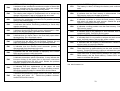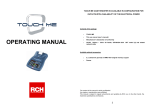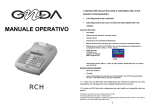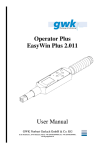Download RCH Onda User`s manual
Transcript
RCH ONDA FISCAL CASH REGISTER IS AVAILABLE IN THE FOLLOWING TWO CONFIGURATIONS: OPERATING MANUAL • (1) Configuration for hawkers • (2) Configuration for outlets with availability of the electrical power Contents of the package o RCH ONDA o This use manual (user’s manual) o Fiscal booklet o Manufacturer’s declaration of conformity o User’s declaration form for the start up of the fiscal measurer o 12Vcc 2.7Ah (20Hr) back up battery with connection cable to the device and AC/DC 230Vca – 24 Vcc 1A battery charger (1) o E.J. (electronic journal) on MMC RCH original memory support o AC/DC 230Vca – 12Vcc 3A feeder, GFP361DA-1230 network cable o Vin 12V ±2V car feeder cable for electric lighter plug with TF3,15A shield (RCH Onda for hawkers market only) GFT model (2) and related Available optional accessories: o Transportation case o Drawer (1) Supplied with RCH Onda only in its configuration for hawkers, to be used only as battery charger, not approved to be directly connected to the machine. RCH (2) Supplied with RCH Onda only in its configuration for with availability of the electric power. The content of this manual is strictly confidential. Any copies or reproductions are prohibited This manual is subject to regular amendments and updating by RCH, as, on the other hands, the machines specifications and features. MALTA VERSION 2 6.17 PLU RECAPITULATION....................................................................... 32 INDEX 7 RECORDING (REG) ................................................................. 33 1 GENERAL DESCRIPTION ......................................................... 6 7.1 CLERK’S SETTINGS............................................................................ 33 SECURITY NORMS AND REGULATIONS.............................................7 7.2 SALES TROUGH DEPARTMENTS ..................................................... 34 2 MAIN FEATURES..................................................................... 10 3 VIEW AND DIMENSIONS........................................................... 11 7.3 MULTIPLE QUANTITIES RECORDING .............................................. 36 7.4 SALES THROUGH PLU ....................................................................... 37 1.1 3.1 VIEW OF THE CONNECTORS HOUSING.......................................... 11 7.5 CHANGE CALCULATION .................................................................... 38 3.2 VIEW OF THE MACHINE..................................................................... 12 7.6 DEDUCTIONS ...................................................................................... 39 3.3 DIMENSIONS OF THE MACHINE ....................................................... 12 7.7 INCREASES ......................................................................................... 39 4 KEYPAD ..................................................................................... 13 7.8 PERCENTAGE DISCOUNT ................................................................. 40 KEYS FUNCTION................................................................................. 14 7.8.1 PRODUCT PERCENTAGE DISCOUNT .............................................40 5 DISPLAY AND VIEWING ........................................................... 17 7.8.2 PERCENTAGE DISCOUNT ONTO SUBTOTAL .................................40 4.1 5.1 MODES INDICATION’ .......................................................................... 17 7.9 PERCENTAGE INCREASE ................................................................. 41 5.2 KEYPAD LOCKING .............................................................................. 18 7.9.1 PRODUCT PERCENTAGE INCREASE...............................................41 6 PROGRAMMING (PRG) ........................................................... 19 7.9.2 PERCENTAGE INCREASE ONTO SUBTOTAL ..................................41 6.1 DEPARTMENTS PROGRAMMING ..................................................... 20 7.10 GOODS REFUND ................................................................................ 42 6.2 PLU PROGRAMMING.......................................................................... 21 7.11 VOIDS AND CANCELLATIONS........................................................... 43 6.3 PAYMENT TYPES PROGRAMMING ................................................. 22 7.11.1 CL KEY ...............................................................................................43 6.4 CLERKS PROGRAMMING .................................................................. 23 7.11.2 CANCELLATION KEY .......................................................................44 6.5 VAT PROGRAMMING.......................................................................... 23 7.11.3 VOID TRANSACTION ........................................................................45 6.6 PERCENTAGE OF INCREASE ........................................................... 24 7.11.4 6.7 PERCENTAGE OF DECREASE .......................................................... 24 7.12 PAYMENT MODALITIES...................................................................... 47 6.8 STATISTICS PROGRAMMING............................................................ 25 7.12.1 CASH PAYMENTS..............................................................................47 6.9 DATE/TIME........................................................................................... 26 7.12.2 CREDIT PAYMENTS..........................................................................47 6.10 PROGRAMMING ONDA RECEIPT HEADER...................................... 27 7.12.3 OTHER PAYMENTS...........................................................................47 6.11 RECEIPT FOOT PROGRAMMING ...................................................... 28 7.12.4 MIXED PAYMENTS ...........................................................................48 6.12 CUSTOMER’S MESSAGES PROGRAMMING ................................... 29 7.12.5 LAST SALE VIEWING ........................................................................49 6.14 DISPLAY LCD CONTRAST PROGRAMMING .................................... 31 7.12.6 LAST TWO SALES TOTAL AMOUNT................................................49 6.15 DISPLAY LCD LIGHTING PROGRAMMING ....................................... 31 7.13 CASH COUNTER RECEIVE AMOUNT AND PAID OUT..................... 50 6.16 PROGRAMMING RECAPITULATION ................................................. 32 7.14 FISCAL CODE AND ALPHANUMERICAL STRING ............................ 51 3 RECEIPT VOID TRANSACTION................................................46 4 7.14.1 FISCAL CODE PRINTOUT ...............................................................51 1 GENERAL DESCRIPTION 7.14.2 ALPHANUMERICAL STRING PRINTOUT .......................................52 ONDA Cash Register offers a high level of performance and management of your 8 READINGS – X MODALITY ..................................................... 53 business and features speed and ease to use. 8.1 DAILY READING .................................................................................. 53 ONDA is equipped with two liquid crystal displays able to view 2 lines consisting 8.2 DEPARTMENTS DAILY READING...................................................... 54 of 16 alphanumerical characters (clerk’s side display) and 1 line of 16 8.3 DEPARTMENTS PERIODIC READING............................................... 54 alphanumerical characters (customer’s side display). 8.4 PLU DAILY READING .......................................................................... 54 The keypad, with its 45 re-programmable key is manufactured so that it may suit 8.5 PLU PERIODIC READING ................................................................... 54 the most diversified need of the industry which this products addresses to. 8.6 CLERKS DAILY READING ................................................................. 55 This instrument is equipped with a high performances thermal printer able to print 8.7 VAT DAILY READING .......................................................................... 55 any graphics (as an example, your business logo) with a high operating speed. It 8.8 VAT PERIODIC READING ................................................................... 55 does not require any ink ribbon as in the case of traditional printers, thus, avoiding 8.9 DAILY HOURLY READING .................................................................. 56 a troublesome regular replacement operation, achieving a decrease of its 8.10 FINANCIAL TOTAL DAILY READING ................................................. 56 management and operating costs and, further, offering an always-perfect printout 9 FISCAL DAILY REPORT, FISCAL MEMORY AND ELECTRONIC JOURNAL READING (E.J.)........................................................... 57 9.1 DAILY FISCAL REPORT ......................................................................... 58 9.1.1 DAILY FISCAL REPORT: PRINTOUT EXAMPLE .............................59 9.2 FISCAL MEMORIES READINGS ............................................................ 60 quality. The traditional paper journal is replaced a specific MMC card memory ensuring more reliability, safety, use practicality, and a higher operating economy. All this with smaller dimensions. ONDA allows fully managing your business: 9.3 ELECTRONIC DAILY READINGS (ELECTRONIC JOURNAL) .............. 61 • By keeping in the memory the sales of 10 departments; 10 GRAPHIC LOGO ...................................................................... 62 11 TIME/DATE DISPLAYING ........................................................ 63 • By managing up to 1000 PLU (pre-memorised prices); • By managing 4 clerks (to allow the “monitoring” of the work). 11.1 LEGAL TIME AND SOLAR TIME........................................................... 63 12 REPLACEMENT OF THE PAPER ROLL ................................. 64 13 REPLACEMENT OF THE ELECTRONIC JOURNAL .............. 65 The functional particularities related to the version for hawkers and those related to the outlets are the same. 13.1 FILLING UP THE LABEL ....................................................................... 66 13.2 PRUDENCE IN OPERATING THE MMC............................................... 66 14 ERROR MESSAGES LIST ....................................................... 67 5 6 1.1 SECURITY NORMS AND REGULATIONS In case of any faults or malfunctioning preventing the proper operations of the This instrument is suitable to certify the trade operations performed on public machine from the fiscal standpoint, the cash register blocks and a short areas (hawkers). Use the battery charger - AC230V 50Hz/24VDC feeder only in message would appear on the display. An acoustic message is also heard. protected environment, meaning in closed areas, far from rain and humidity. The In these cases the machine must be switched off and the technical machine is waterproof according to the current provisions, IPX1 waterproof level. assistance service of the RCH Authorised Centre must be asked for. Long exposures under heavy rain. The machine must undergo a revision (preventive maintenance) at least once Whereas RCH authorised technicians solely must install RCH ONDA, a year or, in any case, not over one year from the date of the last service it is reminded that for proper operations the following instruction performed as resulting from the fiscal book. must be complied with: When the Fiscal Memory is about to finish, on the heading to the receipts of • Upon installation verify that the power plug is close to the machine and may be the daily setting to zero would appear the message “fiscal memories near to easily accessed during the normal operations of the machine. • Only connect original feeders provided for this machine. Any different type feeder may damage the machine or prevent its proper operations. • Do not place ONDA in unstable surface. It may fall and seriously get damaged. finish – XX closures”. Such message is printed starting from 60 setting to zero before the completion of the Fiscal Memory and, therefore, the user gets the warning about two months before. • The machine includes a LITHIUM battery that may be recharged. For its replacement it is necessary to address solely the RCH authorised technicians. • Avoid the operations of the machine in places too cold or hot or hit by solar rays for long time (proper operations are ensured at temperature between -10°C and 45°C). Do not use, in the open air, a machine installed for the use in closed environment. • The fiscal measurer provides for the warning of the coming exhausting of the rolls through visual warning. Therefore, rolls with coloured ends must be used. • Only connect drawers with original change return. • The use of any non-original accessories or spare parts would cancel the right to the warranty. • In case of malfunctioning of the machine, please address a service centre authorised by RCH. 7 8 OTHER WARNINGS: 2 MAIN FEATURES RCH Onda fiscal cash register is equipped with thermal printer. Therefore it must utilise approved thermal paper stating both the details of the approval and the due date, according to the contents of the Ministerial Decree (D.M.) issued by the italian Ministry of Finance on 30/03/92, attachment E. Furthermore, the user must keep the documents provided for under the Law, in dark places with relative humidity of less than 80% and a temperature of less than 35°C, thus avoiding the direct contact with plastic materials and, particularly, with polyvinyl chloride. RCH recommends the use of the following thermal papers: Mitsubishi F 5041, or JUJO THERMAL AF 50 KSE. The daily fiscal receipts must be kept for 10 years from their issuing date, Feeding: AC/DC power supply 230Vac, CC12V 3A adapter (supplied in the configuration by outlet) Thermal printer: ELM208 - APS Printing speed: 80 mm/s – columns number: 24 - MTBF: 50 Km . (Alternatively, the printer CP295 – APS – speed 80 mm/s – columns number: 24 - MTBF: 50 km is provided for as an alternative) Thermal paper rolls: 57,5 ± 0,5 mm max diameter 45 mm . Clerk’s side display: LCD display (2 lines of 16 alphanumerical characters). Customer’s side display: LCD display (16 alphanumerical characters). Operating temperature: -10 ÷ 45 °C . while the E.J. memory (Multiple Media Card support, specific and certified by RCH) must be kept for two years from the date of the last recording REPORTS: (fiscal receipt). • • • • • • • Machine consistent with norms and regulations • • • • • 9 Fiscal daily report Department daily and periodic PLU daily and periodic Clerks daily VAT daily and periodic Hourly daily Financial daily (CASH, Credits, Total 3) OPTIONAL KIT: Transportation case PC Software, equipped with adapter cable for the scanner and the PC Cash drawer Feeding cable for cars Battery - Battery charger PROGRAMMING: • • • • • • • • • • 10 Department number: 10 Plu number: 1000 Payment total: 3 Clerks number: 4 VAT number: 5 Report printout enabling Date/Time Heading messages and courtesy receipt Store logo: 1 entered through PC Halo logo: 1 entered through PC and 4 of default 3 VIEW AND DIMENSIONS 3.1 3.2 VIEW OF THE CONNECTORS HOUSING VIEW OF THE MACHINE FRONT VIEW LATERAL RIGHT VIEW MMC AND CONNECTORS KEYPAD MMC (E.J. electronic journal) Electronic Connector for SCANNER and RS232 serial cable 12 V DC feeding LATERAL LEFT VIEW REAR VIEW Drawer connector CUSTOMER DISPLAY SWITCH UPPER VIEW VOUCHER EXIT CLERK DISPLAY 3.3 DIMENSIONS OF THE MACHINE Width: Depth: Height: 11 222 mm 346 mm 114 mm 12 4 KEYPAD 4.1 A keypad that allows manually performing all the fiscal functions guarantees Onda operations. The following configuration is proposed as standard. However, it may freely be changed by placing the keys into different positions or by adding other departments. Contact assistance if you need to change configuration keys. KEYS FUNCTION KEY Name KEY CLERK Key to enter the code and the change of the cash CLERK (OPERATOR) counter clerk PAPER FEED FN NUMERICAL KEYPAD DEPARTMENT KEYS FUNCTION KEYS Use the numerical keypad to enter the letters as commonly made with the portable telephones, using the printing on the keys. As an example, by pressing the key 1 character “1” would be displayed, by repeatedly pressing the same key, the character entered changes and would become P, Q, R, and S, then to become again 1. Should the next letter be on the same key, wait a few seconds to allow the cursor to automatically advance one position to enter the next character. To change any entered character use the following function keys: [ %+] = moving the cursor to the right [ %- ] = moving the cursor to the left [ CL ] = cancel the entire line [ 7 ] = character “7” or “SPACE” [ 0 ] = charater “0”, or (in sequence) “ / . : , ; ’ - = ( ) % & ! ? + * @ ” 13 Function definition Key to select the operating mode (REG - X - Z PRG) and for lock keyboard. FUNCTION DEP 1 DEPART. (N) VOID RECEIPT Receipt VOID VOID VOID X X \ TIME CL CLEAN DISPLAY Key to advance the receipt paper Alternate function key. Press, previously, by one of the key with associated double function, would allow entering the second function. Example: pressing key FN Before key PLU PLU PRICE The function PLU PRICE is utilised Instead of PLU function Key utilised for the recording of the items by previously entering the price. Key utilised to cancel the current receipt not completed yet by the mean of one of the closure keys ( CASH (CASH) , Credits o Total 3). Key utilised to reverse an amount of a specific department. The key puts together two different functions directly accessible (it is of no use to press FN key to select X or Time): the first function displays the time, should the key be pressed with no fiscal receipt. The second function multiplies the set quantity by the amount associated with the department/PLU, during the recording of a fiscal receipt. Key used to cancel a data before recording it onto the memory of a department or PLU. Also, utilised to correct keying errors, if any, or to remove acoustic messages or on display, if any. NUMERICAL The numerical keypad allows entering numerical and alphanumerical information, useful to print the fiscal KEYPAD receipt (keying for the printout of the Customer’s with ALPHABETIC Fiscal Code onto the fiscal receipt) and for the function programming operations of the fiscal numerator. 14 KEY EC DEDUC TION P/O R/A FISCAL CODE ALPHA PRINTOUT ADDON CREDIT # TOT 3 PLU PLU PRICE Name Function definition Key utilised to cancel the last recording entered onto CANCEL the department memory or of a PLU. Key utilised to deduct a value from the memory of the last department or of the current fiscal receipt PLU DEDUCTION (open). If utilised after the SUBTOTAL it would affect proportionally all the items (departments and/or PLU) of the current fiscal receipt. “Management” key to record the paid out (collection) PAID OUT of cash or cheques from the cash counter (management/control of cash in the drawer). “Management” key to record the received amount RECEIVE (placing cash funds upon opening of the outlet) of AMOUNT cash into the cash counter (management/control of cash in the drawer). Key utilised to print the Fiscal Code (talking receipt) FISCAL within a fiscal receipt. The fiscal code follows the CODE acronym C.F. according to the current law. Key utilised to print information segregated from the ALPHABET contents of the fiscal receipt, following the character PRINTOUT “#” Key used to add a value onto the memory of the last department or PLU of the current fiscal receipt INCREASES (open). If utilised after the SUBTOTAL it would affect proportionally all the items (departments and/or PLU) of the current fiscal receipt. TOTAL 2 Key to close a sale against a consideration that is not paid cash (credit). OPEN If the key is pressed outside the recording of the DRAWER fiscal receipt it works as drawer opener. Key to close the recording of a sale against consideration (transaction) once consideration is paid. The name of the key may be programmed thus TOTAL 3 allowing the definition of the kind of payment (cheques, credit card, bancomat ATM or others) and the access of cash into the drawer (change function). Key to record the sale of a specific item memorised onto the machine with unit code and price. The PLU code may be accessed with the prior keying of the PLU given code or scanner reading. Key to enter manually the price of a specific PLU PLU Price during the current sale (open fiscal receipt) 15 KEY GOODS REFUND SUB TOTAL %%+ CASH Name Function definition Key to perform the recording of the amount of a GOODS change, if any, onto the memory of a given REFUND department. The deduction is allowed provided that the total of the receipt is not negative. Key utilised to print and view the Subtotal of a receipt. SUBTOTAL If pressed outside a fiscal transaction would calculate and display the amounts of the last two receipts. Key utilised for the deduction (discount) of an amount (price) after recording a given department. % When in X, Z, and P operating mode, the key DEDUC allows selecting, thanks to a menu by circular TION sliding, certain functions of printout, reading, closing and programming. Key utilised for the increase (price) of an amount (price) after recording a given department. % When in X, Z, and P operating mode, the key allows selecting, thanks to a menu by circular ADDON sliding, certain functions of printout, reading, closing and programming. Key utilised to close a fiscal receipt (Sale) with payment by CASH money. If pressed once finished with the fiscal receipt, it would view the total amount TOTAL 1 of the last fiscal receipt. If, instead, is pressed after entering an amount, it allows calculating the change, if any (on display only). 16 5 DISPLAY AND VIEWING 5.2 Onda is supplied with two displays, one on the clerk’s side and the other on the To avoid any involuntary recording or to prevent the non-authorised customer’s side. personnel from using Onda without, necessarily, switching off the cash Clerk’s display: 2 alphanumerical lines x 16 characters (fig. 1) counter, use procedure “0” and key KEY from any modalities (REG – X – Z Customer’s display: 16 alphanumerical characters – PRG). The display would show: CASH (Fig. 1) Clerk’s display 12.60 5.1 MODES INDICATION’ MODALITIES 0 KEY 1 KEY REG 2 KEY X 3 KEY Z 4 KEY PRG KEYPAD LOCKING LOCK KEYBOARD ? <YES> / NO DESCRIPTION * KEYBOARD * * LOCK * To select a mode it suffice to enter the number of the mode to activate followed by the key KEY (KEY). (As an example, to set up the KEY ). When we are in a mode other than Recording, it is possible to select one of the functions wished for through the two sliding keys %+ e %- . According to the mode where the machine is, the clerk’s display will inform of it by displaying the related value “YES”), otherwise by pressing the previous mode. To use the keypad again, it suffices pressing the sequence of the keys to enter one of the four modes (example. 1 and KEY). NOTE: if on display there is only value 0,00 it is possible to lock and then unlock the keypad by pressing one after the others the keys KEY and CASH. 0 Once the menu is accessed through the keys %+ o %-, the display shows on the upper line the type of display that may be selected through sliding (see the following figure carrying an -Z DAILY REPORTDaily Fis.Report example of display in Z mode). To exit the menu, press the key St.Scontr./ STORNO (Void receipt/VOID). 17 the keypad use is blocked (pre-selected PRG identification on the upper left hand. CASH the key %+ and CASH it gets back to Keypad locking Operating mode (recording) Reading with fiscal daily reports– statistics Printout/Fiscal daily reportsof the financial, of the cash counter sold, etc. Programming ( PLU, Departments, Financial, etc.) programming: 4 and By pressing the key 18 6.1 6 PROGRAMMING (PRG) DEPARTMENTS PROGRAMMING In PRG (4 + KEY) press %+ to display Departments. Press CASH to start programming the departments: To access the menu programming enter keys 4 and KEY • Move from a function to the other using the key %+ forward and %backward. DEPT CODE ? 1 • To select the programming function press CASH • To return the main menu press the key VOID REC./VOID • To exit the menu PRG and to return in REG press 1 + KEY press CASH B) Enter the price to associate to the PRICE? key of the given Department and 0.00 PROGRAMMING MENU PROGRAMMING DEPARTMENTS PROGRAMMING PLU PROGRAMMING PAYMENT TYPE PROGRAMMING CLERKS PROGRAMMING VAT BRACKETS PROGRAMMING % INCREASE PROGRAMMING % DECREASE ENABLING TO DAILY STATISTICS PRINTOUT PROGRAMMING DATE / TIME PROGRAMMING RECEIPT HEADING PROGRAMMING PRESSURE FOOT (Logo printout at the end of receipt) PROGRAMMING MESSAGES TO CUSTOMER PROGRAMMING DRAWER IMPULSE PROGRAMMING LCD CONTRAST PROGRAMMING LCD LIGHTING PROGRAMMING RECAPITULATION PRINTOUT PROGRAMMED PLU RECAPITULATION PRINTOUT A) Enter a value from 1 to 10 and press CASH C) Enter the description using the +% DESCRIPTION? <DEPARTMENT 01 > numeric keypad, entering max 12 characters and press CASH (see chapter 4). D) Enter the max value that a HIGH LIMIT. ? department may accept and press 0.00 -% CASH. If zero, no limit. E) Enter the minimum value that the department may accept and press LOW LIMIT. ? 0.00 CASH. If zero, no limit. F) Associate a VAT code to the department and press VAT CODE ? CASH (see chapter 6.5). 0 G) Using key %+ and %- enable or not enable the single entry on the AUTO CLOSE ? YES / <NO> department and press CASH The display sets for the next programming of another department. Repeat the sequence to program the next PLU. To exit the program departments function press VOID REC./VOID . 19 20 6.2 PLU PROGRAMMING 6.3 PAYMENT TYPES PROGRAMMING In PRG (4 + KEY) press %+ until PLU is displayed With Onda it is possible to use up to three different Totals for the payment. Press CASH to start programming the PLU: In PRG (4 + KEY) press %+ until Payments is displayed. Press CASH to start programming: A) Enter a value from 1 to 1000 then PLU CODE? 1 press CASH PAYMENT CODE? A) Enter a value from 1 to 3 and 1 press CASH B) Enter the description of the Type DEPARTMENT CODE? 1 B) Enter the associated department code and press CASH DESCRIPTION? <CASH > 01 of payment using the numerical keypad entering a max of 12 characters and press CASH. (See chapter 4) PRICE? 0.00 C) Enter the price to associate to PLU and press CASH CHANGE ENABLED? <YES> / NO C) Choose with the keys %+ and %whether or not payment must be authorised with change management and confirm through DESCRIPTION? <PLU 0001 > 01 D) Enter the PLU description using the numeric keyboard, entering max 12 characters) then press CASH. (See chapter 4) CASH. CASH IN DRAWER? <YES> / NO D) Choose through keys %+ and %if the Total increases the CASH Counter Adding Device and confirm through CASH. BARCODE? E) Enter by keying or using the scanner, the barcode to associate to the PLU (EAN8/13 and UPC) and press CASH. The display sets for the programming of another PLU. Repeat the sequence to program the next PLU. To exit press VOID REC./VOID . Note: the 1000 PLU may be loaded through PC using the optional software. 21 CREDIT ? <YES> / NO E) Choose through the keys %+ and %- if credit payment must be enabled and confirm with CASH. The display sets for the next programming of a payment type. Repeat the sequence to program the next ones. To exit the program “Payments” function press VOID REC./VOID . 22 6.4 CLERKS PROGRAMMING The display sets for the next programming of another VAT code. Repeat In PRG (4 + KEY) press %+ until Clerks is displayed. Press CASH to the sequence to program further VAT. To exit the PRG IVA function press start the programming: ST.SCONTR. /STORNO . A) Enter a value from 1 to 4 then CLERK CODE? 1 CLERK NAME? <MARIO > 01 press CASH 6.6 PERCENTAGE OF INCREASE In PRIG (4 + KEY) press %+ until Add-on % (Increase Percentage) is B) Enter the clerk’s name using the displayed. Press CASH to start programming the value to associate to numerical keypad, entering a max of the key %+ : 12 characters and press CASH. (See chapter 4) PERC.PRICE RISE? 10,00 Enter the percentage of increase with two decimal figures and press CASH. The display sets for the next programming of another clerk. Repeat the sequence to program further clerks. To exit to program “Clerks” function press VOID REC./VOID . The display exits the programming displaying again “Add-on %”. To exit the function, press the key VOID REC./VOID . 6.5 VAT PROGRAMMING **** WARNING **** 1. You can program VAT after a fiscal daily report. 2. The data programmed with the following function are memorised onto the fiscal memory. You can program max 50 times the VAT; then the ECR will show FULL MEMORY. 6.7 PERCENTAGE OF DECREASE In PRG (4 + KEY) press %+ until Discount % (Decrease Percentage). Press CASH to start programming the value to associate to key %- : In PRG (4 + KEY) press %+ until VAT % is displayed. Press CASH to start programming: VAT CODE? 1 A) Enter a value from 1 to 4 and PERC. REDUCTION? 5,00 Enter the carrying two decimal figures and press CASH. The display exits the programming by displaying again “Discount %”. To exit the function, press the key VOID REC./VOID . 0 percentage press CASH (VAT E is exempt VAT) VAT PERCENTAGE: discount B) Enter the VAT percentage and confirm with CASH. 23 24 6.8 STATISTICS PROGRAMMING 6.9 DATE/TIME In PRG (4 + KEY) press %+ until Daily stat. (Daily Statistics). Press In PRG (4 + KEY) press %+ until Date/Time is displayed. Press CASH CASH to start programming: to start programming (after the fiscal daily report): A) Choose through keys %+ and %- if DEPARTMENTS report printout must be enabled. Choose SI (YES) or NO then press CASH. DEPARTMENTS YES / <NO> CLERKS YES / <NO> VAT YES / <NO> HOURLY YES / <NO> B) Choose through keys %+ and %if the CLERKS report printout must be enabled. Choose SI (YES) or NO then press CASH. C) Choose through keys %+ and %if the VAT report printout must be enabled. Choose SI (YES) or NO then press CASH. D) Choose through keys %+ and %if the TIME report printout must be enabled. Choose SI (YES) or NO then press CASH. A) Enter a value from 1 trough 31 DAY: referred 1 FINANCIAL YES / <NO> The display leaves the programming displaying again “Daily stat.”. To exit the function, press VOID REC./VOID . 25 today, then press CASH B) Enter a value from 1 to 12 MONTH: referred to this month then press 1 CASH C) Enter this year with 4 figures, YEAR: then press CASH 2005 D) Enter a value from 0 to 23 HOURS: referred to the current time, and 8 then press CASH E) Enter a value from 0 to 59 MINUTES: E) Choose through keys %+ and %if the FINANCIAL report printout must be enabled. Choose SI (YES) or NO then press CASH. to referred to the minutes of the 30 current hour, and then press CASH The display exits the programming displaying again “Date/Time”. To exit press VOID REC./VOID . NOTE: if the display, after entering the date and the time, showed the following message, it would mean that any set date, in respect of the last fiscal daily report done, is higher than tree days. 26 AHEAD DATE OK / <CANCEL> Choose through keys %+ and %- 6.11 RECEIPT FOOT PROGRAMMING whether to confirm the set data In PRG (4 + KEY) press %+ until Footer Logo is displayed. then press CASH Press CASH to start programming: Move through the keys %+ and %- By choosing CANCEL, date and time remain unchanged. To exit the PRG “Date/Time” function press VOID REC./VOID . - SELECT. LOGO None - top chose the Logo to print at the bottom of the fiscal receipt. Display the title associated to the Logo, then 6.10 PROGRAMMING ONDA RECEIPT HEADER press CASH. In PRG (4 + KEY) press %+ until Header Msg is displayed. Once left PRG “Footer Logo” function, press VOID REC./VOID to return Press CASH to start programming: A) Move using keys %+ and %- to - SELECT. LOGO None - in PRG Set up or to continue the programming. choose the heading Logo to print on the fiscal receipt. Display the title associated to the Logo, then press CASH. HEADER ROW NUM.? 1 B) Enter a value from 1 trough 6 related to the line to re-program, then press CASH. DESCRIPTION ? < RCH S.P.A. C) Enter the personal data using the >01 numerical keypad, by entering a max of 24 characters, and then press CASH. (See chapter 4) CENTERED TEXT ? <YES> / NO D) Choose through the keys %+ and %- if the centred printing of the wording must be enabled, then press CASH. Repeat the same sequence for the next lines. To exit the PRG “Header Msg” function press VOID REC./VOID . 27 28 6.12 CUSTOMER’S MESSAGES PROGRAMMING D) Set up the value in seconds that AUTO SHOW DATE / TIME This programming allows programming up two courtesy lines (max 24 characters per line) that will be printed three lines under the fiscal receipt allows the automatic displaying of the date and time after a certain number and to program also a sliding message on the customer’s side display. Such displays are used to market your business. It is possible to set up the value in seconds that would allow displaying the date and the time after a of seconds the cash counter is idle, then press CASH. If SEC.? ( 0 = OFF) not to enable, leave the value at 0 few given seconds the cash counter is idle. zero, then press CASH. In PRG (4 + KEY) press %+ until “Customer msg” is displayed. Once left PRG “Customer msg” function, press the key Press CASH to start programming: CUSTOMER MESSAGE ROW 1 : < THANK YOU A) Enter the wording of the first REC./VOID courtesy line (24-character max.), programming. to return to Assetto PRG (PRG Set up), or continue the and then press CASH. >10 [ CL ] = cancels the entire line 6.13 [ %- ] = moves to the left In PRG (4 + KEY) press %+ until “Drawer pulse” is displayed [ %+ ] = moves to the right Press CASH to start programming: DRAWER IMPULSE PROGRAMMING [ 7 ] = Character 7 or SPACE B) Enter the wording of the second PULSE LENGTH Enter a value from 1 to 5 according 1-5 to the drawer, then press CASH. courtesy line (24 characters max), ROW 2 : then press CASH. < SEE YOU AGAIN >14 Note: if nothing must be written, SLIDING MESSAGE press CASH without entering any Once left the PRG “Drawer pulse” function, press VOID REC./VOID to go character. back to PRG Set up, or continue the programming. C) Enter the wording of the sliding advertising message (36 characters max) then press CASH. SLIDING MSG. <THANKS FOR VOID >10 29 30 6.14 DISPLAY LCD CONTRAST PROGRAMMING In PRG (4 + KEY) press %+ until LCD Contrast is displayed. Press CASH to start the programming: A) Slide the keys %+ and %- to CLERK LCD 3 pressing CASH the display views C) Enter the value in seconds that AUTO OFF TIME ? display a value from 0 to 5, then allows the switching off of the 120 press CASH. CUSTOMER LCD 3 B) If “Automatic” is chosen, by - LCD BACKLIGHT AUTO display, and then press CASH. B) Slide the keys %+ and %- to Once left the PRG “LCD backlight” function, press the key VOID display a value from 0 to 5, then REC./VOID to go back to PRG function, or continue the programming. press CASH. 6.16 PROGRAMMING RECAPITULATION Once left the PRG “LCD Contrast” function, press VOID REC./VOID to go In PRG (4 + KEY) press %+ until Setting Summary is displayed. Press back to PRG function, or continue the programming. CASH to get the printout of the programming done. 6.15 6.17 DISPLAY LCD LIGHTING PROGRAMMING PLU RECAPITULATION In PRG (4 + KEY) press %+ until LCD backlight is displayed. Such In PRG (4 + KEY) press %+ until PLU Summary is displayed. Press programming allows choosing whether the displays must remain always CASH to get the printout of all programmed PLU. lighted or not. Further, it is possible to set up a value in seconds that would allow switching off the displays after the cash counter has been idle for a number of seconds. Press CASH to start the programming: A) Slide the keys %+ and %- to - LCD BACKLIGHT ON alternatively display - LCD BACKLIGHT OFF • ON • OFF • Automatic Then press CASH. 31 32 7.2 SALES TROUGH DEPARTMENTS 7 RECORDING (REG) In the following chapter there are illustrated a series of instructions and most common examples to issue the fiscal receipt. To perform such operations it is required to position in REG “registrazione» through 1 + KEY The departments may be customised by programming in PRG mode (see chapter 6.1), or may be customised through the connection to the PC using the optional software. The department sales may be carried out in two ways, with free or with set price. Top start the recording of the items, position you in REG mode. 7.1 CLERK’S SETTINGS Before starting the recording of the items, if required set up the clerk, To sell an article by free price enter the amount of the product on the acting as follows: press the key CLERK , and the display shows numerical keypad, then press the department wished for. Example: 50.00 onto department 2 CLERK CODE ? 1 Enter the secret code, if any, followed by a number from 1 to 4 and press Enter: 5 0 00 DEP 2 On the display: DEPT 02 again the key CLERK . 50.00 The display returns in REG showing a reference of the clerk set up. Example for clerk 2. REG (CL2) 0,00 33 34 To sell an article carrying a pre set price press directly the department 7.3 key. The memorised price will be displayed. To record multiple quantities enter X/ after entering the quantity to Example, Department 2 (with set price 50.00) multiply. Example 3 articles costing 15.00 each at the department 1 Enter: Enter: DEP 2 On display: MULTIPLE QUANTITIES RECORDING DEPT 02 50,00 3 X DEP 1 DEPT 01 45,00 RCH S.P.A. VIA CENDON, 39 SILEA (TV) P.IVA 00193390267 HEADING (6 lines max) DEPARTMENT NAME 00 3X 15,00 On display: The receipt will be the following: CLERK’S 5 REG To close the receipt, press CASH. DESCRIPTION 1 DEPART. 02 F 50.00 ----------------SUB-TOTAL F 50.00 TOTAL 50.00 CASH 50.00 VAT TYPE RECEIPT No. The receipt will be the following: RCH S.P.A. VIA CENDON, 39 SILEA (TV) P.IVA 00193390267 Note: the multiple quantities may be associated both to a department and to a PLU and consist at maximum of NUMBER OF CLK#1 PC#1 N.0001 16/01/05 12:07 GM GD 72000001 To close the receipt, press the key CASH. PIECES DATE & TIME 3 X 15.00 DEPART. 01 F 45.00 ----------------SUB-TOTAL F 45.00 TOTAL 45.00 CASH 45.00 two integers and three decimals. CLK#1 PC#3 N.0002 16/01/05 12:09 GM GD 72000001 NOTE: the maximum value that may be entered is 99. 35 36 7.4 SALES THROUGH PLU 7.5 CHANGE CALCULATION PLU are articles that may be programmed and identified by a barcode. To After the several recording, enter the amount received from the customer program the PLU see chapter 6.2, or for the loading from PC, use the and close the transaction with a closing total. optional software. Example, Price of 89.00 at department 3, CASH 100.00 PLU are retrieved by number, or through the barcode reader that may be Enter: optionally connected. 8 To record the PLU follow the instructions of the following table: PLU SALE 1. Enter the PLU “code” (from 1 to 1000) 2. Press the PLU key Note: if a scanner is used, it suffices to read the barcode on the product’s label. PLU SALE WITH OTHER PRICE 1. Enter the price for PLU 2. Press the keys FN and PLU PRICE 3. Enter the PLU “code” (from 1 to 1000) 4. Press the PLU key 00 FN PLU P.PLU 9 DEPART. 03 F 89.00 ----------------SUB-TOTAL F 50.00 PLU P.PLU CASH RCH S.P.A. VIA CENDON, 39 SILEA (TV) P.IVA 00193390267 PRODUCTS NAME PLU 0005 F 5.00 PLU 0009 R 8.00 ----------------SUB-TOTAL F 5.00 SUB-TOTAL R 8.00 TOTAL 13.00 CASH 13.00 TOTAL 89.00 CASH CHANGE 100.00 11.00 CHANGE CLK#1 PC#1 N.0004 16/01/05 12:12 GM GD 72000001 In case it is entered a value CASH lower than the total amount (example 80.00), the receipt will remain open and the display will show “LACK TO PAY 9.00”. CLK#1 PC#2 N.0003 16/01/05 12:10 GM GD 72000001 37 00 RCH S.P.A. VIA CENDON, 39 SILEA (TV) P.IVA 00193390267 Close the receipt with the key CASH. The receipt issued will be the following: 00 The receipt issued will be the following: Enter: 8 1 The display would show the change. entering of the price. PLU P.PLU DEP 3 00 Press the key CASH to close the receipt. Example, Retrieve PLU5 with programmed price and PLU9 with manual 5 9 38 7.6 DEDUCTIONS 7.8 PERCENTAGE DISCOUNT To deduct enter the amount to deduct and press the key DEDUZIONI . With Onda it is possible to discount as a percentage on each product or Example, Price 40.00 department 1, deduction of 5.00 on the entire amount after SUB-TOTAL. Enter: 4 0 DEP 1 00 5 00 DEDUC TION Press the key CASH to close the receipt. 5 The following is the receipt issued: RCH S.P.A. VIA CENDON, 39 SILEA (TV) P.IVA 00193390267 DEPART. 01 F 40.00 DEDUCTION -5.00 ----------------SUB-TOTAL F 35.00 TOTAL 35.00 CASH 35.00 CLK#1 PC#1 N.0005 16/01/05 12:14 GM GD 72000001 7.7 INCREASES To do an increase of price, enter the amount to add and press the key ADDON the PLU. Example, Sale with PLU5 applying a 20% discount. Enter The deduction done is displayed. DEDUCTION 7.8.1 PRODUCT PERCENTAGE DISCOUNT The discount on the products may be done either on the department or on ADD ON Example, Price 100.00 at department 2, increase of 20.00 and close with key CASH. PLU P.PLU 2 0 00 %- The display shows the discount applied to PLU. Press the key CASH to close the receipt. The receipt issued is the following: RCH S.P.A. VIA CENDON, 39 SILEA (TV) P.IVA 00193390267 PLU 0005 F 33.00 DISCOUNT 20% -6.60 ----------------SUB-TOTAL F 26.40 TOTAL 26.40 CASH 26.40 CLK#1 PC#1 N.0006 16/01/05 12:16 GM GD 72000001 7.8.2 PERCENTAGE DISCOUNT ONTO SUBTOTAL The percentage discount onto the Sub-total is performed once the recording of the articles is completed by pressing the key SUBTOTAL and entering the discount (example, 10% = 10.00), then pressing the key - The display shows “CASH 120.00”. % followed by CASH to close the receipt. 39 40 7.9 PERCENTAGE INCREASE 7.10 GOODS REFUND With Onda it is possible to do a percentage increase on the single It is possible to return the goods to the wished department by pressing the products or the entire amount after the “SUB-TOTAL”. key GOODS REFUND . 7.9.1 PRODUCT PERCENTAGE INCREASE The increase on the product may be done b y department and onto the PLU. Example, Sale with PLU7 applying the 10% increase. Enter 7 PLU P.PLU 1 0 00 Example, Recording of an article to department 5 (pre set value 10.00), goods return 5.00 to department 4. Enter: REP 5 GOODS REFUN 5 DEP 4 00 %+ On display: DEPT. 04 -5,00 The display shows the increase done to PLU. Press the key CASH to close the receipt. Press the key CASH to close the receipt. The receipt issued will be the following: The receipt issued is the following: RCH S.P.A. VIA CENDON, 39 SILEA (TV) P.IVA 00193390267 PLU 0007 F 16.00 ADDON 10% 1.60 ----------------SUB-TOTAL F 17.60 TOTAL 17.60 CASH 17.60 RCH S.P.A. VIA CENDON, 39 SILEA (TV) P.IVA 00193390267 GOODS REFUND CLK#1 PC#1 N.0007 16/01/05 12:18 GM GD 72000001 7.9.2 PERCENTAGE INCREASE ONTO SUBTOTAL The percentage increase onto the Sub-total is done through the recording of the articles by pressing the key SUBTOTAL , by entering the increase (example 10% = 10.00) and by pressing the key +% followed by the key CASH to close the receipt. 41 DEPART. 05 F 10.00 -- REFUND -DEPART. 04 F -5.00 ----------------SUB-TOTAL F 5.00 TOTAL 5.00 CASH 5.00 CLK#1 PC#1 N.0008 16/01/05 12:20 GM GD 72000001 Note: If the Goods Refund exceeds the value of the total amount of the articles sold (Subtotal), will not be possible to close the receipt. Cancel the transaction REFUND, or perform other recording bringing the Total sales to a positive figure. 42 7.11 VOIDS AND CANCELLATIONS Different manners of corrections after the sale of one or more articles on Department or PLU are possible. The keys that may be used are the following: Keys CL (CLEAN) ANNULLO (CANCEL) STORNO (VOID) 7.11.2 CANCELLATION KEY Through the key EC (CANCEL) it is possible to cancel the last sale recorded onto the Department and PLU. Example, recording PLU2, PLU5, and PLU8 and cancellation of PLU8 Enter: 2 STORNO SCONTRINO (RECEIPT VOID). PLU P.PLU PLU P.PLU 5 On display: PLU P.PLU 8 EC PLU 0008 -3,00 7.11.1 CL KEY Through the key CL it is possible: 1) Cancel the display Press the key CASH to close the receipt. 2) Cancelling any just set amount The receipt issued will be the following: 3) Removing an error condition from the display RCH S.P.A. VIA CENDON, 39 SILEA (TV) P.IVA 00193390267 In case there were a procedure error, the machine would issue a short acoustic signal displaying the type of error. Press the key CL to remove the error. LAST TRANSACTION CANCELLED PLU 0002 F 10.00 PLU 0005 F 20.00 PLU 0008 F 110.00 -- E.C. -PLU 0008 F -110.00 ----------------SUB-TOTAL F 30.00 TOTAL 30.00 CASH 30.00 CLK#1 PC#2 N.0009 16/01/05 12:30 MG GD 72000001 43 44 7.11.3 VOID TRANSACTION The key VOID is used to reverse an amount from a department 7.11.4 RECEIPT VOID TRANSACTION The key VOID RECEIPT is used to fully cancel the current receipt. previously recorded within the same receipt. Therefore, it cancels any previously recorded amounts. Example: Example, recording PLU2, PLU5, and PLU8 and void of PLU2. Enter: recording with PLU 5, PLU 3 and total cancellation of the recordings. 2 PLU 5 FN PLU VOID 2 Enter: PLU PLU 0002 On display: -20,00 5 PLU P.PLU 3 PLU P.PLU On display: VOID RECEIPT? YES / <NO> Press the key CASH to close the receipt. It is asked for confirmation of the choice by selecting YES or NO through The receipt issued will be the following: RCH S.P.A. VIA CENDON, 39 SILEA (TV) P.IVA 00193390267 DEPARTMENT AMOUNT VOID keys +% -% . Select YES and press CASH. The receipt is closed at zero value and the display shows the message “RECEIPT VOID”. The receipt issued will be the following: PLU 0002 F 20.00 PLU 0008 F 5.00 -- VOID -PLU 0002 F -20.00 ----------------SUB-TOTAL F 5.00 TOTAL 5.00 CASH 5.00 CLK#1 PC#1 N.0010 16/01/05 12:35 GM GD 72000001 The key VOID REC./VOID also performs the function of “exit” from the RCH S.P.A. VIA CENDON, 39 SILEA (TV) P.IVA 00193390267 VOID RECEIPT PLU 0005 F 20.00 PLU 0003 F 5.00 ----------------RECEIPT VOID -25.00 TOTAL 0.00 CLK#1 N.0011 16/01/05 12:40 GM GD 72000001 Programming procedures (PRG mode). 45 STOR ST.SC 46 7.12 PAYMENT MODALITIES 7.12.4 MIXED PAYMENTS With Onda different ways to pay are possible: • CASH payment With Onda mixed payments are possible, (as an example, a partial • Payment by credit (Total 2) payment in CHEQUES and the remaining payment by cash). • Other payment (Total 3) To make a mixed payment, at the end of the recordings of the articles, The adding machines of the payment totals are managed into the enter the amount received in cheques by the customer and press the key FINANCIAL reports (mode X). TOTAL 3 , followed by the cash amount and the entering of the key • Mixed payments (using more Payment Totals) 7.12.1 CASH PAYMENTS This is the most used payment manner that allows closing the CASH. Example, amount 90.00 at department 1, of which 50.00 are collected by cheque and the remaining amount is paid cash. Enter: 9 transactions against cash. Carry out the various recordings and press CASH. The display shows the word “CASH” and the amount to collect. 0 00 DEP 1 SUBTOTAL TOT3 CASH Enter the amount received: 5 0 00 7.12.2 CREDIT PAYMENTS This is a manner that allows closing against credit the fiscal receipt and After pressing the key TOT3 the word “40,00 LACK TO PAY ” is for which the cash in the CASH COUNTER adding machine does not displayed to indicate an incomplete collection. Then press the key increase. Press the key CREDIT after the various recordings. CASH. The following receipt will be issued: The display shows the wording “CREDIT” (TOTAL 02) (default wording. RCH S.P.A. VIA CENDON, 39 SILEA (TV) P.IVA 00193390267 For the programming refer to chapter 6.3) and the total of the receipt. Note: the credit key is given a payment default mode. However, as any other payment types, it may be fully re-programmed. TOTAL 7.12.3 OTHER PAYMENTS Totale3 that may be freely programmed allows closing a receipt, as an example, by TOTAL 3 CHEQUES or any other description and setting according to the single needs. to pay VOUCHER CASH 47 DEPART 01 F 90.00 ----------------SUB-TOTAL F 90.00 TOTAL 90.00 PAYM. 03 CASH 50.00 40.00 CLK#1 PC#1 N.0012 16/01/05 12:45 GM GD 72000001 48 CHEQUES AMOUNT 7.12.5 LAST SALE VIEWING It is possible, once the receipt is closed, to retrieve on display the amount of the last sale just pressing the key CASH. Always with closed receipt it is possible to know on display the change to return to the customer, by entering the value of the amount collected and pressing the key CASH. 7.13 CASH COUNTER RECEIVE AMOUNT AND PAID OUT Receipts and withdrawals from the cash counter are possible (example cash counter fund), respectively using the key R/A (R/A = Received amount) and P/O (P/O= paid out). To operate a Received Amount, in REG mode, enter the amount to enter into the cash counter and press the key R/A . A not fiscal receipt is issued 7.12.6 LAST TWO SALES TOTAL AMOUNT It is possible, once the receipt is closed, to retrieve on display the amount (see figure 1) bearing the printout of the transaction. The CASH COUNTER adding machine is then updated. of the last two sales, by merely pressing the key SUBTOTAL. In this way it is possible to verify the amount of two fiscal transactions, not-fiscal To operate a Paid Out, in REG mode, enter the amount to withdraw from transactions, or a fiscal and a not-fiscal transaction (Receive Amount). the cash counter and press the key P/O . A not fiscal receipt is issued Always with closed receipt it is possible to know on display the change to (see figure 2) bearing the printout of the transaction. The CASH return to the customer, by entering the value of the amount collected and COUNTER adding machine is then updated. pressing the key SUBTOTAL. RCH S.P.A. VIA CENDON, 39 SILEA (TV) P.IVA 00193390267 RCH S.P.A. VIA CENDON, 39 SILEA (TV) P.IVA 00193390267 ** NOT FISCAL ** ** NOT FISCAL ** R/A 50.00 P/O 100.00 CLK#1 N.0001 16/01/05 12:50 CLK#1 N.0002 16/01/05 12:51 ** NOT FISCAL ** ** NOT FISCAL ** Fig.1 Fig.2 The receipts and withdrawal transactions are memorised on specific daily adding machines and printed onto the financial report. 49 50 7.14 FISCAL CODE AND ALPHANUMERICAL STRING To print an alphanumerical line or the customer’s fiscal code into the receipt, follow the following instructions in REG mode (1 + KEY); 7.14.2 ALPHANUMERICAL STRING PRINTOUT Within a receipt, it is possible to print one or more alphanumerical lines, during the recording of the articles. For the insertion press the key FN and ALPHA PRINTOUT. 7.14.1 FISCAL CODE PRINTOUT Before starting the recording of the articles, it is necessary to enter the TEXT? The display would show <_ >01 fiscal code by pressing the key FISCAL CODE. The display shows FISCAL CODE ? <_ Enter the characters (max 23) using the numerical keys (see chapter 4). >01 Once the operation to enter the characters is completed, press the key CASH. The line is printed on the fiscal receipt (figure 4). Enter the fiscal code using the numerical keys (see chapter 4). Once RCH S.P.A. VIA CENDON, 39 SILEA (TV) MODELLO ONDA entered the characters, press the key CASH. The program will verify the correctness of the data entered. On the contrary it will ask for re-entering the code. If the code F.C. or VAT code has been properly entered, it will be printed on the receipt (figure 3). RCH S.P.A. VIA CENDON, 39 SILEA (TV) MODELLO ONDA FISCAL CODE F.C. 00193390267 DEPART. 01 F 50.00 ----------------SUB-TOTAL F 50.00 TOTAL 50.00 CASH 50.00 CLK#1 PC#1 N.0013 16/01/05 12:49 GM GD 72000001 ALPHANUMERICAL #12345ABCDEFG REPARTO 01 F 50.00 #56789LMNOPQR DEPART. 02 F 30.00 ----------------SUB-TOTAL F 80.00 TOTAL 80.00 CASH 80.00 LINE PRINTOUT NOTE: the fiscal code may be entered with a receipt being worked. However, CLK#1 PC#2 N.0014 16/01/05 12:50 GM GD 72000001 Figure 4 the printout will be performed at the end of the recordings. Fig. 3 51 52 8.2 8 READINGS – X MODALITY To read the statistics of the sales, both daily and periodic sales apply position in mode X by entering 2 and KEY . The following reading is available: Daily Daily Daily Daily Daily Daily Daily DEPARTMENTS DAILY READING ** NOT FISCAL ** In the daily departments reading, it is printed the number of the pieces together with the daily sales value by FULL Reports DEPARTMENTS PLU CLERKS VAT HOURLY FINANCIAL Periodic DEPARTMENTS Periodic PLU Periodic VAT each single department. Example of daily departments reading DAILY DEPT. AMOUNT DEPART. 1 1.00 Q.1 DEPART. 2 2.00 Q.1 DEPART. 3 3.00 Q.1 ---------------------TOT. 6.00 Q. 3 CLK#1 MARIO N.0001 16/01/05 12:50 ** NOT FISCAL ** In mode X, press the key +% to access the circular menu and to see, 8.3 one by one, said items. If we are interested, once the item in is In the departments periodic reading, it is printed the number of the pieces and their cumulative value of the sales by each department. Data may be deleted only by printing the same report, key Z (3 KEY ). displayed, press CASH to print the report. All the receipt issued in reading mode “X” are not fiscal. DEPARTMENTS PERIODIC READING To exit the menu, press the key VOID REC./VOID. 8.4 8.1 PLU DAILY READING ** NOT FISCAL ** In the daily PLU reading, it is printed the DAILY READING In reading mode “X” slide the menu with the key %+ until “Daily Report “ number of pieces sold during the day is displayed, then press CASH. together with their cumulative value by Onda prints the following data in the same layout of the Fiscal Daily each PLU. Report: • Reading of the net daily sales and rate VAT PLU daily reading example • Reading of Cancellations, Void, and Refund Note: It is possible have a few statistic reports printed before these data. To enable the printout, please refer to chapter 6.8. 53 PLU 0001 10.00 Q.1 PLU 0002 20.00 Q.1 ---------------------TOT. 30.00 Q. 2 CLK#1 MARIO N.0002 16/01/05 12:51 ** NOT FISCAL ** • Reading of any decrease and increase (by value and percentage) • Reading of fiscal data (number of fiscal daily report and fiscal receipts) DAILY PLU AMOUNT 8.5 PLU PERIODIC READING In the PLU periodic reading, the number of the pieces sold together with their cumulative value is printed by each PLU, starting from the last fiscal daily reportsof the report. Data may be zeroed only by printing the same report, key Z (3 KEY ). 54 8.6 CLERKS DAILY READING In the clerks daily reading, the number of the receipts issued and the daily sales 8.9 ** NOT FISCAL ** CLERKS AMOUNT MARIO 36.00 Q.2 ---------------------TOT. 36.00 Q. 2 values are printed by clerk. Clerks daily reading example CLK#1 MARIO N.0003 16/01/05 12:52 ** NOT FISCAL ** 8.7 In the daily reading by time (hourly amounts), solely the periods where the daily fiscal receipts were issued are printed. Each period bears the number of receipts issued and the daily sales. Hourly daily reading example ** NOT FISCAL ** HOURLY AMOUNTS 10:00-10:59 6.00 Q. 1 11:00-11:59 30.00 Q. 1 ---------------------TOT. 36.00 Q. 2 CLK#1 MARIO N.0005 16/01/05 12:55 ** NOT FISCAL ** VAT DAILY READING In the VAT daily reading, the daily sales, ** NOT FISCAL ** broken down into the different VAT DAILY VAT AMOUNT brackets set up are printed, together with the segregation of the taxable amount. TAX-FREE TO TAX. 10% TAXABLE VAT F TO TAX. 20% TAXABLE VAT R VAT daily reading example 0.00 10.00 9.09 0.91 26.00 21.67 4.33 CLK#1 MARIO N.0004 16/01/05 12:54 ** NOT FISCAL ** 8.8 DAILY HOURLY READING VAT PERIODIC READING 8.10 FINANCIAL TOTAL DAILY READING In the financial total daily reading, the collections of the day are divided into the three manners available, both for receive amount and paid out. Onda prints each amount and related number of the receipts issued. Financial daily reading example In the VAT periodic reading, the VAT taxable amount is printed broken ** NOT FISCAL ** FINANCIAL AMOUNT CASH 20.00 Q.2 CREDIT 10.00 Q.1 PAYM. 03 6.00 Q.1 ---------------------TOT. 36.00 Q. 4 R/A Q. 1 P/O Q. 1 CASH IN DRAW down into the different VAT bracket set up and related segregation of the taxable amount. Data may be zeroed only by printing the same report, key Z (3 KEY ). 20.00 5.00 41.00 CLK#1 MARIO N.0006 16/01/05 12:57 ** NOT FISCAL ** 55 56 9 FISCAL DAILY REPORT, FISCAL MEMORY AND ELECTRONIC JOURNAL READING (E.J.) To set to zero the daily and periodic sale data, enter in Z mode by keying Performing some specific functions onto DGFE • Sending DGFE data to PC • Initialling a new DGFE (refer to chapter 13) • Free space on E.J. (%) (refer to chapter 13) in the key 3 + KEY . The fiscal daily report operation sets to zero the data of all the other daily reports, meanwhile it is possible to set to zero the regular adding machines of the single report according the personal needs. To enter the circular menu press the key +% . Sliding the menu with the keys +% and -% it is possible: Performing the following resetting (cancel of previous memorised data): • FISCAL DAILY REPORT • Daily DEPARTMENTS 9.1 DAILY FISCAL REPORT To perform the fiscal daily report and to set to zero the data of the sold items, enter in Z mode (3 KEY ) and press the key +% The following is displayed -Z DAILY REPORTDaily Fis.Report A) Press CASH. • Periodic DEPARTMENTS • Daily PLU • Periodic PLU Confirm ? <YES > / NO • Daily CLERKS • Periodic VAT • Daily HOURLY Performing the following readings of the fiscal memory • Full fiscal memory • Fiscal memory between date and date • Fiscal memory with total between date and date • Fiscal memory from cumulative to cumulative Performing the following printouts of the electronic journal (E.J.): • Full DGFE • DGFE between date and date • DGFE from fiscal receipt number to number 57 B) Choose YES or NO (key +% or -% ) and press CASH. Onda prints the data related to the daily sold items, increasing the counter of the fiscal daily reportand updating the Adding Machines. Enabling the printout of the not fiscal reports (refer to chapter 6.8) it is possible the print before the fiscal daily reportthe statistical data one is interested in (example, daily Departments). NOTE: the fiscal daily report receipt must be kept according to the terms in the Law. The fiscal daily report operation sets to zero the data of the reports Daily DEPARTMENTS, PLU, CLERKS, VAT and HOURLY. If a single report is set to zero previously, in Z set up (3 KEY ), press the key +% until the report wanted is displayed, then press CASH. 58 To set to zero the Periodic reports (Departments, PLU and VAT), display the report wanted, (using the keys %- and %+), then press CASH. To perform the reading of the fiscal memory, enter in Z mode (3 KEY ) 9.1.1 DAILY FISCAL REPORT: PRINTOUT EXAMPLE RCH S.P.A. VIA CENDON, 39 SILEA (TV) MODELLO ONDA DAILY FISCAL REPORT DAILY AMOUNT GLOBAL AMOUNT NET NET NET NET NET 0.00 19.05 35.14 0.00 0.00 NET TOTAL 54.19 VAT VAT VAT VAT VAT 0.00 19.05 35.14 0.00 0.00 (0%) (5%) (11%) (0%) (0%) Total of fiscal sales 439.90 E F R B C E F R B C and repeatedly press the key +% until the following is displayed Note: Before printing the Fiscal Daily Report, verify the state of the paper roll and, if required, replace it (presence of the red line or finishing soon). 59.00 GT (Cumulative Total) Press CASH. -Z DAILY REPORTFull FM RCH S.P.A. VIA CENDON, 39 SILEA (TV) P.IVA 00193390267 F. M. FULL READ Onda starts the printing from the full fiscal memory. If required, use the key CL to exit the current printout. NET Sales Instead, to use other reading procedures of the fiscal memory, press the key +% until the function wished for is displayed. VAT Rate net Sales For “from date to date” type readings Onda ask for separate entering of the SUM OF VAT 4.81 -----------------------GROSS TOTAL 59.00 REFUND 2.00 VOID/E.C. 1.00 RECEIPT VOID 9.99 DISCOUNT 2.00 ADDON 1.00 % DISCOUNT 2.00 CREDITS 0.00 -----------------DAILY FISCAL REP N 0007 FISCAL RECEIPTS 0006 NOT FISCAL DOCS 0003 F.M. READINGS 0000 -----------------N.0006 08/02/05 19:35 HW INIT 9.2 FISCAL MEMORIES READINGS 0001 Cancellation, Refund,Void Discounts and Increases Total of consideration by credit two dates, displaying, singly, the request Performed daily fiscal report Fiscal receipts issued Not fiscal receipts issued Fiscal memory readings through the key CASH. to enter the day, the month, the year, and confirming every time the data For readings “from fiscal daily reports number to number” Onda asks for the Fiscal receipts number, daily report date and time separate entering of the two fiscal daily Number of reset performed by the technician (max. 200) the reading. Confirm the data with the report at the beginning and at the end of key CASH. GM DG 72000001 59 VAT 1.68 -----------------------GROSS TOTAL 30.00 DFR.N.0002 DATE 11/01/05 NET E 0.00 NET F 40.91 NET R 48.08 NET B 0.00 NET C 0.00 VAT 6.01 -----------------------GROSS TOTAL 95.00 ************************ GRAND TOTALS ************************ NET NET NET NET NET E F R B C 0.00 50.00 67.31 0.00 0.00 VAT 7.69 -----------------------GROSS TOTAL 125.00 CLK#1 N.0001 Electronic journal cumulative number and fiscal seal of the daily reports E.J.:01 FISCAL SEAL:0390 E.J. #. 01 INITIALISED DATE 10/01/05 TIME 18:30 -----------------------DFR.N.0001 DATE 10/01/05 NET E 0.00 NET F 9.09 NET R 19.23 NET B 0.00 NET C 0.00 11/01/05 23:54 GM GD 72000001 60 9.3 ELECTRONIC DAILY READINGS (ELECTRONIC JOURNAL) To perform the full reading of the electronic journal, enter in Z (3 KEY ) mode and press the key +% until is displayed -Z DAILY REPORTFull E.J. Press CASH. 10 GRAPHIC LOGO At the beginning and at the end of the fiscal receipt it is possible to enable a black and white graphic logo. Such logos may be customised for the outlet Onda starts the full printout of the electronic Journal. If required, use the key CL to exit the current printout. Instead, to use any other reading procedures of the electronic journal, press the key +% until the wanted function is displayed. and loaded through the PC (max 2 logos). To load a customised Logo on the heading and/or at the bottom, ask for information RCH service centre. Onda, TERRAZZA BAR DI EUGENIO ROSSI VIA G. LEOPARDI, 31 55110 LUCCA To read “E.J. between date” Onda asks for entering the two dates may be printed at the end of the receipt separately, displaying singly the request to enter the day, the month, the (refer to chapter 6.11 Pressure Foot to COFFEE F 0.80 BRIOCHES F 1.20 ---------------------SUB-TOTAL F 2.00 year and confirming the data every time through the key CASH. enable the printout). TOTAL 2.00 CASH 2.00 To read “E.J. between receipt” Onda asks for entering the two Example of receipt with printout of graphic voucher numbers separately (beginning and end of reading), of the day, logos at the beginning and at the end. in any case, includes some logos that of the month, of the year. Confirm the data every time through the key CASH. Reading “send E.J. to PC” is an operation reserved to the service centre, through the use of the PC and the HyperTerminal program, for the full transfer of the data of the E.J. electronic journal onto the PC. Note: to read an old E.J. it is possible to use the same procedures, by removing the current E.J. and entering the one to read. Once the reading is finished, re-enter the current E.J. and continue the recordings. 61 62 CLK#2 LUCIA PC#2 N.0033 18/02/05 07:49 GM GD 72000001 11 TIME/DATE DISPLAYING 12 REPLACEMENT OF THE PAPER ROLL To display the hour and the date, in REG mode (1+ KEY ) press the key The cash counter is set to signal the end of the paper through a sensor. X/ . When during the printout the sensor detects the absence of paper the The machine will show on both displays the current date and time. display will show: Example of displaying of date and 23-03-2005 09:18:51 * 12.1V time on the clerk’s display. The asterisk states “the solar time”. replace the paper roll (refer to E60: PAPER OUT Press [CL] following procedure) and press CL to continue the recordings. Note: the machine displays the date and the time only if no recording is To avoid changing the paper roll with an open receipt, it is preferable to carried out. (refer also to chapter 6.12) change it upon the coloured strips appear. Note: it is possible using the function STORNO SCONTRINO (RECEIPT 11.1 LEGAL TIME AND SOLAR TIME VOID) to cancel the current receipt and to issue a full new one, recording With Onda it is not necessary to move manually from the solar time to the again the items. summer time or vice versa. In fact the automatic change function is To properly replace the paper roll, follow the procedure: integrated to it upon restarting the cash counter, upon condition that the fiscal data are zeroed with a fiscal daily report. On the next switching on of • specific side slots the cash counter the clerk’s display will show one of the following • messages: Take away the two parts of the cover applying the force on the Open the inside cap that contains the paper roll, putting AUTO SET LEGAL TIME AUTO SET SOLAR TIME [CL] the fingers in the specific port [CL] and applying force towards the upper part to lift the cover Press the key CL and continue the recordings. • Remove the core of the paper roll • Insert a new paper roll and let the upper edge exit 63 • Close the cap and hear the closing click. • Reposition the upper cover • Continue the recordings. 64 13 REPLACEMENT OF THE ELECTRONIC JOURNAL After a few seconds a not fiscal receipt is printed with data referred to the Onda use a Multi Media Card (MMC) like Electronic Journal ( E.J.), instead initialling of the new E.J. support. that “old” roll paper. The E.J. stored inside memory all fiscal receipts Press the key VOID REC./VOID to exit the menu. printed by Onda and then we can read data by functions on cap. 9.3. Press 1 + KEY to go back to Recordings mode. When E.J. is about to finish, few days before the full memory in MMC, Continue with the recording of the items. Onda displays the warning messages accompanied by acoustic signals (beep). These signals are repeated more frequently if the registration of 13.1 FILLING UP THE LABEL items continues keeping the already full MMC (E.J.). The label on the electronic journal support (E.J.) must be duly filled up To verify the space available in the MMC utilised as electronic Journal, before utilising the MMC. Enter the following data: carry out the following operation: enter in Z mode (3 KEY ), press twice key -% to see on display “ E.J. free space” then press CASH. The display shows the available space, as a percentage, in MMC to • • Cash counter serial number Cumulative number of the electronic journal (E.J.) FREE SPACE ON E.J. = 20% carry data. To replace the electronic journal (E.J.), overturn Onda, extract the full MMC and insert a new one, taking care that it went to stick to the specific fixing tooth and to have previously filled up the label. Switch on Onda, enter in Z mode (3 + KEY ) and slide the menu with the key +% up to the item “ E.J. Initialling ”. The display shows 13.2 PRUDENCE IN OPERATING THE MMC • Do not operate the MMC if the Onda feeder is insufficient (Hawkers version with outside battery) • Do not remove MMC when transferring the data or while the device is ON (except in the procedure of replacement of full MMC) • Do not take away the feeder to the machine during the reading/writing of the data in the MMC -Z DAILY REPORTInizialize E.J. A) press CASH • connector • B) Extract the used MMC and INSERT NEW MMC Press a key Do not force the insertion (and extraction) of the MMC in the Keep MMC clear of any source of heat and humidity and do not place it in the open sun. insert a brand new MMC. Press CASH 65 66 14 ERROR MESSAGES LIST E20 CODE E01 E02 E03 E04 E05 E06 E07 E10 E11 E12 E14 DESCRIPTION “VALUE NOT VALID [CL] ” It Indicates that the last key pressed is not matching the current procedure “WRONG FUNCTION Press [CL] " It indicates an error in the current procedure. Press CL and verify again the entering of the data. “WRONG DATE Press [CL] " The format of the date entered is incorrect (refer to chapter 6.7) "WRONG TIME Press [CL] " The format of the hour entered is incorrect (refer to chapter 6.7) "WORD TOTALE NOT ADMITED [CL] " It is not possible to program a word including the word TOTALE. "BARCODE WRONG [CL] " It Indicates that the barcode entered is wrong. Press CL and verify the code again. "FISCAL CODE WRONG [CL] " It Indicates that the barcode entered is wrong. Press CL and try again. "MMC FORMAT NOT CORRECT! [CL] " It Indicates that the MMC entered is other than the type supplied by RCH. Enter only MMC supplied by RCH. “MMC ALREADY USED! [CL] " It Indicates that the (electronic journal) inserted is not brand new. Insert another brand new MMC. "E.J. ABSENT OR WRONG [CL] " It indicates that MMC is missing (electronic journal), or that the E.J. cumulative number is wrong. Insert a new MMC or the proper E.J.. “MMC WRITE ERROR!” It indicates that an error occurred during the writing of the data onto the electronic journal (E.J.). Switch off and switch on again the cash counter, fully cancelling the current receipt (Receipt void). Should the problem appear several times, contact the service centre. 67 E21 E22 E23 "WRONG SEQUENCE Press [CL] " It indicates that the pressure onto the last pressed key is incorrect in the sequence of the current commands. “OPERATION NOT ADMITED! [CL] " It indicates that the last operation performed is not allowed by the current procedure. “ITEM NOT FOUND [CL] " It indicates that the item code (PLU) entered is not in the cash counter memory. Verify the code. "CONTROL KEY MISSING [CL] " It means that one or more mandatory keys are missing. The mandatory keys (or control keys) are: CASH, SUBTOTAL, %+, % - and receipt Void. They must always be present. E30 E31 E40 E41 E42 E43 "E.J. FULL! Press [CL] " It indicates that the electronic journal (MMC) is finished. Replace MMC (refer to chapter 13). "E.J. NEAR FULL [CL] " It indicates that the electronic journal (MMC) is almost full and that must be changed the soonest possible (refer to chapter 13). "NEGATIVE RECEIPT [CL] " The Cash counter accepts that the subtotal may be negative. However, it prevents the receipt from being closed. Sell further items to close the receipt at zero or with a positive balance. "OVERFLOW RECEIPT [CL] " The amount of the current receipt has exceeded the allowed limit. Cancel the receipt or close it and open a new one concerning the non-registered items. "DAILY NET OVERFLOW [CL] " The SALES adding machine has reached its limit. Close or cancel the current receipt and perform a fiscal daily report. “PROGR NET OVERFLOW [CL] " The Cash counter has reached the maximum value that may be reached as Grand Total. Close or cancel the current receipt and ask for RCH service. 68 E44 E45 E51 E52 E53 E54 E60 E61 E62 E63 E64 E65 "ITEMS OVERFLOW [CL] " It indicates it has reached the maximum number of items that may be recorded onto the current receipt. Close the receipt and open a new one to record the missing items. “CHANGE NOT ADMITED [CL] " The closing total utilised is programmed not to accept any change. Use another Total or re-program the one used. "FISCAL MEMORY ALREADY SET [CL] " Performing the serialisation procedure is not possible (already done by the manufacturer). "DATA NOT CLEARED [CL] " It indicates that before continuing performing a fiscal daily reportis mandatory. "PREVIOUS DATE [CL] " It indicates that during the cash counter reinstatement, a date prior to the last fiscal daily reporthas been entered. “NO DAILY REPORT [CL] ” It indicate that you haven’t done the fiscal daily report about the day before. Do a fiscal daily report. "PAPER OUT Press [CL] " It indicates that the paper roll has finished. Replace the roll paper as indicated in chapter 12 of the operating manual. “HEAD ERROR Press [CL] " It indicates that the thermal head connector (printer) is disconnected from the printer logic card. “POWER ERROR Press [CL] " It indicates that the cash counter is improperly fed. Contact RCH service centre to verify the feeder. “PRINTER ERROR Press [CL] " It indicates anomalous printer operations. It may indicate the incorrect closing of the upper part or that some connectors are disconnected from the logic card. Should the problem continue, contact RCH service centre. “HEAD UP [CL] " It indicates that the replacement of the paper roll was improper. Read again chapter 12 of the operating manual. Should the problem continue, contact RCH service centre. "CUTTER ERROR [CL] " It indicates the presence of paper stuck in the cutter. Remove the paper and press CL . Should the problem continue, contact RCH service centre. 69 E70 E80 E81 E82 E83 E84 E85 E86 E87 “LOW BATTERY [CL] ” The battery is down; re-charge the battery and continue the sales. "FISCAL MEMORY NOT CONNECTED" It indicates that the fiscal memory is disconnected. Contact RCH service centre to reinstate its working. “ERROR READ FISCAL MEMORY" It indicates a problem to access the fiscal memory. Switch off and switch on again the cash counter. Should the problem continue, contact RCH service centre. “ERROR WRITE FISCAL MEMORY" It indicates a writing problem onto the fiscal memory. Contact RCH service centre. “FISCAL MEMORY FULL!" It indicates that all the settings to zero available have been completed (2000). Call RCH service centre. "FISCAL MEMORY NOT SERIALISED " It indicates that it is not possible to subject the cash counter to taxes, as fiscal memory has not the series number. “DISPLAY LCD NOT CONNECTED" It indicates that the display is disconnected: Contact RCH service centre to control the display. “ERROR MEMORY RAM." There has been a malfunctioning on the cash counter RAM memory. Contact RCH service centre to reinstate the system. “RAM ERROR / FISCAL MEMORY ” There has been a malfunctioning between the cash counter RAM memory and the fiscal memory. Contact RCH service centre to reinstate the system. Rel. MALTA 05/05 V.02 70