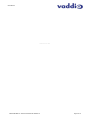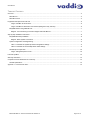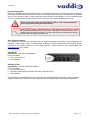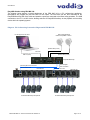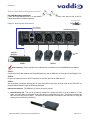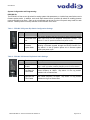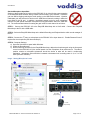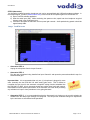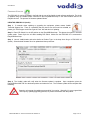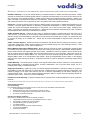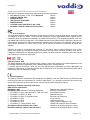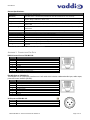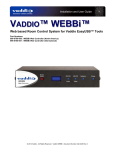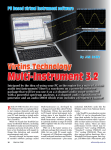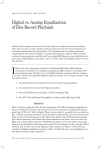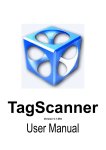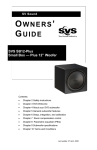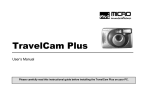Download VADDIO EASYUSB PRO MIC I/O Installation guide
Transcript
Installation and and UserUser Guide Installation Guide VADDIO™ EASYUSB™ PRO MIC I/O Professional Microphone Interface with Four (4) Independent Acoustic Echo Cancellers for use with EasyUSB Mixer/Amp. Part Numbers: 999-8520-000: PRO MIC I/O (Worldwide) 999-8522-000: PRO MIC I/O Duo (Worldwide) © 2013 Vaddio - All Rights Reserved. Vaddio EasyUSB - PRO MIC I/O - Document Number 342-0569 Rev A PRO MIC I/O Inside Front Cover - Blank Vaddio PRO MIC I/O - Document Number 342-0569 Rev A Page 2 of 16 PRO MIC I/O TABLE OF CONTENTS Overview: ..................................................................................................................................................................................... 4 PRO MIC I/O ............................................................................................................................................................................ 5 PRO MIC I/O Duo .................................................................................................................................................................... 5 Equipment Descriptions and Call-outs ......................................................................................................................................... 6 Image: PRO MIC I/O Front Panel ....................................................................................................................................... 6 Image: PRO MIC I/O Rear Panel Connections (Enlarged for easy call-outs) ..................................................................... 6 EasyUSB Solution using PRO MIC I/O: ................................................................................................................................... 7 Diagram: PC Conferencing Connection Diagram with PRO MIC I/O .................................................................................. 7 Step-by-Step Installation Instructions ........................................................................................................................................... 8 EasyUSB Mixer/Amp Installation: ............................................................................................................................................ 8 Diagram: Basic System Connections ................................................................................................................................. 8 System Configuration and Programming: ................................................................................................................................ 9 Table 1: PRO MIC I/O System Dip Switch Configuration Settings...................................................................................... 9 Table 2: PRO MIC I/O Channel Dip Switch Audio Settings ................................................................................................ 9 Set Microphone Input Gain .................................................................................................................................................... 10 Image: Setting Microphone Levels ................................................................................................................................... 10 Firmware Updates ...................................................................................................................................................................... 12 Warranty Information .................................................................................................................................................................. 13 Compliance and CE Declaration of Conformity .......................................................................................................................... 14 General Specification: ............................................................................................................................................................ 15 Appendix 1: Connectors Pin-Outs ............................................................................................................................................. 15 Vaddio PRO MIC I/O - Document Number 342-0569 Rev A Page 3 of 16 PRO MIC I/O OVERVIEW: The PRO MIC I/O expands the available echo canceling microphone device that can be used with the EasyUSB solution. The PRO MIC I/O expands the installation flexibility by providing an interface device that connects to quality 3rd party, professional microphones. Now room designs can use custom mic configuration options using boundary, button, or gooseneck mics with the EasyUSB Mixer/Amp solution. Use the EasyUSB Mixer/Amp to transform your PC into a meeting room using Unified Communication soft-clients such as Skype, Microsoft Lync, Jabber, Polycom, Vidyo, and others. The USB tools within the EasyUSB solution include: EasyMic MicPODs, EasyUSB Mixer/Amp and PRO MIC I/O EasyUSB Mixer/Amp: This device is an integrated audio mixer that emulates a single microphone and speaker to the PC. It includes a 2x20 Watt amplifier and line level audio input and output for connection to other AV equipment within the room. Up to two EasyMic devices interface directly to the EasyUSB Mixer/Amp using a standard Cat-5 cable. EasyUSB PRO MIC I/O: The PRO MIC I/O is a four channel echo cancelling, microphone input device that connects to the EasyUSB Mixer/Amp. It includes front panel level controls of the microphone preamp allowing installer to gain match rd with an attached 3 party microphone. Each mic channel offers 48 VDC phantom power (on/off) with dip switch settings to enable high pass and low pass filters. The PRO MIC I/O connects to the EasyUSB Mixer/Amp with single home run of Cat-5 cable. EasyMic MicPOD: The EasyMic MicPOD is an attractive echo canceling table microphone with 360 degree audio coverage pattern. The user control buttons such as Mute and Volume are incorporated on top of the device. The EasyMic MicPOD connects to the EasyUSB Mixer/Amp with single home run of Cat-5 cable providing audio, control, and power. EasyMic Ceiling MicPOD: The Ceiling MicPOD is an Echo Canceling Ceiling microphone array with 360 degree audio pick-up pattern. It includes a plenum rated electronics module with an adjustable 36” (0.914m) plenum drop cable to a small 2.5” (63.5mm) diameter Trio 3 mic head. The Ceiling MicPODs are offered in both black and white versions. EasyTalk Sound Bar: The Easy Talk Sound Bar is a high definition, 40” long, low profile sound bar loudspeaker. The sound bar includes installation options for table stand or wall mounting below a LCD display. EasyTalk Ceiling Speakers: The EasyTalk speakers are full range Bose DS16 ceiling speakers with tile support braces and plenum rated back cans - Sold in pairs. The EasyTalk USB solutions are intended for up to medium size conference rooms (20’ x 30’) with typically 2 to 20 participants. In addition, the EasyTalk USB solution can be paired with the Vaddio ClearVIEW™ HD-USB PTZ Camera to implement a complete AV conferencing solution for the PC or MAC. These products are offered in pre-configured room bundles for common conferencing applications or create a unique, custom solution by purchasing each appliance individually. HD-USB PTZ Camera Intended Use: Before operating the device, please read the entire manual thoroughly. The system was designed, built and tested for use indoors, and with the provided power supply and cabling. The use of a power supply other than the unit provided or outdoor operation has not been tested and could damage the device and/or create a potentially unsafe operating condition. Vaddio PRO MIC I/O - Document Number 342-0569 Rev A Page 4 of 16 PRO MIC I/O Important Safeguards: Read and understand all instructions before using. Do not operate any device if it has been dropped or damaged. In this case, a Vaddio factory technician must examine the product before operating. To reduce the risk of electric shock, do not immerse in water or other liquids and avoid extremely humid conditions. Do not connect Ethernet or Power over Ethernet (PoE) cables directly to the RJ-45 ports on the device as damage may result. Use only the power supply provided with the system. Use of any unauthorized power supply will void any and all warranties. Please do not use “pass-thru” type RJ-45 connectors. These pass-thru type connectors do not work well for professional installations and can be the cause of intermittent connections which can result in the RS-232 control line failing and locking up. For best results please use standard RJ-45 connectors and test all cables for proper pin-outs prior to use. Save These Instructions: The information contained in this manual will help you install and operate your product. If these instructions are misplaced, Vaddio keeps copies of Specifications, Installation and User Guides and most pertinent product drawings for the Vaddio product line on the Vaddio website. These documents can be downloaded from www.vaddio.com free of charge. PRO MIC I/O 999-8520-000: PRO MIC I/O (Worldwide) Pack-out includes: One (1) PRO MIC I/O Documentation . PRO MIC I/O Duo 999-8522-000: PRO MIC I/O Duo (Worldwide) Pack-out includes: Two (2) PRO MIC I/O Rack Kit (preconfigured 2-PRO MIC I/Os side by side with rack kit) Documentation The PRO MIC I/O is intended to be used in conjunction with the EasyUSB Mixer/Amp only. There is no power supply included with the PRO MIC I/O as it’s powered from the EasyMic Ports on the EasyUSB Mixer/Amp. Vaddio PRO MIC I/O - Document Number 342-0569 Rev A Page 5 of 16 PRO MIC I/O EQUIPMENT DESCRIPTIONS AND CALL-OUTS Image: PRO MIC I/O Front Panel The EasyUSB Mixer/Amp is the master audio device within an EasyTalk USB solution providing the only method to interface to PC or external A/V equipment. Every EasyUSB PRO MIC I/O solution must be used with the EasyUSB Mixer/Amp. ➊-➍ 1-4) 5) 6) ➎ ➏ Mic Gain Controls: Gain controls for setting level on microphone pre-amp input. Mute LED: Red indicates that all PRO MIC I/O channels are muted. An unlit red LED shows that the microphones are not muted. Power LED: Blue indicates system is powered and operational. Flashing blue indicates a system error. Image: PRO MIC I/O Rear Panel Connections ➊ ➋ ➌ ➍/➎ x 4 Channels 1) System Settings: 2-position dip switch associated with system settings. Switch 1 locks out front panel again control knobs. Switch 2 places PRO MIC I/O in firmware upgrade mode upon reboot. 2) GPIO: Mute Control and Status pins for use with external indicators and controls. Inputs are logic low. Outputs are open collectors. The GPIO Includes a ground and +5 volt power pin to drive external circuits (if desired). 3) EasyMic Port & Serial Port: Top RJ-45 connector is for connection to the EasyMic Mixer/Amp providing audio, power, and control over Cat-5. The bottom RJ-45 is an RS-232 port dedicated for firmware updates to the PRO MIC I/O. 4) XLR Inputs: The XLR inputs are Mic/Line level, balanced with Pin 2 hot. 5) 3-Position DIP Switch: The dip switches are for audio settings for each input channel. The settings include enable and disable of the 48VDC Phantom Power, Low Pass filter, and High Pass Filter. The Low Pass filter has center frequency at 14 kHz and High Pass filter is at 120 Hz. . Vaddio PRO MIC I/O - Document Number 342-0569 Rev A Page 6 of 16 PRO MIC I/O EasyUSB Solution using PRO MIC I/O: The diagram below depicts a typical deployment of the PRO MIC I/O in a PC conferencing application. Microphones are plugged into the PRO MIC I/O XLR inputs. The PRO MIC I/Os are then connected to the EasyUSB Mixer/Amp with Cat-5 cable and speaker outputs are connected to the Bose ceiling speakers. The USB connection to the PC is a UAC device allowing selection of EasyUSB Mixer/Amp as the playback and recording device within the operating system. Diagram: PC Conferencing Connection Diagram with PRO MIC I/O: Bose Ceiling Speakers Each Speaker to 8 Ohm PC with Approved UC Client ➨ Set Speaker Wire (8 ohm) USB Cable Speaker Wire (8 ohm) USB 2.0 (UVC) EasyUSB Mixer/Amp Cat-5 EasyMic Port Connection Cat-5 EasyMic Port Connection Power and AEC Audio PRO MIC I/O Professional Boundary Microphones Vaddio PRO MIC I/O - Document Number 342-0569 Rev A Power and AEC Audio PRO MIC I/O Professional Boundary Microphones Page 7 of 16 PRO MIC I/O STEP-BY-STEP INSTALLATION INSTRUCTIONS EasyUSB Mixer/Amp Installation: Locate the EasyUSB Mixer/Amp in a centralized location within the conference room within 6 feet of the PC. Follow steps below to install the devices: Space Shuttle Not Included Diagram: Basic System Connections Cat-5 EasyMic Port Connection PRO MIC I/O Rear Panel EasyUSB Mixer/Amp Pro Table Mics STEP 1 STEP 2 Before Starting: Please read and fully understand the information in the EasyUSB Mixer/Amp Manual. STEP 1: Connect the Cat-5 cable between the EasyUSB Mixer/Amp and the PRO MIC I/O using the RJ-45 EasyMic Ports. STEP 2: Plug the microphones into the XLR-F connectors on the back panel of the PRO MIC I/O. STEP 3: Set the desired microphone preamp gain for each microphone input from the front panel of the PRO MIC I/O. Enable/Disable Phantom Power and Filters as Required. Optional Accessories: The PRO MIC I/O has an accessory rack kit: Rack Mounting Kit: The rack kit provides a method for a single PRO MIC I/O to be installed in a 1-RU space, providing space for adequate cooling and room for cabling within the rack. The Rack Kit includes two rack ears (one long and one short). The rack ears are mounted on the sides of the PRO MIC I/O using the existing screws included on the device. Vaddio PRO MIC I/O - Document Number 342-0569 Rev A Page 8 of 16 PRO MIC I/O System Configuration and Programming: PRO MIC I/O: The PRO MIC I/O has a rear dip switch for setting system wide parameters, to include front panel lockout and a firmware update mode. In addition, each audio input channel has a 3-position dip switch for enabling phantom power and high/low cut filters. Gain on the microphones can be set from the front panel rotary knobs for each channel. Default position for the dip switches on the PRO MIC I/O is down. Table 1: PRO MIC I/O System Dip Switch Configuration Settings Switch Function Description Front Panel Lock Out This setting disables the four front panel rotary knobs for setting audio input level on the integrated microphone preamp. Dip switch 1 in the UP position disables front panel control Firmware Update Mode This setting places the PRO MIC I/O in programming mode allowing a firmware upgrade through the RS-232 Control Port. Dip switch 2 in the up position places unit in firmware update mode upon power cycle. 1 2 Table 2: PRO MIC I/O Channel Dip Switch Audio Settings Switch 1 2 3 Function Description Phantom Power Enable This setting enables 48VDC phantom power on the input channel. Dip 1 in the up position enables phantom power for that channel. Low Pass Cut Filter Enable This setting enables a low pass cut filter on the input channel with center frequency at 14KHz. Dip switch 2 in the up position enables Low cut channel filter. High Pass Cut Filter Enable. This setting enables a high pass cut filter on the input channel with center frequency at 120Hz. Dip switch 3 in up position enables the High cut channel filter. Vaddio PRO MIC I/O - Document Number 342-0569 Rev A Page 9 of 16 PRO MIC I/O Set the Microphone Input Gain: Setting up the microphone input gain on the PRO MIC I/O is critical for the proper operation of the EasyUSB audio solution during Unified Communications (UC) sessions. Excessive gain can lead to clipping reducing the audio quality on the USB Record channel. Likewise, inadequate gain will produce low levels on the USB Record channel resulting in difficult to hear audio to the far end. In addition, normalized speech levels for each microphone channel will yield optimal automatic microphone mixing performance within the PRO MIC I/O. The recommended method for setting the gain levels for each channel is as follows: STEP 1: Connect the PRO MIC I/O to the EasyUSB Mixer/Amp with a Cat-5 cable. Connect the EasyUSB Mixer/Amp to the PC with a USB cable. STEP 2: Select the EasyUSB Mixer/Amp as the default Recording and Playback device within sound manager of the PC. rd STEP 3: Connect the 3 party pro microphone to the PRO MIC I/O to input channel 1. Enable Phantom Power if required for the microphone (see Alternate Step 3). STEP 4: Computer Settings a) Open the Sound device panel within Windows. b) Select the Recording tab. c) While monitoring the meter for the EasyUSB Mixer/Amp, adjust the microphone gain using the front panel control on the PRO MIC I/O (Use normal speech into the microphone as an audio source. The talker’s position relative to microphone placement should be similar to what will be used in conferencing application. Microphone gain should be increased or decreased until recording meter is ½ to ¾ of full scale (see letter C below). Image: Setting Microphone Levels ⓐ PC ⓑ USB 2.0 Cable ➋ ➊ EasyUSB Mixer/Amp ⓒ Cat-5 EasyMic Port Connection Power and AEC Audio ➊ PRO MIC I/O Mic Cable (Not provided) ➌ Pro Mic (Not provided) Vaddio PRO MIC I/O - Document Number 342-0569 Rev A Page 10 of 16 PRO MIC I/O STEP3 (Alternative): An alternative method for setting microphone gain can be accomplished with USB audio analyzer software. In the example below, TrueRTA (www.trueaudio.com) is used to set the microphone gain on the PRO MIC I/O. a) Open TrueRTA software application. b) Start the audio input (GO). While monitoring the spectrum view, speak into the microphone at typical distance used in the conference room. c) Increase or decrease the PRO MIC I/O front panel gain controls. Audio peaks during speech should be approximately 0dBu. Image: TrueRTA Levels Alternative STEP 4: Unplug the microphone from the Input Channel 1. Alternative STEP 5: Plug the next microphone being installed into Input Channel 2 and repeat the process described in step 3 to set the desired gain. Important Note: It is recommended that only one (1) microphone is plugged (or mute other channels) into the PRO MIC I/O when setting gain levels. This is desired to normalize the input level for the automatic microphone mixing function embedded into the PRO MIC I/O DSP. All mic channels should have similar input levels with speech. Normalization ensures optimal performance of the automatic mic mixer while preventing any individual mic input to have precedence in the gating decisions. Alternative STEP 7: It is recommended that that the front panel lock function on the rear dip switches be enabled once the desired gain settings are configured. This will prevent accidental changes or adjustments by the end users or self-realized audio specialists. Vaddio PRO MIC I/O - Document Number 342-0569 Rev A Page 11 of 16 PRO MIC I/O FIRMWARE UPDATES The PRO MIC I/O can be upgraded in the field with the use of the Vaddio Loader software application. The Audio is updated using the Vaddio Loader connected to the EasyUSB Mixer/Amp in the same method used for the EasyMic devices. The process for firmware updates follows: UPDATING PRO MIC I/O (Audio): Uncertain? Step 1: If uncertain about updating or upgrading the equipment, please contact Vaddio Technical Support first. There is a possibility that any device can be turned into a brick, so please give Tech Support a call first to get the “real” dos and don’ts of updating. Step 2: Place DIP Switch 8 in the UP position on the EasyUSB Mixer/Amp. This places the system in firmware update mode. Power Cycle the unit after enabling DIP switch. Make sure the PRO MIC I/O is connected to EasyUSB Mixer/Amp. Step 3: Launch VaddioLoader and select Audio as Product Type. In the drop down list go to PRO MIC I/O (Audio). Select desired firmware file to be updated and then press start. Step 4: The Vaddio Loader will notify when the firmware update is complete. Upon completion, place the EasyUSB Mixer/AMP DIP 8 to the down position and reboot the unit. The Firmware update will be complete after rebooting. Please do not interrupt the updating process while it is running. Generally, it’s never a great idea to interrupt any updating/upgrading process, so please remain both calm and patient. Vaddio PRO MIC I/O - Document Number 342-0569 Rev A Page 12 of 16 PRO MIC I/O WARRANTY INFORMATION: (See Vaddio Warranty, Service and Return Policies posted on vaddio.com for complete details): Hardware* Warranty: Two (2) year limited warranty on all parts and labor for Vaddio manufactured products. Vaddio warrants its manufactured products against defects in materials and workmanship for a period of two years from the day of purchase, to the original purchaser, if Vaddio receives notice of such defects during the warranty. Vaddio, at its option, will repair or replace products that prove to be defective. Vaddio manufactures its hardware products from parts and components that are new or equivalent to new in accordance with industry standard practices. Exclusions: The above warranty shall not apply to defects resulting from improper or inadequate maintenance by the customer, customers applied software or interfacing, unauthorized modifications or misuse, mishandling, operation outside the normal environmental specifications for the product, use of the incorrect power supply, modified power supply or improper site operation and maintenance. OEM products and products manufactured by other companies are excluded and are covered by the manufacturer’s warranty. Vaddio Customer Service: Vaddio will test, repair, or replace the product or products without charge if the unit is under warranty. If the product is out of warranty, Vaddio will test then repair the product or products. The cost of parts and labor charge will be estimated by a technician and confirmed by the customer prior to repair. All components must be returned for testing as a complete unit. Vaddio will not accept responsibility for shipment after it has left the premises. Vaddio Technical Support: Vaddio technicians will determine and discuss with the customer the criteria for repair costs and/or replacement. Vaddio Technical Support can be contacted through one of the following resources: e-mail support at [email protected] or online at vaddio.com. Return Material Authorization (RMA) Number: Before returning a product for repair or replacement request an RMA from Vaddio’s technical support. Provide the technician with a return phone number, e-mail address, shipping address, product serial numbers and original purchase order number. Describe the reason for repairs or returns as well as the date of purchase. See the General RMA Terms and Procedures section for more information. RMA’s are valid for 30 days and will be issued to Vaddio dealers only. End users must return products through Vaddio dealers. Include the assigned RMA number in all correspondence with Vaddio. Write the assigned RMA number clearly on the shipping label of the box when returning the product. All products returned for credit are subject to a restocking charge without exception. Voided Warranty: The warranty does not apply if the original serial number has been removed or if the product has been disassembled or damaged through misuse, accident, modifications, use of incorrect power supply, use of a modified power supply or unauthorized repair. Shipping and Handling: Vaddio will not pay for inbound shipping transportation or insurance charges or accept any responsibility for laws and ordinances from inbound transit. Vaddio will pay for outbound shipping, transportation, and insurance charges for all items under warranty but will not assume responsibility for loss and/or damage by the outbound freight carrier. If the return shipment appears damaged, retain the original boxes and packing material for inspection by the carrier. Contact your carrier immediately. Products not under Warranty: Payment arrangements are required before outbound shipment for all out of warranty products. *Vaddio manufactures its hardware products from parts and components that are new or equivalent to new in accordance with industry standard practices. Other General Information: Care and Cleaning Do not attempt to take this product apart at any time. There are no user-serviceable components inside. Do not spill liquids in the product Keep this device away from food and liquid, as well as ice cream For smears or smudges on the product, wipe with a clean, soft cloth Do not use any abrasive chemicals. Operating and Storage Conditions: Do not store or operate the device under the following conditions: Temperatures above 40°C (104°F) or temperatures below 0°C (32°F) High humidity, condensing or wet environments In hotel swimming pools or natural gas mine In inclement weather Dry environments with an excess of static discharge In a motorcycle saddlebag Under severe vibration Vaddio PRO MIC I/O - Document Number 342-0569 Rev A Page 13 of 16 PRO MIC I/O COMPLIANCE AND CE DECLARATION OF CONFORMITY: PRO MIC I/O Compliance testing was performed to the following regulations: FCC Part 15, Sections 15.107, 15.109 Subpart B Class A ICES-003 ISSUE 4, 2004 Class A EN55022 A1 2007 Class A EMC Directive 2004/108/EC Class A EN55024 A2 2003 Class A IEC 60950-1:2005 (2nd Edition); Am 1:2009 Class A EN 60950-1:2006+A11:2009+A1:2010+A12:2011 Class A FCC Part 15 Compliance This equipment has been tested and found to comply with the limits for a Class A digital device, pursuant to Part 15, Subpart B, of the FCC Rules. These limits are designed to provide reasonable protection against harmful interference when the equipment is operated in a commercial environment. This equipment generates, uses, and can radiate radio frequency energy and, if not installed and used in accordance with the instruction manual, may cause harmful interference to radio communications. Operation of this equipment in a residential area is likely to cause harmful interference in which case the user will be required to correct the interference at his/her own expense. Operation is subject to the following two conditions: (1) This device may not cause interference, and (2) This device must accept any interference including interference that may cause undesired operation of the device. Changes or modifications not expressly approved by Vaddio can affect emission compliance and could void the user’s authority to operate this equipment. ICES-003 Compliance ICES-003, Issue 4: 2004 This digital apparatus does not exceed the Class A limits for radio noise emissions from digital apparatus set out in the Radio Interference Regulations of the Canadian Department of Communications. Le présent appareil numérique n’emet pas de bruits radioélectriques dépassant les limites applicables aux appareils numeriques de la classe B préscrites dans le Règlement sur le brouillage radioélectrique édicte par le ministère des Communications du Canada. European Compliance This product has been evaluated for Electromagnetic Compatibility under the EMC Directive for Emissions and Immunity and meets the requirements for a Class A digital device. In a domestic environment this product may cause radio interference in which case the user may be required to take adequate measures. Standard(s) To Which Conformity Is Declared: EMC Directive 2004/108/EC EN55022 A1 2007 EN55024/A2:2003 Information Technology Equipment EN 61000-4-2: 1995 + Amendments A1: 1998 + A2: 2001 EN 61000-4-3: 2006 + A1: 2008 EN 61000-4-4: 2004 + Corrigendum 2006 EN 61000-4-5: 2006 EN 61000-4-6: 2009 EN 61000-4-8: 2010 EN 61000-4-11: Second Edition: 2004 IEC 60950-1:2005 (2nd Edition); Am 1:2009 EN 60950-1:2006+A11:2009+A1:2010+A12:2011 Vaddio PRO MIC I/O - Document Number 342-0569 Rev A Radiated and Conducted Emissions Immunity Characteristics Electrostatic Discharge Radiated Immunity Electrical Fast Transients Surge Immunity Conducted Immunity Power Frequency Magnetic Field Voltage Dips, Interrupts and Fluctuations Information technology equipment - Safety Information technology equipment - Safety Page 14 of 16 PRO MIC I/O General Specifications: EasyUSB - PRO MIC I/O Part Numbers (Worldwide) PRO MIC I/O: 999-8520-000 PRO MIC I/O Duo: 999-8522-000 (Dual PRO MIC I/Os with Rack Mount Kit - 8-mic channels) Audio Specifications Frequency Response: 20 HZ to 20KHZ Dynamic Range: >90dB, THD + Noise: <.02% Microphone/Line Inputs Four XLR Female Balanced Inputs, 48Vdc Phantom Power, Mic Pre Amp-Adjustable from +10 to 46dB gain EasyMic Ports Connectors: Two (2)- RJ 45-F, Proprietary Interface (audio, power & control, 100’ (30.4m) Cat-5 Cable Distance Max Audio Processing Acoustical Echo Cancellation, Automatic Gain Control, Noise Reduction, Automatic Microphone Mixing, HP/LP Filters User Controls Front Panel Rotatory Gain Controls, Rear DIP Switches for audio processing General Information Operating Temperature 32° to 104° F (0° to 40° C) / 20% to 80% Relative Humidity Power Consumption Maximum 40 watts Dimensions (W x D x H) PRO MIC I/O: 1.72” (43.7) H x 8.375” (212.73mm) W x 6.0” (152.4mm) D Weight PRO MIC I/O: 1.425643 lbs. (0.64666079kg) Accessories Rack Mount Kit for single EasyUSB Mixer/Amp 998-6000-004 Packages PRO MIC I/O Duo is pre-configured with 2-PRO MIC I/O units in a single RU assembly with two (2) small rack ears Moon in Front Page Header: Titan - Largest moon of the planet Saturn. APPENDIX 1: CONNECTORS PIN-OUTS RS-232 Control Port on PRO MIC I/O: Pin # 1 2 3 4 5 6 7* 8* RS-232 Control Port Unused Unused Unused Unused Unused GND RXD (from TXD of control source) TXD (to RXD of control source) EasyMic Port on PRO MIC I/O: The EasyMic Port is a proprietary interface over Cat-5 cable which includes a balanced audio input, audio output, power and control interface (RS-485). Pin # 1 2 3 4 5 6 7 8 EasyMic Port (Proprietary) Audio Input + Audio Input Audio Output +18 VDC RS-485 Control + Audio Output+ RS-485 Control Ground XLR Inputs on PRO MIC I/O: Pin # 1 2 3 XLR Inputs Shield Audio + Audio - ➊ ➌ ➋ Vaddio PRO MIC I/O - Document Number 342-0569 Rev A Page 15 of 16 PRO MIC I/O 131 Cheshire Lane, Suite 500 Minnetonka, MN 55305 www.vaddio.com Toll Free: 800-572-2011 Phone: 763-971-4400 FAX: 763-971-4464 ©2013 Vaddio - All Rights Reserved. Reproduction in whole or in part without written permission is prohibited. Specifications and pricing are subject to change without notice. Vaddio, EasyUSB, EasyMic, EasyTalk and ClearVIEW are trademarks of Vaddio. All other trademarks are property of their Vaddio PRO MIC I/O - Document Number 342-0569 Rev A Page 16 of 16 respective owners. Document 342-0569 Rev. A