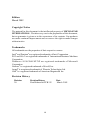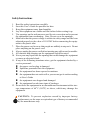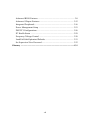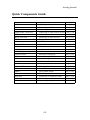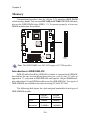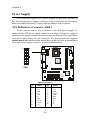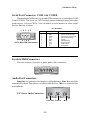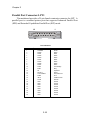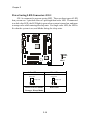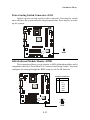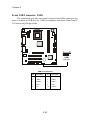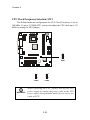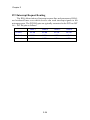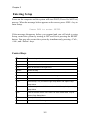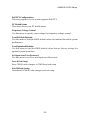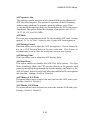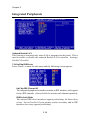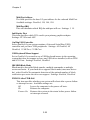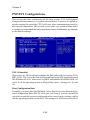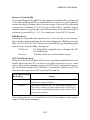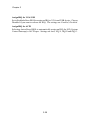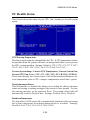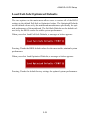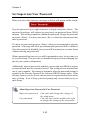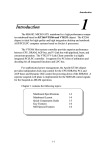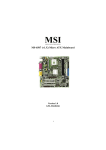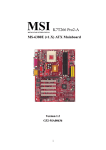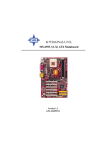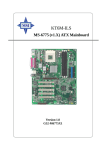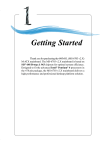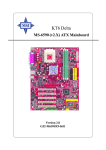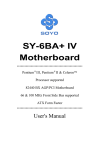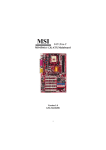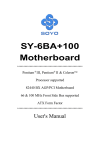Download MSI MS-6382 Instruction manual
Transcript
MSI MICRO-STAR INTERNATIONAL MS-6382 (v2.X) Micro ATX Mainboard Version 2.0 G52-MA00563 i Manual Rev: 2.0 Release Date: March 2002 FCC-B Radio Frequency Interference Statement This equipment has been tested and found to comply with the limits for a class B digital device, pursuant to part 15 of the FCC rules. These limits are designed to provide reasonable protection against harmful interference when the equipment is operated in a commercial environment. This equipment generates, uses and can radiate radio frequency energy and, if not installed and used in accordance with the instruction manual, may cause harmful interference to radio communications. Operation of this equipment in a residential area is likely to cause harmful interference, in which case the user will be required to correct the interference at his own expense. Notice 1 The changes or modifications not expressly approved by the party responsible for compliance could void the users authority to operate the equipment. Notice 2 Shielded interface cables and A.C. power cord, if any, must be used in order to comply with the emission limits. VOIR LA NOTICE DINSTALLATION AVANT DE RACCORDER AU RESEAU. Micro-Star International MS-6382 Tested to comply with FCC Standard For Home or Office Use ii Edition March 2002 Copyright Notice The material in this document is the intellectual property of MICRO-STAR INTERNATIONAL. We take every care in the preparation of this document, but no guarantee is given as to the correctness of its contents. Our products are under continual improvement and we reserve the right to make changes without notice. Trademarks All trademarks are the properties of their respective owners. Intel® and Pentium® are registered trademarks of Intel Corporation. PS/2 and OS®/2 are registered trademarks of International Business Machines Corporation. Windows ® 95/98/2000/NT/XP are registered trademarks of Microsoft Corporation. Netware® is a registered trademark of Novell, Inc. Award® is a registered trademark of Phoenix Technologies Ltd. AMI® is a registered trademark of American Megatrends Inc. Revision History Revision 2.0 Revision History First Release for PCB 2.X iii Date March 2002 Safety Instructions 1. 2. 3. 4. 5. Read the safety instructions carefully. Save this Users Guide for possible use later. Keep this equipment away from humidity. Lay this equipment on a stable and flat surface before setting it up. The openings on the enclosure are used for air convection and to prevent the equipment from overheating. Note: Do not cover the openings. 6. Make sure that the power voltage is within its safety range and has been adjusted properly to the value of 110/220V before connecting the equipment to the power inlet. 7. Place the power cord in a way that people are unlikely to step on it. Do not place anything on the power cord. 8. Always unplug the power cord before inserting any add-on card or module. 9. All cautions and warnings on the equipment should be noted. 10. Never pour any liquid into the opening that could damage the equipment or cause an electrical shock. 11. If any of the following situations arises, get the equipment checked by a service personnel: l the power cord or plug is damaged l liquid has penetrated into the equipment l the equipment has been exposed to moisture l the equipment has not work well or you can not get it work according to Users Guide l the equipment was dropped and damaged l the equipment has obvious signs of breakage 12. Do not leave the equipment in an unconditioned environment with a storage temperature of 60 0 C (1400F) or above, which may damage the equipment. CAUTION: To prevent explosion caused by improper battery replacement, use the same or equivalent type of battery recommended by the manufacturer only. iv CONTENTS Chapter 1. Getting Started ........................................................................ 1-1 Mainboard Specification ...................................................................... 1-2 Mainboard Layout ............................................................................... 1-4 Quick Components Guide .................................................................... 1-5 Chapter 2. Hardware Setup ....................................................................... 2-1 Central Processing Unit: CPU .............................................................. 2-2 CPU Installation Procedures ......................................................... 2-2 Thermal Issue for CPU .................................................................. 2-3 CPU Core Speed Derivation Procedure ......................................... 2-3 Memory ................................................................................................ 2-4 Introduction to DDR SDRAM ....................................................... 2-4 DDR Module Combination ............................................................ 2-5 Installing DDR Modules ............................................................... 2-5 Power Supply ....................................................................................... 2-6 ATX 20-Pin Power Connector: JWR1 ............................................ 2-6 Back Panel ............................................................................................ 2-7 Mouse Connector ......................................................................... 2-7 Keyboard Connector ..................................................................... 2-8 USB Connectors ............................................................................ 2-8 Serial Port Connectors: COM A & COM B .................................... 2-9 Joystick/Midi Connectors ............................................................. 2-9 Audio Port Connectors ................................................................. 2-9 Parallel Port Connector: LPT1 ...................................................... 2-10 RJ-45 LAN Jack (optional) ........................................................... 2-11 v Connectors ......................................................................................... 2-12 Floppy Disk Drive Connector: FDD1 ........................................... 2-12 Chassis Intrusion Switch Connector: J1 ...................................... 2-12 Hard Disk Connectors: IDE1 & IDE2 ........................................... 2-13 CD-In Connector: CD_IN ............................................................ 2-14 Aux Line-In Connector: AUX_IN ................................................ 2-14 Modem-In Connector: MODEM_IN ........................................... 2-14 Fan Power Connectors: CFAN1/SFAN1 ...................................... 2-15 Power Saving LED Connector: JGL1 ........................................... 2-16 Power Saving Switch Connector: JGS1 ........................................ 2-17 IrDA Infrared Module Header: FPIR ........................................... 2-17 Front Panel Audio Connector: JAUD1 ........................................ 2-18 Front Panel Connectors: JFP1 & JFP2 ......................................... 2-19 Front USB Connector: USB1 ....................................................... 2-20 Jumpers .............................................................................................. 2-21 Clear CMOS Jumper: JBAT1 ........................................................ 2-21 CPU Clock Frequency Selection: SW1 ........................................ 2-22 Slots ................................................................................................... 2-23 AGP Slot ...................................................................................... 2-23 PCI Slots ...................................................................................... 2-23 CNR (Communication Network Riser) ......................................... 2-23 PCI Interrupt Request Routing .................................................... 2-24 Chapter 3. AWARD® BIOS Setup ............................................................ 3-1 Entering Setup ...................................................................................... 3-2 Control Keys ................................................................................. 3-2 Getting Help .................................................................................. 3-3 The Main Menu ................................................................................... 3-4 Standard CMOS Features .................................................................... 3-6 vi Advanced BIOS Features .................................................................... 3-8 Advanced Chipset Features ............................................................... 3-12 Integrated Peripherals ........................................................................ 3-16 Power Management Setup ................................................................. 3-21 PNP/PCI Configurations ..................................................................... 3-26 PC Health Status ................................................................................ 3-29 Frequency/Voltage Control ................................................................ 3-30 Load Fail-Safe/Optimized Defaults ..................................................... 3-31 Set Supervisor/User Password ........................................................... 3-32 Glossary .................................................................................................... G-1 vii Getting Started Chapter 1. Getting Started Getting Started 1 The MS6382 v2.X Micro-ATX mainboard is a high performance computer mainboard based on VIA KT266A & VT8233A chipsets. The KT266A chipset is ideal for high quality and high integration desktop and notebook AGP/PCI/LPC computer systems based on Socket A processors. The VT8233A V-Link Client controller is a highly integrated PCI/LPC controller. It supports three PCI slots of arbitration and decoding for all integrated functions and LPC bus. For sophisticated power management, the KT266A chipset provides independent clock stop control for the SDRAM, PCI buses and Dynamic CKE control for powering down of the SDRAM. A seperate suspend-well plane is implemented for the SDRAM control signals for the Suspend-toDRAM operation. TOPICS Mainboard Specification Mainboard Layout Quick Components Guide 1-1 1-2 1-4 1-5 Chapter 1 Mainboard Specification CPU Socket 462 (Socket A) for AMD® DuronTM/AthlonTM processor with 200/ 266MHz FSB Support 600MHz up to 1.5GHz processor Chipset VIA® KT266A Chipset - Support 66MHz V-Link Host interface with peak bandwidth of 266MB/s - Advanced ECC memory controller supporting PC133/PC100 SDR SDRAM and PC2100/1600 DDR SDRAM - Full featured AGP Controller: AGP v2.0 compliant VIA® VT8233A Chipset - High bandwidth V-Link client controller - Integrated faster Ethernet controller - Direct sound ready AC97 digital audio controller - Ultra DMA 33/66/100/133 master mode EIDE controller - Support both ACPI and legacy APM power management Clock Generator Cypress CY28341OC rev. D (support 2 DDR DIMM) Main Memory Support four memory banks using two 184-pin (100/133MHz) DDR DIMM Support a maximum memory size of 2GB Slots One (Accelerated Graphics Port) AGP slot One CNR (Communication Network Riser) slot Three 32-bit Master PCI Bus slots - 3rd PCI with MEDION specification reserved Supports 3.3v/5v PCI bus Interface On-BoardIDE Dual Channel master mode IDE controller on the VIA® VT8233A Chipset provides IDE HDD/CD-ROM with PIO, Bus Master and Ultra DMA 33/66/ 100/133 operation modes Can connect up to four IDE devices 1-2 Getting Started Audio 2 channels S/W Audio CODEC, Realtek ALC201A AC97s digital link controller was integrated in VIA VT8233A On-Board Peripherals On-Board Peripherals include: - 1 floppy port supports 2 FDD with 360K, 720K, 1.2M, 1.44M and 2. 88Mbytes. - 2 serial ports (COMA + COM B) - 1 parallel port supports SPP/EPP/ECP mode - 4 USB ports (2 x Rear / 2x Front) - 1 Audio/Game port - 1 optional RJ-45 LAN jack (Reaktek RTL8100BL) BIOS The mainboard BIOS provides Plug & Play BIOS which detects the peripheral devices and expansion cards of the board automatically. The mainboard provides a Desktop Management Interface (DMI) function which records your mainboard specifications. Dimension M-ATX Form Factor: 9.6 in. x 8.25 in. Mounting 6 mounting holes Others Support STR/STD (S3/S4) Support PS2/USB KBD/Mouse Wakeup function in S3 mode PC 2001 Compliance Support Chassis Intrusion Detection & SIR 1-3 Chapter 1 SOCKET 462 Winbond W83697HF FDD 1 Top: LAN Jack Bottom: USB ports CFAN1 ATX Power Supply Top : mouse Bottom: keyboard BIOS Mainboard Layout J1 Top : Parallel Port Bottom: COM A COM B VIA KT266A AGP Slot RTL 8100BL DDR 1 PCI Slot 1 SW1 VT8233A PCI Slot 2 Codec ALC201A BATT + PCI Slot 3 JGS1 SFAN1 JAUD1 CNR IDE 1 AUX_IN MODEM_IN DDR 2 Bottom: CD_IN Line-Out Line-In Mic IDE 2 Top : Game port JFP2 USB1 JBAT1 FPIR JGL1 JFP1 MS-6382 v2.X Micro ATX Mainboard 1-4 Getting Started Quick Components Guide Component JWR1 USB Connectors COM A & B Connector Game/Audio Connectors LPT1 RJ-45 LAN Jack FDD1 J1 IDE1~ IDE2 CD_IN AUX_IN MODEM_IN CFAN1/SFAN1 JGL1 JGS1 FPIR JAUD1 JFP1 & JFP2 USB1 JBAT1 SW1 AGP Slot PCI Slots CNR Slots Function ATX 20-pin Power Connector Connecting to USB devices Connecting to Serial ports Connecting to Game/Audio devices Parallel port connector Connecting to LAN devices Floppy disk drive connector Chassis intrusion switch Hard disk connectors CD-in connector Aux line-in connector Modem-in connector Fan power connectors Power Saving LED Connector Power Saving Switch Connector IrDA infrared module connector Front panel audio connector Front panel connectors Front USB connector Clear CMOS jumper CPU FSB jumper Connecting to expansion cards Connecting to expansion cards Connecting to expansion cards 1-5 Reference See p. 2-6 See p. 2-8 See p. 2-9 See p. 2-9 See p. 2-10 See p. 2-11 See p. 2-12 See p. 2-12 See p. 2-13 See p. 2-14 See p. 2-14 See p. 2-14 See p. 2-15 See p. 2-16 See p. 2-17 See p. 2-17 See p. 2-18 See p. 2-19 See p. 2-20 See p. 2-21 See p. 2-22 See p. 2-23 See p. 2-23 See p. 2-23 Hardware Setup Chapter 2. Hardware Setup Hardware Setup 2 This chapter provides you with the information about hardware setup procedures. While doing the installation, be careful in holding the components and follow the installation procedures. For some components, if you install in the wrong orientation, the components will not work properly. Use a grounded wrist strap before handling computer components. Static electricity may damage the components. TOPICS Central Processing Unit: CPU Memory Power Supply Back Panel Connectors Jumpers Slots 2-1 2-2 2-5 2-6 2-7 2-12 2-21 2-23 Chapter 2 Central Processing Unit: CPU The mainboard supports AMD ® Duron TM/AthlonTM processor. The mainboard uses a CPU socket called Socket-462 for easy CPU installation. When you are installing the CPU, make sure the CPU has a heat sink and a cooling fan attached on the top to prevent overheating. If you do not find the heat sink and cooling fan, contact your dealer to purchase and install them before turning on the computer. CPU Installation Procedures Open Lever 1. Pull the lever sideways away from the socket. Then, raise the lever up to a 90-degree angle. Sliding Plate 2. Look for the cut edge. The cut edge should point towards the lever pivot. The CPU will only fit in the correct orientation. Cut edge Close Lever 3. Hold the CPU down firmly, and then close the lever to complete the installation. WARNING! Overheating will seriously damage the CPU and system, always make sure the cooling fan can work properly to protect the CPU from overheating. 2-2 Hardware Setup Thermal Issue for CPU As processor technology pushes to faster speeds and higher performance, thermal management becomes increasingly crucial when building computer systems. Maintaining the proper thermal environment is key to reliable operation. As such, the processor must be maintained in the specified thermal requirements. AMD recommends the use of high performance thermal interface material. AMD Athlon processor with a speed of 600MHz and above requires LARGER heatsink and fan. You also need to add thermal grease between the CPU and heatsink to improve heat dissipation. Then, make sure that the CPU and heatsink are securely fastened and in good contact with each other. These are needed to prevent damaging the processor and ensuring reliable operation. You can check AMDs web site for more information on proper cooling. CPU Core Speed Derivation Procedure If CPU Clock Core/Bus ratio then CPU core speed WARNING! = = = = = 100MHz 7 Host Clock x Core/Bus ratio 100MHz x 7 700MHz While replacing the CPU, always turn off the ATX power supply or unplug the power cable of the ATX power supply from grounded outlet first to ensure the safety of CPU. 2-3 Chapter 2 Memory DDR 1 DDR 2 The mainboard provides 2 slots for 184-pin, 2.5V unbuffered DDR DIMM with 4 memory banks. You can install PC1600 or PC2100 DDR SDRAM modules on the DDR DIMM slots (DDR 1~2). To operate properly, at least one DIMM module must be installed. Note: The DDR DIMM slots DO NOT support PC2700 modules. Introduction to DDR SDRAM DDR (Double Data Rate) SDRAM is similar to conventional SDRAM, but doubles the rate by transferring data twice per cycle. It uses 2.5 volts as opposed to 3.3 volts used in SDR SDRAM, and requires 184-pin DIMM modules rather than 168-pin DIMM modules used by SDR SDRAM. Two types of DDR SDRAM are available at the time of writing: PC1600, PC2100. The following table shows the clock and peak bandwidth of each type of DDR SDRAM module: Clock Peak Bandwidth PC2100 (DDR266) 133MHz PC1600 (DDR200) 100MHz 2133MB/s 1600MB/s 2-4 Hardware Setup DDR Module Combination You can install either single sided or double sided 184-pin DDR DIMM modules into DDR DIMM slots to meet your needs. Different from the SDR DIMM, the DDR DIMM has only one notch on the center of module. The number of pins on either side of the breaks are different. The module will only fit in the right orientation. You can install memory modules in any combination as follows: Slot M emory M odule Total M emory Slot 1 (Bank 0 & Bank 1) 64MB, 128MB, 256MB, 512MB, 1GB 64M B~1GB Slot 2 (Bank 2 & Bank 3) 64MB, 128MB, 256MB, 512MB, 1GB 64M B~1GB M aximum System M emory Supported 64M B~2GB Installing DDR Modules 1. The DDR DIMM has only one notch on the center of module. The module will only fit in the right orientation. 2. Insert the DIMM memory module vertically into the DIMM slot. Then push it in. notch Volt 3. The plastic clip at each side of the DIMM slot will automatically close. 2-5 Chapter 2 Power Supply The mainboard supports ATX power supply for the power system. Before inserting the power supply connector, always make sure that all components are installed properly to ensure that no damage will be caused. ATX 20-Pin Power Connector: JWR1 This connector allows you to connect to an ATX power supply. To connect to the ATX power supply, make sure the plugs of the power supply is inserted in the proper orientation and the pins are aligned. Then push down the power supply firmly into the connector. The power connector supports instant power on function which means that system will boot up immediately when the power supply connector is inserted on the board. 10 20 1 11 JWR1 JWR1 Pin Definition PIN SIGNAL PIN SIGNAL 1 2 3 4 5 6 7 8 9 3.3V 3.3V GND 5V GND 5V GND PW_OK 5V_SB 10 12V 11 12 13 14 15 16 17 18 19 20 3.3V -12V GND PS_ON GND GND GND -5V 5V 5V 2-6 Hardware Setup Back Panel The Back Panel provides the following connectors: LAN Mouse (optional) Keyboard Parallel COM A USB Midi/Joystick COM B L-out L-in MIC Mouse Connector The mainboard provides a standard PS/2® mouse mini DIN connector for attaching a PS/2 ® mouse. You can plug a PS/2® mouse directly into this connector. The connector location and pin assignments are as follows: Pin Definition 6 5 3 4 2 1 PS/2 Mouse (6-pin Female) PIN SIGNAL DESCRIPTION 1 2 3 4 5 6 Mouse DATA NC GND VCC Mouse Clock NC Mouse DATA No connection Ground +5V Mouse clock No connection 2-7 Chapter 2 Keyboard Connector The mainboard provides a standard PS/2® keyboard mini DIN connector for attaching a PS/2® keyboard. You can plug a PS/2® keyboard directly into this connector. Pin Definition 6 5 3 4 2 1 PS/2 Keyboard (6-pin Female) PIN SIGNAL DESCRIPTION 1 2 3 4 5 6 Keyboard DATA NC GND VCC Keyboard Clock NC Keyboard DATA No connection Ground +5V Keyboard clock No connection USB Connectors The mainboard provides a UHCI (Universal Host Controller Interface) Universal Serial Bus root for attaching USB devices such as keyboard, mouse or other USB-compatible devices. You can plug the USB device directly into the connector. USB Port Description 1 2 3 4 5 6 7 8 USB Ports PIN SIGNAL DESCRIPTION 1 2 3 4 5 6 7 8 VCC -Data 0 +Data0 GND VCC -Data 1 +Data 1 GND +5V Negative Data Channel 0 Positive Data Channel 0 Ground +5V Negative Data Channel 1 Positive Data Channel 1 Ground 2-8 Hardware Setup Serial Port Connector: COM A & COM B The mainboard offers two 9-pin male DIN connectors as serial port COM A and COM B. The ports are 16550A high speed communication ports that send/receive 16 bytes FIFOs. You can attach a serial mouse or other serial devices directly to them. Pin Definition 1 2 3 4 5 6 7 8 9 9-Pin Male DIN Connectors PIN SIGNAL DESCRIPTION 1 2 3 4 5 6 7 8 9 DCD SIN SOUT DTR GND DSR RTS CTS RI Data Carry Detect Serial In or Receive Data Serial Out or Transmit Data Data Terminal Ready) Ground Data Set Ready Request To Send Clear To Send Ring Indicate Joystick/Midi Connectors You can connect a joystick or game pad to this connector. Audio Port Connectors Line Out is a connector for Speakers or Headphones. Line In is used for external CD player, Tape player, or other audio devices. Mic is a connector for microphones. 1/8 Stereo Audio Connectors Line Out Line In 2-9 MIC Chapter 2 Parallel Port Connector: LPT1 The mainboard provides a 25-pin female centronic connector for LPT. A parallel port is a standard printer port that supports Enhanced Parallel Port (EPP) and Extended Capabilities Parallel Port (ECP) mode. 13 1 14 25 Pin Definition PIN SIGNAL DESCRIPTION 1 2 3 4 5 6 7 8 9 10 11 12 13 14 15 16 17 18 19 20 21 22 23 24 25 STROBE DATA0 DATA1 DATA2 DATA3 DATA4 DATA5 DATA6 DATA7 ACK# BUSY PE SELECT AUTO FEED# ERR# INIT# SLIN# GND GND GND GND GND GND GND GND Strobe Data0 Data1 Data2 Data3 Data4 Data5 Data6 Data7 Acknowledge Busy Paper End Select Automatic Feed Error Initialize Printer Select In Ground Ground Ground Ground Ground Ground Ground Ground 2-10 Hardware Setup RJ-45 LAN Jack (optional) The mainboard provides one standard RJ-45 jack for connection to Local Area Network (LAN). You can connect a network cable to the LAN jack. Pin Definition RJ-45 LAN Jack PIN SIGNAL DESCRIPTION 1 TDP Transmit Differential Pair 2 TDN Transmit Differential Pair 3 RDP Receive Differential Pair 4 NC Not Used 5 NC Not Used 6 RDN Receive Differential Pair 7 NC Not Used 8 NC Not Used 2-11 Chapter 2 Connectors The mainboard provides connectors to connect to FDD, IDE HDD, case, modem, LAN, USB Ports, IR module and CPU/System FAN. Floppy Disk Drive Connector: FDD1 The mainboard provides a standard floppy disk drive connector that supports 360K, 720K, 1.2M, 1.44M and 2.88M floppy disk types. FDD1 Chassis Intrusion Switch Connector: J1 This connector is connected to 2-pin connector chassis switch. If the Chassis is open, the switch will be short. The system will record this status. To clear the warning, you must enter the BIOS settting and clear the status. J1 is compliant with Intel® Front Panel I/O Connectivity Design Guide. 1 CINTRU GND J1 2-12 Hardware Setup Hard Disk Connectors: IDE1 & IDE2 The mainboard has a 32-bit Enhanced PCI IDE and Ultra DMA 33/66/100/ 133 controller that provides PIO mode 0~4, Bus Master, and Ultra DMA33/66/ 100/133 function. You can connect up to four hard disk drives, CD-ROM, 120MB Floppy (reserved for future BIOS) and other devices. These connectors support the provided IDE hard disk cable. IDE1 IDE2 IDE1 (Primary IDE Connector) The first hard drive should always be connected to IDE1. IDE1 can connect a Master and a Slave drive. You must configure second hard drive to Slave mode by setting the jumper accordingly. IDE2 (Secondary IDE Connector) IDE2 can also connect a Master and a Slave drive. TIP: If you install two hard disks on cable, you must configure the second drive to Slave mode by setting its jumper. Refer to the hard disk documentation supplied by hard disk vendors for jumper setting instructions. 2-13 Chapter 2 CD-In Connector: CD_IN The connector is for CD-ROM audio connector. Aux Line-In Connector: AUX_IN The connector is for DVD add-on card with Line-in connector. Modem-In Connector: MODEM_IN The connector is for modem with internal audio connector. CD_IN R GND L MODEM_IN Mono_Out AUX_IN R GND GND Phone_In L 2-14 Hardware Setup Fan Power Connectors: CFAN1/SFAN1 The CFAN1 (processor fan) and SFAN1 (system fan) support system cooling fan with +12V. It supports three-pin head connector. When connecting the wire to the connectors, always take note that the red wire is the positive and should be connected to the +12V, the black wire is Ground and should be connected to GND. If the mainboard has a System Hardware Monitor chipset on-board, you must use a specially designed fan with speed sensor to take advantage of the CPU fan control. SENSOR +12V GND CFAN1 SENSOR +12V GND SFAN1 Note: 1. Always consult the vendor for proper CPU cooling fan. 2. CPU Fan supports the fan control. You can install the PC Alert utility that will automatically control the CPU Fan speed according to the actual CPU temperature. 2-15 Chapter 2 Power Saving LED Connector: JGL1 JGL1 is connected to a power saving LED. There are three types of LED that you can use: 3-pin dual color or 2-pin single/dual color LED. If connected to a dual color LED, the LED light is green when system is turned on, and turns to orange color while entering the sleep state. For single color LED, the LED is lit when the system is on, and blinks during the sleep state. 1 PLED1 PLED2 GND JGL1 3-Pin LED 2-Pin LED Green Color Green Color Orange Color Orange Color 1 1 3 Green:Full-on Mode Orange: Sleep Mode 2-16 3 Dual Color Hardware Setup Power Saving Switch Connector: JGS1 Attach a power saving switch to this connector. Pressing the switch once will have the system enter the sleep/suspend state. Press any key to wake up the system. JGS1 IrDA Infrared Module Header: FPIR This connector allows you to connect to IrDA Infrared modules and is compliant with Intel® Front Panel I/O Connectivity Design Guide. You must configure the setting through the BIOS setup to use the IR function. FPIR Pin Definition Pin Signal 1 2 3 4 5 6 NC NC VCC5 GND IRTX IRRX 1 2 5 6 FPIR 2-17 Chapter 2 Front Panel Audio Connector: JAUD1 The front panel audio connector, JAUD1, allows you to connect to the front panel audio and is compliant with Intel® Front Panel I/O Connectivity Design Guide. 2 10 1 9 JAUD1 Pin Definition PIN SIGNAL DESCRIPTION 1 2 3 4 5 6 7 8 9 10 AUD_MIC AUD_GND AUD_MIC_BIAS AUD_VCC AUD_FPOUT_R AUD_RET_R HP_ON KEY AUD_FPOUT_L AUD_RET_L Front panel microphone input signal Ground used by analog audio circuits Microphone power Filtered +5V used by analog audio circuits Right channel audio signal to front panel Right channel audio signal return from front panel Reserved for future use to control headphone amplifier No pin Left channel audio signal to front panel Left channel audio signal return from front panel CAUTION!!! If you dont want to connect to the front audio header, pins 5 and 6, 9 and 10 have to be shorted by jumper caps in order to have signal output directed to the rear audio ports. 2-18 6 10 5 9 Hardware Setup Front Panel Connectors: JFP1 & JFP2 The mainboard provides two front panel connectors for electrical connection to the front panel switches and LEDs. JFP1 and JFP2 are compliant with Intel® Front Panel I/O Connectivity Design Guide. 8 7 2 1 JFP2 10 9 2 1 JFP1 JFP2 Pin Definition Pin 1 2 3 4 Signal GND SPKSLED BUZ+ Pin 5 6 7 8 Signal PLED BUZNC SPK+ JFP1 Switch/LED Front Panel Electrical Connection PIN SIGNAL DESCRIPTION 1 2 3 4 5 6 7 8 9 HD_LED_P FP PWR/SLP HD_LED_N FP PWR/SLP RST_SW_N PWR_SW_P RST_SW_P PWR_SW_N RSVD_DNU Hard disk LED pull-up to +5V MSG LED pull-up (330ohm) to +5V Hard disk active LED MSG LED pull-up (330ohm) to +5V Reset Switch low reference pull-down to GND Power Switch high reference pull-up to +5V Reset Switch high reference pull-up to +5V Power Switch low reference pull-down to GND Reserved. Do not use. 2-19 Chapter 2 Front USB Connector: USB1 The mainboard provides one front Universal Serial Bus connector for users to connect to USB devices. USB1 is compliant with Intel® Front Panel I/ O Connectivity Design Guide. 10 2 1 USB1 9 (Intel spec) USB1 Pin Definition Pin Description Pin 1 USBPWR 2 Description USBPWR 3 USBP0- 4 USBP1- 5 USBP0+ 6 USBP1+ 7 GND 8 GND 9 NC 10 USBOC- 2-20 Hardware Setup Jumpers The motherboard provides one jumper for you to set the computers function. This section will explain how to change your motherboards function through the use of the jumper. Clear CMOS Jumper: JBAT1 There is a CMOS RAM on board that has a power supply from external battery to keep the data of system configuration. With the CMOS RAM, the system can automatically boot OS every time it is turned on. That battery has long life time for at least 5 years. If you want to clear the system configuration, use the JBAT1 (Clear CMOS Jumper ) to clear data. Follow the instructions below to clear the data: 1 1 3 3 Clear CMOS Keep CMOS 1 3 JBAT1 WARNING! You can clear CMOS by shorting 2-3 pin while the system is off. Then return to 1-2 pin position. Avoid clearing the CMOS while the system is on; it will damage the mainboard. 2-21 Chapter 2 CPU Clock Frequency Selection: SW1 The default hardware configuration for CPU Clock Frequency is set at 100 MHz. To use a 133 MHz CPU, you need to adjust the CPU clock up to 133 MHz by setting the SW1 jumper. 1 3 SW1 1 1 3 3 133MHz WARNING! 100MHz While replacing the CPU, always turn off the ATX power supply or unplug the power cable of the ATX power supply from grounded outlet first to ensure the safety of CPU. 2-22 Hardware Setup Slots The motherboard provides three 32-bit Master PCI bus slots, one AGP slot and one CNR slot. AGP Slot PCI Slots CNR Slot AGP (Accelerated Graphics Port) Slot The AGP slot allows you to insert the AGP graphics card. AGP is an interface specification designed for the throughput demands of 3D graphics. It introduces a 66MHz, 32-bit channel for the graphics controller to directly access main memory. The slot supports 1.5V/3.3V 2x/4x AGP card. PCI Slots Three PCI slots allow you to insert the expansion cards to meet your needs. When adding or removing expansion cards, make sure that you unplug the power supply first. Meanwhile, read the documentation for the expansion card to make any necessary hardware or software settings for the expansion card, such as jumpers, switches or BIOS configuration. CNR (Communication Network Riser) The CNR slot allows you to insert the CNR expansion cards. CNR is a specially designed audio, or modem riser card for ATX family motherboards. Its main processing is done through software and controlled by the motherboards chipset. 2-23 Chapter 2 PCI Interrupt Request Routing The IRQ, abbreviation of interrupt request line and pronounced I-R-Q, are hardware lines over which devices can send interrupt signals to the microprocessor. The PCI IRQ pins are typically connected to the PCI bus INT A# ~ INT D# pins as follows: Order 1 Order 2 Order 3 Order 4 PCI Slot 1 INT A# INT B# INT C# INT D# PCI Slot 2 INT B# INT C# INT D# INT A# PCI Slot 3 INT C# INT D# INT A# INT B# 2-24 AWARD® BIOS Setup 3 Chapter 4. AWARD® BIOS Setup AWARD® BIOS Setup This chapter provides information on the AWARD® BIOS Setup program and allows you to configure the system for optimum use. You may need to run the Setup program when: An error message appears on the screen during the system booting up, and requests you to run SETUP. You want to change the default settings for customized features. TOPICS Entering Setup The Main Menu Standard CMOS Features Advanced BIOS Features Advanced Chipset Features Integrated Peripherals Power Management Setup PNP/PCI Configurations PC Health Status Frequency/Voltage Control Load Fail-Safe/Optimized Defaults Set Supervisor/User Password 3-1 3-2 3-4 3-6 3-8 3-12 3-16 3-21 3-26 3-29 3-30 3-31 3-32 Chapter 3 Entering Setup Power on the computer and the system will start POST (Power On Self Test) process. When the message below appears on the screen, press <DEL> key to enter Setup. Press DEL to enter SETUP If the message disappears before you respond and you still wish to enter Setup, restart the system by turning it OFF and On or pressing the RESET button. You may also restart the system by simultaneously pressing <Ctrl>, <Alt>, and <Delete> keys. Control Keys <↑> Move to the previous item <↓> Move to the next item <←> Move to the item in the left hand <→> Move to the item in the right hand <Enter> Select the item <Esc> Jumps to the Exit menu or returns to the main menu from a submenu <+/PU> Increase the numeric value or make changes <-/PD> Decrease the numeric value or make changes <F1> General help, only for Status Page Setup Menu and Option Page Setup Menu <F5> Restore the previous CMOS value from CMOS, only for Option Page Setup Menu <F6> Load the default CMOS value from Fail-Safe default table, only for Option Page Setup Menu <F7> Load Optimized defaults <F10> Save all the CMOS changes and exit 3-2 AWARD® BIOS Setup Getting Help After entering the Setup menu, the first menu you will see is the Main Menu. Main Menu The main menu lists the setup functions you can make changes to. You can use the control keys ( ↑↓ ) to select the item. The on-line description of the highlighted setup function is displayed at the bottom of the screen. Sub-Menu If you find a right pointer symbol (as shown in the right view) appears to the left of certain fields that means a sub-menu can be launched from this field. A sub-menu contains additional options for a field parameter. You can use control keys ( ↑↓ ) to highlight the field and press <Enter> to call up the sub-menu. Then you can use the control keys to enter values and move from field to field within a sub-menu. If you want to return to the main menu, just press the <Esc >. General Help <F1> The BIOS setup program provides a General Help screen. You can call up this screen from any menu by simply pressing <F1>. The Help screen lists the appropriate keys to use and the possible selections for the highlighted item. Press <Esc> to exit the Help screen. 3-3 Chapter 3 The Main Menu Once you enter Award® BIOS CMOS Setup Utility, the Main Menu (Figure 1) will appear on the screen. The Main Menu allows you to select from twelve setup functions and two exit choices. Use arrow keys to select among the items and press <Enter> to accept or enter the sub-menu. Standard CMOS Features Use this Menu for basic system configurations. Advanced BIOS Features Use this menu to set the Advanced Features available on your system. Advanced Chipset Features Use this menu to change the values in the chipset registers and optimize your systems performance. Integrated Peripherals Use this menu to specify your settings for integrated peripherals. Power Management Setup Use this menu to specify your settings for power management. 3-4 AWARD® BIOS Setup PnP/PCI Configurations This entry appears if your system supports PnP/PCI. PC Health Status This entry shows your PC health status. Frequency/Voltage Control Use this menu to specify your settings for frequency/voltage control. Load Fail-Safe Defaults Use this menu to load the BIOS default values for minimal but stable system performance. Load Optimized Defaults Use this menu to load the BIOS default values that are factory settings for optimal system operations. Set Supervisor/User Password Use this menu to set User and Supervisor Passwords. Save & Exit Setup Save CMOS value changes to CMOS and exit setup. Exit Without Saving Abandon all CMOS value changes and exit setup. 3-5 Chapter 3 Standard CMOS Features The items in Standard CMOS Features Menu are divided into 10 categories. Each category includes no, one or more than one setup items. Use the arrow keys to highlight the item and then use the <PgUp> or <PgDn> keys to select the value you want in each item. Date The date format is <day><month> <date> <year>. day Day of the week, from Sun to Sat, determined by BIOS. Read-only. month The month from Jan. through Dec. date The date from 1 to 31 can be keyed by numeric function keys. year The year, depends on the year of the BIOS Time The time format is <hour> <minute> <second>. IDE Primary/Secondary Master/Slave Press PgUp/<+> or PgDn/<-> to select Manual, None, Auto type. Note that the specifications of your drive must match with the drive table. The hard disk will not work properly if you enter improper information for this category. If your hard disk drive type is not matched or listed, you can use Manual to define your own drive type manually. 3-6 AWARD® BIOS Setup If you select Manual, related information is asked to be entered to the following items. Enter the information directly from the keyboard. This information should be provided in the documentation from your hard disk vendor or the system manufacturer. If the controller of HDD interface is SCSI, the selection shall be None. If the controller of HDD interface is CD-ROM, the selection shall be None. Access Mode The settings are CHS, LBA, Large, Auto. Capacity The formatted size of the storage device. Cylinder Number of cylinders. Head Number of heads. Precomp Write precompensation. Landing Zone Cylinder location of the landing zone. Sector Number of sectors. Drive A/B This item allows you to set the type of floppy drives installed. Available options are None, 360K, 5.25 in., 1.2M, 5.25 in., 720K, 3.5 in., 1.44M, 3.5 in., 2.88M, 3.5 in. Video The setting controls the type of video adapter used for the primary monitor of the system. Available options are EGA/VGA , CGA 40, CGA 80 and Mono. Halt On The setting determines whether the system will stop if an error is detected at boot. Available options are: All Errors No Errors All, But Keyboard All, But Diskette All, But Disk/Key The system stops when any error is detected. The system doesnt stop for any detected error. The system doesnt stop for a keyboard error. The system doesnt stop for a disk error. The system doesnt stop for either a disk or a keyboard error. Base/Extended/Total Memory The three items show the memory status of your system (read only). 3-7 Chapter 3 Advanced BIOS Features Anti-Virus Protection The item is to set the Virus Warning feature for IDE Hard Disk boot sector protection. If the function is enabled and any attempt to write data into this area is made, BIOS will display a warning message on the screen and beep. Settings: Enabled and Disabled. CPU Internal Cache Cache memory is additional memory that is much faster than the system memory. This item allows you to enable or disable the level 1 (L1) cache. the internal cache is built in the processor. Available settings: Disabled and Enabled. External Cache This item allows you to enable or disable the level 2 (L2) cache. Available options: Disabled, Enabled. CPU L2 Cache ECC Checking This allows you to enable or disable the ECC (Error-Correcting Code) feature to check the data when it passes through L2 cache memory. Settings are Enabled and Disabled. 3-8 AWARD® BIOS Setup Quick Power On Self Test The option speeds up Power On Self Test (POST) after you power on the computer. when setting the item to enabled, BIOS will shorten or skep some check items during POST. Available options: Disabled, Enabled. 1st/2nd/3rd Boot Device The items allow you to set the sequence of boot devices where BIOS attempts to load the disk operating system. The settings are: Floppy The system will boot from floppy drive. LS120 The system will boot from LS-120 drive. HDD-0 The system will boot from the first HDD. SCSI The system will boot from the SCSI. CDROM The system will boot from the CD-ROM. HDD-1 The system will boot from the second HDD. HDD-2 The system will boot from the third HDD. HDD-3 The system will boot from the fourth HDD. ZIP The system will boot from ATAPI ZIP drive. LAN The system will boot from the Network drive. Disabled Disable this sequence. Boot Other Device Setting the option to Enabled allows the system to try to boot from other device if the system fails to boot from the 1st/2nd/3rd boot device. Swap Floppy Drive Setting to Enabled will swap floppy drives A: and B:. Boot Up Floppy Seek Setting to Enabled will make BIOS seek floppy drive A: before booting the system. Setting options are Disabled and Enabled. Default is Enabled. Boot Up Num-Lock Status This item is to set the Num Lock status when the system is powered on. Setting to On will turn on the Num Lock key when the system is powered on. Setting to Off will allow end users to use the arrow keys on the numeric keypad. Settings: On and Off. 3-9 Chapter 3 Gate A20 Option This item is to set the Gate A20 status. A20 refers to the first 64KB of extended memory. When the default value Fast is selected, the Gate A20 is controlled by Port92 or chipset specific method resulting in faster system performance. When Normal is selected, A20 is controlled by a keyboard controller or chipset hardware. Typematic Rate Setting This item is used to enable or disable the typematic rate setting, including Typematic Rate & Typematic Delay. Typematic Rate (Chars/Sec) After Typematic Rate Setting is enabled, this item allows you to set the rate (characters/second) at which the keys are accelerated. Settings: 6, 8, 10, 12, 15, 20, 24 and 30. Typematic Delay (Msec) This item allows you to select the delay between when the key was first pressed and when the acceleration begins. Settings: 250, 500, 750 and 1000. Security Option This specifies the type of BIOS password protection that is implemented. Settings are described below: Option Setup Description The password prompt appears only when end users try to run Setup. System A password prompt appears every time when the computer is powered on or when end users try to run Setup. APIC Mode This field is used to enable or disable the APIC (Advanced Programmable Interrupt Controller). Due to compliance with PC2001 design guide, the system is able to run in APIC mode. Enabling APIC mode will expand available IRQ resources for the system. Settings: Enabled and Disabled. 3-10 AWARD® BIOS Setup MPS Version Control For OS This field allows you to select which MPS (Multi-Processor Specification) version to be used for the operating system. You need to select the MPS version supported by your operating system. To find out which version to use, consult the vendor of your operating system. Settings: 1.4 and 1.1. OS Select For DRAM > 64MB This allows you to run the OS/2® operating system with DRAM greater than 64MB. .Setting options: OS2, Non-OS2. 3-11 Chapter 3 Advanced Chipset Features The Advanced Chipset Features Setup option is used to change the values of the chipset registers. These registers control most of the system options in the computer. Note: Change these settings only if you are familiar with the chipset. DRAM Clock/Drive Control Press <Enter> to enter the sub-menu and the following screen appears: DRAM Timing by SPD If the setting is set to [Yes], the BIOS will set DRAM Frequency, DRAM CAS Latency, Bank Interleave, Row Precharge, RAS Pulse, RAS to CAS and Burst Length to follow the SPD configuration of memory modules automatically. If the setting is set to [No], you can change the settings of the items mentioned earlier as you want. 3-12 AWARD® BIOS Setup DRAM Frequency (MHz) Use this item to configure the clock frequency of the installed SDRAM. Settings options are: HCLK The DRAM clock will be equal to the host clock. HCLK-33 The DRAM clock will be equal to the host clock minus 33 MHz. For example, if the host clock is 133 MHz, the DRAM clock will be 100 MHz. HCLK+33 The DRAM clock will be equal to the host clock plus 33MHz. For example, if the host clock is 100 MHz, the DRAM clock will be 133 MHz. Auto DRAM clock frequency is determined by the contents of SPD EEPROM on the DRAM module. DRAM CAS Latency This controls the timing delay (in clock cybles) before SDRAM starts a read command after receiving it. Settings: Auto, 2, 2.5, 3 (T=clock cycle). 2 (clocks) increases the system performance to the most extreme extent while 3 (clocks) provides the most stable performance. Bank Interleave Set the option to Auto for the system to select the appropriate bank interleave for the installed SDRAM. Disable the function if 16MB SDRAM is installed. Settings: Disabled, Auto. Row Precharge This item controls the number of cycles of Row Address Strobe (RAS) to be allowed to precharge. If insufficient time is allowed for the RAS to accumulate its charge before DRAM refresh, refresh may be incomplete and DRAM may fail to retain data. This item applies only when synchronous DRAM is installed in the system. Available settings: 2T, 3T, Auto. RAS Pulse This setting allows you to select the number of clock cycles allotted for the RAS pulse width, according the DRAM specifications. The less the clock cycles, the faster the DRAM performance. Settings: 6T, 5T, Auto. 3-13 Chapter 3 RAS to CAS Use this feature to set the number of cycles for a timing delay between the CAS and RAS strobe signals, used when DRAM is written to, read from or refreshed. Fast speed offers faster performance while slow speed offers more stable performance. Settings: 3T, 2T, Auto. Burst Length This setting allows you to set the size of Burst-Length for DRAM. Bursting feature is a technique that DRAM itself predicts the address of the next memory location to be accessed after the first address is accessed. To use the feature, you need to define the burst length, which is the actual length of burst plus the starting address and allows internal address counter to properly generate the next memory location. The bigger the size, the faster the DRAM performance. Settings: Auto, 4, 8. DRAM Command Rate This setting controls the SDRAM command rate. Selecting 1T allows SDRAM signal controller to run at 1 clock cycle rate. Selecting 2T makes SDRAM signal controller run at 2 clock cycle rate. 1T is faster than 2T. Setting options: 2T, 1T. Current Host (FSB) Clock/DRAM Frequency These features show the current host clock and DRAM clock frequency. (read only) Current DDR Frequency This read-only feature will show up only if DDR is installed. AGP & P2P Bridge Control Press <Enter> to enter the sub-menu and the following screen appears: 3-14 AWARD® BIOS Setup AGP Aperture Size This setting controls just how much system RAM can be allocated to AGP for video purposes. The aperture is a portion of the PCI memory address range dedicated to graphics memory address space. Host cycles that hit the aperture range are forwarded to the AGP without any translation. The option allows the selection of an aperture size of 4, 8, 16, 32, 64, 128, and 256 (MB). AGPMode The item sets an appropriate mode for the installed AGP card. Setting options: 1x, 2x, 4x, Auto. Select 4x only if your AGP card supports it. AGP Driving Control This item allows you to adjust the AGP driving force. Choose Manual to key in a AGP Driving Value in the next selection. This feature is recommended to set to Auto for avoing any error in your system. AGP Driving Value This item allows you to adjust the AGP driving force. AGP Fast Write This option enables or disables the AGP Fast Write feature. The Fast Write technology allows the CPU to write directly to the graphics card without passing anything through the system memory and improves the AGP 4X speed. Select Enabled only when the installed AGP card supports this function. Settings: Enabled, Disabled. AGP Master 1 W/S Write The option allows users to insert one wait state into the AGP write cycle. Settings: Enabled, Disabled. AGP Master 1 W/S Read The option allows users to insert one wait state into the AGP read cycle. Settings: Enabled, Disabled. 3-15 Chapter 3 Integrated Peripherals Onboard Realtek LAN This function is activated only when LAN is integrated on the board. This is used to enable or disable the onboard Realtek LAN controller. Settings: Enabled, Disabled. VIA OnChip IDE Device Press <Enter> to enter the sub-menu and the following screen appears: OnChip IDE Channel 0/1 The integrated peripheral controller contains an IDE interface with support for two IDE channels. choose Enabled to activate each channel separately. IDE Prefetch Mode The onboard IDE drive interfaces support prefetching, for faster drive access. Set to Disabled if your primary and/or secondary add-in IDE interface does noty support prefetching. 3-16 AWARD® BIOS Setup IDE Primary/Secondary Master/Slave PIO The four IDE PIO (Programmed Input/Output) fields let you set a PIO mode (0-4) for each of the four IDE devices that the onboard IDE interface supports. Modes 0 through 4 provide successively increased performance. In Auto mode, the system automatically determines the best mode for each device. The settings are: Auto, Mode 0, Mode 1, Mode 2, Mode 3, Mode 4. Primary/Secondary Master/Slave UltraDMA Ultra DMA/33 implementation is possible only if your IDE hard drive supports it and the operating environment includes a DMA driver (Windows 95 OSR2 or a third-party IDE bus master driver). If your hard drive and your system software both support Ultra DMA/33, Ultra DMA/ 66 and Ultra DMA/100 select Auto to enable BIOS support. The settings are: Auto, Disabled. VIA OnChip PCI Device Press <Enter> to enter the sub-menu and the following screen appears: VIA-3058 AC97 Audio Auto allows the mainboard to detect whether an audio device is used. If the device is detected, the onboard VIA AC97 (Audio Codec97 controller will be enabled; if not, the controller is disabled. Disable the controller if you want to use other controller cards to connect an audio device. Settings are Auto and Disabled. VIA-3068 MC97 Modem Auto allows the mainboard to detect whether a modem is used. If a modem is detected, the onboard VIA MC97 (Modem Codec97) controller will be enabled; if not, the controller is disabled. Disable the controller if you want to use other controller cards to connect modems. Settings are Auto and Disabled. 3-17 Chapter 3 Super IO Device Press <Enter> to enter the sub-menu and the following screen appears: Onboard FDC Controller The item is used to enable or disable the onboard Floppy controller. Select Enabled when you have installed a floppy disk drive and want to use it. Options: Enabled, Disabled. Onboard Serial Port 1/2 The items specify the base I/O port address and IRQ for the onboard Serial Port 1 (COM A)/Serial Port 2 (COM B). Selecting Auto allows BIOS to automatically determine the correct base I/O port address. Settings: Disabled, 3F8/IRQ4, 2F8/IRQ3, 3E8/IRQ4, 2E8/IRQ3, Auto. UART Mode Select This setting allows you to specify the operation mode for serial port 2. Setting options: IrDA, ASKIR, Normal. IrDA IrDA-compliant Serial Infrared Port ASKIR Amplitude Shift Keyed Infrared Port Normal RS-232C Serial Port RxD, TxD Active This setting controls the receiving and transmitting speed of the IR peripheral in use. Setting options: Hi,Hi, Hi,Lo, Lo,Hi, Lo,Lo. IR Transmission Delay This setting determines whether the IR transmission rate will be delayed while converting to receiving mode. Setting options: Disabled, Enabled. 3-18 AWARD® BIOS Setup UR2 Duplex Mode This setting controls the operating mode of IR transmission/reception. Setting options: Full, Half. Under Full Duplex mode, synchronous, bidirectional transmission/reception is allowed. Under Half Duplex mode, only asynchronous, bi-directional transmission/reception is allowed. Use IR Pins Please consult your IR peripheral documentation to select the correct setting of the TxD and RxD signals. Setting options: RxD2,TxD2, IRRx2Tx2. Onboard Parallel Port This specifies the I/O port address and IRQ of the onboard parallel port. Settings: 378/IRQ7, 278/IRQ5, 3BC/IRQ7, Disabled. Parallel Port Mode This item selects the operating mode for the parallel port: SPP, EPP, ECP, or ECP+EPP. SPP: Standard Parallel Port EPP: Enhanced Parallel Port ECP: Extended Capability Port ECP + EPP: Extended Capability Port + Enhanced Parallel Port EPP Mode Select The onboard parallel port is EPP Spec. compliant, so after the user chooses the onboard parallel port with the EPP function, the setting EPP Version should be set. At this time either EPP1.7 or EPP1.9 spec can be chosen. ECP Mode Use DMA The ECP mode has to use the DMA channel, so after the user chooses the onboard parallel port with the ECP feature, the setting ECP Mode User DMA should be set. At this time, the user can choose between DMA channel 3 or 1. Game Port Address This item is used to specify the address for the onboard game port. Settings: Disabled, 201, 209. 3-19 Chapter 3 Midi Port Address The field specifies the base I/O port address for the onboard Midi Port. Available settings: Disabled, 330, 300, 290. Midi Port IRQ This will determine which IRQ the midi port will use. Settings: 5, 10. Init Display First This item specifies which VGA card is your primary graphics adapter. Settings: PCI Slot and AGP. OnChip USB Controller Select Enabled if your system contains a Universal Serial Bus (USB) controller and you have USB peripherals. Settings: All Enabled, All Disabled, 1 USB Port, 2 USB Port. USB Keyboard/Mouse Support Set to Enabled if you need to use a USB keyboard/mouse in the operating system that does not support or have any USB driver installed, such as DOS and SCO Unix. Settings: Enabled, Disabled. IDE HDD Block Mode Block mode is also called block transfer, multiple commands, or multiple sector read/write. If your hard drive supports block mode (most new drives do), select Enabled for automatic detection of the optimal number of block read/writes per sector the drive can support. Settings: Enabled, Disabled. PWRON After PWR-Fail This item specifies whether your system will reboot after a power failure or interrupt occurs. Available settings are: Off Leaves the computer in the power off state. On Reboots the computer. Former-Sts Restores the system to the status before power failure or interrupt occurred. 3-20 AWARD® BIOS Setup Power Management Setup The Power Management Setup allows you to configure you system to most effectively save energy while operating in a manner consistent with your own style of computer use. IPCA Function This item is to activate the ACPI (Advanced Configuration and Power Management Interface) Function. If your operating system is ACPI-aware, such as Windows 98SE/2000/ME, select Enabled. Settings: Enabled and Disabled. Sleep State This item specifies the power saving modes for ACPI function. Options are: S1/POS The S1 sleep mode is a low power state. In this state, no system context (CPU or chipset) is lost and hardware maintains all system context. S3/STR The S3 sleep mode is a power-down state in which power is supplied only to essential components such as main memory and wake-capable devices and all system context is saved to main memory. The information stored in memory will be used to restore the PC to the previous state when an wake up event occurs. 3-21 Chapter 3 Power Management Option This item is used to select the degree (or type) of power saving and is related to these modes: Suspend Mode and HDD Power Down. There are three options for power management: Min Saving Minimum Power Management. Suspend Mode = 1 Hour. Max Saving Maximum Power Management. Suspend Mode = 1 Min. User Define Allows end users to configure each mode separately. HDD Power Down If HDD activity is not detected for the length of time specified in this field, the hard disk drive will be powered down while all other devices remain active. Settings are Disabled and 1 through 15 MIn. Doze Mode After the selected period of system inactivity, the CPU clock runs at slower speed while all other devices still operate at full speed. Settings are Disabled, 1 Min, 2 Min, 4 Min, 6 Min, 8 Min, 10 Min, 20 Min, 30 Min, 40 Min and 1 Hour. Suspend Mode If system activity is not detected for the length of time specified in this field, all devices except CPU will be shut off. Settings are Disabled, 1 Min, 2 Min, 4 Min, 6 Min, 8 Min, 10 Min, 20 Min, 30 Min, 40 Min and 1 Hour. PM Control by APM Setting to Yes will activate an Advanced Power Management (APM) device to enhance Max Saving mode and stop CPU internal clock. Settings are Yes, No. Video Off Option This setting is used to control the mode in which the monitor will shut down. Setting options: Always On Always turn on Suspend --> Off During suspend mode, the monitor will shut down All Modes --> Off The monitor is turned off during doze, standby, or suspend mode. 3-22 AWARD® BIOS Setup Video Off Method This determines the manner in which the monitor is blanked. Blank Screen This option only writes blanks to the video buffer. V/H SYNC+Blank The selection will cause the system to turn off the vertical and horizontal synchronization ports and write blanks to the video buffer. DPMS Support Initial display power management signaling. Modem Use IRQ Name the interrupt request (IRQ) line assigned to the modem (if any) on your system. Activity of the selected IRQ always awakens the system. Settings are NA, 3, 4, 5, 7, 9, 10, 11. Soft-Off by PWRBTN This feature allows users to configure the power button function. Settings are: Instant-Off The power button functions as a normal power-on/-off button. Delay 4 sec. When you press the power button, the computer enters the suspend/sleep mode, but if the button is pressed for more than four seconds, the computer is turned off. Power/Sleep LED This item configures how the system uses power LED on the case to indicate the sleep/suspend state. Available options are: Single LED The Power LED turns off during the sleep/suspend mode. Dual LED The Power LED changes its color to indicate the suspend state. IRQ/Event Activity Detect Press <Enter> to enter the sub-menu and the following screen appears: 3-23 Chapter 3 PS2KB Wakeup Select This feature allows you to specify the method of how the keyboard will be awakened. Options: Hot Key, Password. PS2KB Wakeup from S3 This feature allows you to set up the hot key combination for keyboard to wake up from S3 state. Options: Disabled, Ctrl+F1/F2/F3/F4/F5/ F6/F7/F8,/F9/F10/F11/F12, Power, Wake, Any Key. PS2MS Wakeup from S3, USB Resume from S3, VGA, LPT & COM, HDD & FDD, PCI Master, PowerOn by PCI Card, Modem Ring Resume These features specify whether the system will be awakened from power saving modes when activity or input signal of the specified hardware peripheral or component is detected. Note: To use the function of Modem Ring Resume, you need to install a modem supporting power-on function. RTC Alarm Resume This is to enable or disable the feature of booting up the system on a scheduled time/date. Settings are Enabled and Disabled. Date (of Month) Specify the date for RTC Alram Resume. Settings are 0~31. Resume Time (hh:mm:ss) Specify the time for RTC Alarm Resume. Forat is <hour><minute> <second>. IRQs Activity Monitoring Press <Enter> to enter the sub-menu and the following screen appears: 3-24 AWARD® BIOS Setup Primary INTR Selecting ON will cause the system to wake up from power saving modes if activity is detected from any enabled IRQ channels. Settings: ON, OFF. IRQ 3~IRQ15 Enables or disables the monitoring of the specified IRQ line. If set to Enabled, the activity of the specified IRQ line will prevent the system from entering power saving modes or awaken it from power saving modes. Available options are: Enabled, Disabled. Note: IRQ (Interrupt Request) lines are system resources allocated to I/O devices. When an I/O device needs to gain attention of the operating system, it signals this by causing an IRQ to occur. After receiving the signal, when the operating system is ready, the system will interrupt itself and perform the service required by the I/O device. 3-25 Chapter 3 PNP/PCI Configurations This section describes configuring the PCI bus system. PCI, or Peripheral Component Interconnect, is a system which allows I/O devices to operate at speeds nearing the speed the CPU itself uses when communicating with its own special components. This section covers some very technical items and it is strongly recommended that only experienced users should make any changes to the default settings. PNP OS Installed When set to Yes, BIOS will only initialize the PnP cards used for booting (VGA, IDE, SCSI). The rest of the cards will be initialized by the PnP operating system like Windows 95 or 98. when set to No, BIOS will initialize all the PnP cards. So, select Yes if the operating system is Plug & Play aware. Settings are: Yes and No. Reset Configuration Data Normally, you leave this field Disabled. Select Enabled to reset Extended System Configuration Data (ESCD) when you exit Setup if you have installed a new add-on and the system reconfiguration has caused such a serious conflict that the operating system can not boot. The settings are: Enabled and Disabled. 3-26 AWARD® BIOS Setup Resource Controlled By The Award Plug and Play BIOS has the capacity to automatically configure all of the boot and Plug and Play compatible devices. However, this capability means absolutely nothing unless you are using a Plug and Play operating system such as Windows® 95/98. If you set this field to manual choose specific resources by going into each of the sub menu that follows this field (a sub menu is preceded by a Ø). The settings are: Auto (ESCD), Manual. IRQ Resources The items are adjustable only when Resources Controlled By is set to Manual. Press <Enter> and you will enter the sub-menu of the items. IRQ Resources list IRQ 3/4/5/7/9/10/11/12/14/15 for users to set each IRQ a type depending on the type of device using the IRQ. Settings are: PCI Device For Plug & Play compatible devices designed for PCI bus architecture. Reserved The IRQ will be reserved for further request. PCI/VGA Palette Snoop When set to Enabled, multiple VGA devices operating on different buses can handle data from the CPU on each set of palette registers on every video device. Bit 5 of the command register in the PCI device configuration space is the VGA Palette Snoop bit (0 is disabled). For example, if there are two VGA devices in the computer (one PCI and one ISA) and the: VGA Palette Snoop Bit Setting Action Disabled Data read or written by the CPU is only directed to the PCI VGA devices palette registers. Enabled Data read or written by the CPU is directed to both the PCI VGA devices palette registers and the ISA VGA devices palette registers, permitting the palette registers of both VGA devices to be identical. The setting must be set to Enabled if any ISA bus adapter in the system requires VGA palette snooping. 3-27 Chapter 3 Assign IRQ for VGA/USB Set to Enabled allows BIOS to assign an IRQ to VGA card/USB device. Choose Disabled if you want to release the IRQ. The settings are: Enabled, Disabled. Assign IRQ for ACPI Selecting Auto allows BIOS to automatically assign an IRQ for SCI (System Control Interrupt) of ACPI spec. Settings are Auto, IRQ 9, IRQ10 and IRQ11. 3-28 AWARD® BIOS Setup PC Health Status This section shows the status of your CPU, fan, warning for overall system status. CPU Warning Temperature This item is used to specify a thermal limit for CPU. If CPU temperature reaches the specified limit, the system will issue a warning which allows you to prevent the CPU overheat problem. Settings: Disabled, 50oC/122oF, 53oC/127oF, 56oC/ 133oF, 60oC/140oF, 63oC/145oF, 66oC/151oF and 70oC/158oF. Current SystemTemp., Current CPU Temperature, Current System Fan, Current CPU Fan, Vcore, 3.3V, +5V, +12V, -12V, -5V, VBAT(V), 5VSB(V) These items display the current status of all of the monitored hardware devices/components such as CPU voltages, temperatures and all fans speeds. Chassis Intrusion Detect This field enables or disables the feature of recording the chassis intrusion status and issuing a warning message if the chassis is once opened. To clear the warning message, set the option to Reset. The setting of the field will automatically return to Enabled later. Settings: Enabled, Reset, Disabled. Shutdown Temperature The item allows ACPI-aware OS to automatically shutdown, thus preventing the system components from being damaged due to overheat. Settings: Disabled, 80oC/176oF, 85oC/185oF, 90oC/194oF. 3-29 Chapter 3 Frequency/Voltage Control This section describes how to set the Chassis Intrusion feature, CPU FSB frequency, monitor the current hardware status including CPU/system temperatures, CPU/System Fan speeds, Vcore etc. Monitor function is available only if there is hardware monitoring mechanism onboard. Auto Detect PCI/DIMM Clk This option allows you to enable/disable the feature of auto detecting the clock frequency of DIMM and PCI bus. The settings are: Enabled, Disabled. Spread Spectrum When the motherboards clock generator pulses, the extreme values (spikes) of the pulses creates EMI (Electromagnetic Interference). The Spread Spectrum function reduces the EMI generated by modulating the pulses so that the spikes of the pulses are reduced to flatter curves. If you do not have any EMI problem, leave the setting at Disabled for optimal system stability and performance. But if you are plagued by EMI, change the setting for EMI reduction. Remember to disable Spread Spectrum if you are overclocking because even a slight jitter can introduce a temporary boost in clockspeed which may just cause your overclocked processor to lock up. Options: Disabled, -1.50%, -1.00%, -0.70%, -0.50%, +/-0.25%, +/-0.35%, +/-0.50%, +/-0.75%. CPU/PCI Clock This setting controls the clock frequency of the CPU/PCI bus on the motherboard. Options: Default. 3-30 AWARD® BIOS Setup Load Fail-Safe/Optimized Defaults The two options on the main menu allow users to restore all of the BIOS settings to the default Fail-Safe or Optimized values. The Optimized Defaults are the default values set by the mainboard manufacturer specifically for optimal performance of the mainboard. The Fail-Safe Defaults are the default values set by the BIOS vendor for stable system performance. When you select Load Fail-Safe Defaults, a message as below appears: Pressing Y loads the BIOS default values for the most stable, minimal system performance. When you select Load Optimized Defaults, a message as below appears: Pressing Y loads the default factory settings for optimal system performance. 3-31 Chapter 3 Set Supervisor/User Password When you select this function, a message as below will appear on the screen: Type the password, up to eight characters in length, and press <Enter>. The password typed now will replace any previously set password from CMOS memory. You will be prompted to confirm the password. Retype the password and press <Enter>. You may also press <Esc> to abort the selection and not enter a password. To clear a set password, just press <Enter> when you are prompted to enter the password. A message will show up confirming the password will be disabled. Once the password is disabled, the system will boot and you can enter Setup without entering any password. When a password has been set, you will be prompted to enter it every time you try to enter Setup. This prevents an unauthorized person from changing any part of your system configuration. Additionally, when a password is enabled, you can also have BIOS to request a password each time the system is booted. This would prevent unauthorized use of your computer. The setting to determine when the password prompt is required is the Security Option of the Advanced BIOS Feature menu. If the Security Option is set to System, the password is required both at boot and at entry to Setup. If set to Setup, password prompt only occurs when you try to enter Setup. About Supervisor Password & User Password: Supervisor password: User password: Can enter and change the settings of the setup menu. Can only enter but do not have the right to change the settings of the setup menu. 3-32 Glossary Glossary Glossary ACPI (Advanced Configuration & Power Interface) This power management specification enables the OS (operating system) to control the amount of power given to each device attached to the computer. Windows 98/98SE, Windows 2000 and Windows ME can fully support ACPI to allow users managing the system power flexibly. AGP (Accelerated Graphics Port) A new, high-speed graphics interface that based on PCI construction and designed especially for the throughput demands of 3-D graphics. AGP provides a direct channel (32-bit wide bus) between the display controller and main memory for high graphics quality and performance. ATX A modern shape and layout of mainboard that supersedes the widely-used Baby AT form factor. It improves many placement of components and makes a more efficient design. BIOS (basic input/output system) On PCs, an essential software that contains all the control code of input/output interface (such as keyboard, disk drives, etc.). It executes hardware test on booting the system, starts the OS, and provides an interface between the OS and the components. The BIOS is stored in a ROM chip. Bus A set of hardware lines within the computer system, through which the data is transferred among different components. In a PC, the term bus usually refers to a local bus that connects the internal components to the CPU and main memory. Cache A special memory subsystem that is used to speed up the data transfer. It stores the contents of frequently accessed RAM locations and the addresses where these data items are stored. Chipset A collection of integrated chips designed to perform one or more related functions. For G-1 Glossary example, a modem chipset contains all the primary circuits for transmitting and receiving data; a PC chipset provides the electronic interfaces between all subsystems. CMOS (complementary metal-oxide semiconductor) CMOS is a widely used type of semiconductor, which features high speed and low power consumption. PCs usually contain a small amount of battery-powered CMOS memory to retain the date, time, and system setup parameters. COM In MS-DOS system, the name of a serial communications port. DOS supports four serial ports. For example, if a modem is connected to one serial port and a serial mouse to another, they are identified as COM1 and COM2. DIMM (dual in-line memory module) A small circuit board that holds memory chips. A SIMM (single in-line memory module) has a 32-bit path to the memory chips whereas a DIMM has 64-bit path. DRAM (Dynamic RAM) A most common type of computer memory. It usually uses one transistor and a capacitor to represent a bit. As the development of technology, the memory type and specification used in computer becomes variety, such as SDRAM, DDR SDRAM, and RDRAM. For further instruction, please see the table below: Dynamic RAM (DRAM) Memory Technologies Type FPM (60,70ns) EDO (50,60,70ns) SDRAM (66MHz) SDRAM (100MHz) SDRAM (133MHz) RDRAM (Direct Rambus) DDR SDRAM (100MHz) DDR SDRAM (133MHz) First Used Clock Rate Bus* Width 1990 1994 1996 1998 1999 1999 2000 2000 25MHz 40MHz 66MHz 100MHz 133MHz 400MHz 100MHz 133MHz 64 bits 64 bits 64 bits 64 bits 64 bits 16 bits 64 bits 64 bits * Memory channel width (64 bits started with 75MHz Pentium) Source: Computer Desktop Encyclopedia G-2 Peak Volts Bandwidth 5v 200 MBps 5v 320 MBps 3.3v 528 MBps 3.3v 800 MBps 3.3v 1.1 GBps 2.5v 1.6 GBps 3.3v 1.6 GBps 3.3v 2.1 GBps Glossary ECC Memory (error correcting code memory) A type of memory that contains special circuitry for testing the accuracy of data and correcting the errors on the fly. IDE (Integrated Drive Electronics) A type of disk-drive interface widely used to connect hard disks, CD-ROMs and tape drives to a PC, in which the controller electronics is integrated into the drive itself, eliminating the need for a separate adapter card. The IDE interface is known as the ATA (AT Attachment) specification. IEEE 1394 A new, high speed external bus standard, also known as FireWire or iLink, which supports data transfer rates of up to 400 Mbps for connecting up to 63 external devices. IrDA (Infrared Data Association) A group of device vendors, including computer, component and telecommunications, who have developed a standard for transmitting data via infrared light waves. This enables you to transfer data from one device to another without any cables. LAN (local area network) A computer network that covers a relatively smaller area, such as in a building or an enterprise. It is made up of servers, workstations, shared resources, a network operating system and a communications link. These individual PCs and devices on a LAN are known as nodes, and are connected by cables to access data and devices anywhere on the LAN, so that many users can share expensive devices and data. LED (light emitting diode) A semiconductor device that converts electrical energy into light. Since it lights up (usually red) when electricity is passed through it, it is usually used for the activity lights on computers component, such as disk drivers. LPT (line printer terminal) Logical device name for a line printer; a name reserved by the MS-DOS for up to three parallel printer ports: LPT1, LPT2, and LPT3. It is frequently used by the OS to identify a printer. G-3 Glossary PCI (Peripheral Component Interconnect) A local bus standard developed by Intel that first appeared on PCs in late 1993. PCI provides plug and play capability and allows IRQs to be shared. The PCI controller can exchange data with the system's CPU either 32 bits or 64 bits at a time. PnP (Plug and Play) A set of specifications that allows a PC to configure itself automatically to work with peripherals. The user can "plug" in a peripheral device and "play" it without configuring the system manually. To implement this useful feature, both the BIOS that supports PnP and a PnP expansion card are required. POST (Power On Self Test) During booting up your system, the BIOS executes a series of diagnostic tests, include checking the RAM, the keyboard, the disk drives, etc., to see if they are properly connected and operating. PS/2 Port A type of port developed by IBM for connecting a mouse or keyboard to a PC. The PS/2 port supports a mini DIN plug containing just 6 pins. Most modern PCs equipped with PS/2 ports so that the special port can be used by another device, such as a modem. USB (universal serial bus) A hardware interface for low-speed peripherals such as the keyboard, mouse, joystick, etc. USB provides a maximum bandwidth of 12 Mbit/sec (Mbps) for connecting up to 127 peripheral devices to PC. USB features hot swap capability and multiple data streams, allows external devices to be plugged in and unplugged without turning the system off. Virus A program or a piece of code that infects computer files by inserting in those files copies of itself. The virus code is buried within an existing program, and is activated when that program is executed. All the viruses are man-made, and often have damaging side effects. G-4