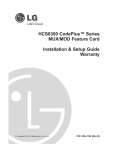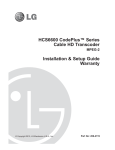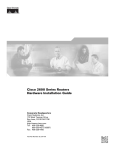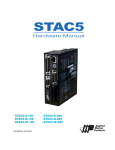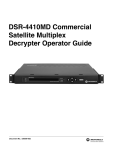Download Dish Network 3 Setup guide
Transcript
HCS7720 CodePlus™ Series DISH Network ® HD Transcoder (MPEG-4 to MPEG-2) Installation & Setup Guide Warranty © Copyright 2012 LG Electronics U.S.A., Inc. P/N: 206-4180 (Rev A) For Customer Support/Service, please call:1-888-865-3026 The latest product information and documentation is available online at: www.LGsolutions.com/products WARNING RISK OF ELECTRIC SHOCK DO NOT OPEN WARNING: TO REDUCE THE RISK OF ELECTRIC SHOCK DO NOT REMOVE COVER (OR BACK). NO USER-SERVICEABLE PARTS INSIDE. REFER TO QUALIFIED SERVICE PERSONNEL. ALL CARDS MUST BE INSERTED AND REMOVED BY QUALIFIED SERVICE PERSONNEL ONLY. The lightning flash with arrowhead symbol, within an equilateral triangle, is intended to alert the user to the presence of uninsulated “dangerous voltage” within the product’s enclosure that may be of sufficient magnitude to constitute a risk of electric shock to persons. The exclamation point within an equilateral triangle is intended to alert the user to the presence of important operating and maintenance (servicing) instructions in the literature accompanying the appliance. WARNING: TO PREVENT FIRE OR SHOCK HAZARDS, DO NOT EXPOSE THIS PRODUCT TO RAIN OR MOISTURE. Apparatus shall not be exposed to dripping or splashing and no objects filled with liquids, such as vases, shall be placed on the apparatus. L’appareil ne doit pas être exposé à des égouttements d’eau ou des éclaboussures et de plus qu’aucun objet rempli de liquide tel que des vases ne doit être placé sur l’appareil. REGULATORY INFORMATION: This equipment has been tested and found to comply with the limits for a Class A digital device, pursuant to Part 15 of the FCC Rules. These limits are designed to provide reasonable protection against harmful interference when the equipment is operated in a commercial environment. This equipment generates, uses and can radiate radio frequency energy and, if not installed and used in accordance with the instruction manual, may cause harmful interference to radio communications. Operation of this equipment in a residential area is likely to cause harmful interference in which case the user should be required to correct the interference at his own expense. CAUTION: Do not attempt to modify this product in any way without written authorization from LG Electronics U.S.A., Inc. Unauthorized modification could void the user’s authority to operate this product. NOTE TO SATELLITE DISH INSTALLER: This reminder is provided to call your attention to Articles 810 and 820 of the 2002 National Electrical Code. Refer to Article 810, in particular 810-1 and 810-15, for required grounding of the metal dish antenna. Refer also to 810-2 which, by reference to Article 820, requires that the satellite dish coaxial cable shield be connected to the grounding system of the building as close to the point of cable entry as practical. COMPLIANCE: The responsible party for this product’s compliance is: LG Electronics U.S.A., Inc. 2000 Millbrook Drive, Lincolnshire, IL 60069, USA • Phone: 1-847-941-8000 Marketed and Distributed in the United States by LG Electronics U.S.A., Inc. 2000 Millbrook Drive, Lincolnshire, IL 60069 2 © Copyright 2012 LG Electronics U.S.A., Inc. 206-4180 IMPORTANT SAFETY INSTRUCTIONS Important safeguards for you and your new product THIS PRODUCT HAS BEEN MANUFACTURED AND TESTED WITH SAFETY IN MIND. IMPROPER USE, HOWEVER, CAN RESULT IN POTENTIAL ELECTRICAL SHOCK OR FIRE HAZARDS. TO AVOID DEFEATING THE SAFEGUARDS THAT HAVE BEEN BUILT INTO THIS PRODUCT, PLEASE READ AND OBSERVE THE FOLLOWING SAFETY POINTS WHEN INSTALLING AND USING THIS PRODUCT. 1. Read these instructions. Read all the safety and operating instructions before operating the product. 2. Keep these instructions. Retain the safety and operating instructions for future reference. 3. Heed all warnings. Adhere to all warnings on the product and in the operating instructions. 4. Follow all instructions. Follow all operating and use instructions. 5. Do not use this apparatus near water. Do not use this product near water or moisture or in an area, such as a basement, that might become flooded. 6. Clean only with dry cloth. Unplug this product before cleaning. Do not use liquid cleaners or aerosol cleaners. 7. Refer all servicing to qualified service personnel. Servicing is required when the apparatus has been damaged in any way, liquid has been spilled or objects have fallen into the apparatus, the apparatus has been exposed to rain or moisture, does not operate normally, or has been dropped. 8. Object and Liquid Entry Never push objects of any kind into this product through openings as they may touch dangerous voltage points or short-out parts that could result in a fire or electric shock. Never spill liquid of any kind on the product. 9. Outdoor Use Warning: To prevent fire or shock hazards, do not expose this product to rain or moisture. 10. Wet Location The apparatus shall not be exposed to dripping or splashing and no objects filled with liquids, such as vases, shall be placed on the apparatus. 11. Test Equipment In some cases, LG has supplied or recommended the use of test equipment and devices for the setup and testing of the equipment. The operation and maintenance of test equipment is described in their associated instruction manuals. Please refer to these manuals for explicit instructions regarding the safe use and handling of the equipment. 12. Damage Requiring Service Unplug this product from the wall power outlet and refer servicing to qualified service personnel under the following conditions: a. If liquid has been spilled, or objects have fallen into the product. b. If the product has been exposed to rain or water. c. If the product does not operate normally by following the operating instructions. Adjust only those controls that are covered by the operating instructions, as an improper adjustment of other controls may result in damage and will often require extensive work by a qualified technician to restore the product to its normal operation. (Continued on next page) 206-4180 3 IMPORTANT SAFETY INSTRUCTIONS (Continued from previous page) d. If the product has been dropped or the cabinet has been damaged. e. If the product exhibits a distinct change in performance. Caution: Refer all servicing to qualified service personnel. 13. Servicing Caution: These servicing instructions are for use by qualified service personnel only. To reduce the risk of electrical shock, do not perform any servicing other than that described in the operating instructions unless you are qualified to do so. 4 14. Replacement Parts When replacement parts are required, be sure the service technician uses replacement parts specified by the manufacturer or that have the same characteristics as the original parts. Unauthorized substitutions may result in fire, electric shock, or other hazards. 15. Safety Check Upon completion of any service or repairs to this product, ask the service technician to perform safety checks to determine that the product is in proper operating condition. 206-4180 Table of Contents Safety Warnings . . . . . . . . . . . . . . . . . . . . . . . . 2 System Setup . . . . . . . . . . . . . . . . . . . . . 13 – 14 Important Safety Instructions. . . . . . . . . . . . 3 – 4 Configuration Options. . . . . . . . . . . . . . . 15 – 23 Table of Contents . . . . . . . . . . . . . . . . . . . . . . . 5 Troubleshooting. . . . . . . . . . . . . . . . . . . . . . . . 24 Setup Information . . . . . . . . . . . . . . . . . . . . . . . 6 Specifications . . . . . . . . . . . . . . . . . . . . . . . . 25 HCS7720 Product Description . . . . . . . . . . . . . 7 Document Revision History / Notes . . . . . . . 26 Transcoder Product Description. . . . . . . . . . . . 8 Open Source Software Notice. . . . . . . . . . . . . 27 HCS7720 Card Description. . . . . . . . . . . . . . . . 9 Warranty . . . . . . . . . . . . . . . . . . . . . . Back Cover Installing CodePlus Transcoder Cards. . 10 – 11 DISH Network Satellite STB & HCS7720 Initialization & Setup Connections. . . . . . . . . . 12 206-4180 5 Setup Information This document provides installation and setup support only for an HCS7720 transcoder card. The satellite dish antenna and a DISH Network ® ViP ® 222k satellite receiver must be installed and operating before you can proceed to set up the HCS7720. LG recommends that the system be professionally installed. Check the following items before you begin HCS7720 installation and setup procedures. Satellite Dish Antenna __ The satellite dish must be located where it will have unobstructed access to the satellite signals. At least RG-6 or larger coaxial cables must be installed between the satellite dish antenna system and the ViP 222k. Refer to documentation provided with the satellite dish antenna. __ For MPEG-4 HD program reception, a 3-LNB satellite dish configuration is required. If the number of transcoders exceeds the satellite dish antenna capacity, multi-switch equipment will be required. For more information, refer to the manufacturer’s documentation. Satellite Receiver __ Refer to ViP 222k documentation, and carefully follow the system setup procedures for the satellite receiver. (The satellite receiver provides the X-Port and HDMI signal inputs for the HCS7720. Note that ViP 222 satellite receivers are not supported with HCS7720 transcoder cards.) __ DISH Network authorization is required for HD programs. Contact DISH Network to get subscription programming authorization for the ViP 222k satellite receiver. ASI Output (Optional) __ If applicable, install the DTV modulator and upconverter that will receive the ASI output signal from the HCS7720. Refer to the manufacturer’s documentation. HCS7720 __ Unpack the HCS7720 and all accessories. HCS7720 Accessories: • 1 x 1 meter CAT5E Shielded Cable • 1 x 1 meter HDMI Cable __ If the HCS7720 will be used with a feature card (Example: HCS6320) in the card frame CONTROLLER slot, you will need a copy of the Installation & Setup Guide for the feature card in order to complete the HCS7720 system setup. __ For HCS7720 Service Port connections, you must use an FTDI TTL-USB cable (P/N TTL232R-5V-AJ). 6 206-4180 HCS7720 Product Description The HCS7720 is one of the LG CodePlus™ series transcoder cards. Pairing an HCS7720 card in the appropriate CodePlus card frame with a DISH Network ViP 222k satellite receiver will provide one program of DISH Network content. Features: • Part of modular system, easily scaled for each application • Transcodes MPEG-4 satellite content to MPEG-2 transport stream • Built-in Pro:Idiom ® content protection • Integral Auto Tuning feature with configurable parameters • DVB-ASI output available to connect to external MUX or modulator • Internal LVDS serial output available at CONTROLLER card slot on mother board • Transcoded output supports Closed Captions and V-Chip (Parental Control) * • Short 3U height profile to minimize rack space usage The HCS7720 is intended to provide access for existing Pro:Idiom TV (MPEG-2 only) installations to DISH Network MPEG-4 encoded programming. The HCS7720 converts the DISH Network MPEG-4 HD programming to an encrypted MPEG-2 encoded transport stream. HCS7720 ASI OUT HDMI-IN RESET STATUS SERVICE PORT X PORT LINK S/N XXXXXXX MAC ADDRESS XX XX XX XX XX * If included in the signal source. 206-4180 7 Transcoder Product Description Typical DISH Network HD Transcoder System Overview The LG HCS7720 DISH Network HD transcoder represents a single-program MPEG-4 to MPEG-2 HDTV solution for commercial and institutional MATV systems (hotels, hospitals, etc.). A typical DISH Network HD Transcoder System includes: • One HCS7720 DISH Network HD transcoder card for each HD program offered in the facility’s MATV system. • A CodePlus series card frame (Example: HCS6150R) specified for the HCS7720. • A DISH Network 3-LNB dish antenna system, required for MPEG-4 support and reception. * • A DISH Network ViP 222k satellite receiver for each transcoder card. (Note that ViP 222 satellite receivers are not supported with HCS7720 transcoder cards.) * • A QAM or VSB modulator with ASI input for each transcoder or an LG CodePlus series HCS6320 MUX/MOD feature card. Multiplexers can be used in front of the modulator if multiple programs are desired and 256-QAM is used. * • (For each modulator, if applicable) An upconverter compatible with digital modulation. * • A 19-inch rack for mounting. * • Miscellaneous cables and installation hardware (see also setup information on page 6). * The integrated elements of the DISH Network HD Transcoder System: • Receive a selected HD program from DISH Network service. • Transcode the received digital video and audio stream to an MPEG-2 compatible transport stream. • Encrypt the transcoded digital data stream. • Modulate the stream in QAM or VSB. • Upconvert the modulated, encrypted transport stream to an RF channel. A Pro:Idiom compatible television with a QAM/VSB tuner is required to view premium HD content. The HCS7720 converts the DISH Network encryption to Pro:Idiom encryption; thus, a proper session ID must be set at the TV in order for Pro:Idiom decryption to be enabled. LG’s Pay-Per-View (PPV) partners can set up this session through their interface. LG’s Free-To-Guest (FTG) Mode of operation also enables Pro:Idiom decryption. Note: The RF output from the Transcoder System can be combined with other channels in the site’s distribution grid. * Purchased separately. Note: Design and specifications subject to change without prior notice. 8 206-4180 HCS7720 Card Description HCS7720 Retaining Screw Install after inserting HCS7720 card ASI OUT DTV signal output RESET Resets card STATUS Blinking pattern indicates condition of card SERVICE PORT TTL-USB serial port connection (use FTDI TTL-232R-5V-AJ cable) ASI OUT HDMI IN To ViP 222k HDMI (Out) HDMI-IN RESET STATUS SERVICE PORT X PORT LINK X-PORT LINK Ethernet port to ViP 222k satellite receiver S/N XXXXXXX MAC ADDRESS XX XX XX XX XX Retaining Screw Install after inserting HCS7720 card 206-4180 9 Installing CodePlus Transcoder Cards Note: The CodePlus series products are NOT designed to be hot-swappable!!! Power must be removed to the card frame before any CodePlus transcoder cards are inserted or removed. Note: All cards used in the card frame must be inserted and removed by qualified service personnel only. Note: Use extreme care when handling an HCS7720 card. Always observe proper precautions with respect to static electricity and mechanical shock. When not installed in a card frame, return the HCS7720 card to the anti-static bag in which it was shipped. Note: The card slots in the card frame are NOT all identical!!! In an HCS6150R card frame, for example, HCS7720 cards can only be installed in the following slots: 1, 2, 4, 5, 8, 9, 11, and 12. The CONTROLLER slot between Slots 6 and 7 is dedicated for optional feature cards and is not compatible with HCS7720 cards. Note: When installing cards, remove blank cover plates and insert new cards as applicable. For ports that will not be used, leave the blank cover plates in place for proper ventilation and FCC and safety agency compliance. Refer to the diagram on page 11, and follow the procedure below to install the CodePlus transcoder card(s). 1. If not already done, unpack the HCS7720 unit(s) and all accessories (see also HCS7720 setup information on page 6). 2. Select the slot(s) in the card frame in which to install the HCS7720. Note: All cards must be used in an LG-approved card frame for this product. 3. Remove the AC power cord for the card frame from the power outlet. 4. Remove the blank cover plate from each slot into which a card is to be inserted. 5. Without using force, slide each new card into its designated slot, and ensure that it is fully inserted. 6. Engage and tighten the top and bottom thumbscrews securely. Note that the thumbscrews should only be finger tight; overtightening may damage the assembly. 7. Refer to the diagram on page 12 for cable connections, and complete the system installation procedure on pages 13 and 14. 10 206-4180 Installing CodePlus Transcoder Cards (Cont.) Slots 3&4 Slot 1 Slot 2 HCS7720 HCS7720 CONTROLLER Slot Slot 5 Slot 7 Slot 6 HCS6400 HCS7720 CONTROLLER Slot The card in this slot may vary depending on system features. HCS6320 HCS6400 Slot 8 HCS7720 Slot 9 Slot 10 Slot 11 Slot 12 HCS7720 HCS6400 HCS7720 HCS7720 ETHERNET ASI OUT ASI OUT ASI OUT ASI OUT ASI OUT ASI OUT ASI OUT SERVICE PORT HDMI-IN RESET HDMI-IN RESET RESET STATUS STATUS SERVICE PORT SERVICE PORT X PORT LINK X PORT LINK HDMI-IN RESET STATUS STATUS RF OUT HDMI-IN HDMI-IN HDMI-IN HDMI-IN RESET RESET RESET STATUS STATUS STATUS SERVICE PORT SERVICE PORT SERVICE PORT RESET SERVICE PORT X PORT LINK X PORT LINK X PORT LINK X PORT LINK STATUS SERVICE PORT S/N XXXXXXX MAC ADDRESS S/N XXXXXXX MAC ADDRESS XX XX XX XX XX XX XX XX XX XX X PORT LINK S/N XXXXXXX MAC ADDRESS S/N XXXXXXX MAC ADDRESS S/N XXXXXXX MAC ADDRESS S/N XXXXXXX MAC ADDRESS XX XX XX XX XX XX XX XX XX XX XX XX XX XX XX XX XX XX XX XX S/N XXXXXXX MAC ADDRESS XX XX XX XX XX No more than eight HCS7720 cards may be installed in a 13-slot card frame, such as the HCS6150R. HCS7720 cards should be inserted in the following slots: 1, 2, 4, 5, 8, 9, 11, and 12. HCS6400 fan cards are pre-installed in the following slots: 3, 6, 7, and 10. 206-4180 11 DISH Network Satellite STB & HCS7720 Initialization & Setup Connections 60 V AC~TTS 12085 WA Hz ViP 222k X-Port Link to HCS7720 ET ERN ETH EO VID io Aud ital T Dig TPU OU EO VID NE PHO I HDM O IDE S-V IO AUD IO AUD LLITE SATE LLITE SATE DISH Network Satellite Signal HDMI to HCS7720 IN IN Satellite Distribution HCS7720 in Card Frame Chassis HCS7 720 HCS64 00 HCS772 0 HCS772 0 HCS640 0 ASI OUT ASI OUT ASI OU HDMI-I N RESET STATUS SERVICE PORT X PORT LINK SERVICE PORT RESET T HDMI-I N RESET STATUS STATUS RF OUT SERVICE PORT X PORT HCS772 0 HCS640 0 LINK HCS772 S/N XXXXXXX MAC ADDRESS XX XX XX XX XX 0 HCS772 S/N XXXXXXX MAC ADDRESS XX XX XX XX XX 0 ASI OUT HDM I-IN Composite Video and L/R Audio to NTSC Monitor RESE ASI OUT HDMI-I N ASI OUT RESET STATUS SERVICE PORT X PORT T RESET STATUS SERVICE PORT STAT US SERV PORTICE X PO HDMI-I N LINK S/N XXXXXXX MAC ADDRESS XX XX XX XX XX X PORT LINK HDMI-I N RESET STATUS SERVICE PORT X PORT LINK S/N XXXXXXX MAC ADDRESS XX XX XX XX XX S/N XXXXXXX MAC ADDRESS XX XX XX XX XX RT LIN K S/N XXXX XXX MAC AD XX XX DRESS XX XX XX Power Outlet (120V 60Hz AC) NTSC Monitor ..... ..... Laptop PC AC Power Cord HD Chan nel Power Outlet (120V 60Hz AC) TTL-USB Service Port Connection ASI Out from HCS7720 RF Distribution System Room Receiv er Modulator Room Receiv er Combiner Upconverter Room Receiv er Note: This diagram shows setup connections where an HCS7720 card is connected to an external modulator and upconverter. 12 206-4180 System Setup Typical HCS7720 System Installation (see also Typical Setup Flow Charts on page 14) 1. Verify that the ViP 222k satellite receiver is set up and functioning (i.e., check that the ViP 222k is connected to an NTSC monitor [for tuning purposes], that it is powered up, that initialization is complete, and that the NTSC monitor is displaying the default channel properly—refer to the ViP 222k documentation). Note: 720p display resolution is required for standard HCS7720 operation. Before you continue, use the ViP 222k menu system (Setup > HDTV Setup > TV Type) to ensure the resolution is set to 720p. 2. Make sure the ViP 222k is in Single Mode, and then tune the receiver to the desired MPEG-4 HD channel using the controls on the front panel or the IR remote control. 3. Connect the supplied CAT5E shielded cable between the X-PORT LINK port on the HCS7720 and the ETHERNET port on the ViP 222k. Then, connect the supplied HDMI cable between the HDMI IN port on the HCS7720 and the HDMI (Out) port on the ViP 222k. Note: Once you make the connections between the ViP 222k and the HCS7720, ViP 222k remote control functionality will be disabled by default. If required, you can enable remote control functionality using the “Enable/Disable RC Functions” option described on page 23 (under “Satellite Receiver Menu Commands”). It is also possible to set/change the satellite receiver channel via the HCS7720 Satellite Receiver Menu. 4. Perform one of the following per your installation: • If the HCS7720 will be used with an external modulator and upconverter, connect a 75 ohm BNC-to-BNC coaxial cable between ASI OUT on the HCS7720 and ASI IN on the modulator. Then, continue with step 5. Note: The BNC cable must be less than 30 feet (9.2 meters) in length. • If the HCS7720 will be used with an HCS6320 MUX/MOD feature card (internal modulator and upconverter functionality), the cable to the ASI OUT port will not be required. Refer to the HCS6320 CodePlus™ Series MUX/MOD Feature Card Installation & Setup Guide for further instruction before you continue this setup procedure. 5. For an installation with an external modulator and upconverter: Connect an RF coaxial cable between IF OUT on the modulator and IF IN on the upconverter, and then check the modulator and upconverter for correct settings (QAM type, channel number, etc.). 6. Repeat steps 1 to 5 for each of the ViP 222k/transcoder pairs. 7. Plug in the power to the CodePlus card frame containing the newly installed HCS7720 card(s). The green STATUS LED will blink approximately once every second while the HCS7720 card boots up. The boot-up process for an HCS7720 may take up to two minutes, and there is no ASI output (if applicable) during boot-up. When the boot-up is complete, both the green STATUS LED and the amber LED at the base of the X-PORT LINK connector will be lit continuously. (Continued on next page) 206-4180 13 System Setup (Cont.) (Continued from previous page) The green LED on the X-PORT LINK connector should be blinking once every two to three seconds (if video is present on the Ethernet). 8. If applicable, connect the RF output on the upconverter to the combiner. 9. Check one or more room receivers to make sure all content is properly mapped and available. Typical Setup for a Single HD Program DISH NetworkFlow SatelliteCharts Signal * A/V Cables HCS7720 Connected to External Modulator (for monitor only) and Upconverter NTSC Monitor RF Cable DISH Network Satellite Signal * Satellite In A/V Cables (for monitor only) ViP 222k Satellite Receiver RF Cable Satellite InEthernet HDMI Out ViP 222k Satellite Receiver ASI Ethernet HDMI Out X-Port Link In HDMI In NTSC Monitor Service Port Connection Laptop PC HCS7720 ASI Out X-Port Link In HDMI In Service Port Connection Laptop PC HCS7720 IF In ASI In QAM or VSB ASI Modulator IF Out ASI Out RF Coaxial Cable QAM or VSB Modulator Combiner RF Distribution System RF Cable Combiner RF Distribution System RF Out IF Out DTV Upconverter RF Coaxial Cable necessary if the number of transcoders exceeds the dish antenna’s capacity. RF Cable DTV Upconverter IF In ASI In * Multi-switch will be RF Out HCS7720 Controlled by MUX/MOD Feature Card DISH Network Satellite Signal * A/V Cables (for monitor only) NTSC Monitor RF Cable DISH Network Satellite Signal * Satellite In RF Cable A/V Cables (for monitor only) ViP 222k Satellite Receiver Laptop PC Satellite In Ethernet HDMI Out Service Port or Ethernet Connection ViP 222k Satellite Receiver X-Port Link In HDMI In 14 HCS7720 * Multi-switch will be necessary if the number of transcoders exceeds the dish antenna’s capacity. Laptop PC X-Port LinkEthernet In HDMI In HDMI Out HCS7720 NTSC Monitor Service Port or Ethernet Data Bus on Card Frame Backplane Data Bus on Card Frame Backplane Card MUX/MOD Connection Frame Feature (Up to 8 Card Inputs) RF Cable Combiner RF Distribution System Combiner RF Distribution System RF Out Card MUX/MOD Frame Feature (Up to 8 Card Inputs) RF Out RF Cable 206-4180 Configuration Options The HCS7720 contains several internal registers for different configuration options. There are two methods available for configuration purposes: • Service Port Method • Controller Card Method This document describes configuration procedures using the Service Port Method, which requires that you connect a PC directly to the transcoder Service Port. For configuration procedures using the Controller Card Method, refer to the Installation & Setup Guide for the feature card installed in the card frame CONTROLLER slot. Note: Before you proceed with any additional configuration, the ViP 222k satellite receiver(s) and the HCS7720 card(s) should be installed and operating as described in the Installation and Setup sections in this manual. Connect a PC to the HCS7720 Service Port Connect the PC to the HCS7720 Service Port using the FTDI TTL-USB cable (P/N TTL232R-5V-AJ): • Plug the USB end of the cable into an open USB port on your PC. If necessary, install the device driver. • Plug the other end of the cable into the Service Port jack on the HCS7720 front panel. Access the HCS7720 Main Menu 1. Using HyperTerminal or an equivalent terminal emulation program on the PC, configure the serial port as follows: • Bits per second/baud = 115200 • Data bits = 8 • Parity = None • Stop bits = 1 • Flow Control = None Then, initiate communication with the HCS7720. 2. Press Enter to refresh the menu display in the terminal. You now have access to the HCS7720 configuration Main Menu (see example on following page). Note that Main Menu options may vary from the example shown, depending on the transcoder firmware version. 3. At the Command > prompt, type the desired menu command and press Enter. The following sections describe the configuration commands. 206-4180 15 Configuration Options (Cont.) Example: HCS7720 Main Menu ----------------------------------------Main Menu (Copyright 2012 - LGE USA) ----------------------------------------1. Install PI Key 2. Read PI Key Checksum 3. Reload PI Key 4. Read Transcoder Information 5. Reset Transcoder 6. Update Firmware 7. Satellite Receiver Menu 8. Read MUX Bitrates Command > Install a Pro:Idiom Key The Pro:Idiom encrypter built into the HCS7720 contains a default encryption key. When first installed, the HCS7720 will use this key to encrypt content. This command enables you to change the encryption key, if necessary. Note: In order for a Pro:Idiom encrypted channel to be displayed, the receiver must contain a Pro:Idiom decrypter, and the receiver must be configured to allow decryption of the desired channel. Note: The process of updating the encryption key will synchronize the decryption key in any receiver tuned to this card’s output. If the target receiver is turned off or viewing a different card, the synchronization will not occur, and the output will be scrambled. Ensure that all encrypters and decrypters in a system are synchronized to the same key. 1. Confirm the directory location of the Pro:Idiom key (.hex) file. 2. Connect a PC to the HCS7720 Service Port, and access the Main Menu as described on the previous page. 3. At the Main Menu Command > prompt, type the menu command that corresponds to the Install PI Key option and press Enter. 4. At the Setup PI key. Continue (y/n)? prompt, type y and press Enter to continue. 5. The system will request a key file. Transfer the new Pro:Idiom key file using Xmodem protocol. For example, in HyperTerminal, select Transfer and then Send File.... In the Send File window, enter or select the appropriate Pro:Idiom key file in the Filename field, and select Xmodem in the Protocol field. The system will print out the result of the update process. Note that the new key will be stored in non-volatile storage regardless of process results. 16 206-4180 Configuration Options (Cont.) View the Pro:Idiom Key Checksum Use the following procedure to display the Pro:Idiom key checksum. 1. Connect a PC to the HCS7720 Service Port, and access the Main Menu as described on page 15. 2. At the Main Menu Command > prompt, type the menu command that corresponds to the Read PI Key Checksum option and press Enter to display the Pro:Idiom key checksum, for example: PI key checksum is xxxxxxxxxx where xxxxxxxxxx is a 10-digit number that identifies the Pro:Idiom key file installed on the transcoder. Note: All transcoder cards in the card frame must have the same Pro:Idiom key file installed. Reload the Pro:Idiom Key Use the following procedure, as necessary, to reload the Pro:Idiom key. 1. Connect a PC to the HCS7720 Service Port, and access the Main Menu as described on page 15. 2. At the Main Menu Command > prompt, type the menu command that corresponds to the Reload PI Key option and press Enter. 3. At the Reload PI key. Continue (y/n)? prompt, type y and press Enter to continue. When the reload is complete, the system will display: Reload PI complete OK View System Information Use the following procedure to display HCS7720 hardware and software information. 1. Connect a PC to the HCS7720 Service Port, and access the Main Menu as described on page 15. 2. At the Main Menu Command > prompt, type the menu command that corresponds to the Read Transcoder Information option and press Enter. The System Information display contains important information about the HCS7720, including the unit hardware ID (firmware version), software versions, MAC address, and serial number, for example: (Continued on next page) 206-4180 17 Configuration Options (Cont.) (Continued from previous page) System Information --------------------------Hardware ID: 7720-v1.1-2011-1026 OS version: HCS7720-943-2011-1025 Application version: 2.5 Encoder version: 1.2 MAC address: 00:0C:63:00:1D:87 S/N: 001-12420016 It is recommended that you record this information for future reference. If you find it necessary to call customer service or engineering support, please have this information available. Reset the HCS7720 Use the following procedure to reset the HCS7720. 1. Connect a PC to the HCS7720 Service Port, and access the Main Menu as described on page 15. 2. At the Main Menu Command > prompt, type the menu command that corresponds to the Reset Transcoder option and press Enter. The system resets the HCS7720. During the reset process, several pages of status and diagnostic messages may be displayed. After reset, the system displays the System Information banner and Main Menu prompt, and the HCS7720 resumes normal operation. Update HCS7720 Firmware If you are not sure of the current firmware version, view and record the System Information for the transcoder before you initiate the firmware update. See “View System Information” above. 1. Confirm the directory location of the required firmware update configuration (.cfg) and package (.pkg) files. Note: For a TFTP file transfer, the firmware update files must be available on the same machine as the TFTP server. 2. Connect a PC to the HCS7720 Service Port, and access the Main Menu as described on page 15. 3. At the Main Menu Command > prompt, type the menu command that corresponds to the Update Firmware option and press Enter. The Firmware Update Menu is displayed: 18 Firmware Update Menu -------------------1. Update Using Serial Xmodem File Transfer 2. Update Using TFTP Transfer r. Return to Main Menu > (Continued on next page) 206-4180 Configuration Options (Cont.) (Continued from previous page) 4. Refer to the appropriate subsection below, depending on the file transfer option used. (Note: To return to the Main Menu without updating firmware, type r and press Enter.) Xmodem File Transfer a) At the > prompt, type 1 and press Enter to select the Xmodem File Transfer option. b) The system will request a configuration (.cfg) file. Transfer the new configuration file using Xmodem protocol. For example, in HyperTerminal, select Transfer and then Send File.... In the Send File window, enter or select the appropriate configuration file in the Filename field, and select Xmodem in the Protocol field. c) Upon receipt of the configuration file, the system will request a package (.pkg) file. Transfer the package file using Xmodem protocol. TFTP Transfer The HCS7720 must be connected to an IP network for a TFTP transfer. TFTP transfer also requires that you set up a TFTP server on the PC. The TFTP server must be on subnet 192.168.0.x, where x can be any number between 0 and 255, except 200. a) Connect an Ethernet cable between the HCS7720 X-Port Link and the PC. For this purpose, you can disconnect the satellite receiver end of the ViP 222k/HCS7720 Ethernet cable, and connect it to the PC. b) Make sure the firmware update files are available on the same machine as the TFTP server. Then, set up the TFTP server, and point to the directory in which the firmware update files are located. Note the name of the configuration file; you will need it to initiate the transfer. c) At the menu > prompt, type 2 and press Enter to select the TFTP Transfer option. d) At the Enter TFTP server IP prompt, type the server's IP address and press Enter, or simply press Enter if the default IP address shown in square brackets is correct. e) At the prompt for the package name, type the configuration file name in the format “filename.cfg” and press Enter. This will initiate the installation of both the configuration and package files. 5. The system will display progress messages as well as the result of the update process (which may take several minutes). When the firmware update is successfully completed, initiate a reset of the card (see “Reset the HCS7720” on page 18). 6. Repeat steps 2 to 5 for each HCS7720 card that requires a firmware update. 206-4180 19 Configuration Options (Cont.) View MUX Bitrate Data Bitrate data is useful for system monitoring and troubleshooting purposes. Use the following procedure to view MUX bitrate data. 1. Connect a PC to the HCS7720 Service Port, and access the Main Menu as described on page 15. 2. At the Main Menu Command > prompt, type the menu command that corresponds to the Read MUX Bitrates option and press Enter. MUX bitrate data is displayed in millions of bits per second (Mbit/s), for example: HDMI Input Bitrate: 14.120 Mbit/s (raw 14.120 Mbit/s) Ethernet Input Bitrate: 0 (raw 9.210 Mbit/s) Data Output Bitrate: 16.881 Mbit/s Total Output Bitrate: 19.396 Mbit/s The bitrate output data indicates the following: • HDMI Input Bitrate: The data bitrate of the HDMI input. A low or zero value indicates an HDMI input malfunction. • Ethernet Input Bitrate: The data bitrate of the Ethernet input. The first value will be zero, and the raw value should be non-zero. A raw value of zero indicates an Ethernet input malfunction. • Data Output Bitrate: The non-null data bitrate output on the ASI port (if applicable). If the HDMI Input bitrate is non-zero, a Data Output bitrate of zero indicates an indeterminate error. In this case, refer to the troubleshooting information in this document, and troubleshoot the satellite STB and/or the transcoder card. • Total Output Bitrate: Under standard operating conditions, this value should be nominally 19.396 Mbit/s. If the bitrate differs from this value by more than 1%, troubleshoot the satellite STB and/or the transcoder card (see troubleshooting information in this document), and then if necessary, verify that the card frame chassis is properly installed. Satellite Receiver Menu Commands Use the following procedure to access the Satellite Receiver Menu. 1. Connect a PC to the HCS7720 Service Port, and access the Main Menu as described on page 15. 2. At the Main Menu Command > prompt, type the menu command that corresponds to the Satellite Receiver Menu option and press Enter. You now have access to the Satellite Receiver Menu (see example on following page). 3. At the Command > prompt, type the desired menu command and press Enter. The following subsections provide information on each of the commands. 20 206-4180 Configuration Options (Cont.) Example: Satellite Receiver Menu --------------------------Satellite Receiver Menu --------------------------1. Read Current STB Channel 2. Set STB Channel 3. Read Satellite Signal Strength 4. Read Satellite Lock Status 5. Read STB Serial Number 6. Read Smart Card Number 7. Turn STB On 8. Turn STB Off (Standby) 9. Reset Satellite STB 10. Read STB Update Parameters 11. Set STB Update Parameters 12. Read STB Model 13. Read STB Software Version 14. Enable/Disable RC Functions r. Return to Main Menu Command > Read Current STB Channel Displays the currently selected DISH Network channel number, for example: Channel = 101. If you receive an error message, it may be necessary to reboot the ViP 222k either using the “Reset Satellite STB” command described below or using the RESET button on the ViP 222k front panel. Set STB Channel Retunes the ViP 222k. At the Enter the channel number prompt, type the desired channel number, and press Enter. Either the ViP 222k will change to the specified DISH Network channel, or an error message will appear. Read Satellite Signal Strength Displays, as a percentage, the satellite signal strength at the SATELLITE IN jack on the ViP 222k, for example: TunerSignalStrength = 75. Read Satellite Lock Status Indicates whether or not the ViP 222k is locked to the satellite, for example: TunerStatus = Locked. Read STB Serial Number Enables you to view the ViP 222k serial number. 206-4180 21 Configuration Options (Cont.) Read Smart Card Number Enables you to view the ViP 222k smart card serial number. Turn STB On Powers ON the ViP 222k from standby. Turn STB Off (Standby) Switches the ViP 222k to standby mode. HDMI output is disabled, but the Ethernet port continues to stream audio and video. Reset Satellite STB Resets the ViP 222k. After reset, the ViP 222k should resume normal operation. STB Update Parameters The STB Software Update feature enables the ViP 222k to check for and download software updates on a one-time, user-defined basis. An STB update should periodically be scheduled in conjunction with software updates from the satellite service provider. Note: At the time an update is scheduled to begin, the ViP 222k will be switched to standby in order to enable it to download the update. When the update window is over, the ViP 222k will be powered back ON; however, note that it may take up to 10 minutes for streaming to resume. Contact your service provider for further information. You can view the current STB update status (scheduled, not scheduled, or in progress), and/ or you can modify STB update status/parameters, as required. Read STB Update Parameters displays the current status, for example: STB Update is scheduled to begin in 12 hours 15 minutes with duration 30 minutes Set STB Update Parameters 1. After you select the “Set STB Update Parameters” option from the Satellite Receiver Menu, the system displays the prompt: Change STB Update setting (y/n)? Either: • Type y and press Enter to modify the current STB software update parameters. • Type n and press Enter to return to the Satellite Receiver Menu without modifying the STB software update parameters. 2. At the Enable updates (y/n)? prompt, either: • Type y and press Enter to enable and configure STB software update parameters. The system will initiate a series of prompts that enable you to specify the maintenance window for the update. Continue with step 3. (Continued on next page) 22 206-4180 Configuration Options (Cont.) (Continued from previous page) • Type n and press Enter to disable the STB software update. Then, press Enter again to return to the Command > prompt. 3. At each of the following prompts, type the number of hours and minutes to delay before the STB software update is initiated, as well as the desired duration (in minutes) for the update window. Note that all three of these fields require numerical values. Press Enter after each entry. If applicable, you can also press Enter at each prompt to accept the default value in square brackets. Enter the number of hours to delay before starting [12]: Enter the number of minutes to delay before starting [0]: Enter the maintenance window duration in minutes [25] Note: The system will not allow a maintenance window that is less than 10 minutes or over four hours. The default value (25 minutes) is the minimum time span typically recommended for an update. It is also recommended that you schedule the maintenance window during a time when the STB is not likely to be in use. After you enter a valid maintenance window duration, the system will display confirmation, for example: Configured STB Update... OK 4. Press any key to return to the Satellite Receiver Menu Command > prompt. Read STB Model Displays the ViP 222k model number, for example: Model = ViP222k-HD. Read STB Software Version Displays the ViP 222k software version, for example: Software_Version = X398RPLB-N. Enable/Disable RC Functions Allows you to enable or disable the use of an IR remote control with the ViP 222k. At the Enable remote control (y/n)? prompt, either: • Type y and press Enter to enable the use of the remote control with the STB. The system will confirm the setting: RC functions are enabled • Type n and press Enter to disable the use of a remote control. The system will confirm the setting: RC functions are disabled Return to Main Menu Returns you to the Main Menu. 206-4180 23 Troubleshooting This section provides troubleshooting information for the HCS7720. You can find additional troubleshooting help at www.dishnetwork.com. Equipment Setup Review • Make sure all connectors and connections are tight and secure on all entertainment system components. • Check the X-Port connection; is it viable and working? - Observe the green and amber LEDs on the X-PORT LINK connector. - The green LED should blink rapidly. - The amber LED should stay lit constantly. • Ensure the ViP 222k smart card is up-to-date and authorized by DISH Network. STATUS LED The green STATUS LED on the HCS7720 front panel provides general information about the operating condition of the transcoder. Observe the STATUS LED, and refer to the following table: STATUS LED Behavior Operating Status Slow Blinking Power Up State Rapid Blinking System Initialization State Continuously On Normal Operation Continuously Off Fault Condition, No Output Audio/Video Freeze or Blank Screen Perform one or more of the following (in order): • Press the RESET button located on the front of the ViP 222k, and allow the STB to retrieve the DISH Network program guide. • Unplug the power cord of the ViP 222k for 15 seconds; then plug it in again. • Use a small object (for example, a paperclip) to press the recessed RESET button on the HCS7720. Hold for five seconds to initiate the reset. • Unplug the power cord of the CodePlus card frame for 15 seconds; then plug it in again. 24 206-4180 Specifications Satellite Dish Antenna Requirements To provide the X-port signal input to HCS7720, a 3-LNB satellite dish configuration connected to a DISH ViP 222k satellite receiver is required. If the number of satellite receivers exceeds the dish antenna capacity, multi-switch equipment will be required. For more information, refer to the manufacturer’s documentation. Dimensions Height: Width: Depth: Weight: 5.125 Inches (130.20 mm) 1.1 Inches (28.00 mm) 9.0 Inches (230.00 mm) 0.485016 pounds (0.22 kgrms.) Est. Environmental Storage Conditions Temperature: -20° to 70° Celsius -4° to 158° Fahrenheit Humidity: 95% non-condensing Environmental Operating Conditions Temperature: 0° to 40° Celsius 32° to 104° Fahrenheit Humidity: 95% non-condensing Electrical DC Input: Impedance at ASI Out jack: Active Output Level at ASI Out jack: HDMI Input: +12V DC @ 1.1 Amps 75 ohms 800 mv HDMI 1.1 Note: Design and specifications subject to change without prior notice. 206-4180 25 Document Revision History / Notes Document Revision History Date Description August 2012 Revision A: New document Product documentation is available online at: www.LGsolutions.com/products. From the Products page, select TVs, Systems & Solutions, then Head End Systems, then CodePlus Transcoder Series (click Show [+] to view the list of products), then the applicable Modular System option. Click the Literature & Downloads tab at the bottom of the Modular System page, and select the required document(s) from the Downloads list. Notes 26 206-4180 Open Source Software Notice The following GPL executables used in this product are subject to the GPL Version 2.0 License Agreements. GPL EXECUTABLES: Linux kernel 2.6.26, boa 0.94, busybox 1.10.1, cksum, eraseall 1.7, inetd 1.0, lrzsz 0.12.20, simpleinit 1.21 To obtain the source code under GPL, LGPL, MPL and other open source licenses that are contained in this product, please visit http://opensource.lge.com. In addition to the source code, all referenced license terms, warranty disclaimers and copyright notices are available for download. LG Electronics will also provide open source code to you on CD-ROM for a charge covering the cost of performing such distribution (such as the cost of media, shipping and handling) upon e-mail request to [email protected]. This offer is valid for three (3) years from the date on which you purchased the product. You can obtain a copy of the GPL license from: http://www.gnu.org/licenses/old-licenses/gpl-2.0.html. This product includes: • echo: Copyright © 1998 David I. Bell Permission is granted to use, distribute, or modify this source, provided that this copyright notice remains intact. • ftp 0.16 and telnetd v1.9: Copyright © 1989 The Regents of the University of California 1. Redistributions of source code must retain the above copyright notice, this list of conditions and the following disclaimer. 2. Redistributions in binary form must reproduce the above copyright notice, this list of conditions and the following disclaimer in the documentation and/or other materials provided with the distribution. 3. All advertising materials mentioning features or use of this software must display the following acknowledgement: This product includes software developed by the University of California, Berkeley and its contributors. 4. Neither the name of the University nor the names of its contributors may be used to endorse or promote products derived from this software without specific prior written permission. All rights reserved. Permission is hereby granted, free of charge, to any person obtaining a copy of this open source software and associated documentation files (the “Software”), to deal in the Software without restriction, including without limitation the rights to use, copy, modify, merge, publish, distribute, sublicense, and/or sell copies of the Software, and to permit persons to whom the Software is furnished to do so, subject to the following conditions: SUBJECT TO THE TERMS OF THE GPL VERSION 2.0 LICENSE AGREEMENTS, THE SOFTWARE IS PROVIDED “AS IS”, WITHOUT WARRANTY OF ANY KIND, EXPRESS OR IMPLIED, INCLUDING BUT NOT LIMITED TO THE WARRANTIES OF MERCHANTABILITY, FITNESS FOR A PARTICULAR PURPOSE AND NONINFRINGEMENT. IN NO EVENT SHALL THE AUTHORS, COPYRIGHT HOLDERS, OR LG ELECTRONICS (THE “LICENSOR”) BE LIABLE FOR ANY CLAIM, DAMAGES OR OTHER LIABILITY, WHETHER IN AN ACTION OF CONTRACT, TORT OR OTHERWISE, ARISING FROM, OUT OF OR IN CONNECTION WITH THE SOFTWARE OR THE USE OR OTHER DEALINGS IN THE SOFTWARE, EVEN IF LICENSOR HAS BEEN ADVISED OF THE POSSIBILITY OF SUCH DAMAGES. LICENSEE ASSUMES THE COST OF ALL NECESSARY SERVICING, REPAIR, OR CORRECTION. 206-4180 27 LG HCS7720 DISH Network HD Transcoder Warranty Broadcast Products Welcome to the LG family! We believe that you will be pleased with your new HCS7720 DISH Network HD Transcoder. Please read this warranty carefully, it is a “LIMITED WARRANTY” as defined under Federal Law. This warranty gives you specific legal rights, and you may also have other rights that vary from state-to-state within the U.S.A. LG’s RESPONSIBILITY Warranty Term Parts Warranty Service Not Covered One year parts and labor from date of purchase or delivery date. New or remanufactured replacements for factory-defective parts may be used. Such replacement parts are warranted for the remaining portion of the original warranty period. Warranty service is provided at LG. Customer pays for shipping charges to LG; LG pays for return shipping charges to return HCS7720 to customer. Call 1-888-865-3026 for further information. This warranty covers manufacturing defects and does not cover installation, adjustment of customer controls, installation or repair of antenna systems, cable converters or cable company-supplied equipment; it also does not cover damage due to misuse, abuse, negligence, acts of God or other causes beyond the control of LG. Any alteration of the product after manufacture voids this warranty in its entirety. This warranty does not cover any missing or stolen access cards. THIS WARRANTY IS IN LIEU OF ANY OTHER WARRANTY, EXPRESS OR IMPLIED, INCLUDING WITHOUT LIMITATION, ANY WARRANTY OF MERCHANTABILITY OR FITNESS FOR A PARTICULAR PURPOSE, AND LG SHALL NOT BE LIABLE FOR ANY CONSEQUENTIAL, INDIRECT, OR INCIDENTAL DAMAGES OF ANY KIND, INCLUDING LOST REVENUES OR PROFITS IN CONNECTION WITH THIS PRODUCT. SOME STATES DO NOT ALLOW LIMITATIONS ON HOW LONG AN IMPLIED WARRANTY LASTS OR THE EXCLUSION OR LIMITATION OF INCIDENTAL OR CONSEQUENTIAL DAMAGES, SO THE ABOVE LIMITATIONS OR EXCLUSIONS MAY NOT APPLY TO YOU. OWNER’S RESPONSIBILITY Effective Warranty Date Warranty begins on the date of delivery of the HCS7720. For your convenience, keep the dealer’s dated bill of sale or delivery ticket as evidence of the purchase date. Installation Guide Read the Installation & Setup Guide carefully so that you will understand the operation of the HCS7720 and how to adjust the controls. Antenna Reception problems caused by inadequate antenna or faulty antenna connections are the owner’s responsibility. Warranty Service For warranty service information, call 1-888-865-3026. Parts and service labor that are LG’s responsibility (see above) will be provided without charge. Other service is at the owner’s expense. If you have any problem in obtaining satisfactory warranty service, call 1-888-865-3026. You must provide the model number, serial number and date of purchase or date of original installation. For Customer Support/Service, please call: 1-888-865-3026 www.LGsolutions.com CodePlus is a trademark of LG Electronics U.S.A., Inc. Pro:Idiom is a registered trademark of Zenith Electronics LLC. DISH, DISH Network, and ViP are registered trademarks of DISH Network LLC. All other trademarks or registered trademarks are the property of their respective owners. © Copyright 2012 LG Electronics U.S.A., Inc. 206-4180 Revision A