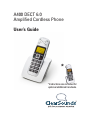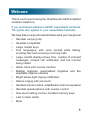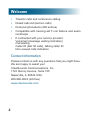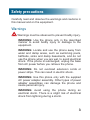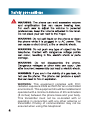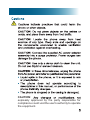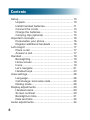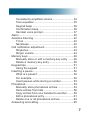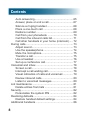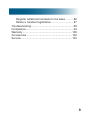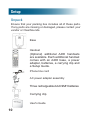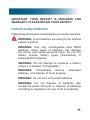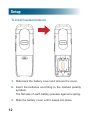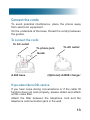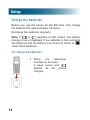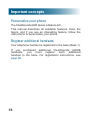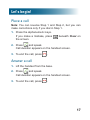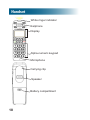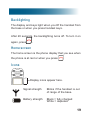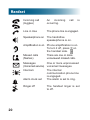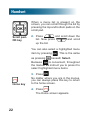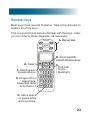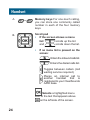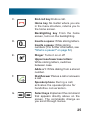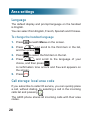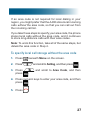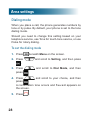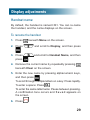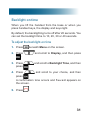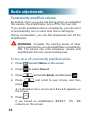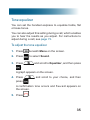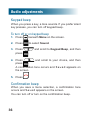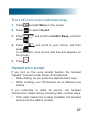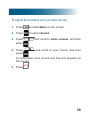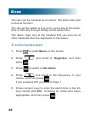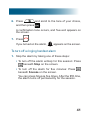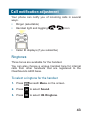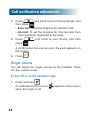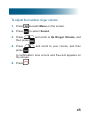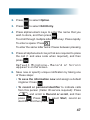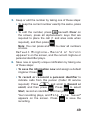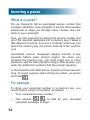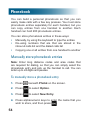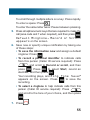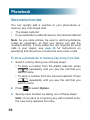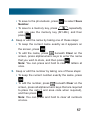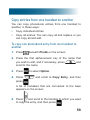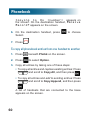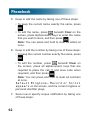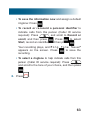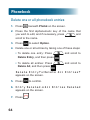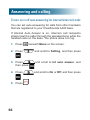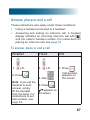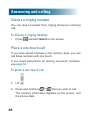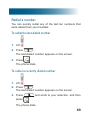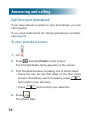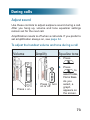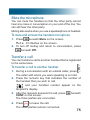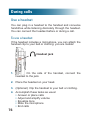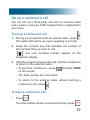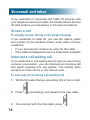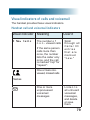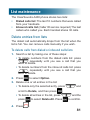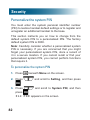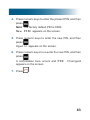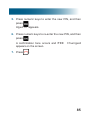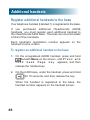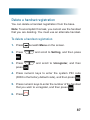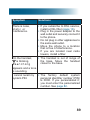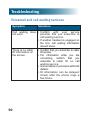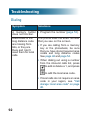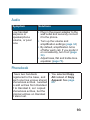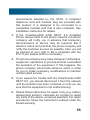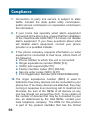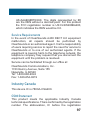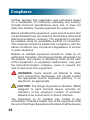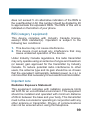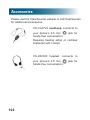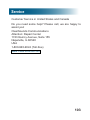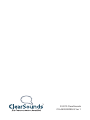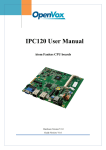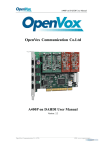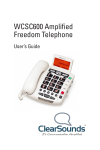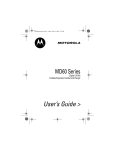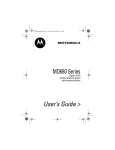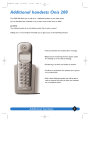Download ClearSounds i-400 User`s guide
Transcript
A400 DECT 6.0 Amplified Cordless Phone User’s Guide * * Instructions are included for optional additional handsets. Welcome Thank you for purchasing the ClearSounds A400 amplified cordless telephone. If you purchased additional A400E expandable handsets: This guide also applies to your expandable handsets. We hope that you enjoy the robust feature set of your new phone! • Handset carrying clip • Headset-compatible • Large, backlit keys • Four languages, with voice prompt while dialing, scrolling lists and receiving incoming calls • Large, backlit display shows time, number of unheard messages, missed call notification and the number being called • Alarm clock with snooze function • Multiple ringtones, personalized ringtones and five selectable ringtone volumes • Bright strobe-light ringing notification • Silence ringing with one touch • Handset volume control, amplification and tone equalizer • Handset speakerphone with volume control • One-touch calling via four handset memory keys • Last number redial • Mute 1 Welcome • • • • • Transfer calls and conference calling Dialed calls list (last ten calls) Personal phonebook (200 entries) Compatible with hearing aid T-coil feature and audio neckloops If contracted with your service provider: Voicemail (message waiting indication) Call waiting Caller ID (last 30 calls), talking caller ID Non-viewed calls indication Contact information Please contact us with any questions that you might have. We are happy to assist you! ClearSounds Communications, Inc. 1743 Quincy Avenue, Suite 155 Naperville, IL 60540 USA 800-965-9043 (toll-free) www.clearsounds.com 2 Safety precautions Carefully read and observe the warnings and cautions in this manual and on the equipment. Warnings Warnings must be observed to prevent bodily injury. WARNING: Use the phone only in the described manner to avoid bodily injury or damage to the equipment. WARNING: Locate and use the phone away from water and damp areas, such as swimming pools, bathtubs, sinks and damp basements, and do not use the phone when you are wet, to avoid electrical shock. If the phone is submerged, unplug the base from AC power before you retrieve the phone. WARNING: Do not overload extension cords or power strips. This can result in electric shock. WARNING: Use this phone only with the supplied AC power adapter assembly. Other types of power adapter assemblies can damage the phone and cause personal injury. WARNING: Avoid using the phone during an electrical storm. There is a slight risk of electrical shock from lightning during a storm. 3 WARNING: This equipment complies with FCC radiation exposure limits set forth for an uncontrolled environment. This equipment should be installed and operated with a minimum distance of 20 centimeters (8 inches) between the phone base and your body. This transmitter must not be co-located with or operating in conjunction with any other antenna or transmitter. Privacy of communication may not be ensured when using this telephone! CAUTION: expressly approved by the party responsible for compliance could void the user's authority to operate the equipment. Contents Setup........................................................................ 10 Unpack............................................................... 10 Install handset batteries.......................................11 Connect the cords.............................................. 13 Charge the batteries........................................... 14 Carrying clip (optional)........................................ 15 Important concepts................................................... 16 Personalize your phone...................................... 16 Register additional handsets.............................. 16 Let's begin!............................................................... 17 Place a call......................................................... 17 Answer a call...................................................... 17 Handset.................................................................... 18 Backlighting........................................................ 19 Home screen...................................................... 19 Icons................................................................... 19 Let’s navigate..................................................... 21 Handset keys...................................................... 23 Area settings............................................................ 26 Language............................................................ 26 Call storage: local area code.............................. 26 Dialing mode....................................................... 28 Display adjustments................................................. 29 Handset name.................................................... 29 Screen contrast.................................................. 30 Backlight-on time................................................ 31 Date and time..................................................... 32 Audio adjustments.................................................... 34 6 Consistently amplified volume............................ 34 Tone equalizer.................................................... 35 Keypad beep...................................................... 36 Confirmation beep.............................................. 36 Handset voice prompt......................................... 37 Alarm........................................................................ 40 Assistive listening..................................................... 42 T-Coil.................................................................. 42 Neckloops........................................................... 42 Call notification adjustment...................................... 43 Ringtones........................................................... 43 Ringer volume.................................................... 44 Memory keys............................................................ 46 Manually store or edit a memory-key entry........ 46 Delete a memory-key entry................................ 50 Keypad tips............................................................... 51 Using the keypad .............................................. 51 Inserting a pause...................................................... 52 What is a pause?................................................ 52 For example........................................................ 52 Insert pauses while storing a number................. 53 Phonebook............................................................... 54 Manually store phonebook entries...................... 54 Store entries from lists........................................ 56 Copy entries from one handset to another......... 59 Edit a phonebook entry....................................... 61 Delete one or all phonebook entries................... 64 Answering and calling.............................................. 65 7 Contents Auto answering................................................... 65 Answer, place or end a call................................. 67 Silence a ringing handset................................... 68 Place a one-touch call........................................ 68 Redial a number................................................. 69 Call from your phonebook.................................. 70 Call from the inbound calls list............................ 71 Call other handsets in your home (intercom)...... 72 During calls............................................................... 73 Adjust sound....................................................... 73 Use the speakerphone....................................... 74 Mute the microphone.......................................... 75 Transfer a call..................................................... 75 Use a headset.................................................... 76 Set up a conference call..................................... 77 Voicemail and inbox................................................. 78 Screen a call....................................................... 78 Intercept a call waiting call.................................. 78 Visual indicators of calls and voicemail.............. 79 Review inbound calls.......................................... 80 Listen to voicemail messages............................. 80 List maintenance...................................................... 81 Delete entries from lists...................................... 81 Security.................................................................... 82 Personalize the system PIN............................... 82 Restoring defaults.................................................... 84 Restore handset default settings........................ 84 Additional handsets.................................................. 86 8 Register additional handsets to the base........... 86 Delete a handset registration.............................. 87 Troubleshooting........................................................ 88 Compliance.............................................................. 94 Warranty................................................................. 100 Accessories............................................................ 102 Service................................................................... 103 9 Setup Unpack Ensure that your packing box includes all of these parts. If any parts are missing or damaged, please contact your vendor or ClearSounds. Base Handset (Optional) additional A400 handsets are available. Each additional handset comes with an A400 base, a power adapter, batteries, a carrying clip and a Setup Guide. Phone line cord AC power adapter assembly Three rechargeable AAA NiMH batteries Carrying clip User's Guide 10 IMPORTANT: YOUR RECEIPT IS REQUIRED FOR WARRANTY. PLEASE RETAIN YOUR RECEIPT. Install handset batteries Follow these warnings to avoid explosive or caustic reactions. WARNING: Insert batteries according to the marked polarity symbols. WARNING: Use only rechargeable AAA NiMH batteries. Other types of batteries can damage the phone and cause personal injury. Do not mix battery brands, battery types (chemistries) or exhausted/full batteries. WARNING: Do not attempt to recharge a battery unless it is marked “rechargeable.” WARNING: Immediately remove exhausted batteries, and dispose of them properly. WARNING: Do not burn exhausted batteries. WARNING: Do not dispose of batteries with household waste. Recycle or dispose of batteries according to regulations of your local municipality. 11 Setup To install handset batteries 1. Slide back the battery cover and remove the cover. 2. Insert the batteries according to the marked polarity symbols. The flat side of each battery presses against a spring. 3. Slide the battery cover until it snaps into place. 12 Connect the cords To avoid potential interference, place the phone away from electronic equipment. On the underside of the base, thread the cord(s) between the guides. To connect the cords To AC outlet To phone jack To AC outlet Guide A 400 base (Optional) A400E charger If you subscribe to DSL service If you hear noise during conversations or if the caller ID function does not work properly, please obtain and attach a DSL noise filter. Attach the filter between the telephone cord and the telephone communication jack in the wall. 13 Setup Charge the batteries Before you use the phone for the first time, fully charge the batteries for approximately 24 hours. Recharge the batteries regularly. Note: If or appears on the screen, the battery charge is low or depleted. If you attempt to fully recharge the batteries and the battery icon does not return to , insert fresh batteries. To charge the batteries 14 1. Place the telephone handset on the base. A beep occurs and flashes as the phone charges. Carrying clip (optional) If you want to converse using a headset while keeping your hands free, you can attach the handset to a belt and use the handset speakerphone. To install the carrying clip To install a handset carrying clip 1. On the back of the phone, align the arms of the carrying clip above the slots on the sides of the phone. 2. Gently press the arm clips into the slots. 15 Important concepts Personalize your phone The ClearSounds A400 phone is feature-rich. This manual describes all available features. Scan the topics, and if you see an interesting feature, follow the instructions to personalize your phone. Register additional handsets Your telephone handset is registered to the base (Base 1). If you purchased additional ClearSounds A400E handsets, you must register each additional handset to the base. For registration instructions, see page 86. 16 Let's begin! Place a call Note: You can reverse Step 1 and Step 2, but you can make corrections only if you dial in Step 1. 1. Press the alphanumeric keys. If you make a mistake, press the screen. beneath Clear on 2. Press and speak. Call duration appears on the handset screen. 3. To end the call, press . Answer a call 1. Lift the handset from the base. 2. Press and speak. Call duration appears on the handset screen. 3. To end the call, press . 17 Handset White ringer indicator Earphone Display Alpha-numeric keypad Microphone Carrying clip Speaker Battery compartment 18 Backlighting The display and keys light when you lift the handset from the base or when you press handset keys. After 20 seconds, the backlighting turns off. To turn it on again, press . Home screen The home screen is the phone display that you see when the phone is at rest or when you press . Icons Display icons appear here. Signal strength Blinks if the handset is out of range of the base. Battery strength Black = fully charged White = depleted. 19 Handset Incoming call (toggles) An incoming occurring. call is Line in Use The phone line is engaged. Speakerphone on The handsfree speakerphone is on. Amplification is on Phone amplification is on. To turn it off, press on the handset side. Missed calls (flashes) There are one or more unreviewed missed calls. Messages One or more unprocessed (Voicemail service) voicemail messages. Intercom Alarm clock set Ringer off 20 The internal communication phone line is engaged. The alarm is set to ring. The handset ringer is set to off. Let’s navigate Take these steps to practice basic navigation through the menus. All instructions in this manual begin from the home screen. To begin steps from the home screen, press Select keys . When you press beneath a command on the screen, you select or implement the command. For example, if you press beneath Back, you return to the previous screen. If you press beneath Select, you select the highlighted menu item. 1. Press beneath Menu. The main menu appears on the screen. 21 Handset When a menu list is present on the screen, you can scroll through the list by pressing the top and bottom pads on the scroll pad. Scroll padOK key 2. Press and scroll down the list. Now press and scroll up the list. You can also select a highlighted menu item by pressing as pressing . This is the same beneath Select. Because is convenient, throughout the manual we instruct you to press it to select highlighted menu items. Home key 3. Press . No matter where you are in the menus, you can always press this key to return to the home screen. 4. Press . The Home screen appears. 22 Handset keys Most keys have several functions. Take a few minutes to explore all of the keys. This is a good time to become familiar with the keys. Later, you can refer to these diagrams, as necessary. A. Memory keys B. Scroll pad/OK select/Individual keys G. Select F. Dial/Answer/ Speakerphone C. • End Call • Home • Backlight E. Ringer off-on/ Uppercaselowercase letter entry/Add a 1 D. Add a space or pause while storing entries. 23 Handset A. B. Memory keys For one-touch calling, you can store one commonly called number in each of the four memory keys. Scroll pad • If the screen shows a menu list: scrolls up the list and scrolls down the list. • If no menu list is present on the screen: Enters the inbound calls list. Enters the dialed calls list. Toggles between callers (call waiting service required). Places an internal call to another handset that is registered to your ClearSounds A400 base. Selects a highlighted menu item or the text that appears above on the left side of the screen. 24 C. End call key Ends a call. Home key No matter where you are in the menu structure, returns you to the home screen. Backlighting key From the home screen, turns on the backlighting. D. Inserts a space: While storing letters. Inserts a pause: While storing numbers: (For further information, see "What is a pause?" on page 52). E. Ringer: Turns it on or off Uppercase/lowercase letters: While storing letters, switches between case. Adds a 1: While dialing from a stored number. F. Dial/Answer Places a call or answers a call. Speakerphone During a call, activates the speakerphone for handsfree conversation. G. Select keys Implement the command that appears directly above on the screen. The commands change as you scroll through menus. 25 Area settings Language The default display and prompt language on the handset is English. You can select from English, French, Spanish and Chinese. To change the handset language 1. Press beneath Menu on the screen. 2. Press and scroll to the third item in the list, and then press . 3. Press to select the first item in the list. 4. Press and scroll to the language of your choice, and then press . A confirmation tone occurs and Saved appears on the screen. 5. Press . Call storage: local area code If you subscribe to caller ID service, you can quickly place a call, without dialing, by selecting a call in the incoming calls list and pressing . The A400 phone stores all incoming calls with their area codes. 26 If an area code is not required for local dialing in your region, you might prefer that the A400 store local incoming calls without the area code, so that you can call out from the incoming call list. If you take these steps to specify your area code, the phone stores local calls without the area code, and it continues to store long-distance calls with their area codes. Note: To undo this function, take all of the same steps, but delete the area code in Step 4. To specify local call storage without the area code 1. Press beneath Menu on the screen. 2. Press 3. Press press and scroll to Setting, and then press . . and scroll to Area Code, and then 4. Press numeric keys to enter your area code, and then press . 5. Press . 27 Area settings Dialing mode When you place a call, the phone generates numbers by tone or by pulse. By default, your phone is set to the tone dialing mode. Should you need to change this setting based on your telephone service, use Tone for touch-tone service, or use Pulse for rotary dialing. To set the dialing mode 1. Press beneath Menu on the screen. 2. Press . and scroll to Setting, and then press 3. Press press and scroll to Dial Mode, and then . 4. Press and scroll to your choice, and then press . A confirmation tone occurs and Saved appears on the screen. 5. Press 28 . Display adjustments Handset name By default, the handset is named HS1. You can re-name the handset, and the name displays on the screen. To rename the handset 1. Press beneath Menu on the screen. 2. Press . 3. Press press and scroll to Display, and then press . and scroll to Handset Name, and then 4. Remove the current name by repeatedly pressing beneath Clear on the screen. 5. Enter the new name by pressing alphanumeric keys, and then press . To scroll through multiple letters on a key: Press rapidly. To enter a space: Press . To enter the same letter twice: Pause between pressing. A confirmation tone occurs and Saved appears on the screen. 6. Press . 29 Display adjustments Screen contrast You can adjust the contrast of the handset screen to optimize visibility in different environmental conditions. Five contrast levels are available. To adjust the screen contrast 1. Press beneath Menu on the screen. 2. Press . and scroll to Display, and then press 3. Press 4. Press press to select Contrast. and scroll to your choice, and then . A confirmation tone occurs and Saved appears on the screen. 5. Press 30 . Backlight-on time When you lift the handset from the base or when you press handset keys, the display and keys light. By default, the backlighting turns off after 20 seconds. You can set the backlight time to 10, 20, 30 or 40 seconds. To adjust the backlight-on time 1. Press beneath Menu on the screen. 2. Press . and scroll to Display, and then press 3. Press press . and scroll to Backlight Time, and then 4. Press press . and scroll to your choice, and then A confirmation tone occurs and Saved appears on the screen. 5. Press . 31 Display adjustments Date and time You can manually set the handset date and time and the time format. However, if you subscribe to caller ID service, your phone automatically sets the date and time when the first call arrives after phone setup or after a time change. If you unplug the base, you must reset the time and date. To set the date and time display If you do not subscribe to caller ID service, you must set the date and time. 1. Press beneath Menu on the screen. 2. Press 3. Press press and scroll to Setting, and then press . . and scroll to Date and time, and then 4. Enter the last two digits of the year by pressing alphanumeric keys, and then press . 5. Repeat Step 4 for Month, Day, Hour (you must use 24-hour format) and Minute. A confirmation tone occurs and Saved appears on the screen. 6. Press 32 . To set the time format You can select the 12-hour format or the 24-hour format. 1. Press beneath Menu on the screen. 2. Press . 3. Press press and scroll to Setting, and then press . and scroll to Time format, and then 4. Press and scroll to your choice, and then press . A confirmation tone occurs and Saved appears on the screen. 5. Press . 33 Audio adjustments Consistently amplified volume By default, when you end a call during which you amplified the volume, the amplification turns off for the next call. If you prefer amplified volume consistently, you can set it to automatically turn on each time that a call begins. During conversation, you can still temporarily turn off the amplification. WARNING: Consider the hearing levels of other phone users before you set amplification consistently ON. The phone can emit excessive volume and amplification that can cause hearing loss. To turn on or off consistently amplified volume 1. Press beneath Menu on the screen. 2. Press to select Sound. 3. Press 4. Press press and scroll to Boost, and then press . and scroll to your choice, and then . A confirmation tone occurs and Saved appears on the screen. 5. Press . If you turned on amplification, BOOST remains on the screen. 34 IS ON Tone equalizer You can set the handset earpiece to equalize treble, flat or base tones. You can also adjust this setting during a call, which enables you to hear the results as you adjust. For instructions to adjust during a call, see page 73. To adjust the tone equalizer 1. Press beneath Menu on the screen. 2. Press to select Sound. 3. Press . and scroll to Equalizer, and then press A graph appears on the screen. 4. Press press and scroll to your choice, and then . A confirmation tone occurs and Saved appears on the screen. 5. Press . 35 Audio adjustments Keypad beep When you press a key, a tone sounds. If you prefer silent key presses, you can turn off keypad beep. To turn off or on keypad beep 1. Press beneath Menu on the screen. 2. Press to select Sound. 3. Press press . and scroll to Keypad Beep, and then 4. Press and scroll to your choice, and then press . A confirmation tone occurs and Saved appears on the screen. 5. Press . Confirmation beep When you save a menu selection, a confirmation tone occurs and Saved appears on the screen. You can turn off or turn on the confirmation beep. 36 To turn off or turn on the confirmation beep 1. Press beneath Menu on the screen. 2. Press to select Sound. 3. Press press . and scroll to Confirm Beep, and then 4. Press and scroll to your choice, and then press . A confirmation tone occurs and Saved appears on the screen. 5. Press . Handset voice prompt If you turn on the voice prompt feature, the handset "speaks" numbers under these circumstances: • While dialing, as you press the alphanumeric keys • While scrolling your Phonebook list or Memory key entries. If you subscribe to caller ID service, the handset "announces" callers during incoming calls, in these ways: • If the caller makes the number available, the handset announces the caller's number. 37 Audio adjustments • If you entered the caller's number in your phonebook or a memory key, and you recorded an identifier for the caller, the handset also plays the identifier. For identifier recording instructions, see "To manually store a phonebook entry" on page 54 or "To manually store a memory-key number" on page 46. To turn on or off voice prompt 1. Press beneath Menu on the screen. 2. Press . 3. Press press and scroll to Setting, and then press . and scroll to Voice Prompt, and then 4. Press and scroll to your choice, and then press . A confirmation tone occurs and Saved appears on the screen. 5. Press 38 . To adjust the handset voice prompt volume 1. Press beneath Menu on the screen. 2. Press to select Sound. 3. Press press 4. Press press . and scroll to Voice volume, and then and scroll to your choice, and then . A confirmation tone occurs and Saved appears on the screen. 5. Press . 39 Alarm You can use the handset as an alarm. The alarm also has a snooze function. You can set the alarm to ring once, every day at the same, time or Monday through Friday at the same time. The alarm rings only at the handset that you set (not at other handsets that are registered to the base). To set the handset alarm 1. Press beneath Menu on the screen. 2. Press press . 3. Press and scroll to Organizer, and then to select to Set Alarm. 4. Press and scroll to the frequency of your choice, and then press . If you selected Off, proceed to Step 7. 5. Press numeric keys to enter the alarm time in the 24hour format (HH:MM), including an initial zero when appropriate, and then press . 40 6. Press and scroll to the tone of your choice, and then press . A confirmation tone occurs, and Saved appears on the screen. 7. Press . If you turned on the alarm, appears on the screen. To turn off a ringing handset alarm 1. Stop the alarm by taking one of these steps: • To turn off the alarm entirely for this session: Press beneath Stop on the screen. • To turn off the alarm for five minutes: Press beneath Snooze on the screen. You can press Snooze five times. After the fifth time, the alarm turns off permanently for the session. 41 Assistive listening The ClearSounds A400 DECT 6 phone is compatible with these assistive listening devices: • Hearing aids that are equipped with telecoil (T-coil) • Audio neckloops with built-in microphones and 2.5 mm connectors T-Coil Some hearing aids are equipped with telecoil (T-coil). To use the phone with T-coil-equipped hearing aids 1. Move your hearing aid T-switch to the T position. 2. Hold the handset close to your hearing aid. Neckloops Neckloops amplify phone sound in T-coil-equipped hearing aids. You can speak handsfree through neckloops that include built-in microphones. To use a neckloop 1. Before or during a call, connect the neckloop to the jack on the side of the handset. 2. Position the neckloop around your neck. 3. Accomplish these tasks as usual: • Answer or place calls • Adjust and amplify volume • Equalize tone • End calls 42 Call notification adjustment Your phone can notify you of incoming calls in several ways. • Ringer (selectable) • Handset light and toggling icon • Caller ID displays (if you subscribe) Ringtones Three tones are available for the handset. You can also choose a unique handset tone for internal calls from other handsets that are registered to the ClearSounds A400 base. To select a ringtone for the handset 1. Press beneath Menu on the screen. 2. Press to select Sound. 3. Press to select HS Ringtone. 43 Call notification adjustment 4. Press and scroll to one of these listings, and then press . • External: To set the ringtone for external calls • Internal: To set the ringtone for internal calls from other handsets registered to the base. 5. Press press and scroll to your choice, and then . A confirmation tone occurs and Saved appears on the screen. 6. Press . Ringer volume You can adjust the ringer volume for the handset. There are five volume levels. To turn off or on the handset ringer 1. Press and hold . A confirmation tone occurs. when the ringer is off. 44 appears on the screen To adjust the handset ringer volume 1. Press beneath Menu on the screen. 2. Press to select Sound. 3. Press then press 4. Press press and scroll to Hs Ringer Volume, and . and scroll to your choice, and then . A confirmation tone occurs and Saved appears on the screen. 5. Press . 45 Memory keys Memory keys You can store important numbers and associate them with memory keys. When you press and hold a memory key, the phone calls the number. You can store memory-key entries in these ways: • Manually, by using the keyboard to type the entries • Quickly, by using numbers that are that are stored in the inbound calls list and the dialed calls lists. For quick-method instructions, see "To store a phonebook or memory key entry, from lists" on page 56. Manually store or edit a memory-key entry Tip: To easily access your voicemail messages, you can store your voicemail access number in a memory key by inserting pauses. For further information, see page 52. To manually store a memory-key number 1. Press one of the keys. Empty appears on the screen. 46 2. Press to select Option. 3. Press to select Edit Entry. 4. Press alphanumeric keys to enter the name that you wish to store, and then press . To scroll through multiple letters on a key: Press rapidly. To enter a space: Press . To enter the same letter twice: Pause between pressing 5. Press all alphanumeric keys that are required to place the call (1 and area code when required), and then press . Default Ringtone, Record or Scroll appears on the screen. 6. Save now or specify unique notification by taking one of these steps: • To save the information now and assign a default ringtone: Press . • To record or personal identifier to indicate calls from this person (Caller ID service required): Press and scroll to Record or scroll, and then press . Press to select Start, record an identifier, and then press . 47 Memory keys Your recording plays, and Ring Tone Save? appears on the screen. Press to save the recording. • To select a ringtone to help indicate calls from this person (Caller ID service required): Press and scroll to the tone of your choice, and then press . 7. Press . To manually edit a memory-key number 1. Press the key that you wish to edit. The currently stored information appears on the screen. 2. Press to select Option. 3. Press to select Edit Entry. 4. Keep or edit the name by taking one of these steps: • To keep the current name exactly the same, press . 48 • To edit the name, press beneath Clear on the screen, and then press alphanumeric keys to enter the name that you wish to store, and then press . Note: You can press and hold to clear all letters at once. 5. Keep or edit the number by taking one of these steps: • To keep the current number exactly the same, press . • To edit the number, press beneath Clear on the screen, press all alphanumeric keys that are required to place the call (1 and area code when required), and then press . Note: You can press and hold to clear all numbers at once. Default Ringtone, Record or Scroll appears on the screen, and the current ringtone or personal identifier plays. 6. Save now or specify unique notification by taking one of these steps: • To save the information now and assign a default ringtone: Press . • To record or re-record a personal identifier to indicate calls from this person (Caller ID service required): Press and scroll to Record or scroll, and then press . Press to select Start, record an identifier, and then press . Your recording plays, and Ring Tone Save? appears on the screen. Press to save the recording. 49 Memory keys • To select a ringtone to help indicate calls from this person (Caller ID service required): Press and scroll to the tone of your choice, and then press . 7. Press . Delete a memory-key entry 1. Press the key that you wish to delete. The currently stored information appears on the screen. 2. Press 3. Press press to select Option. and scroll to Delete Entry, and then . Delete Entry? appears on the screen 4. Press . 5. Press . 50 Keypad tips Using the keypad • • • • • • • Letter or number: When you press an alphanumeric key on a keypad, the number is selected (for tasks where numbers are appropriate) or a letter is selected (for tasks where letters are appropriate). Which letter?: Each key has more than one letter available, and you find a letter by repeatedly pressing the key until you see it. Case: To change the case of a letter, press before you press the letter. Enter the next character: Press the next key. If the next character resides on the same key, wait until the cursor moves to the next position before you press the key again. Enter spaces: Press . Corrections: To erase the last character that you entered, press beneath Clear. Hold it for two seconds to delete all characters. Special characters: Press these numeric keys repeatedly until you see these special characters: Key Special characters . , ' ? ! "- ( )@/: ;= +&_$₤€¥<>#* 51 Inserting a pause What is a pause? Do you frequently call an automated service number that includes interactive voice prompts? A service that requests passwords or steps you through menu choices, like your bank or your voicemail? If so, you can save time by storing the service number and all of the required responses into a memory key. It takes a little patience to set up, but once it is stored, whenever you press the memory key, the phone does all of the work for you! Automated service messages always include a few seconds before each prompt begins. So when you program the memory key, you must insert one or more pauses to wait for each prompt to begin. After pauses, you enter the additional numbers that the prompt requires. In the ClearSounds A400 phone, a pause is three seconds long. To insert a pause while storing a number, you press and hold . For example To store your voicemail number in a memory key, you would store a series of numbers, as follows: • Your voicemail access number • 52 Two pauses ( ) to wait for your recorded voicemail message to begin • • • to enter the voicemail menu One pause ( ) to wait for the passcode prompt Your passcode and . Insert pauses while storing a number A pause is 3 seconds long. While storing an automated service number and all of its required responses into a memory key, you must enter pauses before each automated prompt. To store an automated service number and responses 1. Jot down the automated service number. 2. Call the number, and jot down the following, until you reach the destination: a. The number of seconds between the last number dialed and the first prompt b.The next required response 3. Using your notes, follow the instructions for storing a memory-key number (for instructions, see page 46). While storing the number and required responses, press and hold one or more times in sequence, to equal the number of seconds before each prompt. P appears on the screen for each pause. 53 Phonebook You can build a personal phonebook so that you can easily make calls with a few key presses. You must store phonebook entries separately for each handset, but you can copy entries from one handset to another. Each handset can hold 200 phonebook entries. You can store phonebook entries in these ways: • Manually, by using the keyboard to type the entries. • Re-using numbers that are that are stored in the inbound calls list and the dialed calls list • Copying one or all entries from one handset to another Manually store phonebook entries Note: Enter long distance codes and area codes that are required for dialing, so that you can simply select the phonebook entry and pick up the handset to call. You can enter up to 24 digits and pauses. To manually store a phonebook entry 1. Press beneath Phnbk on the screen. 2. Press to select Option. 3. Press to select New Entry. 4. Press alphanumeric keys to enter the name that you wish to store, and then press . 54 To scroll through multiple letters on a key: Press rapidly. To enter a space: Press . To enter the same letter twice: Pause between pressing. 5. Press all alphanumeric keys that are required to make the call (area code and 1 when required), and then press . Default Ringtone, Record or Scroll appears on the screen. 6. Save now or specify unique notification by taking one of these steps: • To save the information now and assign a default ringtone: Press . • To record a personal identifier to indicate calls from this person (Caller ID service required): Press and scroll to Record or scroll, and then press . Press to select Start, record an identifier, and then press . Your recording plays, and Ring Tone Save? appears on the screen. Press to save the recording. • To select a ringtone to help indicate calls from this person (Caller ID service required): Press and scroll to the tone of your choice, and then press . 7. Press . 55 Phonebook Store entries from lists You can quickly add a number to your phonebook or memory key, from these lists: • The dialed calls list • If you subscribe to caller ID service, the inbound calls list Note: As you store entries, be sure to add long-distance codes as necessary, so that your phone can dial the numbers directly. If area codes are not required for local calls in your region, see page 26 for instructions on specifying that the phone not save the area code in lists. To store a phonebook or memory key entry, from lists 1. Search a list by taking one of these steps: • To store a number from the dialed calls list: press repeatedly until you see the call that you want to store. • To store a number from the inbound calls list: Press repeatedly until you see the call that you want to store. 2. Press to select Option. 3. Specify save location by taking one of these steps: Note: If you save to a memory key with a stored entry, the new entry replaces the entry. 56 • To save to the phonebook, press Number. to select Save • To save to a memory key, press repeatedly until you see the memory key (M1-M4), and then press . 4. Keep or edit the name by taking one of these steps: • To keep the current name exactly as it appears on the screen, press . • To edit the name, press beneath Clear on the screen, press alphanumeric keys to enter the name that you wish to store, and then press . Note: You can press and hold to clear all letters at once. 5. Keep or edit the number by taking one of these steps: • To keep the current number exactly the same, press . • To edit the number, press beneath Clear on the screen, press all alphanumeric keys that are required to place the call (1 and area code when required), and then press . Note: You can press and hold to clear all numbers at once. 57 Phonebook Default Ringtone, Record or Scroll appears on the screen, and the current ringtone or personal identifier plays. 6. Save now or specify unique notification by taking one of these steps: • To save the information now and assign a default ringtone: Press . • To record or re-record a personal identifier to indicate calls from this person (Caller ID service required): Press and scroll to Record or scroll, and then press . Press to select Start, record an identifier, and then press . Your recording plays, and Ring Tone Save? appears on the screen. Press to save the recording. • To select a ringtone to help indicate calls from this person (Caller ID service required): Press and scroll to the tone of your choice, and then press . 7. Press 58 . Copy entries from one handset to another You can copy phonebook entries from one handset to another, in these ways: • Copy individual entries • Copy all entries: You can copy all and replace or you can copy all and add. To copy one phonebook entry from one handset to another 1. Press beneath Phnbk on the screen. 2. Press the first alphanumeric key of the name that you wish to edit, and if necessary, press and scroll to the name. 3. Press 4. Press press to select Option. . and scroll to Copy Entry, and then A list of handsets that are connected to the base appears on the screen. 5. Press and scroll to the handset to which you want to copy the entry, and then press . 59 Phonebook Copying to Hs (number) appears on the screen. On the destination handset, Receive Record? appears on the screen. 6. On the destination handset, press Select. 7. Press to choose . To copy all phonebook entries from one handset to another 1. Press beneath Phnbk on the screen. 2. Press to select Option. 3. Copy all entries by taking one of these steps: • To copy all entries and replace existing entries: Press and scroll to Copy All, and then press . • To copy all entries and add to existing entries: Press and scroll to Copy Append, and then press . A list of handsets that are connected to the base appears on the screen. 60 4. Press and scroll to the handset to which you want to copy the entry, and then press . Copying to Hs (number) appears on the screen. On the destination handset, Replace All Records? or Receive Record? appears on the screen. 5. On the destination handset, press 6. Press to select Select. . Edit a phonebook entry 1. Press beneath Phnbk on the screen. 2. Press the first alphanumeric key of the name that you wish to edit, and if necessary, press and scroll to the name. 3. Press 4. Press to select Option. and scroll to Edit Entry, and then press . 61 Phonebook 5. Keep or edit the name by taking one of these steps: • To keep the current name exactly the same, press . • To edit the name, press beneath Clear on the screen, press alphanumeric keys to enter the name that you wish to store, and then press . Note: You can press and hold to clear all letters at once. 6. Keep or edit the number by taking one of these steps: • To keep the current number exactly the same, press . • To edit the number, press beneath Clear on the screen, press all alphanumeric keys that are required to place the call (1 and area code when required), and then press . Note: You can press and hold to clear all numbers at once. Default Ringtone, Record or Scroll appears on the screen, and the current ringtone or personal identifier plays. 7. Save now or specify unique notification by taking one of these steps: 62 • To save the information now and assign a default ringtone: Press . • To record or re-record a personal identifier to indicate calls from this person (Caller ID service required): Press and scroll to Record or scroll, and then press . Press to select Start, record an identifier, and then press . Your recording plays, and Ring Tone Save? appears on the screen. Press to save the recording. • To select a ringtone to help indicate calls from this person (Caller ID service required): Press and scroll to the tone of your choice, and then press . 8. Press . 63 Phonebook Delete one or all phonebook entries 1. Press beneath Phnbk on the screen. 2. Press the first alphanumeric key of the name that you wish to edit, and if necessary, press and scroll to the name. 3. Press to select Option. 4. Delete one or all entries by taking one of these steps: • To delete one entry: Press Delete Entry, and then press • To delete all entries: Press Delete All, and then press and scroll to . and scroll to . Delete Entry? or Delete All Entries? appears on the screen. 5. Press to confirm. 6. Entry Deleted or All Entries Deleted appears on the screen. 7. Press 64 . Answering and calling Auto answering By default, you answer calls by removing the handset from the base and pressing . If you prefer to answer calls by simply removing the handset from the base, you can turn on the auto answer feature for the handset. If the handset rings when it is off of the base, you must still press to answer the call. To turn on or off auto answering 1. Press beneath Menu on the screen. 2. Press . and scroll to Setting, and then press 3. Press press and scroll to Auto Answer, and then . 4. Press . 5. Press and scroll to On or Off, and then press . 65 Answering and calling To turn on or off auto answering for internal (intercom) calls You can set auto answering for calls from other handsets that are registered to your ClearSounds A400 base. If Internal Auto Answer is on, intercom call recipients simply hear the caller through the speakerphone while the handset rests on the base. The phone does not ring. 1. Press beneath Menu on the screen. 2. Press . and scroll to Setting, and then press 3. Press then press and scroll to Int auto answer, and 4. Press . 5. Press 66 . and scroll to On or Off, and then press . Answer, place or end a call These instructions also apply under these conditions: • Using a handset connected to a headset. • Answering and ending an intercom call. A handset display indicates an incoming intercom call with and the caller's handset number. For instructions on placing an intercom call, see page 72. To answer, place or end a call Answer Place End 1. 1. 1. Press Lift. 2. Press . Note: If you set the handset to auto answer, simply lift the handset from the base. For instructions to set auto answer, see page 65. Lift. 2. Dial . 3. Press . . Call duration appears on the screen. appears on the screen. 67 Answering and calling Silence a ringing handset You can stop a handset from ringing during an incoming call. To silence a ringing handset • beneath Silent on the screen Press Place a one-touch call If you have stored numbers in the memory keys, you can call these numbers with one touch. If you need instructions for storing one-touch numbers, see page 53. To place a one-touch call 1. Lift . 2. Press and hold the that you wish to call. The memory information appears on the screen, and the phone dials. 68 Redial a number You can quickly redial any of the last ten numbers that were dialed from your handset. To redial the last-dialed number 1. Lift . 2. Press . The last-dialed number appears on the screen. 3. Press . The phone dials. To redial a recently dialed number 1. Lift . 2. Press . The last-dialed number appears on the screen. 3. Press press and scroll to your selection, and then . The phone dials. 69 Answering and calling Call from your phonebook If you have stored a number in your phonebook, you can call it quickly. If you need instructions for storing phonebook numbers, see page 54. To call a phonebook number 1. Lift . 2. Press beneath Phnbk on the screen. The first alphabetic listing appears on the screen. 3. Find the desired name by taking one of these steps: • Press the key for the first letter of the first name shown in the listing, and if necessary, press and scroll to your selection. • Press 4. Press . The phone dials. 70 and scroll to your selection. Call from the inbound calls list If you subscribe to caller ID service with your telephone service provider, the handset stores the last 30 calls made to your telephone. You can quickly dial any of the numbers stored in the list. The inbound calls list includes these entries: • Received calls • Missed calls • Voicemail messages (voicemail service required) Note: If area codes are not required for local calls in your region, see page 26 for instructions on specifying that the phone not save the area code in lists. To call from the inbound calls list 1. Lift . 2. Press . The most recent inbound call appears on the screen. 3. Press and scroll to your selection. 4. (Optional) To add your local area code, press To add or remove a 1, press . 5. Press . The phone dials. . 71 Answering and calling Call other handsets in your home (intercom) If additional handsets are registered to your ClearSounds A400 base, you can place internal calls among the handsets. Note: If an external call comes in while you converse on an internal call, press to end the internal call before you answer the external call. To place an intercom call 1. Lift . 2. Press . Internal_ appears on the screen. 3. Press the handset number of the phone that you wish to call. 4. To end the call, press 72 . During calls Adjust sound Use these controls to adjust earpiece sound during a call. After you hang up, volume and tone equalizer settings remain set for the next call. Amplification resets to off when a call ends. If you prefer to set amplification always on, see page 34. To adjust the handset volume and tone during a call Volume Amplify Equalize tone 1. Press . 2. Press • • Press + or -. Press to turn on or off. to select Treble, Flat or Bass. As you select, a graph appears on the screen. 73 During calls Use the speakerphone If you remain close to the handset, you can converse handsfree and listen over the handset speakerphone. To enjoy optimal speakerphone performance, locate the handset away from areas with high background noise. Note: does not work in the speakerphone mode. To turn on the handset speakerphone during a call 1. Press . The handset speakerphone is on, and the screen. appears on 2. Place the handset on a nearby surface, standing up. 3. (Optional) Accomplish these tasks as usual: • Adjust volume • Equalize tone • Mute the microphone 4. To turn off the speakerphone: Press 5. To end the call, press 74 . . Mute the microphone You can mute the handset so that the other party cannot hear any noise or conversation on your end of the line. You can still hear the other party. Muting also works when you use a speakerphone or headset. To mute and unmute the handset microphone 1. Press beneath Mute on the screen. Mute On flashes on the screen. 2. To turn off muting and return to conversation, press beneath Off. Transfer a call You can transfer a call to another handset that is registered to the same base. To transfer a call to another handset 1. During a conversation with an outside caller, press . The caller with whom you were speaking is on hold. 2. Press the numeric key that indicates the number of the handset that you wish to call. and your handset number appear on the recipient's display. 3. After the recipient answers the call, press beneath CONF on the screen. The three parties are connected. 4. Press to leave the call. The other parties remain connected. 75 During calls Use a headset You can plug in a headset to the handset and converse handsfree while listening discretely through the headset. You can connect the headset before or during a call. To use a headset If the headset includes a microphone, you can attach the handset clip to your belt or clothing: you are mobile! Headset jack 1. On the side of the handset, connect the headset to the jack. 2. Place the headset on your head. 3. (Optional): Clip the handset to your belt or clothing. 4. Accomplish these tasks as usual: • Answer or place calls • Adjust and amplify volume • Equalize tone • Mute the microphone • End calls 76 Set up a conference call You can set up a three-party call with an external caller and a person using an A400 handset that is registered to your base. To set up a conference call 1. During a conversation with an outside caller, press The caller with whom you were speaking is on hold. . 2. Press the numeric key that indicates the number of the handset that you wish to call. and your handset number appear on the recipient's display. 3. After the recipient answers the call, start the conference or return to the external caller. • To start the conference, press beneath CONF on the screen. The three parties are connected. • To return to the external caller without starting a conference call, press . To leave a conference call • Press . The other parties remain connected until they press . 77 Voicemail and inbox If you subscribe to Voicemail and Caller ID services with your telephone service provider, the handset stores the last 30 calls made to your telephone in the inbound calls list. Screen a call To visually screen during a voicemail message If you subscribe to caller ID, you see the caller's name and number on the handset screen under either of these conditions: • If your phonebook contains an entry for the caller • If the caller and telephone service make them available Intercept a call waiting call If you subscribe to call waiting service and you are having a phone conversation, you can intercept an incoming call and switch between the two parties. The waiting party remains on hold until he or she disconnects. To intercept an incoming call waiting call 1. Tell the first caller that you are putting him or her on hold. 2. Press (call waiting), and speak to the new caller. 3. To reconnect with the first caller, press 78 . Visual indicators of calls and voicemail The handset provides these visual indicators. Handset call and voicemail indicators Visual indicator Meaning X New Calls The number o f n o n - viewed calls If the same person calls more than once, the number lists the caller only once, and the call is marked "rep" for "repeat.". Clear it Scroll through all Caller ID entries that are marked " n e w. " One or more nonviewed, missed calls Flashes One or more unprocessed voicemail messages Listen to all unheard voicemail messages, and delete or save them. 79 Voicemail and inbox Review inbound calls The handset lists most recent calls first. To scroll through missed calls 1. Press . 2. Repeat for the next listing. Each listing shows this information: • Caller name and number (when available) • Date and time of the call • new (non-reviewed calls), old (previously reviewed calls) or rep (repeated calls) Listen to voicemail messages If you have unheard voicemail messages, when you open the line to make a call, you hear a stutter dial tone. To listen to voicemail messages • 80 Call your voicemail access number, as specified by your telephone service provider. If you are interested in storing your voicemail access number for one-touch calling, see page 58 for instructions. List maintenance The ClearSounds A400 phone stores two lists: • Dialed calls list: The last 10 numbers that were called from your handsets. • Inbound calls list (Caller ID service required) The last callers who called you. Each handset stores 30 calls. Delete entries from lists The oldest call automatically drops from the list when the list is full. You can remove calls manually if you wish. To delete calls from dialed or inbound calls lists 1. Search a list by taking one of these steps: • To delete numbers from the dialed calls list: press repeatedly until you see a call that you want to delete. • To delete numbers from the inbound calls list: press repeatedly until you see a call that you want to delete. 2. Press to select Option. 3. Delete one or all entries in the list: • To delete only the selected entry, press scroll to Delete, and then press . • To delete all entries in the list, press press to select Delete All. Press 4. Press . and and the to confirm. 81 Security Personalize the system PIN You must enter the system personal identifier number (PIN) to restore handset default settings or to register and unregister an additional handset to the base. This section instructs you on how to change from the default system PIN to a personalized PIN. The factory default system PIN is 0000. Note: Carefully consider whether a personalized system PIN is necessary. If you are concerned that you might forget your personalized system PIN, store a record of it in a secure location. If you cannot recall or find your personalized system PIN, you cannot perform functions that require it. To personalize the system PIN 1. Press beneath Menu on the screen. 2. Press . 3. Press press and scroll to Setting, and then press . and scroll to System PIN, and then Old PIN: appears on the screen. 82 4. Press numeric keys to enter the present PIN, and then press . Note: The factory default PIN is 0000. New PIN: appears on the screen. 5. Press numeric keys to enter the new PIN, and then press . Again: appears on the screen. 6. Press numeric keys to re-enter the new PIN, and then press . A confirmation tone occurs and PIN appears on the screen. 7. Press Changed . 83 Restoring defaults Restore handset default settings You can reset your handset to factory default settings. These settings are saved (they do not reset): • Incoming calls list (Caller ID) • Dialed calls list • Phonebook entries You must enter the system PIN to reset the defaults. The PIN is 0000. To restore handset default settings 1. Press beneath Menu on the screen. 2. Press . and scroll to Setting, and then press 3. Press press and scroll to Handset Reset, and then . Handset Reset? appears on the screen. 4. Press . Note: The factory default PIN is 0000. New PIN: appears on the screen. 84 5. Press numeric keys to enter the new PIN, and then press . Again: appears. 6. Press numeric keys to re-enter the new PIN, and then press . A confirmation tone occurs and PIN appears on the screen. 7. Press Changed . 85 Additional handsets Register additional handsets to the base Your telephone handset (Handset 1) is registered to the base. If you purchased additional ClearSounds A400E handsets, you must register each additional handset to the ClearSounds A400 base. The base can accommodate a total of five handsets. Each handset’s registration number appears on the handset’s home screen. To register an additional handset to the base 1. On the unregistered A400E handset, press and hold beneath Menu on the screen, until Press and hold base Page key appears, and then release the handset key. 2. On the A400 base, under the handset, press and hold for 10 seconds, and then release the key. When the handset is registered to the base, the handset number appears on the handset screen. 86 Delete a handset registration You can delete a handset registration from the base. Note: To accomplish this task, you cannot use the handset that you are deleting. You must use an alternate handset. To delete a handset registration 1. Press beneath Menu on the screen. 2. Press . and scroll to Setting, and then press 3. Press press and scroll to Unregister, and then . 4. Press numeric keys to enter the system PIN code (0000 is the factory default code), and then press . 5. Press numeric keys to enter the number of the handset that you wish to unregister, and then press . 6. Press . 87 Troubleshooting General operation Symptom Solutions • Secure the power adapter connection in the AC wall outlet and in the handset jack. • Secure the phone line cord in the wall jack and in the handset jack. • Fully charge the handset batteries and install them properly. • Plug in another phone to the same wall jack to ensure that the phone service is operational. Handset batteries • Use only AAA NiMH seem to have short rechargeable batteries. lives. Never use alkaline batteries! • Clean the charging contacts. When I lift the • Turn on the auto answer feature handset from the (page 65). base, the line does not open. Phone is non-operational. 88 Symptom Solutions There is noise, static or interference. • If you subscribe to DSL service, install a DSL filter (page 16). • Plug in the power adapter to the wall outlet and securely connect it to the phone. • Do not plug in other appliances to the same wall outlet. • Move the phone to a location that is free of interference. • If you are located near radio towers, install a filter. • The handset is out of range of the base. Move the handset closer to the base. On the handset, is blinking, Searching appears and a tone is sounding. I cannot recall my • The factory default system personal identifier number (PIN) system PIN. is 0000. If you personalized it, you must enter the personalized number. See page 82. 89 Troubleshooting Voicemail and call waiting services Symptom Solutions Call waiting does • Confirm with your service not work. provider that you subscribe to call waiting service. • If another handset is engaged on the line, call waiting information doesn't show. There is no caller • Confirm that you subscribe to caller ID information on ID service. the screen. • For information while you are conversing, confirm that you subscribe to caller ID on call waiting service. • Some callers or providers withhold details. • ID information can be delayed: Check after the phone rings a few times. 90 Call notification Symptom Solutions There is no audible ringer. • Turn on the ringer and turn up the ringer volume (page 44). • Plug in the power adapter to the wall outlet and securely connect it to the phone. • Unplug one or more devices that share the phone line. 91 Troubleshooting Dialing Symptom Solutions A memory button does not function. Area codes or the long distance code are missing from lists, or they are there and I don't need them for local calls. • Program the number (page 53). The phone dials the exact number that you see on the screen. • If you are calling from a memory key or the phonebook, be sure that you have stored required area codes and long distance codes See page 46 and page 54. • When dialing out using a number from the inbound calls list, press to add or delete a 1, and press to add the local area code. • If local calls do not require an area code in your region, see "Call storage: local area code" on page 26. 92 Audio Symptom Solutions Low handset earpiece or speakerphone volume, or poor tone • Plug in the power adapter to the wall outlet and securely connect it to the phone. • Turn up the volume and amplification settings (page 34) • By default, amplification turns off after each call. If you prefer it on consistently, turn it on (page 34). • Adjust bass, flat and treble tone equalizer (page 73). Phonebook I have two handsets • You selected Copy registered to the base, and All instead of Copy each one has unique stored Append. See page phonebook entries. I wanted 60. to add entries from Handset 1 to Handset 2, so I copied phonebook entries, but the original entries on Handset 2 were lost. 93 requirements adopted by the ACTA. A compliant telephone cord and modular plug are provided with this product. It is designed to be connected to a compatible modular jack that is also compliant. See installation instruction for details. 3. If the ClearSounds® A400 DECT 6.0 Amplified Phone causes harm to the phone network, the phone company will notify you in advance that temporary discontinuance of service may be required. But if advance notice isn’t practical, the phone company will notify the customer as soon as possible. Also, you will be advised of your right to file a complaint with the FCC if you believe that it is necessary. 4. The phone company may make changes in its facilities, equipment, operations or procedures that could affect the operation of the equipment. If this happens, the phone company will provide advance notice in order for you to make necessary modifications to maintain uninterrupted service. 5. If you experience trouble with the ClearSounds A400 DECT 6.0, you should disconnect it from the network until the problem has been corrected or until you are sure that the equipment is not malfunctioning. 6. Please follow instructions for repair, if any (e.g. battery replacement section); otherwise do not alter or repair any parts of the device, except as specified. For repair procedures, follow the instructions outlined under the limited warranty. 95 Compliance 7. Connection to party line service is subject to state tariffs. Contact the state public utility commission, public service commission or corporation commission for information. 8. If your home has specially wired alarm equipment connected to the phone line, ensure that the installation of the ClearSounds A400 DECT 6.0 does not disable alarm equipment. If you have questions about what will disable alarm equipment, consult your phone provider or a qualified installer. 9. If the phone company requests information on what equipment is connected to their lines, inform them of the following: a. Phone number to which this unit is connected b.Ringer equivalence number (REN) [0.0] c. USOC jack required [RJ11C] d.Facility interface codes (FIC) [02LS2] e. Service order codes (SOC) [9.0Y] f. FCC Registration Number [US:CLSW400BA400] 10.The ringer equivalence number (REN) is used to determine how many devices can be connected to your phone line. If too many devices are attached, they may not ring in response to an incoming call. In most but not all areas, the sum of the RENs of all devices on any one line should not exceed five (5.0). To be certain of the number of devices that may be connected to your line, as determined by the total RENs, contact your local telephone company. The REN for this product is part of the product identifier that has the format 96 US:AAAEQ##TXXXX. The digits represented by ## are the REN without a decimal point. For this product the FCC registration number is US:CLSW400BA400, which indicates the REN would be 0.0. Service Requirements In the event of ClearSounds A400 DECT 6.0 equipment malfunction, all repairs should be performed by ClearSounds or an authorized agent. It is the responsibility of users requiring service to report the need for service to ClearSounds or to one of our authorized agents. If the equipment is causing harm to the telephone network, the telephone company may request that you disconnect the equipment until the problem is resolved. Service can be facilitated through our office at: ClearSounds Communications, Inc. 1743 Quincy Avenue, Suite 155 Naperville, IL 60540 Tel: 1-800-965-9043 Fax: 1-630-654-9219 Industry Canada This device IC is 7800A-CSA400. CS03 Statement This product meets the applicable Industry Canada technical specifications. This is confirmed by the registration number. The abbreviation, IC before the registration 97 Compliance number signifies that registration was performed based on a Declaration of Conformity indicating that Industry Canada technical specifications were met. It does not imply that Industry Canada approved the equipment. Before installing this equipment, users should ensure that it is permissible to be connected to the facilities of the local telecommunications company. The equipment must also be installed using an acceptable method of connection. The customer should be aware that compliance with the above conditions may not prevent degradation of service in some situations. Repairs to certified equipment should be made by an authorized Canadian maintenance facility designated by the supplier. Any repairs or alterations made by the user of this equipment, or equipment malfunctions, may give the telecommunication company cause to request the user to disconnect the equipment. WARNING: Users should not attempt to make such connections themselves, but should contact the appropriate electric inspection authority, or an electrician, as appropriate. CAUTION: The Ringer Equivalence Number (REN) assigned to each terminal device provides an indication of the maximum number of terminals allowed to be connected to a phone interface. The termination on an interface may consist of any combination of devices subject only to the requirement that the sum of the Ringer Equivalence Numbers of all the devices 98 does not exceed 5. An alternative indication of the REN is the Load Number (LN); this number should be divided by 20 to approximate the equivalent REN. The REN of this unit is indicated on the bottom of your phone. RSS (category 1 equipment) This device complies with Industry Canada licenseexempt RSS standard(s). Operation is subject to the following two conditions: 1. This device may not cause interference. 2. This device must accept any interference that may cause undesired operation of the device. Under Industry Canada regulations, this radio transmitter may only operate using an antenna of a type and maximum (or lesser) gain approved for the transmitter by Industry Canada. To reduce potential radio interference to other users, the antenna type and its gain should be so chosen that the equivalent isotropically radiated power (e.i.r.p.) is not more than that necessary for successful communication. Important note Radiation Exposure Statement: This equipment complies with radiation exposure limits set forth for an uncontrolled environment. This equipment should be installed and operated with minimum distance of 20cm between the base and your body. This transmitter must not be co-located or operating in conjunction with any other antenna or transmitter. Privacy of communications man not be ensured when using this telephone. 99 Warranty Be sure to save your sales receipt as the proof of purchase date should you need warranty service. The serial number for this product is on the underside of the base. Your ClearSounds A400 DECT phone and A400E phone come with a (1) year limited warranty from the date of purchase. These products are warranted by ClearSounds against manufacturing defect in material and workmanship under normal use. In the event that this product fails to function properly due to defects in materials or workmanship within one year of the original purchase, return the unit (freight prepaid) with proof of purchase (sales receipt or packing slip, no exceptions) to ClearSounds Communications. ClearSounds Communications will either repair or replace the unit (with a refurbished unit or unit of equal condition) and return it you (using UPS/USPS ground shipping) at no cost to you. The warranty replacement or repair will be warranted for a period of 90 days or the remainder of the original warranty period (from original purchase date), whichever is longer. The warranty does not cover accidents, negligence or breakage to any parts. This includes shipping damage, failure to follow instructions, misuse, fire, floods, use of incompatible accessories, acts of God or failure in your phone service carrier’s line service. The product must not be tampered with or taken apart by anyone who is not an authorized ClearSounds Communications® representative. Tampering with the phone will void any written or implied warranties. 100 If a defect covered by this warranty should occur, promptly contact a Customer Service representative by phone, or log on to www.clearsounds.com to obtain a Return Merchandise Authorization (RMA) number and shipping instructions before shipping the product to us. Any shipment without an RMA number will not be accepted and will be returned to you at your expense. All authorized returned products must be accompanied with proof of purchase and a brief explanation of the problem. For out-of-warranty repairs and service, please contact our Customer Service department for instructions. The repair shall be warranted for 90 days. IMPORTANT: YOUR RECEIPT IS PART OF YOUR WARRANTY AND MUST BE RETAINED AND PRODUCED IN THE EVENT OF A WARRANTY CLAIM. 101 Accessories Please visit the ClearSounds website or call ClearSounds for additional accessories. CS-CLA7V2 neckloop connects to your phone’s 2.5 mm hands-free conversation. jack for Requires hearing aid(s) or cochlear implant(s) with t-coil(s). CS-HD-500 headset connects to your phone’s 2.5 mm hands-free conversation. 102 jack for Service Customer Service in United States and Canada Do you need some help? Please call, we are happy to assist you! ClearSounds Communications Attention: Repair Center 1743 Quincy Avenue, Suite 155 Naperville, IL 60540 USA 1-800-965-9043 (Toll-free) www.ClearSounds.com 103 © 2013 ClearSounds CS-A400/400EUG Ver 1