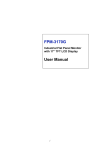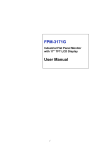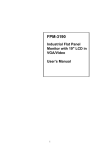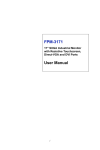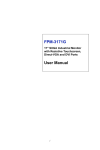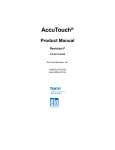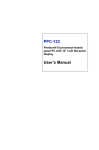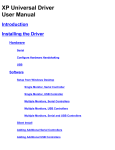Download Advantech FPM-3190G User manual
Transcript
FPM-3190G Series Industrial Flat Panel Monitor with 19" TFT LCD Display User Manual i Copyright This document is copyrighted by Advantech Co., Ltd. 2005. All rights are reserved. Advantech Co., Ltd. reserves the right to make improvements to the products described in this manual at any time. Specifications are thus subject to change without notice. No part of this manual may be reproduced, copied, translated, or transmitted in any form or by any means without the prior written permission of Advantech Co., Ltd. Information provided in this manual is intended to be accurate and reliable. However, Advantech Co., Ltd., assumes no responsibility for its use, nor for any infringements upon the rights of third parties which may result from its use. All brand and product names mentioned herein are trademarks or registered trademarks of their respective holders. This Manual Covers the Following Models - FPM-3191GA - FPM-3191GA-R - FPM-3191GA-C - FPM-3191GA-U Part No. 2003319002 Printed in Taiwan FPM-3190G Series User Manual ii 3rd Edition July 2005 Product Warranty (1 year) Advantech warrants to you, the original purchaser, that each of its products will be free from defects in materials and workmanship for one year from the date of purchase. This warranty does not apply to any products which have been repaired or altered by persons other than repair personnel authorized by Advantech, or which have been subject to misuse, abuse, accident or improper installation. Advantech assumes no liability under the terms of this warranty as a consequence of such events. Because of Advantech’s high quality-control standards and rigorous testing, most of our customers never need to use our repair service. If an Advantech product is defective, it will be repaired or replaced at no charge during the warranty period. For out-of-warranty repairs, you will be billed according to the cost of replacement materials, service time and freight. Please consult your dealer for more details. If you think you have a defective product, follow these steps: 1. Collect all the information about the problem encountered. (For example, CPU speed, Advantech products used, other hardware and software used, etc.) Note anything abnormal and list any onscreen messages you get when the problem occurs. 2. Call your dealer and describe the problem. Please have your manual, product, and any helpful information readily available. 3. If your product is diagnosed as defective, obtain an RMA (return merchandize authorization) number from your dealer. This allows us to process your return more quickly. 4. Carefully pack the defective product, a fully-completed Repair and Replacement Order Card and a photocopy proof of purchase date (such as your sales receipt) in a shippable container. A product returned without proof of the purchase date is not eligible for warranty service. 5. Write the RMA number visibly on the outside of the package and ship it prepaid to your dealer. iii FCC Class B This equipment has been tested and found to comply with the limits for a Class B digital device, pursuant to Part 15 of the FCC Rules. These limits are designed to provide reasonable protection against harmful interference when the equipment is operated in a residential environment. This equipment generates, uses and can radiate radio frequency energy. If not installed and used in accordance with this user's manual, it may cause harmful interference to radio communications. Note that even when this equipment is installed and used in accordance with this user’s manual, there is still no guarantee that interference will not occur. If this equipment is believed to be causing harmful interference to radio or television reception, this can be determined by turning the equipment on and off. If the interference is occurring, the user is encouraged to try to correct the interference by one or more of the following measures: •Reorient or relocate the receiving antenna •Increase the separation between the equipment and the receiver •Connect the equipment to a power outlet on a circuit different from that to which the receiver is connected •Consult the dealer or an experienced radio/TV technician for help Additional Information and Assistance 1.Visit the Advantech web site at www.advantech.com where you can find the latest information about the product. 2.Contact your distributor, sales representative, or Advantech's customer service center for technical support if you need additional assistance. Please have the following information ready before you call: •Product name and serial number •Description of your peripheral attachments •Description of your software (operating system, version, application software, etc.) •A complete description of the problem •The exact wording of any error messages FPM-3190G Series User Manual iv Safety Instructions 1. Read these safety instructions carefully. 2. Keep this User's Manual for later reference. 3. Disconnect this equipment from any AC outlet before cleaning. Use a damp cloth. Do not use liquid or spray detergents for cleaning. 4. For plug-in equipment, the power outlet socket must be located near the equipment and must be easily accessible. 5. Keep this equipment away from humidity. 6. Put this equipment on a reliable surface during installation. Dropping it or letting it fall may cause damage. 7. The openings on the enclosure are for air convection. Protect the equipment from overheating. DO NOT COVER THE OPENINGS. 8. Make sure the voltage of the power source is correct before connecting the equipment to the power outlet. 9. Position the power cord so that people cannot step on it. Do not place anything over the power cord. 10. All cautions and warnings on the equipment should be noted. 11. If the equipment is not used for a long time, disconnect it from the power source to avoid damage by transient overvoltage. 12. Never pour any liquid into an opening. This may cause fire or electrical shock. 13. Never open the equipment. For safety reasons, the equipment should be opened only by qualified service personnel. 14. If one of the following situations arises, get the equipment checked by service personnel: a. The power cord or plug is damaged. b. Liquid has penetrated into the equipment. c. The equipment has been exposed to moisture. d. The equipment does not work well, or you cannot get it to work according to the user's manual. e. The equipment has been dropped and damaged. f. The equipment has obvious signs of breakage. 15. DO NOT LEAVE THIS EQUIPMENT IN AN UNCONTROLLED ENVIRONMENT WHERE THE STORAGE TEMPERATURE IS BELOW -20° C (-4° F) OR ABOVE 60° C (140° F). THIS MAY DAMAGE THE EQUIPMENT. The sound pressure level at the operator's position according to IEC 704-1:1982 is no more than 70dB(A). DISCLAIMER: This set of instructions is given according to IEC 704-1. Advantech disclaims all responsibility for the accuracy of any statements contained herein. v Wichtige Sicherheishinweise 1. Bitte lesen sie Sich diese Hinweise sorgfältig durch. 2. Heben Sie diese Anleitung für den späteren Gebrauch auf. 3. Vor jedem Reinigen ist das Gerät vom Stromnetz zu trennen. Verwenden Sie Keine Flüssig-oder Aerosolreiniger. Am besten dient ein angefeuchtetes Tuch zur Reinigung. 4. Die NetzanschluBsteckdose soll nahe dem Gerät angebracht und leicht zugänglich sein. 5. Das Gerät ist vor Feuchtigkeit zu schützen. 6. Bei der Aufstellung des Gerätes ist auf sicheren Stand zu achten. Ein Kippen oder Fallen könnte Verletzungen hervorrufen. 7. Die Belüftungsöffnungen dienen zur Luftzirkulation die das Gerät vor überhitzung schützt. Sorgen Sie dafür, daB diese Öffnungen nicht abgedeckt werden. 8. Beachten Sie beim. AnschluB an das Stromnetz die AnschluBwerte. 9. Verlegen Sie die NetzanschluBleitung so, daB niemand darüber fallen kann. Es sollte auch nichts auf der Leitung abgestellt werden. 10. Alle Hinweise und Warnungen die sich am Geräten befinden sind zu beachten. 11. Wird das Gerät über einen längeren Zeitraum nicht benutzt, sollten Sie es vom Stromnetz trennen. Somit wird im Falle einer Überspannung eine Beschädigung vermieden. 12. Durch die Lüftungsöffnungen dürfen niemals Gegenstände oder Flüssigkeiten in das Gerät gelangen. Dies könnte einen Brand bzw. elektrischen Schlag auslösen. 13. Öffnen Sie niemals das Gerät. Das Gerät darf aus Gründen der elektrischen Sicherheit nur von authorisiertem Servicepersonal geöffnet werden. 14. Wenn folgende Situationen auftreten ist das Gerät vom Stromnetz zu trennen und von einer qualifizierten Servicestelle zu überprüfen: a - Netzkabel oder Netzstecker sind beschädigt. b - Flüssigkeit ist in das Gerät eingedrungen. c - Das Gerät war Feuchtigkeit ausgesetzt. d - Wenn das Gerät nicht der Bedienungsanleitung entsprechend funktioniert oder Sie mit Hilfe dieser Anleitung keine Verbesserung erzielen. e - Das Gerät ist gefallen und/oder das Gehäuse ist beschädigt. f - Wenn das Gerät deutliche Anzeichen eines Defektes aufweist. Der arbeitsplatzbezogene Schalldruckpegel nach DIN 45 635 Teil 1000 beträgt 70dB(A) oder weiger. DISCLAIMER: This set of instructions is given according to IEC704-1. Advantech disclaims all responsibility for the accuracy of any statements contained herein. FPM-3190G Series User Manual vi Contents Chapter 1 Introduction ......................................................2 1.1 1.2 1.3 1.4 1.5 Introduction ....................................................................... 2 Specifications .................................................................... 2 LCD Specifications ........................................................... 3 Connectors......................................................................... 4 Dimensions........................................................................ 5 Figure 1.1:FPM-3190G Cut-out Dimensions 444 x 376 mm (17.48" x 14.84") ......................................... 5 Chapter 2 System Setup.....................................................8 2.1 Mounting the Monitor ....................................................... 8 2.1.1 2.1.2 2.1.3 2.2 Wall Mounting................................................................ 8 Figure 2.1:Wall Mounting .............................................. 8 Panel Mounting............................................................... 9 Figure 2.2:Panel Mounting (cut out dimension: 444 mm x 376 mm).............................................................. 9 Rack Mounting ............................................................. 10 Figure 2.3:Rack Mounting............................................ 10 Desktop, Swingarm Mounting ........................................ 11 2.2.1 2.2.2 Desktop Stand ............................................................... 11 Figure 2.4:Desktop Stand for the FPM-3190G series... 11 Swing-ARM.................................................................. 12 Figure 2.5:Swing-ARM for the FPM-3190G series ..... 12 Appendix A Touchscreen Installation ...............................14 A.1 Introduction ..................................................................... 14 A.1.1 A.1.2 A.2 Resistive Type............................................................... 14 Capacitive Type ............................................................ 15 Installation of Resistive Touchscreen Driver .................. 17 A.2.1 A.2.2 Hardware....................................................................... 17 Software ........................................................................ 18 Appendix B Supported Input Timing Modes ..................28 B.1 Supported Input Timing Modes ...................................... 28 Appendix C OSD Operation Keypad................................30 C.1 C.2 OSD Operation Keypad .................................................. 30 OSD Function.................................................................. 31 vii Table of Contents FPM-3190G Series User Manual viii CHAPTER Introduction This chapter includes: • Introduction • Specifications • LCD Specification • Connectors • Dimensions 1 Chapter 1 Introduction 1.1 Introduction Advantech's FPM-3190G Series is a 19" color TFT LCD flat panel monitor built specifically for industrial applications. With the optional touchscreen, the FPM-3190G Series is an excellent and user-friendly system control interface. In addition to its usual application as an LCD panel monitor, the FPM3190G comes standard with Direct-VGA interface, which connects directly with popular PC VGA cards. With the FPM-3190G, Advantech is taking a more aggressive initiative to penetrate the industrial HMI market. Its OSD (On Screen Display) function allows you to adjust the display factors and turn the backlight on and off for the front view, functions which become critical as more and more industrial HMI users become aware of the benefits of flat panel monitors. The whole chassis is of stainless steel, and the front panel is of aluminum with NEMA4/IP65 compliance. An optional stainless steel front panel is also available. The FPM-3190G Series has an optional resistive (FPM-3191GA-R or FPM-3191GA-U) and capacitive (FPM-3191GA-C) touchscreen. With a capacitive or resistive touchscreen, the monitor can be immediately transformed into a remote control system. 1.2 Specifications General • Control: OSD (On Screen Display) control pad on front side • Mounting: Rackmount, desktop, panelmount, wallmount and VESA arm • Front Panel: Aluminum, NEMA4/IP65 compliant • I/O Ports: VGA, DC power input and RS-232/USB port (Touchscreen version only) • Power Adapter: External 60 W power adapter, with AC 100~240 V input and DC +12 V @ 5 A output • Operating Temperature: 0 ~ 50° C (32 ~ 122 ° F) • Storage Temperature: -20 ~ 60° C (-4 ~ 140 ° F) • Storage Humidity: 5 ~ 90% non-condensing FPM-3190G Series User Manual 2 • Vibration (operating): Random, 5 ~ 500 Hz, 1.0 Grms • Dimensions: (W x H x D):482 x 399 x 66 mm (19" x 15.7" x 2.6") • Weight: 9.2 kg (20.3 lb) • Certifications: CE, FCC, BSMI, CCC certified Touchscreen (Optional) • Type: resistive or capacitive sensor • Resolution: 4096*4096 for resistive model. 16k x 16k for capacitive model • Light transmission: 78% (resistive), 88% (capacitive) • Operating Pressure:30~45 gram for stylus, contact bounce < 10 ms • Controller: RS-232 (for -R or -C model) or USB (for -U model) • Power Consumption: +5 V @ 260 mA • OS Support: Windows 2000/XP • Life Span: Resistive: 35 million activations (typical) at single point with a 5/8" diameter silicone finger at 350g load at 2 touches per sec. Capacitive: 225 million activations (typical) at a single point with a 5/8" diameter silicone finger at 350g load at 2 touches per sec. 1.3 LCD Specifications • Display type: SXGA TFT LCD • Display size: 19" • Max colors: Full color (16.2 million) • Max resolution: 1280 x 1024 • Dot pitch: 0.294 x 0.294 mm • Viewing Angle: 160° (H), 135° (V) • Luminance: 250 cd/m2 4 CCFL • Storage Temperature: -20 ~ 60° C (-4 ~ 140 ° F) • Operating Temperature: 0 ~ 50° C (32 ° ~ 122 ° F) • Backlight Lifetime: 50,000 hrs • Contrast Ratio: 700:1 3 Chapter 1 1.4 Connectors The following connectors are situated on the left hand side of the FPM-3190 Series: VGA Port (DB-15) This DB-15 connector can be connected to the system via the external 15pin DB-15 connector located on the left side of the system unit. Touchscreen Connector (DB-9) (for FPM-3191GA-R or FPM3191GA-C) This connector will be present only if a touchscreen is installed. It must be connected to the RS-232 port of the PC. The touchscreen cable is included with all orders which include the RS-232 touchscreen option. Touchscreen Connector (USB) (for FPM-3191GA-U) This connector will be present only if a touchscreen is installed. It must be connected to the USB port of the PC. The touchscreen cable is included with all orders which include the USB touchscreen option. DC 12 V Power in This connector will be connected to the DC 12V Switching Power Supply. FPM-3190G Series User Manual 4 1.5 Dimensions Figure 1.1: FPM-3190G Cut-out Dimensions 444 x 376 mm (17.48" x 14.84") 5 Chapter 1 FPM-3190G Series User Manual 6 CHAPTER 2 System Setup This chapter includes: • Mounting the Monitor - Wall/Panel/Rack Mounting - Desktop Stand/Swing-ARM Mounting Chapter 2 System Setup 2.1 Mounting the Monitor The FPM-3190G Series can be placed as you require. The versatility of the FPM-3190G mounts enable it to be mounted on your desk or anywhere else. 2.1.1 Wall Mounting With wall brackets, the FPM-3190G can be mounted directly to a wall. If you need to install the FPM-3190G in different ways, release the mounting brackets by detaching the four screws on the rear side. Figure 2.1: Wall Mounting FPM-3190G Series User Manual 8 2.1.2 Panel Mounting If you need to install the FPM-3190G series on a panel mount, please release the mounting brackets by detaching four screws on rear side and fix them on up and bottom side by screws. Figure 2.2: Panel Mounting (cut out dimension: 444 mm x 376 mm) 9 Chapter 2 2.1.3 Rack Mounting FPM-3190G series products could be directly mount to the industrial standard 19" rack. There are four screw holes on each side of the panel. Figure 2.3: Rack Mounting FPM-3190G Series User Manual 10 2.2 Desktop, Swingarm Mounting The FPM-3190G Series can be mounted in other ways. You can place the desktop stand for desktop use or attach it on a swing-arm bracket. 2.2.1 Desktop Stand The desktop stand brackets are attached to the rear of FPM-3190G. First loosen the screw in point C. Then unscrew the screw in point A. Pull down the bracket and use the screw from point A to fasten the bracket in point B. There should be no screws in point A and point D. Only point B and C. A B C D Figure 2.4: Desktop Stand for the FPM-3190G series 11 Chapter 2 2.2.2 Swing-ARM Detach the mounting brackets on the rear side, then attach the FPM3190G series onto the Swing-ARM mount (75mm or 100mm square bracket). Figure 2.5: Swing-ARM for the FPM-3190G series FPM-3190G Series User Manual 12 Appendix A Touchscreen Driver Installation Appendix A Touchscreen Installation A.1 Introduction The FPM-3190G Series’ optional touchscreens uses advanced resistive and capacitive technology. They provide more accurate sensing capacity than other technologies. The touchscreen is specially designed for tough industrial environments, and has been approved to FCC Class B standards. When installing the capacitive touchscreen, please follow appropriate procedures for calibrating and grounding the touchscreen. Please refer to the TouchWare manual on the CD-ROM for details on the installation procedure. CD-ROM: TouchScreen-DRV\3M TouchWare Driver\TouchWare Software for Windows User Guide_V2.6.pdf A.1.1 Resistive Type Supply Voltage and Current • +5 Vdc, nominal (+4.50 Vdc to +5.25 Vdc) Self powered only. • 50 mA standby, typical at +5 Vdc; during touch 160 mA average, 240 mA peak • Average power dissipation is 0.5 W, typical. • Supply must be capable of sourcing 400 mA, minimum. • Total noise and ripple requirement must be less than 100 mV (p-p) for frequencies below 1 MHz, and less than 50 mV (p-p) for frequencies above 1 MHz. Interface - SERIAL • EIA 232E (Serial RS-232), DCE configuration. 8 Data Bits, 1 Stop Bit, No Parity, Full Duplex. • Hardware handshaking: RTS/CTS. • DSR is pulled HIGH (>+3V) by the touch screen control board when connected and powered. DTR can be asserted by the host to interrupt the flow of data from the controller. Note that if the application does not monitor CTS, then an interval of approximately 5 seconds should be inserted between the issuance of a reset command and any other command. FPM-3190G Series User Manual 14 Communication Parameters • Baud Rate 9600 (default), and 19200 bps • 8 Data bits, 1 stop bit, no parity only. Interface - USB Conforms to USB Revision 1.1. If the USB is connected to the controller, the controller will communicate over the USB, and will not communicate over the serial port. The touch screen control board is never powered from the USB – it is self-powered only. Operating Modes Full AccuTouch SmartSet protocol. Emulation of E281A-4002 protocol can be selected by SmartSet command. Initial/ Stream/ Untouch/ Z-axis Enable Modes. Touch Resolution: 4096x4096, size independent. Conversion Time: Approximately 10 ms per coordinate set. A.1.2 Capacitive Type Electrical Input Method: Finger. TouchPen available with qualified sensor, attachments and electronics Accuracy and Precision Area: Reported touch coordinates are within 1.0% of true position (based on viewing area dimensions) when linearized and used in conjunction with 3M Touch Systems electronics. Optical Touch Screen Resolution: 1024 x 1024 or greater touch point per axis within the calibrated area. Optical Clarity: Up to 88% light transmission at 550 nm; dependant on specific surface finish choosen. 15 Appendix A Mechanical Linearization: Factory linearization values are stored in the touchscreen NOVRAM, attached controller or 2D bar-code Touch Contact Requirement: 3 ms for finger input. Glass Thickness: 0.125" (±0.01") / 3.18mm (±.25mm) typical. (Glass only, not including tape, wires and solder if used) Surface Scratch Hardness: Can not be scratched using any stylus with Mohs’ rating of less than 6.5. Exceeds severe abrasion test per MIL-C-675C. Withstands 10,500 grams of force per Balance Beam Scrape Adhesion Mar Tester. MicroScratch tester with 10 micron radius tungsten carbide indenter takes a force of 1.8 Newtons. NEMA Rating: NEMA sealable. Gasketing: Complete water-resistant seal obtainable with polyethylene gasket. Cleaning: Water, isopropyl alcohol, and similar non-abrasive cleaners. Reliability Endurance Test: A capacitive sensor with Industrial etch has been tested in a laboratory environment to withstand over 225 million mechancial touches without noticable degradation to the surface. Surface Obstructions: Touch screen’s operation unaffected by surface obstructions such as dirt, dust, grease, smoke, peanut butter, etc. Chemical Resistance: Capacitive sensor is highly resistant to corrosives, in accordance with ASTM-D-1308-87 (1993) and ASTMD-F1598-95. Liquid Resistance: Liquids on screen do not impede touchscreen performance. Liquid Repellence: Contact angle of 94° and greater measured using Sessile Drop Contact Angle Method. This renders the screen extremely water repellent. Operating Temperature Range: -15 to 70°C for touch screen. Storage Temperature: Always store the touch screen sensor in its original shipping container between -50 and 85° C (MIL-STD810E). Never store touch sensors where condensation may form. FPM-3190G Series User Manual 16 A.2 Installation of Resistive Touchscreen Driver A.2.1 Hardware Touchscreen controllers must be configured for the driver prior to installation. Elo typically ships controllers in a default setup that is compatible with this driver. Controller requirements are: Serial Serial controllers must conform to these minimum requirements: • Baud rate-9600 baud. • Data format-SMARTSET • It is desirable for a full handshaking connection to be established between the touchscreen controller and the computer, but it is not required. The controller will function with this driver in a "twowire", Receive Data and Ground (RxD and Gnd) configuration. The consequences of a two-wire connection are: + Automatic detection of the controllers on serial ports during setup is not possible + Controller information will not be registered in the Property Page of the Control Panel USB * USB controllers require no configuration prior to installation. * Elo's USB controllers are Human Interface Device (HID) compliant. The Windows 2000 and Windows XP operating systems have native HID drivers that provide low-level support for Elo touchscreen controllers. An Elo touchmonitor with a USB touchscreen controller installed will provide the following limited operation with these native HID drivers. Operation of the controller will be limited without the installation of the software discussed in the next section: • The mouse cursor will move on the display in response to touch • The direction of motion on the display will depend on the orientation of the touchscreen and the defaults programmed into the controller and the driver • No "beep" will be heard when the screen is touched • No Control Panel application is available to configure the operation of the driver. 17 Appendix A A.2.2 Software There are many options to consider when installing the driver files. This section will explain the most common ways that the driver is installed. Consult Elo Applications Engineering for situations not covered in this section. Setup from Windows Desktop For WinXP OS please execute: CDROM: \\TouchScreen-DRV\ELOTOUCH\WinXP\SetupElo.exe For Win2000 OS please execute: CDROM: \\TouchScreen-DRV\ELOTOUCH\Win2K\SetupElo.exe Single monitor, serial controller 1. Run the self-extracting zip file to unzip the files, using the Run EloSetup option 2. EloSetup will launch. Check the "Install Serial Touchscreen Drivers" box. 3. Review and accept the License Agreement FPM-3190G Series User Manual 18 4. Check "Auto-detect Elo devices" if your touchmonitor serial cable is connected to the computer and the serial cable supports hardware handshaking. If you connect the serial cable later, do not check the "auto-detect" box. Go to the next screen. 5. A list of all the serial ports that the system detected is shown. If you checked the auto-detect box in the previous screen, and your touchmonitor serial cable is attached to the computer, the COM port that you selected should be checked in the list. If you agree with the selection, click Next and proceed to the next screen. 6. The COM port you selected will be shown in the window of this screen. This is your last opportunity to change your COM port selection before the driver files are installed. Use the Back button(s) to change any of the selections you previously made. Click "Next" to complete the installation of the driver files. 7. Depending on the revision of the driver you are installing, Windows may advise you that the "software you are installing has not passed Windows logo testing…" . Select "Continue Anyway" to proceed with the installation. This message can be suppressed in future installations by changing the selection in "Driver Signing Options" at Control Panel>System>Hardware>Device Manager>Driver Signing. 19 Appendix A 8. When the "Setup Complete" screen appears, you may choose to run calibration the (Elo Video Alignment program, EloVA) immediately or wait until later. If you choose not to run this program now, you can run it from the Elo Control Panel application. Single monitor, USB controller 1. Run the self-extracting zip file to unzip the files, using the Run EloSetup option. 2. EloSetup will launch. Check the "Install USB Touchscreen Drivers" box. 3. Review and accept the License Agreement. 4. The driver files will install. When the "Setup Complete" screen appears, you may choose to run calibration (the Elo Video Alignment program, EloVA) immediately or wait until later. If you choose not to run this program now, you can run it from the Elo Control Panel application. FPM-3190G Series User Manual 20 Multiple monitors, serial controllers 1. Follow the general procedure for Single monitor, serial controller installation above, auto detecting or selecting all the serial ports that you will use. 2. The driver files will install. When the "Setup Complete" screen appears, you may choose to run calibration (the Elo Video Alignment program, EloVA) immediately or wait until later. If you choose not to run this program now, you can run it from the Elo Control Panel application. When EloVA runs for the first time, it will attempt to calibrate all controllers and/or serial ports that were installed. Press the Esc key on the keyboard to terminate or skip calibration for any monitor, or allow the program to time out (as indicated by the progress bar reaching maximum). Multiple monitors, USB controllers 1. Follow the procedure for Single monitor, USB controller installation above. 2. The driver files will install. When the "Setup Complete" screen appears, you may choose to run calibration (the Elo Video Alignment program, EloVA) immediately or wait until later. If you choose not to run this program now, you can run it from the Elo Control Panel application. When EloVA runs for the first time, it will attempt to calibrate all controllers and/or serial ports that were installed. Press the Esc key on the keyboard to terminate or skip calibration for any monitor, or allow the program to time out (as indicated by the progress bar reaching maximum). The program will continue until all controllers and/or ports have been calibrated. 21 Appendix A Multiple monitors, serial and USB controllers 1. Run the self-extracting zip file to unzip the files, using the Run EloSetup option 2. EloSetup will launch. Check both the "Install Serial Touchscreen Drivers" and "Install USB Touchscreen Drivers" boxes. 3. Review and accept the License Agreement 4. The program will appear to proceed as a single/multiple serial controller installation but USB files will also install. 5. The driver files will install. When the "Setup Complete" screen appears, you may choose to run calibration (the Elo Video Alignment program, EloVA) immediately or wait until later. If you choose not to run this program now, you can run it from the Elo Control Panel application. When EloVA runs for the first time, it will attempt to calibrate all controllers and/or serial ports that were installed. Press the Esc key on the keyboard to terminate or skip calibration for any monitor, or allow the program to time out (as indicated by the progress bar reaching maximum). The program will continue until all controllers and/or ports have been calibrated. Silent Install The EloSetup program for this driver may also be run as an attended or unattended program from a command line, batch file, etc. Example usage: To Silent install for USB controllers use EloSetup /iu /s To Silent install for a Serial controller on COM1 use EloSetup /is /P:1 /s To view all the options available for this installation method, run EloSetup as EloSetup /h. FPM-3190G Series User Manual 22 • Adding Additional Serial Controllers Click on the Change option from the Add/Remove programs in the Control Panel, Elo entry. 23 Appendix A • Change Serial Port To change Serial port click on the Change option from the Add/Remove programs in the Control Panel, Elo entry. FPM-3190G Series User Manual 24 • Adding Additional USB Controllers If there are Elo USB devices already installed, plug the USB cable from the touchmonitor into the computer and run EloVA to calibrate the touchmonitors. If there are no Elo USB devices attached to the system, click on the Change option from the Add/Remove programs in the Control Panel, Elo entry. 25 Appendix A FPM-3190G Series User Manual 26 Appendix Supported Input Timing Modes B Appendix B Supported Input Timing Modes B.1 Supported Input Timing Modes The different frequencies below are already programmed in this module, and the synchronous signal inputs are automatically recognized. Table B.1: Supported Input Formats Vertical Frequencies Resolution 56 Hz 640 x 480 60 Hz 70 Hz Yes 720 x 400 800 x 600 72 Hz 75 Hz Yes Yes Yes Yes Yes Yes Yes 1024 x 768 Yes Yes 1280*1024 Yes Yes Yes Yes Yes Yes Note 1: Even if the preset timing is entered, some adjustment of functions such as Horizontal period, CLK-delay and display position, are required. The adjusted values are memorized in every preset number. Note 2: This module recognizes the synchronous signals with near preset timing of the frequency of the HS and Vsync, even in the case that the signals other than the preset timing that were entered. Note 3: Because adjustments may not fit, such as differing magnifying ratios or, in the case that you use it except for the display timing that was preset. FPM-3190G Series User Manual 28 Appendix C OSD Operation Keypad Appendix C OSD Operation Keypad C.1 OSD Operation Keypad The OSD keypad, including six keys and a two color indicator, is designed as the OSD operation interface. The six keypad functions are in Table C-1. Auto Press this button to execute auto adjustment process Sel Press to show the OSD screen or select an item to change its setting ! # To move between items or increase or decrease setting Exit This key has two functions: 1.) To exit from the current setting in OSD function 2.) To switch the input source between RGB, Video and S-Video On/OFF Turns display backlight ON and OFF Table C-1: Keypad functions Note 1: When the display ON/OFF button is ON, the constant green light means that the COMMON board detects the input signal and ends output signal to LCD panel. The orange light means that the COMMON board does not detect the input signal. Note 2: When the display ON/OFF button is OFF, the flashing green light means that the display backlight is OFF. When the light shows no color, the display is powered off. Note 3: If auto setup would like to be selected, please follow the procedures below: 1. Press the auto button 2. Press the sel button, then select the save icon to save the current status. 3. The auto setup procedure finishes. Note 4: If the OSD needs to be locked, press the < and > at the same time until the “Lock” indicator appears on the display. To unlock, repeat the same procedures once more. FPM-3190G Series User Manual 30 C.2 OSD Function Each selected value is stored into LCD memory after SEL signal input or time out. The stored values are not affected if the power is turned off. But the selected value is not available in case a selected mode is changed before time out or power is turned off before time out. The default definition of input keys is shown as following: Main Menu Sub Menu Functionality Brightness Adjust brightness of the display Contrast Position Contrast Adjust contrast of RGB channel simultanously Sub Contrast RGB Adjust color of selected RGB channel H.Size Adjust phase of ADC sample clock Clock Phase Adjust number of clocks per line H.Position Move input image capture window left or right V.Position Move the input image capture window up or down Information Information System input mode information and maximum range supported by screen All Reset All Reset Reset menu parameters to factory default setting 31 Appendix C FPM-3190G Series User Manual 32