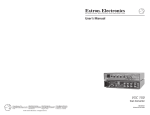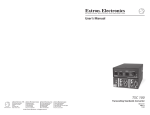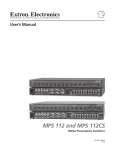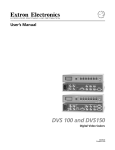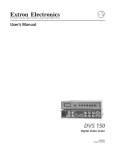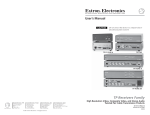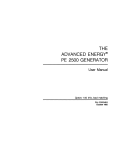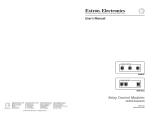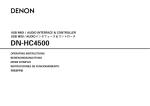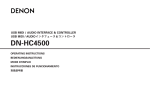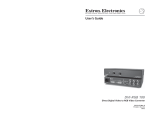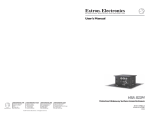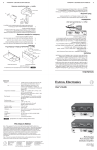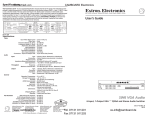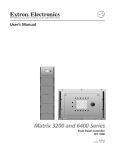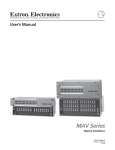Download 68-457-01 DDS100 User's Manual
Transcript
DDS 100
Digital Display Scaler
68-457-01
Printed in USA
Precautions
Safety Instructions • English
This symbol is intended to alert the user of important operating and maintenance
(servicing) instructions in the literature provided with the equipment.
This symbol is intended to alert the user of the presence of uninsulated dangerous
voltage within the product's enclosure that may present a risk of electric shock.
Warning
Power sources • This equipment should be operated only from the power source indicated on the
product. This equipment is intended to be used with a main power system with a grounded
(neutral) conductor. The third (grounding) pin is a safety feature, do not attempt to bypass or
disable it.
Caution
Power disconnection • To remove power from the equipment safely, remove all power cords from
the rear of the equipment, or the desktop power module (if detachable), or from the power
source receptacle (wall plug).
Read Instructions • Read and understand all safety and operating instructions before using the
equipment.
Power cord protection • Power cords should be routed so that they are not likely to be stepped on or
pinched by items placed upon or against them.
Retain Instructions • The safety instructions should be kept for future reference.
Servicing • Refer all servicing to qualified service personnel. There are no user-serviceable parts
inside. To prevent the risk of shock, do not attempt to service this equipment yourself because
opening or removing covers may expose you to dangerous voltage or other hazards.
Follow Warnings • Follow all warnings and instructions marked on the equipment or in the user
information.
Avoid Attachments • Do not use tools or attachments that are not recommended by the equipment
manufacturer because they may be hazardous.
Slots and openings • If the equipment has slots or holes in the enclosure, these are provided to
prevent overheating of sensitive components inside. These openings must never be blocked by
other objects.
Lithium battery • There is a danger of explosion if battery is incorrectly replaced. Replace it only
with the same or equivalent type recommended by the manufacturer. Dispose of used batteries
according to the manufacturer's instructions.
Consignes de Sécurité • Français
Avertissement
Ce symbole sert à avertir l’utilisateur que la documentation fournie avec le
matériel contient des instructions importantes concernant l’exploitation et la
maintenance (réparation).
Alimentations• Ne faire fonctionner ce matériel qu’avec la source d’alimentation indiquée sur
l’appareil. Ce matériel doit être utilisé avec une alimentation principale comportant un fil de
terre (neutre). Le troisième contact (de mise à la terre) constitue un dispositif de sécurité :
n’essayez pas de la contourner ni de la désactiver.
Ce symbole sert à avertir l’utilisateur de la présence dans le boîtier de l’appareil de
tensions dangereuses non isolées posant des risques d’électrocution.
Déconnexion de l’alimentation• Pour mettre le matériel hors tension sans danger, déconnectez tous
les cordons d’alimentation de l’arrière de l’appareil ou du module d’alimentation de bureau (s’il
est amovible) ou encore de la prise secteur.
Attention
Lire les instructions• Prendre connaissance de toutes les consignes de sécurité et d’exploitation avant
d’utiliser le matériel.
Conserver les instructions• Ranger les consignes de sécurité afin de pouvoir les consulter à l’avenir.
Respecter les avertissements • Observer tous les avertissements et consignes marqués sur le matériel ou
présentés dans la documentation utilisateur.
Eviter les pièces de fixation • Ne pas utiliser de pièces de fixation ni d’outils non recommandés par le
fabricant du matériel car cela risquerait de poser certains dangers.
Protection du cordon d’alimentation • Acheminer les cordons d’alimentation de manière à ce que
personne ne risque de marcher dessus et à ce qu’ils ne soient pas écrasés ou pincés par des objets.
Réparation-maintenance • Faire exécuter toutes les interventions de réparation-maintenance par un
technicien qualifié. Aucun des éléments internes ne peut être réparé par l’utilisateur. Afin
d’éviter tout danger d’électrocution, l’utilisateur ne doit pas essayer de procéder lui-même à ces
opérations car l’ouverture ou le retrait des couvercles risquent de l’exposer à de hautes tensions
et autres dangers.
Fentes et orifices • Si le boîtier de l’appareil comporte des fentes ou des orifices, ceux-ci servent à
empêcher les composants internes sensibles de surchauffer. Ces ouvertures ne doivent jamais
être bloquées par des objets.
Lithium Batterie • Il a danger d'explosion s'll y a remplacment incorrect de la batterie. Remplacer
uniquement avec une batterie du meme type ou d'un ype equivalent recommande par le
constructeur. Mettre au reut les batteries usagees conformement aux instructions du fabricant.
Sicherheitsanleitungen • Deutsch
Vorsicht
Dieses Symbol soll den Benutzer auf wichtige Anleitungen zur Bedienung und
Wartung (Instandhaltung) in der Dokumentation hinweisen, die im Lieferumfang
dieses Gerätes enthalten ist.
Stromquellen • Dieses Gerät sollte nur über die auf dem Produkt angegebene Stromquelle betrieben
werden. Dieses Gerät wurde für eine Verwendung mit einer Hauptstromleitung mit einem
geerdeten (neutralen) Leiter konzipiert. Der dritte Stift oder Kontakt ist für einen Erdschluß, und
stellt eine Sicherheitsfunktion dar und sollte nicht umgangen oder außer Betrieb gesetzt werden.
Dieses Symbol soll den Benutzer darauf aufmerksam machen, daß im Inneren des
Gehäuses dieses Produktes gefährliche Spannungen, die nicht isoliert sind und
die einen elektrischen Schock verursachen können, herrschen.
Stromunterbrechung • Um das Gerät auf sichere Weise vom Netz zu trennen, sollten Sie alle
Netzkabeln aus der Rückseite des Gerätes oder aus dem Desktop-Strommodul (falls dies möglich
ist) oder aus der Wandsteckdose ziehen.
Achtung
Lesen der Anleitungen • Bevor Sie das Gerät zum ersten Mal verwenden, sollten Sie alle Sicherheitsund Bedienungsanleitungen genau durchlesen und verstehen.
Aufbewahren der Anleitungen • Die Sicherheitsanleitungen sollten aufbewahrt werden, damit Sie
später darauf zurückgreifen können.
Befolgen der Warnhinweise • Befolgen Sie alle Warnhinweise und Anleitungen auf dem Gerät oder in
der Benutzerdokumentation.
Keine Zusatzgeräte • Verwenden Sie keine Werkzeuge oder Zusatzgeräte, die nicht ausdrücklich vom
Hersteller empfohlen wurden, da diese eine Gefahrenquelle darstellen können.
Schutz des Netzkabels • Netzkabel sollten stets so verlegt werden, daß sie nicht im Weg liegen und
niemand darauf treten kann oder Objekte darauf- oder unmittelbar dagegengestellt werden
können.
Wartung • Alle Wartungsmaßnahmen sollten nur von qualifiziertem Servicepersonal durchgeführt
werden. Im Inneren des Gerätes sind keine Teile enthalten, die vom Benutzer gewartet werden können.
Zur Vermeidung eines elektrischen Schocks versuchen Sie in keinem Fall, dieses Gerät selbst zu
warten, da beim Öffnen oder Entfernen der Abdeckungen die Gefahr eines elektrischen Schlags
oder andere Gefahren bestehen.
Schlitze und Öffnungen • Wenn das Gerät Schlitze oder Löcher im Gehäuse aufweist, dienen diese
zur Vermeidung einer Überhitzung der empfindlichen Teile im Inneren. Diese Öffnungen dürfen
niemals von anderen Objekten blockiert werden.
Litium-Batterie • Explosionsgefahr, falls die Batterie nicht richtig ersetzt wird. Ersetzen Sie nur
durch diegleiche oder einen vergleichbaren Batterietyp, der auch vom Hersteller empfohlen
wird. Entsorgung der verbrauchten Batterien bitte gemäß den Herstelleranweisungen.
Instrucciones de seguridad • Español
Advertencia
Este símbolo se utiliza para advertir al usuario sobre instrucciones importantes de
operación y mantenimiento (o cambio de partes) que se desean destacar en el
contenido de la documentación suministrada con los equipos.
Alimentación eléctrica • Este equipo debe conectarse únicamente a la fuente/tipo de alimentación
eléctrica indicada en el mismo. La alimentación eléctrica de este equipo debe provenir de un
sistema de distribución general con conductor neutro a tierra. La tercera pata (puesta a tierra) es
una medida de seguridad, no puentearia ni eliminaria.
Este símbolo se utiliza para advertir al usuario sobre la presencia de elementos con
voltaje peligroso sin protección aislante, que puedan encontrarse dentro de la caja
o alojamiento del producto, y que puedan representar riesgo de electrocución.
Desconexión de alimentación eléctrica • Para desconectar con seguridad la acometida de
alimentación eléctrica al equipo, desenchufar todos los cables de alimentación en el panel trasero
del equipo, o desenchufar el módulo de alimentación (si fuera independiente), o desenchufar el
cable del receptáculo de la pared.
Precaucion
Leer las instrucciones • Leer y analizar todas las instrucciones de operación y seguridad, antes de usar
el equipo.
Conservar las instrucciones • Conservar las instrucciones de seguridad para futura consulta.
Obedecer las advertencias • Todas las advertencias e instrucciones marcadas en el equipo o en la
documentación del usuario, deben ser obedecidas.
Evitar el uso de accesorios • No usar herramientas o accesorios que no sean especificamente
recomendados por el fabricante, ya que podrian implicar riesgos.
Protección del cables de alimentación • Los cables de alimentación eléctrica se deben instalar en
lugares donde no sean pisados ni apretados por objetos que se puedan apoyar sobre ellos.
Reparaciones/mantenimiento • Solicitar siempre los servicios técnicos de personal calificado. En el
interior no hay partes a las que el usuario deba acceder. Para evitar riesgo de electrocución, no
intentar personalmente la reparación/mantenimiento de este equipo, ya que al abrir o extraer las
tapas puede quedar expuesto a voltajes peligrosos u otros riesgos.
Ranuras y aberturas • Si el equipo posee ranuras o orificios en su caja/alojamiento, es para evitar el
sobrecalientamiento de componentes internos sensibles. Estas aberturas nunca se deben obstruir
con otros objetos.
Batería de litio • Existe riesgo de explosión si esta batería se coloca en la posición incorrecta.
Cambiar esta batería únicamente con el mismo tipo (o su equivalente) recomendado por el
fabricante. Desachar las baterías usadas siguiendo las instrucciones del fabricante.
Quick Start — DDS 100
Installation
Step 1
Install the four rubber feet on the bottom
of the DDS 100 digital display scaler
(1A), or mount the scaler in a rack (1B).
Step 2
Turn off power to the input and output
devices, and remove the power cords
from them.
Step 3
Attach the scaler to the input device, and
attach the output device to the scaler
(3A). It does not matter which set of
input connectors you use.
CENTERING/P
AN
MENU
NEXT
FREEZE/
RESET
DDS 100
DIGITAL DISPLAY
1A
Rubber Feet
Bottom Side
(4 Plcs)
SCALER
1B
or
Mounting Bracket
Each Side with
# 8 Screw (4 Plcs)
3A
Input options (3B) are:
RGsB (connected to R, G, and B)
INPUT/
LOOP OUT
R
G
B
H/HV
RS-232
H
V
HV
100-240
R
50/60 Hz 0.5A
G
B
H/HV
SOG
VGA OUT
V
REMOTE
RGBS (connected to R, G, B, and H/HV)
RGBHV (connected to R, G, B, H/HV,
and V).
Input
Output
RS-232 Control
Output options are the same as the input
options plus VGA/XGA/SVGA/SXGA.
or
Connect only one input device and one
output device.
High Resolution
Workstation
or
Plasma
Display
LCD
Projector
LCD
Display
Step 4
Either attach a local monitor to the
unused set of input connectors and set
the 75Ω/Hi Z switch (4) to Hi Z, or
attach BNC 75Ω termination adapters to
the H/HV and V connectors of the
unused set of input connectors and set
the 75Ω/Hi Z switch to 75Ω.
3B
RGsB
R
G
B
H/HV
V
R
G
B
H/HV
V
R
G
B
H/HV
V
RGBS
RGBHV
VGA OUT
Step 5
Set the sync selection switch (5) to the
desired output sync format. The format
must correspond to the output cables
connected. (H = RGBHV, HV = RGBS,
SOG = RGsB.)
H
4
Plug the scaler, input device, and output
device into a grounded AC source, and
turn on the input and output devices.
Step 7
Use the LCD menu screens to configure
the scaler (see the next page).
HV
SOG
INPUT/
LOOP OUT
Step 6
5
R
G
B
H/HV
H
V
RS-232
HV
100-240
50/60 Hz 0.5A
R
G
B
H/HV
SOG
V
VGA OUT
REMOTE
Quick Start — DDS 100, cont’d
Using the LCD Screen
The DDS 100’s LCD screen informs you of status changes, and it provides access to menus that allow
you to adjust the image and its parameters. The screen normally cycles through two default screens
continuously. The first displays the DDS model, and the second displays the video input horizontal
and vertical scan frequencies. If the video scan rate is out of range, the default cycle screens change to
“Signal Out of Range” followed by the horizontal and vertical frequency screen.
The Menu button allows you to exit the default screens and advance from one menu to the next. The
Next button allows you to step through the adjustment/selection screens within a menu. The front
panel cursor buttons (Up, Down Left, and Right), and in some cases the centering/pan controls, can be
used from the menu screens to make adjustments and select parameters. The menu sequence is:
Menu button: Zoom/Size/Pan Controls
Next button: Zoom — Adjust the zoom view of the image.
Next button: Size — Adjust the horizontal and vertical size of the image.
Next button: Centering/pan — Center or pan the image.
Menu button: Filter Controls
Next button: Horz. Filter — Select 1 of 4 filters. Select the filter that improves the image
detail the most.
Next button: Vertical filter — Select 1 of 10 filters. Select the filter that reduces the amount of
image flicker the most.
Menu button: Configuration Controls
Next button: Output Res. — Select an output resolution:
VGA
680x480
SVGA
800x600
MAC
832x624
PLASMA
852x480
XGA
1024x768
HDTV
720p
PLASMA
848x480
PLSMA
1280x768
PLSMA
1370x765
Next button: System Reset — Erase all user preset memory. (Resetting does not affect factory
presets.)
Menu button: Exit Menu
Menu button: Recycle through the zoom/size/pan controls menu.
Next button: Display the default cycle screens.
Front Panel Controls
Centering/pan controls — Shifts the physical position of the displayed image vertically and
horizontally if the default cycle or the centering/pan screen is active.
Freeze/reset — Locks the output display to the current image if the default cycle is active. When the
freeze function is active, the freeze LED is lit. To freeze the image, press the Freeze/reset button
once. To unfreeze the image, press the Freeze/reset button again.
If the zoom, size, or centering/pan screen is active, pressing the Freeze/reset button resets
adjustments for all three of the screens.
If the horizontal filter, vertical filter, or any output resolution screen is active, pressing the
Freeze/reset button resets the setting of only the active screen.
Executive mode — Makes the LCD menus unavailable. This is useful for situations in which many
end users operate the scaler and you want to prevent them from changing the adjustments you
have made. To enable executive mode, press the Up and Down cursor buttons simultaneously. To
disable executive mode, press the Up and Down buttons simultaneously again.
When executive mode is enabled, the centering/pan controls and the RS-232 port remain active.
Table of Contents
Chapter 1 • Introduction .......................................................................................... 1-1
About This Manual ................................................................................................ 1-2
About the Scaler .................................................................................................... 1-2
Features ..................................................................................................................... 1-2
Chapter 2 • Installation ............................................................................................. 2-1
Front and Rear Panels .......................................................................................... 2-2
Front panel features ............................................................................................ 2-2
Rear panel features ............................................................................................. 2-3
Setting Configuration Switches ...................................................................... 2-4
Installation Overview .......................................................................................... 2-4
Mounting the scaler ............................................................................................ 2-4
Installing the rubber feet .................................................................................... 2-5
Cabling ................................................................................................................. 2-6
Chapter 3 • Operation ................................................................................................ 3-1
Navigating the Default Cycle Screens ........................................................... 3-2
Navigating the Menu Screens ................................................................... 3-3
Using the Menu and Next Buttons ..................................................................... 3-3
Adjusting an Image ............................................................................................. 3-5
Zoom/size/pan controls menu ......................................................................... 3-5
Filter controls menu ....................................................................................... 3-5
Configuration controls menu ......................................................................... 3-6
Front panel controls ....................................................................................... 3-6
Preset Memory ....................................................................................................... 3-7
Serial Communication ......................................................................................... 3-8
Chapter 4 • RS-232 Programmer’s Guide ......................................................... 4-1
Host to DDS Communications .......................................................................... 4-2
DDS-initiated messages ....................................................................................... 4-2
DDS error response .............................................................................................. 4-2
Using the command/response table ................................................................... 4-2
Command/response table ................................................................................... 4-3
Chapter 5 • Control Software for Windows .................................................. 5-1
Installing the Software ....................................................................................... 5-2
Using the Software ............................................................................................... 5-2
DDS 100 Table of Contents
1-i
Table of Contents, cont’d
Chapter 6 • Troubleshooting .................................................................................. 6-1
Banding ...................................................................................................................... 6-3
Bending ...................................................................................................................... 6-4
Blooming ................................................................................................................... 6-5
Wrap Around ........................................................................................................... 6-6
Appendix A • Specifications .................................................................................. A-1
Appendix B • Reference Information ................................................................ B-1
Part Numbers .......................................................................................................... B-5
DDS 100 part numbers ........................................................................................ B-5
Related part numbers ......................................................................................... B-5
BNC cables ........................................................................................................... B-5
Glossary ..................................................................................................................... B-7
68-457-01 Rev. C
Printed in the USA
04 02
All trademarks mentioned in this manual are the properties of their respective owners.
ii
DDS 100 Table of Contents
DDS 100
1
Chapter One
Introduction
About This Manual
About the Scaler
Features
Introduction
Introduction, cont’d
About This Manual
This manual contains installation, configuration, and operating
information for Extron’s DDS 100 digital display scaler.
This chapter describes the scaler’s features. Chapter 2 describes how to
install the scaler. Chapter 3 describes how to operate the scaler’s
features. Chapter 4 describes RS-232 programming for the scaler.
Chapter 5 describes the control software for Windows, which the scaler
uses. Chapter 6 provides troubleshooting information. Appendix A lists
the scaler’s specifications. Appendix B describes how to perform
updates and repairs, lists the part numbers associated with the cables,
and provides a glossary of terms.
About the Scaler
The DDS 100 digital display scaler converts high-resolution input
signals to one of several output resolutions. The scaler was designed
especially for displaying images on projectors with limited display
resolutions, such as LCD (liquid-crystal display) projectors, DLP (digital
light processor) projectors, and plasma projectors.
CENTERING/PAN
EXTRON DDS 100
DIGITAL SCALER
MENU
FREEZE/
RESET
NEXT
DDS 100
DIGITAL DISPLAY SCALER
INPUT/
LOOP OUT
R
G
B
H/HV
H
V
RS-232
HV
100-240
R
50/60 Hz 0.5A
G
B
H/HV
SOG
V
VGA OUT
REMOTE
Figure 1 — DDS 100 digital display scaler
Features
• Autoscanning — Automatically recognizes and converts the incoming
computer image, up to 1600 x 1280 resolution, 100 kHz horizontal
and 120 Hz vertical scan rates.
• Executive mode — Locks out all menu functions. When executive
mode is active, the centering controls and the RS-232 port are still
active.
• Freeze — Locks the output display to the current image. When the
freeze function is active, the freeze LED (light-emitting diode) is
lit.
• High-quality color sampling — Uses 24-bit sampling and provides 8
bits per color, for a total of 16.8 million colors.
• High-quality zoom control — Uses increased pixel clocking for
variable zoom, providing better quality of the displayed image.
• Horizontal and vertical controls — Provides controls for sizing and
centering the image. This provides increased flexibility for
panning across the image while zooming.
• Horizontal and vertical filtering — Provides four levels of horizontal
filter control and ten levels of vertical filter control. These userselectable filtering controls reduce flicker and ensure that no
picture detail is dropped during scaling.
1-2
DDS 100 Introduction
• Input — Includes BNC inputs for RGsB (sync on green), RGBS
(composite sync) and RGBHV. Also includes a second set of
connectors for attaching a local monitor.
• LCD menu display — Provides access to several menus that control
the image display.
• Memory presets — Uses 130 memory locations to store presets that
include size, zoom, pan, centering, and filter control settings for
various scan rates. The user can specify 30 of these presets, and
the remainder were set at the factory. The DDS 100 digital display
scaler automatically loads the control settings from the preset
associated with the scan rate of the input video signal.
• Output — Outputs video as RGsB, RGBS, or RGBHV. BNC connectors
and a 15-pin HD connector are provided, although only one
output format can be used at any one time.
• Output resolutions — Supports the following output resolutions:
•
640 x 480 (VGA)
•
800 x 600 (SVGA)
•
832 x 624 (Macintosh)
•
852 x 480 (plasma)
•
1024 x 768 (XGA)
•
720p (HDTV)
•
848 x 480 (plasma)
•
1280 x 768 (plasma)
•
1360 x 765 (plasma).
• Power supply — Includes an internal, 100-240 VAC, 50/60 Hz, autoswitchable power supply.
• RS-232 control — Provides control for third-party remote control of
features and functions that can be programmed by using Extron’s
SIS™ (Simple Instruction Set™) or Extron’s control software for
Windows®.
DDS 100 Introduction
1-3
Introduction, cont’d
1-4
DDS 100 Introduction
DDS 100
2
Chapter Two
Installation
Front and Rear Panels
Setting Configuration Switches
Installation Overview
Installation
Installation, cont’d
Front and Rear Panels
Front panel features
6
7
9
CENTERING/PAN
EXTRON DDS 100
DIGITAL SCALER
MENU
NEXT
FREEZE/
RESET
DDS 100
DIGITAL DISPLAY SCALER
1
2
3
4
5
8
Figure 2 — DDS 100 front panel
2-2
DDS 100 Installation
1
Power indicator LED — Lights to indicate that the scaler is
receiving power.
2
Vertical centering/pan control — Allows you to pan or center the
image vertically. See “Adjusting an image” on page 3-5 for more
information.
3
Horizontal centering/pan control — Allows you to pan or center
the image horizontally. See “Adjusting an image” on page 3-5 for
more information.
4
LCD — Displays status information and menu screens. See
“Navigating the Menu Screens” on page 3-3 for more information.
5
Menu button — Steps through the LCD menus. See “Using the
Menu and Next buttons” on page 3-3 for more information.
6
Next button — Steps through LCD screens within a menu. See
“Using the Menu and Next buttons” on page 3-3 for more
information.
7
Cursor buttons — Allow you to adjust the image and select video
parameters. See “Adjusting an image” on page 3-5 for more
information.
8
Freeze/reset button — Freezes/unfreezes the displayed image, or
resets the zoom and size values. See “Adjusting an image” on
page 3-5.
9
Freeze LED — Lights to indicate the that the freeze feature is
active.
Rear panel features
4
INPUT/
LOOP OUT
R
G
B
H/HV
H
V
RS-232
HV
100-240
R
50/60 Hz 0.5A
1
2
3
G
B
H/HV
SOG
5
V
VGA OUT
REMOTE
6
7
Figure 3 — DDS 100 rear panel
1
AC power connector — Standard AC power connector attaches
the scaler to any power source from 100VAC to 240VAC, operating
at 50 Hz or 60 Hz.
2
Input connectors — BNC female connectors for RGsB (sync on
green), RGBS (composite sync), or RGBHV input. One set of
connectors is used for the input device, and one set is available for
a local monitor, if desired.
You must set the 75Ω/Hi-Z switch to correspond to the presence or
absence of a local monitor. See item 3 below.
3
75Ω
Ω /Hi-Z switch — Provides termination for computer video
Ω if no local monitor is attached to the
input. Set the switch to 75Ω
scaler, and install two BNC 75-ohm termination adapters, one on
the H/HV input BNC connector, and one on the V input BNC
connector, of the unused set of input BNC connectors. Set the
switch to Hi-Z if a local monitor is attached.
4
Output connectors — BNC female connectors for RGsB (sync on
green), RGBS (composite sync), or RGBHV output.
5
Sync selection switch — Allows you to choose how the sync
output signals will be routed:
H — If the switch is set to H, the scaler outputs separate
horizontal and vertical sync signals; only horizontal sync is
routed through the H/HV output connector.
HV — If the switch is set to H/V, the scaler outputs a composite
sync signal (H and V combined) on the H/HV output
connector.
SOG — If the switch is set to SOG (sync on green), the scaler
outputs a composite sync signal on the green video signal
via the G output connector.
6
VGA output connector — 15-pin HD female VGA connector for
the output projector.
You can connect only one output device. Do not connect two
output devices, or the scaler will be double-terminated.
7
RS-232 connector — 9-pin D female connector that allows you to
attach a computer or controlling device for remote control of the
DDS 100.
DDS 100 Installation
2-3
Installation, cont’d
Setting Configuration Switches
The DDS 100 includes two toggle switches on the back panel.
The two-position switch allows you to select 75Ω or Hi-Z termination.
Ω , if no local
Set the switch to the top position, labeled 75Ω
monitor is attached to the scaler. Set the switch to the bottom
position, labeled Hi-Z, if a local monitor is attached.
The three-position switch allows you to select between RGBHV
(separate horizontal and vertical sync), RGBS (composite
H
sync), and RGsB (sync on green). Set the toggle switch to
HV
the top position, labeled H, for RGBHV output. Set the
switch to the middle position, labeled HV, for RGBS
SOG
output. Set it to the bottom position, labeled SOG, for
RGsB output.
Installation Overview
To install the DDS 100 for basic operation, follow these general steps:
1
If desired, mount the scaler in a rack (see “Mounting the scaler”
below). Otherwise, install the rubber feet (see “Installing the
rubber feet” on page 2-5).
2
Turn off power to the input and output devices, and unplug the
power cables from them.
3
Attach the scaler to the input device, and attach the output device
to the scaler. See “Cabling” on page 2-6.
4
Set up the configuration switches. See “Setting configuration
switches” above for details.
5
Plug the scaler, input device, and output device into a grounded
AC source.
6
Turn on the input and output devices.
7
Use the LCD menu screens to configure the scaler. See
“Operation”, chapter 3.
8
The image from the input device should appear on the output
device. If it does not, double check steps 3 and 4 and make
adjustments as needed.
Mounting the scaler
The DDS 100 ships with four uninstalled rubber feet. If you are going to
rack mount the unit, do so before cabling the unit, and do not install the
rubber feet. If you are not rack mounting the scaler, skip to “Installing
the rubber feet” on page 2-5.
2-4
DDS 100 Installation
To rack mount the scaler, do the following:
1. Attach the mounting brackets (supplied with the scaler) on either
side of the scaler, as shown in figure 4. Use four screws per
mounting bracket.
-232
RS
TE
MO
RE
H
VG
HV
SO
A
OU
T
V
G
H/HV
B
G
R
V
HV
H/
B
G
R
T/
PU T
IN OU
OP
LO
# 8 Screw (4 Plcs)
Each Side
50/
100
-24
60
Hz
0.5
A
0
Figure 4 — Installing mounting brackets
2. Using two screws per mounting bracket, attach the scaler to the rack
as shown in figure 5.
CENTERING/P
AN
MENU
NEXT
FREEZE/
RESET
DDS 100
DIGITAL DISPLAY
SCALER
Figure 5 — Mounting the scaler
Installing the rubber feet
The DDS 100 ships with four uninstalled rubber feet. Install the rubber
feet only if you are not rack mounting the scaler. To install the rubber
feet, do the following:
1. Turn the DDS 100 upside down and place it on a flat surface.
2. Remove the protective backing from a rubber foot.
DDS 100 Installation
2-5
Installation, cont’d
3. Place the rubber foot on one corner of the scaler as shown in figure 6,
and press it into place.
Position each rubber foot carefully before pressing it into place. It is
difficult to move a foot after it is in place.
RS
RE
H
HV
VG
A
OU
-232
TE
MO
T
V
G
SO
H/
HV
B
G
R
V
H/
HV
B
G
R
T/
PU T
IN OU
OP
LO
50/
100
-24
60
Hz
0.5
A
0
Rubber Feet
(4 Plcs) Bottom Side
Figure 6 — Installing the rubber feet
4. Repeat steps 2 and 3 to install a rubber foot on each of the remaining
corners of the scaler.
5. Turn the DDS 100 right side up and place it in the desired installation
location.
Cabling
The scaler can connect to an input device, such as an interface that is
attached to a high-resolution workstation, and to an output device, such
as an LCD projector, LCD display, or plasma display. Refer to figure 7 as
you connect the devices.
Use the following information when attaching both input and output
cables to the scaler.
RGsB — If coax cables are connected and terminated (75 ohms) to
the red, green, and blue channels only,
the format will be sync on green.
R
G
B
H/HV
V
RGBS — If coax cables are connected and terminated (75 ohms) to
the R, G, B, and H/HV (composite sync)
channels, the format will be composite
R
G
B
H/HV
V
sync.
RGBHV — If coax cables are connected and terminated (75 ohms)
to the R, G, B, H/HV, and V channels, the
R
G
B
H/HV
V
format is separate horizontal and vertical
sync.
2-6
DDS 100 Installation
1. Use BNC connectors to connect the input device to the input/loop
out connectors. It does not matter whether you use the top or
bottom row of connectors.
RS-232 Control
2
-23
RS
LCD Projector
TE
MO
RE
H
HV
or
T
A OU
VG
V
G
SO
V
H/H
B
G
R
V
V
H/H
B
G
R
/
UT T
INP OU
OP
LO
0 Hz
50/6
LCD Display
0.5A
-240
100
OUTPUT
or
DDS 100
INPUT
Interface
Plasma Display
High Resolution
Workstation
Figure 7 — Connecting the scaler
If there is no video input, no video output appears through the
output device.
2. If desired, attach a local monitor to the remaining row of input BNC
connectors.
If a local monitor is attached, set the 75Ω/Hi-Z switch to Hi-Z. If a
local monitor is not attached, set the 75Ω/Hi-Z switch to 75Ω , and
install two BNC 75-ohm termination adapters, one on the H/HV
input BNC connector, and one on the V input BNC connector, of
the unused set of input BNC connectors. See item 3 on page 2-3
for more information.
3. Use BNC connectors or a 15-pin HD VGA/XGA/SVGA/SXGA
connector to connect the scaler to the output device.
You can connect only one output device. Do not connect two
output devices, or the scaler will be double-terminated.
You must set the three-position sync selection switch to match the
cabled sync format. See item 5 on page 2-3 for more information.
DDS 100 Installation
2-7
Installation, cont’d
2-8
DDS 100 Installation
DDS 100
3
Chapter Three
Operation
Navigating the Default Cycle Screens
Navigating the Menu Screens
Preset Memory
Serial Communication
Operation
Operation, cont’d
The front panel includes an LCD menu screen that displays the current
status of the DDS 100 and the scan rate of the current video input signal.
You can also use it to control the image display.
Navigating the Default Cycle Screens
The figure below shows the flow chart for the DDS 100’s LCD default
cycle. Each rectangular box represents an LCD screen. Dashed lines
indicate a screen that can be replaced temporarily by another screen.
Enter or exit executive
mode by pressing the
cursor Up and Down
buttons at the same
time, or by sending an
RS-232 command. The
applicable executive
mode screen appears
for four seconds, and
then the default cycle
resumes.
3-2
DDS 100 Operation
1
Entry point into the flow chart from
power up.
2
Path into the model identification
screen.
3
Model identification screen, which is
displayed for four seconds.
4
Three possible paths from the model
identification screen:
1. If no button is pressed, the path is
through black box N (no button).
2. If the Freeze button is pressed, the
path is through F (see F on
the next page).
3. If the Menu button is pressed, the
path is through M (see M on
the next page).
5
Horizontal/vertical frequency screen,
which is displayed for four seconds,
shows the horizontal and vertical
scan rates of the input signal.
6
Three possible paths from the
horizontal/vertical frequency screen:
1. If no button is pressed, the path is
through black box N (no button).
2. If the Freeze button is pressed, the
path is through F (see F on
the next page).
3. If the Menu button is pressed, the
path is through M (see M on
the next page).
7
Input scan rate out of range decision
box:
N = No. Loops back to the model
identification screen ( 2 , 3 ).
Y = Yes. Goes to the signal out of
range screen ( 8 ).
8
Signal out of range screen, which is displayed for four seconds.
9
Horizontal/vertical frequency of the out-of-range signal, which is
displayed for four seconds and then loops back to 7 .
10
Entry into path F . The Freeze button was pressed, or the RS-232
freeze command was issued.
11
Image frozen/controls locked screen.
12
The Freeze button was pressed. The image frozen/controls locked
screen disappears, and the frozen image is released.
13
Entry into path E . The cursor Up and Down buttons were
pressed together, or the executive mode RS-232 command was
issued.
14
Executive mode enabled screen, which appears for four seconds
and then loops back to the default cycle.
15
Executive mode disabled screen, which appears for four seconds
and then loops back to the default cycle.
E
Path to the executive mode screens.
F
Path to the image frozen/controls locked screen.
M
Path to the zoom/size/pan controls menu screens.
If the signal is out of range, or if there is no video input, there is no
video output through the output device.
Navigating the Menu Screens
Using the Menu and Next buttons
Figure 8, on the next page, shows the DDS 100 flow chart. The default
cycle, zoom, size, and centering/pan screen boxes have dashed lines to
indicate that there are alternate screens for executive mode and for
minimum/maximum values exceeded.
When the Next button is used to step through menu screens, an
alternate screen might be displayed, depending on previous adjustments
or selections. For example, if the zoom screen adjustment exceeds the
minimum or maximum limit, the applicable alternate zoom screen is
displayed. The zoom is left in that state. The next time the zoom screen
is entered, the applicable alternate zoom screen is displayed again.
You cannot enter any menu screens if the input signal is out of
range. You can enter the menu screens if there is no input signal.
• To enter the zoom/size/pan controls menu from the default cycle
( 1 , 2 ), press and release the Menu button on the front panel.
• To step through the menu screens ( 3 , 4 , 5 , 6 ) and loop back to
the zoom/size/pan controls menu entry screen, press and release
the Menu button repeatedly.
• To return to the default cycle screens, press and release the Next button
from the exit menu ( 7 ). Or, wait eight seconds without pressing
any buttons from any menu screen; a time-out will occur, and the
default cycle screens will appear.
• To step through the menu screens ( 3 , 8 , 9 ) and loop back to the
menu entry screen ( 10 ), press and release the Next button from
within a menu screen.
• To exit to the next menu entry screen from within any menu, press and
release the Menu button.
DDS 100 Operation
3-3
Operation, cont’d
01
3456789
Alternate Screens
Enter or exit executive
mode by pressing the
cursor Up or Down
buttons at the same
time, or by sending an
RS-232 command. The
applicable executive
mode screen appears
for four seconds, and
then the default cycle
resumes.
If the zoom adjustment
exceeds the minimum or
maximum limit, the
applicable zoom screen
appears.
If an adjustment
exceeds the minimum or
maximum limit, the
applicable screen
appears.
at left end of flow chart screens indicate path to possible alternate screens.
This symbol is used to indicate the path. If either button 1 or 2 (could be Freeze or Menu)
is pressed, the path will be in the 1 or 2 direction. No button pressed = the N direction.
Figure 8 — DDS 100 flow chart
• To reset adjustments made from within the zoom/size/pan menus,
press and release the Freeze/reset button from with any zoom/
size/pan menu.
3-4
DDS 100 Operation
• To reset the selection or adjustment from a menu screen on which F/R
appears above the upper right corner of the flow chart box, press
and release the Freeze/reset button while that screen is displayed.
In the zoom, size, and centering/pan menus, pressing the Freeze/
reset button resets the adjustments for all three of those screens, as
indicated by ZSC F/R in the flow chart.
Adjusting an image
The LCD menus and front panel controls allow you to make adjustments
to the displayed image. This section describes the adjustments.
You can press the front panel cursor buttons (Up, Down, Left, and Right)
to make adjustments or selections from the menu
screens. The menu screens display arrows to indicate
the cursor buttons that apply to that adjustment or
selection.
For example, the size screen indicates that the Up and Down buttons
increase or decrease the vertical (V) size, and the Left
and Right buttons decrease and increase the
horizontal (H) size.
The horizontal filter screen indicates that you can press the Up and
Down buttons to change the filter selection. The
current selection appears in brackets.
You can press the cursor buttons in the default cycle to center the
displayed scaler output image.
Zoom/size/pan controls menu
Zoom — Changes the image between near and far views. Press the Up
cursor button to zoom in, or press the Down button to zoom out.
Size — Increases or decreases the dimensions of the displayed image
vertically and horizontally. Press the Up cursor button to increase
the vertical size of the image, or press the Down button to
decrease the vertical size. Press the Left cursor button to decrease
the horizontal size of the image, or press the Right button to
increase the horizontal size.
Centering/pan — Shifts the physical position of the displayed image
vertically and horizontally. Press the Up cursor button to pan up
the image, or press the Down button to pan down. Press the Left
cursor button to shift the image to the left, or press the Right
button to shift the image to the right.
Filter controls menu
Horizontal filter — Applies one of four available filters to improve the
detail of the image. Press the Up or Down cursor buttons to move
through the filters. Choose the filter that provides the most
improvement to the image detail.
Vertical filter — Applies one of ten available filters to decrease flicker in
the image. Press the Up or Down cursor buttons to move through
the filters. Choose the filter that provides the greatest reduction of
flicker while maintaining image sharpness.
DDS 100 Operation
3-5
Operation, cont’d
Configuration controls menu
Output resolutions — Specifies the resolution used by the output
device. Press the Up or Down cursor buttons to move through the
resolutions. The available resolutions and their characteristics are
shown in the table below.
Scaled output resolutions
640x480 800x600 832x624 852x480 1024x768
VGA
SVGA
Mac
Plasma
XGA
480p
HDTV
720p
HDTV
848x480 1280x768 1360x765
Plasma
Plasma
Plasma
Pixel clock
(MHz)
25.18
40
57.3
33.28
65
TBD
74.25
33.75
76.15
85.5
Horizontal
rate (kHz)
31.475
37.879
49.740
31.816
48.363
TBD
45.000
31.020
45.104
47.712
Vertical rate
(Hz)
59.95
60.32
74.57
60.14
60.00
TBD
60.00
60.00
56.25
60.015
System reset — Erases all user preset memory. This has no effect on the
factory preset memory. Press the Up and Down cursor buttons
simultaneously to reset the system, and the confirm reset screen
appears. Or, press the Next cursor button to cancel the system
reset.
Confirm reset — Allows you to confirm that you want to erase all user
preset memory. Press the Up and Down cursor buttons
simultaneously to reset the system, or press the Next button to
cancel the system reset. If you press the Up and Down buttons,
the user preset memory is erased.
Front panel controls
Centering/pan controls — Shifts the physical position of the displayed
CENTERING/PAN
image vertically and horizontally if the default cycle
or the centering/pan screen is active.
Freeze/reset — Locks the output display to the current image if the
default cycle is active. When the freeze function is active, the
freeze LED is lit. To freeze the image, press the Freeze/reset
button once. To unfreeze the image, press the Freeze/reset button
again.
If the zoom, size, or centering/pan screen is active, pressing the
Freeze/reset button resets adjustments for all three of the screens.
If the horizontal filter, vertical filter, or any output resolution
screen is active, pressing the Freeze/reset button resets the setting
for only the active screen.
Executive mode — Makes the LCD menus unavailable. This is useful
for situations in which many end users operate the scaler, and you
want to prevent them from changing the adjustments you have
made. To enable executive mode, press the Up and Down cursor
buttons simultaneously. To disable executive mode, press the Up
and Down buttons simultaneously again.
When executive mode is enabled, the centering/pan controls and
the RS-232 port remain active.
3-6
DDS 100 Operation
Preset Memory
The DDS 100 preset memory contains 130 locations that store scan rates
and associated size, zoom, pan, centering, and filter controls. The 30
user presets can be changed or erased. The remaining locations are
factory-loaded, permanent presets that cannot be changed or erased.
When a video input is connected, the scaler automatically scans the user
presets and then, if necessary, the factory presets, looking for a match to
the input scan rate. If a match is found, the stored settings become the
active settings. If no match is found, a user preset is created
automatically using the default settings. If the user preset memory is
full, the new user preset overwrites the oldest user preset.
If a user preset is active and changes are made to the zoom, size, pan, or
filter controls, the changed settings are stored automatically in the
preset memory for the active scan rate. If a factory preset is used and
changes are made to the zoom, size, pan, or filter controls, a new user
preset that includes the new settings is created.
Preset memory does not include selections from the configuration
controls menu. The scaler uses only the most recently applied
configuration controls selections.
Serial Communication
The DDS 100 RS-232 connector can be connected to the serial port output
of a host device such as a computer or control panel. This connection
makes software control of the scaler possible. Figure 9 shows a DDS 100
RS-232 connection to a host serial port connector.
2
23
RS-
OTE
REM
H
HV
VG
A
OU
T
V
G
SO
V
H/H
B
G
R
V
V
H/H
RS-232
Control Cable
B
G
R
T/
PU
IN OUT
OP
LO
50
10
0-2
/60
Hz
0.5
A
40
Computer Control
Figure 9 — DDS 100 scaler RS-232 to host connection
Continued on the next page
DDS 100 Operation
3-7
Operation, cont’d
The RS-232 connector on the DDS 100 is a 9-pin D female with the
following pin assignments:
Pin
RS-232
1
2
3
4
5
6
7
8
9
—
Tx
Rx
—
Gnd
—
—
—
—
Description
Not used
Transmit data
Receive data
Not used
Signal ground
Not used
Not used
Not used
Not used
The protocol is 9600 baud, 8-bit, 1 stop bit, no parity, and no flow
control.
You can control the DDS 100 directly in one of two ways:
• From a host system connected to the RS-232 port. See chapter 4,
“RS-232 Programmer’s Guide”.
• Using Extron’s control software for Microsoft® Windows®. See
chapter 5, “Control Software for Windows”.
3-8
DDS 100 Operation
DDS 100
4
Chapter Four
RS-232 Programmer’s Guide
Host to DDS Communications
RS-232
Programmer’s
Guide
RS-232 Programmer’s
Guide,
cont’d
Host to DDS Communications
The DDS 100 accepts SIS™ (Simple Instruction Set™) commands
through the RS-232 port. SIS commands consist of one or more
characters per command field. They do not require any special
characters to begin or end the command character sequence. Each scaler
response to an SIS command ends with a carriage return and a line feed
(CR/LF = ), which signals the end of the response character string. (A
string is one or more characters.)
DDS-initiated messages
When a local event occurs, such as a front panel operation, the DDS 100
responds by sending a message to the host. The DDS-initiated messages
are listed below (underlined).
(C) COPYRIGHT 1999, EXTRON ELECTRONICS, DDS 100, Vx.xx
The copyright message is initiated by the DDS 100 when it is first
powered on. Vx.xx is the firmware version number.
RECONFIG
The Reconfig message is initiated by the DDS 100 when the resolution of
the input signal is changed and when exiting the front panel LCD
menus, which indicates that there may have been a change to the
adjustments or parameters.
The scaler does not expect a response from the host but, for example, the
host program might want to request a new status.
DDS error response
When the DDS 100 receives an SIS command and determines that it is
valid, it performs the command and sends a response back to the host
device. If the DDS 100 is unable to perform the command because the
command is invalid or contains invalid parameters, the DDS 100 returns
an error response to the host. The error response codes are:
E09 — Invalid function number (too large)
E10 — Invalid command
E13 — Invalid value (out of range)
Using the command/response table
The command/response table is shown on the following page. Lower
case characters are acceptable in the command field only where
indicated. Symbols are used throughout the table to represent variables
in the command/response fields. Symbol definitions are shown at the
beginning of the table, as is an ASCII-to-hexadecimal (HEX) conversion
table. Command and response examples are shown throughout the
table.
4-2
DDS 100 RS-232 Programmer’s Guide
Command/response table
Symbol definitions: = CR/LF, • = space
= Horizontal filtering level, 1-4
= Vertical filtering level, 0-9
= Scaled output resolution = 3 = 640x480
4 = 800x600
5 = 832x624
6 = 852x480
7 = 1024x768
8 = 720p
9 = 848x480
10 = 1280x768
11 = 1360x765
= 1 = on, 0 = off
= xxx.xx Hrt = Horizontal rate = kHz,
Vrt = Vertical rate = Hz
COMMAND
Horizontal Shift
ASCII RESPONSE
Shift right
Shift left
DESCRIPTION
{H
}H
Hph+
Hph–
Shift image right one step
Shift image left one step
{/
}/
Vph+
Vph–
Shift image down one step
Shift image up one step
{:
}:
Hsz+
Hsz–
Increase horizontal size by one step
Decrease horizontal size by one step
{;
};
Vsz+
Vsz–
Increase vertical size by one step
Decrease vertical size by one step
{+
}+
Zom+
Zom–
Increase image size by one step
Decrease image size by one step
Vertical Shift
Shift down
Shift up
Horizontal Size
Increase size
Decrease size
Vertical Size
Increase size
Decrease size
Zoom
Zoom in
Zoom out
Horizontal Filter (Detail)
Specific value
Increment up
Increment down
{D
}D
D Dhz
Dhz
Dhz
Select horizontal filter
(Dhz)
Select next higher horizontal filter (Dhz + 1)
Select next lower horizontal filter (Dhz – 1)
{d
}d
d Dvt
Dvt
Dvt
Select vertical filter
(Dvt)
Select next higher vertical filter (Dvt + 1)
Select next lower vertical filter (Dvt – 1)
= Rte
Set video scaled output resolution
Vertical Filter (Detail)
Specific value
Increment up
Increment down
Scaler Rate
Set scaler rate
Freeze
Enable
Disable
F
f
Frz1
FrzØ
Set freeze mode to on (freeze current displayed image)
Set freeze mode to off
X
x
Exe1
ExeØ
Set executive mode to on
Set executive mode to off
Executive Mode
Enable
Disable
Continued on next page
DDS 100 RS-232 Programmer’s Guide
4-3
RS-232 Programmer’s Guide, cont’d
COMMAND
ASCII RESPONSE
Query software version
DESCRIPTION
q
Q
(Same as Q below)
Verx.xx
Example response: Ver1.23
n
N
(Same as N below)
Display Extron part number
N6Ø-3Ø5-Ø1
i
I
(Same as I below)
Dhz •Dvt •Rte
Request part number
Request information
4-4
DDS 100 RS-232 Programmer’s Guide
•Frz
•Exe
•Hrt
•Vrt
DDS 100
5
Chapter Five
Control Software for Windows
Installing the Software
Using the Software
Control
Software
Windows
Control Software
for for
Windows,
cont’d
The VSC and DDS Control Program (Extron part number (29-038-01),
which is used by the DDS 100, is compatible with Windows 3.1, 3.11, 95/
98, and above. It provides remote control of scaler settings.
Installing the Software
The program is contained on a single 3.5-inch diskette, and it can run
from the floppy drive. However, it is usually more convenient to load
and run the program from the hard drive.
To install the software from the floppy disk onto the hard drive, run
SETUP.EXE from the floppy disk, and follow the instructions that appear
on the screen. The program occupies approximately 1 MB (megabyte) of
hard-drive space.
By default, the Windows installation creates a C:\VSC200 directory, and
it places two icons (VSC + DDS Control Pgm and VSC + DDS Help) into
a group or folder named “Extron Electronics”.
Using the Software
1. To run the VSC and DDS Control Program, double-click on the
VSC + DDS Control Pgm icon in the Extron Electronics
group or folder.
VSC + DDS
Control Pgm
The Comm menu appears on the screen.
2. Click on the comm port that is connected to the DDS 100 RS-232 port.
The Extron VSC and DDS Control Program window appears. It
displays the current settings and the detected input scan rate.
Figure 10 — VSC and DDS Control Program window
5-2
DDS 100 Control Software for Windows
3. Using normal Windows controls, you can perform the same
adjustments as from the front panel.
For information about program features, you can access the help
program in any of the following ways:
• From the Extron Electronics program folder or group, double-click on
the VSC + DDS Help icon.
VSC + DDS
Help
• From within the VSC and DDS Control Program, click on the Help
menu on the main screen.
• From within the VSC and DDS Control Program, press the F1 key.
DDS 100 Control Software for Windows
5-3
Control Software for Windows, cont’d
5-4
DDS 100 Control Software for Windows
DDS 100
6
Chapter Six
Troubleshooting
Banding
Bending
Blooming
Wrap Around
Troubleshooting
Troubleshooting, cont’d
This section gives examples and descriptions for some problems you
might encounter in using the DDS 100.
The “probable solutions” are listed for ease of implementation, as well
as the order of probability. For example, it’s easier to flip a switch than it
is to change cables, so you may want to try the switch first. It may be
easier to check cables and other devices than to go through a lengthy
convergence procedure, so you might check those components first.
Also, if an adjustment procedure doesn’t solve the problem, it may make
it more complex.
Following are some tips to help you in troubleshooting.
1. Some symptoms may resemble others, so you may want to look
through all of the examples before attacking the problem.
2. Be prepared to backtrack in case the action taken doesn’t solve the
problem.
3. It may help to keep notes and sketches in case the troubleshooting
process gets lengthy. This will also give you something to
discuss if you call for technical support.
4. Try simplifying the system by eliminating components that may
have introduced the problem or made it more complicated.
5. For sync-related problems: Portable digital projectors are designed
to operate close to the video source. Sync problems may result
from using long cables or from improper termination. A sync
adapter, such as Extron’s ASTA (active sync termination adapter),
may help solve these problems.
6. For LCD and DLP projectors and plasma displays: In addition to the
sync-related information above, check the user’s manual that
came with the projector for troubleshooting tips, as well as for
settings and adjustments. Each manufacturer may have its own
terms, so look for terms such as “auto setup”, “auto sync”, “pixel
phase”, and “tracking”.
6-2
DDS 100 Troubleshooting
Banding
Description
An overall decrease in intensity, with darker bars across the screen that
begin in a light area, and bands of normal intensity that begin in a dark
area. Because most of the image is darker, the normal bands appear
brighter.
Probable cause
The image has shifted too far to one side, and has been driven into the
blanking area, causing the display to clamp its black level to the video
signal instead of to the back porch.
Possible solutions
Use the horizontal shift control to adjust the image toward the center of
the screen. See “Adjusting an image” on page 3-5.
DDS 100 Troubleshooting
6-3
Troubleshooting, cont’d
Bending
Description
The image hooks, bends, or tears toward the right side of the screen.
This is noticeable on vertical lines near the top of the screen.
Probable cause
This problem is related to sync. The display device is not locking onto
the video as it comes out of the vertical blanking.
Possible solutions
1. Use the vertical shift control to lower the position of the image. See
“Adjusting an image” on page 3-5.
2. Use separate horizontal and vertical sync output.
3. Try using a sync termination adapter (ASTA).
6-4
DDS 100 Troubleshooting
Blooming
Description
The displayed image is bright and unfocused.
Probable cause
The brightness level of the display is at or beyond the maximum level.
Possible solutions
1. Make sure that the input to the display device is terminated properly
(75 ohms).
2. Make sure the input to the DDS 100 is terminated properly
(75 ohms).
DDS 100 Troubleshooting
6-5
Troubleshooting, cont’d
Wrap Around
Description
The left side of the image appears at the right side of the screen, and the
right side of the image appears on the left side of the screen.
Probable cause
The sync timing and video information are locked, but are not in phase,
or the display device may be locking in on the wrong edge of the sync.
Possible solutions
Adjust the horizontal shift on either the DDS 100 or the display device.
6-6
DDS 100 Troubleshooting
DDS 100
A
Appendix A
Specifications
Specifications
Specifications, cont’d
Video input
Number/signal type ...................
Connectors ....................................
Maximum level ............................
Impedance ....................................
Horizontal frequency ..................
Vertical frequency .......................
Resolution range ..........................
2 RGBHV, RGBS, RGsB
2 x 5 BNC female (5 for input, 5 for passive local monitor output)
Analog ....... 2.0V p-p with no offset
75 ohms or High Z (switch selectable)
Autoscan 24 kHz to 100 kHz
Autoscan 50 Hz to 120 Hz
Autoscan 560 x 384 to 1600 x 1280
Video processing
Digital sampling ..........................
Colors ............................................
Horizontal filtering ......................
Vertical filtering ...........................
24 bit, 8 bits per color; 80 MHz standard
1.6 million
4 levels
10 levels
Video output
Number/signal type ...................
Connectors ....................................
Minimum/maximum levels ......
Impedance ....................................
Scaled VGA resolution ................
1 RGBHV, RGBS, RGsB
5 BNC female or 1 VGA-XGA 15-pin HD female
0.0V to 0.7V p-p
75 ohms
640x480, 480p, 800x600, 832x624, 848x480, 852x480, 1024x768, 720p,
1280x768, 1360x765
Sync
Input type .....................................
Output type ..................................
Input level .....................................
Output level ..................................
Input impedance ..........................
Output impedance .......................
Polarity ..........................................
Autodetect RGBHV, RGBS, RGsB, RsGsBs
RGBHV, RGBS, RGsB
1.5V to 5.0V p-p
5.0V p-p
75 ohms or High Z (switch-selectable)
75 ohms
Negative
Control/remote — scaler
Serial control port ........................
Baud rate and protocol ...............
Serial control pin configurations ....
Program control ...........................
1 RS-232, 9-pin female D connector
9600, 8-bit, 1 stop bit, no parity
2 = TX, 3 = RX, 5 = GND
Extron’s control program for Windows®
Extron’s Simple Instruction Set™ — SIS™
General
Power ............................................. 100VAC to 240VAC, 50/60 Hz, 40 watts, internal, auto-switchable
Temperature/humidity .............. Storage -40° to +158°F (-40° to +70°C) / 10% to 90%, non-condensing
Operating +32° to +122°F (0° to +50°C) / 10% to 90%, non-condensing
Rack mount ................................... Yes, with included rack ears
Enclosure type .............................. Metal
Enclosure dimensions ................. 1.75" H x 17.5" W x 9.4" D (1U high, full rack width)
4.4 cm H x 44.4 cm W x 23.9 cm D
Product weight ............................. 5.6 lbs (2.5 kg)
Shipping weight .......................... 9 lbs (4.1 kg)
Vibration ....................................... ISTA/NSTA 1A in carton (International Safe Transit Association)
A-2
DDS 100 Specifications
Listings ..........................................
Compliances .................................
MTBF .............................................
Warranty .......................................
UL, CUL
CE, FCC Class A
30,000 hours
3 years parts and labor
Specifications are subject to change without notice.
DDS 100 Specifications
A-3
Specifications, cont’d
A-4
DDS 100 Specifications
DDS 100
B
Appendix B
Reference Information
Updates and Repairs
Part Numbers
Glossary
Reference
Information
Reference Information,
cont’d
Updates and Repairs
You can perform the following updates and repairs to the DDS 100 in the
field:
• Installing a firmware update (see below).
• Replacing the AC fuse (see page B-4)
Before completing either of these procedures, follow the instructions in
“Internal access”, below.
Internal access
Updates and fuse replacement require access to the internal areas of the
DDS 100. To access the internal areas, do the following:
1. Remove the power cable from the DDS 100.
Do not open the cover of the DDS 100 without unplugging the power
cord.
2. If the DDS 100 is rack mounted, remove the input and output cables
from it, remove the unit from the rack, and remove the rack
mount brackets (see figure 12). (If the DDS 100 is not rack
mounted, you do not need to remove the input and output
cables.)
Remove (14)
Screws
V
VH
/H
B
G
R
Lift Cover
straight up
Remove #8 Screw
(4 Plcs) Each Side
and Bracket
Figure 12 — Removing the cover
3. Remove 14 screws from the sides and top of the cover (figure 12).
4. Remove the cover by slightly lifting each side alternately until the
cover is free.
Reverse this procedure to reinstall the cover.
Installing a firmware update
To install a firmware update, you may need to replace IC
(integrated circuit) U41, U69, or U70, or any combination of these.
Replacing these ICs may result in loss of presets and other settings.
B-2
DDS 100 Reference Information
1. Remove the cover of the DDS 100. See “Internal access” on he
previous page.
Make sure you are electrically grounded before touching IC
chips. Electrostatic discharge (ESD) can damage IC chips,
even if you cannot feel, see, or hear the discharge.
2. Locate the ICs to be replaced (see figure 13). The update kit will list
the specific ICs.
U69
V
VH
/H
B
U70
G
R
U41
Align Notches
Figure 13 — Locating and replacing ICs
3. Remove the existing chip and set it aside.
To remove IC U41, use the PLCC (plastic leadless chip carrier) IC
puller to remove the old IC. Align the hooks on the puller with
the slots provided in opposite corners of chip socket U41. Insert
the hooks, squeeze gently, and pull the IC straight out of the
socket.
To remove IC U69 or U70, use a standard IC removal tool.
4. Install the new chip.
To install IC U41, locate the angled corner of the new chip.
Orient the corner to match the angled corner of the socket, and
press the IC into place.
To install IC U69 or U70, locate a notch or a printed dot on top of
the IC. Align the notch or dot with the notch on the socket or
circuit board. Align the IC pins with the holes in the socket, and
gently press the IC into the socket.
DDS 100 Reference Information
B-3
Reference Information, cont’d
5. Reinstall the cover of the DDS 100.
6. If rack mount brackets were removed earlier, reinstall them.
7. Attach the power cord to the DDS 100 and to the AC power source.
Make sure the DDS is working correctly.
8. If the DDS 100 is rack mounted, remove the power cable from the
unit, and reattach the rack mount brackets. Reattach the unit to
the rack, and reconnect the power cord and input and output
cables.
Replacing the AC fuse
If the DDS 100 does not power on, and the AC power source is
functioning correctly, the AC fuse may be blown. The fuse is located on
the internal power supply.
Replace the fuse only with a 5 x 20 mm, 2.5A/250V fast blow
fuse.
1. Remove the cover of the DDS 100. See “Internal access” on
page B-2.
2. Locate the fuse on the power supply, and remove it from its retaining
clips (see figure 14).
Fuse
V
VH
/H
B
G
R
Figure 14 — Replacing the fuse
3. If test equipment is available, you can check the fuse’s functionality.
4. Place a new fuse in the fuse retaining clips.
5. Reinstall the cover of the DDS 100.
6. If rack mount brackets were removed earlier, reinstall them.
7. Attach the power cord to the DDS 100 and to the AC power source.
Make sure the DDS 100 is working correctly.
B-4
DDS 100 Reference Information
8. If the DDS 100 is rack mounted, remove the power cable from the
unit, and reattach the rack mount brackets. Reattach the unit to
the rack, and reconnect the power cord and input and output
cables.
If you choose to check the power before putting the cover back on, make
sure that tools and hands are outside the DDS 100, and then connect
the power cord to the unit and to an AC source. The unit should power
up normally. Unplug the AC power cord, and follow steps 5 – 8 above.
Part Numbers
DDS 100 part numbers
Extron Part
Part #
DDS 100
VSC and DDS Control Program
DDS 100 User’s Manual
60-305-01
29-038-01
68-457-01
Related part numbers
Extron Part
Part #
*BNC 75-ohm termination plug (2)
26-300-01
* These items are supplied with the DDS 100.
BNC cables
Extron SHR BNC cables are super-high resolution cables. Extron
recommends using high-resolution BNC cables for signals with scan
frequencies of 15 — 125 kHz to achieve maximum performance.
Bulk cable
Extron Part
Part #
SHR bulk cable
Bulk SHR-1, 500’
Bulk SHR-1, 1000’
Bulk SHR-4, 500’
Bulk SHR-5, 500’
BNC SHR crimp connectors, qty. 50
BNC-4 Mini-HR Bulk Cable
22-098-02
22-098-03
22-099-02
22-100-02
100-075-51
Bulk BNC 4-500’ HR
Bulk BNC 4-1000’ HR
BNC 5 Mini-HR Bulk Cable
22-032-02
22-032-03
Bulk BNC 5-500’ HR
Bulk BNC 5-1000’ HR
BNC 5 Plenum Mini-HR BULK Cable
22-020-02
22-020-03
Bulk BNC 5-500’ HRP
Bulk BNC 5-1000’ HRP
Install Plenum Bulk Cable
22-103-02
22-103-03
Bulk Install Plenum, 500’
Bulk Install Plenum, 1000’
22-111-03
22-111-04
Continued on the next page
DDS 100 Reference Information
B-5
Reference Information, cont’d
Assorted connectors
BNC Connectors
BNC Mini-HR crimp connectors, qty. 50
BNC SHR crimp connectors, qty. 50
BNC Bulkhead connectors, qty. 50
(for custom wall plates)
100-074-51
100-075-51
100-076-51
Pre-cut cables
BNC-4 HR cable is used for RGBS cable runs, and BNC-5 is used for
RGBHV cable runs. Either type can also be used for RGsB (sync on
green). All Extron BNC cables have male gender connectors at both
ends. A plenum version of the BNC-5 HR cable is also available.
BNC-4 HR Cable
BNC-4-25’ HR (25 feet/7.5 meters)
BNC-4-50’ HR (50 feet/15.0 meters)
BNC-4-75’ HR (75 feet/23.0 meters)
BNC-4-100’ HR (100 feet/30.0 meters)
BNC-4-150’ HR (150 feet/45.0 meters)
BNC-4-200’ HR (200 feet/60.0 meters)
BNC-4-250’ HR (250 feet/75.0 meters)
BNC-4-300’ HR (300 feet/90.0 meters)
BNC-5 HR Cable
26-210-04
26-210-05
26-210-06
26-210-07
26-210-08
26-210-09
26-210-54
26-210-53
BNC-5-25’ HR (25 feet/7.5 meters)
BNC-5-50’ HR (50 feet/15.0 meters)
BNC-5-75’ HR (75 feet/23.0 meters)
BNC-5-100’ HR (100 feet/30.0 meters)
BNC-5-150’ HR (150 feet/45.0 meters)
BNC-5-200’ HR (200 feet/60.0 meters)
BNC-5-250’ HR (250 feet/75.0 meters)
BNC-5-300’ HR (300 feet/90.0 meters)
26-260-03
26-260-04
26-260-16
26-260-05
26-260-12
26-260-06
26-260-18
26-260-14
Bulk cable in lengths up to 5000’ rolls is available with or without
connectors.
B-6
DDS 100 Reference Information
Glossary
BNC — Bayonet Neill-Concelman — A cable connector used
extensively in television and named for its inventor. A cylindrical
bayonet connector operates with a twist-locking motion. To make
the connection, align the two curved grooves in the collar of the
male connector with the two projections on the outside of the
female collar, push, and twist. This allows the connector to lock
into place without requiring tools.
Digital display scaler — See scaler.
Executive mode — Locks out all menu functions. When executive mode
is active, the centering controls and the RS-232 port remain active.
Freeze — Locks the output display to the current image. When the
freeze function is active, the freeze LED (light emitting diode) is lit.
High impedance — Hi Z or High Z — A relative term that is different
for each application. In video, when the signal is not terminated it
is said to have a Hi Z load. Hi Z is typically 800 — 10k ohms or
greater.
Horizontal filter — Controls the sampling of the horizontal plane,
thereby affecting the sharpness or smoothness of the scaled image.
Memory presets — Memory locations for storing preconfigured settings,
including size, zoom, pan, centering, and filter control settings for
various scan rates. Some presets can be stored by the user, and
others are set at the factory. The device automatically loads the
control settings from the preset associated with the scan rate of the
input video signal.
Reset — Erases user-specified settings that are stored in preset memory.
RS-232 — An Electronic Industries Association (EIA) serial digital
interface standard that specifies the characteristics of the
communication path between two devices using either DB-9 or
DB-25 connectors. This standard is used for relatively short-range
communications and does not specify balanced control lines.
RS-232 is a serial control standard with a set number of
conductors, data rate, word length, and type of connector to be
used. The standard specifies component connection standards
with regard to computer interface. It is also called RS-232-C,
which is the third version of the RS-232 standard.
Scaling — Changes the size of an image without changing its shape.
Scaling can be used when the image size does not fit the display
device. A digital display scaler converts a 1600 x 1280 resolution
image (from a high-resolution computer) to a size that can be
displayed through a digital display with limited resolution, such
as an LCD (liquid crystal display) projector, DLP (digital light
processing) projector, or plasma projector .
Vertical filter — Controls the number of lines to process, as well as the
way in which they are processed. This affects the sharpness and
flicker of a scaled image; as the flicker decreases, so does the
sharpness.
DDS 100 Reference Information
B-7
Reference Information, cont’d
B-8
DDS 100 Reference Information
FCC Class A Notice
Note: This equipment has been tested and found to comply with the limits for a Class A digital
device, pursuant to part 15 of the FCC Rules. These limits are designed to provide reasonable
protection against harmful interference when the equipment is operated in a commercial
environment. This equipment generates, uses and can radiate radio frequency energy and, if not
installed and used in accordance with the instruction manual, may cause harmful interference to
radio communications. Operation of this equipment in a residential area is likely to cause harmful
interference, in which case the user will be required to correct the interference at his own expense.
Note: This unit was tested with shielded cables on the peripheral devices. Shielded cables must be
used with the unit to ensure compliance.
Extron’s Warranty
Extron Electronics warrants this product against defects in materials and workmanship for a period
of three years from the date of purchase. In the event of malfunction during the warranty period
attributable directly to faulty workmanship and/or materials, Extron Electronics will, at its option,
repair or replace said products or components, to whatever extent it shall deem necessary to restore
said product to proper operating condition, provided that it is returned within the warranty period,
with proof of purchase and description of malfunction to:
USA, Canada, South America,
and Central America:
Europe, Africa, and the Middle
East:
Extron Electronics
1230 South Lewis Street
Anaheim, CA 92805, USA
Extron Electronics, Europe
Beeldschermweg 6C
3821 AH Amersfoort
The Netherlands
Asia:
Japan:
Extron Electronics, Asia
135 Joo Seng Road, #04-01
PM Industrial Bldg.
Singapore 368363
Extron Electronics, Japan
Daisan DMJ Bldg. 6F,
3-9-1 Kudan Minami
Chiyoda-ku, Tokyo 102-0074
Japan
This Limited Warranty does not apply if the fault has been caused by misuse, improper handling
care, electrical or mechanical abuse, abnormal operating conditions or non-Extron authorized
modification to the product.
If it has been determined that the product is defective, please call Extron and ask for an Applications
Engineer at (714) 491-1500 (USA), 31.33.453.4040 (Europe), 65.6383.4400 (Asia), or 81.3.3511.7655 (Japan)
to receive an RA# (Return Authorization number). This will begin the repair process as quickly as
possible.
Units must be returned insured, with shipping charges prepaid. If not insured, you assume the risk
of loss or damage during shipment. Returned units must include the serial number and a
description of the problem, as well as the name of the person to contact in case there are any
questions.
Extron Electronics makes no further warranties either expressed or implied with respect to the
product and its quality, performance, merchantability, or fitness for any particular use. In no event
will Extron Electronics be liable for direct, indirect, or consequential damages resulting from any
defect in this product even if Extron Electronics has been advised of such damage.
Please note that laws vary from state to state and country to country, and that some provisions of
this warranty may not apply to you.
www.extron.com
Extron Electronics, USA
Extron Electronics, Europe
Extron Electronics, Asia
Extron Electronics, Japan
1230 South Lewis Street
Anaheim, CA 92805
USA
714.491.1500
Fax 714.491.1517
Beeldschermweg 6C
3821 AH Amersfoort
The Netherlands
+31.33.453.4040
Fax +31.33.453.4050
135 Joo Seng Road, #04-01
PM Industrial Building
Singapore 368363
+65.6383.4400
Fax +65.6383.4664
Daisan DMJ Building 6F
3-9-1 Kudan Minami
Chiyoda-ku, Tokyo 102-0074 Japan
+81.3.3511.7655
Fax +81.3.3511.7656
© 2002 Extron Electronics. All rights reserved.