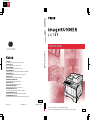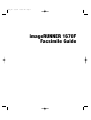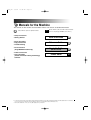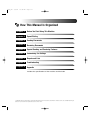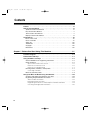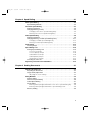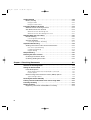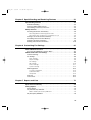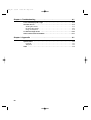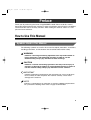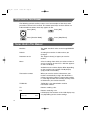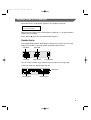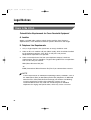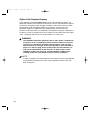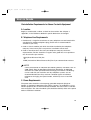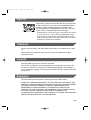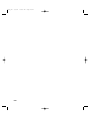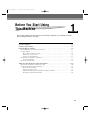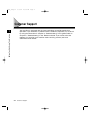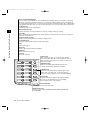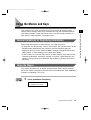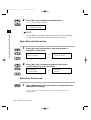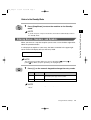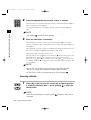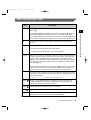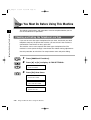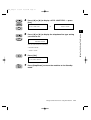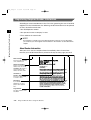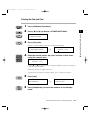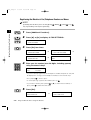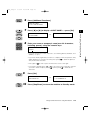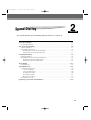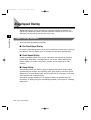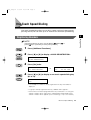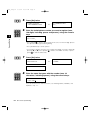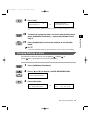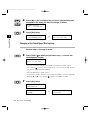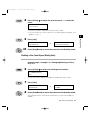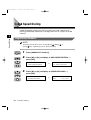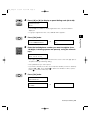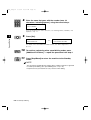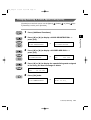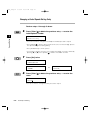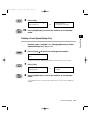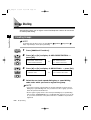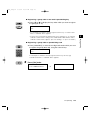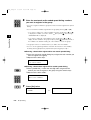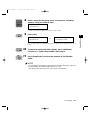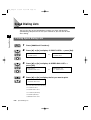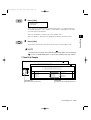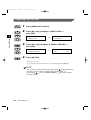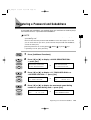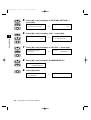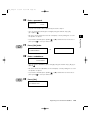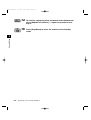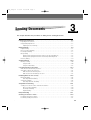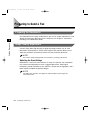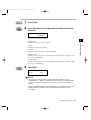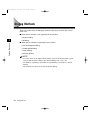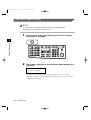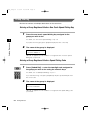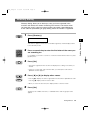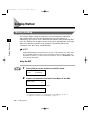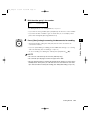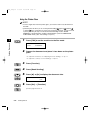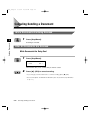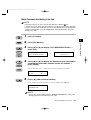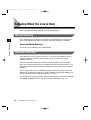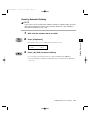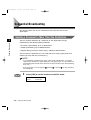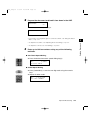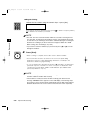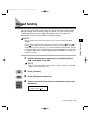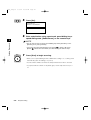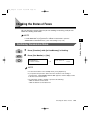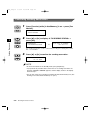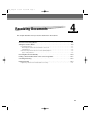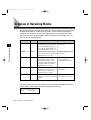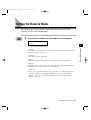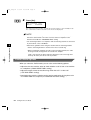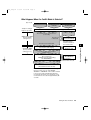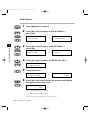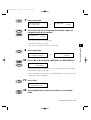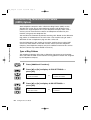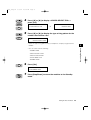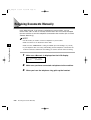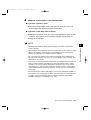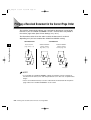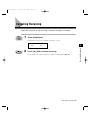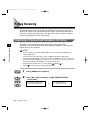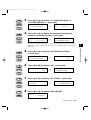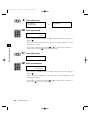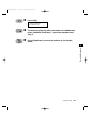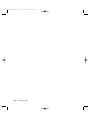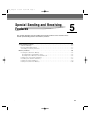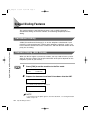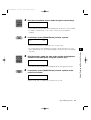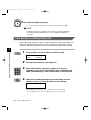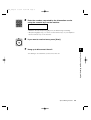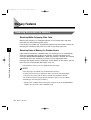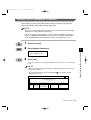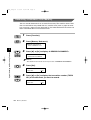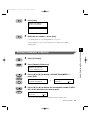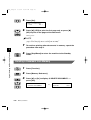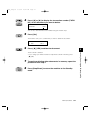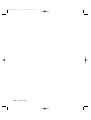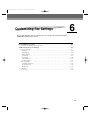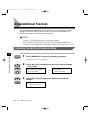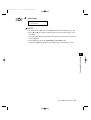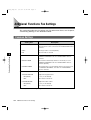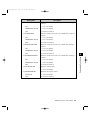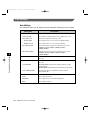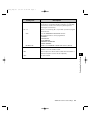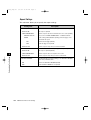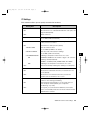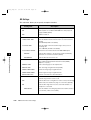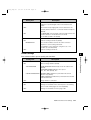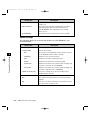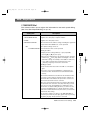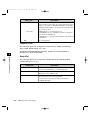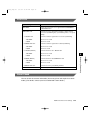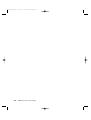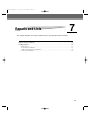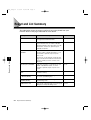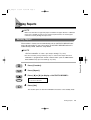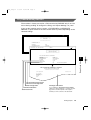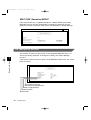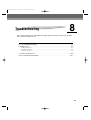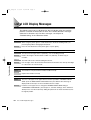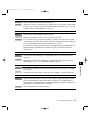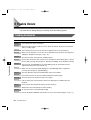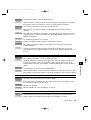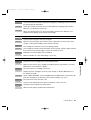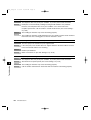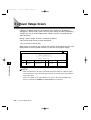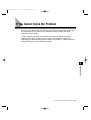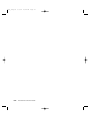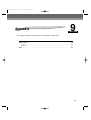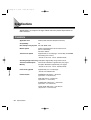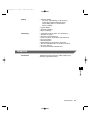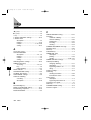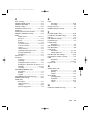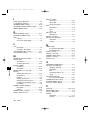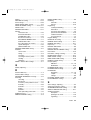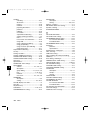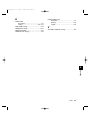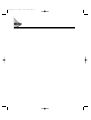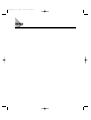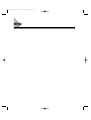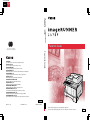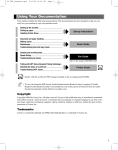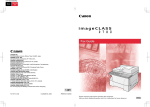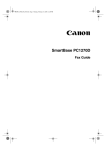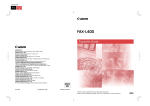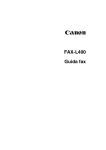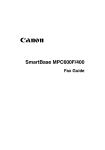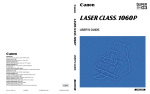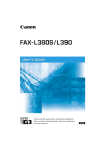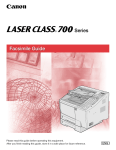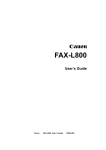Download Canon IMAGERUNNER 1670F Specifications
Transcript
E120/USA/FAX
Black
PANTONE
186
Facsimile Guide
The contents of this guide are
printed on 70% recycled paper.
Facsimile Guide
CANON INC.
30-2, Shimomaruko 3-chome, Ohta-ku, Tokyo 146-8501, Japan
CANON U.S.A., INC.
One Canon Plaza, Lake Success, NY 11042, U.S.A.
CANON CANADA INC.
6390 Dixie Road Mississauga, Ontario L5T 1P7, Canada
CANON EUROPA N.V.
Bovenkerkerweg 59-61 P.O. Box 2262, 1180 EG Amstelveen, The Netherlands
CANON FRANCE S.A.
17, quai du Président Paul Doumer 92414 Courbevoie Cedex, France
CANON (U.K.) LTD.
Woodhatch, Reigate, Surrey, RH2 8BF, United Kingdom
CANON DEUTSCHLAND GmbH
Europark Fichtenhain A10, 47807 Krefeld, Germany
CANON ITALIA S.p.A.
Via Milano, 8-20097 San Donato Milanese (MI) Italy
CANON LATIN AMERICA, INC.
703 Waterford Way Suite 400 Miami, Florida 33126 U.S.A.
CANON AUSTRALIA PTY. LTD
1 Thomas Holt Drive, North Ryde, Sydney, N.S.W. 2113, Australia
CANON SINGAPORE PTE. LTD.
1 HarbourFront Avenue #04-01 Keppel Bay Tower, Singapore 098632
CANON HONGKONG CO., LTD
18/F, The Metropolis Tower, 10 Metropolis Drive, Hunhom, Kowloon, Hong Kong
120V
© CANON INC. 2004
PRINTED IN CHINA
ENG
FA7-5516 (000)
Please read this guide before operating this equipment.
After you finish reading this guide, store it in a safe place for future reference.
ENG
**FG_FM
3/5/04
10:46 AM
Page 1
imageRUNNER 1670F
Facsimile Guide
**FG_FM
3/5/04
10:46 AM
Page ii
Manuals for the Machine
The manuals for this machine are listed below. Please refer to them for detailed information.
Guides with this symbol are printed manuals.
CD-ROM
Guides with this symbol are PDF manuals included
on the accompanying CD-ROM. (See footnote.)
• Setup Instructions
• Getting Started
Quick Start Guide
• Basic Operations
• Copy Instructions
• Troubleshooting
Reference Guide
• Fax Instructions
(imageRUNNER 1670F Only)
Facsimile Guide
• Printer Instructions
• Using the CAPT
(Canon Advanced Printing Technology)
Software
(This Document)
Printer Guide
CD-ROM
• To view the manual in PDF format, Adobe Reader/Acrobat Reader/Acrobat is required. If Adobe Reader/Acrobat Reader/Acrobat is not installed
on your system, please download it from the Adobe Systems Incorporated website (http://www.adobe.com).
• The machine illustration on the cover may differ slightly from your machine.
**FG_FM
3/5/04
10:46 AM
Page iii
How This Manual Is Organized
Chapter 1
Before You Start Using This Machine
Chapter 2
Speed Dialing
Chapter 3
Sending Documents
Chapter 4
Receiving Documents
Chapter 5
Special Sending and Receiving Features
Chapter 6
Customizing Fax Settings
Chapter 7
Reports and Lists
Chapter 8
Troubleshooting
Chapter 9
Appendix
Includes the specifications of the machine and the index.
Considerable effort has been made to ensure that this manual is free of inaccuracies and omissions. However, as we are constantly improving our
products, if you need an exact specification, please contact Canon.
**FG_FM
3/5/04
10:46 AM
Page iv
Contents
Preface
. . . . . . . . . . . . . . . . . . . . . . . . . . . . . . . . . . . . . . . . . . . . . . . . . . . . . . .ix
How to Use This Manual . . . . . . . . . . . . . . . . . . . . . . . . . . . . . . . . . . . . . . . . . .ix
Symbols Used in This Manual . . . . . . . . . . . . . . . . . . . . . . . . . . . . . . . . . . . .ix
Keys Used in This Manual . . . . . . . . . . . . . . . . . . . . . . . . . . . . . . . . . . . . . . . .x
Terms Used in This Manual . . . . . . . . . . . . . . . . . . . . . . . . . . . . . . . . . . . . . . .x
Displays Used in This Manual . . . . . . . . . . . . . . . . . . . . . . . . . . . . . . . . . . . . .xi
Legal Notices . . . . . . . . . . . . . . . . . . . . . . . . . . . . . . . . . . . . . . . . . . . . . . . . . .xii
Users in the U.S.A. . . . . . . . . . . . . . . . . . . . . . . . . . . . . . . . . . . . . . . . . . . . .xii
Users in Canada . . . . . . . . . . . . . . . . . . . . . . . . . . . . . . . . . . . . . . . . . . . . . .xv
Super G3 . . . . . . . . . . . . . . . . . . . . . . . . . . . . . . . . . . . . . . . . . . . . . . . . . . .xvii
Trademarks . . . . . . . . . . . . . . . . . . . . . . . . . . . . . . . . . . . . . . . . . . . . . . . . .xvii
Copyright . . . . . . . . . . . . . . . . . . . . . . . . . . . . . . . . . . . . . . . . . . . . . . . . . . .xvii
Disclaimers . . . . . . . . . . . . . . . . . . . . . . . . . . . . . . . . . . . . . . . . . . . . . . . . .xvii
Chapter 1 Before You Start Using This Machine . . . . . . . . . . . . . . . . . . . . . 1-1
Customer Support . . . . . . . . . . . . . . . . . . . . . . . . . . . . . . . . . . . . . . . . . . . . . .1-2
Control Panel and Keys . . . . . . . . . . . . . . . . . . . . . . . . . . . . . . . . . . . . . . . . . .1-3
Using the Menus and Keys . . . . . . . . . . . . . . . .
General Guidelines for Registering Information
Using the Menus . . . . . . . . . . . . . . . . . . . . . . .
Open a Menu and Select an Item . . . . . . .
Return to the Previous Level . . . . . . . . . . .
Return to the Standby Mode . . . . . . . . . . .
Entering Names, Numbers, and Symbols . . . .
Correcting a Mistake . . . . . . . . . . . . . . . . .
Menu Key Summary Table . . . . . . . . . . . . . . .
iv
.
.
.
.
.
.
.
.
.
.
.
.
.
.
.
.
.
.
.
.
.
.
.
.
.
.
.
.
.
.
.
.
.
.
.
.
.
.
.
.
.
.
.
.
.
.
.
.
.
.
.
.
.
.
.
.
.
.
.
.
.
.
.
.
.
.
.
.
.
.
.
.
.
.
.
.
.
.
.
.
.
.
.
.
.
.
.
.
.
.
.
.
.
.
.
.
.
.
.
.
.
.
.
.
.
.
.
.
.
.
.
.
.
.
.
.
.
.
.
.
.
.
.
.
.
.
.
.
.
.
.
.
.
.
.
Things You Must Do Before Using This Machine . . . . . . . . . . . . .
Checking and Setting the Telephone Line Type . . . . . . . . . . . . . .
Registering Required Sender Information . . . . . . . . . . . . . . . . . .
About Sender Information . . . . . . . . . . . . . . . . . . . . . . . . . . .
Entering the Date and Time . . . . . . . . . . . . . . . . . . . . . . . . . .
Registering the Machine’s Fax/Telephone Number and Name
Checking the Registered Information . . . . . . . . . . . . . . . . . .
.
.
.
.
.
.
.
.
.
.
.
.
.
.
.
.
.
.
.
.
..
.
.
.
.
.
.
.
.
.
.
.
.
.
.
.
.
.
.
.
.
.
.
.
.
.
.
.
.
.
.
.
.
.
.
.
.
.
.
.
.
.
.
.
.
.
.
.
.
.
.
.
.
.
.
.1-5
.1-5
.1-5
.1-6
.1-6
.1-7
.1-7
.1-8
.1-9
. . . . . .1-10
. . . . . .1-10
. . . . . .1-12
. . . . . .1-12
. . . . . .1-13
. . . . . .1-14
. . . . . .1-16
**FG_FM
3/5/04
10:46 AM
Page v
Chapter 2 Speed Dialing . . . . . . . . . . . . . . . . . . . . . . . . . . . . . . . . . . . . . . . 2-1
About Speed Dialing . . . . . . . . . . . . . . . . . . . . . . . . . . . . . . . . . . . . . . . . . . . .2-2
Speed Dialing Methods . . . . . . . . . . . . . . . . . . . . . . . . . . . . . . . . . . . . . . . . .2-2
One-Touch Speed Dialing . . . . . . . . . . . . . . . . . .
Registering Numbers . . . . . . . . . . . . . . . . . . . .
Changing/Deleting an Entry . . . . . . . . . . . . . . .
Changing a One-Touch Speed Dialing Entry
Deleting a One-Touch Speed Dialing Entry .
....
....
....
...
....
.
.
.
.
.
.
.
.
.
.
.
.
.
.
.
.
.
.
.
.
.
.
.
.
.
.
.
.
.
.
.
.
.
.
.
.
.
.
.
.
.
.
.
.
.
.
.
.
.
.
.
.
.
.
.
.
.
.
.
.
.
.
.
.
.
.
.
.
.
.
.
.
.
.
.
.
.
.
.
.
.
.
.
.
.
.2-3
.2-3
.2-5
.2-6
.2-7
Coded Speed Dialing . . . . . . . . . . . . . . . . . . . . . . . . . . . . . . . . . . . . . . . . . . . .2-8
Registering Numbers . . . . . . . . . . . . . . . . . . . . . . . . . . . . . . . . . . . . . . . . . .2-8
Changing/Deleting a Coded Speed Dialing Entry . . . . . . . . . . . . . . . . . . . .2-11
Changing a Coded Speed Dialing Entry . . . . . . . . . . . . . . . . . . . . . . . .2-12
Deleting a Coded Speed Dialing Entry . . . . . . . . . . . . . . . . . . . . . . . . .2-13
Group Dialing . . . . . . . . . . . . . . . . . . . . . . . . . . . . . . . . . . . . . . . . . . . . . . . . .2-14
Creating Groups . . . . . . . . . . . . . . . . . . . . . . . . . . . . . . . . . . . . . . . . . . . . .2-14
Speed Dialing Lists . . . . . . . .
Printing Speed Dialing Lists
1-Touch List Sample . . .
1-Touch (Detail) Sample
Coded Dial List Sample
Coded (Detail) Sample .
Group Dial List Sample
Canceling the Print Job . . . .
.
.
.
.
.
.
.
.
.
.
.
.
.
.
.
.
.
.
.
.
.
.
.
.
.
.
.
.
.
.
.
.
.
.
.
.
.
.
.
.
.
.
.
.
.
.
.
.
.
.
.
.
.
.
.
.
.
.
.
.
.
.
.
.
.
.
.
.
.
.
.
.
.
.
.
.
.
.
.
.
.
.
.
.
.
.
.
.
.
.
.
.
.
.
.
.
.
.
.
.
.
.
.
.
.
.
.
.
.
.
.
.
.
.
.
.
.
.
.
.
.
.
.
.
.
.
.
.
.
.
.
.
.
.
.
.
.
.
.
.
.
.
.
.
.
.
.
.
.
.
.
.
.
.
.
.
.
.
.
.
.
.
.
.
.
.
.
.
.
.
.
.
.
.
.
.
.
.
.
.
.
.
.
.
.
.
.
.
.
.
.
.
.
.
.
.
.
.
.
.
.
.
.
.
.
.
.
.
.
.
.
.
.
.
.
.
.
.
.
.
.
.
.
.
.
.
.
.
.
.
.
.
.
.
.
.
.
.
.
.
.
.
.
.
.
.
.
.
.
.
.
.
.
.
.
.
.
.
.
.
.
.
.
.
.
.
.
.
.
.
.
.
.
.
.
.
.
.
.
.
.2-18
.2-18
.2-19
.2-20
.2-20
.2-21
.2-21
.2-22
Registering a Password and Subaddress . . . . . . . . . . . . . . . . . . . . . . . . . . .2-23
Chapter 3 Sending Documents . . . . . . . . . . . . . . . . . . . . . . . . . . . . . . . . . . 3-1
Preparing to Send a Fax . . . . . . .
Preparing the Documents . . . .
Image Quality Adjustment . . . .
Adjusting the Scan Settings
.
.
.
.
.
.
.
.
.
.
.
.
.
.
.
.
.
.
.
.
.
.
.
.
.
.
.
.
.
.
.
.
.
.
.
.
.
.
.
.
.
.
.
.
.
.
.
.
.
.
.
.
.
.
.
.
.
.
.
.
.
.
.
.
.
.
.
.
.
.
.
.
.
.
.
.
.
.
.
.
.
.
.
.
.
.
.
.
.
.
.
.
.
.
.
.
.
.
.
.
.
.
.
.
.
.
.
.
.
.
.
.
.
.
.
.
.
.
.
.
.
.
.
.
.
.
.
.
.
.
.
.
.3-2
.3-2
.3-2
.3-2
Dialing Methods . . . . . . . . . . . . . . . . . . . . . . . . . . . . . . . . . . . . . . . . . . . . . . .3-4
Regular Dialing . . . . . . . . . . . . . . . . . . . . . . . . . . . . . . . . . . . . . . . . . . . . . .3-5
One-Touch Speed Dialing . . . . . . . . . . . . . . . . . . . . . . . . . . . . . . . . . . . . . .3-6
Coded Speed Dialing . . . . . . . . . . . . . . . . . . . . . . . . . . . . . . . . . . . . . . . . . .3-7
Group Dialing . . . . . . . . . . . . . . . . . . . . . . . . . . . . . . . . . . . . . . . . . . . . . . .3-8
Entering a Group Registered Under a One-Touch Speed Dialing Key . . .3-8
Entering a Group Registered Under a Speed Dialing Code . . . . . . . . . . .3-8
Directory Dialing . . . . . . . . . . . . . . . . . . . . . . . . . . . . . . . . . . . . . . . . . . . . .3-9
v
**FG_FM
3/5/04
10:46 AM
Page vi
Sending Method . . . . . . . . .
Memory Sending . . . . . . .
Using the ADF . . . . . .
Using the Platen Glass
.
.
.
.
.
.
.
.
.
.
.
.
.
.
.
.
.
.
.
.
.
.
.
.
.
.
.
.
.
.
.
.
.
.
.
.
.
.
.
.
.
.
.
.
.
.
.
.
.
.
.
.
.
.
.
.
.
.
.
.
.
.
.
.
.
.
.
.
.
.
.
.
.
.
.
.
.
.
.
.
.
.
.
.
.
.
.
.
.
.
.
.
.
.
.
.
.
.
.
.
.
.
.
.
.
.
.
.
.
.
.
.
.
.
.
.
.
.
.
.
.
.
.
.
.3-10
.3-10
.3-10
.3-12
Canceling Sending a Document . . . . . . . . . .
While Documents Are Being Scanned . . . .
After All Documents Are Scanned . . . . . . .
While Documents Are Being Sent . . . . .
While Documents Are Waiting to be Sent
.
.
.
.
.
.
.
.
.
.
.
.
.
.
.
.
.
.
.
.
.
.
.
.
.
.
.
.
.
.
.
.
.
.
.
.
.
.
.
.
.
.
.
.
.
.
.
.
.
.
.
.
.
.
.
.
.
.
.
.
.
.
.
.
.
.
.
.
.
.
.
.
.
.
.
.
.
.
.
.
.
.
.
.
.
.
.
.
.
.
.
.
.
.
.
.
.
.
.
.
.
.
.
.
.
.
.
.
.
.
.
.
.
.
.3-14
.3-14
.3-14
.3-14
.3-15
Redialing When the Line Is Busy . .
Manual Redialing . . . . . . . . . . . . .
Canceling Manual Redialing . .
Automatic Redialing . . . . . . . . . . .
Canceling Automatic Redialing
.
.
.
.
.
.
.
.
.
.
.
.
.
.
.
.
.
.
.
.
.
.
.
.
.
.
.
.
.
.
.
.
.
.
.
.
.
.
.
.
.
.
.
.
.
.
.
.
.
.
.
.
.
.
.
.
.
.
.
.
.
.
.
.
.
.
.
.
.
.
.
.
.
.
.
.
.
.
.
.
.
.
.
.
.
.
.
.
.
.
.
.
.
.
.
.
.
.
.
.
.
.
.
.
.
.
.
.
.
.
.
.
.
.
.
.3-16
.3-16
.3-16
.3-16
.3-17
..
.
..
..
..
.
.
.
.
.
.
.
.
.
.
.
.
.
.
.
.
.
.
.
.
.
.
.
.
.
.
.
.
.
.
.
.
.
.
.
.
.
.
.
.
. . . . . . . .3-18
. . . . . . . .3-18
. . . . . . . .3-19
. . . . . . . .3-19
. . . . . . . .3-20
.
.
.
.
.
.
.
.
.
.
.
.
.
.
.
.
.
.
.
.
.
.
.
.
.
.
.
.
.
.
.
.
.
.
.
.
.
.
.
.
.
.
.
.
.
.
.
.
.
.
.
.
.
.
Sequential Broadcasting . . . . . . . . . . . . . . . . . . . . . .
Sending a Document to More Than One Destination
One-Touch Speed Dialing . . . . . . . . . . . . . . . .
Coded Speed Dialing . . . . . . . . . . . . . . . . . . . .
Regular Dialing . . . . . . . . . . . . . . . . . . . . . . . .
Delayed Sending . . . . . . . . . . . . . . . . . . . . . . . . . . . . . . . . . . . . . . . . . . . . . .3-21
Checking the Status of Faxes . . . . . . . . . . . . . . . . . . . . . . . . . . . . . . . . . . . .3-23
Confirming Transmission Status . . . . . . . . . . . . . . . . . . . . . . . . . . . . . . . . .3-23
Confirming Sending Reservation . . . . . . . . . . . . . . . . . . . . . . . . . . . . . . . .3-24
Chapter 4 Receiving Documents . . . . . . . . . . . . . . . . . . . . . . . . . . . . . . . . 4-1
Overview of Receiving Modes . . . . . . . . . . . . . . . . . . . . . . . . . . . . . . . . . . . . .4-2
Setting the Receive Mode . . . . . . . . . . . . . . . . . . . . . . . . . .
FaxTel Mode Options . . . . . . . . . . . . . . . . . . . . . . . . . . . .
What Happens When the FaxTel Mode Is Selected? . .
Fax/Tel Options . . . . . . . . . . . . . . . . . . . . . . . . . . . . . .
Distinctive Ring Pattern Detection Feature (DRPD) Options
Types of Ring Patterns . . . . . . . . . . . . . . . . . . . . . . . .
.
.
.
.
.
.
.
.
.
.
.
.
.
.
.
.
.
.
.
.
.
.
.
.
.
.
.
.
.
.
.
.
.
.
.
.
.
.
.
.
.
.
.
.
.
.
.
.
.
.
.
.
.
.
. . . . .4-3
. . . . .4-4
. . . . .4-5
. . . . .4-6
. . . . .4-8
. . . . .4-8
Receiving Documents Manually . . . . . . . . . . . . . . . . . . . . . . . . . . . . . . . . . .4-10
Printing a Received Document in the Correct Page Order . . . . . . . . . . . . . .4-12
Canceling Receiving . . . . . . . . . . . . . . . . . . . . . . . . . . . . . . . . . . . . . . . . . . .4-13
Polling Receiving . . . . . . . . . . . . . . . . . . . . . . . . . . . . . . . . . . . . . . . . . . . . . .4-14
Registering a Password and Subaddress for Polling . . . . . . . . . . . . . . . . . .4-14
vi
**FG_FM
3/5/04
10:46 AM
Page vii
Chapter 5 Special Sending and Receiving Features . . . . . . . . . . . . . . . . . 5-1
Special Dialing Features . . . . . . . . . .
Switchboard Dialing . . . . . . . . . . . .
Overseas Dialing (With Pauses) . . .
Tone Dialing on a Rotary Pulse Line
.
.
.
.
.
.
.
.
.
.
.
.
.
.
.
.
.
.
.
.
.
.
.
.
.
.
.
.
.
.
.
.
.
.
.
.
.
.
.
.
.
.
.
.
.
.
.
.
.
.
.
.
.
.
.
.
.
.
.
.
.
.
.
.
.
.
.
.
.
.
.
.
.
.
.
.
.
.
.
.
.
.
.
.
.
.
.
.
.
.
.
.
.
.
.
.
.
.
.
.
.
.
.
.
.
.
.
.
.
.
.
.
.
.
.
.
.
.
.
.
.5-2
.5-2
.5-2
.5-4
Memory Features . . . . . . . . . . . . . . . . . . . . . . . . . . . . . . . . . . . . . . . . . . . . . . .5-6
Receiving Documents into Memory . . . . . . . . . . . . . . . . . . . . . . . . . . . . . . . .5-6
Receiving While Performing Other Tasks . . . . . . . . . . . . . . . . . . . . . . . . .5-6
Receiving Faxes in Memory If a Problem Occurs . . . . . . . . . . . . . . . . . .5-6
Printing a List of Documents in Memory . . . . . . . . . . . . . . . . . . . . . . . . . . . .5-7
Resending a Document from Memory . . . . . . . . . . . . . . . . . . . . . . . . . . . . . .5-8
Printing a Document in Memory . . . . . . . . . . . . . . . . . . . . . . . . . . . . . . . . . .5-9
Deleting a Document from Memory . . . . . . . . . . . . . . . . . . . . . . . . . . . . . . .5-10
Chapter 6 Customizing Fax Settings . . . . . . . . . . . . . . . . . . . . . . . . . . . . . 6-1
About Additional Functions . . . . . . . . . . . . . . . . . . . . . . . . . . . . . . . . . . . . . . .6-2
Accessing the Additional Functions Menu . . . . . . . . . . . . . . . . . . . . . . . . . . .6-2
Additional Functions Fax Settings . . . . . . . . . . . . . . . . . . . . . . . . . . . . . . . . .6-4
Common Settings . . . . . . . . . . . . . . . . . . . . . . . . . . . . . . . . . . . . . . . . . . . . .6-4
Fax Settings . . . . . . . . . . . . . . . . . . . . . . . . . . . . . . . . . . . . . . . . . . . . . . . . .6-6
User Settings . . . . . . . . . . . . . . . . . . . . . . . . . . . . . . . . . . . . . . . . . . . . .6-6
Report Settings . . . . . . . . . . . . . . . . . . . . . . . . . . . . . . . . . . . . . . . . . . . .6-8
TX Settings . . . . . . . . . . . . . . . . . . . . . . . . . . . . . . . . . . . . . . . . . . . . . . .6-9
RX Settings . . . . . . . . . . . . . . . . . . . . . . . . . . . . . . . . . . . . . . . . . . . . . .6-10
Printer Settings . . . . . . . . . . . . . . . . . . . . . . . . . . . . . . . . . . . . . . . . . . .6-11
System Settings . . . . . . . . . . . . . . . . . . . . . . . . . . . . . . . . . . . . . . . . . .6-12
ADD. Registration . . . . . . . . . . . . . . . . . . . . . . . . . . . . . . . . . . . . . . . . . . . .6-13
1-TOUCH SPD DIAL . . . . . . . . . . . . . . . . . . . . . . . . . . . . . . . . . . . . . . .6-13
Coded SPD Dial . . . . . . . . . . . . . . . . . . . . . . . . . . . . . . . . . . . . . . . . . .6-14
Group Dial . . . . . . . . . . . . . . . . . . . . . . . . . . . . . . . . . . . . . . . . . . . . . . .6-14
Print Lists . . . . . . . . . . . . . . . . . . . . . . . . . . . . . . . . . . . . . . . . . . . . . . . . . .6-15
Count Check . . . . . . . . . . . . . . . . . . . . . . . . . . . . . . . . . . . . . . . . . . . . . . .6-15
Chapter 7 Reports and Lists . . . . . . . . . . . . . . . . . . . . . . . . . . . . . . . . . . . . 7-1
Report and List Summary . . . . . . . . . . . . . . . . . . . . . . . . . . . . . . . . . . . . . . . .7-2
Printing Reports . . . . . . . . . . . . . . . . . . . .
Activity Report . . . . . . . . . . . . . . . . . . .
TX (Transmission) REPORT . . . . . . . . .
MULTI TX/RX (Transaction) REPORT
RX (Reception) REPORT . . . . . . . . . . .
.
.
.
.
.
.
.
.
.
.
.
.
.
.
.
.
.
.
.
.
.
.
.
.
.
.
.
.
.
.
.
.
.
.
.
.
.
.
.
.
.
.
.
.
.
.
.
.
.
.
.
.
.
.
.
.
.
.
.
.
.
.
.
.
.
.
.
.
.
.
.
.
.
.
.
.
.
.
.
.
.
.
.
.
.
.
.
.
.
.
.
.
.
.
.
.
.
.
.
.
.
.
.
.
.
.
.
.
.
.
.
.
.
.
.
.
.
.
.
.
.
.
.
.
.
.
.
.
.
.
.
.
.
.
.
.7-3
.7-3
.7-5
.7-6
.7-6
vii
**FG_FM
3/5/04
10:46 AM
Page viii
Chapter 8 Troubleshooting . . . . . . . . . . . . . . . . . . . . . . . . . . . . . . . . . . . . . 8-1
List of LCD Display Messages . . . . . . . . . . . . . . . . . . . . . . . . . . . . . . . . . . . .8-2
If Trouble Occurs . . . . .
Sending Documents .
Receiving Documents
Using the Telephone .
.
.
.
.
.
.
.
.
.
.
.
.
.
.
.
.
.
.
.
.
.
.
.
.
.
.
.
.
.
.
.
.
.
.
.
.
.
.
.
.
.
.
.
.
.
.
.
.
.
.
.
.
.
.
.
.
.
.
.
.
.
.
.
.
.
.
.
.
.
.
.
.
.
.
.
.
.
.
.
.
.
.
.
.
.
.
.
.
.
.
.
.
.
.
.
.
.
.
.
.
.
.
.
.
.
.
.
.
.
.
.
.
.
.
.
.
.
.
.
.
.
.
.
.
.
.
.
.
.
.
.
.
.
.
.
.
.
.
.
.
.
.
.
.
.
.
.
.
.
.
.
.
.
.
.
.
.
.
.
.
.
.
.
.
.8-4
.8-4
.8-6
.8-9
If a Power Outage Occurs . . . . . . . . . . . . . . . . . . . . . . . . . . . . . . . . . . . . . . .8-10
If You Cannot Solve the Problem . . . . . . . . . . . . . . . . . . . . . . . . . . . . . . . . . .8-11
Chapter 9 Appendix . . . . . . . . . . . . . . . . . . . . . . . . . . . . . . . . . . . . . . . . . . 9-1
Specifications . . . . . . . . . . . . . . . . . . . . . . . . . . . . . . . . . . . . . . . . . . . . . . . . .9-2
Facsimile . . . . . . . . . . . . . . . . . . . . . . . . . . . . . . . . . . . . . . . . . . . . . . . . . . .9-2
Telephone . . . . . . . . . . . . . . . . . . . . . . . . . . . . . . . . . . . . . . . . . . . . . . . . . .9-3
Index
viii
. . . . . . . . . . . . . . . . . . . . . . . . . . . . . . . . . . . . . . . . . . . . . . . . . . . . . . . .9-4
**FG_FM
3/5/04
10:46 AM
Page ix
Preface
Thank you for purchasing the Canon imageRUNNER 1670F. Please read this manual
thoroughly before operating the machine in order to familiarize yourself with its capabilities,
and to make the most of its many functions. After reading this manual, store it in a safe
place for future reference.
How to Use This Manual
Symbols Used in This Manual
The following symbols are used in this manual to explain procedures, restrictions,
handling precautions, and instructions that should be observed for safety.
WARNING
Indicates a warning concerning operations that may lead to death or
injury to persons if not performed correctly. In order to use the
machine safely, always pay attention to these warnings.
CAUTION
Indicates a caution concerning operations that may lead to injury to
persons, or damage to property if not performed correctly. In order to
use the machine safely, always pay attention to these cautions.
IMPORTANT
Indicates operational requirements and restrictions. Be sure to read these
items carefully in order to operate the machine correctly, and to avoid
damage to the machine.
NOTE
Indicates a clarification of an operation, or contains additional explanations
for a procedure. Reading these notes is highly recommended.
ix
**FG_FM
3/5/04
10:46 AM
Page x
Keys Used in This Manual
The following symbols and key names are a few examples of how keys to be
pressed are shown in this manual. The control panel keys on the machine are
indicated within brackets when they appear in text.
5J=HJ
Press [Start].
Set
Press [Receive Mode].
Stop/Reset
Press [Set].
Press [Stop/Reset].
Terms Used in This Manual
Machine
The word “machine” refers to the imageRUNNER
1670F.
Default
A setting that remains in effect unless you
change it.
Document or fax
The original sheet(s) of paper you send or
receive.
Menu
A list of settings from which you select an item to
set up or change. A menu has a title that appears
on the LCD display.
Available menus and the display differ depending
on the machine type and the standby display
(Copy mode or Fax mode).
Transaction number
When you send or receive a document, your
machine automatically assigns the document a
unique transaction number. A transaction number
is a four-digit number that will help you keep track
of documents you send and receive.
TX/RX NO.
TX/RX NO. is the abbreviation used for
transaction number.
TX
Denotes sending a fax.
RX
Denotes receiving a fax.
SCANNING
COPY NO.
x
0001
LCD display. The contents of the LCD display may
vary depending on the current settings.
**FG_FM
3/5/04
10:46 AM
Page xi
Displays Used in This Manual
Information on the LCD display appears in this typeface and style:
ADDITIONAL FUNCTIONS
2.COPY SETTINGS
Menu items that appear on the LCD display are offset by < > (angular brackets)
within text. For example:
Press [4 ] or [ e] until <2.COPY SETTINGS> appears.
Standby Display
The standby display differs depending on whether the machine is in the Copy
mode or Fax mode. In the Copy mode, the display looks like this:
Copy Ratio
Paper Size
Exposure
Image Quality
Copy Quantity
You can switch from the Copy mode to the Fax mode by pressing [FAX].
In the Fax mode, the display looks like this:
Date & Time
Receive Mode
Fax Resolution
xi
**FG_FM
3/5/04
10:46 AM
Page xii
Legal Notices
Users in the U.S.A.
Preinstallation Requirements for Canon Facsimile Equipment
A. Location
Supply a suitable table, cabinet, or desk for the machine. See Chapter 7,
“Specifications,” in the Reference Guide for specific dimensions and weight.
B. Telephone Line Requirements
1.
Only a single telephone line (touch-tone or rotary) should be used.
2.
Order an RJ11-C modular wall jack (USOC code), which should be installed
by the telephone company. If the RJ11-C wall jack is not present,
telephone/fax operation is not possible.
3.
Order a normal business line from your telephone company’s business
representative. The line should be a regular voice grade line or an equivalent
one. Use one line per machine.
DDD (Direct Distance Dial) line
-orIDDD (International Direct Distance Dial) line if you communicate overseas
NOTE
Canon recommends an individual line following industry standards, such as
the 2500 (Touch-Tone) or 500 (Rotary/Pulse Dial) telephones. A dedicated
extension off a PBX (Public Branch Exchange) unit without “Call Waiting”
can be used with the machine. Key telephone systems are not
recommended because they send non standard signals to individual
telephones for ringing and special codes, which may cause a fax error.
xii
**FG_FM
3/5/04
10:46 AM
Page xiii
C. Power Requirements
This machine should be connected to a standard 120 volt AC, three-wire
grounded outlet only.
Do not connect this machine to an outlet or power line shared with other
appliances that cause “electrical noise.” Air conditioners, electric typewriters,
copiers, and machines of this sort generate electrical noise which often interferes
with communications equipment and the sending or receiving of documents.
Connection of the Equipment
This equipment complies with Part 68 of the FCC rules and the requirements
adopted by the ACTA. On the rear panel of this equipment is a label that
contains, among other information, a product identifier in the format of
US:AAAEQ##TXXXX. If requested, this number must be provided to the
telephone company.
The REN (Ringer Equivalence Number) is used to determine the number of
devices that may be connected to a telephone line. Excessive RENs on a
telephone line may result in the devices not ringing in response to an incoming
call. In most, but not all areas, the sum of the RENs should not exceed five (5.0).
To be certain of the number of devices that may be connected to a line, as
determined by the total RENs, contact the local telephone company. The REN for
this product is part of the product identifier that has the format
US:AAAEQ##TXXXX. The digits represented by ## are the REN without a
decimal point (e.g., 03 is a REN of 0.3).
An FCC compliant telephone line cable and modular plug is provided with this
equipment. This equipment is designed to be connected to the telephone network
or premise wiring using a compatible modular jack that is Part 68 compliant.
This equipment may not be used on coin service provided by the telephone
company. Connection to party lines is subject to state tariffs.
In Case of Equipment Malfunction
Should any malfunction occur which cannot be corrected by the procedures
described in this guide or the Reference Guide, disconnect the equipment from
the telephone line cable and disconnect the power cord. The telephone line cable
should not be reconnected or the power cord connected until the problem is
completely resolved. Users should contact their local authorized Canon Facsimile
Service Dealer for the servicing of equipment.
xiii
**FG_FM
3/5/04
10:46 AM
Page xiv
Rights of the Telephone Company
If this equipment (imageRUNNER1670F) harm to the telephone network, the
telephone company may temporarily disconnect service. The telephone company
also retains the right to make changes in facilities and services that may affect
the operation of this equipment. When such changes are necessary, the
telephone company is required to give adequate prior notice to the user.
However, if advance notice is not possible, the telephone company will notify the
customer as soon as possible. Also, the customer will be advised of his/her right
to file a complaint with the FCC if he/she believes it is necessary.
WARNING
The Telephone Consumer Protection Act of 1991 makes it unlawful for
any person to use a computer or other electronic device to send any
message via a telephone facsimile machine unless such message
clearly contains in a margin at the top or bottom of each transmitted
page, or on the first page of the transmission, the date and time it is
sent and an identification of the business or other entity, or other
individual sending the message and the telephone number of the
sending machine or such business, other entity, or individual.
NOTE
In order to program this information into your machine. You should complete
the procedure to register your name, unit's telephone number, time and
date in Chapter 1.
xiv
**FG_FM
3/5/04
10:46 AM
Page xv
Users in Canada
Preinstallation Requirements for Canon Facsimile Equipment
A. Location
Supply a suitable table, cabinet, or desk for the machine. See Chapter 7,
“Appendix,” in the Reference Guide for specific dimensions and weight.
B. Telephone Line Requirements
1. Provide only a single-line touch-tone or rotary telephone set terminated with a
standard 4-pin modular telephone plug. (Touch-tone is recommended if
available in your area.)
2. Order a CA11A modular jack which should be installed by the telephone
company. If the CA11A jack is not present, installation cannot occur.
3. Order a normal business line from your telephone company’s business
representative. The line should be a regular voice grade line or an equivalent
one. Use one line per machine.
DDD (Direct Distance Dial) line
-orIDDD (International Direct Distance Dial) line if you communicate overseas
NOTE
Canon recommends an individual line following industry standards, such as
2500 (Touch-Tone) or 500 (Rotary/Pulse Dial) telephones. A dedicated
extension off a PBX (Private Branch Exchange) unit without “Call Waiting”
can be used with your facsimile unit. Key telephone systems are not
recommended because they send non standard signals to individual
telephones for ringing and special codes, which may cause a facsimile
error.
C. Power Requirements
The power outlet should be a three-prong grounded receptacle (Single or
Duplex). It should be independent from copiers, heaters, air conditioners, or any
electric equipment that is thermostatically controlled. The rated value is 120 volts
and 15 amperes. The CA11A modular jack should be relatively close to the power
outlet to Facilitate installation.
xv
**FG_FM
3/5/04
10:46 AM
Page xvi
Notice
• This product meets the applicable Industry Canada technical specifications.
• Before installing this equipment, users should ensure that it is permissible to be
connected to the facilities of the local telecommunications company. The
equipment must also be installed using an acceptable method of connection. In
some cases, the company's inside wiring associated with a single line individual
service may be extended by means of a certified connector assembly (telephone
extension cord). The customer should be aware that compliance with the above
conditions may not prevent deterioration of service in some situations.
• The Ringer Equivalence Number is an indication of the maximum number of
devices allowed to be connected to a telephone interface. The termination of an
interface may consist of any combination of devices subject only to the
requirement that the sum of the RENs of all the devices does not exceed five.
• The REN of this product is 0.3.
• Repairs to certified equipment should be made by an authorized Canadian
maintenance facility designated by the supplier. Any repairs or alterations made by the
user to this equipment, or equipment malfunctions, may give the telecommunications
company cause to request the user to disconnect the equipment.
• Users should ensure for their own protection that the electrical ground
connections of the power utility, telephone lines, and internal metallic water pipe
system, if present, are connected together. This precaution may be particularly
important in rural areas.
CAUTION
Users should not attempt to make such connections themselves, but
should contact the appropriate electric inspection authority, or electrician,
as appropriate.
NOTE
This Class B digital apparatus meets all requirements of the Canadian
Interference-Causing Equipment Regulations.
Cet appareil numérique de la classe B respecte toutes les exigences du
Règlement sur le matériel brouilleur du Canada.
xvi
**FG_FM
3/5/04
10:46 AM
Page xvii
Super G3
Super G3 is a phrase used to describe the new generation
of fax machines that use ITU-T V.34 standard 33.6 Kbps*
modems. Super G3 High Speed Fax machines allow
transmission times of approximately 3 seconds* per page
which results in reduced telephone line charges.
* Approximately 3 seconds per page fax transmission time based
on CCITT/ITU-T No. 1 Chart, (JBIG, Standard Mode) at 33.6
Kbps modem speed. The Public Switched Telephone Network
(PSTN) currently supports 28.8 Kpbs modem speeds or slower,
depending on telephone line conditions.
Trademarks
Canon, the Canon logo, and UHQ (Ultra High Quallity) are trademarks of Canon
Inc.
Other product and company names herein may be the trademarks of their
respective owners.
Copyright
Copyright 2004 by Canon Inc. All rights reserved.
No part of this publication may be reproduced or transmitted in any form or by
any means, electronic or mechanical, including photocopying and recording, or
by any information storage or retrieval system without the prior written permission
of Canon Inc.
Disclaimers
The information in this document is subject to change without notice.
CANON INC. MAKES NO WARRANTY OF ANY KIND WITH REGARD TO THIS
MATERIAL, EITHER EXPRESS OR IMPLIED, EXCEPT AS PROVIDED HEREIN,
INCLUDING WITHOUT LIMITATION, THEREOF, WARRANTIES AS TO
MARKETABILITY, MERCHANTABILITY, FITNESS FOR A PARTICULAR
PURPOSE OF USE OR AGAINST INFRINGEMENT OF ANY PATENT. CANON
INC. SHALL NOT BE LIABLE FOR ANY DIRECT, INCIDENTAL, OR
CONSEQUENTIAL DAMAGES OF ANY NATURE, OR LOSSES OR EXPENSES
RESULTING FROM THE USE OF THIS MATERIAL.
xvii
**FG_FM
3/5/04
xviii
10:46 AM
Page xviii
**FG_Chap 01
3/5/04
10:35 AM
Page 1
1
Before You Start Using
This Machine
CHAPTER
This chapter explains the main features of the machine and what you should know and do
before using the machine for faxing.
Customer Support . . . . . . . . . . . . . . . . . . . . . . . . . . . . . . . . . . . . . . . . . . . . . . . . . . . 1-2
Control Panel and Keys . . . . . . . . . . . . . . . . . . . . . . . . . . . . . . . . . . . . . . . . . . . . . . . 1-3
Using the Menus and Keys . . . . . . . . . . . . . . . . . . . . . . . . . . . . . . . . . . . . . . . . . . . . 1-5
General Guidelines for Registering Information
Using the Menus . . . . . . . . . . . . . . . . . . . . .
Open a Menu and Select an Item . . . . . .
Return to the Previous Level . . . . . . . . . .
Return to the Standby Mode . . . . . . . . .
Entering Names, Numbers, and Symbols . . .
Correcting a Mistake . . . . . . . . . . . . . . .
Menu Key Summary Table . . . . . . . . . . . . . .
.
.
.
.
.
.
.
.
.
.
.
.
.
.
.
.
.
.
.
.
.
.
.
.
.
.
.
.
.
.
.
.
.
.
.
.
.
.
.
.
.
.
.
.
.
.
.
.
.
.
.
.
.
.
.
.
.
.
.
.
.
.
.
.
.
.
.
.
.
.
.
.
.
.
.
.
.
.
.
.
.
.
.
.
.
.
.
.
.
.
.
.
.
.
.
.
.
.
.
.
.
.
.
.
.
.
.
.
.
.
.
.
.
.
.
.
.
.
.
.
.
.
.
.
.
.
.
.
.
.
.
.
.
.
.
.
.
.
.
.
.
.
.
.
.
.
.
.
.
.
.
.
.
.
.
.
.
.
.
.
.
.
.
.
.
.
.
.
.
.
.
.
.
.
.
.
.
.
.
.
.
.
.
.
.
.
.
.
.
.
.
.
.
.
.
.
.
.
.
.
.
.
.
.
.
.
.
.
.
.
.
.
.
.
.
.
.
.
.
.
.
.
.
.
.
.
.
.
.
.
.
.
.
.
.
.
.
.
.
.
.
.
.
.
.
.
.
.
.
.
.
.
.
.
.
.
.
.
.
.
.
.
.
.
.
.
.
.
.
.
.
.
.
.
.
.
.
.
.
.
.
.
.
.
.
.
.
.
.
.
.
.
.
.
.
.
1-5
1-5
1-6
1-6
1-7
1-7
1-8
1-9
Things You Must Do Before Using This Machine . . . . . . . . . . . . . . . . . . . . . . . . . . . . 1-10
Checking and Setting the Telephone Line Type . . . . . . . . . . . . .
Registering Required Sender Information . . . . . . . . . . . . . . . . . .
About Sender Information . . . . . . . . . . . . . . . . . . . . . . . . . .
Entering the Date and Time . . . . . . . . . . . . . . . . . . . . . . . .
Registering the Machine’s Fax/Telephone Number and Name
Checking the Registered Information . . . . . . . . . . . . . . . . . .
.
.
.
.
.
.
.
.
.
.
.
.
.
.
.
.
.
.
.
.
.
.
.
.
.
.
.
.
.
.
.
.
.
.
.
.
.
.
.
.
.
.
.
.
.
.
.
.
.
.
.
.
.
.
.
.
.
.
.
.
.
.
.
.
.
.
.
.
.
.
.
.
.
.
.
.
.
.
.
.
.
.
.
.
.
.
.
.
.
.
.
.
.
.
.
.
.
.
.
.
.
.
.
.
.
.
.
.
.
.
.
.
.
.
.
.
.
.
.
.
.
.
.
.
.
.
.
.
.
.
.
.
1-10
1-12
1-12
1-13
1-14
1-16
1-1
**FG_Chap 01
3/5/04
10:35 AM
Page 2
Customer Support
Your machine is designed with the latest technology to provide trouble-free
operation. If you encounter a problem with the machine’s operation, try to solve it
by using the information in Chapter 8, “Troubleshooting,” in this guide and/or in
Chapter 6, “Troubleshooting,” in the Reference Guide. If you cannot solve the
problem or if you think your machine needs servicing, contact your local
authorized Canon dealer.
Before You Start Using This Machine
1
1-2
Customer Support
3/5/04
10:35 AM
Page 3
Control Panel and Keys
This section describes the keys you use on the control panel when sending and
receiving faxes.
Switches standby display to Fax mode.
Displays messages and
prompts during operation.
Also displays selections,
text, and numbers when
you are specifying settings.
Flashes green when a fax is being
received or sent. Lights green when
the reservation of fax transmission is
set, or a fax is received into the memory.
Flashes orange when the machine
has a problem such as a paper
jam. (The error message
is displayed in the LCD).
Customizes the way
your machine operates.
! " Sets or cancels the Energy
Saver mode manually. The key
lights green when the Energy
Saver mode is set, and goes off
when the mode is canceled.
Switches
standby display to
Copy mode.
Function
Fax Monitor
Collate
Energy Saver
2 on 1
In Use/Memory Alarm
Redial / Pause
Memory
Reference
Report
Additional Functions
ABC
DEF
GHI
JKL
MNO
PRS
TUV
WXY
Stop/Reset
Coded Dial
+
Delayed
Transmission
Space
Book Sending
Delete
Clear
Directory
Receive Mode
FAX Resolution
Enlarge/Reduce
Paper Select
Exposure
Image Quality
OPER
Start
SYMBOLS
Tone
# Enter numbers when
Starts sending faxes.
dialing or registering
fax/telephone numbers.
Also enter characters
% Determines the contents when registering names. Cancels sending or receiving
$
faxes and other operations,
you set or register. Also,
Connects to
and returns the machine to
if the document being
information
services
Standby mode.
scanned stops in the ADF,
that
accept
tone
dialing
pressing this key makes
only,
even
if
you
are
the document come out
using a rotary pulse.
automatically.
Scroll through the
selections so you can
see other settings.
Control Panel and Keys
1-3
1
Before You Start Using This Machine
**FG_Chap 01
**FG_Chap 01
3/5/04
10:35 AM
Page 4
One-Touch Speed Dialing Keys
You can use the keys marked 01 to 12 to dial fax/telephone numbers that you pre-register. To dial using
these keys, you need to register the number for one-touch speed dialing. When you press the [Function]
key and the indicator lights green, you can use the following keys for the fax functions. Also, if fax functions
are programmed into these keys, you can use them directly as one-touch keys without pressing [Function].
Fax Monitor Key
Confirms the status of fax communication.
Memory Reference Key
Confirms documents stored in the machine for memory sending or memory receiving.
1
Before You Start Using This Machine
Report Key
Prints a report listing fax communications, dial list, data list, or document list. You can also use this key to
cancel the current print job.
Delayed Transmission Key
Specifies the fax sending time for the delayed sending function.
Book Sending Key
This key is used to send documents from the platen glass.
+ Key
Enters a plus sign (+).
Space Key
Enters a space between letters and numbers.
Delete Key
Deletes characters one by one.
Clear Key
Deletes all characters.
Function
Fax Monitor
Redial / Pause
Memory
Reference
Report
Function Key
After you press this key, you can use the keys marked
01 to 12 (except for 06 to 08) for the fax functions. The key
lights green when you press the key, and goes off when you
press the key again.
Redial/Pause Key
Dials the last number dialed with the numeric keys,
or inserts a pause within and/or after a number.
Coded Dial
+
Delayed
Transmission
Space
Book Sending
Delete
Clear
Directory
Coded Dial Key
Use this key to dial fax/telephone numbers that you preregister under a two-digit code. To dial using this key,
you need to register a number for the coded speed dialing.
Receive Mode
FAX Resolution
Directory Key
Searches fax/telephone numbers pre-registered under
the one-touch speed dialing keys or speed dialing
codes using the names of the registers.
Receive Mode Key
Selects the Receive mode.
FAX Resolution Key
Selects the fax resolution: STANDARD, FINE, PHOTO, SUPER FINE,
or ULTRA FINE.
1-4
Control Panel and Keys
3/5/04
10:35 AM
Page 5
Using the Menus and Keys
This machine has a menu system that you use to specify or register various
settings. These settings allow you to customize the way your machine operates.
This section provides a brief overview on how to use the control panel keys to
open menus, make selections, and register data.
General Guidelines for Registering Information
Always keep these points in mind while you are using the menus:
• If you pause and do not press a key for two minutes, the machine returns to the
Standby mode automatically. You must then start the procedure from the
beginning. You can use the <AUTO CLEAR> setting to change this time-frame.
(See Chapter 4, “Timer Settings,” in the Reference Guide.)
• If your machine is set to manually receive, and the machine rings while you are
registering information, pick up the handset. If you hear a slow beep tone, the
sender is trying to send you a document. Press [Stop] ➞ [Start] to receive the
document.
Using the Menus
This section describes how to display and operate the menus from the control
panel. The content and purpose of each menu is described later. (See “Additional
Functions Fax Settings,” on p. 6-4.)
1
Press [Additional Functions].
ADDITIONAL FUNCTIONS
1.COMMON SETTINGS
Using the Menus and Keys
1-5
1
Before You Start Using This Machine
**FG_Chap 01
**FG_Chap 01
3/5/04
10:35 AM
2
Page 6
Press [4 ] or [ e] to display the desired menu.
You can select from eight submenus.
ADDITIONAL FUNCTIONS
1.COMMON SETTINGS
1
NOTE
Before You Start Using This Machine
Displaying menus with [4 ] or [ e] is rotational. If you press [ e] when the last
menu is displayed, the display rotates to the first menu. If you press [4 ] when
the first menu is displayed, the display rotates to the last selection.
Open a Menu and Select an Item
1
Press [4 ] or [ e] until the menu you want to open is
displayed ➞ press [Set].
ADDITIONAL FUNCTIONS
3.FAX SETTINGS
➞
FAX SETTINGS
1.USER SETTINGS
Set
2
Press [4 ] or [ e] to browse through the menu items
➞ press [Set] to go to the next level.
FAX SETTINGS
3.TX SETTINGS
➞
TX SETTINGS
1.ECM TX
Set
Return to the Previous Level
1
Press [Additional Functions] to return to the previous level
and continue browsing.
If you continue to press [Additional Functions], the machine returns to the
Standby mode.
1-6
Using the Menus and Keys
3/5/04
10:35 AM
Page 7
Return to the Standby Mode
1
Stop/Reset
Press [Stop/Reset] to return the machine to the Standby
mode.
1
NOTE
If you do not press a key for two minutes, the machine automatically returns to
the Standby mode.
Entering Names, Numbers, and Symbols
When you come to a step that requires you to enter a name for data registration,
follow the procedure below.
In a display that requires a name entry, the letter or number in the upper right
corner of the LCD display tells you the entry mode.
:A
_
NOTE
You must press [Function] before you can use the [Space] , [Delete]
[Clear]
key. When you press [Function], the key lights up.
1
, or
Press [A] on the numeric keypad to change the entry mode.
Display
Entry Mode
:A
Text
:1
Number
What It Does
Allows you to enter upper and lower case letters.
You can also press [#] to enter a symbol.
Allows you to enter numbers.
NOTE
The keys on the numeric keypad are clearly labeled with one number and some
letters.
Using the Menus and Keys
1-7
Before You Start Using This Machine
**FG_Chap 01
**FG_Chap 01
3/5/04
ABC
DEF
GHI
JKL
MNO
PRS
TUV
WXY
OPER
10:35 AM
2
Page 8
Press the appropriate key to enter a letter or number.
If text (:A) is the chosen entry mode, press the key continuously until the upper or
lower case letter you want appears.
SYMBOLS
Tone
If you go past the letter you want, press the key continuously until it appears
again.
1
NOTE
Before You Start Using This Machine
Each key contains the upper and lower case letters for its group of letters.
(For example:
contains the letters ABCabc)
3
Enter the next letter, if necessary.
If the next letter you want to enter is in the same key, press [ e] to move the
cursor to the right one space. Then, press the key continuously until the letter you
want appears.
If the next letter you want to enter is in a different key, just press that key to move
the cursor to the right and display the first letter of that group.
Follow these steps to enter the word ‘Canon’:
Press [2] until you see an uppercase <C> ➞ press [ e] to move the cursor to the
right ➞ press [2] until you see a lowercase <a>. Press [6] until you see a
lowercase <n> ➞ press [ e] to move the cursor to the right ➞ press [6] until an
<o> appears ➞ press [ e] to move the cursor to the right ➞ press [6] again until
an <n> appears.
NOTE
• You can also enter symbols. Press [#] until you see the symbol you want.
However, you cannot enter symbols if the number mode is selected.
• To enter a space, make sure that [Function] is lit
➞ press [Space]
.
Correcting a Mistake
1
Press [4 ] or [ e] to move the cursor left or right to position
it under the incorrect letter ➞ press [Delete]
➞ enter the
correct letter.
NOTE
Make sure that [Function] is lit
start again.
1-8
Using the Menus and Keys
➞ press [Clear]
to delete the entire entry ➞
3/5/04
10:35 AM
Page 9
Menu Key Summary Table
Key
4e
Description
These keys display the next or previous menu item, or move the cursor
left or right.
1
Press [ e] to display the next item in the menu. If you press [ e] when the
last item is displayed, the display rotates to the first item on the menu.
Press [4 ] to display the previous item in the menu. If you press [4 ] when
the first item is displayed, the display rotates to the last item on the menu.
Set
Press [Set] to select the current item and display the next level of the
menu.
A
Switches between the entry modes.
:A Text entry mode. Enables you to enter letters.
:1 Number entry mode. Enables you to enter numbers.
[2] to [9]
More than one letter is assigned to a key. Press [A] to enter the text entry
mode, then press the key for the letter you want to enter. If the letter you
want to enter is not displayed first, press the key continuously until it
appears. If the next letter is under a different key, press that key to display
the first letter of the group, and press the key continuously until the letter
you want appears.
If the next letter is under the same key, press [ e] to move the cursor to the
right one space, then press the key again to display the first letter of the
group. Press the key continuously until the letter you want appears.
#
Press [#] to enter a symbol. You can enter symbols in the text entry mode
only. Press [#] continuously until the symbol you want is displayed. You can
enter these symbols:
– . A # ! " , ; : ^ `_ = / | ' ? $ @ % & + \ ➞ ( ) [ ] { } < >
Space*
Enters a space between letters or numbers. You may enter spaces in
telephone numbers—they do not affect dialing. Pressing [Space] also
deletes the character at the cursor position.
Delete*
Deletes the letter or number at the cursor position.
Clear*
Clears the entire entry if you want to erase it and start again.
Stop/Reset
After you are finished making settings or registering information, press
[Stop/Reset] to return the machine to the Standby mode.
*[Function] must be lit for you to use these keys.
Using the Menus and Keys
1-9
Before You Start Using This Machine
**FG_Chap 01
**FG_Chap 01
3/5/04
10:35 AM
Page 10
Things You Must Do Before Using This Machine
The following registrations and procedures must be completed before you can
use the machine for fax operations.
Before You Start Using This Machine
1
Checking and Setting the Telephone Line Type
If you are not sure what type of telephone line you have, check with your local
telephone company. To operate the machine, you must know if the machine is
connected to a touch-tone or rotary pulse line.
The machine can be set to operate with either type of telephone line. The
machine is set to operate through a touch-tone line without making adjustments.
Use this procedure to switch the Fax setup between tone and pulse dialing.
1
Press [Additional Functions].
2
Press [4 ] or [ e] to display <3.FAX SETTINGS>.
ADDITIONAL FUNCTIONS
3.FAX SETTINGS
Set
3
Press [Set] three times.
FAX SETTINGS
1.USER SETTINGS
USER SETTINGS
1.TEL LINE SETTINGS
TEL LINE SETTINGS
1.USER TEL NO.
1-10
Things You Must Do Before Using This Machine
3/5/04
10:35 AM
4
Page 11
Press [4 ] or [ e] to display <2.TEL LINE TYPE> ➞ press
[Set].
TEL LINE SETTINGS
2.TEL LINE TYPE
➞
TEL LINE TYPE
TOUCH TONE
Set
1
5
Press [4 ] or [ e] to display the telephone line type setting
you want to set.
TEL LINE TYPE
ROTARY PULSE
You can select from the following:
Set
6
•
ROTARY PULSE
•
TOUCH TONE
Press [Set].
TEL LINE SETTINGS
3.TX START SPEED
Stop/Reset
7
Press [Stop/Reset] to return the machine to the Standby
mode.
Things You Must Do Before Using This Machine
1-11
Before You Start Using This Machine
**FG_Chap 01
**FG_Chap 01
3/5/04
10:35 AM
Page 12
Registering Required Sender Information
According to recent amendments to the FCC rules governing the use of facsimile
equipment in the United States, the following sender information must be printed
on every facsimile transmission:
• Your fax/telephone number
1
Before You Start Using This Machine
• Your personal name or company’s name
• Time and date of transmission
NOTE
Your machine is already set to print this information at the top of every document
you send, but you must register this information in the machine as described in this
chapter.
About Sender Information
After your fax is sent, the recipient knows immediately where it came from
because your sender information is printed at the top of every page you send.
12/31/2004
11:18
FAX 833 4423
WORLD ESTATE,INC.
→ ADAM BOOK,CPA
Date and Time
This is the date and time
of the transmission.
Telephone Number
This is your fax/telephone
number. You can set TX
TERMINAL ID feature to
set the prefix for this
number as FAX or TEL.
Unit Name or
Sender’s Name
This is the UNIT NAME or
a sender’s name.
Destination
If you dialed with a speed
dialing key, the other
party’s name appears
here.
December 28, 2004
Dear Member,
By now you have all had a chance to become familiar with your new
Canon fax units and are ready to set up a reliable, economical
communications network that offers many exciting features.
We can save money by scanning documents in the memory and then
setting the delayed timer to send all the documents at the same
time later at night to take advantage of late night rates.
Many of us are separated by long distances and reside in
different time zones. We can set up the polling feature to poll
and receive documents from each other when we are not in the
office. For sensitive material about clients and confidential
bids, we can set up and use the confidential mailbox features. We
will also be able to keep down costs by limiting use of the fax
to operators who know the correct department codes and passwords.
Relay sending is another money saver. We can designate one relay
fax in your area, send one transmission from the home office on
the East coast and then have the document relayed to you locally.
We hope you will have these features set up in the very near
future so we can enjory more efficient, secure, and economical
facsimile communications.
Page Number
The page number of the
document.
1-12
Things You Must Do Before Using This Machine
001
**FG_Chap 01
3/5/04
10:35 AM
Page 13
Entering the Date and Time
1
Press [Additional Functions].
2
Press [4 ] or [ e] to display <5.TIMER SETTINGS>.
1
Before You Start Using This Machine
ADDITIONAL FUNCTIONS
5.TIMER SETTINGS
3
Set
Press [Set] twice.
The date and time currently set for the machine are displayed.
TIMER SETTINGS
1.DATE/TIME SETTING
ABC
DEF
GHI
JKL
MNO
PRS
TUV
WXY
OPER
4
SYMBOLS
DATE/TIME SETTING
09/03/04 15:30
•
5
Press [4 ] or [ e] to move the cursor under the number you want to change
enter the correct number.
•
Enter only the last two digits of the year.
•
Use the 24-hour format for the time setting, such as 13:00 for 1:00 p.m.
6
➞
Press [Set].
DATE/TIME SETTING
DATA ENTRY OK
Stop/Reset
DATE/TIME SETTING
09/03/04 12:10
Enter the correct month, day, year, and time, in this order,
using the numeric keys.
Tone
Set
➞
➞
TIMER SETTING
2.AUTO CLEAR
Press [Stop/Reset] to return the machine to the Standby
mode.
Things You Must Do Before Using This Machine
1-13
**FG_Chap 01
3/5/04
10:35 AM
Page 14
Registering the Machine’s Fax/Telephone Number and Name
NOTE
[Function] must be lit for you to use the [Space]
key. If [Function] is not lit, press [Function].
1
Before You Start Using This Machine
, [Delete]
, [Clear]
1
Press [Additional Functions].
2
Press [4 ] or [ e] to display <3.FAX SETTINGS>.
, or [+]
ADDITIONAL FUNCTIONS
3.FAX SETTINGS
3
Set
ABC
DEF
GHI
JKL
MNO
PRS
TUV
WXY
4
Press [Set] four times.
USER SETTING
1.TEL LINE SETTINGS
TEL LINE SETTINGS
1.USER TEL NO.
➞
USER TEL NO.
TEL=
5
•
If you have already registered your fax/telephone number, the previous entry will
be displayed. To change your fax/telephone number, use the numeric keys.
•
Press [Space]
•
To enter a plus sign (+) before the number, press [+]
•
If you make a mistake, press [Delete]
or [4 ] to delete the last number, or
press [Clear]
to delete the entire entry.
to enter a space.
.
Press [Set].
USER TEL NO.
DATA ENTRY OK
1-14
➞
USER TEL NO.
TEL=
123 4567
Tone
Set
➞
Enter your fax number (max. 20 digits, including spaces)
using the numeric keys.
SYMBOLS
OPER
FAX SETTINGS
1.USER SETTINGS
Things You Must Do Before Using This Machine
➞
TEL LINE SETTINGS
2.TEL LINE TYPE
**FG_Chap 01
3/5/04
10:35 AM
6
Page 15
Press [Additional Functions].
USER SETTINGS
1.TEL LINE SETTINGS
Press [4 ] or [ e] to display <2.UNIT NAME> ➞ press [Set].
USER SETTINGS
2.UNIT NAME
➞
_
Set
ABC
DEF
GHI
JKL
MNO
PRS
TUV
WXY
OPER
8
Enter your name or company’s name (max. 24 characters,
including spaces), using the numeric keys.
SYMBOLS
:A
Tone
CANON
•
If you are unsure how to enter characters, see “Entering Names, Numbers, and
Symbols,” on p.1-7.
•
If you have already registered your name or company’s name, the previous entry
will be displayed. To change your name, press [Clear]
to delete the previous
entry and re-enter the name.
•
Press [Space]
•
Set
9
to enter a space and move the cursor to the right.
If you make a mistake, press [4 ] or [ e] to move the cursor under the character
you want to delete ➞ press [Delete]
or press [Clear]
to delete all the
characters.
Press [Set].
:A
DATA ENTRY OK
Stop/Reset
10
➞
1
:A
USER SETTING
3. TX TERMINAL ID
Press [Stop/Reset] to return the machine to Standby mode.
Things You Must Do Before Using This Machine
1-15
Before You Start Using This Machine
7
**FG_Chap 01
3/5/04
10:35 AM
Page 16
Checking the Registered Information
You can print the User’s Data List to check the sender information and current
settings of your machine.
Before You Start Using This Machine
1
1
Press [Additional Functions].
2
Press [4 ] or [ e] to display <7.PRINT LISTS>.
ADDITIONAL FUNCTIONS
7.PRINT LISTS
Set
3
Press [Set] twice.
PRINT LISTS
1.USER DATA
•
The machine returns to the Standby mode and then prints the User’s Data List.
•
You can also print the User’s Data List by pressing [Report]
List Summary,” on p. 7-2).
. (See “Report and
The sender information is shown at the top of the list. The current settings of the
machine are listed after this.
12/03/2004 16:40 FAX 123 4567
CANON
001
*****************************
*** USER S DATA LIST ***
*****************************
1. COMMON SETTINGS
DEFAULT SETTINGS
SW AFTER AUTO CLR
VOLUME CONTROL
KEYPAD VOLUME
VOLUME
ALARM VOLUME
VOLUME
TX DONE TONE
VOLUME
RX DONE TONE
1-16
Things You Must Do Before Using This Machine
COPY
DEFAULT MODE
ON
1
ON
1
ERROR ONLY
1
ERROR ONLY
**FG_Chap 02
3/5/04
10:37 AM
Page 1
2
Speed Dialing
CHAPTER
This chapter describes the speed dialing methods and how to set them up.
About Speed Dialing . . . . . . . . . . . . . . . . . . . . . . . . . . . . . . . . . . . . . . . . . . . . . . . . . . 2-2
Speed Dialing Methods . . . . . . . . . . . . . . . . . . . . . . . . . . . . . . . . . . . . . . . . . . . . . . . . . . . . . . 2-2
One-Touch Speed Dialing . . . . . . . . . . . . . . . . . . . . . . . . . . . . . . . . . . . . . . . . . . . . . . 2-3
Registering Numbers . . . . . . . . . . . . . . . . . . . .
Changing/Deleting an Entry . . . . . . . . . . . . . . . .
Changing a One-Touch Speed Dialing Entry
Deleting a One-Touch Speed Dialing Entry . .
.
.
.
.
.
.
.
.
.
.
.
.
.
.
.
.
.
.
.
.
.
.
.
.
.
.
.
.
.
.
.
.
.
.
.
.
.
.
.
.
.
.
.
.
.
.
.
.
.
.
.
.
.
.
.
.
.
.
.
.
.
.
.
.
.
.
.
.
.
.
.
.
.
.
.
.
.
.
.
.
.
.
.
.
.
.
.
.
.
.
.
.
.
.
.
.
.
.
.
.
.
.
.
.
.
.
.
.
.
.
.
.
.
.
.
.
.
.
.
.
.
.
.
.
.
.
.
.
.
.
.
.
.
.
.
.
.
.
.
.
2-3
2-5
2-6
2-7
Coded Speed Dialing . . . . . . . . . . . . . . . . . . . . . . . . . . . . . . . . . . . . . . . . . . . . . . . . . 2-8
Registering Numbers . . . . . . . . . . . . . . . . . . . . . . . . . . . . . . . . . . . . . . . . . . . . . . . . . . . . . . . 2-8
Changing/Deleting a Coded Speed Dialing Entry . . . . . . . . . . . . . . . . . . . . . . . . . . . . . . . . . . 2-11
Changing a Coded Speed Dialing Entry . . . . . . . . . . . . . . . . . . . . . . . . . . . . . . . . . . . . . . 2-12
Deleting a Coded Speed Dialing Entry . . . . . . . . . . . . . . . . . . . . . . . . . . . . . . . . . . . . . . . 2-13
Group Dialing . . . . . . . . . . . . . . . . . . . . . . . . . . . . . . . . . . . . . . . . . . . . . . . . . . . . . . 2-14
Creating Groups . . . . . . . . . . . . . . . . . . . . . . . . . . . . . . . . . . . . . . . . . . . . . . . . . . . . . . . . . . 2-14
Speed Dialing Lists . . . . . . . . . . . . . . . . . . . . . . . . . . . . . . . . . . . . . . . . . . . . . . . . . . 2-18
Printing Speed Dialing Lists .
1-Touch List Sample . .
1-Touch (Detail) Sample
Coded Dial List Sample
Coded (Detail) Sample .
Group Dial List Sample .
Canceling the Print Job . . . .
.
.
.
.
.
.
.
.
.
.
.
.
.
.
.
.
.
.
.
.
.
.
.
.
.
.
.
.
.
.
.
.
.
.
.
.
.
.
.
.
.
.
.
.
.
.
.
.
.
.
.
.
.
.
.
.
.
.
.
.
.
.
.
.
.
.
.
.
.
.
.
.
.
.
.
.
.
.
.
.
.
.
.
.
.
.
.
.
.
.
.
.
.
.
.
.
.
.
.
.
.
.
.
.
.
.
.
.
.
.
.
.
.
.
.
.
.
.
.
.
.
.
.
.
.
.
.
.
.
.
.
.
.
.
.
.
.
.
.
.
.
.
.
.
.
.
.
.
.
.
.
.
.
.
.
.
.
.
.
.
.
.
.
.
.
.
.
.
.
.
.
.
.
.
.
.
.
.
.
.
.
.
.
.
.
.
.
.
.
.
.
.
.
.
.
.
.
.
.
.
.
.
.
.
.
.
.
.
.
.
.
.
.
.
.
.
.
.
.
.
.
.
.
.
.
.
.
.
.
.
.
.
.
.
.
.
.
.
.
.
.
.
.
.
.
.
.
.
.
.
.
.
.
.
.
.
.
.
.
.
.
.
.
.
.
.
.
.
.
.
.
.
.
.
.
.
.
.
.
.
.
.
.
.
.
.
.
.
.
.
.
.
.
.
.
.
.
.
.
.
.
.
.
.
.
.
.
.
.
.
.
.
.
.
.
.
.
.
.
.
.
.
.
.
.
.
.
.
.
.
.
.
.
.
.
.
.
.
.
.
.
.
.
2-18
2-19
2-20
2-20
2-21
2-21
2-22
Registering a Password and Subaddress . . . . . . . . . . . . . . . . . . . . . . . . . . . . . . . . . 2-23
2-1
**FG_Chap 02
3/5/04
10:37 AM
Page 2
About Speed Dialing
Speed dialing allows you to streamline and customize dialing procedures by
registering a telephone number and other important settings so you can start a
document transmission by pressing only a few keys.
Speed Dialing
2
Speed Dialing Methods
There are three speed dialing methods:
■ One-Touch Speed Dialing
One-touch speed dialing allows you to start a document transmission by pressing
only one key. You can register up to 12 numbers for one-touch speed dialing.
■ Coded Speed Dialing
Coded speed dialing allows you to start a document transmission by pressing
[Coded Dial], followed by a two-digit code of your choice. While coded speed
dialing requires you to press more keys, it allows you to register up to 100
numbers.
■ Group Dialing
Group dialing allows you to dial a group of registered one-touch and/or coded
speed dialing fax numbers. By registering each group under a one-touch speed
dialing key or a speed dialing code, you press only one or a few keys to send the
same document to several locations.
The following pages describe how to register numbers for speed dialing. For
instructions on dialing using the speed dialing methods, see Chapter 3, “Sending
Documents.”
2-2
About Speed Dialing
3/5/04
10:37 AM
Page 3
One-Touch Speed Dialing
One-touch speed dialing allows you to dial a number and send a document by
pressing one key. You can store up to 12 numbers for one-touch speed dialing.
2
Registering Numbers
Speed Dialing
**FG_Chap 02
NOTE
[Function] must be lit for you to use the [Space] , [Delete]
[Clear]
keys. If [Function] is not lit, press [Function].
, or
1
Press [Additional Functions].
2
Press [4 ] or [ e] to display <4.ADD. REGISTRATION>.
ADDITIONAL FUNCTIONS
4.ADD. REGISTRATION
Set
3
Press [Set] twice.
ADD. REGISTRATION
1.1-TOUCH SPD DIAL
4
➞
1-TOUCH SPD DIAL
01=
123 456 7890
Press [4 ] or [ e] to display a one-touch speed dialing key
(01 to 12).
1-TOUCH SPD DIAL
04=
•
If a fax/telephone number is already registered in the key, that number is
displayed.
•
If a group is already registered in the key, <GROUP DIAL> appears.
•
If fax functions have been programmed into keys marked 01 to 12 using the
<PROG 1-TOUCH KEY> setting in the <ADDITIONAL FUNCTIONS> menu,
<PROG 1-TOUCH KEY> appears. (See “Fax Settings,” on p. 6-6 for details.)
One-Touch Speed Dialing
2-3
**FG_Chap 02
3/5/04
10:37 AM
5
Set
Page 4
Press [Set] twice.
1-TOUCH SPD DIAL
1.TEL NUMBER ENTRY
ABC
DEF
GHI
JKL
MNO
PRS
TUV
WXY
SYMBOLS
OPER
TEL NUMBER ENTRY
TEL=_
Enter the fax/telephone number you want to register (max.
120 digits, including spaces and pauses), using the numeric
keys.
Tone
TEL NUMBER ENTRY
TEL=2 50921_
Speed Dialing
2
6
➞
7
Set
•
Press [Space]
to enter a space and move the cursor to the next digit. Spaces
are optional and are ignored during dialing.
•
Press [Redial/Pause] to enter a pause.
•
If you make a mistake, move the cursor under the number you want to delete by
pressing [4 ] or [ e]. Press [Delete]
to delete one number at a time, or press
[Clear]
to clear the entire entry.
Press [Set] twice.
TEL NUMBER ENTRY
DATA ENTRY OK
➞
1-TOUCH SPD DIAL
2.NAME
:A
_
ABC
DEF
GHI
JKL
MNO
PRS
TUV
WXY
OPER
Tone
8
Enter the name that goes with the number (max. 16
characters, including spaces), using the numeric keys.
SYMBOLS
:A
Canon ITALIA
If you are unsure how to enter characters, see “Entering Names, Numbers, and
Symbols,” on p. 1-7.
2-4
One-Touch Speed Dialing
3/5/04
10:37 AM
9
Set
Page 5
Press [Set].
:A
DATA ENTRY OK
➞
1-TOUCH SPD DIAL
3.OPTIONAL SETTING
For details on the OPTIONAL SETTING features, see “ADD. Registration,” on p. 613.
10
11
Stop/Reset
To continue registering other one-touch speed dialing keys,
press [Additional Functions] ➞ repeat the procedure from
step 4.
Press [Stop/Reset] to return the machine to the Standby
mode.
NOTE
Place the destination labels on your machine for easy reference when dialing.
Changing/Deleting an Entry
[Function] must be lit for you to use the [Space] , [Delete]
[Clear]
keys. If [Function] is not lit, press [Function].
, or
1
Press [Additional Functions].
2
Press [4 ] or [ e] to display <4.ADD. REGISTRATION>.
ADDITIONAL FUNCTIONS
4.ADD. REGISTRATION
Set
3
Press [Set] twice.
ADD. REGISTRATION
1.1-TOUCH SPD DIAL
➞
1-TOUCH SPD DIAL
01=
123 456 7890
One-Touch Speed Dialing
2-5
2
Speed Dialing
**FG_Chap 02
**FG_Chap 02
3/5/04
10:37 AM
4
Page 6
Press [4 ] or [ e] to display the one-touch speed dialing key
assigned to the entry you want to change or delete.
1-TOUCH SPD DIAL
06=
123 456 7890
Set
5
Press [Set] twice.
1-TOUCH SPD DIAL
1.TEL NUMBER ENTRY
Speed Dialing
2
➞
TEL NUMBER ENTRY
TEL=1 123 456 7890_
Changing a One-Touch Speed Dialing Entry
Perform steps 1 through 5 above.
Clear
6
Press [Clear] to delete the previous entry ➞ re-enter the
fax/telephone number.
TEL NUMBER ENTRY
TEL=1 123 456 7890_
Set
7
•
If you do not want to change the fax/telephone number, proceed to step 8.
•
Press [Space]
to enter a space and move the cursor to the next digit. Spaces
are optional and ignored during dialing.
•
Press [Redial/Pause] to enter a pause.
•
If you make a mistake, move the cursor under the number you want to delete by
pressing [4 ] or [ e]. Press [Delete]
to delete one number at a time.
Press [Set] twice.
TEL NUMBER ENTRY
DATA ENTRY OK
1-TOUCH SPD DIAL
2.NAME
2-6
One-Touch Speed Dialing
➞
:A
Canon OPTIX_
3/5/04
Clear
10:37 AM
8
Page 7
Press [Clear]
name.
to delete the previous entry ➞ re-enter the
:A
Canon OPTICS
Set
9
•
If you do not want to change the name, proceed to step 9.
•
If you are unsure how to enter characters, see “Entering Names, Numbers, and
Symbols,” on p. 1-7.
Press [Set].
:A
DATA ENTRY OK
Stop/Reset
10
➞
1-TOUCH SPD DIAL
3.OPTIONAL SETTING
Press [Stop/Reset] to return the machine to the Standby mode.
Deleting a One-Touch Speed Dialing Entry
Perform steps 1 through 5 in “Changing/Deleting an Entry,”
on p. 2-5.
Clear
6
Press [Clear]
to delete the fax/telephone number.
TEL NUMBER ENTRY
TEL=
If you do not want to delete the fax/telephone number, proceed to step 8.
Set
7
Press [Set].
TEL NUMBER ENTRY
ERASING END
Stop/Reset
8
➞
1-TOUCH SPD DIAL
2.NAME
Press [Stop/Reset] to return the machine to the Standby mode.
The registered name is automatically cleared when you clear the fax/telephone
number.
One-Touch Speed Dialing
2
Speed Dialing
**FG_Chap 02
2-7
**FG_Chap 02
3/5/04
10:37 AM
Page 8
Coded Speed Dialing
Coded speed dialing allows you to dial a number and send a document by
pressing [Coded Dial], followed by a two-digit code. You can register up to 100
numbers.
Speed Dialing
2
Registering Numbers
NOTE
[Function] must be lit for you to use the [Space] , [Delete]
[Clear]
keys. If [Function] is not lit, press [Function].
1
2
, or
Press [Additional Functions].
Press [4 ] or [ e] to display <4.ADD. REGISTRATION> ➞
press [Set].
ADDITIONAL FUNCTIONS
4.ADD. REGISTRATION
➞
ADD. REGISTRATION
1.1-TOUCH SPD DIAL
Set
3
Set
2-8
Press [4 ] or [ e] to display <2.CODED SPD DIAL> ➞
press [Set].
ADD. REGISTRATION
2.CODED SPD DIAL
Coded Speed Dialing
➞
CODED SPD DIAL
A 00=
2131 1250
**FG_Chap 02
3/5/04
10:37 AM
4
Page 9
Press [4 ] or [ e] to display a speed dialing code (00 to 99).
CODED SPD DIAL
A 02=
If a fax/telephone number is already registered for the code, that number is
displayed.
•
If a group is registered for the code, <GROUP DIAL> appears.
CODED SPD DIAL
1.TEL NUMBER ENTRY
ABC
DEF
GHI
JKL
MNO
PRS
TUV
WXY
OPER
6
SYMBOLS
2
Press [Set] twice.
➞
TEL NUMBER ENTRY
TEL=_
Enter the fax/telephone number you want to register (max.
120 digits, including spaces and pauses), using the numeric
keys.
Tone
TEL NUMBER ENTRY
TEL=1 49 39 25 25_
Set
7
•
Press [Space]
to enter a space and move the cursor to the next digit. Spaces
are optional and ignored during dialing.
•
Press [Redial/Pause] to enter a pause.
•
If you make a mistake, move the cursor under the number you want to delete by
pressing [4 ] or [ e]. Press [Delete]
to delete one number at a time, or press
[Clear]
to clear the entire entry.
Press [Set] twice.
TEL NUMBER ENTRY
DATA ENTRY OK
CODED SPD DIAL
2.NAME
➞
:A
_
Coded Speed Dialing 2-9
Speed Dialing
5
Set
•
**FG_Chap 02
3/5/04
ABC
DEF
GHI
JKL
MNO
PRS
TUV
WXY
OPER
10:37 AM
8
Page 10
Enter the name that goes with the number (max. 16
characters, including spaces), using the numeric keys.
SYMBOLS
:A
Tone
Canon FRANCE
If you are unsure how to enter characters, see “Entering Names, Numbers, and
Symbols,” on p. 1-7.
Set
9
Speed Dialing
2
Press [Set].
:A
DATA ENTRY OK
➞
CODED SPD DIAL
3.OPTIONAL SETTING
For details on the OPTIONAL SETTING features, see “ADD. Registration,” on
p. 6-13.
10
Stop/Reset
11
To continue registering other speed dialing codes, press
[Additional Functions] ➞ repeat the procedure from step 4.
Press [Stop/Reset] to return the machine to the Standby
mode.
NOTE
You can print the Coded Dial List showing all the numbers and names registered
for coded speed dialing. (See “Speed Dialing Lists,” on p. 2-18).
Keep this list near your machine for easy reference when dialing.
2-10 Coded Speed Dialing
3/5/04
10:37 AM
Page 11
Changing/Deleting a Coded Speed Dialing Entry
[Function] must be lit for you to use the [Space]
If [Function] is not lit, press [Function].
1
2
3
4
keys.
2
Press [4 ] or [ e] to display <4.ADD. REGISTRATION> ➞
press [Set].
➞
ADD. REGISTRATION
1.1-TOUCH SPD DIAL
Press [4 ] or [ e] to display <2.CODED SPD DIAL> ➞
press [Set].
ADD. REGISTRATION
2.CODED SPD DIAL
Set
, or [Clear]
Press [Additional Functions].
ADDITIONAL FUNCTIONS
4.ADD. REGISTRATION
Set
, [Delete]
Speed Dialing
**FG_Chap 02
➞
CODED SPD DIAL
A 00=
2131 1250
Press [4 ] or [ e] to display the speed dialing code assigned
to the entry you want to change or delete.
CODED SPD DIAL
A 32=
81 773 3115
Set
5
Press [Set] twice.
CODED SPD DIAL
1.TEL NUMBER ENTRY
➞
TEL NUMBER ENTRY
TEL=81 773 3115_
Coded Speed Dialing
2-11
**FG_Chap 02
3/5/04
10:37 AM
Page 12
Changing a Coded Speed Dialing Entry
Perform steps 1 through 5 above.
Clear
6
Press [Clear] to delete the previous entry ➞ re-enter the
fax/telephone number.
2
Speed Dialing
TEL NUMBER ENTRY
TEL=81 773 3173_
Set
7
•
If you do not want to change the fax/telephone number, proceed to step 8.
•
Press [Space]
to enter a space and move the cursor to the next digit. Spaces
are optional and ignored during dialing.
•
Press [Redial/Pause] to enter a pause.
•
If you make a mistake, move the cursor under the number you want to delete by
pressing [4 ] or [ e]. Press [Delete]
to delete one number at a time.
Press [Set] twice.
TEL NUMBER ENTRY
DATA ENTRY OK
CODED SPD DIAL
2.NAME
Clear
8
Press [Clear]
name.
➞
:A
Canon UC_
to delete the previous entry ➞ re-enter the
:A
Canon UK
If you do not want to change the name, proceed to step 9.
2-12
Coded Speed Dialing
3/5/04
Set
10:37 AM
9
Page 13
Press [Set].
:A
DATA ENTRY OK
Stop/Reset
10
➞
CODED SPD DIAL
3.OPTIONAL SETTING
Press [Stop/Reset] to return the machine to the Standby
mode.
2
Deleting a Coded Speed Dialing Entry
Perform steps 1 through 5 in “Changing/Deleting a Coded
Speed Dialing Entry,” on p. 2-11.
Clear
6
Press [Clear]
to delete the fax/telephone number.
TEL NUMBER ENTRY
TEL=
If you do not want to delete the fax/terephone number, proceed to step 8.
Set
7
Press [Set].
TEL NUMBER ENTRY
ERASING END
Stop/Reset
8
➞
CODED SPD DIAL
2.NAME
Press [Stop/Reset] to return the machine to the Standby
mode.
The registered name is automatically cleared when you clear the fax/telephone
number.
Coded Speed Dialing
2-13
Speed Dialing
**FG_Chap 02
**FG_Chap 02
3/5/04
10:37 AM
Page 14
Group Dialing
Group dialing allows you to register several fax/telephone numbers for one-touch
or coded speed dialing.
Creating Groups
Speed Dialing
2
NOTE
[Function] must be lit for you to use the [Space]
keys. If [Function] is not lit, press [Function].
1
2
, [Delete]
, or [Clear]
Press [Additional Functions].
Press [4 ] or [ e] to display <4.ADD. REGISTRATION> ➞
press [Set].
ADDITIONAL FUNCTIONS
4.ADD. REGISTRATION
➞
ADD. REGISTRATION
1.1-TOUCH SPD DIAL
Set
3
Press [4 ] or [ e] to display <3.GROUP DIAL> ➞ press [Set].
ADD. REGISTRATION
3.GROUP DIAL
➞
GROUP DIAL
01=1-TOUCH SPD DIAL
Set
4
Select the one-touch speed dialing key or speed dialing
code under which you want to register the group.
NOTE
• If you wish to register a group under an already registered one-touch speed
dialing key or speed dialing code, or if you want to re-enter a group, you must
delete the previous information first.
• Do not register a group under a one-touch speed dialing key or speed dialing
code in which <SUBADDRESS TX> or <POLLING RX> has been set. If you do
so, you cannot send faxes to the parties that have a subaddress or password
registered.
2-14
Group Dialing
**FG_Chap 02
3/5/04
10:37 AM
Page 15
● Registering a group under a one-touch speed dialing key
❏ Press [4 ] or [ e] to display the key under which you want to register
the group (01 to 12).
GROUP DIAL
03=
If a fax/telephone number is already registered in this key, <1-TOUCH SPD
DIAL> or <GROUP DIAL> appears.
•
If fax functions have been programmed into keys marked 01 to 12 using the
<PROG 1-TOUCH KEY> setting in the <ADDITIONAL FUNCTIONS> menu,
<PROG 1-TOUCH KEY> appears. (See “Fax Settings,” on p. 6-6 for details.)
● Registering a group under a speed dialing code
❏ Press [Coded Dial] ➞ enter the two digit code under which you want
to register the group (00 to 99), using the numeric keys.
Coded Dial
ABC
DEF
GHI
JKL
MNO
PRS
TUV
WXY
OPER
GROUP DIAL
A21=
SYMBOLS
If a fax/telephone number is already registered in this key, the message
<CODED SPD DIAL> or <GROUP DIAL> appears.
Tone
Set
5
Press [Set] twice.
GROUP DIAL
1.TEL NUMBER ENTRY
➞
TEL=
Group Dialing
2-15
2
Speed Dialing
•
**FG_Chap 02
3/5/04
ABC
DEF
GHI
JKL
MNO
PRS
TUV
WXY
10:37 AM
6
Enter the one-touch and/or coded speed dialing numbers
you want to register in the group.
SYMBOLS
OPER
•
Tone
Page 16
•
You cannot register numbers in groups that have not been registered for speed
dialing.
You can review the numbers registered in the group by pressing [4 ] or [ e].
– If you want to delete one of these numbers from the group, press [4 ] or [ e]
to display the number you want to delete ➞ press [Clear] . The message
<ERASING END> is displayed.
2
Speed Dialing
– If you want to delete all of the numbers in the group, press [4 ] or [ e] to
display the first number in the group ➞ press [Clear]
repeatedly until all of
the numbers are deleted. Deleting all of the numbers cancels the group.
•
The group’s name is not deleted even if you delete all of the numbers.
•
You can cancel registering numbers and return the machine to the Standby
mode by pressing [Stop/Reset] anytime before pressing [Set] in step 7.
● Entering a destination registered for one-touch speed dialing
❏ Press the one-touch speed dialing key assigned to each number you
want to register in the group.
❏ Repeat for the other keys.
TEL=
2 50921
04 Canon ITALIA
● Entering a destination registered for coded speed dialing
❏ Press [Coded Dial] ➞ enter the two-digit code assigned to the
Coded Dial
number you want to register in the group using the numeric keys.
❏ Repeat for the other codes.
ABC
DEF
GHI
JKL
MNO
PRS
TUV
WXY
TEL=
1 49 39 25 25
A02 Canon FRANCE
SYMBOLS
OPER
Tone
Set
7
Press [Set] twice.
GROUP DIAL
2.NAME
2-16
Group Dialing
➞
:A
_
3/5/04
ABC
DEF
GHI
JKL
MNO
PRS
TUV
WXY
OPER
10:37 AM
8
Page 17
Enter a name for the group (max. 16 characters, including
spaces), using the numeric keys.
SYMBOLS
:1
Tone
Canon GROUP 2_
If you do not want to register a name, proceed to step 9.
Set
9
Press [Set].
2
:1
DATA ENTRY OK
➞
GROUP DIAL
3.TX TIME SETTING
You can specify up to five different transmission times. (See “GROUP DIAL,” on p.
6-14.)
10
Stop/Reset
11
To continue registering other groups, press [Additional
Functions] ➞ repeat the procedure from step 4.
Press [Stop/Reset] to return the machine to the Standby
mode.
NOTE
You can print the Group Dial List showing all the numbers and names registered
for group dialing. (See “Speed Dialing Lists,” on p. 2-18).
Keep this list near your machine for easy reference when dialing.
Group Dialing
2-17
Speed Dialing
**FG_Chap 02
**FG_Chap 02
3/5/04
10:37 AM
Page 18
Speed Dialing Lists
You can print lists of the fax/telephone numbers you have registered for
speed dialing. Keep these lists near your machine so you can refer to them
when dialing.
Speed Dialing
2
Printing Speed Dialing Lists
1
Press [Additional Functions].
2
Press [4 ] or [ e] to display <7.PRINT LISTS> ➞ press [Set].
ADDITIONAL FUNCTIONS
7.PRINT LISTS
➞
PRINT LISTS
1.USER DATA
Set
3
Press [4 ] or [ e] to display <2.SPEED DIAL LIST> ➞
press [Set].
PRINT LISTS
2.SPEED DIAL LIST
➞
SPEED DIAL LIST
1.1-TOUCH LIST
Set
4
Press [4 ] or [ e] to display the list you want to print.
SPEED DIAL LIST
2.CODED DIAL LIST
You can select from the following:
<1.1-TOUCH LIST>
<2.CODED DIAL LIST>
<3.1-TOUCH (DETAIL)>
<4.CODED (DETAIL)>
<5.GROUP DIAL LIST>
2-18
Speed Dialing Lists
3/5/04
10:37 AM
5
Set
Page 19
Press [Set].
1-TOUCH LIST
1.NO SORT
If you selected <1-TOUCH LIST>, <CODED DIAL LIST>, <1-TOUCH (DETAIL)>,
or <CODED (DETAIL)>, select <SORT> or <NO SORT>, depending on the order
you want the list to be printed:
Select <1.NO SORT> to print the list in key number order.
2
Select <2.SORT> to print the list in alphabetical order by destination name.
6
Set
Speed Dialing
**FG_Chap 02
Press [Set].
The machine prints the list and returns the machine to the Standby mode.
NOTE
You can also print the list by pressing [Report] . You must perform this
procedure in the Fax mode. Press [Function] ([Function] lights) ➞ press [Report]
➞ select <2.SPEED DIAL LIST> ➞ press [Set]. Continue from step 4 above.
1-Touch List Sample
12/03/2004 17:02 FAX 123 4567
CANON
001
***********************************
12/03/2004 17:03 FAX 123
4567
CANON
*** 1-TOUCH SPD DIAL LIST
***
NO.
[
[
[
[
[
01]
03]
04]
06]
12]
001
***********************************
**********************************************
CONNECTION TEL
TEL # LIST 1 ID***
*** ONE-TOUCH SPEED DIALCONNECTION
**********************************************
Canon CANADA
905 795 1111
GROUP DIAL
2 50921
NO.
1 432 2060
12]
2 887 0166[
[
01]
[
03]
[
04]
[
06]
DESTINATION TEL #
2 887 0166
905 795 1111
GROUP DIAL
2 50921
1 432 2060
Unsorted List
Destinations listed in key order
Canon EUROPA
Canon ITALIA
DESTINATION ID
Canon OPTICS
Canon
AUSTRALIA
Canon
AUSTRALIA
Canon CANADA
Canon GROUP 2
Canon ITALIA
Canon OPTICS
TX TYPE
REGULAR TX
REGULAR TX
REGULAR TX
REGULAR TX
Sorted List
Destinations listed in alphabetical order
Speed Dialing Lists
2-19
**FG_Chap 02
3/5/04
10:37 AM
Page 20
1-Touch (Detail) Sample
12/03/2004 17:07 FAX 123 4567
CANON
001
*****************************
CANON
***
*****************************
12/03/2004 17:07***
FAX 123
4567 (DETAIL)
1-TOUCH
[
2 887 0166 **********************************************
Canon AUSTRALIA
*** ONE-TOUCH SPEED DIAL TEL # LIST 2 ***
01] DESTINATION TEL #
DESTINATION ID
**********************************************
TX TYPE
REGULAR TX
[
12] DESTINATION TEL #
03] DESTINATION TEL #
905 795 1111
DESTINATION ID
DESTINATION ID
Canon CANADA
[
2
TX TYPE
[
Speed Dialing
001
2 887 0166
Canon AUSTRALIA
REGULAR TX
01] DESTINATION TEL #
DESTINATION ID
905 795 1111
Canon CANADA
Sorted List
Destinations listed in alphabetical order
Unsorted List
Destinations listed in key order
Coded Dial List Sample
12/03/2004 17:04 FAX 123 4567
CANON
001
************************************
12/03/2004 17:05 FAX 123 4567
CANON
CODED SPEED DIAL LIST
***
***
NO.
[A
[A
[A
[A
[A
00]
02]
03]
21]
32]
2131 1250
1 49 39 25 25
NO.
516p488 6700
GROUP DIAL
[ A 00]
81 773 3173
[ A 02]
[ A 21]
[ A 03]
[ A 32]
DESTINATION TEL #
2131 1250
1 49 39 25 25
GROUP DIAL
516p488 6700
81 773 3173
Unsorted List
Destinations listed in code order
2-20
Speed Dialing Lists
001
************************************
****************************************
CONNECTION TEL
TEL # LIST 1 ID
*** CODED SPEED DIALCONNECTION
***
****************************************
Canon DEUTSCH.
Canon FRANCE
DESTINATION ID
Canon U.S.A.
Canon GROUP 1
CanonCanon
UK DEUTSCH.
Canon FRANCE
Canon GROUP 1
Canon U . S . A .
Canon UK
TX TYPE
REGULAR TX
REGULAR TX
REGULAR TX
REGULAR TX
Sorted List
Destinations listed in alphabetical order
3/5/04
10:37 AM
Page 21
Coded (Detail) Sample
12/03/2004 17:10 FAX 123 4567
CANON
001
*****************************
CANON
***
*****************************
12/03/2004 17:09***
FAX 123
4567 (DETAIL)
1-TOUCH
[A
*****************************************
2 887 0166
Canon AUSTRALIA
*** CODED SPEED DIAL TEL # LIST 2 ***
00] DESTINATION TEL #
DESTINATION ID
TX TYPE
[A
REGULAR TX
[ A 00] DESTINATION TEL #
02] DESTINATION TEL #
905 795 1111
DESTINATION ID
DESTINATION ID
Canon CANADA
TX TYPE
[A
001
*****************************************
2131 1250
Canon DEUTSCH.
2
REGULAR TX
02] DESTINATION TEL #
DESTINATION ID
1 49 39 25 25
Canon FRANCE
Sorted List
Destinations listed in alphabetical order
Unsorted List
Destinations listed in code order
Group Dial List Sample
12/03/2004 17:06 FAX 123 4567
CANON
001
*********************************
*** GROUP DIAL TEL # LIST ***
*********************************
[ A 21] Canon GROUP 1
[A 03] 516p488 6700
[
01] 905 795 1111
Canon U . S . A .
Canon CANADA
[
[A
[A
[A
[
Canon
Canon
Canon
Canon
03] Canon GROUP 2
00]
02]
32]
04]
2131 1250
1 49 39 25 25
81 773 3173
2 50921
DEUTSCH.
FRANCE
UK
I TA L I A
Speed Dialing Lists
2-21
Speed Dialing
**FG_Chap 02
**FG_Chap 02
3/5/04
10:37 AM
Page 22
Canceling the Print Job
1
2
Press [Additional Functions].
Press [4 ] or [ e] to display <7.PRINT LISTS> ➞
press [Set].
Speed Dialing
2
ADDITIONAL FUNCTIONS
7.PRINT LISTS
Set
3
➞
PRINT LISTS
1.USER DATA
Press [4 ] or [ e] to display <3.CANCEL REPORT> ➞
press [Set].
PRINT LISTS
3.CANCEL REPORT
➞
CANCEL REPORT?
<YES
NO>
Set
4
Press [4 ] (YES).
•
Printing is canceled.
•
If you change your mind and want to continue printing, press [ e] (NO).
NOTE
You can also cancel the print job by pressing [Report] . You must perform this
procedure in the Fax mode. Press [Function] ([Function] lights) ➞
press [Report]
➞ select <5.CANCEL REPORT> ➞ press [Set]. Continue
from step 3 above.
2-22
Speed Dialing Lists
3/5/04
10:37 AM
Page 23
Registering a Password and Subaddress
A password and subaddress are required when you send faxes to another party’s
fax machine that has a password and subaddress.
NOTE
• You can register a password and subaddress in a one-touch speed dialing key or
speed dialing code.
• You must also know the password and subaddress of the other party’s fax so that
you can enter them on your fax. If you do not know the password and subaddress,
contact the other party.
• [Function] must be lit to use the [Space]
If [Function] is not lit, press [Function].
1
2
3
4
Set
keys.
Press [4 ] or [ e] to display <4.ADD. REGISTRATION>
➞ press [Set].
➞
ADD. REGISTRATION
1.1-TOUCH SPD DIAL
Press [4 ] or [ e] to display <1.1-TOUCH SPD DIAL> or
<2.CODED SPD DIAL> ➞ press [Set].
ADD. REGISTRATION
1.1-TOUCH SPD DIAL
Set
, or [Clear]
Press [Additional Functions].
ADDITIONAL FUNCTIONS
4.ADD. REGISTRATION
Set
, [Delete]
➞
1-TOUCH SPD DIAL
01=
905795 1111
Press [4 ] or [ e] to display the one-touch speed dialing
number or speed dialing code ➞ press [Set].
1-TOUCH SPD DIAL
02=
81 773 3115
➞
1-TOUCH SPD DIAL
1.TEL NUMBER ENTRY
Registering a Password and Subaddress
2-23
2
Speed Dialing
**FG_Chap 02
**FG_Chap 02
3/5/04
10:37 AM
5
Page 24
Press [4 ] or [ e] to display <3.OPTIONAL SETTING> ➞
press [Set].
1-TOUCH SPD DIAL
3.OPTIONAL SETTING
➞
OPTIONAL SETTING
OFF
Set
6
2
Press [4 ] or [ e] to display <ON> ➞ press [Set].
OPTIONAL SETTING
Speed Dialing
ON
➞
OPTIONAL SETTING
1.TX TIME SETTING
Set
7
Press [4 ] or [ e] to display <2.TX TYPE> ➞ press [Set].
OPTIONAL SETTING
2.TX TYPE
➞
TX TYPE
REGULAR TX
Set
8
Press [4 ] or [ e] to display <SUBADDRESS TX>.
TX TYPE
SUBADDRESS TX
Set
9
Press [Set] twice.
SUBADDRESS TX
1.PASSWORD
2-24
Registering a Password and Subaddress
➞
PASSWORD
3/5/04
10:37 AM
10
Page 25
Enter a password.
PASSWORD
12345
Set
11
•
If you do not need to enter a password, proceed to step 11.
•
You can enter a password (up to 20 digits) using the numeric keys, [A],
[#] or [Space] .
•
Be sure to enter the password of the other party correctly, taking into account
the position of spaces.
2
•
If you make a mistake, press [Delete]
or [4 ] to delete the last character, or
press [Clear]
to clear your entire entry.
Speed Dialing
**FG_Chap 02
Press [Set] twice.
SUBADDRESS TX
2.SUBADDRESS
12
➞
SUBADDRESS
Enter a subaddress.
SUBADDRESS
123456789012
Set
13
•
You can enter a subaddress (up to 20 digits) using the numeric keys, [A], [#] or
[Space] .
•
Be sure to enter the subaddress of the other party correctly, taking into account
the position of spaces.
•
If you make a mistake, press [Delete]
or [4 ] to delete the last character, or
press [Clear]
to clear your entire entry.
Press [Set].
1-TOUCH SPD DIAL
03=GROUP DIAL
Registering a Password and Subaddress
2-25
**FG_Chap 02
3/5/04
10:37 AM
14
Stop/Reset
15
Page 26
To continue registering other passwords and subaddresses,
press [Additional Functions] ➞ repeat the procedure from
step 3.
Press [Stop/Reset] to return the machine to the Standby
mode.
Speed Dialing
2
2-26
Registering a Password and Subaddress
**FG_Chap 03
3/5/04
10:38 AM
Page 1
3
Sending Documents
CHAPTER
This chapter describes the procedures for dialing and for sending documents.
Preparing to Send a Fax . . . . . . . . . . . . . . . . . . . . . . . . . . . . . . . . . . . . . . . . . . . . . . 3-2
Preparing the Documents . . . . . . . . . . . . . . . . . . . . . . . . . . . . . . . . . . . . . . . . . . . . . . . . . . . . 3-2
Image Quality Adjustment . . . . . . . . . . . . . . . . . . . . . . . . . . . . . . . . . . . . . . . . . . . . . . . . . . . . 3-2
Adjusting the Scan Settings . . . . . . . . . . . . . . . . . . . . . . . . . . . . . . . . . . . . . . . . . . . . . . . 3-2
Dialing Methods . . . . . . . . . . . . . . . . . . . . . . . . . . . . . . . . . . . . . . . . . . . . . . . . . . . . . 3-4
Regular Dialing . . . . . . . . . . . . . . . . . . . . . . . . . . . . . . . . . . . . . . . . . . . . . . . . . . . . . . . . . . . 3-5
One-Touch Speed Dialing . . . . . . . . . . . . . . . . . . . . . . . . . . . . . . . . . . . . . . . . . . . . . . . . . . . . 3-6
Coded Speed Dialing . . . . . . . . . . . . . . . . . . . . . . . . . . . . . . . . . . . . . . . . . . . . . . . . . . . . . . . 3-7
Group Dialing . . . . . . . . . . . . . . . . . . . . . . . . . . . . . . . . . . . . . . . . . . . . . . . . . . . . . . . . . . . . 3-8
Entering a Group Registered Under a One-Touch Speed Dialing Key . . . . . . . . . . . . . . . . . 3-8
Entering a Group Registered Under a Coded Speed Dialing Code . . . . . . . . . . . . . . . . . . . 3-8
Directory Dialing . . . . . . . . . . . . . . . . . . . . . . . . . . . . . . . . . . . . . . . . . . . . . . . . . . . . . . . . . . 3-9
Sending Method . . . . . . . . . . . . . . . . . . . . . . . . . . . . . . . . . . . . . . . . . . . . . . . . . . . . 3-10
Memory Sending . . . . . . . . . . . . . . . . . . . . . . . . . . . . . . . . . . . . . . . . . . . . . . . . . . . . . . . . . 3-10
Using the ADF . . . . . . . . . . . . . . . . . . . . . . . . . . . . . . . . . . . . . . . . . . . . . . . . . . . . . . . . 3-10
Using the Platen Glass . . . . . . . . . . . . . . . . . . . . . . . . . . . . . . . . . . . . . . . . . . . . . . . . . . 3-12
Canceling Sending a Document . . . . . . . . . . . . . . . . . . . . . . . . . . . . . . . . . . . . . . . . 3-14
While Documents Are Being Scanned . . . . . .
After All Documents Are Scanned . . . . . . . . .
While Documents Are Being Sent . . . . . .
While Documents Are Waiting to be Sent
.
.
.
.
.
.
.
.
.
.
.
.
.
.
.
.
.
.
.
.
.
.
.
.
.
.
.
.
.
.
.
.
.
.
.
.
.
.
.
.
.
.
.
.
.
.
.
.
.
.
.
.
.
.
.
.
.
.
.
.
.
.
.
.
.
.
.
.
.
.
.
.
.
.
.
.
.
.
.
.
.
.
.
.
.
.
.
.
.
.
.
.
.
.
.
.
.
.
.
.
.
.
.
.
.
.
.
.
.
.
.
.
.
.
.
.
.
.
.
.
.
.
.
.
.
.
.
.
.
.
.
.
.
.
.
.
.
.
.
.
.
.
.
.
3-14
3-14
3-14
3-15
Redialing When the Line Is Busy . . . . . . . . . . . . . . . . . . . . . . . . . . . . . . . . . . . . . . . 3-16
Manual Redialing . . . . . . . . . . . . .
Canceling Manual Redialing . .
Automatic Redialing . . . . . . . . . . .
Canceling Automatic Redialing
.
.
.
.
.
.
.
.
.
.
.
.
.
.
.
.
.
.
.
.
.
.
.
.
.
.
.
.
.
.
.
.
.
.
.
.
.
.
.
.
.
.
.
.
.
.
.
.
.
.
.
.
.
.
.
.
.
.
.
.
.
.
.
.
.
.
.
.
.
.
.
.
.
.
.
.
.
.
.
.
.
.
.
.
.
.
.
.
.
.
.
.
.
.
.
.
.
.
.
.
.
.
.
.
.
.
.
.
.
.
.
.
.
.
.
.
.
.
.
.
.
.
.
.
.
.
.
.
.
.
.
.
.
.
.
.
.
.
.
.
.
.
.
.
.
.
.
.
.
.
.
.
.
.
.
.
.
.
.
.
.
.
.
.
.
.
.
.
. . 3-16
. . 3-16
. . 3-16
. . 3-17
Sequential Broadcasting . . . . . . . . . . . . . . . . . . . . . . . . . . . . . . . . . . . . . . . . . . . . . 3-18
Sending a Document to More Than One Destination
One-Touch Speed Dialing . . . . . . . . . . . . . . . . .
Coded Speed Dialing . . . . . . . . . . . . . . . . . . . .
Regular Dialing . . . . . . . . . . . . . . . . . . . . . . . . .
.
.
.
.
.
.
.
.
.
.
.
.
.
.
.
.
.
.
.
.
.
.
.
.
.
.
.
.
.
.
.
.
.
.
.
.
.
.
.
.
.
.
.
.
.
.
.
.
.
.
.
.
.
.
.
.
.
.
.
.
.
.
.
.
.
.
.
.
.
.
.
.
.
.
.
.
.
.
.
.
.
.
.
.
.
.
.
.
.
.
.
.
.
.
.
.
.
.
.
.
.
.
.
.
.
.
.
.
.
.
.
.
.
.
.
.
.
.
.
.
.
.
.
.
3-18
3-19
3-19
3-20
Delayed Sending . . . . . . . . . . . . . . . . . . . . . . . . . . . . . . . . . . . . . . . . . . . . . . . . . . . 3-21
Checking the Status of Faxes . . . . . . . . . . . . . . . . . . . . . . . . . . . . . . . . . . . . . . . . . . 3-23
Confirming Transmission Status . . . . . . . . . . . . . . . . . . . . . . . . . . . . . . . . . . . . . . . . . . . . . . 3-23
Confirming Sending Reservation . . . . . . . . . . . . . . . . . . . . . . . . . . . . . . . . . . . . . . . . . . . . . . 3-24
3-1
**FG_Chap 03
3/5/04
10:38 AM
Page 2
Preparing to Send a Fax
Preparing the Documents
For information on the types of documents you can fax, paper requirements, and
details on placing the documents on the machine, see Chapter 2, “Document
Handling,” in the Reference Guide.
Sending Documents
3
Image Quality Adjustment
Canon’s UHQ (Ultra High Quality) imaging technology enables you to send
documents whose quality is similar to the original. The machine allows you to
adjust the resolution and contrast to best suit your particular document.
NOTE
You cannot change settings while your machine is scanning a document.
Adjusting the Scan Settings
Resolution is a measure of the fineness or clarity of a printout. Low resolutions
may cause text and graphics to have a jagged appearance, while higher
resolutions provide smoother curves and lines, sharper text and graphics, and a
better match to traditional typeface designs.
NOTE
The higher the resolution, the higher the output quality, but the longer the
transmission time.
3-2
Preparing to Send a Fax
3/5/04
10:38 AM
1
FAX Resolution
2
Page 3
Press [FAX].
Press [FAX Resolution] repeatedly to display the desired
resolution.
FAX RESOLUTION
STANDARD
You can select from the following:
3
<STANDARD>
Suitable for most text only documents.
Sending Documents
**FG_Chap 03
<FINE>
Suitable for fine print documents.
<PHOTO>
Suitable for documents that contain photographs.
<SUPER FINE>
Suitable for documents that contain fine print and images (the resolution is four
times that of STANDARD).
<ULTRA FINE>
Suitable for documents that contain fine print and images (the resolution is eight
times that of STANDARD).
Set
3
Press [Set].
FAX 12/03/2004 15:30
FaxTel
FINE
NOTE
• You can set the Fax Resolution so that the desired resolution, such as
<STANDARD> or <FINE> is automatically returned after the <AUTO CLEAR>
function is activated or documents are scanned. (See “System Settings,” on
p. 6-12.)
• Because <RESOLUTION> of <FAX DEFAULT> is set to <OFF> as the factory
default setting, the resolution you set using [FAX Resolution] will remain
unchanged.
Preparing to Send a Fax
3-3
**FG_Chap 03
3/5/04
10:38 AM
Page 4
Dialing Methods
There are several ways of dialing the number of the party to which you want to
send a fax.
■ When the fax number is not registered in the machine:
• Regular Dialing
• Redialing
3
Sending Documents
■ When the fax number is registered in the machine:
• One-Touch Speed Dialing
• Coded Speed Dialing
• Group Dialing
• Directory Dialing
NOTE
• If you are unsure of the registered fax number, check the destination label, or print
each list and check the numbers. (See “Speed Dialing Lists,” on p. 2-18.)
• For details on registering a fax number for speed dialing, see Chapter 2, “Speed
Dialing.”
• The machine must be set to the Fax mode when dialing.
3-4
Dialing Methods
**FG_Chap 03
3/5/04
10:38 AM
Page 5
Regular Dialing
You can dial a fax number using the numeric keys, just like dialing a telephone
number.
DEF
JKL
MNO
PRS
TUV
WXY
OPER
1
Dial the number using the numeric keys. For example:
SYMBOLS
Tone
# $ % & '
! "
Function
Fax Monitor
Collate
Energy Saver
2 on 1
ABC
DEF
GHI
JKL
MNO
PRS
TUV
WXY
Stop/Reset
Coded Dial
+
Delayed
Transmission
Space
Book Sending
Delete
Directory
Receive Mode
FAX Resolution
Clear
5AJ
Enlarge/Reduce
Paper Select
Exposure
Image Quality
OPER
Start
SYMBOLS
Tone
If you enter the wrong number, press [Stop/Reset] or [Clear]
entry ➞ enter the correct number.
5J=HJ
2
to clear your entire
Press [Start].
TEL=
3
In Use/Memory Alarm
Redial / Pause
Memory
Reference
Report
Additional Functions
123 456 7890
NOTE
[Function] must be lit for you to use the [Clear]
press [Function].
key. If [Function] is not lit,
Dialing Methods 3-5
Sending Documents
ABC
GHI
**FG_Chap 03
3/5/04
10:38 AM
Page 6
One-Touch Speed Dialing
NOTE
To use the one-touch speed dialing keys, [Function] should NOT be lit.
If [Function] is lit, press [Function] to turn it off.
1
Press the one-touch speed dialing key (01 to 12) to which
the number is assigned.
Sending Documents
3
Function
Fax Monitor
Memory
Reference
Report
Additional Functions
Collate
Energy Saver
2 on 1
In Use/Memory Alarm
Redial / Pause
ABC
DEF
GHI
JKL
MNO
PRS
TUV
WXY
Stop/Reset
Coded Dial
+
Delayed
Transmission
Space
Book Sending
Delete
Clear
Directory
Receive Mode
FAX Resolution
5AJ
Enlarge/Reduce
Paper Select
Exposure
Image Quality
OPER
Start
SYMBOLS
Tone
2
The number registered to the one-touch speed dialing key is
displayed.
TEL=
123 456 7890
01 Canon CANADA
•
•
3-6
Dialing Methods
If you press the wrong key, press [Stop/Reset] ➞ press the correct key.
<NO TEL #> appears if a fax number is not assigned to the one-touch speed
dialing key you pressed.
3/5/04
10:38 AM
Page 7
Coded Speed Dialing
1
Press [Coded Dial] ➞ the two-digit code (00 to 99) to which
the number is assigned. For example:
1
Function
Fax Monitor
Additional Functions
Collate
0
2
Energy Saver
2 on 1
3
In Use/Memory Alarm
Redial / Pause
Memory
Reference
Report
2
Coded Dial
ABC
DEF
GHI
JKL
MNO
PRS
TUV
WXY
Stop/Reset
Coded Dial
+
Delayed
Transmission
Space
Book Sending
Delete
Clear
Directory
Receive Mode
FAX Resolution
5AJ
Enlarge/Reduce
Paper Select
Exposure
Image Quality
OPER
Sending Documents
**FG_Chap 03
Start
SYMBOLS
Tone
2
The number registered to that speed dialing code is
displayed.
TEL=
1 23 45 67 89
A02 Canon FRANCE
•
•
If you enter the wrong code, press [Stop/Reset] ➞ press [Coded Dial] ➞ enter
the correct code.
<NO TEL #> appears if a fax number is not assigned to the speed dialing code
you entered.
Dialing Methods
3-7
**FG_Chap 03
3/5/04
10:38 AM
Page 8
Group Dialing
Dial the fax numbers of multiple destinations at the same time.
Entering a Group Registered Under a One-Touch Speed Dialing Key
1
Press the one-touch speed dialing key assigned to the
group you wish to fax.
For details, see “One-Touch Speed Dialing,” on p. 3-6.
3
Sending Documents
If you press the wrong key, press [Stop/Reset] ➞ press the correct key.
2
The name of the group is displayed.
TEL=GROUP DIAL
03 Canon GROUP 2
<NO TEL #> appears if a fax number is not assigned to the one-touch speed
dialing key you pressed.
Entering a Group Registered Under a Speed Dialing Code
Coded Dial
ABC
DEF
GHI
JKL
MNO
PRS
TUV
WXY
OPER
1
Press [Coded Dial] ➞ enter the two-digit code assigned to
the group you wish to fax using the numeric keys.
For details, see “Coded Speed Dialing,” on p. 3-7.
If you enter the wrong code, press [Stop/Reset] ➞ press [Coded Dial] ➞ enter
the correct code.
SYMBOLS
Tone
2
The name of the group is displayed.
TEL=GROUP DIAL
A 21 Canon GROUP 1
<NO TEL #> appears if a fax number is not assigned to the speed dialing code
you entered.
3-8
Dialing Methods
**FG_Chap 03
3/5/04
10:38 AM
Page 9
Directory Dialing
Directory dialing allows you to look up a name you have registered in the
machine and retrieve the number for dialing. This feature is convenient when
you know the party’s name but cannot recall the one-touch speed dialing key
or the code for speed dialing or group dialing where the number is registered.
Directory
1
Press [Directory].
:A
<NO TEL #> appears if there are no numbers registered, and the display returns
to the dial entry mode.
ABC
DEF
GHI
JKL
MNO
PRS
TUV
WXY
OPER
2
Press a numeric key to enter the first letter of the name you
are searching for.
SYMBOLS
For example, if you want to search for a name that starts with the letter “H,” press
[4] (GHI) twice.
Tone
Set
3
4
Press [Set].
•
The names registered in the machine are displayed according to the letter you
entered.
•
If there is no name that starts with the letter you entered, the next name in
alphabetical order appears.
Press [4 ] or [ e] to display other names.
•
•
Set
5
Pressing [ e] displays the names registered in the machine in alphabetical order.
Pressing [4 ] displays them in reverse order.
When you reach the last name, the display returns to the first name.
Press [Set].
The party’s fax number and name, or <GROUP DIAL> and the group’s name
appear.
Dialing Methods
3-9
Sending Documents
3
_
**FG_Chap 03
3/5/04
10:38 AM
Page 10
Sending Method
Memory Sending
The machine begins calling the other party and transmitting the information
after all documents are scanned into memory. Because the machine is
multitasking, you can even scan a document into memory while performing other
tasks. The machine has enough memory to store up to approximately 255 pages*
(fewer if the document contains many graphics or particularly dense text).
Sending Documents
3
* Based on ITU-T No.1 Chart, Standard mode.
NOTE
When a large amount of memory is used, the message <MEMORY FULL> may be
displayed depending on the documents to be sent, or the machine can neither store
the scanned documents in memory nor send them. In this case, print or delete any
documents in memory, or select a lower fax resolution, such as <STANDARD>, and
then send the documents.
Using the ADF
1
Press [FAX] to set the machine to the Fax mode.
FAX 12/03/2004 15:30
FaxTel
STANDARD
2
Prepare the document and load it face down in the ADF.
MEM IN USE
0%
The currently used memory is displayed.
DOCUMENT READY
Standby to scan.
• To adjust the resolution, see “Adjusting the Scan Settings,” on p. 3-2.
• To adjust the contrast, see “Fax Settings,” on p. 6-6.
3-10
Sending Method
3/5/04
10:38 AM
3
Page 11
Dial the other party’s fax number.
TEL=
•
For dialing methods, see “Dialing Methods,” on p. 3-4.
•
If you enter the wrong number, press [Stop/Reset] ➞ enter the correct number.
•
5J=HJ
4
1234567890
If you must first dial a number to get an outside line (“9”, for example), add a
pause after that digit by pressing [Redial/Pause].
Press [Start] to begin scanning the documents for sending.
•
The machine begins calling the other party after all of the documents are
scanned into memory.
•
If you use speed dialing or redialing, and the TIME OUT setting is on, scanning
starts automatically. (See “TX Settings,” on p. 6-9.)
•
To cancel sending once dialing has started, press [Stop/Reset] ➞ [4 ].
NOTE
• You can scan a document up to 14 inches (356 mm) long.
• You can load up to 30 pages of letter size paper in the ADF.
• After the machine finishes scanning the document into memory, it returns to the
Standby mode. At this point, you can make the next reservation. You can make
up to 20 reservations for delayed sending. (See “Delayed Sending,” on p. 3-21).
Sending Method
3-11
3
Sending Documents
**FG_Chap 03
**FG_Chap 03
3/5/04
10:38 AM
Page 12
Using the Platen Glass
NOTE
• To fax a single sheet from the platen glass, you need to remove any documents in
the ADF.
• [Function] must be lit for you to use the [Book Sending] , [Space] , [Delete] ,
or [Clear]
keys. If [Function] is not lit, press [Function]. However, you do not need
to press [Function] in step 3 to execute the Book Sending mode if <BOOK
SENDING> is programmed in <PROG 1-TOUCH KEY> (from the ADDITIONAL
FUNCTIONS menu). (See “Fax Settings” on p. 6-6.)
1
Sending Documents
3
Press [FAX] to set the machine to the Fax mode.
FAX 09/03/2004 15:30
FaxTel
STANDARD
2
Function
Book Sending
Prepare the document and place it face down on the platen
glass.
•
To adjust the resolution, see “Adjusting the Scan Settings,” on p. 3-2.
•
To adjust the contrast, see “Fax Settings,” on p. 6-6.
3
Press [Function].
4
Press [Book Sending].
5
Press [4 ] or [ e] to display the document size.
BOOK TX SCAN SIZE
LTR
Set
Function
3-12
6
Press [Set] ➞ [Function].
[Function] light must be off.
Sending Method
3/5/04
10:38 AM
7
Page 13
Dial the other party’s fax number.
TEL=
9057951111
•
For dialing methods, see “Dialing Methods,” on p. 3-4.
•
If you enter the wrong number, press [Delete]
to delete the last number
entered, or press [Clear]
to clear your entire entry ➞ enter the correct
number.
•
If you must first dial a number to get an outside line (“9”, for example), add a
pause after that number by pressing [Redial/Pause].
3
5J=HJ
8
Press [Start] to begin scanning.
SCANNING
5J=HJ
9
P.001
➞
NEXT PAGE
FINISH SCAN
: [START]
: [SET]
Place the next document on the platen glass ➞ press [Start]
to begin scanning the next document.
Repeat this step for other documents.
Set
10
After all of the documents have been scanned, press [Set] to
begin sending.
To cancel sending after dialing has started, press [Stop/Reset] ➞ press [4 ]
(YES). (See “Canceling Sending a Document,” on p. 3-14.)
NOTE
You can scan approximately 255 pages* for memory sending.
* Based on ITU-T No.1 Chart, Standard mode.
Sending Methods
3-13
Sending Documents
**FG_Chap 03
**FG_Chap 03
3/5/04
10:38 AM
Page 14
Canceling Sending a Document
While Documents Are Being Scanned
Stop/Reset
3
1
Press [Stop/Reset].
Sending Documents
Scanning is canceled.
After All Documents Are Scanned
While Documents Are Being Sent
Stop/Reset
1
Press [Stop/Reset].
CANCEL DURING TX/RX?
< YES
NO >
The machine asks you to confirm that you want to cancel.
2
Press [4 ] (YES) to cancel sending.
•
•
3-14
If you change your mind and want to continue sending, press [ e] (NO).
The machine prints an ERROR TX REPORT. (See “TX (Transmission) REPORT,”
on p. 7-5.)
Canceling Sending a Document
3/5/04
10:38 AM
Page 15
While Documents Are Waiting to be Sent
NOTE
[Function] must be lit for you to use the [Fax Monitor] or [Delete]
key.
If [Function] is not lit, press [Function]. However, you do not need to press [Function]
in step 1 to execute the Fax Monitor function if <FAX MONITOR> is programmed in
<PROG 1-TOUCH KEY> (from the ADDITIONAL FUNCTIONS menu). (See “Fax
Settings” on p. 6-6.)
Function
Fax Monitor
1
Press [Function].
2
Press [Fax Monitor].
3
3
Sending Documents
**FG_Chap 03
Press [4 ] or [ e] to display <2.TX RESERVE STATUS> ➞
press [Set].
FAX MONITOR
2.TX RESERVE STATUS
➞
-- : -- 0013 TX STNDBY
905795 1111
Set
4
Press [4 ] or [ e] to display the document to be canceled by
checking the reservation number and the fax number ➞
press [Delete].
The machine asks you to confirm that you want to delete the document.
Delete
OK TO DELETE?
< YES
5
NO >
Press [4 ] (YES) to cancel sending.
If you change your mind and want to continue sending, press [ e] (NO).
TX/RX NO.
ERASING END
0013
NOTE
You can also cancel sending using the <MEMORY REFERENCE> setting. (See
“Deleting a Document from Memory,” on p. 5-10.)
Canceling Sending a Document
3-15
**FG_Chap 03
3/5/04
10:38 AM
Page 16
Redialing When the Line Is Busy
There are two methods of redialing: manual and automatic.
Manual Redialing
Press [Redial/Pause] to dial the last number you dialed with the numeric keys.
(This starts redialing regardless of whether automatic redialing is enabled.)
Sending Documents
3
Canceling Manual Redialing
To cancel manual redialing, press [Stop/Reset].
Automatic Redialing
If the other party’s line is busy or if there is no answer, the machine waits two
minutes, then tries to dial the same number again. This feature is called
automatic redialing.
After the initial dial attempt, the machine waits two minutes and tries to dial
again. If the second attempt fails, the machine waits for two more minutes, and
then makes the third (final) attempt to complete the call. (These are the default
settings.)
You can adjust the number of redialing attempts and the time interval between
attempts by changing the settings in <AUTO REDIAL>. Automatic redialing can
also be turned off and on. (See “TX Settings,” on p. 6-9.)
If all attempts are unsuccessful, the machine cancels the transmission and prints
an ERROR TX REPORT. (See “TX (Transmission) REPORT,” on p. 7-5.)
3-16
Redialing When the Line Is Busy
3/5/04
10:38 AM
Page 17
Canceling Automatic Redialing
NOTE
If you want to cancel a transmission while the machine is waiting to redial, you must
delete the document from memory using <Memory Reference>. (See “Deleting a
Document from Memory,” on p. 5-10.)
Stop/Reset
1
Wait until the machine starts to redial.
2
Press [Stop/Reset].
3
The machine asks you to confirm that you want to cancel.
Sending Documents
**FG_Chap 03
CANCEL DURING TX/RX?
< YES
NO >
3
Press [4 ] (YES) to cancel redialing.
•
•
If you change your mind and want to continue redialing, press [ e] (NO).
The machine prints an ERROR TX REPORT. (See “TX (Transmission) REPORT,”
on p. 7-5.)
Redialing When the Line Is Busy
3-17
**FG_Chap 03
3/5/04
10:38 AM
Page 18
Sequential Broadcasting
This feature allows you to scan a document once and send it to several
destinations.
Sending a Document to More Than One Destination
3
Sending Documents
You can send the document to a maximum of 122 destinations using a
combination of the following dialing methods:
• One-touch speed dialing: up to 12 destinations
• Coded speed dialing: up to 100 destinations
• Regular dialing (using the numeric keys), redialing: 10 destinations
You can enter the destinations in any order. (Be sure to press [Set] after each
number you enter with the numeric keys.)
NOTE
• If you frequently send documents to the same group of destinations, you should
register these numbers for group dialing. You can register up to 111 fax numbers for
group dialing and send the same document to these numbers. (See “Group Dialing,”
on p. 3-8.)
• Press [Function] to use the [Space]
key will light up.
1
, or [Clear]
key. The [Function]
Press [FAX] to set the machine to the Fax mode.
FAX 12/03/2004 15:30
FaxTel
STANDARD
3-18
, [Delete]
Sequential Broadcasting
**FG_Chap 03
3/5/04
10:38 AM
2
Page 19
Prepare the document and load it face down in the ADF.
MEM IN USE
0%
The currently used memory is displayed.
DOCUMENT READY
Standby to scan.
3
If you want to use the platen glass to send a document, see “Using the Platen
Glass,” on p. 3-12.
•
To adjust the resolution, see “Adjusting the Scan Settings,” on p. 3-2.
•
To adjust the contrast, see “Fax Settings,” on p. 6-6.
Enter up to 122 fax numbers using any of the following
methods.
● One-Touch Speed Dialing
❏ Press the desired one-touch speed dialing key(s).
TEL=
2 50921
04 Canon ITALIA
● Coded Speed Dialing
Coded Dial
ABC
DEF
GHI
JKL
MNO
PRS
TUV
WXY
OPER
SYMBOLS
❏ Press [Coded Dial] ➞ enter the two-digit code using the numeric
keys.
❏ Repeat for other codes.
TEL=
1 23 45 67 89
A 02 Canon FRANCE
Tone
Sequential Broadcasting
3
Sending Documents
•
3-19
**FG_Chap 03
3/5/04
10:38 AM
Page 20
● Regular Dialing
ABC
DEF
GHI
JKL
MNO
PRS
TUV
WXY
❏ Enter the fax number using the numeric keys ➞ press [Set].
TEL=
1234567890
SYMBOLS
OPER
Tone
If you enter an incorrect destination, press [Clear]
to delete the last number you entered.
to delete it. Or, press [Delete]
NOTE
• You must enter the second fax number within five seconds of entering the first
one. After that, all subsequent fax numbers must be entered within 10 seconds
of each other. If you wait longer, the machine automatically begins scanning the
document for sending. If you do not want this to happen, disable the <TIME
OUT> setting. (See “TX Settings,” on p. 6-9.)
Sending Documents
3
• If you want to review the numbers you just entered, press [4 ] or [ e] to scroll
through the numbers.
5J=HJ
4
Press [Start].
•
When scanning is complete, the machine starts to dial the number.
•
The machine first sends the document to the one-touch speed dialing
destinations, then the coded speed dialing destinations, and finally to the
destinations dialed using regular dialing.
•
To cancel sending, press [Stop/Reset] ➞ press [4 ]. Sending to all destinations
specified in step 3 is canceled. You cannot cancel just one destination. After
canceling, the machine prints a MULTI TX/RX REPORT. (See “MULTI TX/RX
(Transaction) REPORT,” on p.7-6.)
NOTE
• If a number is busy, the machine continues sending to the other destinations,
and then redials the number that was busy.
• If the machine’s memory becomes full while scanning your document, the
message <MEMORY FULL> appears on the LCD display, and scanning stops.
Press [Set] to release the document automatically from the ADF. If this happens,
divide the documents into several sections and send each section separately.
3-20
Sequential Broadcasting
**FG_Chap 03
3/5/04
10:38 AM
Page 21
Delayed Sending
You can use your machine to send faxes at a preset time. This feature is called
delayed sending or timer sending. Using this feature, you can take advantage
of lower long distance rates at night (for example). You can set up to 122
destinations and up to 20 reservations for delayed sending.
NOTE
• You can operate [Book Sending], [Delayed Transmission], [Space] , [Delete] , or
[Clear]
when [Function] is lit. If [Function] is not lit, press it. However, you do not
need to press [Function] in step 1 or 2 to execute the Delayed Transmission function
or Book Sending function if <DELAYED TX> or <BOOK SENDING> is programmed
in <PROG 1-TOUCH KEY> (from the ADDITIONAL FUNCTIONS menu). (See “Fax
Settings” on p. 6-6.)
1
Prepare the document and place it on the platen glass or
load it face down in the ADF.
NOTE
When using the platen glass, press [Function] ➞ [Book Sending] ➞ press [4 ]
or [ e] to select the document size.
Function
Delayed
Transmission
ABC
DEF
GHI
JKL
MNO
PRS
TUV
WXY
OPER
Tone
SYMBOLS
2
Press [Function].
3
Press [Delayed Transmission].
4
Use the numeric keys to enter the reservation time to send
documents.
DELAYED TX
TX TIME SETTING 15:30
Delayed Sending
3-21
Sending Documents
3
• You can perform other tasks even when you have set the machine for delayed
sending.
**FG_Chap 03
3/5/04
Set
10:38 AM
5
Page 22
Press [Set].
DELAYED TX
SELECT LOCATIONS
TEL=
6
3
Enter a destination using a one-touch speed dialing key, a
speed dialing code, [Redial/Pause], or the numeric keys.
NOTE
Sending Documents
• You can only use the one-touch speed dialing keys when [Function] is off. If
[Function] is on, press [Function].
• If you enter an incorrect destination, press [Clear]
to delete it. Or, press
[Delete]
to delete the last number you entered using the numeric keys.
5J=HJ
3-22
7
Press [Start] to begin scanning.
•
When you use speed dialing and the <TIME OUT> setting is on, scanning starts
automatically. (See “TX Settings,” on p. 6-9.)
•
Your documents will be sent when the delayed transmission time is reached.
•
If you placed the document on the platen glass, follow steps 8 and 9 on p. 312.
Delayed Sending
3/5/04
10:38 AM
Page 23
Checking the Status of Faxes
You can check the status of the fax you are sending or receiving, and you can
check the sending reservation.
NOTE
You do not need to press [Function] in step 1 to execute the Fax Monitor function
if <FAX MONITOR> is programmed in <PROG 1-TOUCH KEY> (from the
ADDITIONAL FUNCTIONS menu). (See “Fax Settings” on p. 6-6.)
Confirming Transmission Status
Function
Fax Monitor
Set
1
Press [Function] while [In Use/Memory] is flashing.
2
Press [Fax Monitor] ➞ [Set].
FAX MONITOR
1.RX/TX STATUS
➞
16:50 0056 TX
12345
NOTE
• To return the machine to the Standby mode, press [Stop/Reset].
• If you perform the procedure above when the machine is not sending or
receiving faxes, <NO CURRENT RX/TX JOB> appears, and the display returns
to the first screen shown above.
• The transaction number, <TX/RX>, represents the following:
– 0001 to 4999: A sent document
– 5001 to 9999: A received document
Checking the Status of Faxes
3
Sending Documents
**FG_Chap 03
3-23
**FG_Chap 03
3/5/04
10:38 AM
Page 24
Confirming Sending Reservation
Function
1
Press [Function] while [In Use/Memory] is on ➞ press [Fax
Monitor].
FAX MONITOR
1.RX/TX STATUS
Fax Monitor
2
3
Press [4 ] or [ e] to display <2.TX RESERVE STATUS> ➞
press [Set].
Sending Documents
FAX MONITOR
2.TX RESERVE STATUS
➞
16:00 0056 TX STNDBY
905 795 1111
Set
The sending reservation can be confirmed by checking the sending time, TX/RX
NO., or fax number.
3
Press [4 ] or [ e] to confirm the sending reservation.
17:00 0058 TX STNDBY
20 545 8584
NOTE
• To return the machine to the Standby mode, press [Stop/Reset].
• If you perform the procedure above when there is no sending reservation, the
message <NO DOC. STORED> appears, and the display returns to the display
shown in step 2.
• You can also check the reservations by printing the Document Memory List. (See
“Printing a List of Documents in Memory.” on p. 5-7.)
3-24
Checking the Status of Faxes
**FG_Chap 04
3/5/04
10:39 AM
Page 1
4
Receiving Documents
CHAPTER
This chapter describes how you receive documents in the machine.
Overview of Receiving Modes . . . . . . . . . . . . . . . . . . . . . . . . . . . . . . . . . . . . . . . . . . . 4-2
Setting the Receive Mode . . . . . . . . . . . . . . . . . . . . . . . . . . . . . . . . . . . . . . . . . . . . . . 4-3
FaxTel Mode Options . . . . . . . . . . . . . . . . . . . . . . . . . . . .
What Happens When the FaxTel Mode Is Selected? . . . .
FaxTel Options. . . . . . . . . . . . . . . . . . . . . . . . . . . . . . . .
Distinctive Ring Pattern Detection Feature (DRPD) Options
Types of Ring Patterns . . . . . . . . . . . . . . . . . . . . . . . . . .
.
.
.
.
.
.
.
.
.
.
.
.
.
.
.
.
.
.
.
.
.
.
.
.
.
.
.
.
.
.
.
.
.
.
.
.
.
.
.
.
.
.
.
.
.
.
.
.
.
.
.
.
.
.
.
.
.
.
.
.
.
.
.
.
.
.
.
.
.
.
.
.
.
.
.
.
.
.
.
.
.
.
.
.
.
.
.
.
.
.
.
.
.
.
.
.
.
.
.
.
.
.
.
.
.
.
.
.
.
.
.
.
.
.
.
.
.
.
.
.
.
.
.
.
.
.
.
.
.
.
.
.
.
.
.
4-4
4-5
4-6
4-8
4-8
Receiving Documents Manually. . . . . . . . . . . . . . . . . . . . . . . . . . . . . . . . . . . . . . . . . 4-10
Printing a Received Document in the Correct Page Order . . . . . . . . . . . . . . . . . . . . . 4-12
Canceling Receiving . . . . . . . . . . . . . . . . . . . . . . . . . . . . . . . . . . . . . . . . . . . . . . . . . 4-13
Polling Receiving . . . . . . . . . . . . . . . . . . . . . . . . . . . . . . . . . . . . . . . . . . . . . . . . . . . 4-14
Registering a Password and Subaddress for Polling . . . . . . . . . . . . . . . . . . . . . . . . . . . . . . . . 4-14
4-1
**FG_Chap 04
3/5/04
10:39 AM
Page 2
Overview of Receiving Modes
The machine provides you with several modes for receiving faxes. Once you have
decided which mode is suitable for your needs, set the mode as described in
“Using the Fax Features,” in the Quick Start Guide. You can change the mode
when the machine is in the Standby mode. To determine which mode best suits
your needs, see the table below.
Receive Mode Main Use
Requirements
FaxTel*
FaxTel
Automatically switches between
fax calls and voice calls. Receives
faxes automatically and rings for
voice calls. To set the details, see
“FaxTel Mode Options,” on p. 4-4.
FaxOnly
Fax
Machine answers all calls as fax
Separate telephone line for
calls. It receives faxes automatically fax use only.
and disconnects voice calls.
DRPD
FaxTel
Allows you to have separate fax
and telephone numbers that you
distinguish by the type of ring.
To set the details, see “Distinctive
Ring Pattern Detection Feature
(DRPD) Options,” on p. 4-8.
Subscription to a DRP
service. Telephone
connected to the machine.
Manual
Tel
Machine rings for every call,
whether it is a fax call or a voice
call. For a fax call, you have to
manually activate reception.
Telephone is connected to
the machine.
AnsMode
FaxTel
Receives faxes automatically and
routes voice calls to the answering
machine.
Answering machine is
connected to the machine.
4
Receiving Documents
Operation
Telephone is connected to
the machine.
* Indicates the default setting.
You can confirm which receive mode is set by checking the Standby mode. The
receive mode is displayed in the lower left corner of the LCD.
FAX 12/03/2004 15:30
FaxTel
STANDARD
4-2
Overview of Receiving Modes
3/5/04
10:39 AM
Page 3
Setting the Receive Mode
You can change the setting of the receive mode whenever necessary. The
machine must be in the Standby mode.
1
Press [Receive Mode] until the mode you want appears.
RECEIVE MODE
Manual
4
You can select from the following:
<FaxTel>*:
If a telephone is connected to the machine, the machine automatically switches
between fax calls and voice calls.
<FaxOnly>:
The machine receives only faxes.
<DRPD>*:
Distinguishes between fax and voice calls using Distinctive Ring Patterns.
<Manual>:
If a telephone is connected to the machine, you can receive faxes by pressing
[Start] before replacing the handset on the telephone.
<AnsMode>:
Receives faxes automatically and routes voice calls to an answering machine.
* You can set details for the FaxTel and DRPD modes. (See “FaxTel Mode
Options,” on p. 4-4 or “Distinctive Ring Pattern Detection Feature (DRPD)
Options,” on p. 4-8.)
Setting the Receive Mode
4-3
Receiving Documents
**FG_Chap 04
**FG_Chap 04
3/5/04
Set
10:39 AM
2
Page 4
Press [Set].
FAX 12/03/2004 15:30
Manual
STANDARD
The selected receive mode is set and the machine returns to the Standby mode.
The current date and the selected receive mode are displayed.
NOTE
• The machine does not ring when it receives a fax in the FaxOnly mode. If you
want to be alerted when a fax call is received, connect a telephone to the
machine and enable the <INCOMING RING> setting.
• If an answering machine or a telephone with an answering machine is connected
to your machine, select <AnsMode>.
Receiving Documents
4
• Follow these guidelines when using the machine with an answering machine:
• – Set the answering machine to answer on the first or second ring.
• – When recording the outgoing message on the answering machine, the entire
message must be no longer than 15 seconds. For example:
“Hello. I can’t answer the phone right now, but please leave a message after
the beep. I’ll return your call as soon as possible.”
FaxTel Mode Options
When you select the FaxTel mode, you can also set the following options:
• Adjust the time the machine takes to check whether a call is from a fax machine
or a telephone (<RING START TIME> setting).
• Adjust the length of time the machine rings when the call is a voice call
(<F/T RING TIME> setting).
• Set whether the machine switches to the receive mode after the ring time set in
<F/T RING TIME> has elapsed (<F/T SWITCH ACTION> setting).
4-4
Setting the Receive Mode
3/5/04
10:39 AM
Page 5
What Happens When the FaxTel Mode Is Selected?
Type of call
Telephone charges
begin for the caller
Telephone
Fax
Fax
Sending document
manually
Sending document
automatically
The machine answers without ringing.
The machine listens for the fax tone.
(8 seconds)
<RING START TIME>
(Factory default
setting = 8 sec.)
The document is
received automatically.
The fax tone
is detected.
The fax tone is
detected and the
machine switches to
the receive mode.
The fax tone is not detected.
<F/T RING TIME>
(Factory default
setting =15 sec.)
Pick up the
handset to talk.
The machine starts ringing.
If you do not pick up the handset
(within 15 sec.).
<F/T SWITCH ACTION>
Choose between:
<RECEIVE> (Factory default setting)
and <DISCONNECT>.
<DISCONNECT>
The machine
disconnects the call.
<RECEIVE>
(The machine receives the fax)
Not all fax machines are capable of sending a
fax tone. In this case, set <F/T SWITCH
ACTION> to <RECEIVE>. The machine switches
to the receive mode automatically and starts
receiving the document. If no document comes
in, it disconnects the call after approximately 40
seconds.
Setting the Receive Mode
4-5
4
Receiving Documents
**FG_Chap 04
**FG_Chap 04
3/5/04
10:39 AM
Page 6
FaxTel Options
1
2
Press [Additional Functions].
Press [4 ] or [ e] to display <3.FAX SETTINGS> ➞
press [Set].
ADDITIONAL FUNCTIONS
3.FAX SETTINGS
➞
FAX SETTINGS
1.USER SETTINGS
Set
4
Receiving Documents
3
Press [4 ] or [ e] to display <4.RX SETTINGS> ➞
press [Set].
FAX SETTINGS
4.RX SETTINGS
➞
RX SETTINGS
1.ECM RX
Set
4
Press [4 ] or [ e] to display <2.FAX/TEL OPT. SET>.
RX SETTINGS
2.FAX/TEL OPT. SET
Set
5
Press [Set] twice.
FAX/TEL OPT. SET
1.RING START TIME
6
➞
RING START TIME
Press [4 ] or [ e] to set the time the machine waits before
ringing when it receives a call.
RING START TIME
09SEC
4-6
08SEC
•
You can select from 0 to 30 seconds.
•
The default setting is eight seconds.
•
You can also use the numeric keys to set the time.
Setting the Receive Mode
3/5/04
Set
10:39 AM
7
Page 7
Press [Set] twice.
FAX/TEL OPT. SET
2.F/T RING TIME
8
➞
F/T RING TIME
015SEC
Press [4 ] or [ e] to set how long the machine rings until
someone picks up the handset.
F/T RING TIME
030SEC
Set
9
•
You can select from 15 to 300 seconds.
•
The default setting is 15 seconds.
•
You can also use the numeric keys to set the time.
Press [Set] twice.
FAX/TEL OPT. SET
3.F/T SWITCH ACTION
10
4
➞
F/T SWITCH ACTION
RECEIVE
Press [4 ] or [ e] to display <RECEIVE> or <DISCONNECT>.
F/T SWITCH ACTION
DISCONNECT
Set
11
•
This setting tells the machine what to do if no one picks up the handset within
the specified ring time set in step 8.
•
Select <RECEIVE> to receive the call or <DISCONNECT> to disconnect the call.
•
The default setting is <RECEIVE>.
Press [Set].
RX SETTINGS
3.DRPD:SELECT FAX
Stop/Reset
12
Press [Stop/Reset] to return the machine to the Standby
mode.
Setting the Receive Mode
4-7
Receiving Documents
**FG_Chap 04
**FG_Chap 04
3/5/04
10:39 AM
Page 8
Distinctive Ring Pattern Detection Feature
(DRPD) Options
Some telephone companies offer a Distinctive Ring Pattern (DRP) service,
whereby they assign two or more telephone numbers with distinctive ring
patterns to a single telephone line. If your telephone company offers such a
service, you can have both fax numbers and telephone numbers for your
machine, using only one telephone line.
Your machine will automatically monitor incoming calls. Based on the distinctive
ring pattern, it will determine if the call is from a fax machine trying to send a
document or from a telephone trying to make a voice call.
Use the information in this section to set up the machine for use with a DRP
service. For more details on the DRP service, contact your local telephone
company. (Your telephone company may have a different name for this service.
Also, this service may not be offered in all areas.)
Receiving Documents
4
Types of Ring Patterns
Your telephone company will assign a distinctive ring pattern to each number
when you order the DRP service. Set the fax ring pattern to match that assigned
by the telephone company.
1
2
Press [Additional Functions].
Press [4 ] or [ e] to display <3.FAX SETTINGS> ➞
press [Set].
ADDITIONAL FUNCTIONS
3.FAX SETTINGS
➞
FAX SETTINGS
1.USER SETTINGS
Set
3
Press [4 ] or [ e] to display <4.RX SETTINGS> ➞
press [Set].
FAX SETTINGS
4.RX SETTINGS
Set
4-8
Setting the Receive Mode
➞
RX SETTINGS
1.ECM RX
3/5/04
10:39 AM
4
Page 9
Press [4 ] or [ e] to display <3.DRPD:SELECT FAX> ➞
press [Set].
RX SETTINGS
3.DRPD:SELECT FAX
➞
DRPD:SELECT FAX
DOUBLE RING
Set
5
Press [4 ] or [ e] to display the type of ring pattern for the
number the machine uses.
DRPD:SELECT FAX
SHORT-SHORT-LONG
•
Select the type of ring pattern that your telephone company assigned for the
number.
•
You can select from the following:
4
Receiving Documents
**FG_Chap 04
– DOUBLE RING
– SHORT-SHORT-LONG
– SHORT-LONG-SHORT
– OTHER RING TYPE
– NORMAL RING
Set
6
Press [Set].
RX SETTINGS
4.INCOMING RING
Stop/Reset
7
Press [Stop/Reset] to return the machine to the Standby
mode.
Setting the Receive Mode
4-9
**FG_Chap 04
3/5/04
10:39 AM
Page 10
Receiving Documents Manually
In the Manual mode, if you connect a telephone to your machine, you can
receive voice calls as well as manually receive faxes. You can activate reception
from the machine or from the telephone connected to the machine (this is called
“Remote Receiving”).
NOTE
• For this mode, you need to connect a telephone to your machine.
• Make sure there are no documents in the ADF.
4
• Make sure the <REMOTE RX> setting is enabled. (See “RX Settings,” on p. 6-10.)
Receiving Documents
• If your telephone line uses rotary pulse dialing, and the telephone connected to the
machine cannot be switched to tone dialing, you cannot activate remote receiving.
1
Make sure <Manual> is displayed on the LCD display.
FAX 12/03/2004 15:30
Manual
STANDARD
4-10
2
Make sure you have connected a telephone to the machine.
3
When you hear the telephone ring, pick up the handset.
Receiving Documents Manually
3/5/04
10:39 AM
4
Page 11
Check for a voice call or a fax transmission.
● If you hear a person’s voice
❏ Start your conversation. If the caller wants to send you a fax, ask
them to press the Start key on their fax machine.
● If you hear a slow beep tone or silence
❏ Someone is trying to send you a fax. If the telephone is close to your
machine, press [Start] on the machine to begin receiving the fax.
❏ Hang up the handset.
NOTE
4
• If no paper is loaded in the paper drawer, the LCD displays the message
<SUPPLY REC. PAPER>. When paper is loaded, the machine automatically
resumes printing.
• If the telephone is located away from your machine, dial 25 (the remote receiving
ID) on your telephone, and hang up. If your telephone line uses rotary pulse,
switch to tone dialing on your telephone before dialing 25.
• You can change the number for the remote receiving ID with a combination of
two characters using 0 to 9, A, and #, or you can disable remote receiving. (See
“RX Settings,” on p. 6-10.)
• If you have an answering machine connected to your machine that can carry out
remote control operations (controlling your answering machine from a remote
telephone), the security code for this function may be the same as the remote
receiving ID. If so, make sure you change the machine’s remote receiving ID to
make it distinct from the answering machine’s security code. (See “RX Settings,”
on p. 6-10.)
• The machine beeps and the LCD displays the message <HANG UP PHONE> if
the handset is not hung up properly. Make sure the handset is seated properly in
its cradle. If you do not want the machine to beep, disable the <OFFHOOK
ALARM> setting. (See “Fax Settings,” on p. 6-6.)
Receiving Documents Manually
4-11
Receiving Documents
**FG_Chap 04
**FG_Chap 04
3/5/04
10:39 AM
Page 12
Printing a Received Document in the Correct Page Order
The machine automatically collates your received fax documents in page order.
However, if you set <PRINT IN ORDER> to ‘OFF’, received faxes are printed in
the reverse page order. (See “Printer Settings,” on p. 6-11.)
The illustrations below show the order in which the document is received
depending on if you have enabled the <PRINT IN ORDER> setting.
Sent Document
Receiving Documents
4
Document sent in
page order (1, 2, 3)
1
2
3
Your Machine
<PRINT IN ORDER>
setting is enabled.
Page order (1, 2, 3)
<PRINT IN ORDER>
setting is disabled.
Reverse page order
1
2
3
3
2
1
Reception
Reception
NOTE
• If you enable the <PRINT IN ORDER> setting, the machine receives all pages of
the document in memory first, and then prints them out. In this case, reception takes
longer.
• If there is insufficient memory to receive a document, the document will not print in
page order even if <PRINT IN ORDER> is set to ‘ON’.
4-12 Printing a Received Document in the Correct Page Order
3/5/04
10:39 AM
Page 13
Canceling Receiving
Follow this procedure to stop receiving a fax before reception is complete.
Stop/Reset
1
Press [Stop/Reset].
The machine asks you to confirm if you want to cancel.
CANCEL DURING TX/RX?
< YES
NO >
2
4
Press [4 ] (YES) to cancel receiving.
If you change your mind and want to continue receiving, press [ e] (NO).
Canceling Receiving 4-13
Receiving Documents
**FG_Chap 04
**FG_Chap 04
3/5/04
10:39 AM
Page 14
Polling Receiving
The polling feature allows you to request a document to be faxed to you from
another fax machine. The sender only needs to make sure that the document is
on his fax machine and ready to be sent. When this machine polls the sender’s
machine, the document is sent automatically.
Registering a Password and Subaddress for Polling
The other fax may be holding a document under a password and/or a
subaddress. You need to know the password and/or subaddress, and you must
register them in your machine.
Receiving Documents
4
NOTE
• You can register a password and subaddress in a one-touch speed dialing key or
speed dialing code.
• You must know if the other party’s fax is holding the document under both a
password and subaddress or only a password or a subaddress. You must also know
the password and subaddress so that you can enter them on your fax. If you do not
know the password and subaddress, contact the other party.
• [Function] must be lit for you to use the [Space] , [Delete]
[Clear]
key. If [Function] is not lit, press [Function].
1
2
Press [Additional Functions].
Press [4 ] or [ e] to display <4.ADD. REGISTRATION>
➞ press [Set].
ADDITIONAL FUNCTIONS
4.ADD. REGISTRATION
Set
4-14
, or
Polling Receiving
➞
ADD. REGISTRATION
1.1-TOUCH SPD DIAL
3/5/04
10:39 AM
3
Page 15
Press [4 ] or [ e] to display <1.1-TOUCH SPD DIAL> or
<2.CODED SPD DIAL> ➞ press [Set].
ADD. REGISTRATION
1.1-TOUCH SPD DIAL
➞
1-TOUCH SPD DIAL
01=
905795 1111
Set
4
Press [4 ] or [ e] to display the one-touch speed dialing
number or speed dialing code ➞ press [Set].
1-TOUCH SPD DIAL
02=
81 773 3115
➞
1-TOUCH SPD DIAL
1.TEL NUMBER ENTRY
Set
You can also use the numeric keys to enter the number of the one-touch speed
dialing key, or press [Coded Dial], and then use the numeric keys to enter the two
digit code.
5
Press [4 ] or [ e] to display <3.OPTIONAL SETTING>
➞ press [Set].
1-TOUCH SPD DIAL
3.OPTIONAL SETTING
➞
OPTIONAL SETTING
OFF
Set
6
Press [4] or [e] to display <ON> ➞ press [Set].
OPTIONAL SETTING
ON
➞
OPTIONAL SETTING
1.TX TIME SETTING
Set
7
Press [4 ] or [ e] to display <2.TX TYPE> ➞ press [Set].
OPTIONAL SETTING
2.TX TYPE
➞
TX TYPE
SUBADDRESS TX
Set
8
Press [4 ] or [ e] to display <POLLING RX>.
TX TYPE
POLLING RX
Polling Receiving
4
Receiving Documents
**FG_Chap 04
4-15
**FG_Chap 04
3/5/04
10:39 AM
9
Set
Page 16
Press [Set] twice.
POLLING RX
1.PASSWORD
ABC
DEF
GHI
JKL
MNO
PRS
TUV
WXY
10
PASSWORD
Enter a password.
PASSWORD
SYMBOLS
OPER
➞
12345
Tone
•
You can enter a password (up to 20 digits) using the numeric keys, [A], [#], or
[Space] .
•
Be sure to enter the password of the other party correctly, taking into account
the position of spaces.
•
If you make a mistake, press [Delete]
or [4 ] to delete the last number or
symbol, or press [Clear]
to clear your entire entry.
Receiving Documents
4
11
Set
Press [Set] twice.
SUBADDRESS
ABC
DEF
GHI
JKL
MNO
PRS
TUV
WXY
OPER
12
Enter a subaddress.
SUBADDRESS
123456789012
SYMBOLS
Tone
4-16
•
You can enter a subaddress (up to 20 digits) using the numeric keys, [A], [#], or
[Space] .
•
Be sure to enter the subaddress of the other party correctly, taking into account
the position of spaces.
•
If you make a mistake, press [Delete]
or [4 ] to delete the last character, or
press [Clear]
to clear your entire entry.
Polling Receiving
3/5/04
Set
10:40 AM
13
Page 17
Press [Set].
1-TOUCH SPD DIAL
03=GROUP DIAL
14
Stop/Reset
15
To continue registering other passwords and subaddresses,
press [Additional Functions] ➞ repeat the procedure from
step 3.
Press [Stop/Reset] to return the machine to the Standby
mode.
4
Receiving Documents
**FG_Chap 04
Polling Receiving
4-17
**FG_Chap 04
4-18
3/5/04
10:40 AM
Polling Receiving
Page 18
**FG_Chap 05
3/5/04
10:41 AM
Page 1
Special Sending and Receiving
Features
5
CHAPTER
This chapter describes special sending and receiving features of the machine. These
include special dialing features and memory features.
Special Dialing Features . . . . . . . . . . . . . . . . . . . . . . . . . . . . . . . . . . . . . . . . . . . . . . . 5-2
Switchboard Dialing . . . . . . . . . . . . . . . . . . . . . . . . . . . . . . . . . . . . . . . . . . . . . . . . . . . . . . . . 5-2
Overseas Dialing (With Pauses) . . . . . . . . . . . . . . . . . . . . . . . . . . . . . . . . . . . . . . . . . . . . . . . . 5-2
Tone Dialing on a Rotary Pulse Line . . . . . . . . . . . . . . . . . . . . . . . . . . . . . . . . . . . . . . . . . . . . . 5-4
Memory Features . . . . . . . . . . . . . . . . . . . . . . . . . . . . . . . . . . . . . . . . . . . . . . . . . . . . 5-6
Receiving Documents into Memory . . . . . . . . . . . . . . . . . . . . . . . . . . . . . . . . . . . . . . . . . . . . . 5-6
Receiving While Performing Other Tasks . . . . . . . . . . . . . . . . . . . . . . . . . . . . . . . . . . . . . . . . 5-6
Receiving Faxes in Memory If a Problem Occurs . . . . . . . . . . . . . . . . . . . . . . . . . . . . . . . . . . 5-6
Printing a List of Documents in Memory . . . . . . . . . . . . . . . . . . . . . . . . . . . . . . . . . . . . . . . . . . 5-7
Resending a Document from Memory . . . . . . . . . . . . . . . . . . . . . . . . . . . . . . . . . . . . . . . . . . . 5-8
Printing a Document in Memory. . . . . . . . . . . . . . . . . . . . . . . . . . . . . . . . . . . . . . . . . . . . . . . . 5-9
Deleting a Document from Memory . . . . . . . . . . . . . . . . . . . . . . . . . . . . . . . . . . . . . . . . . . . . 5-10
5-1
**FG_Chap 05
3/5/04
10:41 AM
Page 2
Special Dialing Features
This section explains special dialing features, such as dialing through a
switchboard, dialing an overseas number, and switching temporarily to tone
dialing.
Switchboard Dialing
A PBX (Private Branch Exchange) is an on-site telephone switchboard. If your
machine is connected through a PBX or other telephone switching system, you
have to dial the outside line access number first, and then dial the number of the
party you are calling.
Special Sending and Receiving Features
5
Overseas Dialing (With Pauses)
When you dial or register an overseas number, you may need to insert a pause
within or after the number. The length and location of the pause depends on the
telephone system of your country.
1
Press [FAX] to set the machine to the Fax mode.
FAX 12/03/2004 15:30
FaxTel
STANDARD
2
Prepare the document and load it face down into the ADF.
MEM IN USE
0%
The currently used memory is displayed.
DOCUMENT READY
Standby to scan.
NOTE
If you want to use the platen glass to scan the document , see “Using the Platen
Glass,” on p. 3-12.
5-2
Special Dialing Features
**FG_Chap 05
3/5/04
ABC
DEF
GHI
JKL
MNO
PRS
TUV
WXY
OPER
10:41 AM
3
Page 3
Dial the international access code using the numeric keys.
TEL=
00
SYMBOLS
Tone
4
If you enter the wrong number, press [Stop/Reset]
•
For details on international access codes, contact your local telephone
company.
If necessary, press [Redial/Pause] to enter a pause.
TEL=
ABC
DEF
GHI
JKL
MNO
PRS
TUV
WXY
OPER
5
SYMBOLS
00P
•
A pause entered within a number (p), is two seconds long.
•
For a longer pause, press [Redial/Pause] again to insert another two-second
pause. Alternatively, you can change the length of the pause. (See “TX Settings,”
on p. 6-9.)
Dial the country code, the area code, and the fax/telephone
number of the other party using the numeric keys.
TEL=
00p81123
Tone
If you enter the wrong number, press [Stop/Reset]
6
➞ start again from step 3.
If necessary, press [Redial/Pause] to enter a pause at the
end of the number.
TEL=
00p81123P
A pause at the end of a number (P), is fixed at 10 seconds.
Special Dialing Features
5-3
5
Special Sending and Receiving Features
➞ enter the correct number.
•
**FG_Chap 05
3/5/04
5J=HJ
10:41 AM
Page 4
7 Press [Start] to begin scanning .
To cancel sending after dialing has started, press [Stop/Reset]
➞ [4 ].
NOTE
To take advantage of the speed dialing features of your machine, register
frequently used overseas numbers for one-touch or coded speed dialing.
(See “One-Touch Speed Dialing,” on p. 2-3 or “Coded Speed Dialing,”
on p. 2-8.)
Tone Dialing on a Rotary Pulse Line
Many information services for banks, airline reservations, hotel reservations, etc.,
require tone dialing for their services. If your machine is connected to a rotary
pulse line, follow this procedure to set the machine temporarily for tone dialing.
Special Sending and Receiving Features
5
1
Press [FAX] to set the machine to the Fax mode.
FAX 12/03/2004 15:30
FaxTel
STANDARD
2
ABC
DEF
GHI
JKL
MNO
PRS
TUV
WXY
OPER
3
SYMBOLS
Pick up the handset of your telephone.
Enter a destination using the numeric keys on your
telephone, a one-touch speed dialing key, a speed dialing
code, [Redial/Pause], or the numeric keys on the machine.
Tone
4
When the recorded message of the information service
answers, press [A] (Tone) to switch to tone dialing.
TEL=
5-4
T
•
When [A] (Tone) is pressed, <T> is displayed on the LCD display.
•
If your telephone line uses tone dialing, proceed to the next step.
Special Dialing Features
**FG_Chap 05
3/5/04
ABC
DEF
GHI
JKL
MNO
PRS
TUV
WXY
OPER
10:41 AM
5
Page 5
Enter the numbers requested by the information service
using the numeric keys on the machine.
SYMBOLS
TEL=
T34
Tone
Numbers entered after pressing [A] (Tone) are dialed using tone dialing.
•
After pressing [A] (Tone), you cannot use the numeric keys on your telephone.
Use the numeric keys on the machine.
6
If you want to receive faxes, press [Start].
7
Hang up to disconnect the call.
5
Special Sending and Receiving Features
5J=HJ
•
Tone dialing is canceled when you disconnect the call.
Special Dialing Features
5-5
**FG_Chap 05
3/5/04
10:41 AM
Page 6
Memory Features
Receiving Documents into Memory
Receiving While Performing Other Tasks
Because the machine is a multitasking device, it can receive faxes and voice
calls while you are performing other tasks.
If you receive a fax while you are performing other tasks, the machine stores the
incoming fax in memory, then prints it as soon as you finish your task.
5
Special Sending and Receiving Features
Receiving Faxes in Memory If a Problem Occurs
If the machine encounters a problem when it is receiving a fax, it automatically
stores the unprinted pages of the fax in memory, and the LCD displays the
message <RECEIVED IN MEMORY>. When the problem is cleared, the machine
automatically prints the stored fax in memory. For an explanation of the
messages that appear on the LCD display, and for details on the actions you can
take, see “List of LCD Display Messages,” on p. 8-2.
• The machine’s memory can store approximately 255 pages*.
NOTE
• Once the pages are printed, they are deleted from memory.
• If memory becomes full, you will not be able to receive the remaining pages.
Contact the other party and ask them to resend the remainder of the fax.
• The maximum number of pages that the machine’s memory can store differs
depending on the other party’s machine.
* Based on the condition that the other party sends the fax to the imageRUNNER
1670F in the ITU-T No.1 Chart, Standard mode.
5-6
Memory Features
3/5/04
10:41 AM
Page 7
Printing a List of Documents in Memory
The machine can print a list of documents stored in memory, along with the
transaction number (TX/RX NO.) of each document.
NOTE
• If there are no documents stored in memory, the machine returns to the Standby
mode when you press [Memory Reference].
• You do not need to press [Function] in step 1 to execute the Memory Reference
function if <MEMORY REFERENCE> is programmed in <PROG 1-TOUCH KEY>
(from the ADDITIONAL FUNCTIONS menu). (See “Fax Settings” on p. 6-6.)
Function
Memory
Reference
1
Press [Function].
2
Press [Memory Reference].
5
MEMORY REFERENCE
1.DOC. MEMORY LIST
Set
3
Press [Set].
The machine prints the DOCUMENT MEMORY LIST and returns to the Standby
mode.
NOTE
• Once you know the transaction number of a document stored in memory, you
can print it or delete it.
• You can also print the list by pressing [Report]
Summary,” on p. 7-2.)
12/03/2004 17:15 FAX 123 4567
. (See “Report and List
CANON
001
**********************************
*** DOCUMENT MEMORY LIST ***
**********************************
TX/RX NO
0046
0047
0048
0049
MODE
DESTINATION TEL/ID
DELAYED TX
[A 01] Canon
DELAYED TX
[
04] Canon
DEL SQ BDCST [A 02] Canon
[
01] Canon
DEL SQ BDCST [ 03] Canon
TOKYO
ITALIA
FRANCE
CANADA
GROUP 2
PGS.
SET TIME
3 12/03
2 12/03
1 12/03
16:30
16:37
16:42
1 12/03
16:55
ST. TIME
14:00
14:05
14:07
14:07
14:10
Memory Features
5-7
Special Sending and Receiving Features
**FG_Chap 05
**FG_Chap 05
3/5/04
10:41 AM
Page 8
Resending a Document from Memory
You can resend documents that are stored in memory. The machine stores faxes
that are received but not printed due to a machine error (such as paper or toner
has run out or a paper jam has occurred). It also stores documents that have not
been transmitted due to a transmission error.
Function
Memory
Reference
1
Press [Function].
2
Press [Memory Reference].
MEMORY REFERENCE
1.DOC. MEMORY LIST
5
Special Sending and Receiving Features
3
Press [4 ] or [ e] to display <4.RESEND DOCUMENT>.
MEMORY REFERENCE
4.RESEND DOCUMENT
NOTE
The document can also be resent if you select <2.MEMORY RETRANSMT>.
Set
4
Press [Set].
RESEND DOCUMENT
TX/RX NO.
0051
5
Press [4 ] or [ e] to display the transaction number (TX/RX
NO.) of the document you want to resend.
RESEND DOCUMENT
TX/RX NO.
0053
5-8
Memory Features
3/5/04
Set
10:41 AM
6
Page 9
Press [Set].
RESEND DOCUMENT
SELECT LOCATIONS
TEL=
Set
7
Enter the fax number ➞ press [Set].
•
For dialing methods, see “Dialing Methods,” on p. 3-4.
•
Press [Set] twice if you use the numeric keys to dial the fax number.
Sending starts.
5
Printing a Document in Memory
Function
Memory
Reference
1
Press [Function].
2
Press [Memory Reference].
Special Sending and Receiving Features
**FG_Chap 05
MEMORY REFERENCE
1.DOC. MEMORY LIST
3
Press [4 ] or [ e] to display <3.PRINT DOCUMENT> ➞
press [Set].
MEMORY REFERENCE
3.PRINT DOCUMENT
Set
4
➞
PRINT DOCUMENT
TX/RX NO.
0001
Press [4 ] or [ e] to display the transaction number (TX/RX
NO.) of the document you want to print.
PRINT DOCUMENT
TX/RX NO.
0003
You can also enter the transaction number using the numeric keys.
Memory Features
5-9
**FG_Chap 05
3/5/04
Set
10:41 AM
5
Page 10
Press [Set].
PRINT 1st PAGE ONLY?
< YES
NO >
6
Press [4 ] (YES) to print the first page only, or press [ e]
(NO) to print all the pages of the document.
Printing starts.
NOTE
Pressing [4 ] (YES) prints the first page when sending (this is the last scanned
page, not the first page when scanning with the ADF).
7
To continue printing other documents in memory, repeat the
procedure from step 4.
Special Sending and Receiving Features
5
Stop/Reset
8
Press [Stop/Reset] to return the machine to the Standby
mode.
Deleting a Document from Memory
Function
Memory
Reference
1
Press [Function].
2
Press [Memory Reference].
3
Press [4 ] or [ e] to display <5.DELETE DOCUMENT> ➞
press [Set].
MEMORY REFERENCE
5.DELETE DOCUMENT
Set
5-10
Memory Features
➞
DELETE DOCUMENT
TX/RX NO.
0001
3/5/04
10:41 AM
4
Page 11
Press [4 ] or [ e] to display the transaction number (TX/RX
NO.) of the document you want to delete.
DELETE DOCUMENT
TX/RX NO.
0004
You can also enter the transaction number using the numeric keys.
Set
5
Press [Set].
The machine asks you to confirm that you want to delete the document.
OK TO DELETE?
< YES
6
NO >
Press [4 ] (YES) to delete the document.
5
The document is deleted.
•
7
Stop/Reset
8
If you change your mind and want to keep the document in memory, press
[ e] (NO).
To continue deleting other documents in memory, repeat the
procedure from step 4.
Press [Stop/Reset] to return the machine to the Standby
mode.
Memory Features
5-11
Special Sending and Receiving Features
**FG_Chap 05
**FG_Chap 05
5-12
3/5/04
10:41 AM
Memory Features
Page 12
***FG_Chap 06
3/5/04
10:42 AM
Page 1
Customizing Fax Settings
6
CHAPTER
This chapter describes how to customize the fax settings of the machine using the
Additional Functions menu system.
About Additional Functions . . . . . . . . . . . . . . . . . . . . . . . . . . . . . . . . . . . . . . . . . . . . . 6-2
Accessing the Additional Functions Menu . . . . . . . . . . . . . . . . . . . . . . . . . . . . . . . . . . . . . . . . 6-2
Additional Functions Fax Settings . . . . . . . . . . . . . . . . . . . . . . . . . . . . . . . . . . . . . . . . 6-4
Common Settings. . . . . . . . . . . . . . . . . . . . . . . . . . . . . . . . . . . . . . . . . . . . . . . . . . . . . . . . . . 6-4
Fax Settings . . . . . . . . . . . . . . . . . . . . . . . . . . . . . . . . . . . . . . . . . . . . . . . . . . . . . . . . . . . . . . 6-6
User Settings . . . . . . . . . . . . . . . . . . . . . . . . . . . . . . . . . . . . . . . . . . . . . . . . . . . . . . . . . . . 6-6
Report Settings . . . . . . . . . . . . . . . . . . . . . . . . . . . . . . . . . . . . . . . . . . . . . . . . . . . . . . . . . . 6-8
TX Settings . . . . . . . . . . . . . . . . . . . . . . . . . . . . . . . . . . . . . . . . . . . . . . . . . . . . . . . . . . . . . 6-9
RX Settings . . . . . . . . . . . . . . . . . . . . . . . . . . . . . . . . . . . . . . . . . . . . . . . . . . . . . . . . . . . . 6-10
Printer Settings . . . . . . . . . . . . . . . . . . . . . . . . . . . . . . . . . . . . . . . . . . . . . . . . . . . . . . . . . 6-11
System Settings . . . . . . . . . . . . . . . . . . . . . . . . . . . . . . . . . . . . . . . . . . . . . . . . . . . . . . . . 6-12
ADD. Registration . . . . . . . . . . . . . . . . . . . . . . . . . . . . . . . . . . . . . . . . . . . . . . . . . . . . . . . . . 6-13
1-TOUCH SPD DIAL . . . . . . . . . . . . . . . . . . . . . . . . . . . . . . . . . . . . . . . . . . . . . . . . . . . . . 6-13
Coded SPD Dial . . . . . . . . . . . . . . . . . . . . . . . . . . . . . . . . . . . . . . . . . . . . . . . . . . . . . . . . 6-14
Group Dial. . . . . . . . . . . . . . . . . . . . . . . . . . . . . . . . . . . . . . . . . . . . . . . . . . . . . . . . . . . . . 6-14
Print Lists . . . . . . . . . . . . . . . . . . . . . . . . . . . . . . . . . . . . . . . . . . . . . . . . . . . . . . . . . . . . . . . 6-15
Count Check . . . . . . . . . . . . . . . . . . . . . . . . . . . . . . . . . . . . . . . . . . . . . . . . . . . . . . . . . . . . 6-15
6-1
***FG_Chap 06
3/5/04
10:42 AM
Page 2
About Additional Functions
The ADDITIONAL FUNCTIONS menus allow you to specify or register various
settings. This section explains how to access the menus and describes the
contents of the menus related to the fax functions.
NOTE
• For details on copying functions and other COMMON SETTINGS menus, see
Chapter 4, “Customizing Settings,” in the Reference Guide.
• Before adjusting any settings, you may want to print the USER’S DATA LIST to
check the current settings. (See “Checking the Registered Information,” on p. 1-16.)
Accessing the Additional Functions Menu
6
Customizing Fax Settings
1
Press [Additional Functions] to display the menus.
The [Additional Functions] light blinks.
2
Press [4 ] or [ e] to display the menu you want to change
➞ press [Set].
ADDITIONAL FUNCTIONS
3.FAX SETTINGS
➞
FAX SETTINGS
1.USER SETTINGS
Set
3
Press [4 ] or [ e] to display the submenu you want to
change.
FAX SETTINGS
2.REPORT SETTINGS
6-2
About Additional Functions
3/5/04
Set
10:42 AM
4
Page 3
Press [Set].
REPORT SETTINGS
1.TX REPORT
NOTE
• For details on the submenus, see “Additional Functions Fax Settings,” on p. 6-4.
• Press [4 ] or [ e] to select the setting or value you want ➞ press [Set] to enter
the setting.
• If you press [Stop/Reset] before [Set] is pressed, the item you have selected will
not be registered.
• Press [Stop/Reset] to exit the ADDITIONAL FUNCTIONS menu.
• If you press [Additional Functions], the display returns to the previous screen.
6
Customizing Fax Settings
***FG_Chap 06
About Additional Functions
6-3
***FG_Chap 06
3/5/04
10:42 AM
Page 4
Additional Functions Fax Settings
This section describes the fax settings only. For other menu items, see Chapter 4,
“Customizing Settings,” in the Reference Guide.
Common Settings
Setting Item
DEFAULT SETTINGS
Customizing Fax Settings
6
Description
Selects which Standby mode display appears in the LCD display
when the power cord is connected or the AUTO CLEAR function*
activates.
COPY
The Copy mode is selected (default.).
FAX
The Fax mode is selected.
SW AFTER AUTO CLR
Selects whether the machine switches to the mode you set in
<DEFAULT SETTINGS> after the <AUTO CLEAR> function*
activates.
DEFAULT MODE
The machine automatically switches to the mode you set in
<DEFAULT SETTINGS> after the <AUTO CLEAR> function*
activates (default.).
CURRENT MODE
The machine does not automatically switch to the mode you set
in <DEFAULT SETTINGS>, even after the <AUTO CLEAR>
function* activates.
VOLUME CONTROL
1.KEYPAD VOLUME
Adjusts the volume of the unit.
Adjusts the keypad volume.
ON (default)
1 to 3 (1 is the default)
OFF
The volume is turned off.
2.ALARM VOLUME
Adjusts the alarm volume.
ON (default)
1 to 3 (1 is the default)
OFF
The volume is turned off.
* See Chapter 4, “Customizing Settings” in the Reference Guide for details.
6-4
Additional Functions Fax Settings
3/5/04
10:42 AM
Page 5
Setting Item
3.TX DONE TONE
Description
Adjusts the volume of the done tone sounded when sending is
complete.
ON
1 to 3 (1 is the default)
ERROR ONLY (default)
1 to 3 (1 is the default)
OFF
The volume is turned off.
4.RX DONE TONE
Adjusts the volume of the done tone sounded when reception is
complete.
ON
1 to 3 (1 is the default)
ERROR ONLY (default)
1 to 3 (1 is the default)
OFF
The volume is turned off.
5.PRINTING END TONE
Adjusts the volume of the done tone sounded when printing is
complete.
ON
1 to 3 (1 is the default)
ERROR ONLY (default)
1 to 3 (1 is the default)
OFF
The volume is turned off.
6.SCANNING END TONE
ON
1 to 3 (1 is the default)
ERROR ONLY (default)
1 to 3 (1 is the default)
OFF
The volume is turned off.
7.CALLING VOLUME
6
Adjusts the volume of the done tone sounded when scanning is
complete.
Adjusts the calling volume.
1 to 3 (2 is the default)
8.LINE MONITOR VOL.
Adjusts the line monitor volume.
ON (default)
1 to 3 (2 is the default)
OFF
The volume is turned off.
Additional Functions Fax Settings
6-5
Customizing Fax Settings
***FG_Chap 06
***FG_Chap 06
3/5/04
10:42 AM
Page 6
Fax Settings
User Settings
This submenu allows you to specify the basic operation settings for the Fax mode.
Setting Item
1.TEL LINE SETTINGS
Customizing Fax Settings
Specify the telephone line settings.
1.USER TEL NO.
Your telephone and fax number can be registered. (p. 1-14)
2.TEL LINE TYPE
Selects the telephone line type. (p. 1-10)
TOUCH TONE
The telephone line is set for touch-tone dialing (default).
ROTARY PULSE
The telephone line is set for rotary pulse dialing.
3.TX START SPEED
Sets the transmission speed for all documents you send.
33600bps (default)/14400bps /9600bps/7200bps/
4800bps/2400bps
4.RX START SPEED
Sets the transmission speed for all documents you receive.
33600bps (default)/14400bps /9600bps/7200bps/
4800bps/2400bps
6
2.UNIT NAME
You can register your name (or your company’s name).
(p. 1-14)
3.TX TERMINAL ID
Prints your ID (transmitting terminal ID) on each page you send.
(p. 1-12)
1.TTI POSITION
OUTSIDE IMAGE: Terminal ID is printed outside the image
border (default.).
INSIDE IMAGE: Terminal ID is printed inside the image border.
2.TEL NUMBER MARK
Selects the prefix for the identification header number.
FAX (default), TEL
4.DENSITY CONTROL
6-6
Descriptions
Set the density of the documents.
LIGHT
Set for dark documents.
STANDARD
Set for documents of normal density (default.).
DARK
Set for light documents.
Additional Functions Fax Settings
3/5/04
10:42 AM
Page 7
Setting Item
5.PROG 1-TOUCH KEY
01 – 12
Descriptions
Programs a fax function into a one-touch key. The programmed
fax function is executed by directly pressing the corresponding
one-touch key. You do not need to press [Function] before
pressing the one-touch key.
Select a one-touch key (01 to 12) in which you want to program
the fax function.
USE
Uses the PROGRAM 1-TOUCH KEY function
The following functions can be programmed:
1.REPORT
2.DELAYED TX
3.FAX MONITOR
4.MEMORY REFERENCE
5.BOOK SENDING
DO NOT USE
Disables the PROGRAM 1-TOUCH KEY function (default).
6.OFFHOOK ALARM
Enables/disables the offhook alarm that alerts you when the
handset is not in the handset cradle.
ON
After reception, the offhook alarm sounds when the handset of
extension telephone is left off the hook (default).
OFF
No offhook alarm.
6
Customizing Fax Settings
***FG_Chap 06
Additional Functions Fax Settings
6-7
***FG_Chap 06
3/5/04
10:42 AM
Page 8
Report Settings
This submenu allows you to specify the report settings.
Setting Item
1.TX REPORT
No report is printed.
PRINT ERROR ONLY
Prints a report only when a transmission error occurs (default).
Prints the first page (default).
OFF
The first page is not printed.
2.RX REPORT
Customizing Fax Settings
If you select <PRINT ERROR ONLY> or <OUTPUT YES>.
This setting enables/disables printing of the first page of the
fax under the report.
ON
OUTPUT YES
Prints a report every time you send a document.
Enables/disables automatic printing of a reception report.
OUTPUT NO
No report is printed (default).
PRINT ERROR ONLY
Prints a report only if a reception error occurs.
OUTPUT YES
Prints a report every time you receive a document.
3.ACTIVITY REPORT
6-8
Enables/disables automatic printing of a transmission report.
OUTPUT NO
REPORT WITH TX
IMAGE
6
Description
Enables/disables automatic printing of an ACTIVITY REPORT
after every 20 transactions.
ON
Prints the ACTIVITY REPORT (default).
OFF
The ACTIVITY REPORT is not printed.
Additional Functions Fax Settings
3/5/04
10:42 AM
Page 9
TX Settings
This submenu allows you to specify transmission functions.
Setting Item
1.ECM TX
Descriptions
ECM (Error Correction Mode) transmission is turned on or off.
ON
All transmissions are conducted with ECM if the other party’s fax
supports ECM (default).
OFF
ECM is turned off.
2.PAUSE TIME
Sets the length of the pause you insert into a dialing sequence.
1 to 15 SEC (2 SEC is the default)
3.AUTO REDIAL
Sets whether to perform automatic redialing when the other line
is busy or there is no answer.
ON
Customizes the redial operation (default).
1.REDIAL TIMES
Sets the number of retries.
1 to 10 TIMES (2 TIMES is the default)
2.REDIAL INTERVAL
Sets the period of time between redialings.
2 to 99 MIN. (2 MIN. is the default)
3.TX ERROR RESEND
Redialing is attempted if a transmission error occurs.
6
ON
RESEND TX FROM: Sets the number of pages to be sent when
redialing is attempted (default).
ERROR & 1st PAGE (default), ERROR PAGE, ALL PAGES
OFF
Redialing is not attempted if a transmission error occurs.
OFF
4.ERASE FAILED TX
After the first attempt at dialing fails, redialing is not attempted.
Sets the ERASE FAILED TX function.
ON
The document is deleted from memory if a transmission error
occurs (default).
OFF
The document is not deleted from memory stored in the
machine even if a transmission error occurs.
5.TIME OUT
Enables/disables automatic scanning of documents after the fax
number is entered using speed dialing.
ON
Scanning begins automatically in 5 or 10 seconds after you
enter the phone number (default). (See “Sequential
Broadcasting,” on p. 3-20.)
OFF
Press [Start] to scan the document. Otherwise, the machine
returns to the Standby mode after two minutes while the AUTO
CLEAR function activates.
Additional Functions Fax Settings
6-9
Customizing Fax Settings
***FG_Chap 06
***FG_Chap 06
3/5/04
10:42 AM
Page 10
RX Settings
This submenu allows you to specify reception functions.
Setting Item
1.ECM RX
Description
ECM (Error Correction Mode) receiving is turned on or off.
ON
All receptions are conducted with ECM if the other party’s fax
supports ECM (default).
OFF
ECM is turned off.
2.FAX/TEL OPT.SET
When FaxTel has been set, optional settings are available.
Sets the duration that the machine listens for a fax tone before
ringing.
0 to 30 SEC (8 SEC is the default)
2.F/T RING TIME
Sets the length of time the machine rings to alert you of an
incoming call.
15 to 300 SEC (15 SEC is the default)
3.F/T SWITCH ACTION
Selects the action taken after the F/T RING TIME expires.
6
RECEIVE
The machine switches to the fax receive mode automatically,
and starts to receive the document (default).
Customizing Fax Settings
1.RING START TIME
DISCONNECT
The machine disconnects the call.
3.DRPD:SELECT FAX
NORMAL RING
The norrmal ring type of the telephone line.
DOUBLE RING
Two short rings at regular intervals (default).
SHORT-SHORT-LONG
Short-short-long rings at regular intervals.
SHORT-LONG-SHORT
Short-long-short rings at regular intervals.
OTHER RING TYPE
Patterns other than those described above.
4.INCOMING RING
When the machine is set to FaxOnly, selects whether the
machine rings when it receives a call.
OFF
The machine does not ring when it receives a fax. (In the Energy
Saver mode, the machine may ring one or two times (default).)
ON
The machine rings when it receives a fax if the handset or a
telephone is connected.
RING COUNT
6-10
Selects a ring pattern for when the machine receives faxes.
(See “Distinctive Ring Pattern Detection Feature (DRPD)
Options,” on p. 4-8.)
Additional Functions Fax Settings
Sets the number of incoming rings before the machine answers.
1 to 99 times (2 times is the default).
3/5/04
10:42 AM
Page 11
Setting Item
5.MAN/AUTO SWITCH
Description
Sets the machine to switch to the document receive mode after
ringing for a specified length of time in the manual receive
mode.
OFF
The machine keeps ringing until someone answers the call
manually with the handset or a connected extension telephone
(default).
ON
F/T RING TIME: Sets the length of time that elapses before the
machine switches to the document receive mode.
5 to 99 SEC (15 SEC is the default).
6.REMOTE RX
ON
Receives from a remote telephone.
Remote receiving is turned on (default).
REMOTE RX ID
OFF
You can dial a number code from the remote extension
telephone to start receiving a document.
A combination of two characters, using 0 to 9, A, or # is
possible. (25 is the default ID.)
Remote receiving is turned off.
Printer Settings
6
This submenu allows you to specify print functions.
Setting Item
1.RX REDUCTION
ON
Description
Receives images at a reduced size.
Turns on image reduction (default).
1.RX REDUCTION
AUTO SELECTION: Automatically selects the reduction size
(default).
FIXED REDUCTION: Reduction size is preset.
97%, 95%, 90% (default), 75%
2.SELECT REDUCE DIR
VERTICAL ONLY: Reduction is performed in the vertical
direction only (default).
HORIZ & VERTICAL: Reduction is performed in the horizontal
and vertical direction.
OFF
2.PRINT IN ORDER
Image reduction is turned off.
Sets the order of printing.
ON
Arranges received faxes in the order they were sent. Printing
does not start until all pages are received (default).
OFF
Arranges received faxes in reverse page order.
Additional Functions Fax Settings
6-11
Customizing Fax Settings
***FG_Chap 06
***FG_Chap 06
3/5/04
10:42 AM
Page 12
Setting Item
3.TONER SUPPLY LOW
Description
Allows you to set how the machine responds when the toner
supply is low.
KEEP PRINTING
The machine will keep printing until 80 pages are printed.
Subsequent pages will be stored in memory. Reset to
<RX TO MEMORY> after replacing the toner cartridge
with a new one.
RX TO MEMORY
The machine receives all documents in memory (default).
System Settings
This submenu allows you to specify the functions of <FAX DEFAULT> and
<LOCK PHONE>.
Setting Item
1.FAX DEFAULT
1.RESOLUTION
Customizing Fax Settings
Sets the FAX DEFAULT functions.
Sets the fax resolution.
OFF
The resolution set using [FAX Resolution] remains even after
the AUTO CLEAR function activates (default).
STANDARD
Suitable for most text only documents.
FINE
Suitable for documents containing fine print.
PHOTO
Suitable for documents that contain photographs.
SUPER FINE
Suitable for documents that contain fine print and images (the
resolution is four times that of STANDARD).
ULTRA FINE
Suitable for documents that contain fine print and images (the
resolution is eight times that of STANDARD).
6
2.BOOK TX SCAN SIZE
2.LOCK PHONE
6-12
Description
Selects the scanning size for the book sending function.
SHEET (default), LGL, LTR
Sets the LOCK PHONE functions.
OFF
The telephone and fax transmission can be used normally
(default).
ON
You can receive phone calls and you can send/receive faxes;
you cannot make a telephone call.
Additional Functions Fax Settings
3/5/04
10:42 AM
Page 13
ADD. Registration
1-TOUCH SPD Dial
This submenu allows you to register the information for one-touch speed dialing.
(See “One-Touch Speed Dialing,” on p. 2-3.)
Setting Item
1-TOUCH SPD DIAL
Description
Selects a one-touch speed dialing key.
1.TEL NUMBER ENTRY
Registers the other party’s telephone number.
2.NAME
Registers the other party’s name.
3.OPTIONAL SETTING
The transmission time and the settings, including the registration
of passwords and subaddresses, can be specified.
ON
The optional settings can be set.
1.TX TIME SETTING
Five transmission times can be specified.
Setting procedure
1 Display the time setting number (1 to 5) by repeatedly
pressing [4 ] or [ e] ➞ press [Set].
6
2 Enter the hour and minute for the transmission time using the
numeric keys ➞ press [Set]. (Enter all four digits of the hour
and minute settings. For example, enter “0905” for 9:05 a.m.)
• If you make a mistake when entering the time, press
[Function] ➞ [Clear] ➞ enter the correct time.
Sending procedure
1 Place the document face down in the ADF or on the platen
glass.
2 Press the one-touch speed dialing key containing the set
transmission time. The document is scanned and stored in
memory.
The machine transmits the document at the transmission time.
If you have set more than two transmission time settings, the
document will be transmitted at the preset time closest to the
time that the document has been scanned.
Once you set the transmission time, the machine will transmit
the document at the same time every day. Each day, you must
press the one-touch speed dialing key containing the transmission time to enable sending. However, you cannot use the
one-touch speed dialing key to send the document as usual,
and cannot send the document any time unless you cancel the
transmission time setting.
To cancel the setting, press [Set] in <TX TIME SETTING> to
select the preset time ➞ press [Set] again ➞ press [Function]
➞ [Clear] ➞ [Set]. The preset time is canceled.
Additional Functions Fax Settings
6-13
Customizing Fax Settings
***FG_Chap 06
***FG_Chap 06
3/5/04
10:42 AM
Page 14
Setting Item
Description
If you have set more than two transmission time settings, repeat
this procedure to delete all the preset times. Alternatively, when
<OFF> is selected in <3. OPTIONAL SETTING>, the TX TIME
SETTING and TX TYPE are canceled. You do not need to delete
all of the preset times.
2.TX TYPE
OFF
REGULAR TX: For a normal transmission.
SUBADDRESS TX: For a subaddress transmission. Registers
passwords and subaddresses.
POLLING RX: For a polling reception. Registers passwords and
subaddresses.
No setting (default).
Coded SPD Dial
This submenu allows you to register the information for coded speed dialing.
(See “Coded Speed Dialing,” on p. 2-8.)
To register coded speed dialing numbers, perform the same procedure as
described in 1-TOUCH SPD DIAL.
6
Customizing Fax Settings
Group Dial
This submenu allows you to register the information for group dialing. (See
“Group Dialing,” on p. 2-14.)
Setting Item
6-14
Description
1.TEL NUMBER ENTRY
Registers the other party’s telephone numbers by specifying the
one-touch speed dialing keys or speed dialing codes.
2.NAME
Registers the group’s name by specifying the one-touch speed
dialing keys or speed dialing codes.
3.TX TIME SETTING
Sets the transmission time.
Five transmission times can be specified. To
set them, perform the same procedure as described in
1-TOUCH SPD DIAL.
Additional Functions Fax Settings
3/5/04
10:42 AM
Page 15
Print Lists
Setting Item
Description
USER DATA
Prints out a list of items set or registered in the ADDITIONAL
FUNCTIONS menu.
SPEED DIAL LIST
Prints the list of the fax/telephone numbers registered in the
one-touch speed dialing keys, speed dialing codes, or for group
dialing.
1.1-TOUCH LIST
Prints the numbers registered for one-touch speed dialing.
1.NO SORT
The list is not sorted.
2.SORT
The list is sorted.
2.CODED DIAL LIST
Prints the numbers registered for coded speed dialing.
1.NO SORT
The list is not sorted.
2.SORT
The list is sorted.
3.1-TOUCH (DETAIL)
Prints the details of the 1-TOUCH LIST.
1.NO SORT
The list is not sorted.
2.SORT
The list is sorted.
4.CODED (DETAIL)
Prints the details of the CODED DIAL LIST.
1.NO SORT
The list is not sorted.
2.SORT
The list is sorted.
5.GROUP DIAL LIST
CANCEL REPORT
6
Customizing Fax Settings
***FG_Chap 06
Prints the list of the group dialing numbers.
Cancels the printout of the report.
Count Check
You can check the counter information (how many prints and copies have been
made). (For details, contact your local authorized Canon dealer.)
Additional Functions Fax Settings
6-15
***FG_Chap 06
6-16
3/5/04
10:42 AM
Page 16
Additional Functions Fax Settings
**FG_Chap 07
3/5/04
10:43 AM
Page 1
7
Reports and Lists
CHAPTER
This chapter describes the reports and lists that you can generate with the machine.
Report and List Summary . . . . . . . . . . . . . . . . . . . . . . . . . . . . . . . . . . . . . . . . . . . . . . 7-2
Printing Reports . . . . . . . . . . . . . . . . . . . . . . . . . . . . . . . . . . . . . . . . . . . . . . . . . . . . . 7-3
Activity Report . . . . . . . . . . . . . . . . . .
TX (Transmission) REPORT . . . . . . . . .
MULTI TX/RX (Transaction) REPORT.
RX (Reception) REPORT . . . . . . . . . . .
.
.
.
.
.
.
.
.
.
.
.
.
.
.
.
.
.
.
.
.
.
.
.
.
.
.
.
.
.
.
.
.
.
.
.
.
.
.
.
.
.
.
.
.
.
.
.
.
.
.
.
.
.
.
.
.
.
.
.
.
.
.
.
.
.
.
.
.
.
.
.
.
.
.
.
.
.
.
.
.
.
.
.
.
.
.
.
.
.
.
.
.
.
.
.
.
.
.
.
.
.
.
.
.
.
.
.
.
.
.
.
.
.
.
.
.
.
.
.
.
.
.
.
.
.
.
.
.
.
.
.
.
.
.
.
.
.
.
.
.
.
.
.
.
.
.
.
.
.
.
.
.
.
.
.
.
.
.
.
.
.
.
.
.
.
.
.
.
7-3
7-5
7-6
7-6
7-1
**FG_Chap 07
3/5/04
10:43 AM
Page 2
Report and List Summary
The table below shows the reports and lists that can be printed from your
machine. Refer to the pages indicated for more details.
Report or List
Reports and Lists
Details
USER’S DATA LIST
Lists the current settings of your machine and
the registered sender information.
p. 1-16
ACTIVITY REPORT
Shows recent facsimile transactions performed
by your machine. You can enable or disable
automatic printing of this report after every 20
transactions. You can also print the report
manually at any time.
p. 7-3
TX (Transmission)
REPORT
Prints after transmission of a document.
You can enable or disable this feature, or set
the machine to print this report only if an
error occurs.
You can also set the machine to print the first
page of the document under the transmission
report to remind you of the contents of the
document.
p. 7-5
RX (Reception) REPORT
Prints after reception of a document. You can
enable or disable this feature, or set the
machine to print this report only if an error
occurs.
p. 7-6
DOCUMENT MEMORY
LIST
Lists the documents currently stored in the
machine’s memory.
p. 5-7
1-TOUCH LIST/
1-TOUCH (DETAIL)
Lists the numbers and names registered under
one-touch speed dialing keys.
pp. 2-19, 2-20
CODED DIAL LIST/
CODED (DETAIL)
Lists the numbers and names registered under
speed dialing codes.
pp. 2-20, 2-21
GROUP DIAL LIST
Lists groups registered under one-touch speed
dialing keys and speed dialing codes.
p. 2-21
7
7-2
Description
Report and List Summary
3/5/04
10:43 AM
Page 3
Printing Reports
NOTE
Make sure that letter or legal size paper is loaded in the paper drawer. If a different
paper size is loaded, the report or list cannot be printed. Also, the stack bypass
cannot be used for printing the report or list.
Activity Report
The machine is factory-set to automatically print an ACTIVITY REPORT after
every 20 transactions. If you want to print an ACTIVITY REPORT before it is
automatically printed, follow the steps below.
NOTE
• If you prefer not to print an ACTIVITY REPORT after every 20 transactions, set
<ACTIVITY REPORT> to <OFF>. (See “Report Settings,” on p. 6-8.)
• You do not need to press [Function] in step 1 to execute the Report function if
<REPORT> is programmed in <PROG 1-TOUCH KEY> (from the ADDITIONAL
FUNCTIONS menu). (See “Fax Settings” on p. 6-6.)
Function
Report
7
Reports and Lists
**FG_Chap 07
1
Press [Function].
2
Press [Report].
3
Press [4 ] or [ e] to display <1.ACTIVITY REPORT>.
REPORT
1.ACTIVITY REPORT
Set
4
Press [Set].
The machine prints an ACTIVITY REPORT and returns to the Standby mode.
Printing Reports
7-3
**FG_Chap 07
3/5/04
10:43 AM
Page 4
Transactions in an ACTIVITY REPORT are listed chronologically.
12/03/2001
12/03/2004 17:28 FAX 123 4567
CANON
001
*****************************
ACTIVITY REPORT
***
***
*****************************
ST. TIME
A12/03
A12/03
A12/03
A12/03
A12/03
A12/03
A12/03
A12/03
12/03
12/03
15:10
15:14
15:22
15:24
16:10
16:16
16:27
16:30
16:53
17:08
12/03 17:20
DESTINATION TEL/ID
905 795 1111
905 795 1111
Canon TOKYO
Canon AUSTRALIA
905 795 1111
2 887 0166
Canon EUROPE
Canon EUROPE
03 3758 2111
Canon AUSTRALIA
CANON OPTICS
A
Indicates an
entry that has
appeared on a
previous report
NO.
MODE
2 887 0166
5001
5002
0001
0001
5003
5004
0002
0003
5005
0004
AUTO RX
AUTO RX
,
SEQ. B CAST
,
SEQ. B CAST
AUTO RX
AUTO RX
TRANSMIT
TRANSMIT
AUTO RX
TRANSMIT
1 432 2060
0005
TRANSMIT
03 3758 2111
2 887 0166
20 545 8545
20 545 8545
PGS.
ECM
ECM
ECM
ECM
ECM
ECM
ECM
ECM
ECM
1
1
3
3
1
4
1
1
1
3
0
RESULT
,
OK 00 33
,
OK 00 24
,
OK 01 18
,
OK 01 18
,
OK 00 18
,
OK 00 59
,
OK 01 20
,
OK 04 12
,
OK 01 16
,
NG 00 51
3 STOP
,
NG 00 01
0 #0018
Transaction (TX/RX) Number
Transaction Mode
Error Correction Mode Transaction
Error Page*
Error Code
[Stop/Reset] was pressed during transaction
Transaction Duration
7
Reports and Lists
* The number of pages that have been printed and the number of pages indicated
on the report may not be the same.
7-4
Printing Reports
3/5/04
10:43 AM
Page 5
TX (Transmission) REPORT
The machine is factory-set to print a TX (transmission) REPORT only if an error
occurs during sending. To change this setting, see “Report Settings,” on p. 6-8.
If you set the machine to print a report, a TX REPORT or an ERROR TX
REPORT, a report similar to the ones shown below is printed, depending on the
selected settings.
12/03/2004 17:47 FAX 123 4567
CANON
001
***********************
*** TX REPORT
***
***********************
TRANSMISSION OK
TX/RX NO
DESTINATION TEL #
CONNECTION ID
ST. TIME
USAGE T 17:21 FAX 123 4567
12/03/2004
PGS. SENT
RESULT
0003
1 432 2060
Canon OPTICS
12/27 14:59
00’00
CANON
0
NG
#018
BUSY/NO SIGNAL
001
*******************************
ERROR TX REPORT
***
***
*******************************
TX FUNCTION WAS NOT COMPLETED
TX/RX NO
DESTINATION TEL #
DESTINATION ID
ST. TIME
TIME USE
PAGES SENT
RESULT
0004
20 545 8545
Canon EUROPE
12/03 17:21
00 18
1
NG
#0018 BUSY/NO SIGNAL
7
Reports and Lists
**FG_Chap 07
THE SLEREXE COMPANY LIMITED
SAPORS LANE•BOOLE•DORSET•BH25 8ER
TELEPHONE BOOLE (945 13) 51617 – FAX 1234567
Our Ref. 350/PJC/EAC
December 3, 2004
Dr. P. N. Cundall,
Mining Surveys Ltd.,
Holroyd Road,
Reading,
Berks.
OK: Transmission Successful
NG: Some or No Pages Sent
Number of Pages Sent
Transmission Duration
Transmission Time
First Page of Document
If you enable the <REPORT WITH TX IMAGE>
setting (see "Report Settings," on p. 6-8), the first
page of the document prints on the report to
remind you of the contents of the document.
Printing Reports
7-5
**FG_Chap 07
3/5/04
10:43 AM
Page 6
MULTI TX/RX (Transaction) REPORT
If the transmission was a sequential broadcast, a MULTI TX/RX (transaction)
REPORT similar to the one shown below is printed. This report will also be
printed if you select <OUTPUT YES> under <TX REPORT> in Report Settings.
12/03/2004 18:16 FAX 123 4567
RX
CANON
001
********************************
MULTI TX/RX REPORT
***
***
********************************
TX/RX NO
PGS.
TX/RX INCOMPLETE
TRANSACTION OK
ERROR INFORMATION
0054
1
–––––
[ A 0 0 ] 2131 1250
[ A 02] 1 49 39 25 25
[
01] 905 795 1111
–––––
Canon DEUTSCH.
Canon FRANCE
Canon CANADA
RX (Reception) REPORT
The machine is factory-set not to print an RX (reception) REPORT even if an
error occurs during reception. To change this setting, see “Report Settings,”
on p. 6-8.
7
Reports and Lists
If you set the machine to print a report, an RX REPORT similar to the one shown
below is printed.
12/03/2004 17:52 FAX 123 4567
CANON
001
***********************
*** RX REPORT
***
***********************
RECEPTION OK
TX/RX NO
DESTINATION TEL #
DESTINATION ID
ST. TIME
TIME USE
PGS.
RESULT
OK: Reception Successful
NG: Some or No Pages Received
Number of Pages Received
Reception Duration
Reception Time
7-6
Printing Reports
5004
905 795 1111
Canon CANADA
12/03 17:52
01 59
4
OK
**FG_Chap 08
3/5/04
10:44 AM
Page 1
Troubleshooting
8
CHAPTER
This chapter describes the LCD display messages and the corrective actions you can take
in the event that trouble occurs.
List of LCD Display Messages . . . . . . . . . . . . . . . . . . . . . . . . . . . . . . . . . . . . . . . . . . 8-2
If Trouble Occurs. . . . . . . . . . . . . . . . . . . . . . . . . . . . . . . . . . . . . . . . . . . . . . . . . . . . . 8-4
Sending Documents . . . . . . . . . . . . . . . . . . . . . . . . . . . . . . . . . . . . . . . . . . . . . . . . . . . . . . . . 8-4
Receiving Documents . . . . . . . . . . . . . . . . . . . . . . . . . . . . . . . . . . . . . . . . . . . . . . . . . . . . . . . 8-6
Using the Telephone . . . . . . . . . . . . . . . . . . . . . . . . . . . . . . . . . . . . . . . . . . . . . . . . . . . . . . . . 8-9
If a Power Outage Occurs . . . . . . . . . . . . . . . . . . . . . . . . . . . . . . . . . . . . . . . . . . . . . 8-10
If You Cannot Solve the Problem . . . . . . . . . . . . . . . . . . . . . . . . . . . . . . . . . . . . . . . . 8-11
8-1
**FG_Chap 08
3/5/04
10:44 AM
Page 2
List of LCD Display Messages
The following messages are displayed on the LCD display when the machine
performs a function or encounters an error. This section describes messages
related to fax functions only. For other messages, see Chapter 6,
“Troubleshooting,” in the Reference Guide.
CHANGE DOCUMENT
Cause
When using the platen glass to send documents in the Book Sending mode, you
pressed [Start] without changing the document.
Remedy
Place the next document on the platen glass
➞ press [Start].
DOCUMENT TOO LONG
Troubleshooting
8
Cause 1
The document is longer than 14" (356 mm), or is not feeding correctly.
Remedy
Reduce the length of the document to within 14" (356 mm), and then copy or
resend it.
Cause 2
The ADF roller rotates without feeding documents.
Remedy
Fan the edges of the document that will feed into the machine first, then tap the edges
on a flat surface to even the stack.
HANG UP PHONE
Cause
The handset is not placed in the handset cradle correctly.
Remedy
Replace the handset correctly.
INCORRECT PAPER SIZE
Cause
The size of the paper in the paper drawer and that specified in <DRAWER PAPER
SIZE> (from the ADDITIONAL FUNCTIONS menu) are different. This message is
displayed when the report or the received document is output.
Remedy
Load the correct paper size or change the DRAWER PAPER SIZE setting in
<ADDITIONAL FUNCTIONS>. (See Chapter 4, “Common Settings,” in the Reference
Guide.) Then, reset the machine by sliding the platen unit to the left and then back to
its original position.
8-2
List of LCD Display Messages
**FG_Chap 08
3/5/04
10:44 AM
Page 3
MEM IN USE nn %
Cause
Shows the percentage of memory currently in use.
Remedy
Wait for the machine to send any faxes in memory. Also, print or delete any documents
in memory you no longer need. (See “Printing a Document in Memory,” on p. 5-9, and
“Deleting a Document from Memory,” on p. 5-10.)
MEMORY FULL
Cause
Memory becomes full during document scanning.
Remedy 1
Divide the document into parts or select a lower fax resolution.
Remedy 2
If you need more space, wait for the machine to send any faxes. Also, print or delete
any documents in memory you no longer need. (See “Printing a Document in Memory,”
on p. 5-9, and “Deleting a Document from Memory,” on p. 5-10.)
If the machine’s memory becomes full while scanning documents using the ADF, the
document being scanned stops in the ADF. Press [Set] to release the document
automatically.
NO TEL #
Cause
The one-touch speed dialing key or speed dialing code you entered has not been
registered.
Remedy
Register the one-touch speed dialing key or speed dialing code. (See “One-Touch
Speed Dialing,” on p. 2-3, or “Coded Speed Dialing,” on p. 2-8.)
8
Cause
The machine received the fax in memory because paper or toner ran out, or a paper
jam occurred.
Remedy
Load paper in the paper drawer, replace the toner cartridge, or clear the paper jam.
TX/RX NO. nnnn
Cause
When the machine sends or receives a fax, it assigns a unique identification number
(nnnn). The identification number (nnnn) does not appear in the standby display. It
appears when scanning documents, pressing [Fax Monitor] or [Memory Reference], or
receiving faxes in the Manual mode or memory.
Remedy
Write the number down for future reference.
List of LCD Display Messages
8-3
Troubleshooting
RECEIVED IN MEMORY
**FG_Chap 08
3/5/04
10:44 AM
Page 4
If Trouble Occurs
If an error occurs during faxing or receiving, check the following points.
Sending Documents
You cannot send a fax.
Troubleshooting
8
Cause 1
The machine may have overheated.
Remedy
Disconnect the machine, and let it cool for about 10 minutes. Reconnect the machine
and try sending again.
Cause 2
The machine may not be set for the type of telephone line in use (pulse/tone).
Remedy
Make sure the machine is set for the correct telephone line type. (See “Checking and
Setting the Telephone Line Type,” on p. 1-10.)
Cause 3
The document may not have been loaded properly.
Remedy
Remove the document, stack it if necessary, and place it on the platen glass or load it
into the ADF correctly. (See Chapter 2, “Document Handling,” in the Reference Guide.)
Cause 4
The one-touch speed dialing key or speed dialing code you entered may not be
registered for the feature you want to use.
Remedy
Make sure the one-touch speed dialing key or speed dialing code is registered
correctly. (See Chapter 2, “Speed Dialing.”)
Cause 5
You have dialed or have been provided with an incorrect number.
Remedy
Check that you have the correct number and dial the number again.
Cause 6
The other party’s fax machine may be out of paper.
Remedy
Call the other party and ask them to make sure that paper is loaded in their fax
machine.
Cause 7
There may be other documents being sent from memory.
Remedy
Allow time for those documents to finish sending.
Cause 8
An error may have occurred during sending.
Remedy
Print an ACTIVITY REPORT and check for an error. (See “Activity Report,” on p. 7-3.)
8-4
If Trouble Occurs
**FG_Chap 08
3/5/04
10:44 AM
Page 5
Cause 9
The telephone line may not be working properly.
Remedy
Make sure there is a dial tone when you lift the handset of the telephone connected to
the machine. If there is no dial tone, contact your local telephone company.
Cause 10
The receiving fax machine may not be a G3 fax machine.
Remedy
Make sure the receiving fax machine is compatible with your machine (G3 fax
machine).
Cause 11
The other party’s telephone may be busy or the other party’s fax machine may not be
working properly or may be turned OFF. Or, <BUSY/NO SIGNAL> is shown on the
ERROR TX REPORT.
Remedy 1
Try sending the document at a later time.
Remedy 2
Contact the other party and have them check their fax machine.
Cause 12
The receiving fax machine did not answer within 55 seconds (after all automatic
redialing attempts).
Remedy
Contact the other party and have them check their fax machine. For an overseas
call, add pauses to the registered number. (See “Overseas Dialing (With Pauses) ,” on
p. 5-2.)
Faxes sent from the machine are spotted or dirty.
The receiving fax machine may not be working properly.
Remedy
Check the machine by making a copy. If the copy is clear, the problem may be in the
receiving fax machine. If the copy is spotted or dirty, clean the platen glass or the
rollers inside the main unit. (See Chapter 5, “Routine Maintenance,” in the Reference
Guide.)
Cause 2
The document may not have been loaded properly.
Remedy
Remove the document, stack it if necessary, and place it on the platen glass or load it
into the ADF correctly. (See Chapter 2, “Document Handling,” in the Reference Guide.)
Cannot send using the Error Correction Mode (ECM).
Cause 1
The other party’s fax machine may not support ECM.
Remedy
If the other party’s fax machine does not support ECM, then the document is sent in
the normal mode without error checking.
Cause 2
ECM may be disabled.
Remedy
Make sure ECM is on. (See “TX Settings,” on p. 6-9.)
Errors occur frequently while sending.
Cause
The telephone lines may be in poor condition, or you may have a bad connection.
Remedy
Select a slower the transmission speed. (See “User Settings,” on p. 6-6.)
If Trouble Occurs
8-5
8
Troubleshooting
Cause 1
**FG_Chap 08
3/5/04
10:44 AM
Page 6
Receiving Documents
Cannot receive a fax automatically.
Cause 1
The machine may not be set to receive automatically.
Remedy
For the machine to receive faxes automatically, the receive mode must be set to
<FaxTel>, <FaxOnly>, <AnsMode>, or <DRPD>. If you have set <AnsMode>, confirm
that an answering machine is connected to the machine, and that it is turned on with a
properly recorded outgoing message. (See “Setting the Receive Mode,” on p. 4-3.)
Cause 2
The machine’s memory is full.
Remedy
Print out or delete any documents stored in memory to free up space. (See “Memory
Features,” on p. 5-6.)
Cause 3
An error may have occurred during reception.
Remedy
Print an ACTIVITY REPORT and check for an error. (See “Activity Report,” on p. 7-3.)
Cause 4
The telephone line may not be connected properly.
Remedy
Make sure that all line connections are secure.
Cause 1
The machine may not be set to switch automatically between telephone and fax
reception.
8
Remedy
Troubleshooting
The machine does not switch automatically between telephone and fax reception.
For the machine to switch automatically, the receive mode must be set to <FaxTel>,
<AnsMode>, or <DRPD>. If you have set <AnsMode>, confirm that an answering
machine is connected to the machine and that it is turned on with an outgoing
message properly recorded. (See “Setting the Receive Mode,” on p. 4-3.)
Cause 2
In the Manual mode, <MAN/AUTO SWITCH> from the ADDITIONAL FUNCTIONS
menu may be set to <OFF>.
Remedy
Make sure <MAN/AUTO SWITCH> is set to <ON>. (See “RX Settings,” on p. 6-10.)
Cause 3
The sending fax machine cannot send the CNG (Calling Tone) signal that tells the
machine that the incoming signal is a fax.
Remedy
Some fax machines cannot send the CNG (Calling Tone) signal that tells your machine
the incoming call is a fax. In such a case, you have to receive the fax manually. (See
“Receiving Documents Manually,” on p. 4-10.)
8-6
If Trouble Occurs
**FG_Chap 08
3/5/04
10:44 AM
Page 7
Cannot receive a document manually.
Cause
You may have disconnected the call by pressing [Start] or dialing the remote receiving
ID after hanging up the handset.
Remedy 1
Always press [Start] or dial the remote receiving ID before hanging up the handset.
Otherwise, you will disconnect the call.
Remedy 2
When your telephone line uses rotary pulse dialing, switch to tone dialing on your
telephone before dialing 25 (the remote receiving ID).
Print quality is poor.
Cause 1
You may not be using the correct type of paper.
Remedy
Make sure you load paper that meets the paper requirements for the machine. (See
Chapter 2, “Document Handling,” in the Reference Guide.)
Cause 2
The sending fax machine may not be functioning properly.
Remedy
The sending fax machine usually determines the fax’s quality. Call the sender and have
them make sure the scanning glass on their fax machine is clean.
Cause 3
ECM (Error Correction Mode) may be disabled.
Remedy
Make sure ECM is on. (See “RX Settings,” on p. 6-10.)
Faxes do not print.
The drum or toner cartridge may not be installed properly.
Remedy
Make sure the drum or toner cartridge is installed properly. (See Chapter 5, “Routine
Maintenance,” in the Reference Guide.)
Cause 2
The toner in the toner cartridge may be low.
Remedy 1
Replace the toner cartridge if necessary. (See Chapter 5, “Routine Maintenance,” in
the Reference Guide.)
Remedy 2
Select <KEEP PRINTING> from the TONER SUPPLY LOW function. The machine will
print up to 80 pages of the document. (See “Printer Settings,” on p. 6-11.)
Cause 3
The waste toner in the drum unit is full.
Remedy
Call your local authorized Canon dealer, and replace it with a new one.
Cause 4
No paper may be loaded in the paper drawer.
Remedy
Make sure that paper is loaded in the paper drawer.
If Trouble Occurs
8-7
8
Troubleshooting
Cause 1
**FG_Chap 08
3/5/04
10:44 AM
Page 8
Faxed images are blotched or uneven.
Cause 1
The telephone lines may be in poor condition, or you may have a bad connection.
Remedy
ECM (Error Correction Mode) sending/receiving should eliminate such problems.
However, if the telephone lines are in poor condition, set a slower rate for the
reception speed. Then, call the sender to resend the document. (See “User Settings,”
on p. 6-6.)
Cause 2
The sending fax machine may not be functioning properly.
Remedy
The sending fax machine usually determines the fax’s quality. Call the sender and have
them make sure the scanning glass on their fax machine is clean.
Cannot receive using ECM (Error Correction Mode).
Cause 1
The other party’s fax machine may not support ECM.
Remedy
If the other party’s fax machine does not support ECM, the document will be received
in the normal mode without error checking.
Cause 2
ECM may be disabled.
Remedy
Make sure ECM is on. (See “RX Settings,” on p. 6-10.)
Errors occur frequently while receiving.
Troubleshooting
8
Cause 1
The telephone lines may be in poor condition, or you may have a bad connection.
Remedy
Slow down the reception speed. (See “User Settings,” on p. 6-6.)
Cause 2
The sending fax machine may not be functioning properly.
Remedy
Call the sender and have them check that their fax machine is functioning properly.
8-8
If Trouble Occurs
**FG_Chap 08
3/5/04
10:44 AM
Page 9
Using the Telephone
You cannot dial.
Cause 1
The telephone line may not be connected properly.
Remedy
Make sure that all line connections are secure.
Cause 2
The machine may not be set for the type of telephone line in use (pulse/tone).
Remedy
Make sure the machine is set for the correct telephone line type. (See “Checking and
Setting the Telephone Line Type,” on p. 1-10.)
Cause 3
The LOCK PHONE function may be set to <ON>.
Remedy
Make sure that the LOCK PHONE function is set to <OFF>. (See “System Settings,” on
p. 6-12.)
The telephone disconnects while you are talking.
Cause
The telephone line may not be connected securely.
Remedy
Check that the modular cords are connected securely to the jacks on the machine, the
telephone jack on your wall, and the connecting jack on your telephone.
Troubleshooting
8
If Trouble Occurs
8-9
**FG_Chap 08
3/5/04
10:44 AM
Page 10
If a Power Outage Occurs
If power is suddenly lost due to an outage or if the machine is accidentally
unplugged, a built-in battery retains the user data settings and the speed dialing
settings. Any sent or received documents stored in memory are backed up for
about two hours.
During a power outage, functions are limited as follows:
• You cannot send, receive, or copy documents.
• You can make or receive calls.
When power is restored to the machine, the machine will automatically print a list
of documents that were stored in memory at the time of the power outage.
12/03/2004 15:38 FAX 123 4567
CANON
001
************************************
MEMORY CLEAR REPORT
***
***
************************************
MEMORY FILES DELETED
TX/RX NO
Troubleshooting
8
0023
MODE
,
SEQ. B CAST
0024
TRANSMIT
DESTINATION TEL/ID
[
01] Canon CANADA
[
05] Canon OPTICS
[A 32] Canon UK
PGS.
SET TIME
ST. TIME
3 12/03 14:23
1 12/03 14:28
NOTE
• Make sure that letter size paper is loaded in the paper drawer. If a different paper
size is loaded, the report will not be printed. Also, you cannot use the stack bypass
to print the report.
• If there is no paper in the paper drawer or no toner in the toner cartridge when
power is restored, the MEMORY CLEAR REPORT is not printed.
8-10
If a Power Outage Occurs
3/5/04
10:44 AM
Page 11
If You Cannot Solve the Problem
If you have a problem with your machine that cannot be resolved by referring to
the information in this chapter or the Reference Guide, contact your local
authorized Canon dealer.
Canon’s support personnel are trained in the technical support of Canon’s
products and should be able to help you with your problem. For details on
contacting your local authorized canon dealer, see Chapter 1, “Before You Start
Using This Machine,” in the Reference Guide.
8
Troubleshooting
**FG_Chap 08
If You Cannot Solve the Problem
8-11
**FG_Chap 08
8-12
3/5/04
10:44 AM
Page 12
If You Cannot Solve the Problem
*FG_Chap 09
3/5/04
10:45 AM
Page 1
Appendix
9
CHAPTER
This chapter includes the specifications of the machine and the index.
Specifications . . . . . . . . . . . . . . . . . . . . . . . . . . . . . . . . . . . . . . . . . . . . . . . . . . . . . . 9-2
Facsimile . . . . . . . . . . . . . . . . . . . . . . . . . . . . . . . . . . . . . . . . . . . . . . . . . . . . . . . . . . . . . . . . 9-2
Telephone . . . . . . . . . . . . . . . . . . . . . . . . . . . . . . . . . . . . . . . . . . . . . . . . . . . . . . . . . . . . . . . 9-3
Index . . . . . . . . . . . . . . . . . . . . . . . . . . . . . . . . . . . . . . . . . . . . . . . . . . . . . . . . . . . . . 9-4
9-1
*FG_Chap 09
3/5/04
10:45 AM
Page 2
Specifications
Specifications are subject to change without notice for product improvement or
future releases.
Facsimile
Applicable Line
PSTN (Public Switched Telephone Network)
Compatibility
G3
Data Compressing System MH, MR, MMR, JBIG
Modem Speed
33.6/31.2/28.8/26.4/24/21.6/19.2/16.8/14.4/12/
9.6/7.2/4.8/2.4 Kbps
Automatic fallback
Transmission Speed
Approximately 3 seconds/page* at 33.6 Kbps, ECM-MMR,
transmitting from memory
* Based on ITU-T No. 1 Chart, Standard mode.
Scanning Image Processing UHQ (Ultra High Quality) image enhancement
Transmission/Reception
Memory
Transmission: Maximum approximately 255 pages*
Reception: Maximum approximately 255 pages*
* Based on ITU-T No. 1 Chart, Standard mode.
9
Appendix
Fax Scanning Speed
Approximately 3.2 seconds/page*
* Based on Standard mode.
Fax Resolution
STANDARD: 203 pels/in. × 98 lines/in.
(8 pels/mm × 3.85 lines/mm)
FINE: 203 pels/in. × 196 lines/in.
(8 pels/mm × 7.7 lines/mm)
SUPER FINE: 203 pels/in. × 392 lines/in.
(8 pels/mm × 15.4 lines/mm)
ULTRA FINE: 406 pels/in. × 392 lines/in.
(16 pels/mm × 15.4 lines/mm)
9-2
Specifications
3/5/04
10:45 AM
Dialing
Page 3
• Automatic dialing
One-touch speed dialing (12 destinations)
Coded speed dialing (100 destinations)
Group dialing (Max. 111 destinations)
Directory dialing
• Regular dialing
• Automatic redialing
• Manual redialing
Networking
• Sequential broadcast (Max. 122 destinations)
• Automatic reception
• Automatic Fax/Tel switchover
• Remote reception by telephone (Default ID: 25)
• No ring reception
• ECM deactivation
• DRPD (Distinctive Ring Pattern Detection)
• ACTIVITY REPORT (after every 20 transactions)
• No report delivery
• TTI (Transmit Terminal Identification)
Telephone
Connection
Telephone/answering machine (CNG (Calling Tone)
detecting signal)/data modem
9
Appendix
*FG_Chap 09
Specifications
9-3
*FG_Chap 09
3/5/04
10:45 AM
Page 4
Index
4 (–) key......................................................1-3
e (+) key......................................................1-3
+ key ............................................................1-4
1-TOUCH SPD DIAL settings ....................6-13
1-TOUCH LIST
description ...........................................7-2
printing...............................................2-18
sample......................................2-19, 2-20
setting ................................................6-15
A
Appendix
9
Accessing, menus........................................6-2
ACTIVITY REPORT
description....................................7-2, 7-3
printing.................................................7-3
sample .................................................7-4
setting ..................................................6-8
ADD. Registration settings .........................6-13
Additional Functions
accessing .....................................1-5, 6-2
key .......................................................1-3
understanding......................................6-2
Alarm indicator.............................................1-3
ALARM VOLUME setting .............................6-4
AnsMode, description ..................................4-2
AUTO REDIAL settings................................6-9
Automatic redialing
canceling ...........................................3-17
description .........................................3-16
B
Book Sending key ........................................1-4
BOOK TX SCAN SIZE setting ...................6-12
Broadcasting, sequential ...........................3-18
BUSY/NO SIGNAL ..................................... 8-5
9-4
Index
C
CANCEL REPORT setting.........................6-15
Canceling
automatic redialing ............................3-17
manual redialing ................................3-16
printing lists .......................................2-21
receiving ............................................4-13
sending ..............................................3-14
CHANGE DOCUMENT message ................8-2
Checking status .........................................3-23
Clear key......................................................1-4
Coded Dial key.............................................1-4
CODED DIAL LIST
description ...........................................7-2
printing...............................................2-18
sample......................................2-20, 2-21
CODED SPD DIAL settings .........................2-8
Coded speed dialing
changing, deleting .............................2-11
description ...........................................2-2
registering numbers for .......................2-8
using ....................................................3-7
Common settings .........................................6-4
Confirming
sending reservation ...........................3-24
transmission status............................3-23
Control panel
description ...........................................1-3
registering information via ...................1-5
Conventions, this guide ..................................ix
COPY key ....................................................1-3
CURRENT MODE setting............................6-4
Customer support ........................................1-2
3/5/04
10:45 AM
Page 5
D
E
Date, entering ............................................1-13
DEFAULT MODE setting..............................6-4
DEFAULT SETTINGS ..................................6-4
Delayed sending ........................................3-21
Delayed Transmission key ..................1-4, 3-21
Delete key ....................................................1-4
Deleting document from memory ..............5-10
DENSITY CONTROL settings .....................6-6
Dialing
coded speed ................................2-8, 3-7
directory...............................................3-9
group ..........................................2-14, 3-8
methods...............................................3-4
one-touch speed ..........................2-2, 3-6
overseas number.................................5-2
regular .................................................3-5
special features ...................................5-2
switching temporarily to tone...............5-4
through switchboard ............................5-2
with pauses .........................................5-2
Directory key ................................................1-4
Document
in memory ...........................................5-6
preparing .............................................3-2
printing document in memory..............5-9
printing list of documents in memory ..5-7
problems ......................................8-4, 8-6
receiving ............................................4-10
DOCUMENT MEMORY LIST
description ...........................................7-2
printing.................................................5-7
sample .................................................5-7
DOCUMENT TOO LONG message.............8-2
DOUBLE RING setting ..............................6-10
DRPD mode
description ...........................................4-2
setting options for ................................4-8
settings ..............................................6-10
types of ring patterns ..........................4-8
ECM
RX setting..........................................6-10
TX setting ............................................6-9
Energy Saver key.........................................1-3
ERASE FAILED TX setting ..........................6-9
F
F/T RING TIME setting ..............................6-10
F/T SWITCH ACTION setting ....................6-10
FAX key........................................................1-3
FAX DEFAULT settings ..............................6-12
Fax Monitor key............................................1-4
FaxOnly mode
description ...........................................4-2
FAX Resolution key......................................1-4
FAX SETTINGS ...........................................6-6
FaxTel mode
description....................................4-2, 4-5
setting options for.........................4-4, 4-6
FAX/TEL OPT. SET settings ......................6-10
Fax/telephone number, entering ................1-14
FINE
description ...........................................3-3
setting.........................................3-3, 6-12
Function key.................................................1-4
G
GROUP DIAL LIST
description ...........................................7-2
printing...............................................2-18
sample ...............................................2-21
Group dialing
creating groups..................................2-14
description ...........................................2-2
settings ..............................................6-14
using ....................................................3-8
H
HANG UP PHONE message .......................8-2
Index
9-5
9
Appendix
*FG_Chap 09
*FG_Chap 09
3/5/04
10:45 AM
Page 6
I
Image quality adjustment.............................3-2
In Use/Memory indicator..............................1-3
INCOMING RING settings .........................6-10
INCORRECT PAPER SIZE message ..........8-2
INSIDE IMAGE setting.................................6-6
K
KEEP PRINTING setting ...........................6-11
KEYPAD VOLUME setting ...........................6-4
Keys
numeric................................................1-3
one-touch speed dialing ......................1-4
L
N
LCD
description ...........................................1-3
messages, descriptions.......................8-2
LINE MONITOR VOL. setting.......................6-5
LOCK PHONE setting................................6-12
M
Appendix
9
MAN/AUTO SWITCH setting .....................6-11
Manual mode
description ...........................................4-2
receiving documents .........................4-10
Manual redialing
canceling ...........................................3-16
description .........................................3-16
MEM IN USE nn % message ......................8-3
Memory
deleting document from.....................5-10
documents in .......................................5-7
features................................................5-6
printing document in............................5-9
printing list of documents in ................5-7
receiving when problem occurs...........5-6
resending.............................................5-8
MEMORY CLEAR REPORT
description .........................................8-10
sample ...............................................8-10
MEMORY FULL message ...........................8-3
Memory Reference key................................1-4
9-6
Memory sending
canceling ...........................................3-14
using, ADF.........................................3-10
using, platen glass ............................3-11
Menu
descriptions .........................................6-4
keys .....................................................1-9
using ....................................................1-5
Messages, LCD
descriptions .........................................8-2
Mistake, correcting.......................................1-8
MULTI TX/RX REPORT
description ...........................................7-6
sample .................................................7-6
Index
NAME setting
for 1-TOUCH SPD DIAL....................6-13
for GROUP DIAL ...............................6-14
Names, entering ..........................................1-7
NO TEL # message .....................................8-3
NORMAL RING setting..............................6-10
Numbers, entering .......................................1-7
Numeric keys ...............................................1-3
O
OFFHOOK ALARM setting ..........................6-7
One-touch speed dialing
changing, deleting ...............................2-5
description ...........................................2-2
keys .....................................................1-4
registering numbers for .......................2-3
using ....................................................3-6
OPTIONAL SETTING
for 1-TOUCH SPD DIAL....................6-13
OTHER RING TYPE setting ......................6-10
OUTSIDE IMAGE setting.............................6-6
Overseas number, dialing ............................5-2
P
Password ..........................................2-23, 4-14
PAUSE TIME setting ....................................6-9
Pauses, dialing with .....................................5-2
PHOTO
description ...........................................3-3
setting.........................................3-3, 6-12
3/5/04
10:45 AM
Page 7
Polling ........................................................4-14
POLLING RX setting..................................6-14
Power outage .............................................8-10
PRINT ERROR ONLY setting ......................6-8
PRINT IN ORDER setting ................4-12, 6-11
PRINT LISTS .............................................6-15
PRINTER SETTINGS ................................6-11
Printing
1-TOUCH LIST ..................................2-18
ACTIVITY REPORT ............................7-3
CODED DIAL LIST............................2-18
document in memory...........................5-9
DOCUMENT MEMORY LIST ..............5-7
GROUP DIAL LIST............................2-18
list of documents in memory ...............5-7
speed dialing lists ..............................2-18
USER’S DATA LIST ...........................1-16
PRINTING END TONE setting.....................6-5
Problems
cannot solve ......................................8-11
faxing ...................................................8-4
receiving ..............................................8-6
receiving in memory when ..................5-6
sending ................................................8-4
telephone.............................................8-8
PROG 1-TOUCH KEY settings....................6-7
Q
Quality, adjusting..........................................3-2
R
Receive Mode key .......................................1-4
Receive Mode settings ................................4-3
RECEIVED IN MEMORY message .............8-3
Receiving
canceling ...........................................4-13
documents ...........................................4-1
in memory when problem occurs ........5-6
manually ............................................4-10
methods...............................................4-2
modes..................................................4-2
problems..............................................8-6
while performing other tasks ...............5-6
Redial/Pause key .........................................1-4
REDIAL INTERVAL setting ..........................6-9
REDIAL TIMES setting ................................6-9
Redialing
automatic ...........................................3-16
manual...............................................3-16
Registering
coded speed dialing ............................2-8
information...........................................1-5
one-touch speed dialing ......................2-3
password and subaddress ................2-23
sender information.............................1-12
via control panel ..................................1-5
Regular dialing .............................................3-5
REGULAR TX setting ................................6-14
REMOTE RX ID setting .............................6-11
REMOTE RX setting ..................................6-11
Report key ...................................................1-4
REPORT SETTINGS ...................................6-8
Reports, printing ..........................................7-3
REPORT WITH TX IMAGE setting ..............6-8
Reservation................................................3-24
Resolution, setting scanning........................3-2
RESOLUTION settings ..............................6-12
RING COUNT setting ................................6-10
RING START TIME setting ........................6-10
ROTARY PULSE setting ..............................6-6
RX (Reception)
REPORT ......................................7-2, 7-6
SETTINGS ........................................6-10
RX DONE TONE setting ..............................6-5
RX REDUCTION settings ..........................6-11
RX REPORT
description....................................7-2, 7-6
sample .................................................7-6
settings ................................................6-8
RX START SPEED setting...........................6-6
RX TO MEMORY setting ...........................6-11
S
Scan settings, adjusting...............................3-2
Scanning resolution, setting.........................3-2
SCANNING END TONE setting...................6-5
SELECT REDUCE DIR setting..................6-11
Sender information
description .........................................1-12
printing list to check...........................1-16
registering..........................................1-13
Index
9-7
9
Appendix
*FG_Chap 09
*FG_Chap 09
Appendix
9
3/5/04
10:45 AM
Page 8
Sending
canceling ...........................................3-14
documents ...........................................3-1
memory .............................................3-10
methods.............................................3-10
preparing documents...........................3-2
problems..............................................8-4
redialing .............................................3-16
reservation.........................................3-24
sequential broadcasting ....................3-18
setting scanning resolution..................3-2
timer ..................................................3-21
to more than one destination ............3-18
using ADF..........................................3-10
using coded speed dialing...................3-7
using group dialing ..............................3-8
using one-touch speed dialing ............3-6
using platen glass .............................3-11
Sequential broadcasting ............................3-18
Set key .........................................................1-3
Setting resolution .........................................3-2
Settings, Additional Functions .....................6-4
SHORT-LONG-SHORT setting ..................6-10
SHORT-SHORT-LONG setting...................6-10
Space key ....................................................1-4
Specifications...............................................9-2
SPEED DIAL LIST settings........................6-15
Speed dialing
coded ....................................2-2, 2-8, 3-7
description ...........................................2-2
group dialing .......................2-2, 2-14, 3-8
lists ...........................................2-18, 6-15
methods...............................................2-2
one-touch ..............................2-2, 2-3, 3-6
STANDARD
description ...........................................3-3
setting.........................................3-3, 6-12
Standby display, Fax mode.............................xi
Start key.......................................................1-3
Stop/Reset key.............................................1-3
Subaddress ......................................2-23, 4-14
SUBADDRESS TX setting .........................6-14
9-8
Index
SUPER FINE
description ...........................................3-3
setting.........................................3-3, 6-12
Support, customer .......................................1-2
SW AFTER AUTO CLR setting....................6-4
Symbols, entering ........................................1-7
SYSTEM SETTINGS .................................6-12
T
TEL LINE SETTINGS ..................................6-6
TEL LINE TYPE settings .............................6-6
TEL NUMBER ENTRY setting ...................6-13
for 1-TOUCH SPD DIAL ....................6-13
for GROUP DIAL ...............................6-14
TEL NUMBER MARK setting ......................6-6
Telephone
problems..............................................8-8
specifications .......................................9-3
Telephone line, setting type .......................1-10
Time, entering ............................................1-13
TIME OUT setting ........................................6-9
Timer sending (See Delayed sending)
TONE key.....................................................1-3
Tone dialing, switching to.............................5-4
TONER SUPPLY LOW setting...................6-12
TOUCH TONE setting.........................1-10, 6-6
TTI POSITION setting..................................6-6
TX DONE TONE setting ..............................6-5
TX ERROR RESEND setting.......................6-9
TX REPORT
description....................................7-2, 7-5
sample .................................................7-5
settings ................................................6-8
TX SETTINGS .............................................6-9
TX START SPEED setting ...........................6-6
TX TERMINAL ID setting .............................6-6
TX TIME SETTING
for 1-TOUCH SPD DIAL....................6-13
for GROUP DIAL ...............................6-14
TX (Transmission) SETTINGS .....................6-9
TX TYPE settings.......................................6-14
TX/RX NO. nnnn message ..........................8-3
3/5/04
10:45 AM
Page 9
U
ULTRA FINE
description ...........................................3-3
setting.........................................3-3, 6-12
UNIT NAME setting .....................................6-6
USER DATA setting....................................6-15
USER SETTINGS ........................................6-6
USER TEL NO. setting.................................6-6
USER’S DATA LIST
description ...........................................7-2
printing...............................................1-16
sample ...............................................1-16
V
VOLUME CONTROL setting........................6-4
9
Appendix
*FG_Chap 09
Index
9-9
*FG_Chap 09
3/5/04
MEMO
11:21 AM
Page 10
*FG_Chap 09
3/5/04
11:21 AM
MEMO
Page 11
*FG_Chap 09
3/5/04
MEMO
11:21 AM
Page 12
E120/USA/FAX
Black
PANTONE
186
Facsimile Guide
The contents of this guide are
printed on 70% recycled paper.
Facsimile Guide
CANON INC.
30-2, Shimomaruko 3-chome, Ohta-ku, Tokyo 146-8501, Japan
CANON U.S.A., INC.
One Canon Plaza, Lake Success, NY 11042, U.S.A.
CANON CANADA INC.
6390 Dixie Road Mississauga, Ontario L5T 1P7, Canada
CANON EUROPA N.V.
Bovenkerkerweg 59-61 P.O. Box 2262, 1180 EG Amstelveen, The Netherlands
CANON FRANCE S.A.
17, quai du Président Paul Doumer 92414 Courbevoie Cedex, France
CANON (U.K.) LTD.
Woodhatch, Reigate, Surrey, RH2 8BF, United Kingdom
CANON DEUTSCHLAND GmbH
Europark Fichtenhain A10, 47807 Krefeld, Germany
CANON ITALIA S.p.A.
Via Milano, 8-20097 San Donato Milanese (MI) Italy
CANON LATIN AMERICA, INC.
703 Waterford Way Suite 400 Miami, Florida 33126 U.S.A.
CANON AUSTRALIA PTY. LTD
1 Thomas Holt Drive, North Ryde, Sydney, N.S.W. 2113, Australia
CANON SINGAPORE PTE. LTD.
1 HarbourFront Avenue #04-01 Keppel Bay Tower, Singapore 098632
CANON HONGKONG CO., LTD
18/F, The Metropolis Tower, 10 Metropolis Drive, Hunhom, Kowloon, Hong Kong
120V
© CANON INC. 2004
PRINTED IN CHINA
ENG
FA7-5516 (000)
Please read this guide before operating this equipment.
After you finish reading this guide, store it in a safe place for future reference.
ENG