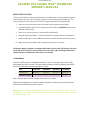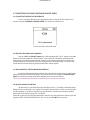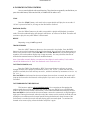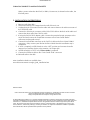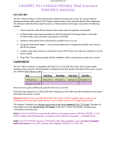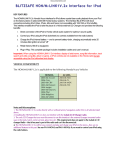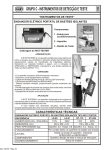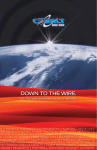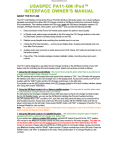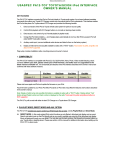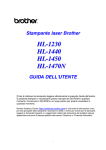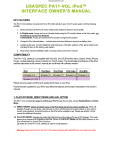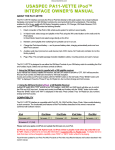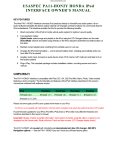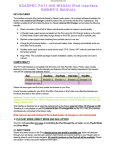Download usa-spec CD Changer Owner`s manual
Transcript
Discountcarstereo.com U USSA ASSPPEEC C PPA A1111--G GM M4455 iiPPoodd™™ IIN NTTEERRFFA AC CEE O OW WN NEERR’’SS M MA AN NU UA ALL ABOUT THE PA11-GM45 The PA11-GM45 interface connects the iPod directly to GM audio system. Its on-board software translates commands from either your GM CD Changer controls into commands that the iPod understands. This interface enables the iPod to take place of a GM CD Changer and provides the following benefits: 1. Direct connection of the iPod to GM vehicle audio system for optimum sound quality 2. Control iPod playback with the CD Changer buttons on the GM radio AND/OR directly from the iPod buttons (direct mode) 3. Direct access and control of up to 5 favorite playlist (playlist mode) 4. Charge the iPod internal battery --- includes auto-shut down features to prevent car battery-drain 5. Auxiliary audio input (connect additional audio devices and listed to them on the factory system) 6. Plug-n-play: includes installation cable, mounting screws and owner’s manual. This interface adapter is designed as an alternate replacement to the GM 6 disc CD Changer or slave unit in your GM vehicle. Therefore it is not possible to have a slave CD or 6-disc CD Changer and the PA11GM45 iPod interface simultaneously connected to your GM radio. COMPATIBILITY The PA11-GM45 interface is compatible with iPod (G3, G4, G5) iPod Mini, Nano, Photo, Video models featuring a dock connector. The functionality and features of the iPod interface described in this owner’s manual are confirmed with software version: iPod Firmware v2..3 iPod Nano iPod Photo iPod Video iPod Mini firmware 1.0 Firmware 1.2 firmware 1.0 firmware v1.4 firmware v3.1 (G4) Please visit www.apple.com/iPod and update the firmware on your iPod. Future firmware updates for your iPod, iPod Mini, iPod photo or iPod video may affect the features and functions described in this owner’s manual. Important: Display of artist, song title information, track search and artist, song title, album or genre is not displayed on the GM radio. Only the Playlist number and track number are displayed on the radio. (CD Changer display mode) DiscountCarStereo.com APPLICATIONS The PA11-GM45 is applicable to the following GM vehicles /Radios with external CD changer controls. MAKE Cadillac CHEVY GMC MODEL Connecting notes and radio requirements Catera† 1997-01 Prewired in right-rear trunk Seville/Deville 1997-01 1997-99 in right rear trunk or center console. 2000-01 behind glove-box or console and will require the CASGCAD7i cable Escalade 1999-02 Connector at radio or slave CD/Cassette player Astro/Cargo Van 1997-05 AM/FM/Tape radio with AUX only. Slave CD must be disconnected Avalanche 2002 Connect behind radio Blazer 1997-01 9-pin at radio or slave tape unit, works with On-Star system Camaro 2000-02 1997-99 AM/FM/Tape radio with AUX only. Slave CD must be disconnected 2000-02 9-pin at radio or slave unit. Works with On-Star system Impala/Monte Carlo 1997-99 AM/FM/Tape radio with AUX only. Slave CD must be disconnected Malibu 1997-00 AM/FM/Tape radio with AUX only. Slave CD must be disconnected S-10 Truck 2000-01 9-pin at radio or slave tape unit, works with On-Star system Silverado 1997-02 9-pin at radio or slave unit, work with On-Star system Suburban/Tahoe 1997-02 1997-99 AM/FM/Tape radio with AUX only. Slave CD must be disconnected 2000-02 9-pin at radio or slave unit. Works with On-Star system Venture 1997-99 Jimmy 2000-01 9-pin at radio or slave tape unit, works with On-Star system Sonoma 2000-01 9-pin at radio or slave tape unit, works with On-Star system Safari 1997-05 AM/FM/Tape radio with AUX only. Slave CD must be disconnected Cargo Van 1997-05 AM/FM/Tape radio with AUX only. Slave CD must be disconnected Sierra 1997-02 9-pin at radio or slave tape unit, works with On-Star system Yukon/Denali 1997-02 Aux button. Works with On-Star System 1997-99 AM/FM/Tape radio with AUX only. Silhouette 1997-99 AM/FM/Tape radio with AUX only. Bonneville 1997-99 AM/FM/Tape radio with AUX only. Slave CD must be disconnected Firebird 1997-02 AM/FM/Tape radio with AUX only. Slave CD must be disconnected Grand Prix 1997-02 AM/FM/Tape radio with AUX only. Slave CD must be disconnected Grand AM 1997-00 AM/FM/Tape radio with AUX only. Slave CD must be disconnected Montana 1998-99 AM/FM/Tape radio with AUX only. Slave CD must be disconnected Oldsmobile Bravada Pontiac YEAR † Vehicles must be pre-wired in right-rear trunk. If not, data cable (GM p/n 12484910) must be purchased from a dealer Discountcarstereo.com 1. PLAYLIST MODE, DIRECT MODE AND AUX. OPTION The PA11-GM45 provides two ways to control your iPod through the car radio, namely Playlist Mode and Direct Mode. 1-1 DIRECT MODE: Search and select music on the iPod directly just as you would in portable use. Use the track up/down, fast forward and reverse buttons on your radio to control music playback. All control functions on the iPod will still be available. In other words, direct mode lets you have limited control from the radio and full iPod control using the iPod buttons. Please see section 2 of this manual for additional information. Music will playback through your car stereo. 1-2 PLAYLIST MODE: Operate and control the iPod as if it was a CD Changer. This mode allows you to access up to five playlist on the iPod. This is also referred to as External Control Mode. (See Playlist Naming in section 3 of this manual). 1-3 Dip switch #2 on the PA11-GM45 interface is for mode selection. The “ON” position is for Playlist Mode and the “OFF” position is for Direct Mode. It is preset to “ON” (Playlist Mode) at the factory. When in Playlist Mode the iPod is switched to External Control Mode and neither the controls on the iPod nor the display are active—the iPod will displays “GM, OK TO DISCONNECT”. Note: Disconnect the iPod from the PA11-GM before switching DIP switch #2 from one mode to the other. 1-4 AUX ADDITIONAL “AUX INPUT OPTION” SELECTION PA11-GM45 interface adapter is also capable of connecting an Auxiliary audio source to your GM radio, including the iPod. The additional audio source connects to the RCA input jack marked “AUX AUDIO INPUT”. If you choose to use the “AUX AUDIO INPUT”, DIP switch #1 and #2 at the side of the interface box must be set to the “OFF” position (it is preset to “ON” at the factory). The audio source (XM radio, DVD player, MP3 Player, Game system etc.) connected to the “AUX AUDIO INPUT” can be accessed by selecting CD Changer mode, then CD 6 button on the GM radio. CD 1 to CD4 are for accessing Playlist and CD 5 is for accessing all songs on the iPod. 1-4 OPERATION OF THE AUXILIARY INPUT If the “AUX AUDIO INPUT” option is selected, the radio will display “CD 6 Track 1” when DISC 6 button is pressed. Use “CD 6 Track 1” to access the audio source connected the “AUX AUDIO INPUT” port. Adjust VOLUME, BASS, and TREBLE etc. as you would normally do for the other program sources on the radio. 2. CONNECTING & PLAYING THE iPod IN DIRECT MODE When the iPod is connected to the PA11-GM45, the iPod’s screen will go blank for a few seconds before returning to the normal screen display mode. The audio from the iPod will be played back at DISC 1 Track1. Adjust VOLUME, BASS, TREBLE etc as you normally do for the other programs sources on the radio. WARNING!! Use only the iPod connection cable (part no. CB-PA14) included with the PA11-GM interface. IPod connection cables from other sources may look similar, but using them may damage your iPod. DiscountCarStereo.com 3. CONNECTING & PLAYING THE iPod IN PLAYLIST MODE 3.1 CONNECTING THE iPod TO THE INTERFACE. Turn on your GM radio before connecting the iPod. After connection, the iPod will take a few minutes to change to EXTERNAL CONTROL MODE. The iPod screen will then show: You are now able to select iPod mode. 3.2 SELECTING iPod MODE ON GM RADIOS Press the “AUX” or “SOURCE” button on the radio repeatedly until “CD1-x” appears on the radio display (x is the track number for “NOW PLAYING” song on the iPod). This display confirms that iPod mode has been completely synchronized and activated. Synchronization timing varies according to the number of playlist on your iPod. If the iPod was playing previous to turning the Radio’s ACC power OFF, and the iPod was not disconnected, playback resumes from where it stopped. 3-3. DISCONNECTING THE iPod FROM THE INTERFACE If your iPod is disconnected during playback, the radio will automatically switch to AM/FM mode. After disconnecting the iPod from the interface, wait until the iPod screen changes from External Control Mode screen back to the normal menu before attempting to reconnect to the interface. TIP: Press and hold the Play/Pause button on the iPod to get the normal menu back faster. 3-4. PLAYING SONGS ON THE iPod All audio tracks on your iPod will be played (All Play) at DISC 1. Track order is determined by the default order on your iPod. If the AUX. option is not selected, selecting DISC 2 to DISC 6 on your GM radio will allow playback of 5 playlist on the iPod. Every time the iPod is connected to the interface, playback begins at the “Now Playing” song at DISC 1 by default. If the iPod was playing any of its playlist right before connection, the same playlist will continue to play and repeated at DISC 1 but the iPod will switch to “ALL” as soon as the FF (►) button is pressed. DiscountCarStereo.com 3-5 SELECTING A PLAYLIST Press “PROG” or “5” (DISC UP) to select a playlist. The selected playlist will begin playing and the playlist number and track number will be displayed. In rare cases, this may take up to a few seconds to complete synchronization. After playing the last song in the current playlist, playback will start again from the first track in the current playlist. 3-6 PLAYLIST NAMING Once the iPod™ is connected to your GM radio via the PA11-GM45, the interface will scan all available playlist on the iPod™ and looks for designated “GM” playlists which are created for direct access using the “DISC” buttons on the GM radio. The designated “GM” playlist are related to “DISC” number in the following manner: Preset #’s DISC1 DISC2 DISC3 DISC4 DISC5 DISC6 Playlist(s) names “All Songs on the iPod” “GM2” “GM3” “GM4” “GM5” “GM6” Naming a playlist in iTunes™ for the PA11-GM45 iPod interface must be exactly as shown. “GM” must be in Capital letters and there can be no spaces between “GM” text and the “DISC” number. However, you may add any text after the correct name and number has been assigned. The following is an example of correct playlist naming with additional text: DISC2 DISC3 DISC4 DISC5 DISC6 “GM2_Love” “GM3_Discount” “GM4_Car” “GM5_Stereo” “GM6_Customer Service” Note: If no designated “GM” playlist were created, the PA11-GM45 interface automatically relate the first five playlist on the iPod to DISC number 2 to 6 regardless of playlist naming. If less than five designated “GM” playlist were created, the PA11-GM45 interface automatically fills up the rest of the DISC numbers beginning with the first available playlist on the iPod. Example: If only three designated “GM2”, “GM4” and “GM6” playlists were created, the DISC numbers on the radio would be: DISC1 DISC2 DISC3 DISC4 DISC5 “GM2” (1st available playlist on the iPod) “GM4” (2nd available playlist on the iPod) “GM6” Note: The PA11-GM45 does not recognize a playlist that contains no audio tracks regardless of playlist naming. The PA11-GM45 does not recognize the “On-The-Go” playlist on your iPod. DiscountCarStereo.com 4. PLAYBACK FUNCTION CONTROLS You can control playback with several functions. These functions are generally cancelled when you press select radio buttons; disconnect the iPod, or POWER OFF the radio or ACC. SCAN Press the “SCAN” button, each track in the current playlist will play for 10 seconds. If “SCAN” is pressed at DISC 6, all songs on the iPod will be scanned. RANDOM (Shuffle) Press the "RDM” button on the radio; songs within a playlist will playback in random order. The track number display will change to start from 1 as it does on the iPod. The radio will continue to play this way until “RDM” is deactivated. REPEAT Repeating a song is NOT supported. TRACK UP/DOWN Press the “NEXT” button to advance to the next track in the playlist. Press the PREV button to move to the beginning of the track being played. Press the track down button twice to return to the previous track. If the Track ►► and /or Track ◄◄ buttons are pressed quickly in repetition, the track numbers display may change unevenly. You may also hear short bits of audio during repeated presses of the track up/down buttons. Note: GM radios currently display a maximum of two digits for track number, Track number 100 will be displayed as 01, track 101 displayed as 02, track 102 as 03… FAST TRACK SEARCH (x10) Press the “FWD” (fast forward) or “REV” (fast reverse button) to advance or retreat through the track in the playlist in increments of 10 (i.e. 04, 14, 24…). When the end of the playlist is reached, the search will stop at track 1, and then continue by increments of 10 (i.e. 19, 29, 1, 11…). Press and hold the fast forward or fast reverse button for more than 4 seconds; the search will jump to the last track or the first track of the playlist. If you are in scan mode, the mode will be cancelled. FAST FORWARD/FAST REVERSE PLAY This function applies only in RANDOM mode. Since engaging or disengaging the random mode does not stop playback of the current song, you must go in or out of Random mode to do the fast track search (x10) function, or the fast forward/fast backward play function. Press and hold the fast forward or fast reverse button causes the current track to skip through at high speed. During fast forward, when the end of the current track is reached, the iPod will start playing the next random track at normal speed. During fast backward, when the start of the current track is reached, the track will start playing again at normal speed. To continue fast forward or fast reverse play, release the button and press it again. DiscountCarStereo.com CHANGING SOURCE TO AM/FM/CD/CASSETTE When a source other than the iPod (i.e. Radio, Cassette etc) is selected on the radio, the iPod will pause. 5. INSTALLATION INSTRUCTIONS 1. Remove radio from dash 2. Disconnect existing CD Changer from the radio if there is one. 3. Unplug the 9-pin connectors from the radio and connect them to the white connector of the CAS-GSOS cable 4. Connect the black 9-pin connector of the CAS-GCOS cable to the back of the radio and connect the other end of the CAS-F12 cable 5. If using the CAS-GCAD7i adapter cable: Connect the prewired 10-pin connector to the 10-pin end and connect the round DIN connector to the PA11-GM45 “Radio” connector) and proceed to step 7. 6. Connect the round DIN connector on the CAS-F12 cable to the PA11-GM45 “Radio” connector. ( Only connect your iPod to the PA11-GM45 after this installation step is completed) 7. If AUX. is required, set DIP Switch #1 to the “OFF” position and connect the audio output of you auxiliary device to the interface “AUX input jack 8. Set DIP switch #2 to “OFF” only if Direct Mode is preferred 9. Connect the CB-PA14 cable to the PA11-GM45 “iPod” connector 10. Reinstall radio to the dash More installation details are available here: www.discountcarstereo.com/gm_ipod_installation.htm Revised 5/19/06 iPod™ iPod™ Mini and iTune™ are trademarks of Apple Computers Inc. registered in the USA and other countries. GM is a registered trade mark of General Motors Corporation. Design and specifications are subject to change without notice. © 1995-06 Discount Car Stereo, Inc. All rights reserved© Information contained in this document is based of the latest information available at the time of printing and is subject to the copyright and other intellectual property rights of Discount Car Stereo Inc., its affiliated companies and its licensors. All rights are reserved to make changes as any time without notice. No part of this document may be reproduced, stored in a retrieval system, or transmitted in any form or by any means, electronic, mechanical, photocopy, recording or otherwise, nor may these materials be modified or reposted to other internet sites, without expressed written permission of the publisher.