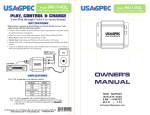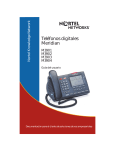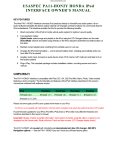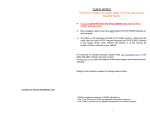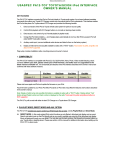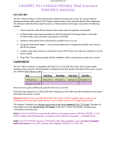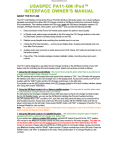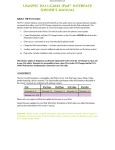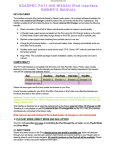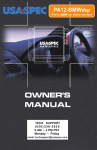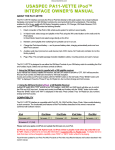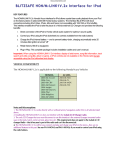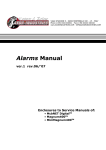Download usa-spec PA11-VOL Owner`s manual
Transcript
Discountcarstereo.com USASPEC PA11-VOL iPod™ INTERFACE OWNER’S MANUAL KEY FEATURES The PA11-VOL interface connects the iPod or iPod Mini directly to your VOLVO audio system with the following benefits: 1. Direct connection of the iPod to Volvo vehicle audio system for optimum sound quality 2. In Playlist mode: Access and up to 4 favorite playlist using the CD control buttons on the Volvo radio and the freedom to use the iPod clickwheel In Direct Mode: Access and control the iPod functions using the iPod buttons 3. Charge the iPod internal battery --- includes auto-shut down features to prevent car battery-drain 4. Auxiliary audio input (connect additional audio devices (i.e. Sat radio, walkman, DVD, game systems etc) and listed to them on the factory audio system 5. Plug-n-play: includes installation cable, mounting screws and owner’s manual COMPATIBILITY The PA11-VOL interface is compatible with iPod (G3, G4, G5) iPod Mini, Nano, Classic, Photo, iPhone, iTouch, models featuring a dock connector an Touch screen. The functionality and features of the iPod interface described in this owner’s manual are confirmed with software version: iPod iPod Nano iPod Photo iPod Video iPod Mini Firmware v2..3 firmware 1.0 Firmware 1.2 firmware 1.0 firmware v1.4 firmware v3.1 (G4) Please visit www.apple.com/iPod and update the firmware on your iPod. Future firmware updates for your iPod may affect the features and functions described in this owner’s manual. 1. PLAYLIST MODE, DIRECT MODE AND AUX. OPTION The PA11-VOL provides two ways to control your iPod through the car radio, namely Playlist Mode and Direct Mode. 1-1 DIRECT MODE: Search and select music on the iPod directly just as you would in portable use. Music will playback through your car stereo. Use the track up, down, fast forward and reverse buttons on your radio to control music playback. All control function on the iPod will be available to use. Please see section 2 of this manual for additional information. 1-2 PLAYLIST MODE: Operate and control the iPod from the Volvo radio as if it was a CD Changer. This mode allows you to access up to 4 playlist on the iPod. When in PLAYLIST Mode use the radio buttons or the iPod clickwheel to control iPod functions. Dip switch #1 on the PA11-VOL interface is used for mode selection: Warning: Disconnect iPod from the PA11-VOL before switching DIP switch #2 from one mode to the other. Discountcarstereo.com 1-3 ADDITIONAL “AUX INPUT OPTION” SELECTION PA11-VOL interface adapter is capable of connecting an auxiliary audio source to your VOLVO radio, including the iPod. The additional audio source connects to the RCA input jack marked “AUX AUDIO INPUT”. If you choose to use the “AUX AUDIO INPUT” option, DIP switch #1 and #2 are used to enable or disable this feature. See Design Change Notice below. The audio source connected to the “AUX AUDIO INPUT” can be accessed by selecting “CD 6 Track 1” on the VOLVO Radio. CD 1 to CD 3 is for accessing playlist, CD4 for “ALL Songs” and CD 5 is for iPod Direct Mode. 1-4 AUXILIRY INPUT OPERATION If the “AUX AUDIO INPUT” option is selected, the radio will display “CD 6 Track 1” when DISC 6 button is pressed. Press “CD 6 Track 1” to access the audio source connected to “AUX AUDIO INPUT” port. Adjust VOLUME, BASS, and TREBLE etc. as you would normally do for the other program sources on the radio. 2. CONNECTING & PLAYING THE iPod IN DIRECT MODE When the iPod is connected to the PA11-VOL, the iPod’s screen will go blank for a few seconds before normal screen returns. Set SOURCE on the Volvo radio to CD Changer, the audio from the iPod will be played back at DISC 5 Track1. Adjust VOLUME, BASS, TREBLE etc as you normally do for the other programs sources on the radio. WARNING!! Use only the iPod connecting cable (part no. CB-PA14) included with the PA11-VOL interface. IPod connecting cables from other sources may look similar, but using them may damage your iPod. 3. CONNECTING & PLAYING THE iPod IN PLAYLIST MODE 3.1 CONNECTING THE iPod TO THE INTERFACE. See “DESIGN CHANGE NOTICE” bellow. You are now able to select iPod mode. 3.2 Selecting iPod mode on Volvo Radios Turn the Source knob on the VOLVO radio to CD Changer mode. Then turn the 1-20/Disc knob until “CD6 TRK-x” appears on the display (x is the track number for “Now Playing” song on the iPod. This display confirms that iPod mode has been completely synchronized and activated. Synchronization timing varies according to the number of playlist on your iPod. If the iPod was playing previous to turning the Radio’s ACC power OFF, and the iPod was not disconnected, playback resumes from where it stopped. 3-3. Disconnecting the iPod from the Interface If the iPod was disconnected during playback in iPod mode, the radio will automatically switch to AM/FM mode. After disconnecting the iPod from the interface, wait until the iPod screen changes from external control mode screen back to normal menu before attempting to reconnect to the interface. TIP: Press and hold the Play/Pause button on the iPod. This will get the normal menu back faster Discountcarstereo.com 3-4. Playing content on the iPod All audio tracks on your iPod will be played (All Play) at DISC 5 or DISC 6 (See Design Change Notice below) Track order is determined by the default order on your iPod. Selecting DISC 1 to DISC 4 on your VOLVO radio will allow playback of up to 4 playlist on the iPod. 3-5 Selecting a Playlist Press DISC UP ► or DISC DOWN ◄ button to select a playlist. The selected playlist will begin playing and the playlist number and track number will be displayed. In rare cases, this may take up to a few seconds to complete synchronization. After playing the last song in the current playlist, playback will start again from the first track on this playlist. 3-a Playlist Naming Once the iPod™ or iPod™ mini is connected to your VOLVO radio via the PA11-VOL, the interface will scan all available playlist on the iPod for designated “VOLVO” playlists which are created for direct access with DISC buttons on the VOLVO radio. The designated “VOLVO” playlist are related to DISC numbers in the following manner: Preset #’s DISC1 DISC2 DISC3 DISC4 DISC5 DISC6 Playlist(s) names VOLVO1 VOLVO2 VOLVO3 VOLVO4 ALL SONGS or iPod Direct (See Design Change Notice below) iPod direct or RCA AUX (See Design Change Notice below) Naming a playlist in iTune™ for your VOLVO iPod interface must be exactly as shown. VOLVO must be in capital letters and there can be no spaces between VOLVO text and the “DISC” number. However, you may add any text after the correct name and number has been assigned. The following is an example of correct playlist naming with additional text: DISC1 DISC2 DISC3 DISC4 VOLVO1-Jazz VOLVO2_Reggae VOLVO3_Rock VOLVO4-Salsa Note: If no designated “VOLVO” playlist were created, the PA11-VOL adapter automatically assigns the first five available playlist on the iPod to DISC 1 to DISC 5 regardless of playlist naming. If less than five designated “VOLVO” playlist were created, the PA11-VOL adapter automatically fills up the rest of the DISC number beginning with the first available playlist on the iPod. Example: If only three designated VOLVO1, VOLVO3 and VOLVO5 playlists were created, the DISC numbers on the radio would be: DISC1 DISC2 DISC3 DISC4 DISC5 VOLVO1 (1st available playlist on the iPod) VOLVO3 (2nd available playlist on the iPod) VOLVO5 Note: The PA11-VOL does not recognize a playlist that contains no audio tracks regardless of playlist naming. The PA11-VOL does not recognize the “On-The-Go” playlist on your iPod. 4. Playback control functions You can control playback with several functions. These functions are generally cancelled when you press select radio buttons; disconnect the iPod, or POWER OFF the radio or ACC. Discountcarstereo.com Scan Press the “SCAN” button, each track in the current playlist will play for 10 seconds. If “SCAN” is pressed at DISC 6, it will play all songs on the iPod for 10 second each. To cancel, press “SCAN” again. Random Press the "RND” button on the radio; songs within a playlist will playback in random order. The track number display will change to start from 1 as it does on the iPod. The radio will continue to play this way until “RND” is deactivated. Repeat Repeating a song is NOT supported. Track up/Down Press the Track ►► button to advance to the next track in the playlist. Press the Track ◄◄ button to move to the beginning of the track being played. Press the Track ◄◄ button twice to return to the previous track. If the Track ►► or Track ◄◄ buttons are pressed quickly in repetition, the track numbers display may change unevenly. You may also hear short bits of audio during repeated presses of the track up/down buttons. Note: If your VOLVO radio currently displays a maximum of two digits for track number, Track number 100 will be displayed as 01, track 101 displayed as 02, track 102 as 03… Fast Track Search (x10) Press the fast forward or fast reverse buttons (◄◄►►), to advance or retreat through the track in the playlist in increments of 10 (i.e. 04, 14, 24…). When the end of the playlist is reached, the search will stop at track 1, and then continue by increments of 10 (i.e. 19, 29, 1, 11…). Press and hold the fast forward or fast reverse button for more than 4 seconds; the search will jump to the last track or the first track of the playlist. If you are in scan mode, the mode will be cancelled. Fast Forward/Fast Reverse Play This function applies only in RANDOM mode. Since engaging or disengaging the random mode does not stop playback of the current song, you must change into and out of Random mode to do the fast track search (x10) function, or the fast forward/fast backward play function. Press and hold the fast forward or fast backward button will cause the current track to skip through at high speed. During fast forward, when the end of the current track is reached, the iPod will start playing the next random track at normal speed. During fast backward, when the start of the current track is reached, the track will start playing again at normal speed. To continue fast forward or fast reverse play, release the button and press it again. Changing source to AM/FM/CD/CASSETTE When a source other than the iPod (i.e. Radio, Cassette etc) is selected on the radio, the iPod will pause. 5. VEHICLE COMPATIBILITY LIST The PA11-VOL has been tested and optimized for use in select Volvo USA Model/Year vehicles. Compatibility and features listed herein may not apply to unlisted model/year vehicles or vehicles outside the USA—see our store policy statement for details. The following vehicles are compatible with the PA11-VOL; however a special cable (sold separately) is required for Navigation Radios. Year 2001-05 2001-04 2001-07 2001-06 2001-06 2001-04 2001-07 2001-07 Model C70 S40 S60 S70 S80 V40 V70 XC70 Discountcarstereo.com Notes: This is important, please read. 1. Volvo RTI/GPS Navigation Radios are compatible with the New PA11-VOL and requires a CAS-VOL_NAV cable (sold separately). Warning: The CAS-VOL_NAV cable will not work on older versions of the PA11-VOL (i.e. PA10-VOL). The PA11-VOL must have updated software to work with Volvo Nav. 2. Song name, artist name, playlist name and etc are NOT displayed on the radio or Navigation screen—the radio screen displays CD and Track numbers. (CD Changer display mode) 3. The PA11-VOL offered by Discount Car Stereo.com has been upgraded to work with the HU450, HU-650 and HU-850 radios. 6. INSTALLATION INSTRUCTIONS 1. Remove radio from dash (DO NOT unplug the power harness that is connected to the radio. Some radio models require a SAFETY code) 2. Disconnect existing CD Changer from the radio connectors if there is one 3. Connect the black wire on the CAS-VOL cable to radio chassis or car body. 4. Locate the battery B+ (constant power) wire on the power harness on the radio and connect the yellow wire on the CAS-VOL cable to it. (this wire is HOT regardless of the key position in the ignition) 5. Connect the 90 degree angled DIN connector of the CD-VOL5i or CD-VOL55i cable (see picture below) to the “CD” connector on the back of the radio. 6. Set dip switch #1 and # 2 to MODE of preference (See Design Change Notice below). 7. Plug the round DIN plug on the other end of the CDL-VO5i to the PA11-VOL adapter labeled “RADIO” (Do not connect your iPod to the PA11-VOL prior to completion of this installation step) 8. Connect the audio output from your auxiliary device to the AUX jack on the PA11-VOL if AUX mode is selected. (optional) 9. Plug CB-PA85 cable to PA11-VOL adapter box labeled “iPod” 10. Route the iPod dock connector end to the location where the iPod will reside 11. Reinstall radio 12. Enjoy the music! Revised June 7, 2009 iPod™ iPod™ Mini and iTune™ are trademarks of Apple Computers Inc. registered in the USA and other countries. Volvo is a registered trade mark of Volvo Group. Design and specifications are subject to change without notice. © 1995-09 Discount Car Stereo, Inc. All rights reserved. Information in this document is subject to change without notice. Other products and companies referred to herein are trademarks or registered trademarks of their respective companies or mark holders. DiscountCarStereo.com Design Change Notice for USA Spec PA11-VOL In order to improve the handling of Audiobook and to support streaming music downloads on iPhone or iTouch, the Hybrid Mode has been deleted and design changes are also implemented to Playlist Mode and Direct Mode. Playing iPod with revised Playlist Mode and Direct Mode as follow: In case of configuration A: (in Playlist Mode with RCA AUX OFF or Disabled) 1. When iPod a. b. c. is connected to interface and CD CHANGER SOURCE on radio is selected: IPod will begin play at DISC #5 iPod screen will show "OK to Disconnect" or "Accessory is attached" iPod will continue to play tracks in the Folder which was played prior to connecting the iPod to the interface. d. As soon as the last track of the Folder is played, iPod will go to the first track in All songs folder. 2. When returning to DISC #5 from a Playlist (i.e. any DISC among DISC #1 to DISC #4), DISC #5 will continue play the track where it was left but points to All Songs Folder regardless which Folder or Playlist was played at DISC #5 previously. 3. When DIRECT control from IPod is desired, select DISC #6 on radio. IPod's screen and click wheel will be unlocked. Switch folder or playlist as you would in portable use of IPod. • • • Application Tip: Use DISC #6, iPod Direct to listen the stream music downloads from iPhone or iTouch (Wi -Fi) Song title display on radio is not supported. When return to DISC #5 (All songs) from DISC #6 (iPod Direct), DISC #5 will continue play the track and folder of iPod being played' at DISC #6 until the last track of the Folder is completed. 4. If iPod has more than 4 Playlists created with iTunes, please refer to Playlist Naming section of interface manual. 5. Use DISC up and DISC down knob on radio to change disc or playlist. In case of configuration B: (in Playlist Mode with RCA AUX ON or Enabled) 1. When iPod is connected to interface and CD CHANGER SOURCE on radio is selected: a. iPod will begin play at DISC #4 b. iPod screen will show "OK to Disconnect" or' Accessory is attached" c. iPod will continue to play songs in the Folder which was played prior to iPod being connected to interface adaptor d. As soon as the last track of the Folder is played, iPod will go to the first track in All Songs folder. 2. When return to DISC #4 from a Playlist (i.e. any Disc among DISC #1 to DISC #4), DISC #4 will continue play the track where it was left but points to All Songs folder regardless which Folder or Playlist was played at DISC #4 previously. 3 When DIRECT control from IPod is desired, select DISC #5 on radio. IPod's screen and click wheel will be unlocked and switch song or playlist as you would in portable use of IPod. • Application Tip: Use DISC #5 iPod Direct to listen the stream music downloads from iPhone or ITouch (Wi - Fi). Continue next page -1- Song title display on radio is not supported in iPod Direct. When return to DISC #4 (All Songs) from DISC #5 (iPod Direct), DISC #5 will continue play the track and folder of iPod being played at DISC #6 until the last track of title folder is completed. 6. If iPod has more than 3 Playlists created in iTunes, please refer to the Playlist Naming section of interface manual. 7. DISC #6 is for the RCA AUX. 8. Use DISC up or DISC down knob on radio to change disc or playlist. • • Summary of Playlist Mode Operation; In the case of A: DIP switch #1=ON DIP switch #2 =ON At.... Radio Plays Disc 1 Playlist # 1 Disc 2 Playlist # 2 Disc 3 Playlist # 3 Disc 4 Playlist # 4 Disc 5 All Songs Disc 6 iPod Direct In the case of B: DIP switch #1=OFF DIP switch #2 =ON At.... Radio Plays Disc 1 Playlist # 1 Disc 2 Playlist # 2 Disc 3 Playlist # 3 Disc 4 Ail Songs Disc 5 iPod Direct Disc 6 RCA AUX PA11-VOL iPod, iPhone, iTouch and iTunes are registered trade mark of Apple Computer Inc. Revised on: June 7, 2009 -2-