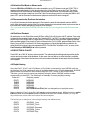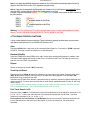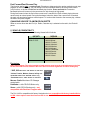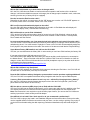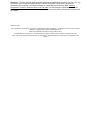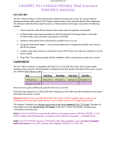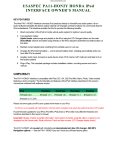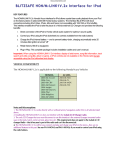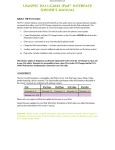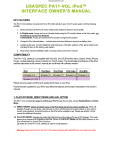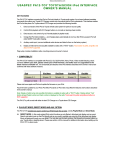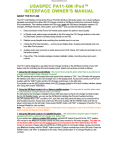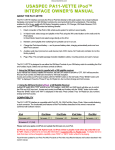Download usa-spec CD Changer User`s manual
Transcript
Discountcarstereo.com U US SA AS SP PE EC CP PA A1111--N NIIS SN NIIS SS SA AN N iiP Poodd IInntteerrffaaccee O OW WN NE ER R’’S SM MA AN NU UA ALL KEY FEATURES The interface connects iPod products directly to Nissan audio system. Its on-board software translates the factory radios external CD Changer controls functions into commands that the iPod understands. This interface enables the iPod to take the place of a Nissan external CD Changer and provides the following benefits: 1. Direct connection of the iPod to Nissan vehicle audio system for optimum sound quality 2. In Playlist mode: select songs and playlist on the iPod using the CD Changer buttons on the radio In Direct Mode: Search and select songs directly on the iPod. (as you would in portable use) 3. Maintain current playlist when switching from portable use to in-car use. 4. Charge the iPod internal battery --- and to prevent battery-drain, charging automatically ends one hour after iPod is paused 5. Auxiliary audio input [connect an audio device (mp3, DVD, Game, SAT radio etc) and listen to it on the factory system] 6. Plug-n-Play: This complete package includes installation cables, mounting screws and user’s manual. COMPATIBILITY The PA11-NIS interface is compatible with iPod (G3, G4, G5) iPod Mini, Nano, Photo, Video models featuring a dock connector. The functionality and features of the iPod interface described in this owner’s manual are confirmed with software version: iPod iPod Nano iPod Photo iPod Video iPod Mini Firmware v2..3 firmware 1.0 Firmware 1.2 firmware 1.0 firmware v1.4 firmware v3.1 (G4) Please visit www.apple.com/iPod and update the firmware on your iPod. Future firmware updates for your iPod, iPod Mini, iPod photo or iPod video may affect the features and functions described in this owner’s manual. Important: Display of artist, song title information, track search and artist, song title, album or genre is not displayed on the Nissan radio. Only the Playlist number and track number are displayed on the radio. (CD Changer display mode) This interface is designed as an alternate replacement to the Nissan external 6 Disc CD Changer or XM. Therefore it is not possible to have the external 6 disc CD changer/XM and the PA11-NIS iPod interface simultaneously connected to the Nissan radio. Note: Normal use and controls of the in-dash 6-disc cd changer is not compromised. 2. PLAYLIST MODE, DIRECT MODE AND AUX. OPTION The PA11-NIS provides two ways of controlling the iPod through the car radio, namely Playlist Mode and Direct Mode. 2-1 DIRECT MODE: Search and select music on the iPod directly just as you would in portable use. Music will playback through your car stereo. Use the track up/down, fast forward and reverse buttons on your Nissan radio or steering wheel to control music playback. All control functions on the iPod will still be available. Please see section 4 of this manual for additional information. DiscountCarStereo.com 2-2 PLAYLIST MODE: Operate and control the iPod as if it was a CD Changer. This mode allows you to access up to five playlist on the iPod. This is also referred to as External Control Mode. (See Playlist Naming in section 4 of this manual). Dip switch #2 on the PA11-NIS interface is for mode selection. The “ON” position is for Playlist Mode and the “OFF” position is for Direct Mode. It is preset to “ON” (Playlist Mode) at the factory. When in Playlist Mode the iPod is switched to External Control Mode and neither the controls on the iPod nor the display are active—the iPod screen displays “NISSAN, OK TO DISCONNECT”. Warning: Disconnect the iPod from the PA11-NIS before switching DIP switch #2 from one mode to the other. 2-3 ADDITIONAL “AUXILIARY INPUT” SELECTION (optional) PA11-NIS interface adapter is also capable of connecting an Auxiliary audio source to your Nissan radio, including the iPod. The additional audio source connects to the RCA input jacks labeled “AUX INPUT”. If you choose to use the “AUX INPUT”, DIP switch #1 at the side of the interface box must be set to the “OFF” position (it is preset to “ON” at factory). The audio source (XM radio, DVD player, MP3 Player, Game system etc.) connected to the “AUX INPUT” can be accessed at CD 6 Track1 by pressing CD/AUX and DISC +/- or (V/Λ) on the radio. CD 1 to CD4 are for accessing Playlist and CD 5 is for accessing all songs on the iPod. 2-4 AUXILIARY INPUT OPERATION If the “AUX INPUT” option is selected, the radio will display “CD 6 Track 1” when CD/AUX (or CD/CHG) button is pressed. “CD 6 Track 1” gives access the audio source connected the AUX INPUT port. Adjust VOLUME, BASS, and TREBLE etc. as you would normally do for the other program sources on the radio. 3. CONNECTING & PLAYING THE iPod IN DIRECT MODE The procedures for connecting and disconnecting the iPod to your PA11-NIS interface adapter are described in this section. Please follow these instructions to avoid connectivity problems or synchronizations errors between the iPod and Nissan radio. When the iPod is connected to the interface, the iPod’s screen will go blank for a few seconds before the normal screen returns. Press CD/AUX or (CD/CGH) button on the radio, the audio from the iPod will be played back at DISC 5 Track1. Adjust VOLUME, BASS, TREBLE etc as you normally do for the other programs sources on the radio. If for some reason you experience sound level to be too high and the music sounds distorted, you will need to turn "Sound Check" ON in iPod™ menu "Settings". 4. CONNECTING & PLAYING THE iPod IN PLAYLIST MODE 4-1. Connecting the iPod to the interface Turn your NISSAN radio ON before connecting your iPod. After connection, the iPod will take a few moments to change to external control mode. The iPod screen will then show: You are now able to select iPod mode. DiscountCarStereo.com 4-2 Selecting iPod Mode on Nissan radio Press the CD/AUX or (CD/CHG) on the radio repeatedly to go to CD Changer mode and “CD06- TRK-x” appears on the radio display (x is the track number for the “Now Playing” song on the iPod). This display confirms that iPod mode has been completely synchronized and activated. Synchronization timing varies according to the number of playlist on your iPod. If the iPod was playing previous to turning the Radio’s ACC power OFF, and the iPod was not disconnected, playback resumes from where it stopped. 4-3 Disconnecting the iPod from the interface If your iPod is disconnected during playback in iPod mode, the radio will automatically switch to AM/FM mode. After disconnecting, wait until the iPod screen changes from the external control mode screen back to the normal menu before attempting to reconnect to the interface. Tip: If you press and hold the PLAY/PAUSE button on the iPod, you may get the normal iPod menu back faster. 4-4 iPod Song Playback All audio tracks on your iPod will be played (All Play) at Disc 6 if the AUX option is NOT selected. Track order is determined by the default order on your iPod. Selecting DISC 1 to DISC 5 on radio will allow playback of 5 playlist on the iPod. Please refer to “Playlist naming” in this manual for more information regarding available and unavailable playlist. Every time the iPod is connected to the PA11-HOND2, playback begins at the “Now Playing” song at DISC 6 by default. If the iPod was playing any of its playlist right before connection, the same playlist will continue to play and repeated at DISC 6 but the iPod will switch to “ALL” as soon as the Fast Forward (or SEEK/SKIP) ►► button is pressed. 4-5 SELECTING A PLALIST Press DISC ▲ or DISC ▼ button to select a playlist. The selected playlist will begin playing and the playlist number and track number will be displayed. In rare cases, this may take up to a few seconds to complete synchronization. After playing the last song in the current playlist, playback will start again from the first track on this playlist. 4-6 Playlist Naming Once the iPod™, iPod™ mini, iPod Nano or iPod Video is connected to your NISSAN radio via the interface, the iPod interface will scan all available playlist on the iPod for designated “NISSAN” playlist which are created for direct access using the “DISC” button on the NISSAN radio. Therefore, you will need to name your playlist(s) using the letters "NISSAN" and the number corresponding to that DISC. The following is an example of correct playlist(s) naming: Preset #’s DISC1 DISC2 DISC3 DISC4 DISC5 DISC6 Playlist(s) names NISSAN1 NISSAN2 NISSAN3 NISSAN4 NISSAN5 ALL SONGS on iPod (this is a designation not a playlist name) Naming a playlist in iTune™ for the PA11-NIS interface must be exactly as shown. NISSAN must be in capital letters and there can be no spaces between NISSAN text and the DISC number. However, you may add any text after the correct name and number has been assigned. The following is an example of correct playlist naming with additional text: DISC1 DISC2 DISC3 DISC4 DISC5 NISSAN1_Jazz NISSAN2_Rock NISSAN3-Reaggae NISSAN4_Salsa NISSAN5-Rap DiscountCarStereo.com Note 1: If no designated NISSAN playlist were created, the PA11-NIS interface automatically relates the first five playlist on the iPod to DISC number 1 to 5 regardless of playlist naming. Note 2 . If less than five designated NISSAN playlist were created, the PA11-NIS interface automatically fills up the rest of the DISC numbers beginning with the first available playlist on the iPod. Example: If only three designated NISSAN1, NISSAN3 and NISSAN5 playlists were created, the DISC numbers on the radio would be: DISC1 DISC2 DISC3 DISC4 DISC5 NISSAN1 (1st available playlist on the iPod) NISSAN3 (2nd available playlist on the iPod) NISSAN5 Warning: The PA11-NIS does NOT recognize a playlist that contains no audio tracks regardless of playlist naming. The PA11-NIS does not recognize the “On-The-Go” playlist on your iPod 4-7 PLAYBACK CONTROL FUNCTIONS You can control playback with several functions. These functions are generally cancelled when you press select radio buttons; disconnect the iPod, or POWER OFF the radio or ACC. Scan Press the SCAN button, each track in the current playlist will play for 10 seconds. If SCAN is pressed at DISC 6, all songs on the iPod will play for 10 seconds each. Random (Shuffle) Press the "RANDOM” button (RDM) on the radio, songs within a playlist will playback in random order. The track number display will change to start from 1 as it does on the iPod. The radio will continue to play this way until “RND” is deactivated. Repeat Repeat of song being played is NOT supported. Track Up and Down Press the track up (Skip►►) button to advance to the next track in the playlist. Press the track down (Skip ◄◄) button to move to the beginning of the track that’s being played. Press the Skip ◄◄ button twice to go to the previous track. If the track up OR track down buttons is pressed quickly in repetition, the track numbers displayed may change unevenly. You may also hear short bits of audio during repeated presses of track up and track down buttons. If your NISSAN radio currently display a maximum of two digits for track numbers, then track number 100 will be displayed as 01, Track 101 displayed as 02, track 102 as 03 Fast Track Search (x10) Press the Seek (◄◄►►), it will advance or retreat through the tracks in the playlist in increment of 10 (i.e. 04, 14, 24…). When you reach the end of the playlist, the search will stop at track 1, and then continue by increments of 10 (i.e. 19, 29, 1, 11). Press and hold the Fast Forward or Fast Reverse buttons for more than 4 seconds; the search will jump to the last track or the first track of the playlist. If you are in scan mode, the mode will be cancelled. DiscountCarStereo.com Fast Forward/Fast Reverse Play This function applies only in random mode. Engaging or disengaging the random mode does not stop playback of the current song, you can change in or out of random mode to do the fast track search (x10) function, or the fast forward/fast backward play function. Press and hold the Forward or backward button will cause only the current track to skip through at high speed. During fast forward, when the end of the current track is reached, the iPod will start playing the next random track at normal speed. During fast backward, when the start of the current track is reached, the track will start playing again at normal speed. To continue fast forward or fast reverse play, release the button and press it again. CHANGING SOURCE TO AM/FM/CD/CASSETTE When a source other than the iPod (i.e. Radio, Cassette etc) is selected on the radio, the iPod will pause. 5. VEHICLE COMPATIBLITY The PA11-NIS is applicable to the following Nissan/Infiniti Vehicles INFINITI 1999-01 All models² 2004-07 G35¹ NISSAN 2004-06 350z¹ 1999-01Altima² 1999-01 Frontier² 1999-01 Maxima² 2002-06 Maxima 2005-06 Murano 1999-01 Pathfinder 1999-00 Sentra² 2003-06 Sentra³ 1999-01 Xterra Footnotes: Radio requirements (The radio installed in listed vehicles must have the required button on the face for the PA11-NIS to work; otherwise the PA11-Nis will not work regardless of vehicle model/year) ¹ 350Z, G35 Must have “CD” button on radio face ² Altima, Frontier, Maxima, Sentra, Infinity: For double-DIN radios with “CD/CHG” button only ³ Sentra Must have “CDC” button on radio face Murano- Radio Must have CD Changer control radio. Pathfinder--- with CD/CHG Button only. Xterra— with CD/CHG button only – not compatible with Rockford Fosgate radio. The PA11-NIS is compatible with factory Navigation but not compatible with factory installed Sirius or XM – these options must be disconnected to use the PA11-NIS. DiscountCarStereo.com 6. INSTALLATION INSTRUCTIONS 1. Remove the radio from the dash 2. On the interface- set DIP switch #2 to “OFF” position only if Direct Mode is preferred 3. Disconnect the 10-pin wire harness from the radio and connect it to the female 10-pin connector on the CAS-NIS cable 4. Connect the 10-pin male harness of the CAS-NIS cable back into the 10-pin connector on the radio— 5. Connect the 12-pin harness of the CAS-NIS cable to the 12-pin CD Changer/XM connector on the back of the stereo (if your vehicle has XM or External changer – it must be disconnected) 6. Connect the round DIN plug on the other end of the CAS-NIS cable to the PA11-NIS interface box labeled “RADIO” (Do not connect your iPod to PA11-NIS prior to completion of this installation step!!!) 7. Optional: Connect the audio output of your auxiliary device to AUX input jacks on PA11-NIS if AUX option is selected through DIP switch #1 8. Plug CB-PA14 iPod cable to the PA11-NIS adapter box labeled “iPod” 9. Route the dock connector (4ft long) to where the iPod will reside 10. Connect the iPod to the dock connector and test operation 11. Reinstall Radio 12. Enjoy the Music! 7. WIRING DIAGRAM DiscountCarStereo.com FREQUENTLY ASK QUESTIONS: Will the PA11-NIS disable my in-dash 6-disc cd changer radio? NO—the PA11-NIS does not disable or interfere with normal operation and functions of the in-dash cd changer, it will however disable an external cd changer (the cd changer option installed in trunk, under seat, armrest, glove box etc) or factory XM (if so equipped) How do I access the iPod from the radio? Depending on the vehicle, you may have to hit the “CD” button once or twice until “CD CHGR” appears on the screen; others use the “CD/CHG” button or the “CDC” button. Will I see iPod text information displayed on the radio? No—they PA11-NIS does not display text information on the radio. In iPod Mode the radio display will default to CD display mode (Track and Disc numbers only) Will I still be able to use the iPod clickwheel? YES—set the PA11-NIS to direct mode to have full control using the iPod clickwheel—when set to this mode you will also be able to use the steering wheel audio controls or radio controls to Track Up/Down, Fast Forward and Fast Rewind I’m concerned about safety—can I just stow the ipod in the glovebox and control it from the radio? YES- set the PA11-NIS to Playlist mode and control the iPod using the cd changer controls buttons on your radio/steering wheel. You create a total of 5 playlist in iTunes or the PA11-NIS will automatically assign the first 5 playlist to the preset buttons on the radio. See section of the above manual labeled “Playlist Naming”. I have Nissan Factory XM installed, can I still use the PA11-NIS? YES, but you must disconnect the factory XM—in other words you can’t have iPod interface plus factory XM. If you want to keep factory XM and connect your iPod: The PXNI auxiliary input adapter will allow factory xm and two auxiliary audio devices to be connected to the Nissan Stereo… keep in mind that unlike the PA11-NIS the PXNI is not an iPod interface so it will not charge or control the iPod but will allow audio from the iPod (headphone output) or any other audio device to be heard on the factory speakers. http://www.discountcarstereo.com/detail.aspx?ID=754 Will the PA11-NIS work my iPod Video? YES, the PA11-NIS supports ALL iPods with dock connectors including the iPod video--- the PA11-NIS will not work with G1 and G2 iPod (10G/15G) or iPod shuffle. Does the PA11-NIS work with my Navigation system and do I need to purchase anything additional? YES, the PA11-NIS is compatible with Nissan factory Navigation and does not require additional parts. I leave my iPod connected even when I’m not in my car--- will the iPod charging drain my battery? NO—the PA11-NIS has a charging feature that stops one hour after the iPod is paused—(the iPod will pause when the radio and/or car is turned off) Will I be able to connect my MP3 player (not an iPod) with the PA11-NIS? YES, the PA11-NIS has an auxiliary audio input for you to connect any audio device in addition to the iPod. The auxiliary audio device connects to the RCA inputs for clear audio playback on the Nissan stereo. Note: iPod connection is not required to use the Auxiliary input function, you can use the PA11-NIS as an auxiliary input device or both auxiliary and iPod adapter. How difficult is it to install? Can I do it myself or do you recommend a professional? The PA11-NIS is a plug-n-play install—see installation diagram and instructions above. Remove the radio, use the supplied cables to make the connections and your done—no wire cutting or splicing. Plug-n-play! If you don’t feel comfortable taking the dash apart any professional installation shop will install this part for you. Disclaimer: The PA11-NIS has been tested and optimized for Nissan/Infiniti vehicles in the USA. You may, at your own risk, purchase and install this part in vehicles outside the USA however; Discount Car Stereo.com will not support or be liable for damage or compatibility issues that may arise. Products purchased for vehicles outside the USA are not returnable. It is the customer's responsibility to retain an installation technician with adequate knowledge and experience of the vehicle into which the equipment will be installed. Revised 12/17/07 iPod™ iPod™ Mini, iTouch, iPhone, and iTune™ are trademarks of Apple Computers Inc. registered in the USA and other countries. NISSAN is a registered trade mark of NISSAN Motor Co. Ltd Design and specifications are subject to change without notice. © 1995-06 Discount Car Stereo, Inc. All rights reserved. Information in this document is subject to change without notice. Other products and companies referred to herein are trademarks or registered trademarks of their respective companies or mark holders.