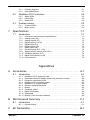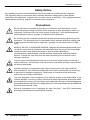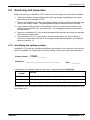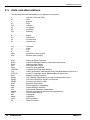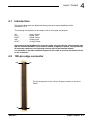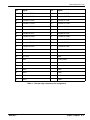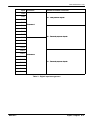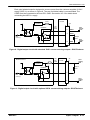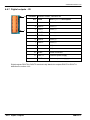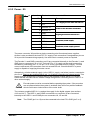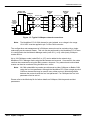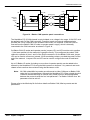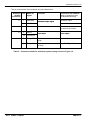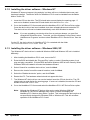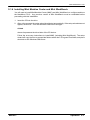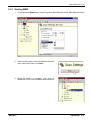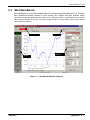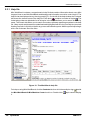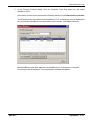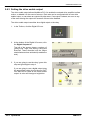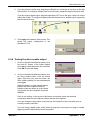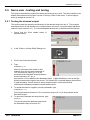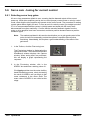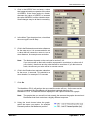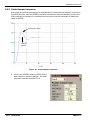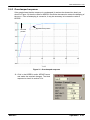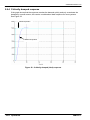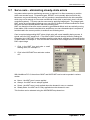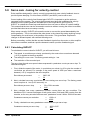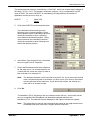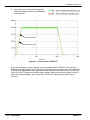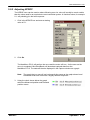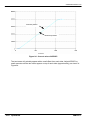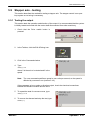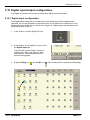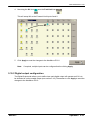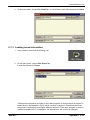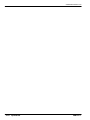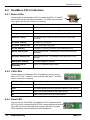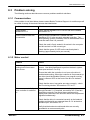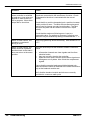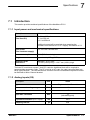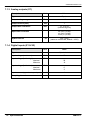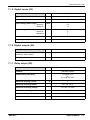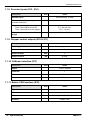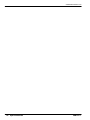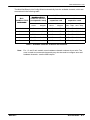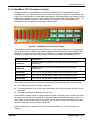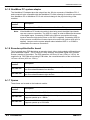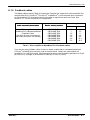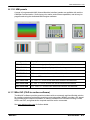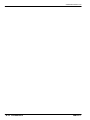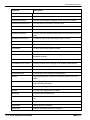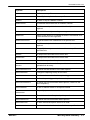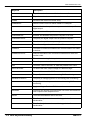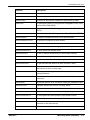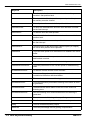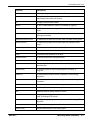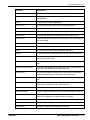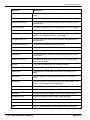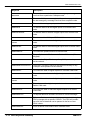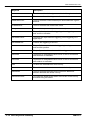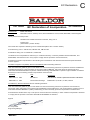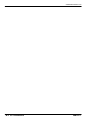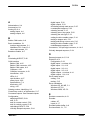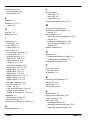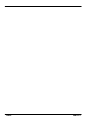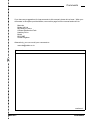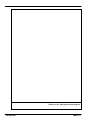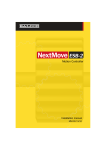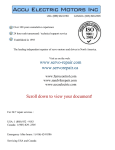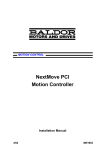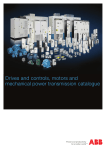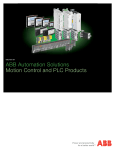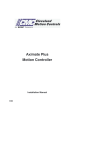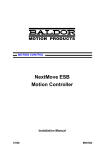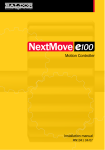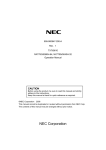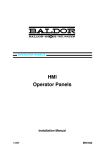Download Mint NextMove PCI Installation manual
Transcript
MOTION CONTROL NextMove PCI--2 Motion Controller Installation Manual 01/10 MN1933 Contents 1 General Information . . . . . . . . . . . . . . . . . . . . . . . . . . . . . . . . . 1-1 2 Introduction . . . . . . . . . . . . . . . . . . . . . . . . . . . . . . . . . . . . . . . . 2-1 2.1 NextMove PCI-2 features . . . . . . . . . . . . . . . . . . . . . . . . . . . . . . . . 2-1 2.2 Receiving and inspection . . . . . . . . . . . . . . . . . . . . . . . . . . . . . . . . 2-3 2.2.1 2.3 3 Units and abbreviations . . . . . . . . . . . . . . . . . . . . . . . . . . . . . . . . . . 2-3 2-4 Basic Installation . . . . . . . . . . . . . . . . . . . . . . . . . . . . . . . . . . . . 3-1 3.1 Introduction . . . . . . . . . . . . . . . . . . . . . . . . . . . . . . . . . . . . . . . . . . . . 3.1.1 3.1.2 3.2 Location requirements . . . . . . . . . . . . . . . . . . . . . . . . . . . . . . . . . . . . . . . . . . Other requirements for installation . . . . . . . . . . . . . . . . . . . . . . . . . . . . . . . . Installation . . . . . . . . . . . . . . . . . . . . . . . . . . . . . . . . . . . . . . . . . . . . . 3.2.1 4 Identifying the catalog number . . . . . . . . . . . . . . . . . . . . . . . . . . . . . . . . . . . . Installing the NextMove PCI-2 card . . . . . . . . . . . . . . . . . . . . . . . . . . . . . . . . 3-1 3-1 3-2 3-3 3-3 Input / Output . . . . . . . . . . . . . . . . . . . . . . . . . . . . . . . . . . . . . . 4-1 4.1 Introduction . . . . . . . . . . . . . . . . . . . . . . . . . . . . . . . . . . . . . . . . . . . . 4-1 4.2 100-pin edge connector . . . . . . . . . . . . . . . . . . . . . . . . . . . . . . . . . . 4-1 4.2.1 4.3 Analog I/O . . . . . . . . . . . . . . . . . . . . . . . . . . . . . . . . . . . . . . . . . . . . . 4.3.1 4.3.2 4.4 4.5 4-4 4-4 4-6 4-8 4.4.1 4.4.2 4.4.3 4.4.4 4.4.5 4.4.6 4.4.7 4-8 4-10 4-11 4-12 4-14 4-14 4-16 Digital inputs - overview . . . . . . . . . . . . . . . . . . . . . . . . . . . . . . . . . . . . . . . . . Digital inputs - X1 . . . . . . . . . . . . . . . . . . . . . . . . . . . . . . . . . . . . . . . . . . . . . . Digital inputs - X2 . . . . . . . . . . . . . . . . . . . . . . . . . . . . . . . . . . . . . . . . . . . . . . Digital inputs - X3 . . . . . . . . . . . . . . . . . . . . . . . . . . . . . . . . . . . . . . . . . . . . . . Digital outputs - overview . . . . . . . . . . . . . . . . . . . . . . . . . . . . . . . . . . . . . . . . Digital outputs - X4 . . . . . . . . . . . . . . . . . . . . . . . . . . . . . . . . . . . . . . . . . . . . . Digital outputs - X5 . . . . . . . . . . . . . . . . . . . . . . . . . . . . . . . . . . . . . . . . . . . . . Other I/O . . . . . . . . . . . . . . . . . . . . . . . . . . . . . . . . . . . . . . . . . . . . . . 4-17 Encoder inputs - X12, X13, X14, X15, X16 . . . . . . . . . . . . . . . . . . . . . . . . . Power - X9 . . . . . . . . . . . . . . . . . . . . . . . . . . . . . . . . . . . . . . . . . . . . . . . . . . . . Relay and CAN power - X8 . . . . . . . . . . . . . . . . . . . . . . . . . . . . . . . . . . . . . . Stepper control outputs - X10, X11 . . . . . . . . . . . . . . . . . . . . . . . . . . . . . . . . Emulator connection . . . . . . . . . . . . . . . . . . . . . . . . . . . . . . . . . . . . . . . . . . . . 4-17 4-19 4-20 4-21 4-21 CAN . . . . . . . . . . . . . . . . . . . . . . . . . . . . . . . . . . . . . . . . . . . . . . . . . . 4-22 4.6.1 4.6.2 4.6.3 4.6.4 MN1933 Analog inputs - X6 . . . . . . . . . . . . . . . . . . . . . . . . . . . . . . . . . . . . . . . . . . . . . . Analog outputs (Demands) - X7 . . . . . . . . . . . . . . . . . . . . . . . . . . . . . . . . . . 4-2 Digital I/O . . . . . . . . . . . . . . . . . . . . . . . . . . . . . . . . . . . . . . . . . . . . . . 4.5.1 4.5.2 4.5.3 4.5.4 4.5.5 4.6 100-pin edge connector pin assignment . . . . . . . . . . . . . . . . . . . . . . . . . . . . CANopen connector - X17 . . . . . . . . . . . . . . . . . . . . . . . . . . . . . . . . . . . . . . . CANopen . . . . . . . . . . . . . . . . . . . . . . . . . . . . . . . . . . . . . . . . . . . . . . . . . . . . . Baldor CAN connector - X18 . . . . . . . . . . . . . . . . . . . . . . . . . . . . . . . . . . . . . Baldor CAN . . . . . . . . . . . . . . . . . . . . . . . . . . . . . . . . . . . . . . . . . . . . . . . . . . . 4-23 4-23 4-25 4-25 Contents i 4.6.5 4.7 4.7.1 4.8 5 CAN wiring . . . . . . . . . . . . . . . . . . . . . . . . . . . . . . . . . . . . . . . . . . . . . . . . . . . . 4-27 Reset states . . . . . . . . . . . . . . . . . . . . . . . . . . . . . . . . . . . . . . . . . . . 4-28 System watchdog . . . . . . . . . . . . . . . . . . . . . . . . . . . . . . . . . . . . . . . . . . . . . . 4-28 Connection summary - minimum system wiring . . . . . . . . . . . . . 4-29 Operation . . . . . . . . . . . . . . . . . . . . . . . . . . . . . . . . . . . . . . . . . . 5-1 5.1 Introduction . . . . . . . . . . . . . . . . . . . . . . . . . . . . . . . . . . . . . . . . . . . . 5.1.1 5.1.2 5.1.3 5.1.4 5.2 Mint Machine Center . . . . . . . . . . . . . . . . . . . . . . . . . . . . . . . . . . . . 5.2.1 5.3 5-1 5-2 5-2 5-3 5-4 5-5 5-7 5-8 5-9 Selecting the axis type . . . . . . . . . . . . . . . . . . . . . . . . . . . . . . . . . . . . . . . . . . Selecting a scale . . . . . . . . . . . . . . . . . . . . . . . . . . . . . . . . . . . . . . . . . . . . . . . Setting the drive enable output . . . . . . . . . . . . . . . . . . . . . . . . . . . . . . . . . . . Testing the drive enable output . . . . . . . . . . . . . . . . . . . . . . . . . . . . . . . . . . . 5-12 5-13 5-14 5-15 Servo axis - testing and tuning . . . . . . . . . . . . . . . . . . . . . . . . . . . . 5-16 5.5.1 5.5.2 5.6 Help file . . . . . . . . . . . . . . . . . . . . . . . . . . . . . . . . . . . . . . . . . . . . . . . . . . . . . . Starting Mint WorkBench . . . . . . . . . . . . . . . . . . . . . . . . . . . . . . . . . . . . . . . . 5-1 Configuring an axis . . . . . . . . . . . . . . . . . . . . . . . . . . . . . . . . . . . . . 5-12 5.4.1 5.4.2 5.4.3 5.4.4 5.5 Starting MMC . . . . . . . . . . . . . . . . . . . . . . . . . . . . . . . . . . . . . . . . . . . . . . . . . . Mint WorkBench . . . . . . . . . . . . . . . . . . . . . . . . . . . . . . . . . . . . . . . . 5.3.1 5.3.2 5.4 Installing the driver software - Windows 95, 98 and ME . . . . . . . . . . . . . . . Installing the driver software - Windows NT . . . . . . . . . . . . . . . . . . . . . . . . . Installing the driver software - Windows 2000, XP . . . . . . . . . . . . . . . . . . . Installing Mint Machine Center and Mint WorkBench . . . . . . . . . . . . . . . . . Testing the demand output . . . . . . . . . . . . . . . . . . . . . . . . . . . . . . . . . . . . . . . An introduction to closed loop control . . . . . . . . . . . . . . . . . . . . . . . . . . . . . . 5-16 5-17 Servo axis - tuning for current control . . . . . . . . . . . . . . . . . . . . . . 5-20 5.6.1 5.6.2 5.6.3 5.6.4 Selecting servo loop gains . . . . . . . . . . . . . . . . . . . . . . . . . . . . . . . . . . . . . . . Underdamped response . . . . . . . . . . . . . . . . . . . . . . . . . . . . . . . . . . . . . . . . . Overdamped response . . . . . . . . . . . . . . . . . . . . . . . . . . . . . . . . . . . . . . . . . . Critically damped response . . . . . . . . . . . . . . . . . . . . . . . . . . . . . . . . . . . . . . 5-20 5-22 5-23 5-24 5.7 Servo axis - eliminating steady-state errors . . . . . . . . . . . . . . . . . 5-25 5.8 Servo axis - tuning for velocity control . . . . . . . . . . . . . . . . . . . . . 5-26 5.8.1 5.8.2 5.9 Calculating KVELFF . . . . . . . . . . . . . . . . . . . . . . . . . . . . . . . . . . . . . . . . . . . . Adjusting KPROP . . . . . . . . . . . . . . . . . . . . . . . . . . . . . . . . . . . . . . . . . . . . . . 5-26 5-29 Stepper axis - testing . . . . . . . . . . . . . . . . . . . . . . . . . . . . . . . . . . . . 5-31 5.9.1 Testing the output . . . . . . . . . . . . . . . . . . . . . . . . . . . . . . . . . . . . . . . . . . . . . . 5-31 5.10 Digital input/output configuration . . . . . . . . . . . . . . . . . . . . . . . . . . 5-32 5.10.1 Digital input configuration . . . . . . . . . . . . . . . . . . . . . . . . . . . . . . . . . . . . . . . . 5.10.2 Digital output configuration . . . . . . . . . . . . . . . . . . . . . . . . . . . . . . . . . . . . . . . 5-32 5-33 5.11 Saving setup information . . . . . . . . . . . . . . . . . . . . . . . . . . . . . . . . . 5-34 5.11.1 Loading saved information . . . . . . . . . . . . . . . . . . . . . . . . . . . . . . . . . . . . . . . 6 5-35 Troubleshooting . . . . . . . . . . . . . . . . . . . . . . . . . . . . . . . . . . . . 6-1 6.1 Introduction . . . . . . . . . . . . . . . . . . . . . . . . . . . . . . . . . . . . . . . . . . . . ii Contents 6-1 MN1933 6.1.1 6.1.2 6.2 NextMove PCI-2 indicators . . . . . . . . . . . . . . . . . . . . . . . . . . . . . . . 6.2.1 6.2.2 6.2.3 6.3 Status LEDs . . . . . . . . . . . . . . . . . . . . . . . . . . . . . . . . . . . . . . . . . . . . . . . . . . . CAN LEDs . . . . . . . . . . . . . . . . . . . . . . . . . . . . . . . . . . . . . . . . . . . . . . . . . . . . Reset LED . . . . . . . . . . . . . . . . . . . . . . . . . . . . . . . . . . . . . . . . . . . . . . . . . . . . Problem solving . . . . . . . . . . . . . . . . . . . . . . . . . . . . . . . . . . . . . . . . 6.3.1 6.3.2 7 Problem diagnosis . . . . . . . . . . . . . . . . . . . . . . . . . . . . . . . . . . . . . . . . . . . . . . SupportMe feature . . . . . . . . . . . . . . . . . . . . . . . . . . . . . . . . . . . . . . . . . . . . . Communication . . . . . . . . . . . . . . . . . . . . . . . . . . . . . . . . . . . . . . . . . . . . . . . . Motor control . . . . . . . . . . . . . . . . . . . . . . . . . . . . . . . . . . . . . . . . . . . . . . . . . . 6-1 6-1 6-2 6-2 6-2 6-2 6-3 6-3 6-3 Specifications . . . . . . . . . . . . . . . . . . . . . . . . . . . . . . . . . . . . . . 7-1 7.1 Introduction . . . . . . . . . . . . . . . . . . . . . . . . . . . . . . . . . . . . . . . . . . . . 7.1.1 7.1.2 7.1.3 7.1.4 7.1.5 7.1.6 7.1.7 7.1.8 7.1.9 7.1.10 7.1.11 7.1.12 Input power and mechanical specifications . . . . . . . . . . . . . . . . . . . . . . . . . Analog inputs (X6) . . . . . . . . . . . . . . . . . . . . . . . . . . . . . . . . . . . . . . . . . . . . . . Analog outputs (X7) . . . . . . . . . . . . . . . . . . . . . . . . . . . . . . . . . . . . . . . . . . . . Digital inputs (X1 & X2) . . . . . . . . . . . . . . . . . . . . . . . . . . . . . . . . . . . . . . . . . Digital inputs (X3) . . . . . . . . . . . . . . . . . . . . . . . . . . . . . . . . . . . . . . . . . . . . . . Digital outputs (X4) . . . . . . . . . . . . . . . . . . . . . . . . . . . . . . . . . . . . . . . . . . . . . Relay output (X8) . . . . . . . . . . . . . . . . . . . . . . . . . . . . . . . . . . . . . . . . . . . . . . Encoder inputs (X12 - X16) . . . . . . . . . . . . . . . . . . . . . . . . . . . . . . . . . . . . . . Stepper control outputs (X10 & X11) . . . . . . . . . . . . . . . . . . . . . . . . . . . . . . . CANopen interface (X17) . . . . . . . . . . . . . . . . . . . . . . . . . . . . . . . . . . . . . . . . Baldor CAN interface (X18) . . . . . . . . . . . . . . . . . . . . . . . . . . . . . . . . . . . . . . Environmental . . . . . . . . . . . . . . . . . . . . . . . . . . . . . . . . . . . . . . . . . . . . . . . . . 7-1 7-1 7-1 7-2 7-2 7-3 7-3 7-3 7-4 7-4 7-4 7-4 7-5 Appendices A Accessories . . . . . . . . . . . . . . . . . . . . . . . . . . . . . . . . . . . . . . . . A-1 A.1 Introduction . . . . . . . . . . . . . . . . . . . . . . . . . . . . . . . . . . . . . . . . . . . . A.1.1 A.1.2 A.1.3 A.1.4 A.1.5 A.1.6 A.1.7 A.1.8 A.1.9 A.1.10 A.1.11 NextMove PCI-2 expansion card . . . . . . . . . . . . . . . . . . . . . . . . . . . . . . . . . . Hardware channel availability when using expansion card(s) . . . . . . . . . . Expansion card status LEDs . . . . . . . . . . . . . . . . . . . . . . . . . . . . . . . . . . . . . NextMove PCI-2 breakout module . . . . . . . . . . . . . . . . . . . . . . . . . . . . . . . . NextMove PC system adapter . . . . . . . . . . . . . . . . . . . . . . . . . . . . . . . . . . . . Encoder splitter/buffer board . . . . . . . . . . . . . . . . . . . . . . . . . . . . . . . . . . . . . Spares . . . . . . . . . . . . . . . . . . . . . . . . . . . . . . . . . . . . . . . . . . . . . . . . . . . . . . . Feedback cables . . . . . . . . . . . . . . . . . . . . . . . . . . . . . . . . . . . . . . . . . . . . . . . Baldor CAN nodes . . . . . . . . . . . . . . . . . . . . . . . . . . . . . . . . . . . . . . . . . . . . . HMI panels . . . . . . . . . . . . . . . . . . . . . . . . . . . . . . . . . . . . . . . . . . . . . . . . . . . . Mint NC (CAD to motion software) . . . . . . . . . . . . . . . . . . . . . . . . . . . . . . . . A-1 A-1 A-2 A-4 A-5 A-6 A-6 A-6 A-7 A-8 A-9 A-9 B Mint Keyword Summary . . . . . . . . . . . . . . . . . . . . . . . . . . . . . C-1 B.1 Introduction . . . . . . . . . . . . . . . . . . . . . . . . . . . . . . . . . . . . . . . . . . . . B.1.1 Keyword listing . . . . . . . . . . . . . . . . . . . . . . . . . . . . . . . . . . . . . . . . . . . . . . . . C-1 C-1 C EC Declaration . . . . . . . . . . . . . . . . . . . . . . . . . . . . . . . . . . . . . B-1 MN1933 Contents iii iv Contents MN1933 1 1 www.baldormotion.com General Information LT0226A03 Copyright Baldor (c) 2010. All rights reserved. This manual is copyrighted and all rights are reserved. This document or attached software may not, in whole or in part, be copied or reproduced in any form without the prior written consent of BALDOR. BALDOR makes no representations or warranties with respect to the contents hereof and specifically disclaims any implied warranties of fitness for any particular purpose. The information in this document is subject to change without notice. BALDOR assumes no responsibility for any errors that may appear in this document. Mintt is a registered trademark of Baldor. Windows 2000, Windows XP and Windows Vista are registered trademarks of the Microsoft Corporation. UL and cUL are registered trademarks of Underwriters Laboratories. Limited Warranty: For a period of two (2) years from the date of original purchase, BALDOR will repair or replace without charge controls and accessories which our examination proves to be defective in material or workmanship. This warranty is valid if the unit has not been tampered with by unauthorized persons, misused, abused, or improperly installed and has been used in accordance with the instructions and/or ratings supplied. This warranty is in lieu of any other warranty or guarantee expressed or implied. BALDOR shall not be held responsible for any expense (including installation and removal), inconvenience, or consequential damage, including injury to any person or property caused by items of our manufacture or sale. (Some countries and U.S. states do not allow exclusion or limitation of incidental or consequential damages, so the above exclusion may not apply.) In any event, BALDOR’s total liability, under all circumstances, shall not exceed the full purchase price of the control. Claims for purchase price refunds, repairs, or replacements must be referred to BALDOR with all pertinent data as to the defect, the date purchased, the task performed by the control, and the problem encountered. No liability is assumed for expendable items such as fuses. Goods may be returned only with written notification including a BALDOR Return Authorization Number and any return shipments must be prepaid. Baldor UK Ltd Mint Motion Centre 6 Bristol Distribution Park Hawkley Drive Bristol, BS32 0BF Telephone: +44 (0) 1454 850000 Fax: +44 (0) 1454 850001 Email: [email protected] Web site: www.baldor.co.uk Baldor Electric Company Telephone: +1 479 646 4711 Fax: +1 479 648 5792 Email: [email protected] Web site: www.baldor.com Baldor ASR GmbH Telephone: +49 (0) 89 90508-0 Fax: +49 (0) 89 90508-491 Baldor ASR AG Telephone: +41 (0) 52 647 4700 Fax: +41 (0) 52 659 2394 Australian Baldor Pty Ltd Telephone: +61 2 9674 5455 Fax: +61 2 9674 2495 Baldor Electric (F.E.) Pte Ltd Telephone: +65 744 2572 Fax: +65 747 1708 Baldor Italia S.R.L Telephone: +39 (0) 11 56 24 440 Fax: +39 (0) 11 56 25 660 MN1933 General Information 1-1 www.baldormotion.com Safety Notice Only qualified personnel should attempt the start-up procedure or troubleshoot this equipment. This equipment may be connected to other machines that have rotating parts or parts that are controlled by this equipment. Improper use can cause serious or fatal injury. Only qualified personnel should attempt to start-up, program or troubleshoot this equipment. Precautions Do not touch any circuit board, power device or electrical connection before you first ensure that no high voltage is present at this equipment or other equipment to which it is WARNING connected. Electrical shock can cause serious or fatal injury. Only qualified personnel should attempt to start-up, program or troubleshoot this equipment. Be sure that you are completely familiar with the safe operation and programming of this equipment. This equipment may be connected to other machines that have rotating parts WARNING or parts that are controlled by this equipment. Improper use can cause serious or fatal injury. MEDICAL DEVICE / PACEMAKER DANGER: Magnetic and electromagnetic fields in the vicinity of current carrying conductors and industrial motors can result in a serious health WARNING hazard to persons with cardiac pacemakers, internal cardiac defibrillators, neurostimulators, metal implants, cochlear implants, hearing aids, and other medical devices. To avoid risk, stay away from the area surrounding a motor and its current carrying conductors. The stop input to this equipment should not be used as the single means of achieving a safety critical stop. Drive disable, motor disconnect, motor brake and other means should CAUTION be used as appropriate. Improper operation or programming may cause violent motion of the motor shaft and driven equipment. Be certain that unexpected motor shaft movement will not cause injury CAUTION to personnel or damage to equipment. Peak torque of several times the rated motor torque can occur during control failure. NOTICE The safe integration of this equipment into a machine system is the responsibility of the machine designer. Be sure to comply with the local safety requirements at the place where the machine is to be used. In Europe these are the Machinery Directive, the ElectroMagnetic Compatibility Directive and the Low Voltage Directive. In the United States this is the National Electrical code and local codes. Electrical components can be damaged by static electricity. discharge) procedures when handling this controller. Use ESD (electro-static NOTICE 1-2 General Information MN1933 2 2 www.baldormotion.com Introduction 2.1 NextMove PCI-2 features NextMove PCI-2 is a high speed multi-axis intelligent motion controller for use in PCI bus based PC systems. NextMove PCI-2 features the Mint motion control language. Mint is a structured form of Basic, custom designed for stepper or servo motion control applications. It allows you to get started very quickly with simple motion control programs. In addition, Mint includes a wide range of powerful commands for complex applications. Standard features include: H Control of up to eight axes. H Point to point moves, software cams and gearing. H 20 opto-isolated digital inputs, software configurable as level or edge triggered. H 12 opto-isolated digital outputs. Models with PNP or NPN outputs are available. H 4 differential analog inputs with 12-bit resolution. H 4 single-ended analog drive demand outputs with 16-bit resolution. H CANopen or proprietary Baldor CAN protocol for communication with Mint controllers and other third party devices. H Programmable in Mint. Included with NextMove PCI-2 is the Baldor Motion Toolkit CD. This contains a number of utilities and useful resources to get the most from your Mint controller. These include: MN1933 Introduction 2-1 www.baldormotion.com H Mint WorkBench This is the user interface for communicating with the NextMove PCI-2. Installing Mint WorkBench will also install firmware for NextMove PCI-2. H ActiveX control The ActiveX control allows PC applications to communicate with the NextMove PCI-2. This manual is intended to guide you through the installation of NextMove PCI-2. The chapters should be read in sequence. The Basic Installation section describes the mechanical installation of the NextMove PCI-2. The following sections require knowledge of the low level input/output requirements of the installation and an understanding of computer software installation. If you are not qualified in these areas you should seek assistance before proceeding. 2-2 Introduction MN1933 www.baldormotion.com 2.2 Receiving and inspection When you receive your NextMove PCI-2, there are several things you should do immediately: 1. Check the condition of the packaging and report any damage immediately to the carrier that delivered your NextMove PCI-2. 2. Remove the NextMove PCI-2 from the shipping container but do not remove its anti-static bag until you are ready to install it. The packing materials may be retained for future shipment. 3. Verify that the catalog number of the NextMove PCI-2 you received is the same as the catalog number listed on your purchase order. The catalog/part number is described in the next section. 4. Inspect the NextMove PCI-2 for external damage during shipment and report any damage to the carrier that delivered it. 5. If the NextMove PCI-2 is to be stored for several weeks before use, be sure that it is stored in a location that conforms to the storage humidity and temperature specifications shown in section 3.1.1. 2.2.1 Identifying the catalog number NextMove PCI-2 cards are available with different specifications. As a reminder of which card has been installed, it is a good idea to write the catalog number in the space provided below. Catalog number: Installed in: PCI201-_______ ________________________ Date: ______ A description of a catalog number is shown here, using the example PCI201-504: Catalog number Meaning PCI201 NextMove PCI-2 family 50 PNP digital outputs; 51 indicates NPN digital outputs. 4 Number of physical axes (up to a maximum of 8). An expansion card is available to allow a further 4 axes to be controlled by the NextMove PCI-2. See section A.1.1. MN1933 Introduction 2-3 www.baldormotion.com 2.3 Units and abbreviations The following units and abbreviations may appear in this manual: V ............... W .............. A ............... Ω ............... mΩ . . . . . . . . . . . . . μF . . . . . . . . . . . . . . pF . . . . . . . . . . . . . . mH . . . . . . . . . . . . . Volt (also VAC and VDC) Watt Ampere Ohm milliohm microfarad picofarad millihenry Φ............... ms . . . . . . . . . . . . . . μs . . . . . . . . . . . . . . ns . . . . . . . . . . . . . . phase millisecond microsecond nanosecond mm . . . . . . . . . . . . . m............... in . . . . . . . . . . . . . . . ft . . . . . . . . . . . . . . . lbf-in . . . . . . . . . . . . N·m . . . . . . . . . . . . . millimeter meter inch feet pound force inch (torque) Newton meter (torque) ADC . . . . . . . . . . . . ASCII . . . . . . . . . . . AWG . . . . . . . . . . . . CAL . . . . . . . . . . . . CAN . . . . . . . . . . . . CDROM . . . . . . . . . CiA . . . . . . . . . . . . . CTRL+E . . . . . . . . . DAC . . . . . . . . . . . . DS301 . . . . . . . . . . DS401 . . . . . . . . . . DS403 . . . . . . . . . . EDS . . . . . . . . . . . . EMC . . . . . . . . . . . . HMI . . . . . . . . . . . . . ISO . . . . . . . . . . . . . Kbaud . . . . . . . . . . . LCD . . . . . . . . . . . . MB . . . . . . . . . . . . . Mbps . . . . . . . . . . . (NC) . . . . . . . . . . . . RF . . . . . . . . . . . . . . Analog to Digital Converter American Standard Code for Information Interchange American Wire Gauge CAN Application Layer Controller Area Network Compact Disc Read Only Memory CAN in Automation International Users and Manufacturers Group e.V. on the PC keyboard, press Ctrl then E at the same time. Digital to Analog Converter CiA CANopen Application Layer and Communication Profile CiA Device Profile for Generic I/O Devices CiA Device Profile for HMIs Electronic Data Sheet Electromagnetic Compatibility Human Machine Interface International Standards Organization kilobaud (the same as Kbit/s in most applications) Liquid Crystal Display megabytes megabits/s Not Connected Radio Frequency 2-4 Introduction MN1933 3 3 www.baldormotion.com Basic Installation 3.1 Introduction You should read all the sections in Basic Installation. It is important that the correct steps are followed when installing the NextMove PCI-2. This section describes the mechanical and electrical installation of the NextMove PCI-2. 3.1.1 Location requirements It is essential that you read and understand this section before beginning the installation. To prevent equipment damage, be certain that input and output signals are powered and referenced correctly. NOTICE To ensure reliable performance of this equipment be certain that all signals to/from the NextMove PCI-2 are shielded correctly. NOTICE Avoid locating the NextMove PCI-2 or host PC immediately above or beside heat generating equipment, or directly below water steam pipes. NOTICE Avoid locating the NextMove PCI-2 or host PC in the vicinity of corrosive substances or vapors, metal particles and dust. NOTICE The safe operation of this equipment depends upon its use in the appropriate environment. The following points must be considered: H The NextMove PCI-2 must be installed in an enclosed cabinet located so that it can only be accessed by service personnel using tools. H The maximum suggested operating altitude is 2000 m (6560 ft). H The NextMove PCI-2 must be installed in an ambient temperature of 0 °C to 45 °C (32 °F to 113 °F). H The NextMove PCI-2 must be installed in relative humidity levels of less than 93% for temperatures up to 31 °C (87 °F) decreasing linearly to 50% relative humidity at 45 °C (113 °F) (non-condensing). H The NextMove PCI-2 must be installed where the pollution degree according to IEC664 shall not exceed 2. H Power is supplied to the card from the host PC power supply bus. H The atmosphere shall not contain flammable gases or vapors. H There shall not be abnormal levels of nuclear radiation or X-rays. MN1933 Basic Installation 3-1 www.baldormotion.com 3.1.2 Other requirements for installation The components you will need to complete the basic installation are described below: H A PC that fulfills the following specification: Minimum specification Recommended specification Intel PentiumIII 500 MHz Intel PentiumIII / 4 or equivalent 1 GHz or faster RAM 128 MB 1 GB Hard disk space 50 MB 50 MB Processor CD-ROM Screen Mouse Operating system PCI slot 3-2 Basic Installation A CD-ROM drive 1024 x 768, 16-bit color 1152 x 864, 16-bit color A mouse or similar pointing device Windows 2000, Windows XP or Windows Vista One spare PCI slot MN1933 www.baldormotion.com 3.2 Installation NextMove PCI-2 can be installed into an AT style personal computer that has a free 7 inch PCI card slot. You will need a small cross-head screwdriver to fit the card. 3.2.1 Installing the NextMove PCI-2 card NOTICE Before touching the card, be sure to discharge static electricity from your body and clothing by touching a grounded metal surface. Alternatively, wear an earth strap while handling the card. 1. 2. 3. 4. 5. 6. 7. Exit any applications that are running and close all windows. Shutdown Windows. Turn off the power (if not automatically done by Windows) and unplug all power cords. Remove the cover from the computer system unit. Locate an unused PCI slot. Remove the backplate cover from the slot, and save the screw for later use. Discharge any static electricity from your body and clothing. Remove the card from its protective wrapper. Do not touch the gold contacts at the bottom of the card. 8. Align the bottom of the card (gold contacts) with the slot and press the card firmly into the socket. When correctly installed, the card locks into place. 9. Make sure that the top of the card is level (not slanted) and that the slot on top of the card’s metal bracket lines up with the screw hole in the PC case. 10. Insert the screw and tighten to secure the card. If you are also installing an optional NextMove PCI-2 expansion card: 11. Remove the backplate and install the NextMove PCI-2 expansion card in the neighboring slot on the component side of the main NextMove PCI-2 card. See section A.1.1 for details about connections to the NextMove PCI-2 card. 12. Replace the computer cover and screws. 13. Reconnect any cables and power cords that were disconnected or unplugged. 14. Attach the optional 100-pin cable assembly to the NextMove PCI-2. It is advisable to provide additional support for the cable to prevent mechanical forces on the connector. MN1933 Basic Installation 3-3 www.baldormotion.com 3-4 Basic Installation MN1933 4 4 www.baldormotion.com Input / Output 4.1 Introduction This section describes the digital and analog input and output capabilities of the NextMove PCI-2. The following conventions will be used to refer to the inputs and outputs: I/O . . . . . . . . . . . . . . DIN . . . . . . . . . . . . . DOUT . . . . . . . . . . . AIN . . . . . . . . . . . . . AOUT . . . . . . . . . . . Input / Output Digital Input Digital Output Analog Input Analog Output Connections to the NextMove PCI-2 card are made using the 100-way cable assembly and DIN rail mounted NextMove PCI-2 breakout module (supplied as options, see Appendix A). All connector numbers in the following sections refer to the breakout module. It is advisable to provide additional support for the cable to prevent mechanical forces on the connector. 4.2 100-pin edge connector 100 50 The pin assignment for the 100-pin D-type connector is shown in Table 1. 51 MN1933 1 Input / Output 4-1 www.baldormotion.com 4.2.1 100-pin edge connector pin assignment Pin Signal Pin Signal 100 Relay NO 50 Relay COM 99 Relay NC 49 Common1 98 DIN0 48 DIN2 97 DIN1 47 DIN3 96 DIN4 46 DIN6 95 DIN5 45 DIN7 94 DIN8 44 DIN10 93 DIN9 43 DIN11 92 DIN12 42 DIN14 91 DIN13 41 DIN15 90 DIN16 40 DIN18 89 DIN17 39 DIN19 88 Common2 38 DOUT0 87 CGND 37 DOUT1 86 DOUT2 36 DOUT3 85 CGND 35 DOUT4 84 DOUT5 34 DOUT6 83 USR V+ 33 DOUT7 82 DOUT8 32 DOUT9 81 USR V+ 31 DOUT10 80 DOUT11 30 STEP3 79 DIR3 29 DIR1 78 DIR2 28 STEP1 77 DIR0 27 STEP2 76 +5 V out 26 STEP0 75 Master encoder CHZ+ 25 Master encoder CHZ- 74 Master encoder CHB+ 24 Master encoder CHA+ 73 Master encoder CHB- 23 Master encoder CHA- 72 Encoder 1 CHZ+ 22 Encoder 3 CHZ+ 4-2 Input / Output MN1933 www.baldormotion.com Pin Signal Pin Signal 71 Encoder 1 CHZ- 21 Encoder 3 CHZ- 70 Encoder 1 CHB+ 20 Encoder 3 CHB+ 69 Encoder 1 CHB- 19 Encoder 3 CHB- 68 Encoder 1 CHA+ 18 Encoder 3 CHA+ 67 Encoder 1 CHA- 17 Encoder 3 CHA- 66 Encoder 0 CHZ+ 16 Encoder 2 CHZ+ 65 Encoder 0 CHZ- 15 Encoder 2 CHZ- 64 Encoder 0 CHB+ 14 Encoder 2 CHB+ 63 Encoder 0 CHB- 13 Encoder 2 CHB- 62 Encoder 0 CHA+ 12 Encoder 2 CHA+ 61 Encoder 0 CHA- 11 Encoder 2 CHA- 60 CAN2 receive 10 CAN1 receive 59 CAN2 transmit 9 CAN1 transmit 58 +5 V out 8 GND 57 GND 7 Analog GND 56 Demand3 6 Demand2 55 Demand1 5 Demand0 54 AIN3- 4 AIN2- 53 AIN3+ 3 AIN2+ 52 AIN1- 2 AIN0- 51 AIN1+ 1 AIN0+ Table 1 - 100-pin edge connector pin assignment MN1933 Input / Output 4-3 www.baldormotion.com 4.3 Analog I/O The NextMove PCI-2 provides: H Four 12-bit resolution analog inputs. H Four 16-bit resolution analog outputs. 4.3.1 Analog inputs - X6 12 Location Breakout module, connector X6 Pin Name Description 1 AGND Analog ground 2 AIN0+ 3 AIN0- 4 AIN1+ 5 AIN1- 6 Shield Shield connection 7 AGND Analog ground 8 AIN2+ 9 AIN2- 10 AIN3+ 11 AIN3- 12 Shield 1 Analog input 0 Analog input 1 Analog input 2 Analog input 3 Shield connection The analog inputs are available on breakout module connector X6. Shielded twisted pairs should be used and connected as shown in Figure 1. The shield connection should be made at one end only. H Single ended or differential inputs. H Voltage range: software selectable 0-5 V, ± 5 V, 0-10 V, ±10 V H Resolution: 12-bit with sign (accuracy ±4.9 mV @ ±10 V input). H Input impedance: >5 kΩ. H Sampling frequency: 2.5 kHz The analog inputs pass through a differential buffer and second order low-pass filter with a cut-off frequency of approximately 1 kHz. Four input voltage ranges can be selected in Mint using the ADCMODE keyword. Analog inputs can be read using the ADC keyword. See the Mint help file for full details of ADC, ADCMODE and other related ADC... keywords. 4-4 Input / Output MN1933 www.baldormotion.com Breakout module NextMove PCI-2 +12V ‘X6’ 100 way cable 10k 120k AIN0- 3 - AIN0+ 2 + 120k 10k + Mint ADC(0) TL084 -12V AGND 1 Figure 1 - Analog input wiring, AIN0 shown For differential inputs connect input lines to AIN+ and AIN-. Leave AGND unconnected. For single ended inputs, connect signal to AIN+. Connect signal ground to AIN- and AGND. +24 VDC 1.5 kΩ, 0.25 W X6 1 kΩ, 0.25 W potentiometer 0V 2 3 AIN0 ADC(0) 1 Figure 2 - Typical input circuit to provide 0-10 V (approx.) input from a 24 V source MN1933 Input / Output 4-5 www.baldormotion.com 4.3.2 Analog outputs (Demands) - X7 12 Location Pin 1 Breakout module, connector X7 Name Description 1 Demand0 Demand output signal 0 2 AGND Analog ground 3 Shield Shield connection 4 Demand1 Demand output signal 1 5 AGND Analog ground 6 Shield Shield connection 7 Demand2 Demand output signal 2 8 AGND Analog ground 9 Shield Shield connection 10 Demand3 Demand output signal 3 11 AGND Analog ground 12 Shield Shield connection The analog outputs are available on breakout module connector X7. H Four independent demand outputs. H Output range: ±10 VDC (±0.1%). H Resolution: 12-bit, 14-bit or 16-bit (software selectable). H Output current: 1 mA maximum. H Update frequency: 200 μs - 2000 ms (determined by LOOPTIME). Mint uses the analog outputs Demand0 to Demand3 to control drive amplifiers. The Mint WorkBench Axis Config Wizard (or Mint CONFIG and AXISCHANNEL keywords) can be used to assign outputs to axes; see section 5.4.1). The output resolution can be selected as either 12-bit, 14-bit or 16-bit using the Mint DACMODE keyword. The analog outputs may be used to drive loads of 10 kΩ or greater. The outputs are referenced to PC system ground. Shielded twisted pair cable should be used. The shield connection should be made at one end only. 4-6 Input / Output MN1933 www.baldormotion.com NextMove PCI-2 Breakout module +12 V Demand ±100% TL084 + ‘X7’ 100 way cable 47R 1 Demand0 2 AGND -12 V Figure 3 - Analog output circuit - Demand0 shown Breakout module MicroFlex / drive amplifier ‘X7’ 100 way cable Demand0 ‘X3’ 1 13 AIN0+ AGND 2 12 AIN0- Shield 3 Drive amplifier ±10 VDC demand input Connect overall shield at one end only Figure 4 - Analog output - typical connection to a Baldor MicroFlex FlexDrive II / drive amplifier Breakout module ‘X7’ 100 way cable Demand0 ‘X1’ 1 1 AIN0+ AGND 2 2 AIN0- Shield 3 Drive amplifier ±10 VDC demand input Connect overall shield at one end only Figure 5 - Analog output - typical connection to a Baldor FlexDriveII, Flex+DriveII or MintDriveII MN1933 Input / Output 4-7 www.baldormotion.com 4.4 Digital I/O The NextMove PCI-2 provides: H 20 general purpose digital inputs. H 12 general purpose digital outputs. 4.4.1 Digital inputs - overview There are a total of 20 general purpose digital inputs. Inputs can be configured in Mint for any of the following functions: H Forward limit (end of travel) input on any axis. H Reverse limit (end of travel) input on any axis. H Home input on any axis. H Drive error input on any axis. Inputs can be shared between axes, and are programmable in Mint (using the keywords INPUTACTIVELEVEL, INPUTDEBOUNCE, INPUTMODE, INPUTNEGTRIGGER and INPUTPOSTRIGGER) to determine their active level and if they should be edge triggered. Four of the inputs, DIN0-DIN3, are fast position latch inputs. The inputs use two separate common connections. This can be useful for separating inputs which are active low from others which are active high. If all inputs are similar then the commons can be connected together to form one common connection. The arrangement of the inputs, their common power connection and the connectors on which they are available are described in Table 2 : 4-8 Input / Output MN1933 www.baldormotion.com Input Common Breakout module connector DIN0 DIN1 X3 - Fast position inputs DIN2 DIN3 DIN4 Common1 DIN5 DIN6 DIN7 X2 - General purpose inputs DIN8 DIN9 DIN10 DIN11 DIN12 DIN13 DIN14 DIN15 DIN16 Common2 X1 - General purpose inputs DIN17 DIN18 DIN19 Table 2 - Digital input arrangement MN1933 Input / Output 4-9 www.baldormotion.com 4.4.2 Digital inputs - X1 12 Location Breakout module, connector X1 Pin Name Mint keyword / description 1 Shield Shield connection 2 DIN12 INX(12) 3 DIN13 INX(13) 4 DIN14 INX(14) 5 DIN15 INX(15) 6 DIN16 INX(16) 7 DIN17 INX(17) 8 DIN18 INX(18) 9 DIN19 INX(19) 10 Shield Shield connection 11 - (NC) 12 Common2 Common connection 1 Common Common2 Digital inputs DIN12 to DIN19 have a common specification: H General purpose opto-isolated digital inputs. H Sampling frequency 1 kHz. The inputs are conditioned using low pass RC filters and Schmitt trigger buffers. If an input is configured as edge triggered, the triggering pulse must have a duration of at least 1ms (one software scan) to guarantee acceptance by Mint. Voltages below 2 V are considered as 0 V. The use of shielded cable for inputs is recommended. Active high: The digital inputs will be active when a voltage of +24 VDC (±20%) is applied to them and will sink a maximum of 8 mA each. Active low: The digital inputs will be active when grounded (< 2 V) and will source a maximum of 8 mA each. Note: Sustained input voltages above 30 V will damage the inputs. 4-10 Input / Output MN1933 www.baldormotion.com Breakout module ‘X1’ DIN12 2 Common2 12 NextMove PCI-2 100 way cable Vcc 3k3 Mint INX(12) TLP280 DGND Active high: DINx = 12-24 VDC (±20%) Common2 = 0 V Active low: DINx = 0 V Common2 = 12-24 VDC (±20%) Figure 6 - Digital input circuit - DIN12 shown 4.4.3 Digital inputs - X2 12 1 Location Breakout module, connector X2 Pin Name Mint keyword / description 1 Shield Shield connection 2 DIN4 INX(4) 3 DIN5 INX(5) 4 DIN6 INX(6) 5 DIN7 INX(7) 6 DIN8 INX(8) 7 DIN9 INX(9) 8 DIN10 INX(10) 9 DIN11 INX(11) 10 Shield Shield connection 11 Common1 Common connection 12 Common2 Common connection Common Common1 Common2 Digital inputs DIN4 to DIN11 are electrically identical to inputs DIN12 to DIN19, described in section 4.4.2. MN1933 Input / Output 4-11 www.baldormotion.com 4.4.4 Digital inputs - X3 12 Location Pin 1 Breakout module, connector X3 Name Mint keyword / description 1 DIN0 INX(0) 2 Common1 Common connection 3 Shield Shield connection 4 DIN1 INX(1) 5 Common1 Common connection 6 Shield Shield connection 7 DIN2 INX(2) 8 Common1 Common connection 9 Shield Shield connection 10 DIN3 INX(3) 11 Common1 Common connection 12 Shield Shield connection Digital inputs DIN0 to DIN3 have a common specification: H H Opto-isolated high-speed digital inputs. Sampling frequency 1 kHz. Note: Digital inputs DIN0 to DIN3 are particularly sensitive to noise, so inputs must use shielded twisted pair cable. Digital inputs DIN0 to DIN3 can be used as high speed position latches. A fast position input can cause the position of any combination of axes to be captured (by the hardware) within 1 μs. Special Mint keywords (beginning with the letters FAST...) allow specific functions to be performed as a result of fast position inputs becoming active. Active high: The high speed digital inputs will be active when a voltage of +24 VDC (±20%) is applied to them and will sink a maximum of 7 mA each. Active low: The digital inputs will be active when grounded (< 2 V) and will source a maximum of 7 mA each. Note: Sustained input voltages above 30 V will damage the inputs. 4-12 Input / Output MN1933 www.baldormotion.com Breakout module ‘X3’ DIN0 NextMove PCI-2 100 way cable Vcc 3k3 Mint INX(0) 1 TLP115A Common1 2 DGND Active high: DINx = 12-24 VDC (±20%) Common1 = 0 V Active low: DINx = 0 V Common1 = 12-24 VDC (±20%) Figure 7 - Digital input circuit - fast interrupts - DIN0 shown MN1933 Input / Output 4-13 www.baldormotion.com 4.4.5 Digital outputs - overview There are a total of 12 general purpose digital outputs. An output can be configured in Mint as a general purpose output, a drive enable output or a general error output. Outputs can be shared between axes and are programmable, using the Mint keyword OUTPUTACTIVELEVEL, to determine their active level. Two types of output are available, depending on the NextMove PCI-2 model: H Current sourcing PNP (PCI201-50x). H Current sinking NPN (PCI201-51x). On all models, the entire group of outputs is protected by a 1.5 A self resetting fuse. The fuse may take a few seconds to reset after the load has been removed. If further digital outputs are required, an expansion card is recommended (see section A.1.1). Unused stepper channels can have their pulse and direction output pins used as outputs. See the Mint keywords CONFIG and STEPPERIO. 4.4.6 Digital outputs - X4 12 1 Location Breakout module, connector X4 Pin Name Mint keyword / description 1 Shield Shield connection 2 DOUT6 OUTX(6) 3 DOUT7 OUTX(7) 4 DOUT8 OUTX(8) 5 DOUT9 OUTX(9) 6 DOUT10 OUTX(10) 7 DOUT11 OUTX(11) 8 - (NC) 9 - (NC) 10 Shield Shield connection 11 USR V+ Customer power supply 12 CGND Customer power supply ground Digital outputs DOUT6 to DOUT11 have a common specification: H General purpose opto-isolated digital outputs. H Output current: 50 mA maximum each output. H Update frequency: Immediate. 4-14 Input / Output MN1933 www.baldormotion.com Each opto-isolated output is designed to source current from the customer supplied 12-24 V supply (USR V+) as shown in Figure 8. The use of shielded cable is recommended. The CGND must be connected to the host PC’s GND. See section 4.5.2 for details about connecting the USR V+ supply. NextMove PCI-2 Voltage regulator Breakout module Fuse ‘X4’ 1.5 A 100 way cable UDN2982 11 2 Mint OUTX(6) User supply 24 V USR V+ DOUT6 TLP281 Output load 12 CGND User supply GND Figure 8 - Digital output circuit with standard ‘PNP’ current sourcing outputs - DOUT6 shown NextMove PCI-2 Voltage regulator Fuse 100 way cable ‘X4’ Breakout module 11 1.5 A USR V+ Output load ULN2003 2 Mint OUTX(6) User supply 24 V TLP281 12 DOUT6 CGND User supply GND Figure 9 - Digital output circuit with optional ‘NPN’ current sinking outputs - DOUT6 shown MN1933 Input / Output 4-15 www.baldormotion.com 4.4.7 Digital outputs - X5 12 1 Location Breakout module, connector X5 Pin Name Mint keyword / description 1 Shield Shield connection 2 DOUT0 OUTX(0) 3 DOUT1 OUTX(1) 4 DOUT2 OUTX(2) 5 DOUT3 OUTX(3) 6 DOUT4 OUTX(4) 7 DOUT5 OUTX(5) 8 - (NC) 9 - (NC) 10 Shield Shield connection 11 USR V+ Customer power supply 12 CGND Customer power supply ground Digital outputs DOUT0 to DOUT5 are electrically identical to outputs DOUT6 to DOUT11, described in section 4.4.6. 4-16 Input / Output MN1933 www.baldormotion.com 4.5 Other I/O 4.5.1 Encoder inputs - X12, X13, X14, X15, X16 Location Pin 5 1 9 6 Breakout module, connectors X12, X13, X14, X15, X16 Name Description 1 Encoder V+ Power supply to encoder 2 CHZ+ Index channel signal 3 CHB- Channel B signal complement 4 Shield Shield connection 5 CHA+ Channel A signal 6 CHZ- Index channel signal complement 7 GND Power supply ground 8 CHB+ Channel B signal 9 CHA- Channel A signal complement Up to five incremental encoders may be connected to NextMove PCI-2. Each encoder input comprises complementary A, B and Z channel inputs on a 9-pin female D-type connector. Each channel uses a MAX3096 differential line receiver with pull up resistors and terminators. Encoders must provide either 5 V differential signals or RS422/RS485 differential signals. The maximum input frequency is 10 million quadrature counts per second. This is equivalent to a maximum frequency for the A and B signals of 2.5 MHz. The shell of the connector is connected to pin 4. The use of individually shielded twisted pair cable is recommended. See section 4.5.2 for details of the encoder power supply. Breakout module ‘X12’ CHA+ NextMove PCI-2 3k3 5 150R CHA- Vcc 100 way cable 9 3k3 MAX3096 Encoder input circuit Figure 10 - Encoder channel input circuit - Encoder C, Channel A shown MN1933 Input / Output 4-17 www.baldormotion.com 4.5.1.1 Encoder input frequency The maximum encoder input frequency is approximately 10 million quadrature counts per second. This is equivalent to a frequency for the A and B signals of 2.5 MHz. However, the maximum achievable frequency is affected by the length of the encoder cables, as shown in Table 3: Maximum cable length Frequency meters feet 1.3 MHz 2 6.56 500 kHz 10 32.8 250 kHz 20 65.6 100 kHz 50 164.0 50 kHz 100 328.1 20 kHz 300 984.2 10 kHz 700 2296.6 7 kHz 1000 3280.8 Table 3 - Effect of cable length on maximum encoder frequency The maximum recommended cable length is 30.5 m (100 ft). MicroFlex FlexDrive II Flex+Drive II MintDrive II encoder output CHA+ 1 CHA- 6 CHB+ 2 CHB- 7 CHZ+ 3 CHZ- 8 Breakout module ‘X12’ ‘X7’ Twisted pair 5 9 Twisted pair Twisted pair 8 CHA+ CHA- CHB+ 3 CHB- 2 CHZ+ 6 CHZ- 7 Connect internal shield to DGND. DGND Do not connect other end. Shield 4 NextMove PCI-2 100 way cable Connect overall shield to connector backshells / shield connections. Figure 11 - Encoder input C - typical connection from a drive amplifier (e.g. Baldor MicroFlex, FlexDriveII, Flex+DriveII or MintDriveII) 4-18 Input / Output MN1933 www.baldormotion.com 4.5.2 Power - X9 10 Location Pin 1 Breakout module, connector X9 Name 1 Vcc 2 Vcc 3 Encoder V+ 4 Encoder V+ 5 GND 6 GND 7 USR V+ 8 USR V+ 9 CGND 10 CGND Description +5 V supply source from the host PC Power to the encoder connectors Digital ground from the host PC Customer power supply Customer power supply ground The power connector X9 provides a single connection point for external power supplies. Access is also provided to the host PC’s 5 V supply. Each connection is assigned two pins on X9 to provide increased wiring capacity. Use wire links to connect power as required. The Encoder V+ and GND connections on X9 are connected internally to the Encoder V+ and GND pins on connectors X12 to X16. The host PC’s +5 V supply can be used to power the encoders by connecting pin 1 or 2 to pin 3 or 4. A link is provided for this purpose. The total current requirement of the encoders must not exceed 500 mA. Check that the PC’s power supply is capable of supplying this extra current. Alternatively, a further external supply (or the USR V+ supply, see below) can be connected to pins 3 or 4. Remove any existing links to pin 1 or 2 before connecting an external supply. This supply must not exceed the PCB track rating of the breakout module which is 3 A at 30 V. Check that the encoders have a suitable voltage rating before connecting them to USR V+ or other external supply. Encoder power must be connected before operating the system. If the encoders are not powered when the system is enabled, there will be no position feedback CAUTION which could cause violent motion of the motor shaft. The customer supplied USR V+ is used as the supply for the digital outputs (see sections 4.4.6 and 4.4.7). The USR V+ and CGND connections on connector X9 are connected internally to the USR V+ and CGND pins on connectors X4, X5 and X8. Note: MN1933 The CGND (pin 9 or 10) must be connected to the host PC’s GND (pin 5 or 6). Input / Output 4-19 www.baldormotion.com 4.5.3 Relay and CAN power - X8 10 Location Pin 1 Breakout module, connector X8 Name Description 1 CAN1 V+ Power input for CAN1 (CANopen) network (12-24 VDC) 2 CAN1 GND Ground for CAN1 (CANopen) network 3 CAN2 V+ Power input for CAN2 (Baldor CAN) network (12-24 VDC) 4 CAN2 GND Ground for CAN2 (Baldor CAN) network 5 Relay NC Normally closed relay connection 6 Relay NO Normally open relay connection 7 Relay COM Common relay connection 8 USR V+ Customer power supply 9 CGND Customer power supply ground 10 Shield Shield connection Connector X8 provides a connection point for CAN power supply and relay contacts. The CANopen (CAN1) channel is isolated and requires a 12-24 VDC, 60 mA supply (pins 1 and 2). These pins are connected internally to pins 9 and 3 of connector X17 (see section 4.6.1). The Baldor CAN channel (CAN2) is normally non-isolated and therefore does not need a power supply. However, it may be necessary for some Baldor CAN nodes to derive a 12-24 V supply from the CAN cable. For this reason, X8 provides a convenient connection point for the supply (pins 3 and 4). These pins are connected internally to pins 5 and 4 of connector X18 (see section 4.6.3). The relay pins are isolated from any internal circuits on the NextMove PCI-2. The relay is controlled by a latch, which is cleared when the NextMove PCI-2 resets. Reset can occur due to power-down, a watchdog error or when deliberately caused by the host PC. In normal operation the Relay NO contact is connected to Relay COM. The relay is energized in normal use and is the factory preset global error output channel. In the event of an error or power loss to the card, the relay is de-energized and the Relay NC contact is connected to Relay common. NextMove PCI-2 Relay 100 way cable ‘X4’ Breakout module Mint 5 Relay NC 6 Relay NO 7 Relay COM Figure 12 - Relay connections 4-20 Input / Output MN1933 www.baldormotion.com 4.5.4 Stepper control outputs - X10, X11 Location Pin 1 6 5 9 Connectors X10, X11 X10 Name X11 Name Description 1 STEP0+ STEP2+ Step signal 2 DIR0+ DIR2+ Direction signal 3 GND GND Signal ground 4 DIR1+ DIR3+ Direction signal 5 STEP1+ STEP3+ Step signal 6 STEP0- STEP2- Step signal complement 7 DIR0- DIR2- Direction signal complement 8 DIR1- DIR3- Direction signal complement 9 STEP1- STEP3- Step signal complement Four sets of stepper control outputs are provided on two 9-pin female D-type connectors. The stepper control outputs can operate at up to 3 MHz. The 9-pin D-type connectors provide 360° shielding when using high step rates. The signals from the NextMove PCI-2 are at TTL levels but are converted to 5 V differential drive signals by a circuit board mounted on the breakout module. However, the outputs can be connected directly to drives with single ended logic inputs by connecting only the positive outputs (STEPx+, DIRx+) and GND to the drive. The complements (STEPx-, DIRx-) must be left unconnected. The outputs may be programmed in Mint for the following functions: H Step and direction for controlling stepper motor drives. The Mint WorkBench Axis Config Wizard (or Mint CONFIG and AXISCHANNEL keywords) are used to assign stepper channels to axes. H Digital outputs for general purpose use. See the Mint keyword STEPPERIO for details. The FREQ keyword can be used to directly control the output frequency - see the Mint help file. 4.5.5 Emulator connection An 11-pin footprint on the rear of the card marked ‘ICE’ provides access to the processor for boundary scan emulation. To connect the Texas Instruments emulator pod, a two row 12-pin 0.1 in pitch surface mount pin header with pin 8 missing must be fitted. The connections are those specified by Texas Instruments. See the ‘MintMT Embedded Programming Guide’ for details on emulator based system debugging. MN1933 Input / Output 4-21 www.baldormotion.com 4.6 CAN The CAN bus is a serial based network originally developed for automotive applications, but now used for a wide range of industrial applications. It offers low-cost serial communications with very high reliability in an industrial environment; the probability of an undetected error is 4.7x10-11. It is optimized for the transmission of small data packets and therefore offers fast update of I/O devices (peripheral devices) connected to the bus. The CAN protocol only defines the physical attributes of the network, i.e. the electrical, mechanical, functional and procedural parameters of the physical connection between devices. The higher level network functionality is defined by a number of standards and proprietary protocols; CANopen is one of the most used standards for machine control within industries such as printing and packaging machines. In addition to supporting CANopen, Baldor have developed a proprietary protocol called Baldor CAN. Both protocols are supported by NextMove PCI-2, but both cannot be supported at the same time. This is because NextMove PCI-2 only has a single hardware CAN channel. Separate firmware builds are available to support each of the protocols. To determine which firmware is currently installed, start Mint WorkBench and connect to the NextMove PCI-2 (see section 5). At the bottom of the Mint WorkBench window, the status bar will show the name of the controller, followed by ‘CANopen’ or ‘Baldor CAN’. If the correct option is not shown, it will be necessary to download alternative firmware by using the Install System File and/or Download Firmware menu items in Mint WorkBench. The firmware file can be found on the Baldor Motion Toolkit CD supplied with your product, or downloaded from www.baldormotion.com. See the Mint help file for details about downloading firmware. 4-22 Input / Output MN1933 www.baldormotion.com 4.6.1 CANopen connector - X17 Location Breakout module, connector X17 1 6 5 9 Pin Name Description 1 Shield Cable shield 2 CAN1- CAN channel 1 negative 3 CAN1 GND CAN1 Ground / earth reference 4 - (NC) 5 - (NC) 6 - (NC) 7 CAN1+ CAN channel 1 positive 8 (NC) - 9 CAN1 V+ CAN1 power (12-24 VDC) CANopen connections are made using the breakout module connector X17. This is a 9-pin male D-type connector with CiA standard DS102 pin configuration. The maximum (default) transmission rate on NextMove PCI-2 is 500 Kbit/s. 4.6.2 CANopen The NextMove PCI-2 must have the CANopen firmware loaded to use this protocol. Baldor have implemented a CANopen protocol in Mint (based on the ‘Communication Profile’ CiA DS-301) which supports both direct access to device parameters and time-critical process data communication. The NextMove PCI-2 design does not comply with a specific CANopen device profile (DS4xx), although it is able to support and communicate with the following devices: H Any third party digital and analog I/O device that is compliant with the ‘Device Profile for Generic I/O Modules’ (CiA DS-401). H Baldor HMI (Human Machine Interface) operator panels, which are based on the ‘Device Profile for Human Machine Interfaces’ (DS403). H Other Baldor controllers with CANopen support for peer-to-peer access using extensions to the CiA specifications (DS301 and DS302). The functionality and characteristics of all Baldor CANopen devices are defined in individual standardized (ASCII format) Electronic Data Sheets (EDS) which can be found on the Baldor Motion Toolkit CD supplied with your product, or downloaded from www.baldormotion.com. Figure 13 shows a typical CANopen network with two NextMove PCI-2 units and a Baldor HMI operator panel: MN1933 Input / Output 4-23 www.baldormotion.com Baldor HMI Operator Panel CANopen D-type 7 Power supply terminal block 24V 0V 2 6 Breakout module X17 Twisted pairs CAN+ CAN- TR 0V 24V 1 2 7 Breakout module X17 End node 7 7 Twisted pairs 2 2 3 3 3 9 9 9 TR 2 5 Figure 13 - Typical CANopen network connections Note: The NextMove PCI-2 CAN channel is opto-isolated, so a voltage in the range 12-24 VDC must be applied to pin 5 of the CAN connector. The configuration and management of a CANopen network must be carried out by a single node acting as the network master. This role can be performed by the NextMove PCI-2 when it is configured to be the Network Manager node (node ID 1), or by a third party CANopen master device. Up to 126 CANopen nodes (node IDs 2 to 127) can be added to the network by a NextMove PCI-2 Manager node using the Mint NODESCAN keyword. If successful, the nodes can then be connected to using the Mint CONNECT keyword. Any network and node related events can then be monitored using the Mint BUS1 event. Note: All CAN related Mint keywords are referenced to either CANopen or Baldor CAN using the ‘bus’ dot parameter. Although the NextMove PCI-2 has a single physical CAN bus channel that may be used to carry either protocol, Mint distinguishes between the protocols with the ‘bus’ dot parameter. For CANopen the ‘bus’ dot parameter must be set to 1. Please refer to the Mint help file for further details on CANopen, Mint keywords and dot parameters. 4-24 Input / Output MN1933 www.baldormotion.com 4.6.3 Baldor CAN connector - X18 Location Breakout module, connector X18 Pin Name 1 8 Description 1 - (NC) 2 - (NC) 3 - (NC) 4 CAN2 0V Ground/earth reference for CAN signal 5 CAN2 V+ CAN remote node power V+ (12-24 VDC) 6 (NC) - 7 CAN2+ CAN channel 2 positive 8 CAN2- CAN channel 2 negative Baldor CAN connections are made using the RJ45 breakout module connector X18. If NextMove PCI-2 is at the end of the Baldor CAN network a termination resistor must be connected by fitting the termination jumper J7, labelled ‘BC Term’, on the breakout module. 4.6.4 Baldor CAN The NextMove PCI-2 must have the Baldor CAN firmware loaded to use this protocol. Baldor CAN is a proprietary CAN protocol based on CAL. It supports only the following range of Baldor CAN specific I/O nodes and operator panels: H H H H H H InputNode 8 (Baldor part ION001-503) - an 8 x digital input CAN node. OutputNode 8 (Baldor part ION003-503) - an 8 x digital output CAN node. RelayNode 8 (Baldor part ION002-503) - an 8 x relay CAN node. IoNode 24/24 (Baldor part ION004-503) - a 24 x digital input and 24 x digital output CAN node. KeypadNode (Baldor part KPD002-501) - an operator panel CAN node with 4 x 20 LCD display and 27 key membrane labeled for control of 3 axes (X, Y, Z). KeypadNode 4 (Baldor part KPD002-505 ) - an operator panel CAN node with 4 x 20 LCD display and 41 key membrane labeled for control of 4 axes (1, 2, 3, 4). A typical Baldor CAN network with a NextMove PCI-2 and a Baldor CAN operator panel is shown in Figure 18. MN1933 Input / Output 4-25 www.baldormotion.com Baldor CAN Operator Panel J3 4 1 Operator Panel supply 0V 3 2 24V 1 TR JP3 2 4 5 Breakout module ‘X18’ J1 / J2 Twisted pair CAN+ CAN0V 24V 7 8 4 TR 5 Figure 14 - Baldor CAN operator panel connections The NextMove PCI-2 CAN channel is opto-isolated, so a voltage in the range 12-24 VDC must be applied to pin 5 of the CAN connector. From this supply, an internal voltage regulator provides the 5 VDC required for the isolated CAN circuit. The required 12-24 VDC can be sourced from the Baldor CAN I/O node or operator panel’s supply, which is internally connected to the CAN connector as shown in Figure 14. On Baldor CAN I/O nodes and operator panels, jumpers JP1 and JP2 must be set to position ‘1’ (the lower position) for the network to operate correctly. This configures the node’s CAN channel to operate on pins 1 and 2 of the RJ45 connectors. On the Baldor CAN node, jumper JP3 can be used to connect an internal 120 Ω terminating resistor, provided the node is at the end of the network. Jumpers JP4 and JP5 can be used to configure the node ID and baud rate. Up to 63 Baldor I/O nodes (including no more than 4 operator panels) can be added to the network by the NextMove PCI-2 using the Mint NODETYPE keyword. Any network and node related events can then be monitored using the Mint BUS2 event. Note: All CAN related Mint keywords are referenced to either CANopen or Baldor CAN using the ‘bus’ dot parameter. Although the NextMove PCI-2 has a single physical CAN bus channel that may be used to carry either protocol, Mint distinguishes between the protocols with the ‘bus’ dot parameter. For Baldor CAN the ‘bus’ dot parameter must be set to 2. Please refer to the Mint help file for further details on Baldor CAN, Mint keywords and dot parameters. 4-26 Input / Output MN1933 www.baldormotion.com 4.6.5 CAN wiring A very low error bit rate over CAN can only be achieved with a suitable wiring scheme, so the following points should be observed: H The two-wire data bus line may be routed parallel, twisted and/or shielded, depending on EMC requirements. Baldor recommend a twisted pair cable with the shield/screen connected to the connector backshell, in order to reduce RF emissions and provide immunity to conducted interference. H The bus must be terminated at both ends only (not at intermediate points) with resistors of a nominal value of 120 Ω. This is to reduce reflections of the electrical signals on the bus, which helps a node to interpret the bus voltage levels correctly. If the NextMove PCI-2 is at the end of the network then ensure that the appropriate jumper on the breakout board is fitted. These will connect an internal terminating resistor. For the CANopen bus, jumper J8 labelled ‘CO Term’ must be fitted. For the Baldor CAN bus, jumper J7 labelled ‘BC Term’ must be fitted. H All cables and connectors should have a nominal impedance of 120 Ω. Cables should have a length related resistance of 70 mΩ/m and a nominal line delay of 5 ns/m. A range of suitable CAN cables are available from Baldor, with catalog numbers beginning CBL004-5... . H The maximum bus length depends on the bit-timing configuration (baud rate). The table opposite shows the approximate maximum bus length (worst-case), assuming 5ns/m propagation delay and a total effective device internal in-out delay of 210 ns at 1 Mbit/s, 300 ns at 500 - 250 Kbit/s, 450 ns at 125 Kbit/s and 1.5 ms at 50 - 10 Kbit/s. (1) (2) CAN baud rate not supported on Baldor CAN. For bus lengths greater than about 1000m, bridge or repeater devices may be needed. CAN Baud Rate Maximum Bus Length 1 Mbit/s 500 Kbit/s 250 Kbit/s 125 Kbit/s 100 Kbit/s (1) 50 Kbit/s 20 Kbit/s 10 Kbit/s 25 m 100 m 250 m 500 m 600 m 1000 m 2500 m(2) 5000 m(2) H The compromise between bus length and CAN baud rate must be determined for each application. The CAN baud rate can be set using the BUSBAUD keyword. It is essential that all nodes on the network are configured to run at the same baud rate. H The wiring topology of a CAN network should be as close as possible to a single line/bus structure. However, stub lines are allowed provided they are kept to a minimum (< 0.3 m at 1 Mbit/s). H The 0 V connection of all of the nodes on the network must be tied together through the CAN cabling. This ensures that the CAN signal levels transmitted by NextMove PCI-2 or CAN peripheral devices are within the common mode range of the receiver circuitry of other nodes on the network. 4.6.5.1 Opto-isolation On the NextMove PCI-2 breakout board, the CAN channel is opto-isolated. A voltage in the range 12-24 V must be applied to pin 5 of the CAN connector. From this supply, an internal voltage regulator provides the 5 VDC at 100 mA required for the isolated CAN circuit. CAN cables supplied by Baldor are ‘category 5’ and have a maximum current rating of 1 A, so the maximum number of NextMove PCI-2 units that may be used on one network is limited to ten. Practical operation of the CAN channel is limited to 500 Kbit/s owing to the propagation delay of the opto-isolators. MN1933 Input / Output 4-27 www.baldormotion.com 4.7 Reset states During power up, NextMove PCI-2 is held in a safe non-operational state known as hardware reset. It will also go into hardware reset if the 5 VDC supply drops below approximately 4.75 VDC, to prevent uncontrolled operation due to the electronics losing power. When NextMove PCI-2 is in hardware reset for any reason, most of the controlled interfaces fall into known states. It is also possible for NextMove PCI-2 to be in a state known as software reset. This is a safe operational state where only the bootloader firmware present on NextMove PCI-2 is running. Hardware and software reset states should not be confused with the Mint keyword RESET which is used to clear axis errors. Communications At power up the CAN controllers will be held in reset and will have no effect on the CAN buses. If a reset occurs during the transmission of a message CAN errors are likely to occur. Dual Port RAM (DPR) will contain no information at power up but will be accessible by the PC. A reset during operation will cause the DPR to stay in its current state. Digital Outputs All of the digital outputs are inactive on power up regardless of their polarity. They will return to the inactive state whenever a reset occurs. Analog Outputs All analog outputs are set to 0 V by hardware during power-up and will return to 0 V on a reset. Stepper / Encoder During reset, the stepper outputs will not generate stepper pulses, and the encoder inputs will not register any encoder input. If the unit goes into reset all position data will be lost. 4.7.1 System watchdog The system watchdog provides hardware protection in the event of a firmware or embedded ‘C’ program malfunction. If the system watchdog is not updated, the controller is put into the software reset state. It may be disabled during embedded code development and debugging. 4-28 Input / Output MN1933 www.baldormotion.com 4.8 Connection summary - minimum system wiring As a guide, Figure 15 shows an example of the typical minimum wiring required to allow the NextMove PCI-2 and a single axis drive amplifier to work together. Details of the connector pins are shown in Table 4. Host PC Breakout module Drive amplifier X1 Error out Demand + Demand Enable* Gnd* X7 NextMove PCI-2 X8 Encoder output from drive or motor X12 100-way connecting cable * Note: This diagram shows the relay contacts being used as a switch across the drive amplifier’s enable input. If the drive amplifier requires a 24 VDC enable signal then: - Connect Gnd to CGND (X8 pin 9). - Connect Enable to one side of the relay (X8 pin 5 for normally closed operation). - Connect the other side of the relay (X8 pin 7) to USR V+ (X8 pin 8 ). Figure 15 - Example minimum system wiring MN1933 Input / Output 4-29 www.baldormotion.com The pin connections in the example are described below: Pin Name of signal 1 Demand0 2 AGND X12 - Encoder X1 2 DIN12 12 Common2 7 6 Breakout module connector X7 X8 Function Demand output signal Connection on amplifier (Note: connections may be labeled differently) Demand+ input Demand- input Position feedback Encoder out (or direct from motor) Error input Error output Relay COM Common connection of relay Enable input Relay NO Normally open connection of relay Amplifier/Digital Ground Table 4 - Connector details for minimum system wiring shown in Figure 15 4-30 Input / Output MN1933 5 5 www.baldormotion.com Operation 5.1 Introduction The software provided includes a number of applications and utilities to allow you to configure, tune and program the NextMove PCI-2. The Baldor Motion Toolkit CD containing the software can be found separately within the packaging. 5.1.1 Installing the driver software - Windows 95, 98 and ME 1. Turn on the PC. During the start process, Windows will detect the newly installed NextMove PCI-2 card. 2. When the Update Device Driver wizard is displayed, place the Baldor Motion Toolkit CD into the CDROM drive. 3. Click Next and then locate the Drivers folder. Select the folder named NextMove PCI-2, and within that the folder named 95 98 ME, which contains the device driver for NextMove PCI-2. Follow the instructions on screen to load the device driver. Once the device driver has been installed from the CD, Windows will continue starting as normal. MN1933 Operation 5-1 www.baldormotion.com 5.1.2 Installing the driver software - Windows NT Windows NT does not support ‘plug and play’ so there will be no indication that a new card has been installed. The device driver for NextMove PCI-2 must be installed from the Baldor Motion Toolkit CD. 1. Insert the CD into the drive. The CD should auto-run and display the opening page. If auto-run is disabled, browse the CD and double click the file start.exe. 2. Go to the NextMove PCI-2 area and select the NextMove PCI-2 NT Device Driver option. Once the device driver has been installed, shut down all applications and restart the PC. The device driver will now be loaded automatically each time Windows is started. Note: If you are upgrading your device driver from a previous release, you must first uninstall the old device driver. To do this, go to the Windows Control Panel, select ‘Add/Remove Programs’ and then select ‘NextMove PCI-2 Device Driver’ from the list. On the CD, the device driver for NextMove PCI-2 is contained with the folder \Drivers\NextMove PCI-2\NT 2000 XP. 5.1.3 Installing the driver software - Windows 2000, XP The Windows NT device driver is used with Windows 2000 and Windows XP, but is installed differently. 1. After installing the NextMove PCI-2 card, turn on the PC. 2. Enter the BIOS and disable the ‘Plug and Play’ option or select ‘Operating system is not plug and play compatible’. Exit the BIOS and allow Windows 2000 to boot normally. When Windows 2000 has loaded it will enter the Hardware Wizard. 3. Select ‘Search for a suitable device driver’, and click Next. 4. Remove the checks from all the search locations, and click Next. 5. Select the ‘Disable the device’ option, and click Finish. 6. Restart the PC. The hardware wizard should not appear this time. 7. The Windows NT device driver can now be loaded. Insert the CD into the drive. The CD should auto-run and display the opening page. If auto-run is disabled, browse the CD and double click the file start.exe. 8. Go to the NextMove PCI-2 area and select the NextMove PCI-2 NT Device Driver option. Note: 5-2 Operation Although the Windows NT device driver works under Windows 2000 and Windows XP, the Device Manager may report a conflict and display the NextMove PCI-2 device along with a ! symbol. This is because the device driver is not specifically designed for Windows 2000 or Windows XP. This will not affect operation of the NextMove PCI-2 card. MN1933 www.baldormotion.com 5.1.4 Installing Mint Machine Center and Mint WorkBench You will need to install Mint Machine Center (MMC) and Mint WorkBench to configure and tune the NextMove PCI-2. Any previous version of Mint WorkBench must be uninstalled before proceeding with this installation: 1. Insert the CD into the drive. 2. After a few seconds the setup wizard should start automatically. If the setup wizard does not appear, select Run... from the Windows Start menu and type d:\start where d represents the drive letter of the CD device. Follow the on-screen instructions to install MMC (including Mint WorkBench). The setup wizard will copy the files to appropriate folders within the C:\Program Files folder, and place shortcuts on the Windows Start menu. MN1933 Operation 5-3 www.baldormotion.com 5.2 Mint Machine Center The Mint Machine Center (MMC) is used to view the network of connected controllers in a system. Individual controllers and drives are configured using Mint WorkBench. Note: If you have only a single NextMove PCI-2 connected to your PC, then MMC is probably not required. Use Mint WorkBench (see section 5.3) to configure the NextMove PCI-2. Toolbars Menu system Controller pane Information pane Figure 16 - The Mint Machine Center software The Mint Machine Center (MMC) provides an overview of the controller network currently accessible by the PC. The MMC contains a controller pane on the left, and an information pane on the right. In the controller pane select the Host item, then in the information pane click Scan. This causes MMC to scan for all connected controllers. Clicking once on a controller’s name causes various options to be displayed in the information pane. Double-clicking on a controller’s name launches an instance of Mint WorkBench that is automatically connected to the controller. Application View allows the layout and organization of controllers in your machine to be modelled and described on screen. Controllers can be dragged onto the Application View icon, and renamed to give a more meaningful description, for example “Conveyor 1, Packaging Controller”. Drives that are controlled by another product, such as NextMove PCI-2, can be dragged onto the NextMove PCI-2 icon itself, creating a visible representation of the machine. A text description for the system and associated files can be added, and the resulting layout saved as an ‘MMC Workspace‘. When you next need to administer the system, simply loading the workspace automatically connects to all the required controllers. See the Mint help file for full details of MMC. 5-4 Operation MN1933 www.baldormotion.com 5.2.1 Starting MMC 1. On the Windows Start menu, select Programs, Mint Machine Center, Mint Machine Center. 2. In the controller pane, ensure that Host is selected. In the information pane, click Scan. 3. When the search is complete, click once on ‘NextMove PCI-2’ in the controller pane to select it. MN1933 Operation 5-5 www.baldormotion.com 4. The NextMove PCI-2 will not yet be running any firmware, so this must now be installed. Click the Firmware tab at the bottom of the information pane. 5. In the table, click the most recent build of firmware. If no firmware is listed, click Install System File... and locate a suitable .msx file. These are available on www.baldormotion.com/supportme. 6. Click Download to Controller. When the firmware has been downloaded, the green icon next to ‘NextMovePCI-2 Card 0’ in the controller pane will turn green. 7. Click the Main tab at the bottom of the information pane, then click Launch WorkBench. This will open an instance of Mint WorkBench. The NextMove PCI-2 will be already connected to the instance of Mint WorkBench, ready to configure. 5-6 Operation MN1933 www.baldormotion.com 5.3 Mint WorkBench Mint WorkBench is a fully featured application for commissioning the NextMove PCI-2. The main Mint WorkBench window contains a menu system, the Toolbox and other toolbars. Many functions can be accessed from the menu or by clicking a button - use whichever you prefer. Most buttons include a ‘tool-tip’; hold the mouse pointer over the button (don’t click) and its description will appear. Menu system Toolbox Toolbars Control and test area Figure 17 - The Mint WorkBench software MN1933 Operation 5-7 www.baldormotion.com 5.3.1 Help file Mint WorkBench includes a comprehensive help file that contains information about every Mint keyword, how to use Mint WorkBench and background information on motion control topics. The help file can be displayed at any time by pressing F1. On the left of the help window, the Contents contains a number of topics . The tab shows the tree structure of the help file. Each book Index tab provides an alphabetic list of all topics in the file, and allows you to search for them by name. The Search tab allows you to search for words or phrases appearing anywhere in the help file. Many words and phrases are underlined and highlighted with a color (normally blue) to show that they are links. Just click on the link to go to an associated keyword. Most keyword topics begin with a list of relevant See Also links. Figure 18 - The WorkBench help file For help on using Mint WorkBench, click the Contents tab, then click the small plus sign beside the Mint WorkBench & Mint Machine Center book icon. Double click a topic name to display it. 5-8 Operation MN1933 www.baldormotion.com 5.3.2 Starting Mint WorkBench Note: If you have already used MMC to install firmware and start an instance of Mint WorkBench, go straight to section 5.4 to continue configuration. 1. On the Windows Start menu, select Programs, Mint Machine Center, Mint WorkBench. 2. In the opening dialog box, click Start New Project... . MN1933 Operation 5-9 www.baldormotion.com 3. In the Select Controller dialog, go to the drop down box near the top and select Do not scan serial ports. Click Scan to search for the NextMove PCI-2. When the search is complete, click ‘NextMove PCI-2’ in the list to select it, then click Select. 4. A dialog box will appear to tell you that the NextMove PCI-2 currently has no firmware. Click Yes to search for firmware. 5-10 Operation MN1933 www.baldormotion.com 5. In the Choose Firmware dialog, click the Controller Type drop down box and select ‘NextMove PCI-2’. In the table, click the most recent build of firmware and then click Download to Controller. The firmware will be downloaded to the NextMove PCI-2. (A dialog box may be displayed to tell you that Mint WorkBench has detected the new firmware. Click OK to continue). Mint WorkBench reads back data from the NextMove PCI-2. When this is complete, Fine-tuning mode is displayed. This completes the software installation. MN1933 Operation 5-11 www.baldormotion.com 5.4 Configuring an axis The NextMove PCI-2 is capable of controlling servo and stepper axes. This section describes how to configure both types of axis. 5.4.1 Selecting the axis type An axis can be configured as either a servo axis or a stepper axis. The factory preset configuration sets all axes as unassigned (off), so it is necessary to configure an axis as either stepper or servo before it can be used. The number of servo and stepper hardware channels defines how many axes of each type may be configured. In the following example, the Mint WorkBench Axis Config Wizard will be used to assign axes: 1. In the Toolbox, click the Axis Config icon. 2. For each required axis, click in the Configuration column and select Servo or Stepper from the drop down box. The Axis Config Wizard automatically assigns a Hardware Channel to the axis. For example, Servo Channel 0 indicates the servo axis will use the controller’s Demand0 output (breakout module connector X7, pin 1); Stepper Channel 1 indicates the stepper axis will use the controller’s STEP1 and DIR1 outputs (breakout module connector X10, pins 4, 5, 8 and 9). Optionally, the default hardware channel assignment can be altered by clicking in the Hardware Channel column and choosing an alternative channel. This means the axis will no longer use the correspondingly numbered physical outputs (Demandx or STEPx & DIRx), so extra care must be taken when connecting external equipment. 3. Click Finish to complete the Axis Config Wizard. The axis configuration will be downloaded to the NextMove PCI-2. Note: If a “Hardware channel required is in use” or “Hardware not available” message is displayed, the configuration is not downloaded. It is likely that the number of selected servo or stepper axes exceeds the number of physical axes of that type available on the NextMove PCI-2. An error is also caused if the same hardware channel has been selected for more than one servo axis, or for more than one stepper axis. It is recommended that unused axes are always set to OFF, as this provides more processing time for the axes that are in use. Setting an axis to Virtual means that it can be used to simulate motion within the controller, but uses no physical outputs (hardware channel). See the Mint help file for details of the CONFIG and AXISCHANNEL keywords. 5-12 Operation MN1933 www.baldormotion.com 5.4.2 Selecting a scale Mint defines all positional and speed related motion keywords in terms of encoder quadrature counts (for servo motors) or steps for stepper motors. The number of quadrature counts (or steps) is divided by the SCALEFACTOR allowing you to use units more suitable for your application. The unit defined by setting a value for scale is called the user unit (uu). Consider a motor with a 1000 line encoder. This provides 4000 quadrature counts for each revolution. If SCALEFACTOR is not set, a Mint command that involves distance, speed, or acceleration may need to use a large number to specify a significant move. For example MOVER(0)=16000 (Move Relative) would rotate the motor by 16000 quadrature counts - only four revolutions. By setting a SCALEFACTOR of 4000, the user unit becomes revolutions. The more understandable command MOVER(0)=4 could now be used to move the motor four revolutions. In applications involving linear motion a suitable value for SCALEFACTOR would allow commands to express values in linear distance, for example inches, feet or millimetres. 1. In the Toolbox, click the Parameters icon. 2. Click the Scale tab. 3. Click in the Axis drop down box to select the axis. Each axis can have a different scale if required. 4. Click in the Scale box and type a value. 5. Click Apply. This immediately sets the scaling factor for the selected axis which will remain in the NextMove PCI-2 until another scale is defined or power is removed from the NextMove PCI-2. MN1933 Operation 5-13 www.baldormotion.com 5.4.3 Setting the drive enable output The drive enable output allows NextMove PCI-2 to enable the external drive amplifier to allow motion, or disable it in the event of an error. Each axis can be configured with its own drive enable output, or can share an output with other axes. If an output is shared, an error on any of the axes sharing the output will cause all of them to be disabled. The drive enable output can either be a digital output or the relay. 1. In the Toolbox, click the Digital I/O icon. 2. At the bottom of the Digital I/O screen, click the Digital Outputs tab. The left of the screen shows a column of yellow icons - High, Low, Rising, Falling and Rise/Fall. These describe how the output should behave when activated (to enable the axis). 3. If you are going to use the relay, ignore this step and go straight to step 4. If you are going to use a digital output, drag the appropriate yellow icon to the grey OUT icon that will be used as the drive enable output. Its color will change to bright blue. 5-14 Operation MN1933 www.baldormotion.com 4. If you are going to use the relay, drag the grey Relay0 icon to the grey X axis icon on the right of the screen. To configure multiple axes to use the relay, repeat this step for the other axes. If you are using a digital output, drag the bright blue OUT icon to the grey X axis icon on the right of the screen. To configure multiple axes with the same drive enable output, repeat this step for the other axes. 5. Click Apply at the bottom of the screen. This sends the output configuration to the NextMove PCI-2. 5.4.4 Testing the drive enable output 1. On the main Mint WorkBench toolbar, click the Axes 0-7 button. In the Select Default Axes dialog, select the axes to be controlled. Click OK to close the dialog. 2. On the main Mint WorkBench toolbar, click the Drive enable button. Click the button again. Each time you click the button, the drive enable output(s) for the selected axes are toggled. When the button is in the pressed (down) position the drive amplifier should be enabled. When the button is in the raised (up) position the drive amplifier should be disabled. If this is not working, or the action of the button is reversed, check the electrical connections between the breakout module and the drive amplifier. If you are using the relay output, check that you are using the correct normally open or normally closed connection. If you are using a digital output, check that it is using the correct high, low, edge or rise/fall triggering method expected by the drive amplifier. MN1933 Operation 5-15 www.baldormotion.com 5.5 Servo axis - testing and tuning This section describes the method for testing and tuning a servo axis. The drive amplifier must already have been tuned for basic current or velocity control of the motor. To test a stepper axes, go straight to section 5.9. 5.5.1 Testing the demand output This section tests the operation and direction of the demand output for axis 0. The example assumes that axis 0 has already been configured as a servo axis, using the default hardware channel 0 (see section 5.4.1). It is recommended that the motor is disconnected for this test. 1. Check that the Drive enable button is pressed (down). 2. In the Toolbox, click the Edit & Debug icon. 3. Click in the Command window. 4. Type: TORQUE(0)=5 where 0 is the axis to be tested. In this example, this should cause a demand of +5% of maximum output (0.5 V) to be produced at the Demand0 output (breakout module connector X7, pin 1). See section 4.3.2 for details of the demand outputs. In Mint WorkBench, look at the Spy window located on the right of the screen. The virtual LED Command display should show 5 (approximately). If there seems to be no demand output, check the electrical connections between the breakout module and the drive. 5. To repeat the tests for negative (reverse) demands, type: TORQUE(0)=-5 This should cause a demand of -5% of maximum output (-0.5 V) to be produced at the Demand0 output. 6. To remove the demand and stop the test, type: STOP(0) This should cause the demand produced at the Demand0 output to become 0 V. 5-16 Operation MN1933 www.baldormotion.com 5.5.2 An introduction to closed loop control This section describes the basic principles of closed loop control. If you are familiar with closed loop control go straight to section 5.6.1. When there is a requirement to move an axis, the NextMove PCI-2 control software translates this into a demand output voltage. This is used to control the drive amplifier which powers the motor. An encoder or resolver on the motor is used to measure the motor’s position. Every 1ms* (adjustable using the LOOPTIME keyword) the NextMove PCI-2 compares the demanded and measured positions. It then calculates the demand needed to minimize the difference between them, known as the following error. This system of constant measurement and correction is known as closed loop control. [ For the analogy, imagine you are in your car waiting at an intersection. You are going to go straight on when the lights change, just like the car standing next to you which is called Demand. You’re not going to race Demand though - your job as the controller (NextMove PCI-2) is to stay exactly level with Demand, looking out of the window to measure your position ]. The main term that the NextMove PCI-2 uses to correct the error is called Proportional gain (KPROP). A very simple proportional controller would simply multiply the amount of error by the Proportional gain and apply the result to the motor [ the further Demand gets ahead or behind you, the more you press or release the gas pedal ]. If the Proportional gain is set too high overshoot will occur, resulting in the motor vibrating back and forth around the desired position before it settles [ you press the gas pedal so hard you go right past Demand. To try and stay level you ease off the gas, but end up falling behind a little. You keep repeating this and after a few tries you end up level with Demand, travelling at a steady speed. This is what you wanted to do but it has taken you a long time ]. If the Proportional gain is increased still further, the system becomes unstable [ you keep pressing and then letting off the gas pedal so hard you never travel at a steady speed ]. To reduce the onset of instability, a term called Velocity Feedback gain (KVEL) is used. This resists rapid movement of the motor and allows the Proportional gain to be set higher before vibration starts. Another term called Derivative gain (KDERIV) can also be used to give a similar effect. With Proportional gain and Velocity Feedback gain (or Derivative gain) it is possible for a motor to come to a stop with a small following error [ Demand stopped so you stopped too, but not quite level ]. The NextMove PCI-2 tries to correct the error, but because the error is so small the amount of torque demanded might not be enough to overcome friction. * The 1ms sampling interval can be changed using the LOOPTIME keyword to either 500μs or 200μs. This problem is overcome by using a term called Integral gain (KINT). This sums the error over time, so that the motor torque is gradually increased until the positional error is reduced to zero [ like a person gradually pushing harder and harder on your car until they’ve pushed it level with Demand]. However, if there is large load on the motor (it is supporting a heavy suspended weight for example), it is possible for the output to increase to 100% demand. This effect can be limited using the KINTLIMIT keyword which limits the effect of KINT to a given percentage of the demand output. Another keyword called KINTMODE can even turn off integral action when it’s not needed. MN1933 Operation 5-17 www.baldormotion.com The remaining gain terms are Velocity Feed forward (KVELFF) and Acceleration Feed forward (KACCEL) described below. In summary, the following rules can be used as a guide: H KPROP: Increasing KPROP will speed up the response and reduce the effect of disturbances and load variations. The side effect of increasing KPROP is that it also increases the overshoot, and if set too high it will cause the system to become unstable. The aim is to set the Proportional gain as high as possible without getting overshoot, instability or hunting on an encoder edge when stationary (the motor will buzz). H KVEL: This gain has a damping effect, and can be increased to reduce any overshoot. If KVEL becomes too large it will amplify any noise on the velocity measurement and introduce oscillations. H KINT: This gain has a de-stabilizing effect, but a small amount can be used to reduce any steady state errors. By default, KINTMODE is set so that the KINT term is either ignored, or is only applied during periods of constant velocity. H KINTLIMIT: The integration limit determines the maximum value of the effect of integral action. This is specified as a percentage of the full scale demand. H KDERIV: This gain has a damping effect. The Derivative action has the same effect as the velocity feedback if the velocity feedback and feedforward terms are equal. H KVELFF: This is a feed forward term and as such has a different effect on the servo system than the previous gains. KVELFF is outside the closed loop and therefore does not have an effect on system stability. This gain allows a faster response to demand speed changes with lower following errors, for example you would increase KVELFF to reduce the following error during the slew section of a trapezoidal move. The trapezoidal test move can be used to fine-tune this gain. This term is especially useful with velocity controlled servos H KACCEL: This term is designed to reduce velocity overshoots on high acceleration moves. Due to the quantization of the positional data and the speed of the servo loop, for the acceleration feed forward term to affect the servo loop the acceleration of the axis must exceed 1,000,000 encoder counts per second. 5-18 Operation MN1933 www.baldormotion.com Figure 19 - The NextMove PCI-2 servo loop MN1933 Operation 5-19 www.baldormotion.com 5.6 Servo axis - tuning for current control 5.6.1 Selecting servo loop gains All servo loop parameters default to zero, meaning that the demand output will be zero at power up. Most drive amplifiers can be set to current (torque) control mode or velocity control mode; check that the drive amplifier will operate in the correct mode. The procedure for setting system gains differs slightly for each. To tune an axis for velocity control, go straight to section 5.8. It is recommended that the system is initially tested and tuned with the motor shaft disconnected from other machinery. Confirm that the encoder feedback signals from the motor or drive amplifier have been connected, and that a positive demand causes a positive feedback signal. Note: The method explained in this section should allow you to gain good control of the motor, but will not necessarily provide the optimum response without further fine-tuning. Unavoidably, this requires a good understanding of the effect of the gain terms. 1. In the Toolbox, click the Fine-tuning icon. The Fine-tuning window is displayed at the right of the screen. The main area of the Mint WorkBench window displays the Capture window. When tuning tests are performed, this will display a graph representing the response. 2. In the Fine-tuning window, click in the KDERIV box and enter a starting value of 1. Click Apply and then turn the motor shaft by hand. Repeat this process, slowly increasing the value of KDERIV until you begin to feel some resistance in the motor shaft. The exact value of KDERIV is not critical at this stage. 5-20 Operation MN1933 www.baldormotion.com 3. Click in the KPROP box and enter a value that is approximately one quarter of the value of KDERIV. If the motor begins to vibrate, decrease the value of KPROP or increase the value of KDERIV until the vibration stops. Small changes may be all that is necessary. 4. In the Move Type drop down box, check that the move type is set to Step. 5. Click in the Distance box and enter a distance for the step move. It is recommended to set a value that will cause the motor to turn a short distance, for example one revolution. Note: The distance depends on the scale set in section 5.4.2. If you set a scale so that units could be expressed in revolutions (or other unit of your choice), then those are the units that will be used here. If you did not set a scale, the amount you enter will be in encoder counts. 6. Click in the Duration box and enter a duration for the move, in seconds. This should be a short duration, for example 0.15 seconds. 7. Click Go. The NextMove PCI-2 will perform the move and the motor will turn. As the soon as the move is completed, Mint WorkBench will download captured data from the NextMove PCI-2. The data will then be displayed in the Capture window as a graph. Note: The graphs that you see will not look exactly the same as the graphs shown here! Remember that each motor has a slightly different response. 8. Using the check boxes below the graph, select the traces you require, for example Demand position and Measured position. MN1933 Operation 5-21 www.baldormotion.com 5.6.2 Underdamped response If the graph shows that the response is underdamped (it overshoots the demand, as shown in Figure 20) then the value for KDERIV should be increased to add extra damping to the move. If the overshoot is excessive or oscillation has occurred, it may be necessary to reduce the value of KPROP. Measured position Demand position Figure 20 - Underdamped response 9. Click in the KDERIV and/or KPROP boxes and make the required changes. The ideal response is shown in section 5.6.4. 5-22 Operation MN1933 www.baldormotion.com 5.6.3 Overdamped response If the graph shows that the response is overdamped (it reaches the demand too slowly, as shown in Figure 21) then the value for KDERIV should be decreased to reduce the damping of the move. If the overdamping is excessive, it may be necessary to increase the value of KPROP. Demand position Measured position Figure 21 - Overdamped response 10. Click in the KDERIV and/or KPROP boxes and make the required changes. The ideal response is shown in section 5.6.4. MN1933 Operation 5-23 www.baldormotion.com 5.6.4 Critically damped response If the graph shows that the response reaches the demand quickly and only overshoots the demand by a small amount, this can be considered an ideal response for most systems. See Figure 22. Demand position Measured position Figure 22 - Critically damped (ideal) response 5-24 Operation MN1933 www.baldormotion.com 5.7 Servo axis - eliminating steady-state errors In systems where precise positioning accuracy is required, it is often necessary to position within one encoder count. Proportional gain, KPROP, is not normally able to achieve this because a very small following error will only produce a small demand for the drive amplifier which may not be enough to overcome mechanical friction (this is particularly true in current controlled systems). This error can be overcome by applying integral gain. The integral gain, KINT, works by accumulating following error over time to produce a demand sufficient to move the motor into the required position with zero following error. KINT can therefore overcome errors caused by gravitational effects such as vertically moving linear tables. With current controlled drive amplifiers a non-zero demand output is required to hold the load in the correct position, to achieve zero following error. Care is required when setting KINT since a high value will cause instability during moves. A typical value for KINT would be 0.1. The effect of KINT should also be limited by setting the integration limit, KINTLIMIT, to the smallest possible value that is sufficient to overcome friction or static loads, for example 5. This will limit the contribution of the integral term to 5% of the full DAC output range. 1. Click in the KINT box and enter a small starting value, for example 0.1. 2. Click in the KINTLIMIT box and enter a value of 5. With NextMove PCI-2, the action of KINT and KINTLIMIT can be set to operate in various modes: H Never - the KINT term is never applied H Always - the KINT term is always applied H Smart - the KINT term is only applied when the demand is zero or constant. H Steady State - the KINT term is only applied when the demand is zero. This function can be selected using the KINTMODE drop down box. MN1933 Operation 5-25 www.baldormotion.com 5.8 Servo axis - tuning for velocity control Drive amplifiers designed for velocity control incorporate their own velocity feedback term to provide system damping. For this reason, KDERIV (and KVEL) can be set to zero. Correct setting of the velocity feed forward gain KVELFF is important to get the optimum response from the system. The velocity feed forward term takes the instantaneous velocity demand from the profile generator and adds this to the output block (see Figure 19). KVELFF is outside the closed loop and therefore does not have an effect on system stability. This means that the term can be increased to maximum without causing the motor to oscillate, provided that other terms are setup correctly. When setup correctly, KVELFF will cause the motor to move at the speed demanded by the profile generator. This is true without the other terms in the closed loop doing anything except compensating for small errors in the position of the motor. This gives faster response to changes in demand speed, with reduced following error. Before proceeding, confirm that the encoder feedback signals from the motor or drive amplifier have been connected, and that a positive demand causes a positive feedback signal. 5.8.1 Calculating KVELFF To calculate the correct value for KVELFF, you will need to know: H H H The speed, in revolutions per minute, produced by the motor when a maximum demand (+10 V) is applied to the drive amplifier. The setting for LOOPTIME. The factory preset setting is 1 ms. The resolution of the encoder input. The servo loop formula uses speed values expressed in quadrature counts per servo loop. To calculate this figure: 1. First, divide the speed of the motor, in revolutions per minute, by 60 to give the number of revolutions per second. For example, if the motor speed is 3000 rpm when a maximum demand (+10 V) is applied to the drive amplifier: Revolutions per second = = 3000 / 60 50 2. Next, calculate how many revolutions will occur during one servo loop. The factory preset servo loop time is 1 ms (0.001 seconds), so: Revolutions per servo loop = = 50 x 0.001 seconds 0.05 3. Now calculate how many quadrature encoder counts there are per revolution. The NextMove PCI-2 counts both edges of both pulse trains (CHA and CHB) coming from the encoder, so for every encoder line there are 4 ‘quadrature counts’. With a 1000 line encoder: Quadrature counts per revolution = = 1000 x 4 4000 4. Finally, calculate how many quadrature counts there are per servo loop: Quadrature counts per servo loop 5-26 Operation = = 4000 x 0.05 200 MN1933 www.baldormotion.com The analog demand output is controlled by a 12-bit DAC, which can create output voltages in the range -10 V to +10 V. This means a maximum output of +10 V corresponds to a DAC value of 2048. The value of KVELFF is calculated by dividing 2048 by the number of quadrature counts per servo loop, so: KVELFF = = 2048 / 200 10.24 5. Click in the KVELFF box and enter the value. The calculated value should give zero following error in normal operation. Using values greater than the calculated value will cause the controller to have a following error ahead of the desired position. Using values less than the calculated value will cause the controller to have following error behind the desired position. 6. In the Move Type drop down box, check that the move type is set to Trapezoid. 7. Click in the Distance box and enter a distance for the step move. It is recommended to set a value that will cause the motor to make a few revolutions, for example 10. Note: The distance depends on the scale set in section 5.4.2. If you set a scale so that units could be expressed in revolutions (or other unit of your choice), then those are the units that will be used here. If you did not set a scale, the amount you enter will be in encoder counts. 8. Click Go. The NextMove PCI-2 will perform the move and the motor will turn. As the soon as the move is completed, Mint WorkBench will download captured data from the NextMove PCI-2. The data will then be displayed in the Capture window as a graph. Note: MN1933 The graph that you see will not look exactly the same as the graph shown here! Remember that each motor has a slightly different response. Operation 5-27 www.baldormotion.com 9. Using the check boxes below the graph, select the Measured velocity and Demand velocity traces. Demand velocity Measured velocity Figure 23 - Correct value of KVELFF It may be necessary to make changes to the calculated value of KVELFF. If the trace for Measured velocity appears above the trace for Demand velocity, reduce the value of KVELFF. If the trace for Measured velocity appears below the trace for Demand velocity, increase the value of KVELFF. Repeat the test after each change. When the two traces appear on top of each other (approximately), the correct value for KVELFF has been found as shown in Figure 19. 5-28 Operation MN1933 www.baldormotion.com 5.8.2 Adjusting KPROP The KPROP term can be used to reduce following error. Its value will usually be much smaller than the value used for an equivalent current controlled system. A fractional value, for example 0.1, will probably give the best response. 1. Click in the KPROP box and enter a starting value of 0.1. 2. Click Go. The NextMove PCI-2 will perform the move and the motor will turn. As the soon as the move is completed, Mint WorkBench will download captured data from the NextMove PCI-2. The data will then be displayed in the Capture window as a graph. Note: The graph that you see will not look exactly the same as the graph shown here! Remember that each motor has a slightly different response. 3. Using the check boxes below the graph, select the Measured position and Demand position traces. MN1933 Operation 5-29 www.baldormotion.com Demand position Measured position Figure 24 - Correct value of KPROP The two traces will probably appear with a small offset from each other. Adjust KPROP by small amounts until the two traces appear on top of each other (approximately), as shown in Figure 24. 5-30 Operation MN1933 www.baldormotion.com 5.9 Stepper axis - testing This section describes the method for testing a stepper axis. The stepper control is an open loop system so no tuning is necessary. 5.9.1 Testing the output This section tests the operation and direction of the output. It is recommended that the system is initially tested and tuned with the motor shaft disconnected from other machinery. 1. Check that the Drive enable button is pressed. 2. In the Toolbox, click the Edit & Debug icon. 3. Click in the Command window. 4. Type: JOG(0)=2 where 0 is the axis to be tested and 2 is the speed. Note: The JOG command specifies a speed in user units per second, so the speed is affected by SCALEFACTOR (section 5.4.2). If there appears to be no pulse or direction output, check the electrical connections between the breakout module and the drive. 5. To repeat the tests for reverse moves, type: JOG(0)=-2 6. To remove the demand and stop the test, type: STOP(0) MN1933 Operation 5-31 www.baldormotion.com 5.10 Digital input/output configuration The Digital I/O window can be used to setup other digital inputs and outputs. 5.10.1 Digital input configuration The Digital Inputs tab allows you to define how each digital input will be triggered and, optionally, if it is to be allocated to a special function, for example the Forward Limit. In the following example, digital input 1 will be set to trigger on a falling edge, and allocated to the forward limit input of axis 0: 1. In the Toolbox, click the Digital I/O icon. 2. At the bottom of the Digital I/O screen, click the Digital Inputs tab. The left of the screen shows a column of yellow icons - High, Low, Rising, Falling and Rise/Fall. These describe how the input will be triggered. 3. Drag the Falling icon 5-32 Operation onto the IN1 icon . This will setup IN1 to respond to a falling edge. MN1933 www.baldormotion.com 4. Now drag the IN1 icon onto the Fwd Limit icon . This will setup IN1 as the Forward Limit input of axis 0. 5. Click Apply to send the changes to the NextMove PCI-2. Note: If required, multiple inputs can be configured before clicking Apply. 5.10.2 Digital output configuration The Digital Outputs tab allows you to define how each digital output will operate and if it is to be allocated to a drive enable output (see section 5.4.3). Remember to click Apply to send the changes to the NextMove PCI-2. MN1933 Operation 5-33 www.baldormotion.com 5.11 Saving setup information When power is removed from the NextMove PCI-2 all data, including configuration and tuning parameters, is lost. You should therefore save this information in a file, which can be loaded when the card is next used. Alternatively, the information can be included in program files as part of the Startup block. 1. In the Toolbox, click the Edit & Debug icon. 2. On the main menu, choose File, New File. A new program editing window will appear. 3. On the main menu, choose Program, Generate Mint Startup block. Mint WorkBench will read all the configuration information from the NextMove PCI-2 and place it in a Startup block. For details of the Startup block, see the Mint help file. 5-34 Operation MN1933 www.baldormotion.com 4. On the main menu, choose File, Save File. Locate a folder, enter a filename and click Save. 5.11.1 Loading saved information 1. In the Toolbox, click the Edit & Debug icon. 2. On the main menu, choose File, Open File... Locate the file and click Open. A Startup block should be included in every Mint program, so that whenever a program is loaded and run the NextMove PCI-2 will be correctly configured. Remember that every drive/motor combination has a slightly different response. If the same program is used on a different NextMove PCI-2 installation, the Startup block will need to be changed. MN1933 Operation 5-35 www.baldormotion.com 5-36 Operation MN1933 6 6 www.baldormotion.com Troubleshooting 6.1 Introduction This section explains common problems and their solutions. If you want to know the meaning of the LED indicators, see section 6.2. 6.1.1 Problem diagnosis If you have followed all the instructions in this manual in sequence, you should have few problems installing the NextMove PCI-2. If you do have a problem, read this section first. In Mint WorkBench, use the Error Log tool to view recent errors and then check the help file. If you cannot solve the problem or the problem persists, the SupportMe feature can be used. 6.1.2 SupportMe feature The SupportMe feature (on the Help menu) can be used to e-mail information to the Baldor representative from whom you purchased the equipment. If required, you can choose to add your program files as attachments. Mint WorkBench will automatically start up your e-mail program and begin a new message, with comprehensive system information and selected attachments already in place. You can add any additional message of your own and then send the e-mail. If you prefer to contact Baldor technical support by telephone or fax, contact details are provided at the front of this manual. Please have the following information ready: H The serial number of your NextMove PCI-2 (if known). H Use the Help, SupportMe menu item in Mint WorkBench to view details about your system. H The type of drive amplifier and motor that you are using. H Give a clear description of what you are trying to do, for example performing fine-tuning. H Give a clear description of the symptoms that you can observe, for example error messages displayed in Mint WorkBench, or the current value of any of the Mint error keywords AXISERROR, AXISSTATUS, INITERROR, and MISCERROR. H The type of motion generated in the motor shaft. H Give a list of any parameters that you have setup, for example the gain settings you have entered. MN1933 Troubleshooting 6-1 www.baldormotion.com 6.2 NextMove PCI-2 indicators 6.2.1 Status LEDs The backplate of the NextMove PCI-2 contains two LEDs, S1 and S2, which represent general status information. The LEDs may illuminate red or green and can be continuous or flashing. S1 S2 LED State(s) Meaning Both off NextMove PCI-2 is not powered. Both red In hardware reset (see section 4.7). Both green, cycling In software reset, with no errors (see section 4.7). Both red, cycling In software reset, Power On Self Test (POST) error has occurred. S1 green, flashing Firmware is running OK. S1 green, flashing fast FPGA download in progress. S1 red, flashing Firmware is running, but there is an initialization error. S2 red, flashing fast Asynchronous error - for example, a limit switch has been activated. S2 green, flashing fast Miscellaneous error - for example, the output driver is not working. Both green, flashing Firmware update in progress. Both red, turn off separately POST is in operation (after reset). 6.2.2 CAN LEDs The top edge of the NextMove PCI-2 contains four surface mount LEDs, CH1, CH2, Tx and Rx, which indicate CAN status. The LEDs can be continuous or flashing. LED State(s) Meaning CH1 The downloaded firmware supports the CANopen channel. CH2 The downloaded firmware supports the Baldor CAN channel. Tx Data is being transmitted on the CAN channel. Rx Data is being received on the CAN channel. 6.2.3 Reset LED Close to the four CAN LEDs, the NextMove PCI-2 contains another LED, D16, which indicates that the FPGA is being initialized at startup. This LED will remain illuminated until a system file (which includes FPGA firmware) is downloaded from Mint WorkBench. 6-2 Troubleshooting MN1933 www.baldormotion.com 6.3 Problem solving The following sections describe some common problems and their solutions. 6.3.1 Communication If the problem is not listed below please contact Baldor Technical Support. An oscilloscope will be useful for many of the electrical tests described below. Problem Check Cannot detect NextMove PCI-2 Check that the NextMove PCI-2 driver has been installed. See section 5.1.1. Cannot communicate with the controller. Verify that Mint WorkBench is loaded and that NextMove PCI-2 is the currently selected controller. The Mint operating system (firmware) must be downloaded to the controller each time it is powered. Check the card is firmly seated in its socket in the computer and this socket is of the correct type. Check that the green S1 LED on the card backplate is flashing (approximately twice per second). 6.3.2 Motor control Problem Check Controller appears to be working but will not cause motor to turn. Check that the connections between motor and drive are correct. Use Mint WorkBench to perform the basic system tests (see section 5.5 or 5.9). Ensure that while the controller is not in error the drive is enabled and working. When the controller is first powered up the drive should be disabled if there is no program running (there is often an LED on the front of the drive to indicate status). Check that the servo loop gains are setup correctly - check the Fine-tuning window. See sections 5.5.2 to 5.7. Motor runs uncontrollably when controller is switched on. Check that the encoders are connected, they have power through Encoder V+ (if required, see section 4.5.2) and are functioning correctly. Use a dual trace oscilloscope to display both channels of the encoder and/or the complement signals simultaneously. Check that the drive is connected correctly to the breakout module and that with zero demand there is 0 V at the drive demand input. See section 5.5.1. Verify that the breakout module and drive are correctly grounded to a common earth point. MN1933 Troubleshooting 6-3 www.baldormotion.com Problem Check Motor runs uncontrollably when controller is switched on and servo loop gains are applied or when a move is set in progress. Motor then stops after a short time. Check that the axis’ corresponding encoder and demand signals are connected to the same axes of motion. Check the demand to the drive is connected with the correct polarity. Check that for a positive demand signal, a positive increase in axis position is seen. The Mint ENCODERMODE keyword can be used to change encoder input direction. The Mint DACMODE keyword can be used to reverse DAC output polarity. Check that the maximum following error is set to a reasonable value. For setting up purposes, following error detection may be disabled by setting FOLERRORMODE = 0. Motor is under control, but vibrates or overshoots during a move. Servo loop gains may be set incorrectly. See sections 5.5.2 to 5.7. Motor is under control, but when moved to a position and then back to the start it does not return to the same position. Using an oscilloscope at the breakout module connectors, check: H H H all encoder channels are clear signals and free from electrical noise; they are correctly wired to the controller; when the motor turns, the two square wave signals are 90 degrees out of phase. Also check the complement signals. Ensure that the encoder lead uses shielded twisted pair cable and that the shield is attached to the shield connection only at the breakout module end. Verify that the breakout module and drive are correctly grounded to a common earth point. 6-4 Troubleshooting MN1933 7 7 www.baldormotion.com Specifications 7.1 Introduction This section provides technical specifications of the NextMove PCI-2 7.1.1 Input power and mechanical specifications Description Value Input power (from host PC) +3.3 V at 1000 mA +5 V at 350 mA ±12 V at 250 mA Additional current will be required when powering the encoders from the host PC’s +5 V supply. See section 4.5.2. Input power (from customer supply) +12 V to +24 V at 1200 mA Power consumption 15 W (PCI-2 card only) Weight Approximately 305 g (0.67 lb) Nominal overall dimensions Standard 7 in PCI card 175 mm (6.88 in) long x 106.7 mm (4.20 in) high. The host PC must have a spare 7 inch PCI card slot. Additional slots will be required to accommodate expansion cards. The PC must be an AT type - the card cannot be fitted into MCA type machines. The card dimensions conform to the PCI standard except that it cannot be fitted with a Micro Channel bracket. 7.1.2 Analog inputs (X6) Description Unit Type Common mode voltage range Value Single ended or differential VDC ±10 kΩ >5 Input ADC resolution bits 12 (includes sign bit) Equivalent resolution (±10 V input) mV ±4.9 μs 400 Input impedance Sampling interval MN1933 Specifications 7-1 www.baldormotion.com 7.1.3 Analog outputs (X7) Unit Description Type Value Bipolar Output voltage range VDC ±10 Output current (max) mA 1 Output DAC resolution bits 12, 14 or 16 (includes sign bit) Equivalent resolution ±4.9 mV (12-bit) ±1.2 mV (14-bit) ±305 μV (16-bit) Update interval μs 200 - 2000 (same as LOOPTIME; default = 1000) 7.1.4 Digital inputs (X1 & X2) Unit Description Type Value Opto-isolated Input voltage (maximum) VDC Input voltage (Active high) 30 VDC Nominal Minimum Input voltage (Active low) 24 12 VDC Nominal Maximum 0 2 Input current (approximate, per input) mA 8 Sampling interval ms 1 7-2 Specifications MN1933 www.baldormotion.com 7.1.5 Digital inputs (X3) Unit Description Type Value Non-isolated Input voltage (maximum) VDC Input voltage (Active high) 30 VDC Nominal Minimum Input voltage (Active low) 24 12 VDC Nominal Maximum 0 7 Input current (approximate, per input) mA 7 Sampling interval ms 1 Unit Value mA 50 7.1.6 Digital outputs (X4) Description Output current (maximum, each output) Update interval Immediate 7.1.7 Relay output (X8) Description Unit Contacts Normally closed Contact rating (resistive) Maximum carrying current Value 1 A @ 24 VDC or 0.5 A @ 125 VAC A 2 Maximum switching power 62.5 VA, 30 W Maximum switching voltage 125 VAC, 60 VDC Maximum switching current Contact resistance (maximum) Update interval MN1933 A mΩ 1 100 Immediate Specifications 7-3 www.baldormotion.com 7.1.8 Encoder inputs (X12 - X16) Description Unit Encoder input Maximum input frequency (A and B channels) Value A/B Differential, Z index MHz Output power supply to encoders Total, if sourced from host PC Total, if sourced from user supply 2.5 5 V, 500 mA max. 30 V, 3 A max. Maximum recommended cable length 30.5 m (100 ft) 7.1.9 Stepper control outputs (X10 & X11) Description Unit Output type Value Pulse (step) and direction Maximum output frequency MHz 3 Output voltage VDC 5 Output current mA 20 max. Unit Value 7.1.10 CANopen interface (X17) Description Signal 2-wire, isolated Channels Bit rate 1 Kbit/s Protocol 10, 20, 50, 100, 125, 250, 500, 800, 1000 CANopen 7.1.11 Baldor CAN interface (X18) Description Unit Signal 2-wire Channels Bit rate Protocol 7-4 Specifications Value 2 Kbit/s 10, 20, 50, 125, 250, 500, 800, 1000 Baldor CAN MN1933 www.baldormotion.com 7.1.12 Environmental Description Unit Operating temperature range Storage temperature range Maximum humidity Vibration Min Max °C 0 +45 °F +32 +113 °C 0 +70 °F +32 +158 % 93% for temperatures up to 31 °C (87 °F), non-condensing, decreasing linearly to 50% relative humidity at 45 °C (113 °F) (non-condensing). 1 G, 10-150 Hz See also section 3.1.1. MN1933 Specifications 7-5 www.baldormotion.com 7-6 Specifications MN1933 A A www.baldormotion.com Accessories A.1 Introduction NextMove PCI-2 is supplied with the ability to control up to 8 axes. The NextMove PCI-2 expansion card allows control of a further 4 axes. A.1.1 NextMove PCI-2 expansion card In addition to providing a further 4 physical axes, the NextMove PCI-2 expansion card provides 20 digital inputs, 12 digital outputs, 4 analog inputs, 4 analog outputs (demand outputs) and a relay. However, there are no CAN functions. The electrical specification of the I/O is the same as the main NextMove PCI-2 card. The card requires its own additional breakout module and 100-pin cable. NextMove PCI-2 supports either one or two expansion cards. Connection to the cards is made through a bridging PCB (the expansion interconnect) that connects across the top of the cards. A single interconnect is included with each expansion card. Figure 25 - NextMove PCI-2 expansion card Note: MN1933 If two expansion cards are used then the dual interconnect card is needed. It is advisable to exert a retaining force on the interconnect card, to prevent it working loose due to vibration. Accessories A-1 www.baldormotion.com A description of the catalog numbers are shown in the following table: Catalog number Description PCI202-504 NextMove PCI-2 expansion card with PNP digital outputs, 4 axis PCI202-514 NextMove PCI-2 expansion card with NPN digital outputs, 4 axis OPT225-504 Single expansion interconnect card to connect NextMove PCI-2 to one expansion card. OPT225-505 Dual expansion interconnect card to connect NextMove PCI-2 to two expansion cards. The relay on the expansion card can be accessed by using the Mint RELAY keyword, with the bank dot parameter set to 1. For example, RELAY.1=1 will activate the relay on the first expansion card. The RELAY keyword cannot be used if the relay is being used as a drive enable output. See the Mint help file. Connections to the expansion card’s relay are present only on the breakout module attached to the expansion card. A.1.2 Hardware channel availability when using expansion card(s) When used in combination with either one or two expansion cards, the NextMove PCI-2 system can provide a maximum of 12 physical axes (e.g. 8 axis NextMove PCI-2 with 4 axis expansion card). Figure 26 represents a 2 axis NextMove PCI-2 with a 4 axis expansion card, providing a total of six physical axes. The Mint WorkBench Axis Config Wizard has been used to configure ‘Axis 3’ as a servo axis, using the servo channel 0 outputs (Demand0). Similarly, ‘Axis 4’ has been configured as a stepper axis using the stepper channel 1 outputs (STEP1 & DIR1), and ‘Axis 7’ as a servo axis using servo channel 4 (Demand0 on the expansion card). Axis numbers Physical axes NextMove PCI-2 Hardware channels Axis0 Servo Channel 0 Axis1 Stepper Channel 0 Axis2 Servo Channel 1 Axis3 Stepper Channel 1 Axis4 Expansion card Servo Channel 4 Axis6 Stepper Channel 4 Axis8 Axis9 Axis10 Axis11 Demand0 STEP1 & DIR1 Hardware channels Axis5 Axis7 Electrical outputs Demand0 (on expansion card) Servo Channel 5 Stepper Channel 5 Servo Channel 6 Stepper Channel 6 Servo Channel 7 Stepper Channel 7 Figure 26 - Axis and hardware channel configuration A-2 Accessories MN1933 www.baldormotion.com The Mint WorkBench Axis Config Wizard automatically lists the available channels, which are summarized in the following table: Main NextMove PCI-2 card model NextMove PCI-2 PCI 2 hardware channels (no expansion card) Additional hardware channels... ...with one expansion card exp1 stepper ...with two expansion cards exp1 exp2 serv. step. serv. step. servo stepper servo 1 axis 0 0 4-7 4-7 4-7 4-7 8-11 8-11 2 axes 0,1 0,1 4-7 4-7 4-7 4-7 8-11 8-11 3 axes 0,1,2 0,1,2 4-7 4-7 4-7 4-7 8-11 8-11 4 axes 0,1,2,3 0,1,2,3 4-7 4-7 4-7 4-7 8-11 8-11 8 axes 0,1,2,3 0,1,2,3 4-7 4-7 4-7 4-7 8-11 8-11 Table 5 - Available hardware channels and locations Note: MN1933 For 1, 2 and 3 axis models, some hardware channel numbers do not exist. The CONFIG and AXISCHANNEL keywords may also be used to configure axes and hardware channels - see the Mint help file. Accessories A-3 www.baldormotion.com A.1.3 Expansion card status LEDs The back plate of the NextMove PCI-2 expansion card contains two LEDs, S1 and S2. These represent general status information. The LEDs may illuminate red or green and can be continuous or flashing. Expansion card LED State(s) Meaning Both off The expansion card is not powered. Both red In hardware reset (see section 4.7). Both green, flashing alternately In software reset, with no errors (see section 4.7). Both red, flashing alternately In software reset, Power On Self Test (POST) error has occurred. S1 green, flashing Program is running OK. S1 red, flashing Program is running, but there is an initialization error. S2 red, flashing fast Asynchronous error - for example, a limit switch has been activated. S2 green, flashing fast Miscellaneous error - for example, the output driver is not working. A-4 Accessories MN1933 www.baldormotion.com A.1.4 NextMove PCI-2 breakout module Breakout modules are available for use with the NextMove PCI-2 and expansion cards, providing one or two part screw-down terminals for the I/O, power and relay connections, with 9-pin D-type connectors for the encoders and steppers. CAN connections are brought out on a CANopen compatible D-type for CAN1 (CANopen) and an RJ45 for CAN2 (Baldor CAN). For further details of each connector, see section 4. The breakout module connects to the NextMove PCI-2 or expansion card using a 100-pin cable. Figure 27 - NextMove PCI-2 breakout module The breakout module is approximately 292 mm (11.50 in) long by 70 mm (2.76 in) wide by 62 mm (2.45 in) high. It is designed to mount on either a 35 mm symmetric DIN rail (EN 50 022, DIN 46277-3) or a G-profile rail (EN 50 035, DIN46277-1). Ready-made cables of different lengths are available for connecting between the breakout module and NextMove PCI-2: Catalog number Description PCI003-501 Breakout module: Single part screw down terminals and signal conditioning. PCI003-502 Breakout module: Two part screw down terminals and signal conditioning. CBL021-501 1.0 m (3.3 ft) 100-pin cable to attach card to breakout module CBL021-502 1.5 m (4.9 ft) 100-pin cable to attach card to breakout module CBL021-503 3.0 m (9.8 ft) 100-pin cable to attach card to breakout module The shield connections on the breakout module are all connected internally. These include: H The ‘shield’ pins present on many connectors. H The metal backshell of all of the D-type connectors, the CAN connectors and the 100-pin connector. H The stud located below connectors X3 and X4. If the breakout module (Issue 2) is being used to replace an existing Issue 1 breakout module, the power connections must be altered. Connections that were previously made to pins 3, 4, 5 and 6 of the J10 power connector on the Issue 1 board must now be connected only to pins 5 and 6 of the Issue 2 module’s power connector X9. The issue number of the board is printed below the main title, near connectors X5 and X6. When connected to an expansion card, the breakout module’s two CAN connectors are inactive. MN1933 Accessories A-5 www.baldormotion.com A.1.5 NextMove PC system adapter The NextMove PC adapter takes the output from the 100-pin connector of NextMove PCI-2 and converts it to be compatible with the NextMove PC cable, allowing for machine conversion from NextMove PC to NextMove PCI-2 with minimal change to the physical wiring of the machine. Catalog number Description OPT026-506 Allows NextMove PCI-2 to connect to a NextMove PC system. Note: If the NextMove PC breakout module is also being used, the digital input banks use one common connection. The USR V+ supply is used to determine the sense of the digital inputs. Connecting CGND to the common connection will cause inputs to be active high (active when a +24 VDC is applied). Connecting USR V+ to the common connection will cause inputs to be active low (active when a 0V is applied). Jumpers on the system adapter select whether USR V+ or CGND is connected to the common connection. A.1.6 Encoder splitter/buffer board This is a stand alone PCB that takes an encoder signal, either single ended or differential and gives differential outputs. This is useful for ‘daisy chaining’ an encoder signal from a master across a number of controllers. The PCB measures 100 mm x 85 mm (3.94 in x 3.35 in). As supplied in its TS35 DIN rail mounting PCB holder, the overall dimensions of the unit become 110 mm x 90 mm (4.33 in x 3.54 in). Catalog number Description OPT029-501 4-way encoder splitter - allows a single-ended or differential encoder pulse train to be shared between four devices OPT029-502 8-way encoder splitter - allows a single-ended or differential encoder pulse train to be shared between eight devices A.1.7 Spares These items are located on the breakout module: Catalog number Description OPT025-501 Cable to allow NextMove PCI-2 to connect to a NextMove PC system. OPT025-502 Isolated CAN transceiver (SIL hybrid module). Supports speeds up to 1 Mbit/s. OPT025-503 Non-isolated CAN transceiver (SIL hybrid module). Supports speeds up to 500 Kbit/s. A-6 Accessories MN1933 www.baldormotion.com A.1.8 Feedback cables The Baldor cables listed in Table 6 connect the ‘Encoder Out’ signal from a drive amplifier (for example MicroFlex, FlexDriveII, Flex+DriveII or MintDriveII), to the encoder input connectors on the NextMove PCI-2 breakout board. One cable is required for each servo axis. See section 4.5.1.1 for the connector pin configuration. Cable assembly description Baldor catalog number Drive Amplifier to NextMove PCI-2 Breakout Module Feedback Cable, with 9-pin D-type connectors at both ends (one male, one female) CBL005MF-E3A CBL010MF-E3A CBL015MF-E3A CBL020MF-E3A CBL030MF-E3A CBL040MF-E3A CBL050MF-E3A Length m ft 0.5 1 1.5 2.0 3.0 4.0 5.0 1.6 3.3 5 6.6 9.8 13.1 16.4 Table 6 - Drive amplifier to NextMove PCI-2 feedback cables If you are not using a Baldor cable, be sure to obtain a cable that is a shielded twisted pair 0.34 mm2 (22 AWG) wire minimum, with an overall shield. Ideally, the cable should not exceed 30.5 m (100 ft) in length. Maximum wire-to-wire or wire-to-shield capacitance is 50 pF per 300 mm (1 ft) length, to a maximum of 5000 pF for 30.5 m (100 ft). MN1933 Accessories A-7 www.baldormotion.com A.1.9 Baldor CAN nodes Digital I/O can be expanded easily on NextMove PCI-2 using the Baldor CAN (CAN2) connection. This provides a high speed serial bus interface to a range of I/O devices, including: H inputNode 8: 8 opto-isolated digital inputs. H relayNode 8: 8 relay outputs. H outputNode 8: 8 opto-isolated digital outputs with short circuit and over current protection. H ioNode 24/24: 24 opto-isolated input and 24 opto-isolated outputs. H keypadNode: General purpose operator panel (3 and 4 axis versions). Catalog number Description ION001-501 8 digital inputs ION002-501 8 relay outputs ION003-501 8 digital outputs ION004-501 24 digital inputs and 24 digital outputs KPD002-502 27 key keypad and 4 line LCD display KPD002-505 41 key keypad and 4 line LCD display A-8 Accessories MN1933 www.baldormotion.com A.1.10 HMI panels A range of programmable HMI (Human Machine Interface) panels are available with serial or CANopen communication. Some have color and/or touchscreen capabilities, and all may be programmed using the dedicated HMI Designer software. Catalog number Description KPD-KG420-20 4x20 character/graphic display, serial interface KPD-KG420-30 4x20 character/graphic display, 12 function keys, serial interface KPD-TS03M-10 3.9” monochrome touch screen with serial interface KPD-TS05M-10 5.6” monochrome touch screen with serial interface KPD-TS05C-30 5.6” color TFT touch screen with serial interface KPD-TS05C-30E 5.6” color TFT touch screen with serial interface and Ethernet KPD-TS10C-30E 10” color TFT touch screen with serial interface and Ethernet KPD-TS12C-30E 12.1” color TFT touch screen with serial interface and Ethernet A.1.11 Mint NC (CAD to motion software) The Mint NC software provides machine builders with an extremely rapid and flexible solution for creating contouring and profiling machinery and automation. MintNC provides a PC-based environment that will import information in industry-standard CAD formats including G-code, HPGL and DXF, and generate the required real-time motion commands. See www.baldormotion.com for further details. MN1933 Accessories A-9 www.baldormotion.com A-10 Accessories MN1933 B B www.baldormotion.com Mint Keyword Summary B.1 Introduction The following table summarizes the Mint keywords supported by the NextMove PCI-2. Note that due to continuous developments of the NextMove PCI-2 and the Mint language, this list is subject to significant change. Check the latest Mint help file for full details of new or changed keywords. B.1.1 Keyword listing Keyword Description ABORT To abort motion on all axes. ABORTMODE To control the default action taken in the event of an abort. ACCEL To define the acceleration rate of an axis. ACCELDEMAND To read the instantaneous demand acceleration. ACCELJERK To define the jerk rate to be used during periods of acceleration. ACCELJERKTIME To define the jerk rate to be used during periods of acceleration. ACCELTIME To define the acceleration rate of an axis. ADC To read an analog input value. ADCERROR To read back the analog inputs currently in error. ADCERRORMODE Controls the default action taken in the event of an ADC limit being exceeded on an associated channel. ADCGAIN To set the gain to be applied to an ADC input. ADCMAX Sets the upper analog limit value for the specified analog input. ADCMIN Sets the lower analog limit value for the specified analog input. ADCMODE To set the analog input mode. ADCMONITOR Specifies the analog inputs that an axis will monitor for analog limit checking. ADCOFFSET To set the offset to be applied to an ADC input. ADCTIMECONSTANT To set the time constant of the low pass filter applied to an ADC input. ASYNCERRORPRESENT To determine whether an asynchronous error is present. MN1933 Mint Keyword Summary C-1 www.baldormotion.com Keyword Description AUXDAC To set or read the auxiliary DAC outputs. AUXENCODER To set or read the auxiliary encoder input. AUXENCODERMODE To make miscellaneous changes to the auxiliary encoders. AUXENCODERPRESCALE To scale down the auxiliary encoder input. AUXENCODERSCALE To set or read the scale factor for the auxiliary encoder input. AUXENCODERVEL To read the velocity of the auxiliary encoder input. AUXENCODERWRAP To set or read the encoder wrap range for the auxiliary encoder input. AUXENCODERZLATCH To read the state of the auxiliary encoder’s Z latch. AXISCHANNEL Allows user mapping of hardware to axis numbers. AXISERROR To read back the motion error. AXISMODE To return the current mode of motion. AXISSTATUS To return the current error status from the specified axis. AXISVELENCODER To select the source of the velocity signal used in dual encoder feedback systems. AXISWARNING To read or clear present axis warnings. AXISWARNINGDISABLE Allows individual axis warnings to be enabled and disabled. BACKLASH To set the size of the backlash present on an axis. BACKLASHINTERVAL To set the rate at which backlash compensation is applied. BACKLASHMODE Controls the use of backlash compensation. BLEND To start blending the current move with the next move in the buffer. BLENDDISTANCE To specify the distance, before the end of the vector path, where blending will begin. BLENDMODE To enable blending for interpolated moves. BOOST To control the stepper boost outputs. BUSBAUD To specify the bus baud rate. BUSEVENT Returns the next event in the bus event queue of a specific bus. BUSEVENTINFO Returns the additional information associated with a bus event. BUSRESET Resets the bus controller. BUSSTATE Returns the status of the bus controller. C-2 Mint Keyword Summary MN1933 www.baldormotion.com Keyword Description CAM Perform a cam profile. CAMAMPLITUDE To modify the amplitude of a cam profile. CAMBOX To start or stop a CAMBox channel. CAMBOXDATA To load data associated with a CAMBox channel. CAMEND To define an end point in the cam table if multiple cams are required. CAMINDEX Returns the currently executing cam segment number. CAMPHASE Allows a cam profile to be shifted forwards or backwards over a fixed number of cam segments. CAMPHASESTATUS To get the state of the CAMPHASE for a specific axis. CAMSTART To define a start point in the cam table if multiple cams are required. CAMTABLE To specify the array names to be used in a cam profile on the specified axis. CANCEL To stop motion and clear errors on an axis. CANCELALL To stop motion and clear errors on all axes. CAPTURE Controls the operation of capture. CAPTURECHANNELUPLOAD To allow an entire channel of captured data values to be uploaded into an array. CAPTUREDURATION To define the total duration of the data capture. CAPTUREEVENT Configures capturing to stop on an event. CAPTUREEVENTAXIS Sets the axis to monitor for the capture trigger event. CAPTUREEVENTDELAY Defines the post-trigger delay for event capture. CAPTUREINTERVAL To define the interval between data captures, relative to the servo frequency. CAPTUREMODE To set or read the mode on a capture channel. CAPTUREMODEPARAMETER To specify a parameter associated with CAPTUREMODE. CAPTURENUMPOINTS To read the number of captured points per channel. CAPTUREPERIOD To define the interval between data captures. CAPTUREPOINT To allow individual capture values to be read. CHANNELTYPE To determine what hardware is available to a specific channel. MN1933 Mint Keyword Summary C-3 www.baldormotion.com Keyword Description CIRCLEA To perform a circular move with absolute co-ordinates. CIRCLER To perform a circular move with relative co-ordinates. COMMS Accesses the reserved comms array. COMMSMODE Selects comms use over either RS485 or CANopen. COMPAREENABLE Enables/disables the position compare control of a specific digital output. COMPARELATCH Reads the state of the position compare latch. COMPAREMODE Enables and disables the position compare on an axis. COMPAREOUTPUT To specify the digital output used for position compare. COMPAREPOS To write to the position compare registers. CONFIG To set the configuration of an axis for different control types. CONNECT To enable a connection between two remote nodes to be made or broken. CONNECTSTATUS Returns the status of the connection between this node and another node. CONTOURMODE To enable contouring for interpolated moves. CONTOURPARAMETER To set the parameters for contoured moves. DAC To write a value to the DAC or read the present DAC value. DACLIMITMAX To restrict the DAC output voltage to a defined range. DACMODE To control the use of the DAC. DACMONITORAXIS To specify which axis to monitor during DAC monitoring. DACMONITORGAIN To specify a multiplying factor for use during DAC monitoring. DACMONITORMODE To specify which axis parameter to monitor during DAC monitoring. DACOFFSET Apply a voltage offset to a DAC channel. DACRAMP To specify the number of milliseconds over which the maximum DAC output will be ramped to zero. DECEL To set the deceleration rate on the axis. DECELJERK To define the jerk rate to be used during periods of deceleration. DECELJERKTIME To define the jerk rate to be used during periods of deceleration. C-4 Mint Keyword Summary MN1933 www.baldormotion.com Keyword Description DECELTIME To set the deceleration rate on the axis. DEFAULT To return axis motion variables to their power-up state. DEFAULTALL To return all axis motion variables to their power-up state. DPREVENT To interrupt the host PC and generate a trappable event, using the Dual Port RAM (DPR). DPRFLOAT Read and write a 32-bit floating point value to Dual Port RAM (DPR). DPRLONG Read and write a 32-bit integer value to Dual Port RAM (DPR). DRIVEENABLE To enable or disable the drive for the specified axis. DRIVEENABLEOUTPUT To specify an output as a drive enable. ENCODER To set or read the axis encoder value. ENCODERMODE To make miscellaneous changes to the encoders. ENCODERPRESCALE To scale down the encoder input. ENCODERSCALE To set or read the scale factor for the encoder channel. ENCODERVEL To read the velocity from an encoder channel. ENCODERWRAP To set or read the encoder wrap range for the encoder channel. ENCODERZLATCH To get and reset the state of an axis’ encoder Z latch. ERRORDECEL To set the deceleration rate on the axis for powered stops, in the event of an error or stop input. ERRORINPUT To set or return the digital input to be used as the error input for the specified axis. ERRORINPUTMODE To control the default action taken in the event of an external error input. ERRORMASK To prevent specific error conditions calling the ONERROR event. EVENTACTIVE Indicates whether an event is currently active. EVENTDISABLE To selectively enable and disable Mint events. EVENTPENDING To indicate whether an event is currently pending. FACTORYDEFAULTS To reset parameter table entries to their default values. FASTAUXENABLE To manually clear the auxiliary encoder’s fast position latch. FASTAUXENCODER To return the instantaneous auxiliary encoder value that was recorded on the fast interrupt. FASTAUXLATCH To read the auxiliary encoder fast interrupt latch. MN1933 Mint Keyword Summary C-5 www.baldormotion.com Keyword Description FASTAUXLATCHMODE Sets the default action to be taken to clear the auxiliary encoder’s fast position latch. FASTAUXSELECT To select which of the fast position capture inputs will capture an auxiliary encoder channel. FASTENABLE Manually clears the encoder’s fast position latch. FASTENCODER To return the instantaneous encoder value that was recorded on the fast interrupt. FASTLATCH To read the axis fast interrupt latch. FASTLATCHMODE To set the default action to be taken to clear the encoder’s fast position latch. FASTPOS To return the instantaneous axis position that was recorded on the fast interrupt. FASTSELECT To select which of the fast position capture inputs (or outputs) will cause axis position to be captured. FEEDRATE To set the slew speed of an individual move loaded in the move buffer. FEEDRATEMODE To control the use of slew speed, acceleration, deceleration and feedrate override. FEEDRATEOVERRIDE Overrides the current speed or feedrate being used. FEEDRATEPARAMETER To set the parameters for the current speed or feedrate being used. FIRMWARERELEASE To read the release number of the firmware. FLY To create a flying shear by following a master axis with controlled acceleration and deceleration. FOLERROR To return the instantaneous following error value. FOLERRORFATAL To set the maximum permissible following error before an error is generated. FOLERRORMODE To determine the action taken on the axis in the event of a following error. FOLERRORWARNING Sets the following error threshold before an axis warning is generated. FOLLOW To enable encoder following with a specified gear ratio. FOLLOWMODE To define the mode of operation of the FOLLOW keyword. FREQ To set a constant frequency output. GEARING To set the percentage size for gearing compensation. C-6 Mint Keyword Summary MN1933 www.baldormotion.com Keyword Description GEARINGMODE To turn gearing compensation on or off. GLOBALERROROUTPUT Allows the user to specify a global error output which will be deactivated in the event of an error. GO To begin synchronized motion. GROUP To set or read whether a node is a member of a group. GROUPCOMMS To write to the comms arrays of all the nodes within a specified group. GROUPMASTER To set a node as the master of a group or to return the node ID of the group master. GROUPMASTERSTATUS To determine whether the current node is master of the group. GROUPSTATUS To determine whether the current node is a member of the group. HELIXA To load a helix move into the move buffer. HELIXR To load a helix move into the move buffer. HOME To find the home position on an axis. HOMEBACKOFF To set the home back-off speed factor. HOMECREEPSPEED To set the creep speed for homing moves. HOMEINPUT To set a digital input to be the home switch input for the specified axis. HOMEPHASE To find the phase of the homing sequence currently in progress. HOMEPOS To read the axis position at the completion of the homing sequence. HOMESPEED To set the speed for the initial seek phase of the homing sequence. HOMESTATUS To set or read the status of a homing sequence. HOMESWITCH To return the state of the home input. HTA Starts the hold to analog mode of motion. HTACHANNEL To specify the analog input to use for a particular axis while in Hold To Analog (HTA) mode. HTADAMPING Specifies the damping term used in the Hold To Analog (HTA) algorithm. HTADEADBAND Specifies the analog error deadband. HTAFILTER Sets the filter factor for the analog input. MN1933 Mint Keyword Summary C-7 www.baldormotion.com Keyword Description HTAKINT Specifies the integral gain term used in the Hold To Analog (HTA) force loop. HTAKPROP Specifies the proportional gain term used in the Hold To Analog (HTA) force loop. IDLE Indicates if a move has finished executing and the axis has finished moving. IDLEMODE To control the checks performed when determining if an axis idle. IDLEPOS Reads or sets the idle following error limit. IDLESETTLINGTIME To read the time taken for an axis to become idle. IDLETIME To specify the period for which the axis must meet its idle conditions before becoming idle. IDLEVEL Reads or sets the idle velocity limit. IMASK To mask off Mint events IN0 .. INx. IN To read the state of all the inputs on an input bank. INCA To set up an incremental move to an absolute position. INCR To set up an incremental move to a relative position. INITERROR To report any errors detected during start-up. INITWARNING Returns the sum of a bit pattern describing initialization warnings generated at start-up. INPUTACTIVELEVEL To set the active level on the digital inputs. INPUTDEBOUNCE To set or return the number of samples used to ‘debounce’ a digital input bank. INPUTMODE To set or return the sum of a bit pattern describing which of the user digital inputs should be edge or level triggered. INPUTNEGTRIGGER To set or return the user inputs that become active on negative edges. INPUTPOSTRIGGER To set or return the user inputs that become active on positive edges. INSTATE To read the state of all digital inputs. INSTATEX To read the state of an individual digital input. INX To read the state of an individual digital input. JOG To set an axis for speed control. KACCEL To set the servo loop acceleration feed forward gain. C-8 Mint Keyword Summary MN1933 www.baldormotion.com Keyword Description KDERIV To set the servo loop derivative gain on the servo axes. KEYS To remap the layout of the keys on a Baldor CAN KeypadNode. KINT To set the servo loop integral gain. KINTLIMIT To restrict the overall effect of the integral gain KINT. KINTMODE To control when integral action will be applied in the servo loop. KNIFE Loads a tangential knife move on the specified axis. KNIFEAXIS Specifies the master axis that the knife axis should follow. KNIFEMODE Specifies the knife mode with which moves on the knife master axis are loaded. KNIFESTATUS To read or set the status of the knife axis. KPROP To set the proportional gain for the position controller. KVEL To set the servo loop velocity feedback gain term. KVELFF To set the velocity feedforward term for the position controller. LIMIT To return the state of the forward and reverse limit switch inputs for the given axis. LIMITFORWARD To return the state of the forward limit switch input for the given axis. LIMITFORWARDINPUT To set the user digital input configured to be the forward end of travel limit switch input for the specified axis. LIMITMODE To control the default action taken in the event of a forward or reverse hardware limit switch input becoming active. LIMITREVERSE To return the state of the reverse limit switch input for the given axis. LIMITREVERSEINPUT To set the user digital input configured to be the reverse end of travel limit switch input for the specified axis. LOOPTIME To set the servo loop update interval in microseconds. MASTERCHANNEL To set or read the channel of the input device used for gearing. MASTERDISTANCE To set the distance on the master axis over which the slave will travel for a ’segment’ in master-slave move types. MASTERSOURCE To set or read the source of the input device used for gearing. MAXSPEED To set a limit for the speed demanded on an axis. MISCERROR To read or clear the miscellaneous error flag. MN1933 Mint Keyword Summary C-9 www.baldormotion.com Keyword Description MISCERRORDISABLE To enable or disable miscellaneous errors calling the error event. MOVEA To set up a positional move to an absolute position. MOVEBUFFERFREE To return the number of free spaces in the move buffer for the specified axis. MOVEBUFFERID To attach or read back a 16-bit identifier from the move buffer. MOVEBUFFERIDLAST To read a 16-bit identifier from the move buffer. MOVEBUFFERLOW To set or return the number of free spaces in the move buffer before a move buffer low event is generated. MOVEBUFFERSIZE To set or return the size of the move buffer allocated on the specified axis. MOVEBUFFERSTATUS To return information about the move buffer. MOVEDWELL To load a dwell move into the move buffer. MOVEOUT To load a digital output bit pattern into the move buffer. MOVEOUTX To load a change of state for a specific digital output into the move buffer. MOVEPULSEOUTX To load a pulsed change of state for a specific digital output into the move buffer. MOVER To set up a positional move to a relative position. NODE To set or read the node ID used by this node. NODELIVE To determine if a CAN node on the bus is currently live or dead. NODESCAN To scan a specific CAN bus for the presence of a specific node. NODETYPE To add or remove a CAN node to/from the CAN network. Can also be read to determine the node type. NUMBEROF To return information about the abilities of the controller. NVFLOAT To read or write a floating point value in non-volatile memory. NVLONG To read or write a long integer value in non-volatile memory. NVRAMDEFAULT Clears the contents of non-volatile RAM (NVRAM). OFFSET To perform a positional offset move. OFFSETMODE Define the mode of operation on the OFFSET keyword. OUT To set or read the state of all the outputs on an output bank. C-10 Mint Keyword Summary MN1933 www.baldormotion.com Keyword Description OUTPUTACTIVELEVEL To set the active level on the digital outputs. OUTX To set or read an individual digital output. PLATFORM To return the platform type. POS To set or read the current axis position. POSDEMAND To set or read the instantaneous position demand. POSREMAINING To indicate the remaining move distance. POSROLLOVER To count the number of wraps of the axis position value. POSROLLOVERDEMAND To return the number of position wraps required by the current move. POSTARGET Reads the target position of the current positional move. POSTARGETLAST Reads the target position of the last move in the move buffer. PRECISIONINCREMENT Sets or reads the theoretical distance between each of the values in the leadscrew compensation tables. PRECISIONMODE Controls the action of leadscrew compensation. PRECISIONOFFSET Sets the distance between the start of the leadscrew and axis zero position. PRECISIONTABLE Loads the leadscrew compensation tables. PRODUCTPOWERCYCLES To return the number of times the controller has been power cycled. PRODUCTSERIALNUMBER To return the serial number of the controller. PROFILEMODE To select the type of velocity profiler to use. PROFILETIME To set the profiler update rate. PULSEOUTX To activate a digital output for a specified number of milliseconds. RELAY To enable or disable the relay. REMOTEADC To read the value of a remote analog input (ADC). REMOTEADCDELTA To control the rate of change on a remote analog input before a REMOTEADC message is sent. REMOTEBAUD To specify the CAN baud rate of a remote Baldor CAN node (I/O or Keypad). REMOTEDAC To control the value of a remote analog output channel (DAC). REMOTEDEBOUNCE To control the number of samples used to ‘debounce’ an input on a remote CAN node. MN1933 Mint Keyword Summary C-11 www.baldormotion.com Keyword Description REMOTEEMERGENCYMESSAGE Returns the error code from the last emergency message received from a particular CANopen node. REMOTEERROR Reads the CANopen error register information reported within the last emergency message received from a specific node. REMOTEESTOP To control the emergency stop state of a remote CAN node. REMOTEIN To read the state of all the digital inputs on a remote CAN node. REMOTEINBANK To read the state of a bank of digital inputs on a remote CAN node. REMOTEINHIBITTIME To set or read the CANopen PDO inhibit time. REMOTEINPUTACTIVELEVEL To control the active state of digital inputs on a remote CAN node. REMOTEINX To read the state of individual digital inputs from a remote CAN node. REMOTEMODE To control the update mode for a remote node. REMOTENODE To specify the node ID of a remote Baldor CAN node (I/O or Keypad). REMOTEOBJECT To access the Object Dictionary of any CANopen node present on the network. REMOTEOBJECTSTRING To access ’Vis-String’ entries in the Object Dictionary of any CANopen node present on the network. REMOTEOUT To control the state of digital outputs on a remote CAN node. REMOTEOUTBANK To read the state of a bank of digital outputs on a remote CAN node. REMOTEOUTPUTACTIVE- To control the active state of digital outputs on a remote CAN LEVEL node. REMOTEOUTPUTERROR To read or reset the digital outputs that are in error on a remote Baldor CAN node. REMOTEOUTX To control the state of individual digital outputs on a remote CAN node. REMOTEPDOIN To request data from a node in the form of a PDO message. REMOTEPDOOUT To force a Baldor controller node to transmit a variable length PDO message with a specific COB-ID. The PDO will contain up to 64 bits of data that can be passed in the form of two 32-bit values. REMOTERESET Force a remote CAN node to do a software reset. C-12 Mint Keyword Summary MN1933 www.baldormotion.com Keyword Description REMOTESTATUS To set or read the status register on a remote CAN node. RESET To clear motion errors, set the position to zero and re-enable the drive. RESETALL To perform a reset on all axes. SCALEFACTOR To scale axis encoder counts, or steps, into user defined units. SOFTLIMITFORWARD To set the forward software limit position on a specified axis. SOFTLIMITMODE To set or read the default action taken if a forward or reverse software limit position is exceeded. SOFTLIMITREVERSE To set or read the reverse software limit position on a specified axis. SPEED To set or read the slew speed of positional moves loaded in the move buffer. SPLINE To perform a spline move. SPLINEEND To define the end segment in the spline table for a spline move. SPLINEINDEX To read the currently executing spline segment number. SPLINESTART To define the start segment in a spline table for a spline move. SPLINESUSPENDTIME To set the segment duration for a controlled stop during a spline move. SPLINETABLE To specify the array names to be used in a spline move on the specified axis. SPLINETIME To set the segment duration for all segments for a spline move. STEPPERIO Manually control the step and direction pins of a stepper channel. STOP To perform a controlled stop during motion. STOPINPUT To set or read the digital input to be used as the stop switch input for the specified axis. STOPINPUTMODE To set or read the action taken in the event of a stop input becoming active. STOPSWITCH To return the current state of the stop input for the axis. SUSPEND To pause the current move. SYSTEMDEFAULTS To reset parameter table entries to their default values and erase the Mint program, non-volatile RAM and error log. TERMINALADDRESS To set or read the node ID for a CAN node associated with a terminal. MN1933 Mint Keyword Summary C-13 www.baldormotion.com Keyword Description TERMINALDEVICE To set or read the device type associated with a given terminal. TERMINALMODE To set or read handshaking modes for a terminal. TERMINALPORT To set or read the communication port associated with a given terminal. TIMEREVENT To set or read the rate of the timer event. TORQUE To execute torque control (constant current) on a servo axis. TRIGGERCHANNEL To specify the input used for triggering, when triggering on an axis source or encoder. TRIGGERINPUT To specify the input used for triggering, when triggering on a digital input. TRIGGERMODE Controls the triggering of a move. TRIGGERSOURCE To specify the source when axis triggering is using an axis/encoder position. TRIGGERVALUE To specify an absolute value on which to trigger motion. VECTORA To perform an interpolated vector move on two or more axes with absolute co-ordinates. VECTORR To perform an interpolated vector move on two or more axes with relative co-ordinates. VEL To return the instantaneous axis velocity. VELDEMAND To read the current instantaneous demand velocity. VELFATAL To set or read the threshold for the maximum difference between demand and actual velocity. VELFATALMODE To control the default action taken in the event of the velocity threshold being exceeded. C-14 Mint Keyword Summary MN1933 C Date: 24/02/05 Manufacturer: Address: C www.baldormotion.com EC Declaration EC Declaration of Incorporation Ref: DE00025-000 Baldor UK Limited Mint Motion Centre, Hawkley Drive, Bristol Distribution Centre, Bristol, BS32 0BF, United Kingdom Hereby declare that the product: NextMove PCI-2 Multi-Axis Motion Controller, being one of: PCI201-XXX (where XXX = product variant) when used with expansion card being one of: PCI002-5XX (Where XX = Product Variant) and cable being one of: CBL021-501, CBL021-502, CBL021-503 and breakout being one of: PCI003-501, PCI003-502 is intended to be incorporated into machinery to constitute machinery covered by the EEC directive 98/37/EC, and 89/336/EEC; does therefore not in every respect comply with the provisions of these directives; and that the protection requirements of the following Council Directives and relevant Harmonised European standards must be applied:The Electromagnetic Compatibility Directive 89/336/ECE and its amending directives: User must follow the guidance given in this directive to meet all necessary protection requirements. Must be installed and operated with reference to the instructions in the product manual MN1933. User must follow the guidance given in harmonised standards EN61000-6-2 (Generic Industrial Immunity) and EN61000-6-3 (Generic Light Industrial / residential Emissions) to meet necessary protection requirements of this directive. Standard: Title: Comments: EN61000-4-4 : 1995 EFT/Bursts Unit has been tested & passed these basic standards. EN61000-4-2 : 1995 Electrostatic Discharge Passed: E.F.T, Level 4, E.S.D, Level 3 The Machinery Directive 98/37/EC and its amending directives: User must follow the guidance given in this directive to meet all necessary protection requirements. All instructions, warnings & safety information of the product manual MN1933 must be adhered to. User must follow the guidance given in harmonised standard EN60204-1 (Safety of Machinery) to meet necessary protection requirements of this directive. and furthermore declare that it may not be put into service before the machinery in which it will be incorporated is declared to comply with the provisions of directive 98/37/EC & 89/336/EEC as amended. Signed: Dr. Gerry Boast Engineering Manager MN1933 EC Declaration B-1 www.baldormotion.com B-2 EC Declaration MN1933 Index A Abbreviations, 2-4 Accessories, A-1 Analog I/O, 4-4 analog inputs, 4-4 analog outputs, 4-6 B Baldor CAN nodes, A-8 Basic Installation, 3-1 location requirements, 3-1 NextMove PCI-2 card, 3-3 other requirements, 3-2 Breakout module, A-5 C Calculating KVELFF, 5-26 CAN interface Baldor CAN, 4-25 Baldor CAN connector, 4-25 Baldor CAN nodes, A-8 CANopen, 4-23 CANopen connector, 4-23 introduction, 4-22 LEDs, 6-2 opto-isolation, 4-27 power input, 4-20 specifications, 7-4 terminator, 4-27 wiring, 4-27 Catalog number, identifying, 2-3 Closed loop control, an introduction, 5-17 Command outputs. See Demand outputs Configuration adjusting KPROP, 5-29 axis, 5-12 axis for current control, 5-20 axis for velocity control, 5-26 calculating KVELFF, 5-26 critically damped response, 5-24 MN1933 digital inputs, 5-32 digital outputs, 5-33 eliminating steady-state errors, 5-25 overdamped response, 5-23 selecting a scale, 5-13 selecting servo loop gains, 5-20 selecting the axis type, 5-12 setting the drive enable output, 5-14 testing a stepper axis, 5-31 testing and tuning a servo axis, 5-16 testing the drive enable output, 5-15 underdamped response, 5-22 Connectors, 100-pin edge connector, 4-1–4-2 Critically damped response, 5-24 D Demand outputs, 4-6, 5-16 Digital I/O, 4-8 configuration, 5-32 digital inputs - overview, 4-8 digital inputs - X1, 4-10 digital inputs - X2, 4-11 digital inputs - X3, 4-12 digital outputs - overview, 4-14 digital outputs - X4, 4-14 Drive enable output setting, 5-14 testing, 5-15 Driver installation Windows 95, 98, ME, 5-1 Windows NT, 5-2 Windows 2000, XP, 5-2 E Emulator connection, 4-21 Encoder cables, A-7 inputs, 4-17 Encoder/splitter buffer, A-8 Environmental, 3-1, 7-5 Index Expansion card, A-1 axis numbering, A-2 status LEDs, A-4 F Features, 2-1 Feedback, 4-17, 7-4 cables, A-7 H Help file, 5-8 HMI panels, A-9 I Indicators, 6-2 CAN LEDs, 6-2 reset LED, 6-2 status LEDs, 6-2 Input / Output, 4-1 100-pin edge connector, 4-1 analog inputs, 4-4, 7-1 analog outputs, 4-6, 7-2 Baldor CAN - X18, 4-25 CAN connection, 4-22 CANopen - X17, 4-23 connection summary, 4-29 digital inputs, 4-8, 7-2, 7-3 digital inputs - X1, 4-10 digital inputs - X2, 4-11 digital inputs - X3, 4-12 digital outputs, 4-8, 4-14, 7-3 digital outputs - X4, 4-14 digital outputs - X5, 4-16 emulator connection, 4-21 encoder inputs, 4-17, 7-4 power - X9, 4-19 relay and CAN power - X8, 4-20 stepper control outputs, 7-4 stepper control outputs - X10, 4-21 Installation, 3-1 Mint Machine Center, 5-3 Mint WorkBench, 5-3 Introduction to closed loop control, 5-17 K Keyword summary, C-1 Index L LED indicators CAN LEDs, 6-2 reset LED, 6-2 status LEDs, 6-2 Loading saved information, 5-35 M Mint keyword summary, C-1 Mint Machine Center (MMC), 5-4 starting, 5-5 Mint WorkBench, 5-7 digital input/output configuration, 5-32 help file, 5-8 loading saved information, 5-35 saving setup information, 5-34 starting, 5-9 MintNC software, A-9 O Operation, 5-1 installing Mint Machine Center, 5-3 installing Mint WorkBench, 5-3 Overdamped response, 5-23 P Power input, 4-19 Power sources, 7-1 Precautions, 1-2 R Receiving and inspection, 2-3 Relay input, 4-20 Relay output, 7-3 Reset states, 4-28 S Safety Notice, 1-2 Saving setup information, 5-34 Scale, selecting, 5-13 Servo axis, 5-16 adjusting KPROP, 5-29 eliminating steady-state errors, 5-25 testing the demand output, 5-16 MN1933 tuning for current control, 5-20 tuning for velocity control, 5-26 Specifications, 7-1 analog inputs, 7-1 analog outputs (demands), 7-2 CAN interface, 7-4 digital inputs, 7-2, 7-3 digital outputs, 7-3 encoder inputs, 7-4 environmental, 7-5 mechanical, 7-1 power, 7-1 relay, 7-3 relay output, 7-3 stepper outputs, 7-4 Status LEDs, 6-2 Stepper axis, 5-31 control outputs - X10, 4-21 testing the output, 5-31 System watchdog, 4-28 servo axis, 5-16 stepper axis, 5-31 Troubleshooting, 6-1 CAN LEDs, 6-2 communication, 6-3 help file, 5-8 motor control, 6-3 problem diagnosis, 6-1 reset LED, 6-2 status LEDs, 6-2 SupportMe, 6-1 Tuning. See Configuration U Underdamped response, 5-22 Units and abbreviations, 2-4 W WorkBench. See Mint WorkBench T Testing See also Tuning MN1933 Index Index MN1933 Comments If you have any suggestions for improvements to this manual, please let us know. Write your comments in the space provided below, remove this page from the manual and mail it to: Manuals Baldor UK Ltd Mint Motion Centre 6 Bristol Distribution Park Hawkley Drive Bristol BS32 0BF United Kingdom. Alternatively, you can e-mail your comments to: [email protected] Comment: continued... MN1933 Comments Thank you for taking the time to help us. Comments MN1933 Baldor Electric Company P.O. Box 2400 Ft. Smith, AR 72902-2400 U.S.A. Visit www.baldormotion.com for the latest documentation and software releases. U.S.A. (Headquarters) Baldor Electric Company Tel: +1 479 646 4711 Fax: +1 479 648 5792 Australia Australian Baldor PTY Ltd Tel: +61 2 9674 5455 Fax: +61 2 9674 2495 Japan Baldor Japan Corporation Tel: +81 45 412 4506 Fax: +81 45 412 4507 Europe Baldor ASR GmbH, Germany Tel: +49 (0) 89 905 080 Fax: +49 (0) 89 905 08492 Mexico Baldor de Mexico Tel: +52 477 761 2030 Fax: +52 477 761 2010 Europe (Southern) Baldor ASR AG, Switzerland Tel: +41 52 647 4700 Fax: +41 52 659 2394 Singapore Baldor Electric PTE Ltd Tel: +65 6744 2572 Fax: +65 7474 1708 India Baldor Electric India Pvt Ltd Tel: +91 20 25 45 27 17 Fax: +91 20 25 45 27 19 United Kingdom Baldor UK Ltd Tel: +44 1454 850000 Fax: +44 1454 859001 For additional office locations visit www.baldor.com LT0226A03 Printed in UK E Baldor UK Ltd