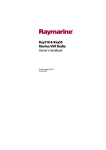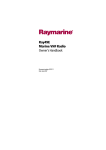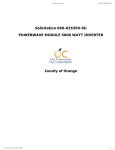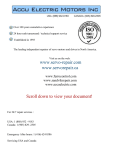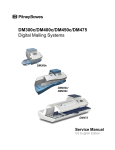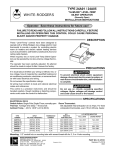Download Raymarine Ray55E Specifications
Transcript
Ray218E & Ray55E Marine VHF Radio Owner’s Handbook Document number: 81279-3 Date: April 2007 Trademarks and registered trademarks Raymarine is a registered trademark of Raymarine plc. All other product names are trademarks or registered trademarks of their respective owners. Contents of this handbook © Raymarine 2007 ,QWURGXFWLRQ '6& 9+) UDGLR UHJXODWRU\ FRPSOLDQFH 7HFKQLFDO DFFXUDF\ 7R WKH EHVW RI RXU NQRZOHGJH WKH LQIRUPDWLRQ LQ WKLV GRFXPHQW ZDV FRUUHFW DW WKH WLPH LW ZDV SURGXFHG +RZHYHU 5D\PDULQH FDQQRW DFFHSW OLDELOLW\ IRU DQ\ LQDFFXUDFLHV RU RPLVVLRQV LW PD\ FRQWDLQ ,Q DGGLWLRQ RXU SROLF\ RI FRQWLQXRXV SURGXFW LPSURYHPHQW PD\ FKDQJH VSHFL¿FDWLRQV ZLWKRXW QRWLFH $V D UHVXOW 5D\PDULQH FDQQRW DFFHSW OLDELOLW\ IRU DQ\ GLIIHUHQFHV EHWZHHQ WKH SURGXFW DQG WKLV GRFXPHQW 3OHDVH FKHFN WKH 5D\PDULQH ZHEVLWH ZZZUD\PDULQHFRP WR HQVXUH \RX KDYH WKH PRVW XSWRGDWH YHUVLRQ V RI WKH GRFXPHQWDWLRQ IRU \RXU SURGXFW ,02 DQG 62/$6 7KH HTXLSPHQW GHVFULEHG ZLWKLQ WKLV GRFXPHQW LV LQWHQGHG IRU XVH RQ OHLVXUH PDULQH ERDWV DQG ZRUNERDWV QRW FRYHUHG E\ ,QWHUQDWLRQDO 0DULWLPH 2UJDQL]DWLRQ ,02 DQG 6DIHW\ RI /LIH DW 6HD 62/$6 &DUULDJH 5HJXODWLRQV 9LHZLQJ GLVWDQFHV )RU RSWLPDO YLHZDELOLW\ WKH '6& 9+) UDGLR¶V /&' GLVSOD\ VKRXOG EH YLHZHG DW D PD[LPXP GLVWDQFH RI PHWUHV 7KH SXUSRVH RI WKLV GRFXPHQW LV WR OLVW WKH FKDQJHV ZKLFK KDYH EHHQ DSSOLHG WR WKH 5D\ DQG 5D\ '6& 9+) UDGLRV WR HQVXUH FRPSOLDQFH ZLWK WKH UHTXLUHPHQWV RI WKH IROORZLQJ LQWHUQDWLRQDO VWDQGDUGV ,785 0± ,(& (1 ± (1 ± 1RWH 7KH LQIRUPDWLRQ FRQWDLQHG LQ WKLV GRFXPHQW WDNHV SUHFHGHQFH RYHU WKH LQIRUPDWLRQ FRQWDLQHG ZLWKLQ WKH 2ZQHU¶V KDQGERRN VXSSOLHG ZLWK \RXU UDGLR 1R *36 SRVLWLRQ ,I QR *36 GDWD LV DYDLODEOH DQG WKH 006, QXPEHU KDV EHHQ SURJUDPPHG DIWHU PLQXWHV RI QR GDWD WKH *36 LFRQ ÀDVKHV 12 326 '$7$ DQG 12 *36 LV GLVSOD\HG RQ VFUHHQ DQG DQ DXGLEOH ZDUQLQJ LV VRXQGHG 2QFH WKH ZDUQLQJ KDV EHHQ DFNQRZOHGJHG WKH *36 LFRQ ZLOO FRQWLQXH WR ÀDVK DQG 12 *36 ZLOO UHPDLQ RQ VFUHHQ 7KH ZDUQLQJ ZLOO EH UHSHDWHG HYHU\ KRXUV DV ORQJ DV SRVLWLRQ GDWD LV VWLOO XQDYDLODEOH RU KDV QRW EHHQ HQWHUHG PDQXDOO\ ,I SRVLWLRQ GDWD KDV EHHQ HQWHUHG PDQXDOO\ EXW KDV QRW EHHQ XSGDWHG GXULQJ WKH SUHYLRXV KRXUV WKH *36 LFRQ ÀDVKHV 326 '$7$ 2/' LV GLVSOD\HG RQ VFUHHQ DQG DQ DXGLEOH ZDUQLQJ LV VRXQGHG 7KLV ZDUQLQJ ZLOO EH UHSHDWHG HYHU\ KRXUV XQWLO SRVLWLRQ LV PDQXDOO\ XSGDWHG RU *36 SRVLWLRQ GDWD EHFRPHV DYDLODEOH :KHUH QR SRVLWLRQ GDWD LV DYDLODEOH RU KDV QRW EHHQ PDQXDOO\ XSGDWHG IRU KRXUV WKHQ SRVLWLRQ GDWD ZLOO FKDQJH WR µ¶V DQG WLPH GDWD ZLOO FKDQJH WR µ¶V 'RFXPHQW QXPEHU 'LVWUHVV FDOOV 'HVLJQDWLQJ D GLVWUHVV FDOO 7R VHQG D GLVWUHVV FDOO DQG VSHFLI\ LWV QDWXUH IROORZ WKH VWHSV EHORZ 3UHVV DQG KROG WKH 0HQX '6& EXWWRQ IRU VHFRQGV WR GLVSOD\ WKH '6& PHQX 6HOHFW 'LVWUHVV 7KH IROORZLQJ RSWLRQV DUH DYDLODEOH 8QGHVLJQDWHG )LUH )ORRGLQJ &ROOLVLRQ *URXQGLQJ &DSVL]LQJ 6LQNLQJ $GULIW $EDQGRQLQJ 3LUDF\ DQG 0DQ RYHUERDUG 6HOHFW WKH QDWXUH RI WKH GLVWUHVV IURP WKH OLVW 3UHVV DQG KROG WKH ',675(66 EXWWRQ IRU VHFRQGV WR LQLWLDWH WKH FDOO 'XULQJ WKLV WLPH WKH UDGLR EHHSV WKH GLVSOD\ ÀDVKHV DQG D WLPHU FRXQWV GRZQ WKH FDOO LV WKHQ WUDQVPLWWHG &DQFHOOLQJ D GLVWUHVV FDOO EHIRUH WUDQVPLVVLRQ 7R FDQFHO D GLVWUHVV FDOO EHIRUH LW LV WUDQVPLWWHG IROORZ WKH VWHSV EHORZ 5HOHDVH WKH ',675(66 EXWWRQ EHIRUH WKH FRXQW GRZQ WLPHU FRPSOHWHV :KHQ WKH EXWWRQ LV UHOHDVHG \RX ZLOO EH UHWXUQHG WR QRUPDO RSHUDWLRQ &DQFHOOLQJ D GLVWUHVV FDOO DIWHU WUDQVPLVVLRQ 7R FDQFHO D GLVWUHVV FDOO DIWHU LW KDV EHHQ WUDQVPLWWHG IROORZ WKH VWHSV EHORZ 3UHVV WKH &DQFHO VRIW NH\ $ ZDUQLQJ LV GLVSOD\HG WR LQIRUP WKH XVHU WKDW WKH\ DUH DERXW WR VHQG D µ'LVWUHVV FDQFHO FDOO¶ 3UHVV WKH 6HQG VRIW NH\ 7KH µ'LVWUHVV FDQFHO FDOO¶ LV VHQW 'DWH 3UHVV WKH 2. VRIW NH\ 0DNH D EURDGFDVW WR DOO VWDWLRQV JLYLQJ \RXU YHVVHO¶V QDPH FDOO VLJQ DQG 006, QXPEHU DQG FDQFHO WKH IDOVH GLVWUHVV DOHUW ([DPSOH ³$OO 6WDWLRQV $OO 6WDWLRQV $OO 6WDWLRQV 7KLV LV 1$0(! &$// 6,*1! 006, ,'! 326,7,21! &DQFHO P\ GLVWUHVV DOHUW RI '$7(! 7,0(! 1$0(! &$// 6,*1!´ 5HSHDW WKH EURDGFDVW GHVFULEHG LQ VWHS 3UHVV (QG WR UHYHUW EDFN WR QRUPDO RSHUDWLRQ 5HVXPLQJ DQ LQWHUUXSWHG GLVWUHVV FDOO ,I D GLVWUHVV FDOO KDV EHHQ PDGH EXW KDV EHHQ LQWHUUXSWHG E\ D SRZHU F\FOH RI WKH HTXLSPHQW IROORZ WKH VWHSV EHORZ ,I \RX ZLVK WR FRQWLQXH WKH GLVWUHVV FDOO SUHVV WKH 5HVXPH VRIW NH\ RU ,I \RX ZLVK WR FDQFHO WKH GLVWUHVV FDOO SUHVV WKH (QG VRIW NH\ DQG WKHQ IROORZ WKH VWHSV WR DQQRXQFH WKH FDQFHOOHG GLVWUHVV FDOO 7HVW FDOOV 7HVW FDOOV VKRXOG EH FDUULHG RXW LQ DFFRUGDQFH ZLWK '6& 9+) UDGLR WHVW FDOOV ± VXSSOLHG ZLWK \RXU '6& 9+) UDGLR 9LHZLQJ RU HQWHULQJ 006, ,' QXPEHU 7R HQWHU RU YLHZ WKH 006, ,' QXPEHU RI \RXU '6& 9+) UDGLR IROORZ WKH VWHSV EHORZ )URP WKH '6& 0HQX 6HOHFW 0\ 006, 7KH SURJUDPPHG 006, ,' QXPEHU LV GLVSOD\HG RU LI WKH 006, ,' QXPEHU KDV QRW \HW EHHQ SURJUDPPHG \RX ZLOO EH DEOH WR HQWHU DQ 006, ,' QXPEHU '6& 9+) UDGLR UHJXODWRU\ FRPSOLDQFH 1RWH 2QFH SURJUDPPHG \RX ZLOO QRW EH DEOH WR PRGLI\ \RXU 006, ,' QXPEHU *URXS 006, VHWXS <RX FDQ SURJUDPPH XS WR WZHQW\ JURXS 006, ,' QXPEHUV DQG DVVRFLDWHG JURXS QDPHV ZKLFK FDQ EH XS WR HOHYHQ FKDUDFWHUV ORQJ *URXS 006, ,' QXPEHUV DOZD\V EHJLQ ZLWK D ]HUR <RX RQO\ HQWHU WKH ODVW GLJLWV RI WKH JURXS ,' QXPEHU WKH LQLWLDO µ¶ LV DXWRPDWLFDOO\ HQWHUHG IRU \RX $GGLQJ D QHZ JURXS )URP WKH '6& PHQX 6HOHFW 0\ *URXS ,' ,I DQ H[LVWLQJ JURXS QDPH DQG 006, ,' QXPEHU DUH DOUHDG\ VWRUHG WKRVH YDOXHV DSSHDU ,I EODQN (037< ! (037< ! HWF DUH VKRZQ WR LQGLFDWH WKDW WKH *5283 ,'V KDYH QRW \HW EHHQ SURJUDPPHG 6HOHFW WKH ¿UVW DYDLODEOH HPSW\ JURXS ORFDWLRQ 8VH WKH &+2. URWDU\ FRQWURO WR FKDQJH WKH KLJKOLJKWHG FKDUDFWHU WR WKH UHTXLUHG YDOXH 7KH OHDGLQJ µ¶ LV DXWRPDWLFDOO\ HQWHUHG IRU \RX 7KH ¿UVW FKDUDFWHU VSDFH \RX FDQ PRGLI\ LV KLJKOLJKWHG ZLWK D ÀDVKLQJ XQGHUOLQH 3UHVV 2. WR FRQ¿UP VHOHFWLRQ DQG KLJKOLJKW WKH QH[W FKDUDFWHU UHSHDW VWHSV DQG XQWLO WKH IXOO 006, QXPEHU LV GLVSOD\HG :KHQ \RX SUHVV 2. WR DFFHSW WKH ¿QDO 006, ,' GLJLW WKH FXUVRU PRYHV RQ WR WKH ¿UVW GLJLW RI WKH JURXS QDPH ¿HOG 5HSHDW VWHSV DQG WR HQWHU WKH JURXS QDPH 3UHVV WKH 'RQH VRIW NH\ WR FRPSOHWH WKH HQWU\ 7KH QHZ HQWU\ ZLOO QRZ DSSHDU LQ WKH OLVW (GLWLQJ DQ H[LVWLQJ JURXS <RX FDQ HGLW DQ H[LVWLQJ JURXS E\ IROORZLQJ WKH VWHSV EHORZ )URP WKH '6& PHQX 6HOHFW 0\ *URXS ,' $ OLVW RI DYDLODEOH JURXSV LV GLVSOD\HG 6HOHFW WKH UHTXLUHG JURXS 6HOHFW (GLW 8VH WKH &+2. URWDU\ FRQWURO WR FKDQJH WKH KLJKOLJKWHG FKDUDFWHU WR WKH UHTXLUHG YDOXH 7KH OHDGLQJ µ¶ LV DXWRPDWLFDOO\ HQWHUHG IRU \RX 7KH ¿UVW FKDUDFWHU VSDFH \RX FDQ PRGLI\ LV KLJKOLJKWHG ZLWK D ÀDVKLQJ XQGHUOLQH 3UHVV 2. WR FRQ¿UP VHOHFWLRQ DQG KLJKOLJKW WKH QH[W FKDUDFWHU UHSHDW VWHSV DQG XQWLO WKH UHTXLUHG 006, QXPEHU LV GLVSOD\HG :KHQ \RX SUHVV 2. WR DFFHSW WKH ¿QDO 006, ,' GLJLW WKH FXUVRU PRYHV RQ WR WKH ¿UVW GLJLW RI WKH JURXS QDPH ¿HOG 5HSHDW VWHSV DQG WR HQWHU WKH JURXS QDPH 3UHVV WKH 'RQH VRIW NH\ WR FRPSOHWH WKH HQWU\ 'HOHWLQJ D JURXS 7R 'HOHWH DQ H[LVWLQJ JURXS IROORZ WKH VWHSV EHORZ )URP WKH '6& PHQX 6HOHFW 0\ *URXS ,' $ OLVW RI DYDLODEOH JURXSV LV GLVSOD\HG 6HOHFW WKH UHTXLUHG JURXS 6HOHFW 'HOHWH 3UHVV WKH 'HOHWH VRIW NH\ '6& 9+) UDGLR UHJXODWRU\ FRPSOLDQFH '6& 0HQX VWUXFWXUH 0HQX LWHP 2SWLRQV 7KH VWUXFWXUH RI WKH PHQX WKDW DSSHDUV ZKHQ WKH 0HQX '6& EXWWRQ KDV EHHQ SUHVVHG DQG KHOG IRU VHFRQGV LV VKRZQ EHORZ 7HVW &DOO 0DQXDO FDOO 3KRQHERRN OLVW 0HQX LWHP 2SWLRQV ,QGLYLGXDO 0DQXDO FDOO 'LVWUHVV 3KRQHERRN OLVW 2WKHU FDOOV 8QGHVLJQDWHG 3RVLWLRQ DFNQRZOHGJHG 'LVWUHVV 5HFHLYHG FDOOV )LUH 0\ 006, 006, ,' )ORRGLQJ 3KRQHERRN 1HZ HQWU\ &ROOLVLRQ 0\ *URXS ,' /LVW RI JURXSV &DSVL]LQJ '6& 2SWLRQV $XWR &+ 7XQH $GULIW $EDQGRQLQJ 3LUDF\ 0DQ RYHU ERDUG 8UJHQF\ 6DIHW\ *URXS &DOO 0\ *URXS ,' 3RVLWLRQ UHTXHVW 0DQXDO FDOO 3KRQHERRN OLVW 3KRQHERRN OLVW *URXQGLQJ 6LQNLQJ $OO 6KLS 8QUHDG FDOOV 2Q 2II GHIDXOW ,QGLYLGXDO 5HSO\ 0DQXDO GHIDXOW $XWR $XWR (QG 6HW 7LPHU ² 'HIDXOW LV VHFRQGV 'LVDEOH 3RV 5HSO\ $XWR GHIDXOW 0DQXDO '6& 9+) UDGLR UHJXODWRU\ FRPSOLDQFH 3 Contents Trademarks and registered trademarks ............................................ 2 About this Handbook .............................................................................................9 Important Information .......................................................................................10 Group MMSI ID .............................................................................. 10 Antenna Mounting and EME Exposure ................................................ 11 Safe Compass Distance ........................................................................ 11 EMC Conformance ............................................................................... 12 Duty Cycle ............................................................................................ 12 Chapter 1: Introduction .....................................................................................13 1.1 Ray218E and Ray55E Fixed Station VHF Radios ................................... 13 1.2 Features ............................................................................................... 13 Digital Selective Calling (DSC) .............................................................. 14 Chapter 2: Installation .......................................................................................15 2.1 Unpacking and Inspection .................................................................... 15 Removing the Sun Cover ..................................................................... 15 Equipment Supplied ............................................................................. 16 2.2 Planning the Installation ...................................................................... 17 2.3 Cable Connections ............................................................................. 20 Power ................................................................................................ 21 Hailer Horn (Ray218E only) .............................................................. 22 External Speaker ............................................................................... 22 Raymic / Mic Relocation ....................................................................... 22 NMEA Data ........................................................................................ 23 NMEA IN (from GPS) ...................................................................... 24 NMEA OUT (to Chartplotter Display) .............................................. 24 Antenna ............................................................................................... 25 Grounding ............................................................................................ 26 Chapter 3: General Operations .........................................................................27 3.1 Keypad and Rotary Knobs .................................................................... 27 Microphone Keys ................................................................................. 28 1. PTT ......................................................................................... 28 2. HILO / LOC DIST ......................................................................... 28 3. 16/PLUS ............................................................................... 28 4. UP/DOWN ............................................................................... 28 5. SCAN / SAVE ............................................................................ 28 Transceiver Controls ............................................................................. 28 6. CH/OK ....................................................................................... 28 7. PWR/VOL ................................................................................... 28 8. SQ .............................................................................................. 28 4 Ray218E and Ray55E Marine VHF Radios 9. Soft Keys ....................................................................................29 Transceiver Push Keys ...........................................................................29 10. HAILER / INTCM (Ray218E only) .............................................29 11. MENU/DSC .............................................................................29 12. CLEAR ....................................................................................29 13. 16/PLUS ..................................................................................29 14. DISTRESS ................................................................................29 Optional Raymic Second Station ...........................................................30 A. PTT .........................................................................................30 B. VOL/SQ .....................................................................................30 C. CLEAR ......................................................................................31 D. 16/PLUS ....................................................................................31 E. Soft Keys ...................................................................................31 F. MENU / DSC ..............................................................................31 G. CH ............................................................................................31 H. OK / INTCM ..............................................................................31 3.2 Transceiver LCD ..................................................................................32 1. (RX) Receiving ................................................................................32 2. (TX) Transmitting ............................................................................32 3. (HI/LO) TX Power ............................................................................32 4. ATIS Active .....................................................................................32 5. (SAVED) Memory Mode ..................................................................32 6. (LOCAL) Local/Distant Mode ..........................................................33 7. (FAV123) Favorite Channel .............................................................33 8. Automatic Channel Changing Blocked ...........................................33 9. GPS .................................................................................................33 10. DSC Call .......................................................................................33 11. Weather Alert ...............................................................................33 12. Dot Matrix Display ..........................................................................33 13. (MAN) Manual Position Data ..........................................................33 14. Channel Status ...............................................................................34 15. Soft Key Labels ................................................................................34 16. Channel Name ................................................................................34 17. Channel Number ............................................................................34 18. Channel Set ....................................................................................34 19. Signal Strength ...............................................................................34 Display Mode .......................................................................................34 5 3.3 3.4 3.5 3.6 3.7 3.8 3.9 3.10 3.11 3.12 3.13 Alert Messages .................................................................................... 35 Turning the Power ON and OFF .......................................................... 35 Setting the Volume ............................................................................. 36 Setting the Squelch ............................................................................ 36 Tuning the Channel ............................................................................ 36 Selecting a Weather Channel (If Licensed) ......................................... 37 Weather Alert Operation (If Available) ......................................... 37 Selecting the Priority Channel .............................................................. 38 Selecting the Secondary Priority (PLUS) Channel .................................. 38 Reprograming the Secondary Priority (PLUS) Channel ......................... 39 Transmitting ....................................................................................... 39 Menu Mode Operation ......................................................................... 40 DSC Call Operation .............................................................................. 40 Chapter 4: Menu Settings ..................................................................................41 4.1 Menu Function ................................................................................... 41 Making Menu and Programming Selections ........................................ 41 4.2 VHF Operations .................................................................................... 44 Scan Mode ......................................................................................... 44 All Scan ........................................................................................ 45 Priority All Scan ............................................................................ 46 Saved (Memory) Scan .................................................................. 46 Priority Saved Scan ...................................................................... 47 Display Mode ....................................................................................... 47 Setting the Power Output (HI/LO) ........................................................ 48 Saving Channels to Memory .............................................................. 49 Using the Watch Modes ....................................................................... 50 Dual Watch .................................................................................... 50 Tri Watch ........................................................................................ 50 Frequency Band ................................................................................... 51 Channel Name ................................................................................... 52 Favorite Channel ................................................................................ 53 Sensitivity .......................................................................................... 55 4.3 Hailer/Fog Horn/Intercom ..................................................................... 55 Hailer (Ray218E only) ........................................................................... 55 Fog Horn (Ray218E only) ...................................................................... 56 Intercom ............................................................................................... 57 4.4 GPS/Time Setup .................................................................................. 58 Manual Position ................................................................................... 58 Settings .............................................................................................. 60 Latitude/Longitude Display .......................................................... 60 Time Display ................................................................................ 60 Time Offset .................................................................................. 60 6 Ray218E and Ray55E Marine VHF Radios Time Format .................................................................................60 COG/SOG Display .........................................................................61 NMEA Output .....................................................................................61 4.5 ATIS Operation .................................................................................63 My ATIS ID ..........................................................................................63 ATIS Function .....................................................................................65 4.6 System Configuration ........................................................................66 Backlight Adjustment .........................................................................66 Contrast Adjustment ..........................................................................66 Key Beep .............................................................................................67 Signal Bar ...........................................................................................67 Bearing Mode .....................................................................................67 Speed Unit ..........................................................................................68 System Test .........................................................................................68 Version Number .................................................................................69 Reset ..................................................................................................69 VHF OPS .........................................................................................69 GPS SETUP .....................................................................................69 SYSTEM CONFIG ............................................................................70 DSC MENU .....................................................................................70 Chapter 5: Digital Selective Calling (DSC) ......................................................71 5.1 DSC Call Menu ...................................................................................71 Making DSC Menu and Programming Selections .................................72 5.2 Distress Calls ......................................................................................74 Sending a Distress Call .......................................................................74 Undesignated (Quick) Distress Call ................................................74 Designated Distress Call ...............................................................75 Transmitting ...................................................................................76 Receiving Acknowledgement .........................................................76 Cancelling a Distress Call Made in Error ...............................................76 Receiving a Distress Call .....................................................................77 Receiving a Distress Relay Sent by Another Station ..............................78 5.3 DSC Phonebook ..................................................................................78 Adding a new Entry ............................................................................79 Editing an Existing Entry .....................................................................80 Deleting an Existing Entry ...................................................................81 5.4 Individual Calls ...................................................................................81 Making DSC Calls to Coast Stations ......................................................81 Transmitting an Individual Call ...........................................................81 Receiving Individual Calls ...................................................................83 5.5 Group Calls .........................................................................................85 Group MMSI Setup .............................................................................85 7 5.6 5.7 5.8 5.9 Adding a New Group ..................................................................... 85 Transmitting a Group Call .................................................................. 86 Receiving Group Calls ........................................................................ 87 All Ships Calls ..................................................................................... 89 Transmitting an All Ships Call ............................................................. 89 Receiving an All Ships Call ................................................................. 90 Position Request ................................................................................ 91 Specifying the Target Vessel ............................................................... 92 Retrieving the Last Received Position Data ........................................ 93 Receiving a Position Request From Another Station ............................. 93 Received Calls (Logs) ......................................................................... 94 Log Entry Options ............................................................................... 95 DSC Setup .......................................................................................... 96 My MMSI ID ......................................................................................... 96 Automatic Channel Changing for Incoming Calls ............................... 98 Position Reply .................................................................................... 99 Chapter 6: Customer Service ..........................................................................101 6.1 How to Contact Raymarine ................................................................ 101 On the Internet ................................................................................... 101 Customer Support ........................................................................ 101 Product Repair and Service ................................................................. 101 Accessories and Parts ................................................................... 102 Worldwide Support ............................................................................ 102 Appendix A: Specifications ..............................................................................103 General .............................................................................................. 103 Transmitter ........................................................................................ 104 Receiver ............................................................................................. 104 Appendix B: Radio Controls .............................................................................105 Microphone Keys ............................................................................... 106 Transceiver Controls ........................................................................... 106 Transceiver Push Keys ......................................................................... 106 Optional Raymic Handset ................................................................... 107 Raymic Keys ................................................................................. 108 Appendix C: Menu Structure ............................................................................109 Appendix D: Channel List ................................................................................111 International Marine VHF Channels & Frequencies............................ 111 U.S. Marine VHF Channels and Frequencies ....................................... 114 Canadian Marine VHF Channels and Frequencies.............................. 117 European Private Channels and Frequencies ...................................... 122 8 Ray218E and Ray55E Marine VHF Radios Appendix E: Glossary ........................................................................................123 Index .............................................................................................125 9 About this Handbook Intended Use This handbook describes the Ray218E and Ray55E fixed VHF marine radios. The Ray218E and Ray55E provide two-way communications on all International marine channels, pre-set private channels, and (if programmed) all US and Canadian and marine channels. The Ray218E and Ray55E include equipment for Class “D” Digital Selective Calling (DSC). Conventions Used Throughout this handbook, the dedicated (labelled) keys are shown in bold capitals (for example: MENU/DSC). The LCD indicators and functions are shown in normal capitals (for example: TX). Technical Accuracy To the best of our knowledge, the information in this handbook was correct as it went to press. However, our policy of continuous product improvement and updating may change specifications without prior notice. As a result, unavoidable differences between the product and handbook may occur from time to time. Raymarine cannot accept liability for inaccuracies or omissions it may contain. For the latest handbook revisions and product information visit our web site: www.raymarine.com Warranty To register your new Raymarine product, please take a few minutes to fill out the warranty registration card found at the end of this handbook. It is very important that you complete the owner information and return the card to the factory in order to receive full warranty benefits. 10 Ray218E and Ray55E Marine VHF Radios Important Information Licensing Prior to using your Ray218E or Ray55E, please check your national requirements for both operators and equipment licensing. Maritime Mobile Service Identity (MMSI) The Ray218E and Ray55E include equipment for Class “D” Digital Selective Calling (DSC). A nine-digit Maritime Mobile Service Identity (MMSI) number is required to operate the DSC equipment. In some areas, a radio operator license is required before an MMSI number will be issued. Note: You can request an MMSI number from the same agency that issues radio or Ship Radio licenses in your area. Once obtained, you can program the MMSI number into your Ray218E/Ray55E as described in this handbook. Group MMSI ID A Group ID MMSI number can also be entered for vessels that are part of a group, such as a flotilla or racing fleet, enabling DSC communications within the group. Automatic Transmitter Identification System (ATIS) If you purchased your Ray218E/Ray55E to include use on the inland waterways of the contracting governments of the “Regional Arrangement Concerning the Radiotelephone Service on Inland Waterways”— also known as the Basel Agreement 1 — your Ray218E/Ray55E will be programmed by your dealer to include Automatic Transmitter Identification System (ATIS) functionality. ATIS includes data at the end of radio transmission that identifies your station. ATIS operation can be turned on or off as needed via the radio’s Menu mode. Your ATIS ID number is derived from your vessel’s call sign. If your call sign is suitable, your authorized Raymarine dealer can assist you in decoding your ATIS ID number, which you can then program into your Ray218E/Ray55E using the operation described on page 63. 1.The Basel Agreement includes Germany, Austria, Belgium, Bulgaria, Croatia, France, Hungary, Luxembourg, Moldova, the Netherlands, Poland, Romania, Russian Federation, the Slovak Republic, Switzerland, the Czech Republic, Ukraine and the Federal Republic of Yugoslavia. Important Information 11 Note: When ATIS is enabled, certain programming steps have been implemented to pro- tect the integrity of the Basel Agreement, including the blocking of DSC functions when ATIS is active. See “ATIS Function“ on page 65. Safety Notices Your Raymarine VHF radio generates and radiates radio frequency (RF) electromagnetic energy (EME). This equipment must be installed and operated in accordance with the instructions contained in this handbook. Failure to do so can result in personal injury and/or product malfunction. Antenna Mounting and EME Exposure For optimal radio performance and minimal human exposure to radio frequency electromagnetic energy, make sure the antenna is: • located at least 1.5 meters (5 feet) from the radio • connected to the radio before transmitting This system has a Maximum Permissible Exposure (MPE) Radius of 1.5 meters, assuming the maximum power of the radio and antennas with a maximum gain of 3dBi. Accounting for the height of an average adult (2 meters) the minimum height of the antenna above the deck to meet RF exposure compliance requirements is 3.5 meters. Antennas with more gain require a greater MPE radius. Do not transmit when anyone is within the MPE radius of the antenna, unless shielded from the antenna field by a grounded metallic barrier. WARNING: Maximum Permissible Exposure Failure to observe these guidelines may expose those within the maximum permissible exposure (MPE) radius to RF radiation absorption that exceeds this limit. It is the operator’s responsibility to ensure that no one comes within this radius. WARNING: Microwave Radiation Operators with cardiac pacemakers, electric-medical equipment and life support machines should not be exposed to microwave radiation. CAUTION: Antenna Connection Never operate the radio unless it is connected to the antenna. Safe Compass Distance Safe Compass Distance is 1 meter for a common compass. To be sure, you should locate the radio as far as possible from the compass. Test your compass to verify proper operation while the radio is also operating. 12 Ray218E and Ray55E Marine VHF Radios EMC Conformance All Raymarine equipment and accessories are designed to the best industry standards for use in the recreational marine environment. Their design and manufacture conform to the appropriate Electromagnetic Compatibility (EMC) standards but correct installation and use is required to ensure that performance is not compromised. Duty Cycle The normal duty cycle of the Ray 218E / Ray55E is 5% transmit, 5% receive, and 90% standby. Product Disposal Waste Electrical and Electronic Equipment (WEEE) Directive The WEEE Directive requires the recycling of waste electrical and electronic equipment. While the WEEE Directive does not apply to some of Raymarine’s products, we support its requirements as part of our environmental policy and we ask you to be aware of how you should dispose of this product. The wheelie bin symbol found on our products signifies that it should not be disposed of in general waste or landfill. Please contact your local dealer, national distributor or Raymarine Technical Services for information on product disposal. Declaration of Conformity Raymarine plc declare that the Ray218E and Ray55E fixed VHF marine radios are in compliance with the essential requirements of R&TTE directive 1995/5/EC. The original Declaration of Conformity certificate can be viewed on the relevant product page at www.raymarine.com. 13 Chapter 1: Introduction 1.1 Ray218E and Ray55E Fixed Station VHF Radios The Ray218E and Ray55E marine VHF radiotelephones are microprocessorcontrolled transceivers that provide reliable simplex (single frequency) and semiduplex (two frequency) communications. This handbook describes the physical and functional characteristics of these radios. Ray55E Raymic (optional) Microphone (standard) D9349-2 Ray218E The Ray218E and Ray55E provide two-way communications on all International marine channels, pre-set private channels, and (if programmed) all US and Canadian marine and weather channels. Refer to the Frequency Tables in Appendix D, which list all marine VHF channels available in your radio. You should familiarize yourself with these tables to ensure proper channel usage. 1.2 Features The Ray218E and Ray55E are designed and manufactured to provide ease of operation with excellent reliability. The Ray218E and Ray55E have many enhanced features, including: • Waterproof to IPX-7 standard • Anti-glare 1.9"(48mm) x 1.3" (32mm) LCD full dot matrix display • 3 soft keys for easy programming and menu selection 14 Ray218E and Ray55E Marine VHF Radios • • • • • • • • • • • • • Dedicated key for switching to Priority Channel 16 Programmable Secondary Priority (PLUS) Channel key ATIS operation, if required Private Channels (if so licensed) All Scan, Memory Scan and 2 Priority Scan functions Dual/Tri Watch Monitor modes Enhanced GPS Position Data gives Latitude and Longitude to 1/10,000 of a minute plus Time, SOG and COG data from any NMEA input Automatically distinguishes between calls made to Ship or Coast Stations Low and High Voltage detection with alert Editable Channel Name 10 Brightness and Contrast settings Optional Raymic Second Station Handset Optional external speakers for both transceiver and Raymic stations Digital Selective Calling (DSC) The Ray218E and Ray55E include equipment for Class “D” Digital Selective Calling (DSC). DSC protocol is a globally applied system used to send and receive digital calls. DSC uses a unique Maritime Mobile Service Identity (MMSI) number to direct DSC calls directly to your radio, much like a telephone number. Most importantly, DSC enables digital distress calls that automatically notify other ships and shore stations where you are and that you are in a distress situation. Note: An MMSI ID number is required to operate the DSC equipment in this radio. You can request an MMSI number from the same agency that issues radio or Ship Radio licences in your area. Once obtained, you can program the MMSI number yourself one time only using the menu operation described in “My MMSI ID“ on page 96. The Ray218E and Ray55E include the following DSC features: • Separate receiver dedicated to handling DSC Calls on channel 70 • Position Request function sends GPS position data to or receives position data from other stations • Phonebook for automatically making DSC calls • Quick Call feature sends Individual Calls or Group Calls directly from the phonebook, just like the redial function on a telephone • Five Group IDs for making DSC Calls only to stations in your group, such as a flotilla or fishing fleet DSC functions are fully described in Chapter 5. 15 Chapter 2: Installation 2.1 Unpacking and Inspection Use care when unpacking the unit from the shipping carton to prevent damage to the contents. It is also good practice to save the carton and the interior packing material in the event you must return the unit to the factory. Removing the Sun Cover The Sun Cover was designed to remain attached to the radio, even in rough seas. To remove the Sun Cover: 1. Place your thumb in the dimple and push downward. 2. At the same time, pull up the lift tab with your index finger. 3. Pinch your fingers towards each other as you lift up. D1023 3-1 16 Ray218E and Ray55E Marine VHF Radios Equipment Supplied The following is a list of materials supplied with the Ray218E and Ray55E: Part No Description E43033 Ray218E VHF Radio with removable microphone R49163 R49164 R49165 R49172 R49166 R49241 R49168 81279 E43037 R49170 R49169 R49165 R49166 R49167 81279 Sun Cover Mounting Bracket Bracket Knob for Ray218E/Ray55E/Ray49E Microphone Microphone Hanger for Ray218E/Ray55E/Ray49E Power Cord for Ray218E/Ray55E/Ray49E NMEA/Speaker/Hailer Cable Handbook for Ray218E/Ray55E Screws (x5) for Mounting Bracket/Microphone Hanger Screw/Lock Washer (x1) for Grounding Ray55E VHF Radio with integral microphone Sun Cover Mounting Bracket Bracket Knob for Ray218E/Ray55E/Ray49E Microphone Hanger for Ray218E/Ray55E Power Cord for Ray218E/Ray55E/Ray49E Handbook for Ray218E/Ray55E Screws (x5) for Mounting Bracket/Microphone Hanger Screw/Lock Washer (x1) for Grounding The following is a list of optional equipment: Part No Description A46052 Raymic Second Station for Ray218E/Ray55E A46055 Raymic Extension Cable, 5m* A46056 Raymic Extension Cable, 10m* A46054 Microphone Relocation Kit for Ray218E/Ray55E A46053 Rear Flush Mount Kit for Ray218E/Ray55E A46060 Front Flush Mount Kit for Ray218E E46006 10W External Speaker M95435 Hailer Horn Speaker * Maximum total Raymic extension cable length must not exceed 20 meters Chapter 2: Installation 17 2.2 Planning the Installation Mount the transceiver to allow easy access from the location where the boat is normally navigated. Select a location that is non-metallic, dry, protected, wellventilated, and free from high operating temperatures and excessive vibration. Provide sufficient space behind the transceiver to allow for proper cable connections to the rear panel connectors. Locate the transceiver as near as possible to the power source yet as far apart as possible from any devices that may cause interference such as motors, generators, and other on board electronics. The radio should be protected from prolonged direct exposure to rain and salt spray. The Ray218E/Ray55E is not designed to be mounted in engine compartments. Do not install the radio in a location where there may be flammable vapors (such as in an engine room or compartment, or in a fuel tank bay), water splash or spray from bilges or hatches, where it is at risk from physical damage from heavy items (such as hatch covers, tool boxes, etc.), or where it might be covered by other equipment. Locate the radio at least 1.5 meters from the antenna. Safe Compass Distance is 1 meter for a common compass. To be sure, you should locate the radio as far as possible from the compass. Test your compass to verify proper operation while the radio is also operating. D9306-1 The Ray218E/Ray55E can be conveniently mounted on a chart table, bulkhead, overhead, or any other desired location. Refer to the following figure for typical mounting methods. Table top mount Bulkhead mount Overhead mount The Ray218E/Ray55E may also be flush mounted using the optional A46053 Rear Flush Mount Kit, available from your Raymarine dealer. A Front Mount Kit (part number A 46060) is also available for the Ray218E. Instructions for installing the radio using the Flush Mount Kit are included with the kit. 18 Ray218E and Ray55E Marine VHF Radios Ray218E Dimensions 222.5mm (8.76") 73mm (2.87") 40mm (1.57") 176mm (6.93") 179.3mm (7.06") 60mm (2.36") top bottom 198mm (7.79") 28.3mm (1.12") 97.5mm (3.84") 112.5mm (4.43") 150mm (5.91") 120mm (4.72") 15mm (0.59") 151mm (5.94") 74mm (2.91") D9345-2 Chapter 2: Installation 19 Ray55E Dimensions 191mm (7.52") 50mm (1.97") 148mm (5.83") 100mm (3.94") R2.6 40mm (1.57") 174mm (6.85") top bottom 75.3mm (2.96") 180mm (7.09") 38mm (1.50") 136mm (5.35") 93.8mm (3.69") 80mm (3.15") 122mm (4.80") 13.8mm (0.54") 63.7mm (2.51") D9344-2 20 Ray218E and Ray55E Marine VHF Radios 2.3 Cable Connections The radio has bullet connectors for power and cable connectors for attaching the optional Raymic or Microphone Relocation Kit. The remaining wires are for attaching NMEA, an optional external speaker, and an optional a hailer horn (Ray218E only). The Ray218E has a single cable with mating connectors for this purpose; the Ray55E has individual wire pairs. In either case, connect the wires as shown in the following table. Other connections are discussed in the ensuing sections. Color Signal Connects to Gray Purple NMEA IN + NMEA IN – GPS Blue Brown NMEA OUT + NMEA OUT – Chartplotter display unit (E Series, C Series, etc.) Yellow Green SPEAKER + SPEAKER – Optional remote speaker, Raymarine part no. E46006 White Black HAILER + HAILER – Optional horn speaker, Raymarine part no. M95435 (Ray218E only) Make cable connections as shown in the following figures. Ray218E Rear Connections Power Antenna NMEA/Speaker/Hailer D10332-1 fuses RayMic / Mic Relocation Ground Chapter 2: Installation 21 Ray55E Rear Connections fuses Power Antenna D10333-1 NMEA / Speaker RayMic / Mic Relocation Ground The ends of all wires are clipped at the factory so that no bare metal is exposed. You must strip back the insulation before installation. If you are not connecting a wire or set of wires (SPEAKER, for example), leave them insulated. If you have stripped back a wire that you will not be connecting, clip the bare wire down to the insulation. Power The red and black Power Cord provides connection to DC power. Slide the bullet connectors on the cord into their mates (with the same colored wire) on the rear of the radio. Connect the stripped wires on the Power Cord to the nearest primary source of the boat's DC power. A suitable source would be a circuit breaker on the power panel or a fuse block near the unit, rated at 10 amps. The red (+) wire contains 2 in-line fuses rated at 10A, 250V, slow-blow each. Connect it to the positive terminal of the power source. Connect the black (–) wire to the negative (ground) of the power source. If a fuse ever needs to be replaced, be sure to use the same type and rating. The power cord must be long enough to reach the DC power source. If additional wire length is required, the cable can be extended by adding more cable as necessary. However, for power cable runs longer than 15 feet, larger wire diameter size should be used to prevent voltage line loss. To ensure adequate current draw to the equipment, Raymarine recommends that you use lugs to connect the power cable to the DC supply and that the lug connections be both crimped and soldered. 22 Ray218E and Ray55E Marine VHF Radios The Ray218E/Ray55E is designed for a 12 volt (nominal) system. If battery voltage drops below 10.5 VDC, the LOW icon appears on the LCD. Discontinue using the radio if a low voltage condition occurs as performance would be unreliable. If voltage increases to 15.8 VDC, HIGH appears. If voltage exceeds 18.5 VDC, the unit automatically shuts down to prevent damage. Hailer Horn (Ray218E only) Connect the white (+) wire and black (–) wire to the hailer horn observing polarity as it is marked on the speaker. The HAILER – wire is the same color as the POWER – wire (black). Ensure that black HAILER – wire is NOT connected to ground or to the negative terminal of the boat’s battery. Note: To avoid feedback, mount the horn so that it is facing away from the microphone and is located at least 3 meters (10 feet) from the microphone. External Speaker Connect the yellow (+) wire and green (–) wire from the radio to the same colored wires on the E46006 External Speaker. Be sure to insulate exposed bare ends. Note: You can connect separate external speakers to the transceiver and to the optional Raymic second station. Raymic / Mic Relocation The radio has cable connectors for attaching either the optional A4605Raymic or the A46054 Microphone Relocation Kit for mounting the microphone in a remote location. Align the arrows on both connector ends and mate. Raymic Extension cables are available from your Raymarine dealer in 5 meter (part no. A46055) and 10 meter (part no. A46056) lengths. Maximum total Raymic extension cable length must not exceed 20 meters. You can also install an optional E46006 external speaker to the Raymic. Connect the yellow (+) wire and green (–) wire from the E46006 External Speaker to the same colored wires emanating from the pigtail at the Raymic end of the extension cable. See the following figure. Note: You can connect separate external speakers to the transceiver and to the optional Raymic second station. Chapter 2: Installation External Speaker D10325-2 Raymic 23 Radio (rear) Extension Cable Raymic and External Speaker Connections NMEA Data The Ray218E/Ray55E accepts NMEA 0183 (V3.01) data from a position determining device (GPS) to provide the Latitude and Longitude position information. This information appears on the radio’s LCD display and is also transmitted during a DSC Distress Call. When a valid NMEA signal is detected, the GPS satellite indicator appears solid on the LCD. When no NMEA signal is detected, the GPS satellite indicator blinks. When Distress Call and Position (lat/lon) information is received from other stations, your Ray218E/Ray55E also has the capability of outputting the vessel’s position to your chartplotter display unit (C Series, E Series, etc.) over the NMEA port so that it can be displayed on the screen. See “NMEA Output“ on page 61. 24 Ray218E and Ray55E Marine VHF Radios NMEA IN (from GPS) Connect the NMEA OUT + and NMEA OUT – signals from the positioning device to the NMEA IN + (gray) and NMEA IN – (purple) wires, respectively, from the radio. An example of how to make the connections using a suitable connector block is shown in the following drawing. For specific instructions how to connect your particular GPS, please refer to the handbook that came with that device. to Radio: from GPS: NMEA IN + (gray) NMEA OUT + NMEA IN (purple) NMEA OUT D9308-2 NMEA Alarm When no valid position data is available, the NMEA alarm sounds (provided that the MMSI number has been programmed): the GPS satellite icon flashes and NO POS DATA is displayed on the dot matrix display. The alert tone sounds for 5 seconds or until you acknowledge it by pressing any key. The alarm repeats every four hours, as long as the condition exists. If desired, you can manually enter time and position data using the GPS/Time Setup feature, as described on page 58. The alert repeats every four hours as long as no position information has been entered manually. If position data is entered manually but has not been updated during the previous 23.5 hours, all the position (lat/lon) fields are set to all 9’s, time field is set to all 8’s, and the display reverts to NO POS DATA. NMEA OUT (to Chartplotter Display) Connect the NMEA IN + and NMEA IN – signals from the chartplotter display to the NMEA OUT + (blue) and NMEA OUT – (brown) wires, respectively, from the radio. An example of how to make the connections using a suitable connector block is shown in the following drawing. For specific instructions how to connect your particular display, please refer to the handbook that came with that device. from Radio: to Display: NMEA OUT + (blue) NMEA IN + NMEA OUT (brown) NMEA IN D9775-1 Chapter 2: Installation 25 Antenna Raymarine recommends that you install a VHF Marine band antenna with a minimum height of 8 ft. and gain of at least 6 dB. The coaxial VHF antenna cable connects to the Ray218E/Ray55E antenna jack on the rear panel using a PL-259 VHF type connector. The antenna cable length can be critical to performance. If you are uncertain, contact a professional installer or call Raymarine Product Support. If a longer cable length is required, RG-8x (50 ohm) marine coaxial cable or equivalent cable can be used for runs up to a maximum of 50 feet. If the distance required is even greater, Raymarine recommends using low loss RG-213 or equivalent cable for the entire run to avoid excessive losses in power output. If the antenna RF connector is likely to be exposed to the marine environment, a protective coating of silicon grease (Dow Corning DC-4 or similar) can be applied to the connector before connecting it to the radio. Any other extensions or adapters in the cable run should also be protected by grease and then wrapped with a waterproofing tape. Antenna Mounting Suggestions Mounting the VHF antenna properly is very important because it will directly affect the performance of your VHF radio. Use a VHF antenna designed for marine vessels. Since VHF transmission is essentially line-of-sight, mount the antenna at a location on the vessel that is free of obstruction to obtain maximum range. If you must extend the length of the coaxial cable between the antenna and the radio, use a coaxial cable designed for the least amount of power loss over the entire cable length. For optimal radio performance and minimal human exposure to radio frequency electromagnetic energy, make sure the antenna is: • mounted as high as possible, but at least located at least 1.5 meters (5 feet) from the radio • connected to the radio before transmitting • located where it will be away from people WARNING: Antenna Mounting and EME Exposure Ensure that the antenna is mounted so that no one can enter the maximum permissible exposure radius for RF radiation. See the Safety Notice entitled “Antenna Mounting and EME Exposure“ on page 11. 26 Ray218E and Ray55E Marine VHF Radios Grounding While special grounding is not required, it is good marine practice to properly ground all electronic equipment to the boat’s earth ground system. The Ray218E/ Ray55E can be connected to ground by installing the supplied screw and lock washer into the threaded hole labelled with the icon, located on the transceiver’s rear panel, adjacent to the antenna jack. Then attach a #10 AWG wire from this screw to the nearest ship’s earth ground connection point. CAUTION: Ground Connection Do not connect this ground connection to the negative terminal of the battery. 27 Chapter 3: General Operations 3.1 Keypad and Rotary Knobs Several of the keys on the front panel of the transceiver serve multiple purposes. For the most part, the function indicated on the first line of the key is accessed by pressing that key for fewer than 3 seconds and then releasing it. The function indicated on the second line of the key is accessed by pressing and holding the key for greater than 3 seconds. D9347-1 Ray218E D9346-1 Ray55E 28 Ray218E and Ray55E Marine VHF Radios Microphone Keys 1. PTT Press this Push-to-Talk key to transmit. 2. HILO / LOC DIST Press and release to toggle the transmit power from HI to LO. Can also be used to select items in menu mode. Press and hold for to toggle between full receiver sensitivity (Distant mode) and attenuated receiver sensitivity (Local mode). 3. 16/PLUS Use this key to switch to the priority channel or to change the value of the Secondary Priority (PLUS) Channel. 4. UP/DOWN Use the arrow keys to change the active channel number. Press and hold for rapid channel changing. Can also be used to scroll through selections in menu and programming modes. 5. SCAN / SAVE Press and release this key to access the Scan Mode menu, which is described on page 44. If Scan Mode is active, pressing this key terminates the scan. Press and hold for 3 seconds to enter a channel into the radio’s memory. This function is described in “Saving Channels to Memory“ on page 49. Transceiver Controls 6. CH/OK Rotate this knob to change the current channel number and to change values in Menu mode or during programming. Press in to enter values selected in Menu mode or during programming. 7. PWR/VOL Use this knob to turn the radio ON and OFF and to set the volume. 8. SQ Use this knob to set the squelch threshold, which cuts off the receiver when the signal is too weak for reception of anything but noise. Chapter 3: General Operations 29 9. Soft Keys These multifunction keys change according to context, such as to navigate through menus or to make menu selections. Press to select the corresponding function as identified by the on-screen label. Transceiver Push Keys 10. HAILER / INTCM (Ray218E only) Press and release to access the hailer horn to make voice announcements or sound various fog horn tones. Press and hold for 3 seconds to use the intercom feature to communicate with a secondary station. Requires an optional Raymic second station. This key is only available with the Ray218E. 11. MENU/DSC Press and release this key to select Menu Mode, which is used to set up the radio. Menu operations are fully described in Chapter 4. Press and hold for 3 seconds to enter DSC Call Mode, which is used for making DSC Calls and viewing the DSC Call Logs and the DSC Call Phonebook. A Maritime Mobile Service Identity (MMSI) number is required to operate the DSC equipment in this radio. This number directs DSC calls directly to your radio, much like a telephone number. You can program the MMSI number yourself one time only using the operation described in “My MMSI ID“ on page 96. Otherwise, your Raymarine dealer can program or change the number for you. Full details on DSC call operation are described in Chapter 5. 12. CLEAR Press and release to terminate a function and return to the last-used channel. Press and hold for 3 seconds to select the Weather mode (if available). 13. 16/PLUS Use this key to switch to the priority channel or to change the value of the Secondary Priority (PLUS) Channel. 14. DISTRESS Push up the spring-loaded cover and press this key to make a DSC Distress Call. Instructions for making a Distress Call are described in Section 5.2. 30 Ray218E and Ray55E Marine VHF Radios Optional Raymic Second Station D9348-1 The optional Raymic Handset provides the Ray218E/Ray55E with a second station in a telephone handset design. The Raymic, which attaches to the handset connector on the rear of the radio, enables intercom capabilities with the transceiver from a remote portion of the vessel. Intercom functions are discussed on page 57. A. PTT Press this Push-to-Talk key to transmit. B. VOL/SQ By default, these keys control earpiece speaker volume. Press the up arrow key to increase or the down arrow to decrease the volume. Press and release the center key to activate the squelch threshold adjustment. Then, press up arrow key to increase or down arrow to decrease the squelch level. Chapter 3: General Operations 31 C. CLEAR Press and release to terminate a function and return to the last-used channel. Press and hold for 3 seconds to select the Weather mode (if available). D. 16/PLUS Press and release this key to switch between the Priority Channel 16 and the current working channel. Press and hold for 3 seconds to tune to the Secondary Priority (PLUS) Channel, which defaults to 9. If already tuned to the Secondary Priority (PLUS) Channel, press and hold for 3 seconds to program a new Secondary Priority (PLUS) Channel. E. Soft Keys These multifunction keys change according to context, such as to navigate through menus or to make menu selections. Press to select the corresponding function as identified by the on-screen label. F. MENU / DSC Press and release this key to select Menu Mode, which is used to set up the radio. The menu structure is outlined in the following drawing. Menu operations are fully described in Chapter 4. Press and hold for 3 seconds to enter DSC Call Mode, which is used for making DSC Calls and viewing the DSC Call Logs and the DSC Call Phonebook. G. CH Use the arrow keys to change the active channel number. Press and hold for rapid channel changing. Can also be used to scroll through selections in menu and programming modes. H. OK / INTCM Press and release this key to enter values selected in Menu mode or during programming. Press and hold for 3 seconds to enable the intercom feature for communications between the transceiver and Raymic second station. Intercom functions are discussed on page 57. 32 Ray218E and Ray55E Marine VHF Radios 3.2 Transceiver LCD The following describes the function of the characters on the radio’s LCD. 50 46.1718N I N 001 17.7189W T A MAN10:45UTC PORT OPS CH72 CH73 CH77 D9156-1 88 CH HAS BEEN 1. (RX) Receiving Indicates that the radio is receiving a radio signal. 2. (TX) Transmitting Indicates the PTT key is being pressed and the radio is transmitting. 3. (HI/LO) TX Power Indicates whether transmit power is set for 25 watts (HI) or 1 watt (LO). 4. ATIS Active Indicates ATIS transmission is enabled. Only available in European countries using the International channel set. 5. (SAVED) Memory Mode Indicates the current channel has been saved in memory. Appears during Saved (Memory) Scan and Priority Saved Scan modes. Chapter 3: General Operations 33 6. (LOCAL) Local/Distant Mode Indicates the radio is in Local Reception mode, which decreases receiver sensitivity in high traffic areas to decrease unwanted reception. 7. (FAV123) Favorite Channel Indicates which of the three (3) Favorite Channel banks is currently selected. Each bank displays a different favorite channel that you have assigned for each of the 3 soft key labels at the bottom of the LCD. This gives you a total of 9 favorite channels that you can jump to at the press of a key. 8. Automatic Channel Changing Blocked Indicates that your radio will not automatically switch to the channel requested by an incoming DSC call but rather will prompt you to manually accept or decline the channel change request. Applies to Distress and All Ships Urgency calls only. This feature is controlled by the DSC Setup menu item AUTO CH CHG described on page 98. By default, this icon is off, meaning that auto channel changing is active. 9. GPS Indicates that positional data is available from your GPS. 10. DSC Call When flashing, indicates that the radio has received a DSC Call. Details of the call can be viewed in the associated log. See “Received Calls (Logs)” on page 94. The icon disappears when the call is accepted, the call is rejected, or the associated message is viewed in the log. 11. Weather Alert Indicates that the radio is monitoring for weather alert broadcasts. US and Canada only. 12. Dot Matrix Display Indicates radio functions, GPS position data or special conditions, depending on the situation. The screen is different when sending/receiving a DSC Call (see Chapter 5) or setting up a Menu item (see Chapter 4). 13. (MAN) Manual Position Data Indicates position data is not from GPS but rather has been entered manually. 34 Ray218E and Ray55E Marine VHF Radios 14. Channel Status A subscript character following the channel number indicates special qualities. (A) Simplex Channel The subscript A indicates that the currently-selected US or Canadian channel is simplex, although its International counterpart is semi-duplex (5A, for example). This channel uses the transmit frequency of the International channel for both transmitting and receiving. If a channel is simplex in all 3 channel sets (US, Canadian, and International—channel 6, for example), the A does not appear. Note: Simplex means that the radio transmits and receives on the same frequency for this channel. Semi-duplex channels use separate frequencies to transmit and receive. (B) Receive-only Channel The subscript B indicates that you cannot transmit on the currently-selected channel; it is receive-only. Used with Canadian channels only. 15. Soft Key Labels Displays the current function of the associated soft key. 16. Channel Name Displays the current channel name. This field is editable. 17. Channel Number Displays the current active channel number. 18. Channel Set Indicates which channel set is selected: USA, INT (International), CAN (Canadian), or WX (Weather). Note: Special licensing is required to receive the US and Canadian channel sets. 19. Signal Strength Indicates that the relative strength of the radio signal being received. Displays between 0 (no signal) and 5 (strongest signal) bars. Display Mode The Ray218E/Ray55E has an alternative method for displaying the channel number than the one demonstrated above: 2 UP mode. In 2 UP mode, you are presented with the currently-active channel on the left and the standby channel on the right. 2 UP mode is discussed in “Display Mode” on page 47. Chapter 3: General Operations 35 I N T B SHIP/SHIP D9351-1 72 77 S T A N D B BY 3.3 Alert Messages The radio has several warning messages to alert you to special conditions. Battery Voltage High 06 HIGH 50 46.1718N I N 001 17.7188W T A AM10:33LOC B SHIP/SHIP CH06 CH08 CH09 Indicates boat’s battery voltage exceeds 15.8 VDC (typical). If voltage exceeds 18.5 volts (typical), the radio powers itself off to prevent equipment damage. Battery Voltage Low 73 LOW 50 45.5738N I N 001 06.7199W T A AM11:52LOC B SHIP/SHIP CH67 CH68 CH72 Indicates boat’s battery voltage is below 10.5 VDC (typical), which is the lowest voltage at which the radio can be reliably operated. Base in Use 67 BASE IN USE 36 42.8858N I N 004 24.6945W T A PM01:18LOC B SHIP/SHIP CH67 CH68 CH72 Indicates that the base station (transceiver) is in use and has priority. Only appears on a Raymic second station when the transceiver is already is use. 3.4 Turning the Power ON and OFF Turn the PWR/VOL knob clockwise until it clicks. When the unit powers up in standby mode it: • Beeps, illuminates the backlight at full brightness, and displays a self-test. • Recalls the last channel number, TX power settings and operation mode. If no last-used setting data exists, goes to channel 16 and high TX Power. • When GPS Data is available, extended position data is displayed with the offset time. This information will be displayed when display option for the position and time is enabled on the Menu. See Section 4.4. • When the MMSI number is not programmed, you are prompted to enter the number as described on page 96. You must then press OK to continue. To turn the unit OFF, rotate the PWR/VOL knob completely counter clockwise until it clicks. 36 Ray218E and Ray55E Marine VHF Radios 3.5 Setting the Volume ...on the Transceiver Adjust the PWR/VOL knob to control the loudspeaker volume level. Turn clockwise to increase the volume; counter clockwise to decrease the volume. ...on the optional Raymic Press the up arrow on the VOL/SQ key to increase or the down arrow to decrease the volume level. 3.6 Setting the Squelch The squelch circuit sets the threshold for cutting off the receiver when the signal is too weak for reception of anything but noise. ...on the Transceiver To properly set the squelch, rotate the SQ knob counter clockwise until audio is heard. Then rotate clockwise until background noise disappears. ...on the optional Raymic Press and release the center of the VOL/SQ key to activate squelch threshold level adjustment. Press the down arrow key until audio is heard. Then press the up arrow until background noise disappears. 3.7 Tuning the Channel ...on the Transceiver Rotate the CH/OK knob clockwise to increase the channel number. Rotate the CH/OK knob counter clockwise to decrease the channel number. ...on the optional Raymic Press and release the UP arrow to increase the channel number. Press and release the DOWN arrow to decrease the channel. Press and hold either key for rapid channel scrolling. Chapter 3: General Operations 37 3.8 Selecting a Weather Channel (If Licensed) The US National Oceanic and Atmospheric Administration (NOAA) broadcasts continuous weather reports and severe weather alerts, as needed. If so equipped, your Ray218E/Ray55E is programmed to receive 10 weather channels and sound an alarm if a weather alert is received. To enter Weather mode, press and hold the CLEAR key for 3 seconds on either the transceiver or the Raymic. W X 55 60 5 10 50 15 45 20 40 35 30 25 01 TW 16+09+W01 26 06.0098N 080 04.8589W A AM10:45LOC 162.550 EXIT CH79A ALERT D9353-1 PRESS and HOLD for 3 secs The weather function soft keys appear and the WX indicator appears in the channel set field. Rotate the CH/OK knob on the transceiver or use the channel up /down keys on the Raymic to select from channels WX01 through WX10. Press and release the CLEAR key again to return to normal operation. Note: 1. WX broadcasts can only be heard in the US and Canada. 2. The Ray218E/Ray55E can receive these broadcasts only if the unit has been upgraded by the distributor to use WX Channels. 3. During Weather mode, the PTT, HI/LO, and SCAN/SAVE keys are disabled and an error beep sounds if pressed. Weather Alert Operation (If Available) NOAA also broadcasts continuous severe weather alerts as needed. You can set your Ray218E/Ray55E to notify you when such an alert is issued. To enable the Weather Alert, press the ALERT soft key. The cloud icon appears. 01 26 06.0098N 080 04.8589W A PM12:45LOC 162.550 EXIT CH79A ALERT W X 01 162.550 EXIT WX ALERT 26 06.0098N 080 04.8589W A PM12:45LOC CH79A ALERT D9158-1 W X TW 16+09+W01 38 Ray218E and Ray55E Marine VHF Radios When the severe weather alert tone is detected, the message WX ALERT is displayed and an alarm sounds. The radio automatically tunes to the WX channel where the weather alert has been detected. The alert is detected in all modes of operation (Standby, Dual Watch, Tri Watch, Scan, etc.) Note: The Ray218E/Ray55E can receive weather alert broadcasts in the US or Canada only if the unit has been programmed by the distributor to use WX Channels. 3.9 Selecting the Priority Channel The Ray218E/Ray55E provides you with a dedicated key for switching to the Priority Channel 16. Press and release the 16/PLUS key to switch to channel 16 at high power. The label 1ST PRIORITY appears. If already on channel 16, press and release 16/PLUS to return to the last-used working channel. The 16/PLUS key also can be used to cancel all other modes and switch to channel 16. 50 46.1718N I N 001 17.7189W T A AM10:43LOC DISTRESS CH73 CH72 CH79A CH77 D9354-1 16 1ST PRIORITY Note: When the priority channel is selected, the radio is always set to HIGH transmit pow- er. You may reduce power if desired using the HI/LO power setting. 3.10 Selecting the Secondary Priority (PLUS) Channel The Ray218E/Ray55E enables you to program the 16/PLUS key to store a Secondary Priority (PLUS) Channel. The default is channel 9. If on Primary Priority channel 16 or a working channel, press and hold the 16/PLUS for 3 seconds to switch to the Secondary Priority (PLUS) Channel at high power. The label 2ND PRIORITY appears. The default is channel 9. 55 60 5 10 50 15 45 20 40 35 30 25 09 2ND PRIORITY 50 46.1718N I N 001 17.7189W T A AM09:33LOC SHIP/SHIP CH08 CH06 CH79A CH72 D9355-1 PRESS and HOLD for 3 secs If already tuned to the Secondary Priority (PLUS) Channel, press and release the 16/PLUS key to switch to Priority Channel 16 at high power. Chapter 3: General Operations 39 Reprograming the Secondary Priority (PLUS) Channel 1. Press and hold the 16/PLUS key for 3 seconds to switch to the current Secondary Priority (PLUS) Channel. 2. Press and hold the 16/PLUS key for 3 seconds again to switch to Reprogram mode. The message CHG 2ND PRI? appears with YES highlighted. 3. Press SELECT soft key to accept. The confirmation message CHANGE 2ND PRIORITY CH appears. 4. Rotate the CH/OK knob until the desired new secondary channel is shown. 5. Press the OK soft key to accept the new Secondary Priority (PLUS) selection. 55 60 5 10 50 15 45 20 40 35 30 25 50 46.1718N I N 001 17.7189W T A AM10:33LOC A B SHIP/SHIP CH77 CH72 CH73 13 I N T BRIDGE CANCEL 55 60 5 10 50 15 45 20 40 35 30 25 CHANGE 2ND PRIORITY CH LEFT: 78A PRESS OK A TO ACCEPT A B CH69 OK 09 CHG 2ND PRI? 13 2ND PRIORITY YES I N NO T A A B SHIP/SHIP SELECT I N T BRIDGE CH06 50 46.1718N LEFT: 78A 001 17.7189W A AM10:34LOC A B CH09 CH72 D9356-1 09 2ND PRIORITY 3.11 Transmitting Press and hold the Push-to-Talk (PTT) key on the microphone to transmit on the selected channel, and then release to receive. The TX indicator appears during transmission. Note: International regulations and good communications practice dictate that you not interfere with other communications. Before transmitting, listen to make sure the channel is clear. 40 Ray218E and Ray55E Marine VHF Radios The radio is equipped with a timeout timer in the event of a stuck key. After PTT has been held continuously for 5 minutes, transmission is discontinued, the message TX TIMEOUT appears, and the radio automatically returns to receive mode. After the timeout, the alarm continues to sound until PTT is released. The TX time out timer is reset once the PTT key is released. Note: If the current channel is receive-only, an alert tone sounds when PTT is pressed, in- dicating such a transmission is not permitted. 3.12 Menu Mode Operation Press and release the MENU/DSC key while in standby mode to enter Menu Mode. Menu mode is fully described in Chapter 4. 3.13 DSC Call Operation Press and hold the MENU/DSC key for greater than 3 seconds while in standby operation mode to enter DSC Call Mode. DSC Call mode is fully described in Chapter 5. 41 Chapter 4: Menu Settings 4.1 Menu Function Most of the radio’s functions reside in the Main Menu, which is accessed through the MENU/DSC key. A diagram of the menu structure can be found in Appendix C. Making Menu and Programming Selections D10025-1 There are three ways to make menu and character selections in your radio: 1. Most examples in this chapter describe making selections using the CH/OK knob and soft keys on the transceiver. 2. However, you can also press the microphone up/down keys to make your selections and then press the microphone HI/LO key to accept. 3. Alternatively, if you have an optional Raymic, you can use its CH up/down keys to select and OK key to accept. D10024-1 42 Ray218E and Ray55E Marine VHF Radios To make Menu selections: 1. Press and release the MENU/DSC key to enter Menu mode. The list of avail- able menu groups appears. 72 D9357-1 MAIN MENU VHF OPS HAIL/FOG/IC I N GPS SETUP T B ATIS OPS SHIP/SHIP [EXIT] SELECT 2. Use the up/down arrow soft keys, CH/OK knob on the transceiver, or CH up/ down key on the microphone (or Raymic) to scroll through the list until the desired menu is highlighted. 72 D9358-1 MAIN MENU HAIL/FOG/IC GPS SETUP I N ATIS OPS T B SYSTM CONFIG SHIP/SHIP [EXIT] SELECT 3. Press SELECT, the CH/OK knob on the transceiver, HILO key on the microphone, or OK key on Raymic to accept. The sub-menu headings are displayed. I N T B SHIP/SHIP SELECT BACKLIGHT CONTRAST KEY BEEP SIGNAL BAR BEARING D9359-1 72 SYSTM CONFIG 4. Use the up/down arrow soft keys, CH/OK knob on the transceiver, or the CH up/down key on the microphone (or Raymic) to point to the desired sub-menu. BACKLIGHT CONTRAST KEY BEEP SIGNAL BAR BEARING D9360-1 72 I N T B SHIP/SHIP SELECT SYSTM CONFIG Chapter 4: Menu Settings 43 5. Press SELECT, the CH/OK knob on the transceiver, HI/LO key on the microphone, or OK key on the Raymic to accept. The options under that sub-menu are displayed. LOUD QUIET I OFF N T B [BACK] SHIP/SHIP SELECT D9361-1 72 KEY BEEP 6. Use the up/down arrow soft keys, the CH/OK knob on the transceiver, or CH up/down key on the microphone (or Raymic) to highlight the desired option. LOUD QUIET I OFF N T B [BACK] SHIP/SHIP SELECT D9362-1 72 KEY BEEP 7. Press SELECT, the CH/OK knob on the transceiver, HI/LO key on the microphone, or OK key on Raymic to accept. The setting is changed. Continue in the same manner to make any other setting changes. LOUD QUIET I OFF N T B [BACK] SHIP/SHIP SELECT D9363-1 72 KEY BEEP To return to the previous menu level, select the [BACK] menu option or press the CLEAR key. To exit the Menu mode, press the CLEAR key again or else press the 16/PLUS key to switch to the priority channel in standby mode. 44 Ray218E and Ray55E Marine VHF Radios 4.2 VHF Operations This menu group controls basic radio functions. You access VHF Operations via the MENU key. 06 VHF OPS SCAN MODE DISPLAY MODE I N HI/LO POWER T B SAVE CHANNEL SHIP/SHIP WATCH MODE SELECT D9364-1 06 MAIN MENU VHF OPS HAIL/FOG/IC I N GPS SETUP T B ATIS OPS SHIP/SHIP [EXIT] SELECT Scan Mode This function automatically searches through all channels in the set for any that are broadcasting. If a transmission is received, the scan stops on the receiving channel as long as it is present. If the signal is lost for five seconds, the radio resumes scanning. If you wish to temporarily remove a received channel from the scan so that the scan no longer stops on this channel, press the XCLUDE soft key. The selected channel is only excluded for the time you are currently in scan mode. You can directly access the Scan Mode menu by pressing and releasing the SCAN/ SAVE key on the microphone. When a Scan Mode is active, you can terminate the scan and return the radio to standby mode by pressing and releasing the key again. While scanning, press the microphone or Raymic CH up/down keys or else rotate the CH knob on the transceiver to change the scan direction. UP (key)/clockwise (CH knob) increases the channel while DOWN (key) /counter-clockwise (CH knob) decreases it. Your Ray218E/Ray55E is equipped with four types of scan options: All Scan, Saved (Memory) Scan, Priority All Scan and Priority Saved Scan. The following illustration demonstrates how to initiate All Scan but the procedure is the same for all scan mode options. Note: Whenever Weather Alert is activated, the WX Alert channel is also monitored dur- ing the Scan Modes. If the WX Alert tone is detected, the scan is halted to receive the Weather Alert broadcast. Chapter 4: Menu Settings 45 08 SCAN MODE DISPLAY MODE I N HI/LO POWER T B SAVE CHANEL SHIP/SHIP WATCH MODE SELECT 08 SCAN MODE SCAN ALL SCAN ALL SCAN ALL+16 I N SCAN SAVED T B SCAN SAVD+16 SHIP/SHIP [BACK] SELECT 50 46.1718N 001 17.7189W AM12:45LOC I N T END XCLUDE To terminate the SCAN mode and return to standby mode, press: • • • • END soft key SCAN/SAVE key on the microphone CLEAR key on the transceiver CLEAR key on the optional Raymic All Scan In All Scan mode, all channels in the channel set are scanned in sequence. After the last channel number has been scanned, the cycle repeats. When active, SCAN ALL appears on the display. SCAN ALL SCAN ALL I N T 88 I N T 01 I N T SCAN ALL I N T 05 SCAN ALL 02 SCAN ALL SCAN ALL I N T 04 I N T 03 D9366-1 D9365-2 VHF OPS 46 Ray218E and Ray55E Marine VHF Radios Priority All Scan Priority All Scan searches for activity on all channels but alternates scanning the Priority Channel 16 after each channel. When active, SCAN ALL + 16 appears on the display. SCAN ALL+16 SCAN ALL+16 I N T 88 SCAN ALL+16 I N T 05 I N T 01 SCAN ALL+16 I N T 16 SCAN ALL+16 I N T 04 SCAN ALL+16 I N T 02 SCAN ALL+16 I N T 03 D9367-2 Saved (Memory) Scan In Saved Scan mode, only the channels that have been saved in memory are scanned in sequence. After the last saved channel number has been scanned, the cycle repeats. When active, SCAN SAVED appears on the display. If no channels have been saved into memory when you select this feature, an error tone sounds. SCAN SAVED SCAN SAVED I N T 77 I N T 06 I N T SCAN SAVED I N T 67 SCAN SAVED 08 SCAN SAVED SCAN SAVED I N T 17 I N T 15 D9368-2 Chapter 4: Menu Settings 47 Priority Saved Scan Priority Saved Scan is much like Priority Scan except that the radio alternates searching for activity on the Priority Channel 16 and the channels stored in memory. When active, SCAN SAVD + 16 appears on the display. Note: If no channels have been saved into memory when you select this feature, an error tone sounds. SCAN SAVD+16 SCAN SAVD+16 I N T 77 I N T SCAN SAVD+16 I N T SCAN SAVD+16 I N T 67 06 16 SCAN SAVD+16 I N T 17 SCAN SAVD+16 I N T 08 SCAN SAVD+16 I N T 15 D9369-2 Display Mode The Ray218E/Ray55E has two methods for displaying the channel number: 1 UP and 2 UP. 1 UP mode is the normal mode; the channel is displayed on the left side of the display and text information on the right. In 2 UP mode, you are presented with two channels: the currently-active channel on the left and the standby channel on the right. Pressing the double arrow soft key determines which of the two displayed channels is the active one. While in 2 UP mode, pressing the channel up/down keys CHANGES THE STANDBY CHANNEL, NOT THE ACTIVE ONE. The radio exits 2 UP mode when you enter the menu or DSC call screens. Ray218E and Ray55E Marine VHF Radios 72 VHF OPS SCAN MODE DISPLAY MODE I N HI/LO POWER T A SAVE CHANNEL B SHIP/SHIP WATCH MODE SELECT 08 I N T B SHIP/SHIP SELECT DISPLAY MODE 1UP CHANNEL 2UP CHANNEL [BACK] 72 DISPLAY MODE 72 1UP CHANNEL 2UP CHANNEL I N [BACK] T B SHIP/SHIP SELECT 50 46.1718N I N 001 17.7189W T B AM10:33LOC SHIP/SHIP SELECT 08 72 72 08 I N T B SHIP/SHIP S T A N D B BY I N T B SHIP/SHIP S T A N D B BY D9370-1 48 Setting the Power Output (HI/LO) The choice of power output is dependent upon the distance of transmission and transmitting conditions. As a part of marine communications courtesy, make initial contact using low power. Switch to high power only when contact can not be made on low power or in emergency situations. International regulations state that you must use the minimum power possible for satisfactory communication. If conditions require that you change transmission power for the currentlyselected channel, select the HI/LO POWER menu option under VHF OPS. Press the HI/LO soft key to toggle the TX power from LOW (1 watt) to HIGH (25 watts). The corresponding LO or HI indicator appears. You can also press the HI/LO–LOC/DIS key on the microphone to toggle TX power. 77 HI/LO POWER CHANGE PWR I SETTING N HI/LO POWER T B WATCH MODE SHIP/SHIP HI/LO BACK 77 HI/LO POWER CHANGE PWR I SETTING N HI/LO POWER T B WATCH MODE SHIP/SHIP HI/LO BACK D9371-1 77 VHF OPS SCAN MODE DISPLAY MODE I N HI/LO POWER T B SAVE CHANNEL SHIP/SHIP WATCH MODE SELECT Chapter 4: Menu Settings 49 Some channels are limited by regulation to be low power only. If the HILO operation request is denied, an error tone beeps. Channels restricted to low transmit power are as follows: • Canadian channel set: 13, 15, 17, 77 • International channel set: 15, 17, 75, 76 • US channel set: 13, 17, 67, 77 Saving Channels to Memory The Ray218E/Ray55E can store any channel (including Private Channels) into memory. The stored channels are the ones scanned in the Saved (Memory) Scan mode (see page 46). Any number of channels can be saved as memory channels. Separate memory channel groups exist for USA, International, and Canadian frequency sets. To add or remove a channel to/from memory: 1. Select SAVE CHANNEL from the VHF OPS menu. 2. Rotate the CH/OK knob to select the channel to be added/removed from memory. 3. To add the selected channel from memory, press SAVE. The SAVED icon appears to indicate the current channel has been saved in memory. To remove the channel from memory, press CLEAR. The SAVED icon disappears. SCAN MODE DISPLAY MODE I N HI/LO POWER T A SAVE CHANNEL SHIP/SHIP WATCH MODE SELECT 08 SAVE CHANNEL SELECT CH I PRESS SAVE N OR CLEAR T A WATCH MODE B SHIP/SHIP SAVE BACK CLEAR Select Channel 73 SAVE CHANNEL 08 SAVE CHANNEL SELECT CH I PRESS SAVE N OR CLEAR T A WATCH MODE SHIP/SHIP SAVE BACK CLEAR SELECT CH I PRESS SAVE N OR CLEAR T A WATCH MODE B SHIP/SHIP SAVE BACK CLEAR D9372-1 73 VHF OPS 50 Ray218E and Ray55E Marine VHF Radios You can also add the current channel to memory by pressing and holding the SCAN/SAVE key on the microphone. If the channel is already saved, pressing and holding the key removes the channel from memory. Using the Watch Modes The Watch Modes monitor the programmed Priority Channel and other userselected channel(s). The watch is halted when activity is detected on a monitored channel. The Ray218E/Ray55E is equipped with 2 types of monitor operations: Dual Watch and Tri Watch. Note: Monitor modes are disabled when the ATIS operation is active. Dual Watch Dual Watch monitors the current working channel and Channel 16 in cycle. 16 DUAL 16 appears on the top line of the display. 72 Dual Watch is demonstrated in the figure to the left; the sample working channel is channel 72. D9181-1 Tri Watch Tri Watch monitors in cycle channel 16, the current working channel and the channel you have set as the Secondary Priority (PLUS) Channel. 16 72 09 D9182-1 TRI 16+09 appears on the top line of the display. Tri Watch is demonstrated in the figure to the left; the sample working channel is channel 72. Press the END soft key to terminate Watch mode and return to the previous working channel. Press and release the 16/PLUS key to terminate Watch mode and switch to the Priority Channel. Press and release the CLEAR key to terminate Watch mode and return to the lastused channel. Note: During Tri Watch Mode, the CH key is inactive and an error beep sounds if pressed. Chapter 4: Menu Settings 72 WATCH MODE DUAL WATCH I TRI WATCH N [BACK] T B WATCH MODE SHIP/SHIP SELECT 72 WATCH MODE 72 WATCH MODE I N T SHIP/SHIP SELECT DUAL WATCH TRI WATCH [BACK] B WATCH MODE DUAL WATCH I TRI WATCH N [BACK] T B WATCH MODE SHIP/SHIP SELECT 72 DUAL 16 72 TRI 16+09 26 06.0098N I N 080 04.8589W T B AM10:33LOC SHIP/SHIP SAVE END CLEAR 26 06.0098N I N 080 04.8589W T B AM10:33LOC SHIP/SHIP SAVE END CLEAR D9373-1 72 VHF OPS SCAN MODE DISPLAY MODE I N HI/LO POWER T B SAVE CHANNEL SHIP/SHIP WATCH MODE SELECT 51 Frequency Band 69 VHF OPS DISPLAY MODE HI/LO POWER U SAVE CHANNEL S A A WATCH MODE B FREQ BAND PLEASURE SELECT 69 FREQ BAND USA INTERNATNL U S CANADA A A [BACK] B PLEASURE SELECT 69 50 46.1718N I N 001 17.7189W T A AM08:53LOC B SHIP/SHIP CH72 CH06 CH69 D9183-1 The Ray218E/Ray55E can transmit and receive all USA, International and Canadian frequencies, if available. This setting determines which channel set is being used. The appropriate indicator is illuminated in the LCD: USA, INT for International, or CAN for Canadian channel sets. 52 Ray218E and Ray55E Marine VHF Radios Channel Name By default, the Ray218E/Ray55E scrolls a descriptive name of up to 16 characters in the line directly below the channel number and then stops to display a fixed length of up to 9 characters. This option modifies the name for the currentlyselected channel from its default. To change the Channel Name from the default: 1. From the VHF OPS menu, select CHANNEL NAME. 2. Press EDIT. The name for the currently-selected channel appears. 3. Use the CH/OK knob to modify the NAME field using the same technique described in “Adding a new Entry“ on page 79. 4. Press DONE when completed. To completely remove the Channel Name, press CLEAR in step 2 above. If the name is deleted, the space below the channel number is blank for that channel. DISPLAY MODE HI/LO POWER I SAVE CHANNEL N T B WATCH MODE SHIP/SHIP FREQ BAND SELECT Select Characters 72 CHANNEL NAME 72 EDIT NAME SELECT CH I N PRESS T B EDIT OR CLEAR SHIP/SHIP EDIT CLEAR BACK 72 EDIT NAME CHANNEL NAME PLEASURE I N T B SHIP/SHIP BACK Press OK CHANNEL NAME FISHING I N T B SHIP/SHIP BACK DONE 72 I N T FISHING CH06 50 46.1718N 001 17.7189W B AM08:53LOC CH09 CH10 D9374-1 72 VHF OPS Chapter 4: Menu Settings 53 Favorite Channel When in standby mode, the Ray218E/Ray55E displays a channel number in each of the three soft key locations. By pressing the corresponding soft key, the radio instantly switches to that channel number. You can select from three separate Favorite Channel groups for a total of 9 channel options for each frequency set. You select which channel group is displayed and edit what channel numbers are assigned. Default channels are as follows: • FAV1: CH67 CH68 CH72 • FAV2: CH71 CH73 CH77 • FAV3: CH06 CH08 CH09 To SELECT which bank of Favorite Channels is displayed: From the VHF OPS menu, select FAVORITE CH. Highlight the Favorite Channel Bank you wish to be displayed. Press the SELECT soft key. Two options appear: SELECT and EDIT. Choose the SELECT option. Press OK to confirm. Selected favorite channels appear in the soft key bank. 06 VHF OPS 06 FAV BANK-3 68 69 71 SAVE CHANNEL WATCH MODE I N FREQ BAND T ACHANNEL NAME B SHIP/SHIP FAVORITE CH SELECT SELECT I EDIT N T A [BACK] B SHIP/SHIP SELECT 06 FAVORITE CH 06 FAVORITE CH FAV-BANK1 FAV-BANK2 I N FAV-BANK3 T A [BACK] B SHIP/SHIP SELECT FAV BANK-3 IS SELECTED I N T A PRESS [OK] B SHIP/SHIP TO ACCEPT BACK OK 06 FAVORITE CH 06 FAVORITE CH FAV-BANK1 FAV-BANK2 I N FAV-BANK3 T A [BACK] B SHIP/SHIP SELECT FAV-BANK1 FAV-BANK2 I N FAV-BANK3 T A [BACK] B SHIP/SHIP SELECT D9375-1 1. 2. 3. 4. 5. 54 Ray218E and Ray55E Marine VHF Radios To EDIT Favorite Channels contained within a bank: 1. Repeat steps 1–3 above for the SELECT process and highlight the bank you wish to edit. 2. Select the EDIT option. 3. Use the up/down arrows to highlight which soft key label you wish to edit: LEFT, CENTER or RIGHT. 4. Rotate the CH/OK knob to change the channel to the desired value. 5. Push in the CH/OK knob to confirm. The new channel selection appears in the edited soft key position for that bank. EDIT 72 FAVORITE CH FAV BANK-1 FAV BANK-2 I N FAV BANK-3 T A [BACK] B SHIP/SHIP SELECT Select Channel 72 FAV BANK-3 06 08 09 SELECT I EDIT N T A [BACK] B SHIP/SHIP SELECT EDIT FAV-3 06 08 77 LEFT: 06 I CENTER: 08 N RIGHT: 77 T A PRESS [OK] B SHIP/SHIP TO ACCEPT BACK 72 Press OK EDIT FAV-3 06 08 09 LEFT: 06 CENTER: 08 I N RIGHT: 09 T A PRESS [OK] B SHIP/SHIP TO ACCEPT BACK 72 72 50 46.1718N I N 001 17.7189W T A AM10:33LOC B SHIP/SHIP CH77 CH06 CH08 D9376-1 Shortcut You can quickly access the Favorite Channel menu item by pressing and holding any of the three channel soft keys in standby mode. FAV-BANK1 FAV-BANK2 I N FAV-BANK3 T A [BACK] B SHIP/SHIP SELECT 50 46.1718N I N 001 17.7189W T A AM10:33LOC B SHIP/SHIP CH77 CH72 CH73 PRESS and HOLD any soft key 3 secs D9377-1 06 06 FAVORITE CH Chapter 4: Menu Settings 55 Sensitivity Use this setting to switch the transmit power from high to low. Press the L/D soft key to toggle between full receiver sensitivity (Distant mode) and attenuated receiver sensitivity (Local mode). The LOCAL icon appears while in Local mode and then is removed in Distant mode. FREQ BAND CHANNEL NAME I N FAVORITY CH T A SENSITIVITY B SHIP/SHIP [BACK] SELECT 77 I N T SHIP/SHIP BACK 77 SENSITIVITY SET LOCAL OR A DISTANT B L/D SENSITIVITY SET LOCAL I N OR T A DISTANT B SHIP/SHIP L/D BACK D9378-1 77 VHF OPS 4.3 Hailer/Fog Horn/Intercom Hailer and Fog operations are available on the Ray218E, but not on the Ray55E. You must purchase and install an optional hailer horn for these features to operate. Intercom operations are available on both the Ray218E and Ray55E. Note: This menu item provides access to auxiliary functions. While these operations are active, you cannot send or receive radio calls. The exception is in AUTO FOG mode, between soundings. Hailer (Ray218E only) The Hailer operation enables the unit to use a Hailer Horn as a loudspeaker. Press and hold PTT to place the unit in Hailer mode. Anything spoken into the handset is amplified and broadcast from the Hailer Horn (but not transmitted over the radio). To adjust the Hailer Horn broadcast volume, use the up/down arrow soft keys while pressing and holding PTT. HAILER FOG INTERCOM [BACK] D9379-1 08 I N T A SHIP/SHIP SELECT HAIL/FOG/IC 08 HAILER LISTENING I PRESS PTT N T A TO TALK SHIP/SHIP END PTT 08 HAILER TALKING VOL: 10 I N T A SHIP/SHIP HORN VOLUME END 56 Ray218E and Ray55E Marine VHF Radios Release PTT to switch to Listen mode. The Hailer Horn then acts as a directional microphone. Sounds picked up by the Hailer Horn are heard on the radio speaker. To adjust the Hailer Horn broadcast volume, use the up/down arrow soft keys. Fog Horn (Ray218E only) This operation enables the radio to emit various fog horn tones over a hailer horn speaker. Select one of the following modes, and then press SELECT to enable the selection: MANUAL FOG Pressing the PTT switch sounds a continuous 400 Hz tone for as long as you hold the PTT. AUTO FOG Sounds a predetermined pattern. Press END soft key or any hard key (CLEAR, HAILER/INTCM, etc.) to quit. Note: Between AUTO Fog Horn soundings, you can make and receive calls. Select one of the following modes, and then press SELECT to enable the selection: • • • • • • • • PWR MAKE WY—Power vessel underway NOT MAKE WY—Power vessel not underway SAIL/FISHNG—Sailing vessel or any vessel fishing but not trolling RSTRICT/TOW—Restricted in ability to maneuver or towing another vessel UNDER TOW—This vessel being towed PILOT—This vessel is a pilot vessel AT ANCHOR—Vessel is at anchor AGROUND—Vessel is aground Volume is controlled by the up/down soft keys. Chapter 4: Menu Settings 57 Intercom When a Raymic secondary handset is installed, Intercom operation enables voice communications between the Raymic and the transceiver. You can initiate the call from either the transceiver or second station. The following illustrates what is displayed when the Ray218E transceiver initiates the call. 09 I N T SHIP/SHIP SELECT HAIL/FOG/IC HAILER FOG INTERCOM B [BACK] 09 INTERCOM CALLING I RAYMIC N T B SHIP/SHIP CANCEL on Raymic 09 I N T B SHIP/SHIP CANCEL INTERCOM INCOMING FROM BASE PRESS PTT TO ACCEPT D9436-2 on Transceiver To initiate an Intercom call: 1. Select INTERCOM from the sending station (transceiver or Raymic): Ray55E: Select INTERCOM directly from the main menu. —or— Ray218E: Select INTERCOM from the IC/HAIL/FOG menu. —or— Ray218E: Press and hold the HAILER / INTCM key. —or— Raymic: Press and hold the OK / INTCM key. The receiving station sounds an alert tone and displays a message that an intercom call is incoming. 2. On the receiving station, press PTT to accept the call and respond. While PTT is depressed, that station displays TALKING and the other station displays LISTENING. When neither station is pressing PTT, both LCD’s display PRESS PTT TO TALK. 3. On the sending station, when the LCD no longer reads TALKING, press PTT to talk. 4. To terminate the call, press END from either station. Ray218E and Ray55E Marine VHF Radios on on Transceiver Transceiver 09 INTERCOM INTERCOM LISTENING LISTENING I I N N T T B B SHIP/SHIP SHIP/SHIP END END on on Transceiver Transceiver 09 INTERCOM INTERCOM TALKING TALKING I I N N T T B B SHIP/SHIP SHIP/SHIP END END on on Raymic RayMic 09 INTERCOM INTERCOM TALKING TALKING I I N N T T B B SHIP/SHIP SHIP/SHIP END END on on Raymic RayMic 09 INTERCOM INTERCOM LISTENING LISTENING I I N N T T B B SHIP/SHIP SHIP/SHIP END END D9437-2 D9437-1 58 4.4 GPS/Time Setup By default, the Ray218E/Ray55E auto-detects NMEA 0183 strings and decodes appropriate latitude/longitude position and time or COG/SOG. When position data is available, the GPS satellite icon appears on the top line of the LCD. If the GPS navigation receiver is not connected or is not functional, a manual latitude/ longitude position and UTC time can be entered and used in the DSC distress transmitted message. Manual Position If no GPS data is available and the MMSI number has been programmed, the GPS icon blinks and POS DATA REQ is displayed on the dot matrix display, followed by NO POS DATA. An alarm sounds for 5 seconds or until you acknowledge by pressing any key. The alert repeats every four hours as long as no position information has been entered manually. If position data is entered manually but has not been updated during the previous 23.5 hours, all the position (lat/lon) fields are set to all 9’s, time field is set to all 8’s, and the display reverts to NO POS DATA. Note: The Manual Lat/Lon function is valid only when your radio is not connected to a GPS receiver. Chapter 4: Menu Settings 59 To manually set the GPS position and time settings: 1. Under the GPS SETUP menu, select MANUAL POS. The Manual Position screen appears. 2. Using the CH/OK knob, fill in the Lat/Lon and time information, one character at a time. The first character space is highlighted with a flashing underline. A more-detailed description of manual character entry can be found in “Adding a new Entry“ on page 79. • Rotate the CH/OK knob to scroll through the selections. • When the desired character appears, push in the CH/OK knob to accept it. The next character to be filled in sequence is underlined (_). • Use the < and > soft keys to edit selected characters, if necessary. • Continue this process until all latitude data been selected. • When the direction character is underlined, rotate the CH/OK knob to toggle between N and S, if necessary. • Press the CH/OK knob when the desired direction character is displayed. The first character in the longitude field is now underlined. • Use the same process to complete longitude information. • Use the same process to complete time information. When time data is entered manually, the MAN indicator appears in front of the time, which is displayed in UTC. 3. Press DONE soft key when complete. The radio returns to the GPS Setup menu. 4. Select BACK to exit the menu. 72 MANUAL POS SETTING NMEA OUTPUT B [BACK] SHIP/SHIP SELECT 72 72 B Select Characters Press OK _- --:----N --- --:----W --:--UTC SHIP/SHIP BACK MANUAL POS 27 07:3800N 080 04:8500W 10:30UTC B PRESS DONE SHIP/SHIP TO ACCEPT BACK DONE> < I N T I N T MANUAL POS I N T 72 SHIP/SHIP SELECT GPS SETUP MANUAL POS SETTING NMEA OUTPUT B [BACK] 72 50 46.1700N I N 001 17.7100W T A MAN10:30UTC B SHIP/SHIP CH77 CH06 CH08 D9380-1 I N T GPS SETUP 60 Ray218E and Ray55E Marine VHF Radios Settings You can also set how some time and position information is displayed on the screen. Make your selection from the options on the list. 09 SETTING LAT/LON DISP TIME DISPLAY I TIME OFFSET N T A TIME FORMAT B SHIP/SHIP COG/SOG SELECT 09 SETTING LAT/LON DISP TIME DISPLAY I TIME OFFSET N T ATIME FORMAT B SHIP/SHIP COG/SOG SELECT D9381-1 09 I N T SHIP/SHIP SELECT GPS SETUP MANUAL POS SETTING NMEA OUTPUT A [BACK] B Latitude/Longitude Display The LAT/LON DISP setting indicates whether Latitude and Longitude position data are displayed on the screen in standby mode. Time Display The TIME DISPLAY setting indicates whether time information is displayed on the screen in standby mode. When manual time is used, it is always displayed as UTC time, even if you have entered an offset. Note: If TIME DISPLAY is set ON, COG/SOG is automatically set to OFF. Because they oc- cupy the same line on the LCD, only one of these two settings can be displayed at a time. Time Offset The TIME OFFSET setting indicates the amount of time to add or subtract from UTC time to equal your local time. Rotate the CH/OK knob to select a value from between +13 to –13 hours of UTC and then press ACCEPT to confirm. After setting up Time Offset, “LOC” is displayed to the right of the Time field to indicate local time. Note: The Time Offset setting is valid only when GPS data is available. When manual time is used, it is always displayed as UTC time, even though you have entered an offset. Time Format The TIME FORMAT setting indicates whether the time is displayed in 12 hour or 24 hour format. Chapter 4: Menu Settings 61 COG/SOG Display This setting determines whether Course Over Ground and Speed Over Ground (COG/SOG) data from the GPS is displayed on the bottom line of the dot matrix display instead of the time of day. The menu setting “Bearing Mode“ on page 67 determines whether the True or Magnetic heading is displayed for COG. The setting “Speed Unit“ on page 68 determines whether knots, MPH or KPH is used for SOG. 50 46.1718N I N 001 17.7189W T B356 T 12.6KS SHIP/SHIP CH72 CH73 CH77 D9382-1 08 TW 16+09+W01 Note: If COG/SOG is set ON, TIME DISPLAY is automatically set to OFF. Because they oc- cupy the same line on the LCD, only one of these two settings can be displayed at a time. NMEA Output When Distress Call and Position (lat/lon) information is received from other stations, your Ray218E/Ray55E has the capability of forwarding this data to your display unit (C Series, E Series, etc.) over the NMEA port so that it can be displayed on the screen. You can specify which stations will have their position data and Distress Call information sent to the display unit. SEL OUTPUT Use this option to select the stations for which you want incoming position data and Distress Call information to be displayed. 1. From the GPS SETUP menu, select NMEA OUTPUT. 2. From the NMEA OUTPUT menu, select SEL OUTPUT. 3. Select which vessel’s position data will be forwarded to the display: • ALL STATION. Forward all received position data to the display. • LIST STATION. Send position data from stations that you have selected from a list. If you choose this option, specify the permitted vessels using the SEL STATION option described below. • NONE. Do not forward position data from any station. 62 Ray218E and Ray55E Marine VHF Radios SEL STATION If you enabled LIST STATION in the SEL OUTPUT menu, this option presents a list from which you can select the stations whose data will be forwarded. 1. As outlined above in step 3, ensure you have selected LIST STATION from the SEL OUTPUT menu. 2. From the NMEA OUTPUT menu, select SEL STATION. The list of stations in your Phone book is displayed. 3. Using the up/down arrow soft keys, highlight the first station whose data you want to have forwarded to the display unit. 4. Press SELECT. An arrow appears to the left of the station name, indicating that it has been selected. 5. Continue until all stations for which you want to allow data to be forwarded have been selected (have an arrow next to the station name). 6. Select [BACK] to exit. SEL OUTPUT 09 I N T SHIP/SHIP SELECT GPS SETUP MANUAL POS SETTING NMEA OUTPUT A [BACK] B 09 NMEA OUTPUT 09 SEL STATION I N T A B SHIP/SHIP SELECT SEL OUTPUT SEL STATION [BACK] 09 SEL OUTPUT 09 SEL STATION ALL STATION LIST STATION I N NONE T A [BACK] B SHIP/SHIP SELECT 09 I N T A B SHIP/SHIP SELECT NMEA OUTPUT SEL OUTPUT SEL STATION [BACK] I N T A B SHIP/SHIP SELECT $AQUAHOLIC $DESTINY $GOOD RX $PURA VIDA [BACK] I N T A B SHIP/SHIP SELECT $AQUAHOLIC $DESTINY $GOOD RX $PURA VIDA [BACK] D9383-1 SEL STATION Chapter 4: Menu Settings 63 4.5 ATIS Operation If you purchased your Ray218E/Ray55E to include use on the inland waterways of the contracting governments of the Basel Agreement, your radio has been programmed by your dealer to include Automatic Transmitter Identification System (ATIS) functionality. (The Basel Agreement includes Germany, Austria, Belgium, Bulgaria, Croatia, France, Hungary, Luxembourg, Moldova, the Netherlands, Poland, Romania, Russian Federation, the Slovak Republic, Switzerland, the Czech Republic, Ukraine and the Federal Republic of Yugoslavia.) This section describes how to setup and activate ATIS in your radio. My ATIS ID ATIS includes data at the end of radio transmission that identifies your station. Your ATIS ID number is derived from your vessel’s call sign. If your call sign is suitable, your authorized Raymarine dealer can assist you in decoding the number. You can then program the ATIS number into your Ray218E/Ray55E using the operation described in this section. If regulations in your area do not permit you to program the ATIS number yourself, you can have your dealer program the number for you. Note: The ATIS ID number is a ten digit number, beginning with a “9”. The MY ATIS set up process has you input only the last 9 digits. The leading “9” is automatically input for you but does not appear on the display. This is a one time operation. After the ATIS number has been programmed: • you will not be able to change it, only your dealer/distributor can do this • accessing this menu item will display the programmed ATIS number To enter or view the ATIS ID number: 1. From the Main Menu item, select ATIS OPS. 2. From the ATIS OPS menu item, select MY ATIS ID.If an existing ATIS ID is stored, the value appears. If the ATIS ID is blank, dashes appear, indicating that one has yet to be entered. All ATIS ID numbers begin with a "9". The leading 9 is automatically input for you but does not appear. You enter the remaining nine digits. 3. To enter the ATIS ID number, rotate the CH/OK knob to select the digits and push in the CH/OK knob to confirm and move on to the next position. A more-detailed description of manual character entry can be found in “Adding a new Entry“ on page 79. 4. When all digits are selected, press DONE to accept. You are prompted to re-enter the ID number. 64 Ray218E and Ray55E Marine VHF Radios 5. Re-enter all the ATIS digits to confirm. 6. If the second entry does not match the first entry, a warning message is displayed and you are prompted to press BACK, and then retry. 7. When complete, press DONE to accept. The PROGRAMMING SUCCESSFUL screen appears. 8. Press DONE one last time to save the ID number and return to the ATIS OPS screen. 08 MAIN MENU VHF OPS HAIL/FOG/IC I N GPS SETUP T B ATIS OPS SHIP/SHIP SYSTM CONFIG SELECT Select numbers Press OK 08 ATIS OPS 08 MY ATIS ID 08 MY ATIS ID MY MMSI ID ATIS FUNC I N [BACK] T B SHIP/SHIP SELECT INPUT MY ATIS ID: 12346780 I N T B PRESS DONE SHIP/SHIP BACK DONE Select numbers Press OK RE-ENTER MY ATIS ID: I N 123456780 T B SURE? PRESS DONE SHIP/SHIP BACK DONE 08 MY ATIS ID 08 MY ATIS ID 08 MY ATIS ID INPUT MY ATIS ID: I N _-------T B SHIP/SHIP BACK RE-ENTER MY MMSI ID: I N _-------T B SHIP/SHIP DONE I N T B SHIP/SHIP BACK PROGRAMMING 123456780 SUCCESSFUL PRESS DONE DONE Chapter 4: Menu Settings 65 ATIS Function This operation enables or disables the ATIS feature in the radio. This feature accommodates users who travel outside the inland waterways and wish to disable the ATIS function at that time. Note: If you purchased your Ray218E/Ray55E to include use on the inland waterways of the contracting governments of the “Regional Arrangement Concerning the Radiotelephone Service on Inland Waterways”– also known as the Basel Agreement– your radio has been programmed by your dealer to include ATIS. If ATIS is enabled, certain programming steps have been implemented to protect the integrity of this agreement, including the blocking of DSC functions when ATIS is active. When ATIS is enabled, the following occurs: • DSC functions are disabled. • Dual Watch, Tri Watch and all Scan functions are disabled. • The following International Channels are limited to 1 watt output power: 6, 8, 10, 11, 12, 13, 14, 15, 17, 71, 72, 74, 75, 76, 77 (and 31, if enabled). To enable/disable ATIS: 1. From the ATIS OPERATION menu, select ATIS FUNC. 2. Use the up/down arrow soft keys to set the ATIS function ON or OFF. 3. Press SELECT. 4. Press the DONE soft key to accept. • If set ON, the ATIS icon appears and DSC functions are disabled. • If set OFF, the ATIS icon disappears and DSC functions are enabled. 77 ATIS FUNC I N T A B SHIP/SHIP SELECT I N T A B SHIP/SHIP SELECT ON OFF [BACK] ON OFF [BACK] 77 ATIS FUNC 77 ATIS FUNC ATIS ON THEN I N DSC OFF T A PRESS DONE B SHIP/SHIP TO ACCEPT BACK DONE ATIS OFF THEN I N DSC ON T A PRESS DONE B SHIP/SHIP TO ACCEPT BACK DONE 77 ATIS OPS 77 ATIS OPS MY ATIS ID ATIS FUNC I N [BACK] T A B SHIP/SHIP SELECT MY ATIS ID ATIS FUNC I N [BACK] T A B SHIP/SHIP SELECT D9385-1 77 ATIS FUNC 66 Ray218E and Ray55E Marine VHF Radios 4.6 System Configuration Use these menu items for selecting general system-wide settings. Backlight Adjustment This setting adjusts the backlight brightness for the LCD, microphone keypad and transceiver keypad. Choose from 10 brightness settings or OFF. Rotate the CH/OK knob or use the up/down arrow soft keys to select the desired backlight level. The number of blocks illuminated in the bar indicates the level, one through ten. For HI all 10 are illuminated; for OFF none are illuminated. Press SELECT or push the CH/OK knob to accept. Separate backlight settings are maintained for the transceiver and the Raymic handset. When the backlight level is being adjusted in the transceiver, a message appears on the Raymic indicating that the base is busy. A similar message appears on the base LCD when adjusting the backlight on the Raymic. BACKLIGHT CONTRAST I N KEY BEEP T A SIGNAL BAR B PLEASURE BEARING MODE SELECT 06 BACKLIGHT OFF HI I N T A PLEASURE SELECT 06 BACKLIGHT OFF HI I N T A PLEASURE SELECT D9386-1 06 SYSTM CONFIG Contrast Adjustment This setting adjusts the levels of LCD contrast. Choose from 10 settings. Rotate the CH/OK knob to select the desired contrast level. The number of blocks illuminated in the bar indicate the level. A larger number of blocks indicate a darker LCD. For HI, all 10 blocks are illuminated; for LO none are illuminated. BACKLIGHT CONTRAST I N KEY BEEP T A SIGNAL BAR B SHIP/SHIP BEARING MODE SELECT 08 I N T A SHIP/SHIP SELECT CONTRAST LO HI 08 I N T A SHIP/SHIP SELECT CONTRAST LO HI D9387-1 08 SYSTM CONFIG Chapter 4: Menu Settings 67 Key Beep This setting is used to set the volume of the beep that sounds when a key is pressed. Select LOUD, QUIET or OFF. BACKLIGHT CONTRAST I N KEY BEEP T A SIGNAL BAR B SHIP/SHIP BEARING MODE SELECT 09 KEY BEEP LOUD QUIET I N OFF T A [BACK] SHIP/SHIP SELECT 09 KEY BEEP LOUD QUIET I N OFF T A [BACK] SHIP/SHIP SELECT D9388-1 09 SYSTM CONFIG Signal Bar Use this setting to determine whether the signal strength bar is displayed to the left of the channel number. Select from ON or OFF. BACKLIGHT CONTRAST I N KEY BEEP T A SIGNAL BAR B SHIP/SHIP BEARING MODE SELECT 10 I N T A SHIP/SHIP SELECT SIGNAL BAR ON OFF [BACK] 10 TW 16+09+W01 50 46.1718N I 001 17.7189W N T AM11:45LOC A SHIP/SHIP CH06 CH08 CH09 D9389-1 10 SYSTM CONFIG Bearing Mode This setting is used to determine how heading data are displayed when COG/SOG is displayed (see page 61). Select MAGNETIC or TRUE. If you select MAGNETIC, an “M” appears. If TRUE is selected, a “T” appears. BACKLIGHT CONTRAST I N KEY BEEP T A SIGNAL BAR B SHIP/SHIP BEARING MODE SELECT 67 BEARING MODE TRUE I MAGNETIC N [BACK] T A SHIP/SHIP SELECT 67 TW 16+09+W01 I 50 46.1718N N T A001 17.7189W SHIP/SHIP 356 M 12.6KS CH69 CH72 CH73 D9390-1 67 SYS CONFIG 68 Ray218E and Ray55E Marine VHF Radios Speed Unit This parameter sets the unit for Speed that is used to display all data, including information received from other instruments on the system. The speed unit appears on the LCD when COG/SOG is displayed (see page 61). 72 SPEED UNIT SYSTEM TEST I N VERSION T A RESET B SHIP/SHIP [BACK] SELECT I N T SHIP/SHIP SELECT SPEED UNIT KNOTS MPH KPH A [BACK] 72 I N T SHIP/SHIP SELECT SPEED UNIT KNOTS MPH KPH A [BACK] System Test This menu item displays status of four separate conditions: Item Status Meaning GPS OK Valid NMEA signal received NO NMEA signal not received OK Raymic second station is connected NO Raymic is not connected OK Hailer horn speaker is connected NO Hailer is not connected OK Battery voltage within nominal limits (10.5–15.8 VDC) NO Battery is below 10.5 VDC or above 15.8VDC OK DSC processor is operating properly. NO DSC processor is not operating properly. RAYMIC HAILER BATTERY DSC D9391-1 72 SYSTM CONFIG Chapter 4: Menu Settings SYSTM CONFIG SPEED UNIT SYSTEM TEST VERSION RESET [BACK] 69 SYSTEM TEST OK GPS: I RAYMIC: NO N NO HAILER: T A BATTERY: OK SHIP/SHIP GPS: OK SELECT D9392-1 69 I N T A B SHIP/SHIP SELECT 69 Version Number This menu item displays the hardware and software versions of your radio. Reset Use this menu item to return your radio to the default factory settings. The following items are reset. All other settings are unaffected. VHF OPS • DISPLAY MODE Set to 1 UP CHANNEL. • HI/LO POWER Set to HI. • SAVE CHANNEL The Saved Channel list is cleared. • CHANNEL NAME The Long Channel Name list is displayed. • SENSITIVITY Set to DISTANT. GPS SETUP • SETTING LAT/LON DISP is set ON. TIME DISPLAY is set ON. TIME OFFSET is set to 0. TIME FORMAT is set to 24 HR. COG/SOG is set OFF. • NMEA OUTPUT SEL OUTPUT is set to ALL STATION. 70 Ray218E and Ray55E Marine VHF Radios SYSTEM CONFIG • KEY BEEP Set to QUIET. • SIGNAL BAR Set to ON. • BEARING MODE Set to TRUE. • SPEED UNIT Set to KNOTS. DSC MENU • RECV’D CALLS All logs are cleared. • DSC SETUP AUTO CH CHANGE is set ON. SPEED UNIT SYSTEM TEST VERSION RESET [BACK] 73 RESET SYSTEM I RESET N T A PRESS RESET SHIP/SHIP TO ACCEPT BACK RESET D9393-1 73 I N T A B SHIP/SHIP SELECT SYSTM CONFIG 71 Chapter 5: Digital Selective Calling (DSC) The Ray218E/Ray55E includes equipment for Class “D” Digital Selective Calling (DSC). DSC protocol is a globally applied system used to send and receive digital calls. DSC uses a unique Maritime Mobile Service Identity (MMSI) number to direct DSC calls directly to your radio, much like a telephone number. Note: An MMSI number is required to operate the DSC equipment in this radio. You can request an MMSI number from the same agency that issues radio or Ship Radio licences in your area. Once obtained, you can program the MMSI number yourself one time only using the operation described in “My MMSI ID“ on page 96. Otherwise, your Raymarine dealer can program or change the number for you. The Ray218E/Ray55E includes a separate dedicated receiver just for DSC communications on channel 70. When a DSC call is received, the radio automatically responds based on the type of call. When receiving a DSC call from another vessel or a coast station, an alert sounds and DSC data appears in the LCD–such as time of a call, the caller and the type and priority of a call. Note: If you purchased your Ray218E /Ray55E to include use on the inland waterways of the contracting governments of the “Regional Arrangement Concerning the Radiotelephone Service on Inland Waterways”—also known as the Basel Agreement— your radio will be programmed by your dealer to include Automatic Transmitter Identification System (ATIS) functionality. If ATIS has been enabled, certain programming steps have been implemented to protect the integrity of this agreement, including the blocking of DSC functions when ATIS is active. See “ATIS Function“ on page 65. 5.1 DSC Call Menu You access DSC functions via the DSC menu. Press and hold the MENU/DSC key for 3 seconds to enter DSC call mode. Note: Distress calls are made using the DISTRESS key. 55 60 5 10 50 15 45 20 40 35 30 25 77 DSC MENU INDIVIDUAL GROUP I N ALL SHIPS T B POS REQUEST SHIP/SHIP RECV’D CALLS SELECT D9394-1 PRESS and HOLD for 3 secs The Ray218E/Ray55E can make the following type of DSC calls: 72 Ray218E and Ray55E Marine VHF Radios DSC Call Type Description DISTRESS Sends out your MMSI number and nature of your Distress along with the position and time information from the input NMEA data. This digital information lets other ships and shore stations equipped with appropriate DSC equipment know where you are and that you are in a Distress situation. Distress Calls are made using the DISTRESS key. INDIVIDUAL Makes a ROUTINE DSC call to a specific station identified by its MMSI number. GROUP Sends transmissions that are only received by radios sharing a common Group MMSI number. Up to 5 Group MMSI numbers can be stored and called. ALL SHIPS Sends out a message to all stations within range that you have important information but the situation is not serious enough for a Distress Call. There are two types of All Ships Calls: SAFETY for advisory alerts and URGENCY for assistance when life is not in immediate danger. POSITION REQUEST This option enables you to request GPS position information from any vessel for which an MMSI number is known. You can specify the target vessel either by selecting it from your MMSI phonebook or by manually entering its MMSI number. You can also be requested to send out your position to someone else. RECEIVED CALLS Three separate logs listing all received DSC Call types by number and time of call. Entries are separated into the following: Distress Log, Call Log for all other types of DSC Calls, and Position Log. NOTE: You can place a call directly from a log to the station that is currently displayed. You can also add the displayed station to the DSC Phonebook. Note: To conform with regulations of the Basel Agreement for radiotelephone service on inland waterways, DSC functions are disabled when ATIS is active. Please see “ATIS Function“ on page 65. Making DSC Menu and Programming Selections There are three ways to make DSC menu and character selections in your radio: 1. Most examples in this chapter describe making selections using the CH/OK knob and soft keys on the transceiver. 2. However, you can also press the microphone up/down keys to make your selections and then press the microphone HI/LO key to accept. 73 D10025-1 Chapter 5: Digital Selective Calling (DSC) 3. Alternatively, if you have an optional Raymic, you can use its CH up/down keys to select and OK key to accept. D10024-1 74 Ray218E and Ray55E Marine VHF Radios 5.2 Distress Calls For a Distress Call transmission, the Ray218E/Ray55E takes the position and time information from the input NMEA data along with your MMSI and converts it into a digital “packet”. When transmitted, this digital information lets other ships and shore stations equipped with appropriate DSC equipment know where you are and that you are in a Distress situation. Your call can specify the nature of the Distress (designated call) or not (undesignated call). Sending a Distress Call Lift the spring-loaded door on the front panel of the transceiver. D9395-1 Undesignated (Quick) Distress Call To send a distress call without specifying its nature: • Press and hold the red DISTRESS key for 3 seconds to initiate the call. During this time, the radio beeps, the display flashes and a timer counts down 03...02...01. 55 60 5 10 50 15 45 20 40 35 30 25 I N T I N T 03 DISTRES CALL 01 DISTRES CALL COUNTING DOWN... B COUNTING DOWN... B I N T 02 DISTRES CALL I N T 70 DISTRES CALL B DSC BACK SEND COUNTING DOWN... TRANSMITING DISTRESS B UNDESIG D9397-1 PRESS and HOLD for 3 SECS Chapter 5: Digital Selective Calling (DSC) 75 Designated Distress Call To send a distress call and specify its nature: 1. Press the red DISTRESS key. 2. Release the DISTRESS key. The Distress Call screen appears. 3. Rotate the CH/OK knob or press the up/down arrow soft keys until the type of Distress you wish to designate is highlighted: • UNDESIGNATED • SINKING • FIRE • ADRIFT • FLOODING • ABANDONING • COLLISION • PIRACY • GROUNDING • MANOVERBOARD • CAPSIZING • EXIT 4. Press SELECT to choose that type of Distress. 5. Press and hold the DISTRESS key for 3 seconds to initiate the call. During this time, the radio beeps, the display flashes and a timer counts down 03...02...01... , just as with the undesignated call illustrated above. Release Press 06 DISTRES CALL UNDESIGNATED FIRE I N FLOODING T B COLLISION SHIP/SHIP GROUNDING SELECT D9396-1 06 DISTRES CALL UNDESIGNATED FIRE I N FLOODING T B COLLISION SHIP/SHIP GROUNDING SELECT 06 DISTRES CALL FLOODING I N HOLD DOWN T B DISTRESS SHIP/SHIP 3 SECONDS EXIT 55 60 5 10 50 15 45 20 40 35 30 25 PRESS and HOLD for 3 SECS 76 Ray218E and Ray55E Marine VHF Radios Note: To conform with regulations of the Basel Agreement for radiotelephone service on inland waterways, DSC functions are disabled when ATIS is active. See “ATIS Function“ on page 65. Transmitting After the Distress transmission, the radio is automatically set to channel 16 at high power to listen for and respond to voice replies from Search and Rescue authorities or other vessels that may have received your Distress Call. To mute the alarm: Press CLEAR. To manually cancel the automatic Distress resend: Press CLEAR a second time. The Distress Call is resent randomly every 3.5 – 4.5 minutes until an acknowledgement is received or the call is manually cancelled. Receiving Acknowledgement After the call is sent, the radio waits for acknowledgement. The display stops flashing and the alarm sounds continuously until muted or an ACK is received. 16 AWAIT ACK AUTO B TRANSMIT DISTRESS END 16 DISTRESS ACK FROM: 001234567 B ORIGINATOR: 232123456 DISTRESS OK I N T 16 DISTRES ACK UNDESIG 26 06.0098N B 080 04.8589W DISTRESS 12:45UTC OK I N T D9398-1 I N T DISTRES CALL Cancelling a Distress Call Made in Error If the countdown has not been completed, release the DISTRESS key before the countdown has completed. If the countdown has completed and the distress call has been sent in error, you should make an announcement as soon as possible that the distress situation does not exist. 1. Immediately press CLEAR two times to cancel the Distress Call. The radio returns to the state before the Distress Call. 2. Press the 16/PLUS key. The radio switches to the Priority Channel. 3. Make a broadcast to all stations giving your ship’s name, call sign and MMSI number and cancel the false distress alert. For example: “All Stations, All Stations, All Stations. This is NAME, CALL SIGN, MMSI ID, POSITION. Cancel my distress alert of DATE, TIME, NAME, CALL SIGN.” Chapter 5: Digital Selective Calling (DSC) 77 Receiving a Distress Call The Ray218E/Ray55E receives distress messages sent by another vessel and/or acknowledgments (ACK) sent by a coast station to another vessel in distress. The radio also receives distress relays. Note: Class “D” DSC radios such as the Ray218E/Ray55E are forbidden by law from auto- matically acknowledging or relaying DSC distress calls. Upon receiving a distress call, you may hail the vessel in distress on channel 16 and standby to lend assistance if requested. When a Distress Call is received, the Ray218E/Ray55E automatically tunes to channel 16 and sounds the Distress Alarm Tone. (If you have disabled automatic channel changing, as described on page 98, you are first prompted whether to accept the call.) Two alternating screens appear in the display. When position data and time is included within the signal, it is displayed on the first screen in the text area of the LCD. The second screen shows the nature of the distress and time it was sent. The 2 alternating pages of data are recorded in the Distress Log. The envelope icon ( ) blinks until you accept the call, reject the call, or open the resulting unread message stored in the Log. See page “Received Calls (Logs)“ on page 94. Your radio has the capability of forwarding position data from a Distress Call to your display unit (C Series, E Series, etc.) over the NMEA port so that it can be displayed on the screen. You can specify which stations will have their position data information sent to the display unit using the option NMEA Output, which is described on page 61. To mute the alert tone: Press CLEAR. To ignore the Distress Call: Press CLEAR a second time or press the CANCEL soft key. The envelope icon disappears, the call is interrupted and the normal screen appears on the LCD. To accept a Distress Call when Auto Channel Change is OFF 1. Press the OK soft key or the CH/OK knob. The alert tone is muted, the envelope icon disappears and the radio switches to channel 16. 2. Press OK again to confirm the channel change. The radio returns to standby mode. Press PTT to communicate on channel 16. To accept a Distress Call when Auto Channel Change is ON Press the OK soft key or the CH/OK knob. The alert tone is muted, the envelope icon disappears and the radio automatically switches to channel 16. Press PTT to communicate. 78 Ray218E and Ray55E Marine VHF Radios ...with Auto Channel Change OFF I N T 72 I N T 72 DISTRESS I N T 16 DISTRESS DISTRESS FROM: $23212345 B CH CHANGE SHIP/SHIP REQ TO CH16 CANCEL OK END FIRE 50 46.1718N B 001 17.7189W SHIP/SHIP 12:45UTC CANCEL OK END I N T 16 DISTRESS I N T 16 DISTRESS FROM: $23212345 B CH HAS BEEN DISTRESS CHANGED OK ...with Auto Channel Change ON I N T 16 DISTRESS FROM: $23212345 B CH HAS BEEN DISTRESS CHANGED OK FIRE 50 46.1718N B 001 17.7189W DISTRESS 12:45UTC OK 50 46 1718N B 001 17.7189W PM12:45LOC DISTRESS CH77 CH72 CH08 D9399-1 Note: The AUTO CH CHG option determines whether you want your radio automatically switched to channel 16 to receive the call or instead to be prompted to manually receive or decline the channel change. See page 98. Receiving a Distress Relay Sent by Another Station When a Distress Relay is received, an alarm sounds, the envelope icon blinks and the LCD displays two alternating screens. The first page displays the Name/MMSI ID of the station sending the message. Page 2 displays the Name/MMSI ID of the vessel in distress and its lat/lon position. Your radio does not re-send a distress relay message. 5.3 DSC Phonebook The Phonebook stores up to 50 preprogrammed MMSI numbers that you can select for making an Individual Call. The numbers are stored by name and contain the station’s MMSI number. You can add, edit and delete entries from the Phonebook, much as you would on a cellular telephone. Rotate the CH/OK knob to make an item appear on the dot matrix display and then press in CH/OK to select that item. Chapter 5: Digital Selective Calling (DSC) 79 Adding a new Entry 1. Select PHONEBOOK from the DSC menu. The list of Phonebook entries appears. Highlight <NEW>. If no entries have yet been entered, this is your only choice. Press SELECT. You are prompted to enter the MMSI number for the new entry. The first character space to be modified is highlighted with a flashing underline. 72 DSC MENU GROUP ALL SHIPS . . POS REQUEST . B RECV’D CALLS SHIP/SHIP PHONEBOOK SELECT . . . 72 PHONEBOOK <NEW> [BACK] B . . . 72 PHONEBOOK NEW ENTRY ENTER MMSI: _-------ENTER NAME B ----------- PLEASURE BACK SHIP/SHIP SELECT D9162-1 2. Rotate the CH/OK knob. The flashing underline is replaced with a numeric character. Continue rotating the knob to scroll through the selections. 3. When the appropriate number appears, press the CH/OK knob to accept. The next character to be filled in sequence is then underlined. Select Characters . . . 72 SHIP/SHIP BACK PHONEBOOK NEW ENTRY ENTER MMSI: 3-------ENTER NAME: B ---------- Press OK . . . 72 SHIP/SHIP BACK PHONEBOOK NEW ENTRY ENTER MMSI: 3_------ENTER NAME B ----------- D9209-1 4. Continue this process until all MMSI digits have been entered. Use the < and > soft keys to edit selected characters, if necessary. Select Characters . . . 72 SHIP/SHIP BACK PHONEBOOK NEW ENTRY ENTER MMSI: 36------ENTER NAME: B ---------- Press OK . . . 72 SHIP/SHIP BACK PHONEBOOK NEW ENTRY ENTER MMSI: 366123456 ENTER NAME B ----------- D9210-1 80 Ray218E and Ray55E Marine VHF Radios 5. When you press the CH/OK knob to accept the final MSSI ID digit, the cursor moves on to the NAME field. The first character in this line is a symbol assigned by the radio, based on the MMSI number you entered. Coast Stations are identified by “00” at the beginning of the station name. If you enter 00 as the leading digits of the MMSI ID, the radio recognizes this as a coast station and automatically enters a tower symbol (&). If you enter a number other than 0 in the initial position of the MMSI ID, an anchor symbol ($) is entered as a prefix to the name, identifying this as a Ship Station. The first character space to be modified is highlighted with a flashing underline. Using the same procedure as above, rotate the CH/OK knob to select the NAME characters. All alpha and numeric characters are available, as well as 13 symbols: ! # % ’ ( ) : ? / . , + Press the CH/OK knob to accept. Continue this process until all NAME characters have been entered. Select Characters Press OK 72 . .. . SHIP/SHIP BACK 72 PHONEBOOK NEW ENTRY ENTER MMSI: 36123456 ENTER NAME: B $_---------- . .. . SHIP/SHIP BACK PHONEBOOK NEW ENTRY ENTER MMSI: 36123456 ENTER NAME: B $TOTL MADNES D9252-2 6. When complete, press the DONE soft key to accept. The new entry appears in the list. Press OK ENTER MMSI: 366123456 ENTER NAME: B $TOTL MADNES SHIP/SHIP PRESS DONE DONE . . . . . . 72 SHIP/SHIP SELECT PHONEBOOK <NEW> $TOTL MADNES [BACK] B D9400-2 72 PHONEBOOK Editing an Existing Entry 1. From the Phonebook, rotate the CH/OK knob or press the [ and ] soft keys until the entry you wish to edit is highlighted. 2. Press SELECT. The list of options appear. 3. Highlight EDIT and press SELECT. 4. Make your changes to the NAME and MMSI ID, using the CH/OK knob. 5. When finished, DONE to save your changes. The revised name or MMSI number appears in the list. Chapter 5: Digital Selective Calling (DSC) 81 Deleting an Existing Entry 1. From the Phonebook, rotate the CH/OK knob or press the [ and ] soft keys until the entry you wish to delete is highlighted. 2. Press SELECT. The list of options appear. 3. Highlight DELETE and press SELECT again. You are prompted to confirm your selection. 4. Press DELETE. The entry is removed from the list. 5.4 Individual Calls The Ray218E/Ray55E can make Individual Routine calls. Making DSC Calls to Coast Stations The examples in this handbook illustrate making DSC calls to Ship Stations. However, the procedures for making Individual Calls to a Coast Station are different. Calls to a Ship Station require that you enter a subsequent working channel chosen from a pre-programmed list offered to you by the Ray218E/ Ray55E. Calls to a Coast Station remove this step from the operating procedures. The Coast Station controls and indicates the subsequent working channel within its acknowledgement. The Ray218E/Ray55E automatically detects the correct procedures for you based on the type of MMSI number you enter manually or with or the phonebook. If “00” is detected as the first two characters of the MMSI, Coast Station procedures are implemented automatically. Note: When making a call to a coast station, you will not be asked to select a working channel because that will be provided by the coast station. Transmitting an Individual Call To make an Individual Call to a ship or coast station, you must select the specific MMSI number to contact and the working channel to be used for the call. The MMSI ID can be entered manually or selected from a Phonebook list of preprogrammed numbers specified using the MENU function, as follows: 1. From the DSC menu, rotate the CH/OK knob or press the [ and ] soft keys until INDIVIDUAL is highlighted, and push the CH/OK knob or press SELECT. The Individual Routine menu appears, which displays any Phonebook entries you have saved and <MANUAL> for manual number entry. 2. Rotate the CH/OK knob or press the arrow soft keys until the desired individual name is highlighted. 3. When the desired name is highlighted, press SELECT. Ray218E and Ray55E Marine VHF Radios 09 DSC MENU INDIVIDUAL GROUP ALL SHIPS B POS REQUEST SHIP/SHIP RECV’D CALLS SELECT I N T INDIVIDUAL ROUTINE <MANUAL> I $AQUAHOLIC N $CASTAWAY T B $TOTL MADNES SHIP/SHIP [BACK] SELECT 09 INDIVIDUAL ROUTINE <MANUAL> I $AQUAHOLIC N $CASTAWAY T B $TOTL MADNES SHIP/SHIP [BACK] SELECT 09 D9401-2 82 If using MANUAL MMSI ID entry: Enter the MMSI number using the CH/OK knob. Rotate CH/OK to select each character and then push in CH/OK to accept. The next position to be modified is indicated by a blinking underline. A more-detailed description of manual character entry can be found in “Adding a new Entry“ on page 79. INDIVIDUAL ROUTINE <MANUAL> I $AQUAHOLIC N $CASTAWAY T B $TOTL MADNES SHIP/SHIP [BACK] SELECT 09 Press OK I N T 09 SHIP/SHIP BACK B INDIVIDUAL ROUTINE ENTER MMSI: 232123456 OK D9402-2 Select Characters 4. Press OK to initiate the call. 5. Rotate the CH/OK knob to select the working channel to be used for the Individual Call and press OK. Select from 06, 08, 09, 10, 13, 15, 16, 17, 67, 68, 69, 71, 72, 73, or 77. Note: Individual Calls to a Coast Station remove this step from the operating procedures. The Coast Station controls and indicates the working channel within its ACK. 6. Press SEND to transmit the call. The Individual Call is transmitted on channel 70, the radio tunes to the original channel and waits for acknowledgement. During this period you are still able to receive calls. 7. When the acknowledgement is received, the radio automatically switches to the selected working channel and sounds a DSC Call alert ring. Press OK to confirm. Chapter 5: Digital Selective Calling (DSC) 09 B Select Working Channel INDIVIDUAL ROUTINE SHIP-SHIP TO: $TOTL MADNES I N T SHIP/SHIP SELECT CH SELECT OK BACK I N T 70 DSC BACK B INDIVIDUAL ROUTINE SHIP-SHIP TO: $TOTL MADNES CALLING... SELECT OK INDIVIDUAL ROUTINE SHIP-SHIP TO: $TOTL MADNES 72 B SHIP/SHIP BACK I N T 09 B INDIVIDUAL ROUTINE SHIP-SHIP TO: $TOTL MADNES SHIP/SHIP AWAIT ACK... CANCEL SELECT OK I N T PRESS SEND SEND 72 SHIP/SHIP ACK RECEIVED FROM: $TOTL MADNES B CH HAS BEEN CHANGED OK D9403-2 I N T 83 Press PTT to communicate on the specified channel. Pressing PTT at any time before an ACK is received cancels the Individual Call Receiving Individual Calls When an Individual Call is received, an alert tone sounds, the envelope icon blinks, and the LCD alternates between a screen displaying the name (or MMSI ID) of the station initiating the call and one indicating that a request for a change of working channels is being made. The channel does not change until you accept. The 2 alternating pages of data are recorded in the Call Log. The envelope icon ( ) blinks until you accept the call, reject the call, or open the resulting unread message stored in the Log. See page “Received Calls (Logs)“ on page 94. To mute the alert tone: Press CLEAR. Automatic cancellation takes place after 2 minutes. To ignore the Individual Call: Press CLEAR a second time or press the CANCEL soft key. The envelope icon disappears, the call is interrupted and the normal screen appears on the LCD. To accept an Individual Call: 1. Press the OK soft key to change channels to the one designated by the caller. The alert tone is muted and the envelope icon disappears. 2. If the caller requests an acknowledgement, press OK to accept. 84 Ray218E and Ray55E Marine VHF Radios 3. Press SEND to comply with the ACK. 4. When the caller responds to the ACK, press OK to return to standby mode. Establish voice communications on the designated channel by pressing PTT. If the caller requests that you change to an unsupported working channel the message INVALID CHANNEL appears on the LCD. If an acknowledgement is sent, the originating station is sent the message UNABLE TO COMPLY, indicating that your radio could not make the requested channel change. 08 INDIVIDUAL ROUTINE 08 SEND ACK I FROM: N $GOOD RX T B SHIP/SHIP CANCEL OK ABLE TO I COMPLY N T B SHIP/SHIP PRESS SEND CANCEL SEND 08 INDIVIDUAL ROUTINE I CH CHANGE N REQUESTED T B TO CH 72 SHIP/SHIP CANCEL OK 70 I N T DSC BACK SEND ACK SENDING... B < > D9404-1 08 INDIVIDUAL ROUTINE I N T B SHIP/SHIP CANCEL FROM: $GOOD RX PRESS OK TO ACK OK 72 INDIVIDUAL ROUTINE I N T B SHIP/SHIP CANCEL FROM: $GOOD RX CH HAS BEEN CHANGED OK Chapter 5: Digital Selective Calling (DSC) 85 5.5 Group Calls The Group Call feature sends transmissions that are only received by radios sharing a common Group MMSI number, such as a flotilla or racing fleet. The Ray218E/Ray55E sends Group Routine calls. Group MMSI Setup You can program up to five Group MMSI ID numbers and associated Group names, which can be up to 11 characters long. Group MMSI ID numbers always begin with a zero (0). You only enter the last 8 digits of the Group ID number; the initial “0” is automatically entered for you. Adding a New Group 1. Select GROUP from the DSC Menu. 2. Select MY GROUP ID. If an existing Group name and MMSI ID number are already stored, those values appear. If blank, <EMPTY 1>, <EMPTY 2>, etc. are shown to indicate that the Group IDs have not yet been programmed. Select the first available empty group location. The first field for you to enter data is the GROUP MMSI number. 3. Fill in the GROUP MMSI field one number at a time. The leading “0” is automatically entered for you. The first character space you can modify is highlighted with a flashing underline. A more-detailed description of manual character entry can be found in “Adding a new Entry“ on page 79. 4. Rotate the CH/OK knob. The flashing underline is replaced with a numeric character. Continue rotating the knob to scroll through the selections. Use the < and > soft keys to edit selected characters, if necessary. 5. When the appropriate number appears, press the CH/OK knob to accept. The next character to be filled in sequence is then underlined. Continue this process until all GROUP MMSI characters have been entered. When you press the CH/OK knob to accept the final MSSI ID digit, the cursor moves on to the GROUP NAME. The first character space to be modified is highlighted with a flashing underline. 6. Using the same procedure as above, rotate the CH/OK knob to select the GROUP NAME characters. All alpha and numeric characters are available, as well as 13 symbols: ! # % ’ ( ) : ? / . , + 7. Press the CH/OK knob to accept. Continue this process until all GROUP NAME characters have been entered. 8. When complete, press the DONE soft key to accept. The new entry appears in the list. 86 Ray218E and Ray55E Marine VHF Radios Use the same procedure to edit an existing entry in the list. I N T 10 SHIP/SHIP BACK MY GROUP ID NEW ENTRY GROUP MMSI: 0 ------GROUP NAME B ----------- Select Characters Press OK I N T 10 I N T 10 I N T 10 GROUP CALL MY GROUP ID B SHIP/SHIP SELECT Select Characters [EMPTY [EMPTY [EMPTY B [EMPTY [EMPTY SHIP/SHIP SELECT Press OK SHIP/SHIP BACK 10 MY GROUP ID ENTER MMSI: I 023212345 N ENTER NAME T B RAYMARINE SHIP/SHIP PRESS DONE DONE MY GROUP ID 1] 2] 3] 4] 5] MY GROUP ID NEW ENTRY GROUP MMSI: 023212345 GROUP NAME B ---------- 10 GROUP RAYMARINE I [EMPTY 2] N [EMPTY 3] T B [EMPTY 4] SHIP/SHIP [EMPTY 5] SELECT D9405-2 10 DSC MENU INDIVIDUAL I GROUP N ALL SHIPS T B POS REQUEST SHIP/SHIP RECV’D CALLS SELECT Transmitting a Group Call To call another vessel in the group, select the Group Name to contact from the list of numbers described in the preceding section and the working channel to be used for the Group Call. 1. 2. 3. 4. 5. Select GROUP from the DSC menu. Select CALL. The Group entries you have saved appear. Highlight the group name you wish to call and press SELECT. Press OK. Rotate the CH/OK knob to select the working channel to be used for the call. Chapter 5: Digital Selective Calling (DSC) 87 6. Press SEND to transmit the Group Call. The Group Call is transmitted on channel 70, and the radio tunes to the designated working channel to be used for the Group Call. 7. Press OK to confirm that the working channel has been changed. l. INDIVIDUAL GROUP ALL SHIPS BPOS REQUEST SHIP/SHIP RECV’D CALLS SELECT I N T 67 GROUP ROUTINE TO: SEAWATCH 70 GROUP ROUTINE TO: SEAWATCH I N T 67 GROUP CALL MY GROUP ID B SHIP/SHIP SELECT B CALLING... 67 72 I N T B SHIP/SHIP SELECT CH OK BACK I N T DSC GROUP ROUTINE RAYMARINE I SEAWATCH N [EMPTY 3] T B [EMPTY 4] SHIP/SHIP [EMPTY 5] SELECT GROUP ROUTINE TO: SEAWATCH I N T B SHIP/SHIP PRESS SEND SEND BACK 72 GROUP ROUTINE TO: I SEAWATCH N TX COMPLETE T B CH HAS BEEN SHIP/SHIP CHANGED OK 72 50 46.1718N I 001 17.7189W N T PM08:45LOC B SHIP/SHIP CH08 CH09 CH10 Receiving Group Calls The Ray218E/Ray55E can receive Group Routine Calls from anyone in your prearranged group. When a Group Call is received, the LCD alternates between a screen displaying the name (or MMSI ID) of the station in the group initiating the call and one indicating that a request for a change of working channels is being made. D9406-2 67 DSC MENU 88 Ray218E and Ray55E Marine VHF Radios The 2 alternating pages of data are recorded in the Call Log. The envelope icon ( ) blinks until you accept the call, reject the call, or open the resulting unread message stored in the Log. See page “Received Calls (Logs)“ on page 94. To mute the alert tone: Press CLEAR. Automatic cancellation takes place after 2 minutes. To ignore the Group Call: Press CLEAR a second time or press the CANCEL soft key. The envelope icon disappears, the call is interrupted and the normal screen appears on the LCD. To accept the Group Call: 1. Press the OK soft key to change channels to the one designated by the caller. The alert tone is muted and the envelope icon disappears. 2. If the caller requests an acknowledgement, press SEND to comply. 3. When the caller responds to the ACK, press OK to return to the standby mode. Establish voice communications on the designated channel by pressing PTT. If the caller requests that you change to an unsupported working channel the message INVALID CHANNEL appears on the LCD. If an acknowledgement is sent, the originating station is sent the message UNABLE TO COMPLY, indicating that your radio could not make the requested channel change. l. 69 GROUP ROUTINE 70 SEND ACK I N T B SHIP/SHIP CANCEL I N T DSC BACK FROM: $GO FISH GROUP: RAYMARINE OK SENDING... B < > 69 GROUP ROUTINE 72 GROUP ROUTINE CH CHANGE I N REQUESTED T B TO CH72 SHIP/SHIP CANCEL OK I N T B SHIP/SHIP CANCEL FROM: $GO FISH CH HAS BEEN CHANGED OK 69 I N T B SHIP/SHIP CANCEL GROUP ROUTINE FROM: $GO FISH PRESS OK TO ACK OK 72 50 46.1718N I 001 17.7189W N T PM12:45LOC B SHIP/SHIP CH71 CH72 CH78A D9407-2 Chapter 5: Digital Selective Calling (DSC) 89 5.6 All Ships Calls An All Ships Call sends out a message to all stations within range. The Ray218E/ Ray55E can make All Ships Safety Calls for advisory alerts and Urgency Calls when assistance is required but life is not in danger. For example, you might send a Safety Call to warn others there is a large floating object that may be a hazard to navigation. A sample Urgency Call might be that you have an illness or an accident on board. The All Ships Call is made on channel 70, and then the radio automatically switches to channel 16 at high power for voice communications. Transmitting an All Ships Call 1. Select ALL SHIPS from the DSC menu. 2. Select the type of call you wish to make: URGENCY or SAFETY. 3. Press SEND to transmit the call. The call is transmitted on channel 70, and then the radio tunes to channel 16 at high power. 4. Press OK to reconfirm the All Ships Call. The radio returns to standby mode. Press PTT to communicate on channel 16. INDIVIDUAL GROUP ALL SHIPS B POS REQUEST SHIP/SHIP RECV’D CALLS SELECT I N T I N T 70 DSC I N T I N T CALLING... B URGENCY SAFETY [EMPTY] 16 I N T 16 ALL SHIPS URGENCY TX COMPLETE B CH HAS BEEN DISTRESS CHANGED OK I N T ALL SHIPS URGENCY B DISTRESS CANCEL SHIP/SHIP SELECT ALL SHIPS URGENCY B 72 ALL SHIPS PRESS SEND SEND 16 DISTRESS CH72 50 46.1718N 001 17.7189W AM10:33LOC B CH73 CH77 D9408-1 72 DSC MENU 90 Ray218E and Ray55E Marine VHF Radios Receiving an All Ships Call When an All Ships Safety or Routine Call is received, the LCD alternates between a screen displaying the name (or MMSI ID) of the station initiating the call and one requesting a change of working channels. The 2 alternating pages of data are recorded in the Call Log. The envelope icon ( ) blinks until you accept the call, reject the call, or open the resulting unread message stored in the log. See page “Received Calls (Logs)“ on page 94. For an Urgency or Distress Call, the Automatic Channel Change option (see page 98) determines how the call is handled. If set ON, the radio automatically switches to Priority Channel 16 for voice communications. If OFF, you are prompted to manually accept or decline the call and channel change by pressing OK or CANCEL, respectively. When set OFF, the icon appears. To mute the alert tone: Press CLEAR. Automatic cancellation takes place after 2 minutes. To ignore the All Ships Call: Press CLEAR a second time or press the CANCEL soft key. The envelope icon disappears, the call is interrupted and the normal screen appears on the LCD. To accept an All Ships Safety or Routine Call: 1. Press the OK soft key or the CH/OK knob. The alert tone is muted, the envelope icon disappears and the radio switches to the requested channel. 2. Press OK again to confirm the channel change. The radio returns to standby mode. Press PTT to communicate on channel 16. 73 ALL SHIPS SAFETY FROM: I N $RESPITE T B SHIP/SHIP CANCEL OK 73 ALL SHIPS SAFETY CH CHANGE I N REQUESTED T B TO CH 16 SHIP/SHIP CANCEL OK 16 ALL SHIPS SAFETY FROM: I N $RESPITE T B CH HAS BEEN DISTRESS CHANGED OK D9409-2 To accept an All Ships Urgency or Distress Call when Auto Channel Change is OFF 1. Press the OK soft key or the CH/OK knob. The alert tone is muted, the envelope icon disappears and the radio switches to channel 16. 2. Press OK again to confirm the channel change. The radio returns to standby mode. Press PTT to communicate on channel 16. Chapter 5: Digital Selective Calling (DSC) 91 To accept an All Ships Urgency or Distress Call when Auto Channel Change is ON Press the OK soft key or the CH/OK knob. The alert tone is muted, the envelope icon disappears and the radio automatically switches to channel 16. Press PTT to communicate. If the caller requests that you change to an unsupported working channel the message INVALID CHANNEL appears on the LCD. If an acknowledgement is sent, the originating station is sent the message UNABLE TO COMPLY, indicating that your radio could not make the requested channel change. ...with Auto Channel Change OFF 77 ALL SHIPS URGENCY FROM: I N $MINNOW T B SHIP/SHIP CANCEL OK 77 ALL SHIPS URGENCY 16 ALL SHIPS URGENCY FROM: I N $MINNOW T B CH HAS BEEN DISTRESS CHANGED CANCEL OK CH CHANGE I N REQUESTED T B TO CH16 SHIP/SHIP CANCEL OK 16 ALL SHIPS URGENCY FROM: I N $MINNOW T B CH HAS BEEN DISTRESS CHANGED CANCEL OK 16 50 46.1718N I 001 17.7189W N T AM10:44LOC B DISTRESS CH72 CH73 CH77 D9220-1 ...with Auto Channel Change ON 5.7 Position Request With this option you can request GPS position information from any station capable of responding to this type of call and for which an MMSI number is known. You can specify the target station either by selecting it from your MMSI phonebook or by manually entering its MMSI number. Your radio has the capability of forwarding position data from a responding vessel to your display unit (C Series, E Series, etc.) over the NMEA port so that it can be displayed on the screen. You can specify which stations will have their position data information sent to the display unit using the option NMEA Output, which is described on page 61. 92 Ray218E and Ray55E Marine VHF Radios Specifying the Target Vessel 1. Select POS REQUEST from the DSC Menu. 2. Select the target station name from the phonebook. —or— Select <MANUAL> and enter the target station’s MMSI number, as described in “Adding a new Entry“ on page 79. 3. Press SEND to transmit the Position Request Call. The call is transmitted on channel 70, and then the radio tunes to the original channel and waits for acknowledgement. During this period you are still able to receive calls. Note: To conform with regulations of the Basel Agreement for radiotelephone service on inland waterways, DSC functions are disabled when ATIS is active. See “ATIS Function“ on page 65. When the Position Request is accepted by the receiving station: When the position request is received, the Ray218E/Ray55E shows that the call has been accepted by the requested station. The radio sounds a Call Alert tone. Press any key to mute the alert tone. It shuts off automatically after two minutes. Press CLEAR to exit to normal radio operation. You can retrieve the position information later using DSC MENU > RECV’D CALLS > POSIT’N LOG. INDIVIDUAL GROUP ALL SHIPS B POS REQUEST SHIP/SHIP RECV’D CALLS SELECT I N T I N T 70 DSC B 09 POS REQUEST <MANUAL> I $GULF TIDE N $ISLANDER T B $PURA VIDA SHIP/SHIP [BACK] SELECT POS REQUEST 09 TO: $PURA VIDA I N T CALLING... SHIP/SHIP CANCEL B I N T AWAIT ACK... B SHIP/SHIP BACK POS REQUEST TO: $PURA VIDA 09 09 POS REQUEST TO: $PURA VIDA PRESS SEND SEND POS RECEIVED FROM: $PURA VIDA 50 46.1718N B 001 17.7189W SHIP/SHIP 12:45UTC OK I N T D9411-2 09 DSC MENU Chapter 5: Digital Selective Calling (DSC) 93 Retrieving the Last Received Position Data 1. From the DSC Menu, select RECV’D CALLS. 2. Rotate the CH/OK knob or press the up down arrow keys to select POSIT’N LOG. 3. Push in the CH/OK knob or press SELECT. The last received position request data (LAST CALL) is displayed. Note: Only the last position is saved. The next received position will overwrite the existing position data. Press BACK or the CLEAR key to exit. Receiving a Position Request From Another Station If you receive a position request from another station, how the Ray218E/Ray55E responds depends on the option you have set in the Position Reply menu item (see page 99). OFF will not send position data under any circumstances. AUTO sends out your vessel’s position data as soon as it is requested. MANUAL sends out the data only after you respond to the request. The 2 alternating pages of data are recorded in the Posit’n Log. The envelope icon ( ) blinks until you accept the call, reject the call, or open the resulting unread message stored in the Log. See page “Received Calls (Logs)“ on page 94. When a Manual Position Reply is received, the requesting station’s MMSI number or station name (if entered in the Phonebook) is displayed. Press ACCEPT to accept the request to send your position data. Decline the request by pressing CANCEL or the CLEAR key. 69 POSITION REQUEST FROM: I N $SHIP SHAPE T B SHIP/SHIP CANCEL ACCEPT D9412-1 69 I N T B SHIP/SHIP CANCEL POSITION REQUEST GPS DATA AVAILABLE ABLE TO COMPLY OK 69 SEND ACK I ABLE TO N COMPLY T B SHIP/SHIP PRESS SEND CANCEL SEND 94 Ray218E and Ray55E Marine VHF Radios 5.8 Received Calls (Logs) The radio maintains lists of the last received DSC call types by number and time of call. Separate logs are maintained for the following: 1. Distress (up to 10 entries, per log) • Distress Log • Distress ACK Log • Distress Relay Log 2. Call Log (up to 40 total entries) • Individual Calls • All Ship Calls • Group Calls 3. Position Log • Last call received If the calling vessel or station is listed in your DSC Phonebook, the vessel or station name appears in the display as it is listed. If the caller is not listed in your directory, the caller’s MMSI ID number appears in the display. When a DSC Call is received, the envelope icon blinks on the LCD and an arrow symbol ( )appears to the left of the appropriate log. The envelope icon and arrow symbol disappear when the log is opened. Coast Stations are identified by MMSI ID numbers beginning with”00”. If you have assigned a name for a Coast Station in the phonebook, a tower symbol (&) precedes the name field in the log to identify it as such. Similarly, Group Stations have a single “0” in the initial MMSI number position and are labeled with a plus symbol ( ) in the initial position of the name field in the phonebook or log. If the the MMSI ID begins with any number other than “0”, an anchor symbol ($) is entered as a prefix to the name, identifying this as a Ship Station. Station Type MMSI ID Layout Phonebook/ Log Symbol Ship xxxxxxxxx $ Group 0xxxxxxxx Coast 00xxxxxxx & Chapter 5: Digital Selective Calling (DSC) 95 To view the Received Call Logs: 1. Highlight RECV’D CALLS from the DSC menu. 2. Press SELECT. Three log categories appear: DISTRESS, CALL LOG and POSIT’N LOG. If any of these logs contain an unread item, an arrow symbol ( ) appears to the left of the log name. 3. Highlight the desired log. 4. Press Select. Entry 01 appears first with call type and time of the last call. This is the most recent call. 5. Using the CH/OK knob or up/down arrow soft keys, scroll down the list of up to 40 entries. 72 DSC MENU INDIVIDUAL GROUP ALL SHIPS B POS REQUEST SHIP/SHIP RECV’D CALLS SELECT I N T I N T 72 I N T B DISTRESS CALL LOG POSIT’N LOG [BACK] 72 I N T B SHIP/SHIP BACK I N T 72 B CALL LOG DISTRESS CALL LOG POSIT’N LOG [BACK] SHIP/SHIP SELECT SHIP/SHIP SELECT CALL LOG CALL-01 INDIVIDUAL B ROUTINE $PURA VIDA SHIP/SHIP 12:34UTC BACK 72 RECV’D CALLS CALL LOG CALL-01 REQ TO CH16 PRESS [ OK ] FOR MORE OPTIONS 72 CALL LOG CALL-02 I ALL SHIP N URGENCY T B $SALTY DOG SHIP/SHIP 2:26UTC BACK D9413-1 If the caller had requested a change to an unsupported working channel, Unable to Comply appears, indicating the radio could not comply with the channel change request. Log Entry Options The DSC Call Logs provide additional options for each entry. When the prompt appears PRESS [OK] FOR MORE OPTIONS, press the CH/OK knob. Select from the following: 96 Ray218E and Ray55E Marine VHF Radios Press OK CALL BACK DELETE SAVE [BACK] D9427-1 72 . . . B SHIP/SHIP BACK OPTIONS PURA VIDA • Call Back. Makes a routine Individual Call to the caller listed in the entry. • Delete. Remove this entry from the log. • Save. Stores any undefined MMSI number into the Phonebook and enables you to assign a corresponding name to it. If a name is already assigned for this MMSI number in the phonebook, you are prompted to edit the name. 5.9 DSC Setup The DSC Setup menu item is used to determine the following functions: • the radio’s MMSI ID number • how your radio responds to a Position Reply request • whether your radio automatically changes channels for incoming Distress and All Ships Urgency Calls To adjust the DSC settings: 1. Press and hold the MENU/DSC key for 3 seconds to enter DSC Menu mode. 2. Rotate the CH/OK knob or press the up down arrow keys to highlight DSC SETUP. 3. Push the CH/OK knob or press SELECT to accept. The DSC Setup screen appears. Make your selection from the following options: • MY MMSI ID • AUTO CH CHG • POS REPLY My MMSI ID This operation stores the MMSI number required for DSC communications, including Distress Calls. If you try to access a DSC function before entering the MMSI number, an error message appears and you are prompted to enter the MMSI ID. Chapter 5: Digital Selective Calling (DSC) 97 Note: You can request an MMSI number from the same agency that issues radio or Ship Radio licences in your area. If regulations in your area do not permit you to program the MMSI number yourself, your Raymarine dealer/distributor can program the number for you. This is a one time operation. After the MMSI number is programmed: • you will not be able to change it • only your dealer/distributor can change it • after entering your MMSI ID, accessing this menu item will merely display the programmed number To enter or view the MMSI ID number: 1. From the DSC Menu, select DSC SETUP. 2. From the DSC SETUP menu item, select MY MMSI ID. If an existing MMSI ID is stored, the value appears. If the MMSI ID is blank, dashes appear, indicating that one has yet to be entered. The first character space to be modified is highlighted with a flashing underline. 3. Rotate the CH/OK knob. The flashing underline is replaced with a numeric character. Continue rotating the knob to scroll through the selections. Use the < and > soft keys to edit selected characters, if necessary. 4. When the appropriate number appears, press the CH/OK knob to accept. The next character to be filled in sequence is then underlined. Continue this process until all MMSI characters have been entered. 5. When all digits have been selected, press DONE to accept. You are prompted to re-enter the MMSI number. 6. Using the CH/OK knob, re-enter all nine MMSI digits to confirm. 7. Press the CH/OK knob to accept your selections. If the second entry does not match the first entry, a warning message is displayed and you are prompted to press BACK, and then retry. 8. When complete, press DONE to accept. The PROGRAMMING SUCCESSFUL screen appears. 9. Press DONE one last time to save the MMSI ID number and return to the DSC SETUP screen. Note: • The Ray218E/Ray55E is designed to be used as a recreational Ship Station only. • You cannot begin the MMSI ID number with “0” (single zero), as this prefix indicates a GROUP ID. • You cannot begin the MMSI ID number with “00” (double zero), as this prefix indicates a COAST STATION. 98 Ray218E and Ray55E Marine VHF Radios DSC MENU 08 POS REQUEST CALL LOG I PHONEBOOK N T B DSC SETUP SHIP/SHIP [BACK] SELECT 08 I N T SHIP/SHIP SELECT DSC SETUP MY MMSI ID AUTO CH CHG POS REPLY B [BACK] 08 MY MMSI ID INPUT MY MMSI ID: I N _-------T B SHIP/SHIP BACK D9414-2 Select numbers Press OK 08 MY MMSI ID 08 MY MMSI ID INPUT MY MMSI ID: 232123456 I N T B PRESS DONE SHIP/SHIP BACK DONE Select numbers Press OK RE-ENTER MY MMSI ID: 232123456 I N T B PRESS DONE SHIP/SHIP BACK DONE 08 MY MMSI ID 08 MY MMSI ID RE-ENTER MY MMSI ID: I N _-------T B SHIP/SHIP DONE I N T B SHIP/SHIP BACK PROGRAMMING 232123456 SUCCESSFUL PRESS DONE DONE Automatic Channel Changing for Incoming Calls For incoming Distress and All Ships Urgency Calls, this option determines whether your radio automatically switches to Priority Channel 16 to receive the call or prompts you to manually accept or decline the channel change. The default setting is to ENABLE the auto channel change. If set OFF, the appears on the LCD. icon This feature is useful for preventing your radio from automatically switching channels while you are maintaining a continuous watch on a certain channel (for example, in a VTS controlled area) or working with other vessels (for example, for towage). Chapter 5: Digital Selective Calling (DSC) 99 Note: This feature can disable automatic channel switching for incoming DSC Distress and All Ships Urgency Calls. If enabled, you are responsible for determining whether manually declining the call is appropriate. To enable/disable automatic channel change: 1. 2. 3. 4. From the DSC SETUP menu item, highlight AUTO CH CHG. Press SELECT to accept. Select either ON or OFF. Press SELECT to accept. If you accept ON (the default), your Ray218E/Ray55E automatically changes to channel 16 when a Distress or All Ships Urgency Call is received. If you accept OFF, on receipt of a Distress or All Ships Urgency Call you are presented with brief details of the call and advised that a change to channel 16 has been requested. You can either accept the channel change or decline, thereby continuing to monitor your current channel. When set OFF, the icon appears on the LCD. If you accept the request, the call is received, a tone sounds and the radio is changed to channel 16. Pressing any key disables the alarm. If you ignore the call, after 5 minutes the radio declines the call, records the call in the Call Log and maintains normal operation. Position Reply This option enables you to determine how your radio responds to a request for your GPS position information (lat/lon) from another station. To enable/disable Position Reply: 1. From the DSC SETUP menu, highlight POS REPLY. 2. Press SELECT to accept. 3. Highlight the desired setting and press SELECT to accept. • AUTO sends out your vessel’s position data as soon as it is requested. • MANUAL sends out the data only after you respond to the request. • OFF will not send position data under any circumstances, nor notify you that the request has been made. The default setting is MANUAL, which is described in “Position Request“ on page 91. 100 Ray218E and Ray55E Marine VHF Radios 101 Chapter 6: Customer Service This chapter provides information on service for your Ray218E or Ray55E. 6.1 How to Contact Raymarine On the Internet Visit the Raymarine World Wide Web site for the latest information on Raymarine electronic equipment and systems at: www.raymarine.com Customer Support Navigate to the Customer Support page for links for: • • • • • Finding Factory Service locations and Authorized Dealers near you Registering your Raymarine products Accessing handbooks in Adobe Acrobat format Downloading RayTech software updates Accessing the Raymarine solution database Clicking the Find Answers link routes you to our solution database. Search questions and answers by product, category, keywords, or phrases. If the answer you are seeking is not available, click the Ask Raymarine tab to submit your own question to our technical support staff, who will reply to you by e-mail. Product Repair and Service In the unlikely event your Raymarine unit should develop a problem, please contact your authorized Raymarine dealer/distributor for assistance. The dealer is best equipped to handle your service requirements and can offer timesaving help in getting the equipment back into normal operation. 102 Ray218E and Ray55E Marine VHF Radios Accessories and Parts Raymarine accessory items and parts are available through your authorized Raymarine distributor. Please refer to the lists of component part numbers and optional accessories in the Installation chapter of this manual and have the Raymarine part number ready when speaking with your dealer. If you are uncertain about what item to choose for your unit, please contact our Customer Services Department prior to placing your order. Worldwide Support Please contact the authorized distributor in the country. 103 Appendix A: Specifications General Mounting Bracket or flush mount Size (H x W x D): Ray218E Flush Mounted Bracket Mounted 97.5 x 198 x 179.3 mm (3.84 x 7.79 x 7.06 in) 112.5 x 222.5 x 179.3 mm (4.43 x 8.76 x 7.06 in) Size (H x W x D): Ray55E Flush Mounted Bracket Mounted 80 x 180 x 174 mm (3.15 x 7.09 x 6.85 in) 93.8 x 191 x 174 mm (3.69 x 7.52 x 6.85 in) Weight, Ray218E: Transceiver Microphone 1.59 kg (3.5 lbs) 0.181 kg (0.4 lbs) Weight, Ray55E: Transceiver & Microphone 1.59 kg (3.5 lbs) Weight, Raymic 0.227 kg (0.5 lbs) Power 12 VDC system (13.6 VDC, typical) Environmental: Operating Range Storage Range Humidity Waterproof to IPX7 –10°C to +50°C –20°C to +70°C up to 95% Frequency Range: Transmit: Receive 155.500 to 162.425 MHz (including private CH) 155.500 to 162.425 MHz (including private CH) Oscillate Mode PLL Modulation FM (16K0G3E) DSC (16K0G2B) Channel Spacing 25 kHz Increments Frequency Stability +/- 10 PPM (+/- 0.001%) Audio Output Power 5 watts, typical (at 10% distortion with 4 ohms load Hailer Output Power: 30 watts @ 4 ohms (Ray218E only) Antenna Port Impedance 50 ohms, typical NMEA Port Impedance 100 ohms External Speaker Impedance 4 ohms Hailer Horn Impedance 4 ohms 104 Ray218E and Ray55E Marine VHF Radios NMEA IN Sentences supported (NMEA 0183 ver. 3.01): GLL GGA RMA RMC GNS Geographic position, Latitude/Longitude GPS fix data Recommended minimum data for LORAN Recommended minimum data for GPS GNSS fix data NMEA OUT Sentences (NMEA 0183 ver. 3.01): DSC DSE DSC data Extended DSC data Transmitter Frequency Error 10 ppm RF Power (at 13.6 VDC): Hi Mode Lo Mode 25 W 1W Maximum Deviation ± 5 KHz FM Hum and Noise Level less than -40 dB below audio level Adjacent Channel Power more than 70 dB Spurious/Harmonic Emissions less than -70 dBc Current Drain: Hi Power at 13.6V DC less than 6 A Receiver Sensitivity @ 12db SINAD 0.28 µV, typical Hum and Noise less than -40 dB below audio level Audio Distortion less than 10% Adjacent Channel Rejection more than 80 dB, typical Intermodulation Rejection Ratio more than 80 dB, typical Spurious Image Rejection more than 80 dB, typical Squelch Sensitivity @ 12db SINAD at tight at threshold less than 1µV, less than 0.28 µV 105 Appendix B: Radio Controls This section is a quick reference to your radio’s controls. D9347-1 Ray218E D9346-1 Ray55E 106 Ray218E and Ray55E Marine VHF Radios Microphone Keys Key Name Press & Release Press & Hold 3 seconds 1. PTT Push-to-Talk Push-to-Talk 2. HI/LO LOC/DIS TX Power High/Low and ACCEPT key for menu item selections Toggles between full receiver sensitivity (Distant mode) and attenuated receiver sensitivity (Local mode). 3. 16/PLUS Switch between the Priority and Working Channels Switches to Secondary Priority (PLUS) channel; If already tuned to the PLUS channel, programs a new PLUS channel. 4. UP/DOWN Channel changing and navigating menu item selections Rapid channel change and navigating menu item selections 5. SCAN/ SAVE SAVE/DELETE channel to/from memory Initiate Priority Saved Scan mode or terminate any active scan. Transceiver Controls Key Name Function 6. CH/OK Rotate to change channels or navigate menu items. Press to accept menu item selections. 7. PWR/VOL Power radio ON / OFF and adjust volume level 8. SQ Adjust squelch threshold level 9. Soft Keys Press appropriate key to make associated menu selections Transceiver Push Keys Key Name Press & Release Press & Hold 3 seconds 10. HAILER/INTCM Activate Hailer functions (Ray218E only) Activate Intercom functions 11. MENU/DSC Activate Menu functions Activate DSC functions 12.CLEAR Cancel function Weather Channel Mode, if so programmed Appendix B: Radio Controls 107 Key Name Press & Release Press & Hold 3 seconds 13. 16/PLUS Switch between the Priority and Working Channels Switches to Secondary Priority (PLUS) channel; If already tuned to the PLUS channel, programs new PLUS channel. 14. DISTRESS Designate Distress Type Make Distress Call Optional Raymic Handset D9348-1 The optional Raymic provides you with more functions than the standard microphone in a telephone handset design. 108 Ray218E and Ray55E Marine VHF Radios Raymic Keys Key Name Function A. PTT Push-to-Talk. B. VOL/SQ By default, these keys control earpiece speaker volume. Press the up arrow key to increase or the down arrow to decrease the volume. Press and release the VOL/SQ key to activate squelch threshold level adjustment. Press the down arrow key until audio is heard. Then press the up arrow until background noise disappears. C.CLEAR Press and release to invoke Cancel function. Press and hold 3 seconds to access Weather Channel Mode, if so programmed. D. 16/PLUS Press and release to switch between the Priority and Working CH. Press and hold 3 seconds to switch to Secondary Priority (PLUS) CH; If already tuned to the PLUS channel, programs a new PLUS channel. E. Soft Keys Press appropriate key to make associated menu selections. F. MENU/DSC Press and release to activate Menu functions. Press and hold 3 seconds to activate DSC functions. G. CH UP/DOWN Channel changing and navigating through menu item options. H. OK/INTCM Press and release to accept menu item selections. Press and hold 3 seconds to activate Intercom functions. 109 Appendix C: Menu Structure Following is the structure of the menu that appears when the MENU/DSC key is pressed and then immediately released. MENU (continued) D9415-2 MENU VHF OPERATION Scan Mode All Scan Priority All Scan Saved Scan Priority Saved Scan Display Mode 1 Up 2 Up HI/LO Power High (25W) Low (1 W) Save Channel Save Clear Watch Mode Dual Watch Tri Watch Frequency Band International USA (if licensed) Canada (if licensed) Channel Name Edit Clear Favorite Channel Select Edit Sensitivity Local Distant (continued in next column) HAIL/FOG/IC (Ray218E) Hailer Fog Horn Intercom INTERCOM (Ray55E only) GPS SETUP Manual Position Setting Lat/Lon Time Display Time Offset Time Format COG/SOG NMEA Output Select Output Select Station ATIS OPERATION MY ATIS ID ATIS Function SYSTEM CONFIG Backlight Contrast Key Beep Signal Bar Bearing Mode True Magnetic Speed Unit Knots MPH KPH System Test Version Number Reset 110 Ray218E and Ray55E Marine VHF Radios Following is the structure of the menu that appears when the MENU/DSC key is pressed and held for 3 seconds. DSC --------- INDIVIDUAL ---------- Manual call ---------- Call from phonebook --------- GROUP ---------- Call ---------- My Group ID --------- ALL SHIPS ---------- Urgency ---------- Safety --------- POSITION REQUEST ---------- Manual call ---------- Call from phonebook --------- RECV’D CALLS ---------- Distress ---------- Call Log ---------- Posit’n Log --------- PHONEBOOK ---------- New entry ---------- List D9311-2 --------- DSC SETUP ---------- My MMSI ID ---------- Automatic channel change ---------- Position Reply 111 Appendix D: Channel List International Marine VHF Channels & Frequencies CH XMIT No. Freq RCV Freq Single Freq Use 01 156.050 160.650 Public Correspondence, Port Operations and Ship Movement 02 156.100 160.700 Public Correspondence, Port Operations and Ship Movement 03 156.150 160.750 Public Correspondence, Port Operations and Ship Movement 04 156.200 160.800 Public Correspondence, Port Operations and Ship Movement 05 156.250 160.850 Public Correspondence, Port Operations and Ship Movement 06 156.300 156.300 07 156.350 160.950 08 156.400 156.400 x Intership 09 156.450 156.450 x Intership, Port Operations and Ship Movement 10 156.500 156.500 x Intership, Port Operations and Ship Movement 2 11 156.550 156.550 x Port Operations and Ship Movement 12 156.600 156.600 x Port Operations and Ship Movement 13 156.650 156.650 x Intership Safety, Port Operations and Ship Movement 3 14 156.700 156.700 x Port Operations and Ship Movement 15 156.750 156.750 x Intership and On-board Communications at 1W only 4 16 156.800 156.800 x Distress, Safety and Calling 17 156.850 156.850 x Intership and On-board Communications at 1W only 4 18 156.900 161.500 Public Correspondence, Port Operations and Ship Movement 19 156.950 161.550 Public Correspondence, Port Operations and Ship Movement 20 157.000 161.600 Public Correspondence, Port Operations and Ship Movement 21 157.050 161.650 Public Correspondence, Port Operations and Ship Movement 22 157.100 161.700 Public Correspondence, Port Operations and Ship Movement x Intership 1 Public Correspondence, Port Operations and Ship Movement 112 Ray218E and Ray55E Marine VHF Radios CH XMIT No. Freq RCV Freq Single Freq Use 23 157.150 161.750 Public Correspondence, Port Operations and Ship Movement 24 157.200 161.800 Public Correspondence, Port Operations and Ship Movement 25 157.250 161.850 Public Correspondence, Port Operations and Ship Movement 26 157.300 161.900 Public Correspondence, Port Operations and Ship Movement 27 157.350 161.950 Public Correspondence, Port Operations and Ship Movement 28 157.400 162.000 Public Correspondence, Port Operations and Ship Movement 60 156.025 160.625 Public Correspondence, Port Operations and Ship Movement 61 156.075 160.675 Public Correspondence, Port Operations and Ship Movement 62 156.125 160.725 Public Correspondence, Port Operations and Ship Movement 63 156.175 160.775 Public Correspondence, Port Operations and Ship Movement 64 156.225 160.825 Public Correspondence, Port Operations and Ship Movement 65 156.275 160.875 Public Correspondence, Port Operations and Ship Movement 66 156.325 160.925 Public Correspondence, Port Operations and Ship Movement 67 156.375 156.375 x Intership, Port Operations and Ship Movement 2 68 156.425 156.425 x Port Operations and Ship Movement 69 156.475 156.475 x Intership, Port Operations and Ship Movement 71 156.575 156.575 x Port Operations and Ship Movement 72 156.625 156.625 x Intership 73 156.675 156.675 x Intership 2 74 156.725 156.725 x Port operations and Ship movement 75 156.775 156.775 x See Note 5 76 156.825 156.825 x See Note 5 77 156.875 156.875 x Intership 78 156.925 161.525 Public correspondence, Port Operations and Ship Movement 79 156.975 161.575 Public correspondence, Port Operations and Ship Movement Appendix D: Channel List CH XMIT No. Freq RCV Freq 113 Single Freq Use 80 157.025 161.625 Public correspondence, Port Operations and Ship Movement 81 157.075 161.675 Public correspondence, Port Operations and Ship Movement 82 157.125 161.725 Public correspondence, Port Operations and Ship Movement 83 157.175 161.775 Public correspondence, Port Operations and Ship Movement 84 157.225 161.825 Public correspondence, Port Operations and Ship Movement 85 157.275 161.875 Public correspondence, Port Operations and Ship Movement 86 157.325 161.925 Public correspondence, Port Operations and Ship Movement 87 157.375 157.375 x Port Operations and Ship Movement 88 157.425 157.425 x Port Operations and Ship Movement • • Intership channels are for communications between ship stations. Intership communications should be restricted to Channels 6, 8, 72 and 77. If these are not available, the other channels marked for Intership may be used. Channel 70 is used exclusively for Digital Selective Calling (DSC) and is not available for regular voice communications. Notes: 1. Channel 06 may also be used for communications between ship stations and aircraft engaged in coordinated search and rescue operations. Ship stations should avoid harmful interference to such communications on channel 06 as well as to communications between aircraft stations, ice breakers and assisted ships during ice seasons. 2. Within the European Maritime Area and in Canada, channels 10, 67 and 73 may also be used by the individual administrations concerned for communication between ship stations, aircraft stations and participating land stations engaged in coordinated search and rescue and anti-pollution operations in local areas. Channels 10 or 73 (depending on location) are also used for the broadcast of Marine Safety Information by the Maritime and Coast Guard Agency in the UK only. 3. Channel 13 is designated for use on a worldwide basis as a navigation safety communication channel, primarily for intership navigation safety communications. 4. Channels 15 and 17 may also be used for on-board communications provided the effective radiated power does not exceed 1 Watt. 5. The use of Channels 75 and 76 should be restricted to navigation related communication only and all precautions should be taken to avoid harmful interference to channel 16. Transmit power is limited to 1 Watt. 114 Ray218E and Ray55E Marine VHF Radios U.S. Marine VHF Channels and Frequencies CH. XMIT No Freq RCV Freq Single Freq Use 01A 156.050 156.050 x Port Operations and Commercial, VTS. Available only in New Orleans / Lower Mississippi area. 1 03A 156.150 156.150 x U.S. Government only 05A 156.250 156.250 x Port Operations or VTS in the Houston, New Orleans and Seattle areas. 06 156.300 156.300 x Intership Safety 07A 156.350 156.350 x Commercial 08 156.400 156.400 x Commercial (Intership only) 09 156.450 156.450 x Boater Calling. Commercial and Non-Commercial. 10 156.500 156.500 x Commercial 11 156.550 156.550 x Commercial. VTS in selected areas. 12 156.600 156.600 x Port Operations. VTS in selected areas. 13 156.650 156.650 x Intership Navigation Safety (Bridge-to-bridge). Ships >20meters in length maintain a listening watch on this channel in US waters. 2, 6 14 156.700 156.700 x Port Operations. VTS in selected areas. 156.750 x Environmental (Receive only). Used by Class ‘C’ EPIRBs. 3 16 156.800 156.800 x International Distress, Safety and Calling. Ships required to carry radio, USCG, and most coast stations maintain a listening watch on this channel. 4 17 156.850 156.850 x State Control 5 18A 156.900 156.900 x Commercial 19A 156.950 156.950 x Commercial 15 20 – 157.000 161.600 Port Operations (duplex) 20A 157.000 157.000 x Port Operations 21A 157.050 157.050 x U.S. Coast Guard only Appendix D: Channel List CH. XMIT No Freq RCV Freq 115 Single Freq Use 22A 157.100 157.100 x Coast Guard Liaison and Maritime Safety Information Broadcasts. Broadcasts announced on channel 16. 23A 157.150 157.150 x U.S. Coast Guard only 24 157.200 161.800 Public Correspondence (Marine Operator) 25 157.250 161.850 Public Correspondence (Marine Operator) 26 157.300 161.900 Public Correspondence (Marine Operator) 27 157.350 161.950 Public Correspondence (Marine Operator) 28 157.400 162.000 Public Correspondence (Marine Operator) 61A 156.075 156.075 x U.S. Government only 63A 156.175 156.175 x Port Operations and Commercial, VTS. Available only in New Orleans / Lower Mississippi area. 64A 156.225 156.225 x U.S. Coast Guard only 65A 156.275 156.275 x Port Operations 66A 156.325 156.325 x Port Operations 67 156.375 156.375 x Commercial. Used for Bridge-to-bridge communications in lower Mississippi River. Intership only. 6 68 156.425 156.425 x Non-Commercial 69 156.475 156.475 x Non-Commercial 71 156.575 156.575 x Non-Commercial 72 156.625 156.625 x Non-Commercial (Intership only) 73 156.675 156.675 x Port Operations 74 156.725 156.725 x Port Operations 77 156.875 156.875 x Port Operations (Intership only) 5 78A 156.925 156.925 x Non-Commercial 79A 156.975 156.975 x Commercial. Non-Commercial in Great Lakes only. 80A 157.025 157.025 x Commercial. Non-Commercial in Great Lakes only 116 Ray218E and Ray55E Marine VHF Radios CH. XMIT No Freq RCV Freq Single Freq Use 81A 157.075 157.075 x U.S. Government only – Environmental protection operations. 82A 157.125 157.125 x U.S. Government only 83A 157.175 157.175 x U.S. Coast Guard only 84 157.225 161.825 Public Correspondence (Marine Operator) 85 157.275 161.875 Public Correspondence (Marine Operator) 86 157.325 161.925 Public Correspondence (Marine Operator) 87 157.375 161.975 Public Correspondence Marine Operator) 88 157.425 162.025 Public Correspondence only near Canadian border 88A 157.425 157.425 • • • x Commercial, Intership only Recreational boaters normally use channels listed as Non-Commercial: 68, 69, 71, 72, 78A. Channel 70 is used exclusively for Digital Selective Calling (DSC) and is not available for regular voice communications. Channels 75 and 76 are reserved as guard bands for Channel 16 and are not available for regular voice communications. Notes: 1. The letter “A” following a channel number indicates simplex use of the ship station transmit side of an international semi-duplex channel. Operations are different from that of international operations on that channel. 2. Channel 13 should be used to contact a ship when there is danger of collision. All ships of length 20 meters or greater are required to guard VHF channel 13, in addition to VHF channel 16, when operating within U.S. territorial waters. 3. Channel is Receive Only. 4. Channel 16 is used for calling other stations or for distress alerting. 5. Output power is fixed at 1 watt only. 6. Output power is initially set to 1 watt. User can temporarily override this restriction to transmit at high power. Appendix D: Channel List 117 Canadian Marine VHF Channels and Frequencies CH XMIT No. Freq RCV Freq Area of Operation Use 01 156.050 160.650 PC Public Correspondence 02 156.100 160.700 PC Public Correspondence 03 156.150 160.750 PC Public Correspondence 04A 156.200 156.200 PC Intership, Ship/Shore and Safety: Canadian Coast Guard search and rescue1 04A 156.200 156.200 EC Intership, Ship/Shore and Commercial: Commercial fishing only 05A 156.250 156.250 Ship Movement 06 Intership, Commercial, Non-commercial and Safety: May be used for search and rescue communications between ships and aircraft. 156.300 156.300 All areas 07A 156.350 156.350 All areas Intership, Ship/Shore, Commercial 08 156.400 156.400 WC, EC Intership, Commercial and Safety: Also assigned for operations in the Lake Winnipeg area. 09 156.450 156.450 AC Intership, Ship/Shore, Commercial, Non-commercial and Ship Movement: May be used to communicate with aircraft and helicopters in predominantly maritime support operations. 10 156.500 156.500 AC, GL Intership, Ship/Shore, Commercial, Non-commercial, Safety and Ship Movement: May also be used for communications with aircraft engaged in coordinated search and rescue and antipollution operations. 11 156.550 156.550 PC, AC, GL Intership, Ship/Shore, Commercial, Non-commercial and Ship Movement: Also used for pilotage purposes. 12 156.600 156.600 WC, AC, GL Intership, Ship/Shore, Commercial, Non-commercial and Ship Movement: Port operations and pilot information and messages. 13 156.650 156.650 All areas Intership, Commercial, Non-commercial and Ship Movement: Exclusively for bridge-to-bridge navigational traffic. Limited to 1-watt maximum power. 118 Ray218E and Ray55E Marine VHF Radios CH XMIT No. Freq RCV Freq Area of Operation Use 14 156.700 156.700 AC, GL Intership, Ship/Shore, Commercial, Non-commercial and Ship Movement: Port operations and pilot information and messages. 15 156.750 156.750 All areas Intership, Ship/Shore, Commercial, Non-commercial and Ship Movement: All operations limited to 1-watt maximum power. May also be used for on-board communications. 16 156.800 156.800 All areas International Distress, Safety and Calling2 17 156.850 156.850 All areas Intership, Ship/Shore, Commercial, Non-commercial and Ship Movement: All operations limited to 1-watt maximum power. May also be used for on-board communications. 18A 156.900 156.900 All areas Intership, Ship/Shore and Commercial: Towing on the Pacific Coast. 19A 156.950 156.950 All areas except PC Intership and Ship/Shore: Canadian Coast Guard only. 19A 156.950 156.950 PC Intership and Ship/Shore: Various Government departments. 20 Ship/Shore, Safety and Ship Movement: Port operations only with 1-watt maximum power. 157.000 161.600 All areas 21A 157.050 157.050 All areas Intership and Ship/Shore: Canadian Coast Guard only. 21B 161.650 All areas Safety: Continuous Marine Broadcast (CMB) service.3 - 22A 157.100 157.100 All areas Intership, Ship/Shore, Commercial and Non-commercial: For communications between Canadian Coast Guard and non-Canadian Coast Guard stations only. 23 157.150 161.750 PC Ship/Shore and Public Correspondence: Also in the inland waters of British Columbia and the Yukon. 24 157.200 161.800 All areas Ship/Shore and Public Correspondence 25 157.250 161.850 PC Ship/Shore and Public Correspondence: Also assigned for operations in the Lake Winnipeg area. 25B 26 - 161.850 AC 157.300 161.900 All areas Safety: Continuous Marine Broadcast (CMB) service. Ship/Shore, Safety and Public Correspondence Appendix D: Channel List CH XMIT No. Freq RCV Freq 119 Area of Operation Use 27 157.350 161.950 AC, GL, PC Ship/Shore and Public Correspondence 28 157.400 162.000 PC Ship/Shore, Safety and Public Correspondence 28B 60 - 162.000 AC 156.025 160.625 PC Safety: Continuous Marine Broadcast (CMB) service. Ship/Shore and Public Correspondence 61A 156.075 156.075 PC Intership and Ship/Shore: Canadian Coast Guard only. 61A 156.075 156.075 EC Intership, Ship/Shore and Commercial: Commercial fishing only. 62A Intership and Ship/Shore: Canadian Coast Guard only. 156.125 156.125 PC 62A 156.125 156.125 EC Intership, Ship/Shore and Commercial: Commercial fishing only. 64 Ship/Shore and Public Correspondence 156.225 160.825 PC 64A 156.225 156.225 EC Intership, Ship/Shore and Commercial: Commercial fishing only. 65A 156.275 156.275 Intership, Ship/Shore, Commercial, Non-commercial, Safety: Search & rescue and antipollution operations on the Great Lakes. Towing on the Pacific Coast. Port operations only in the St. Lawrence River areas with 1W maximum power. Pleasure craft in the inland waters of Alberta, Saskatchewan and Manitoba (excluding Lake Winnipeg and the Red River). 66A 156.325 156.325 Intership, Ship/Shore, Commercial, Non-commercial, Safety and Ship Movement: Port operations only in the St.Lawrence River/Great Lakes Areas with 1-watt maximum power. 67 156.375 156.375 EC Intership, Ship/Shore and Commercial: Commercial fishing only. 67 156.375 156.375 All areas except EC Intership, Ship/Shore, Commercial, Non-commercial, Safety: May also be used for communications with aircraft engaged in coordinated search and rescue and antipollution operations. 120 Ray218E and Ray55E Marine VHF Radios CH XMIT No. Freq RCV Freq Area of Operation Use 68 156.425 156.425 All areas Intership, Ship/Shore and Non-commercial: For marinas and yacht clubs. 69 156.475 156.475 All areas except EC Intership, Ship/Shore, Commercial and Non-commercial 69 156.475 156.475 EC Intership, Ship/Shore and Commercial: Commercial fishing only. 71 156.575 156.575 PC Intership, Ship/Shore, Commercial, Non-commercial, Safety and Ship Movement 71 156.575 156.575 Intership, Ship/Shore and Non-commercial: For marinas and yacht clubs on the East Coast and on Lake Winnipeg. 72 156.625 156.625 EC, PC Intership, Commercial and Non-commercial: May be used to communicate with aircraft and helicopters in predominantly maritime support operations. 73 156.675 156.675 EC Intership, Ship/Shore and Commercial: Commercial fishing only 73 156.675 156.675 All areas except EC Intership, Ship/Shore, Commercial, Non-commercial, Safety: May also be used for communications with aircraft engaged in coordinated search and rescue and antipollution operations. 74 156.725 156.725 EC, PC Intership, Ship/Shore, Commercial, Non-commercial and Ship Movement. 77 156.875 156.875 Intership, Ship/Shore, Safety and Ship Movement: Pilotage on Pacific Coast. Port operations only in the St. Lawrence River/Great Lakes areas with 1W maximum power. 78A 156.925 156.925 EC, PC Intership, Ship/Shore and Commercial 79A 156.975 156.975 EC, PC Intership, Ship/Shore and Commercial 80A 157.025 157.025 EC, PC Intership, Ship/Shore and Commercial 81A 157.075 157.075 Intership and Ship/Shore: Canadian Coast Guard use only in the St. Lawrence River/Great Lakes areas. 81A 157.075 157.075 PC Intership, Ship/Shore and Safety: Canadian Coast Guard antipollution. Appendix D: Channel List CH XMIT No. Freq RCV Freq 121 Area of Operation Use 82A 157.125 157.125 PC Intership, Ship/Shore and Safety: Canadian Coast Guard use only. 82A 157.125 157.125 Intership and Ship/Shore: Canadian Coast Guard use only in the St. Lawrence River/Great Lakes areas. 83 Ship/Shore and Safety: Canadian Coast Guard use only. 157.175 161.775 PC 83A 157.175 157.175 EC Intership and Ship/Shore: Canadian Coast Guard and other Government agencies. 83B Safety: Continuous Marine Broadcast (CMB) Service. - 161.775 AC, GL 84 157.225 161.825 PC Ship/Shore and Public Correspondence 85 157.275 161.875 AC, GL, NL Ship/Shore and Public Correspondence 86 157.325 Ship/Shore and Public Correspondence 87 157.375 161.975 AC, GL, NL Ship/Shore and Public Correspondence 88 157.425 162.025 AC, GL, NL Ship/Shore and Public Correspondence 161.925 PC Area of Operation AC: Atlantic Coast, Gulf and St. Lawrence River up to and including Montreal EC (East Coast): includes NL, AC, GL and Eastern Arctic areas GL: Great Lakes (including St. Lawrence above Montreal) NL: Newfoundland and Labrador PC: Pacific Coast WC (West Coast): Pacific Coast, Western Arctic and Athabasca-Mackenzie Watershed areas All areas: includes East and West Coast areas Notes: 1. An “A” following a channel number indicates simplex use of the ship station transmit side of an international duplex channel. Operations are different from that of international operations on that channel. 2. Channel 16 is used for calling other stations or for distress alerting. 3. The letter “B” following a channel number indicates simplex use of the coast station transmit side of an international duplex channel. That is, the channel is Receive Only. 4. Channel 70 is used exclusively for Digital Selective Calling (DSC) and is not available for regular voice communications. 5. Channels 75 and 76 are reserved as guard bands for Channel 16 and are not available for regular voice communications. 122 Ray218E and Ray55E Marine VHF Radios European Private Channels and Frequencies In addition to the channels listed above in the International Marine VHF Channels & Frequencies table, your radio may also include some of the following private channels. Which channels are included depend upon the country in which the radio is to be operated and whether you possess the appropriate licensing. Country Channel Number TX Freq RX Freq Channel Use Belgium 96 162.425 162.425 Marina Denmark L1 L2 155.500 155.525 155.500 155.525 Leisure Leisure Denmark, Finland, Norway & Sweden F1 F2 F3 155.625 155.775 155.825 155.625 155.775 155.825 Fishing Fishing Fishing Finland, Norway & Sweden L1 L2 L3 155.500 155.525 155.650 155.500 155.525 155.650 Leisure Leisure Leisure Netherlands 31 37 157.550 157.850 162.150 157.850 Marina Leisure UK M1 M2 157.850 161.425 157.850 161.425 Marina Marina Note: A license may be required to operate the radio on the private channels. It is your responsibility to obtain the proper license to operate the radio on these frequencies. 123 Appendix E: Glossary Term Meaning All Scan A feature that scans all channels in the channel set. All Ships Call A DSC call that sends out a message to all vessels within range. The Ray218E/Ray55E can make two different types of All Ships calls: Safety Calls for advisory alerts or Urgency Calls when assistance is required but there is no imminent danger to the vessel. ATIS Automatic Transmitter Identification System. Used for inland waterways in some European countries. Canadian Channels Channel designations as defined by Industry Canada. CH Channel selection key COG Course Over Ground Distress Call A DSC call notifying other ships and shore stations that your vessel is in imminent danger, sending your position and time information, along with (optionally) the nature of your distress situation. DSC Digital Selective Calling (DSC) is a system used to send digital messages to stations identified by a unique MMSI number. Contained within the message is the working channel on which voice communications are to be made. DSC enables you to make digital Distress Calls and to specify the stations that you wish to contact: an Individual station, all stations within a specified Group, or All Ship stations within range. Dual Watch A feature that monitors the Priority Channel 16 and one other channel that you choose. FCC Federal Communications Commission (US) Global Positioning System A navigational system that uses satellite signals to determine the latitude and longitude of a receiver on Earth. GPS Global Positioning System Group Call A DSC call that sends transmissions only received by radios sharing a common Group MMSI number, such as a flotilla or racing fleet. Individual Call A DSC Call made to a specific station identified by its MMSI ID. International Channels Channel designations as defined by the ITU 124 Ray218E and Ray55E Marine VHF Radios Term Meaning ITU International Telecommunications Union (EU) MMSI Maritime Mobile Service Identity; a number issued by each country to identify maritime stations, much like a telephone number. NOAA National Oceanographic and Atmospheric Administration (US) Position Request A DSC call requesting GPS position information from any station for which an MMSI number is known. You can also send out your position to other stations. Priority Channel Channel 16 Priority Scan A feature that alternates monitoring the Priority Channel 16 with each of the regular channels. PTT switch Microphone push-to-talk switch RF Radio Frequency RTCM Radio Technical Commission for Maritime Services RX Receive SAR Search And Rescue Saved Scan Scans only user-selected memory channels Semi-duplex Channels using separate frequencies to transmit and receive. Simplex Channels transmitting and receiving on the same frequency. SOG Speed Over Ground Squelch A circuit that sets the threshold for cutting off the receiver when the signal is too weak for reception of anything but noise. TX Transmit Tri Watch A function that monitors the Priority Channel (16), the Secondary Priority (PLUS) Channel, and one other channel that you choose. US Channels Channel designations as defined by the FCC VOL Volume key VHF Very High Frequency (30MHz to 300MHz) Working Channel The currently-selected (non-priority, non-WX) channel 125 Index 16/PLUS key 28, 29, 31 NMEA 23 power 21 Contrast adjustment 66 Conventions 9 Customer Support 101 A D Numerics Adding channels to memory 49 Alert 35 All Scan function 45 All Ships Calls 89 Receiving 90 Transmitting 89 ATIS Function 65 indicator 32 My ATIS ID 63 Operation 63 Automatic Channel Changing 33, 98 B Backlight adjustment 66 Base in Use 35 Battery 35 Bearing Mode 67 C Cable connections 20 Canadian channels 34, 117 Channel Knob 28 Name 52 Tuning 36 UP/DOWN key 28, 31 Channel List 111 Canadian frequencies 117 International frequencies 111 US frequencies 114 CLEAR key 29, 31 Coast Stations 81 COG/SOG Display 61 Connections cable 20 external speaker 22 GPS 23 hailer 22 Deleting channels from memory 49 Display 32 Distress Calls 74 key 29 Receiving 77 Receiving Distress Relay 78 Sending a Designated call 75 Sending an Undesignated (QUICK) call 74 DSC 71 All Ships Calls 89 Call icon 33 Distress Calls 74 Group Calls 85 Individual Calls 81 key 31, 41 Log 94 Options 95 Menu 29, 71 Phonebook 78 DSC Settings Automatic Channel Changing 98 Group MMSI Setup 85 My MMSI ID 96 Position Reply 99 Dual Watch 50 E External speaker 22 F FAV indicator 33 Favorite Channel 33, 53 Features 13 Fog Horn 29, 56 Frequency Band 51 Canadian channels 117 International channels 111 US channels 114 126 G Glossary 123 GPS 24 indicator 33 Installing 23 Position Reply 99 setup 58 Group Calls 85 Receiving 87 Transmitting 86 Group MMSI Setup 85 H Hailer 22, 29, 55 Handset 28, 106, 107 Help from Raymarine 101 HI/LO indicator 32 key 28 power selection 48 High Voltage 22, 35 I Individual Calls 81 Receiving 83 Transmitting 81 Installation 15 Intercom 29, 57 International channels 34, 111 Invalid Channel 84, 88, 91 K Key Beep 67 Keypad 106 Keys 28 L Last Received Position Request 93 Latitude/Longitude Display 60 LCD display 32 Local Mode 55 Log 94 Options 95 Low Voltage 22, 35 M Memory Ray218E and Ray55E VHF Radios Adding channels to 49 Menu 29, 41 ATIS Operations 63 DSC Setup 96 GPS/Time Setup 58 Phonebook 78 Adding entries 79 Deleting entries 81 Editing entries 80 Settings 60 System Configuration 66 MENU/DSC key 29, 31, 41, 71 Messages 35, 94 Microphone 28, 41, 72, 106, 107 MMSI 96 Monitor Mode Dual Watch 50 Tri Watch 50 My ATIS ID 63 My MMSI ID 96 N NMEA connections 23 NMEA Output 61 O OK/INTERCOM key 31 P Phonebook 78 Adding entries 79 Deleting entries 81 Editing entries 80 PLUS channel 28, 29, 31, 38 Position Reply 99 Position Request 91 from Phonebook 92 receiving from another station 93 retrieving last received 93 Power 28 connections 21 ON/OFF 35 selection 48 Priority Channel 38 Priority Saved Scan function 47 Priority Scan function 46 127 PTT key 28, 30, 39 PWR/VOL key 28 R Radio Setup Channel Name 52 Favorite Channel 53 Frequency Band 51 Sensitivity 55 Raymarine Addresses 101 Phone numbers 101 Web site 101 Raymic 30, 41, 57, 72, 107 Received Calls 94 Removing the sun cover 15 Repair 101 Reset 69 RX indicator 32 S Save 28 SAVED indicator 32 Saved Scan function 46 Scan Mode 44 All Scan 45 Priority All Scan 46 Priority Saved Scan 47 Saved Scan 46 SCAN/SAVE key 28 Secondary Priority (PLUS) Channel 28, 29, 31, 38 Sensitivity 55 Service 101 Settings 60, 96 COG/SOG Display 61 Latitude/Longitude Display 60 Time Display 60 Time Format 60 Time Offset 60 Signal Bar 67 Soft keys 29, 31 Speaker 22 Specifications 103 Speed Unit 68 Squelch 28, 30, 36 Standard equipment 16, 20 Sun cover removal 15 System Configuration 66 Backlight 66 Bearing Mode 67 Contrast 66 Key Beep 67 Reset 69 Signal Bar 67 Speed Unit 68 System Test 68 Version Number 69 System Test 68 T Time Display 60 Format 60 Offset 60 Setup 58 Transmitting 39 Tri Watch 50 TX 32, 39 U Unable to Comply 84, 88, 91, 95 US channels 34, 114 UTC time setup 58 V Version Number 69 Voltage 21 high 35 low 35 Volume 28, 30, 36 W Warranty 9 Weather Alert 33, 37 Weather channels 37 Web site 101 Wire connections 20 WX 37 X XCLUDE 44 128 Ray218E and Ray55E VHF Radios