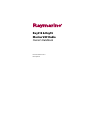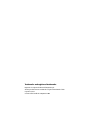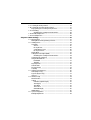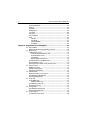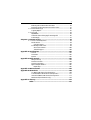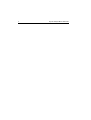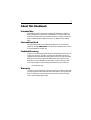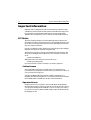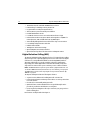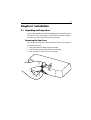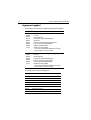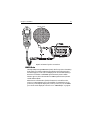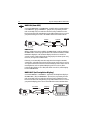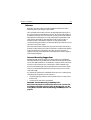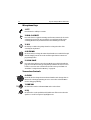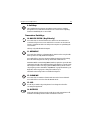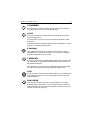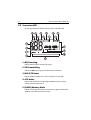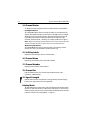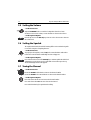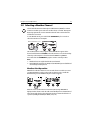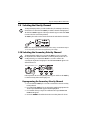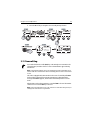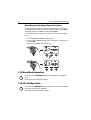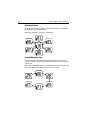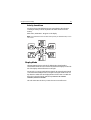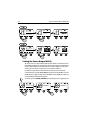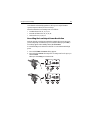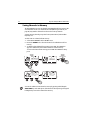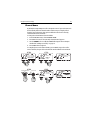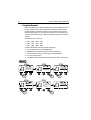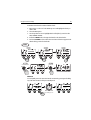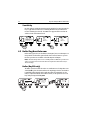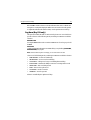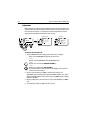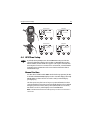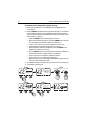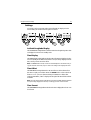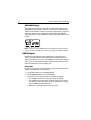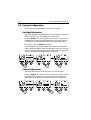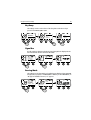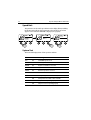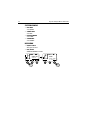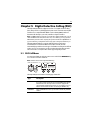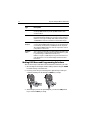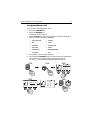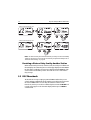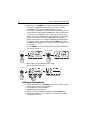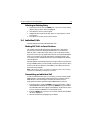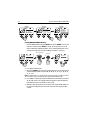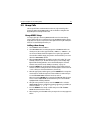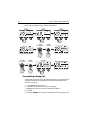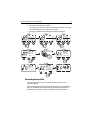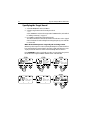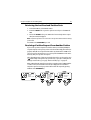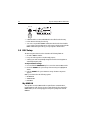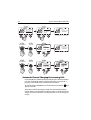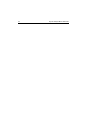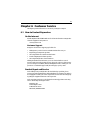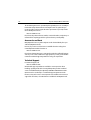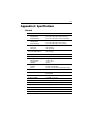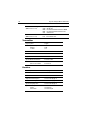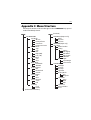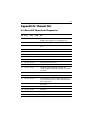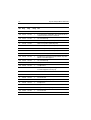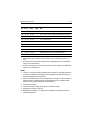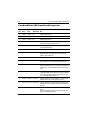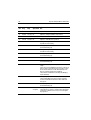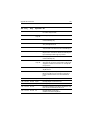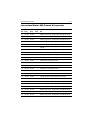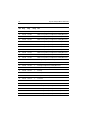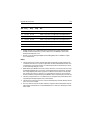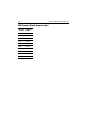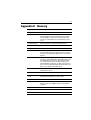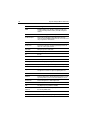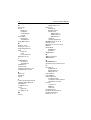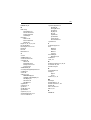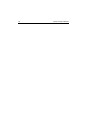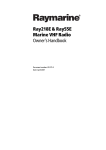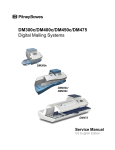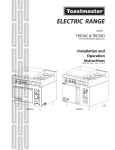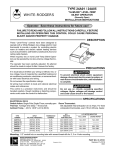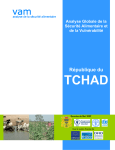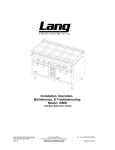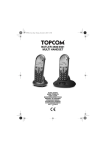Download Raymarine Ray55 Specifications
Transcript
Ray218 & Ray55 Marine VHF Radio Owner’s Handbook Document number: 81278-3 Date: April 2007 Trademarks and registered trademarks Raymarine is a registered trademark of Raymarine plc. All other product names are trademarks or registered trademarks of their respective owners. Contents of this handbook © Raymarine 2007 3 Contents Trademarks and registered trademarks ............................................ 2 About this Handbook .............................................................................................9 Important Information .......................................................................................10 Antenna Mounting and EME Exposure ................................................ 12 Safe Compass Distance ........................................................................ 12 EMC Conformance ............................................................................... 12 Duty Cycle ............................................................................................ 12 Chapter 1: Introduction .....................................................................................13 1.1 Ray218 and Ray55 Fixed Station VHF Radios ....................................... 13 1.2 Features ............................................................................................... 13 Digital Selective Calling (DSC) .............................................................. 14 Chapter 2: Installation .......................................................................................15 2.1 Unpacking and Inspection .................................................................... 15 Removing the Sun Cover ..................................................................... 15 Equipment Supplied ............................................................................. 16 2.2 Planning the Installation ...................................................................... 17 2.3 Cable Connections ............................................................................. 20 Power ................................................................................................ 21 Hailer Horn (Ray218 only) ................................................................ 22 External Speaker ............................................................................... 22 Raymic / Mic Relocation ....................................................................... 22 NMEA Data ........................................................................................ 23 NMEA IN (from GPS) ...................................................................... 24 NMEA OUT (to Chartplotter Display) .............................................. 24 Antenna ............................................................................................... 25 Grounding ............................................................................................ 26 Chapter 3: General Operations .........................................................................27 3.1 Keypad and Rotary Knobs .................................................................... 27 Microphone Keys ................................................................................. 28 1. PTT ......................................................................................... 28 2. HILO / LOC DIST ......................................................................... 28 3. 16/9 ....................................................................................... 28 4. UP/DOWN ............................................................................... 28 5. SCAN / SAVE ............................................................................ 28 Transceiver Controls ............................................................................. 28 6. CH/OK ....................................................................................... 28 7. PWR/VOL ................................................................................... 28 8. SQ .............................................................................................. 28 9. Soft Keys .................................................................................... 29 4 Ray218 and Ray55 Marine VHF Radios 3.2 3.3 3.4 3.5 3.6 3.7 3.8 Transceiver Push Keys ...........................................................................29 10. HAILER / INTCM (Ray218 only) ...............................................29 11. MENU/DSC .............................................................................29 12. CLEAR/WX ...........................................................................29 13. 16/9 ......................................................................................29 14. DISTRESS ................................................................................29 Optional Raymic Second Station ...........................................................30 A. PTT .........................................................................................30 B. VOL/SQ .....................................................................................30 C. CLEAR/WX .............................................................................31 D. 16/9 ........................................................................................31 E. Soft Keys ...................................................................................31 F. MENU / DSC ..............................................................................31 G. CH ............................................................................................31 H. OK / INTCM ..............................................................................31 Transceiver LCD ..................................................................................32 1. (RX) Receiving ................................................................................32 2. (TX) Transmitting ............................................................................32 3. (HI/LO) TX Power ............................................................................32 4. ATIS Active .....................................................................................32 5. (SAVED) Memory Mode ..................................................................32 6. (LOCAL) Local/Distant Mode ..........................................................33 7. (FAV123) Favorite Channel .............................................................33 8. Automatic Channel Changing Blocked ...........................................33 9. GPS .................................................................................................33 10. DSC Call .......................................................................................33 11. Weather Alert ...............................................................................33 12. Dot Matrix Display ..........................................................................33 13. (MAN) Manual Position Data ..........................................................33 14. Channel Status ...............................................................................34 15. Soft Key Labels ................................................................................34 16. Channel Name ................................................................................34 17. Channel Number ............................................................................34 18. Channel Set ....................................................................................34 19. Signal Strength ...............................................................................34 Display Mode .......................................................................................34 Alert Messages .....................................................................................35 Turning the Power ON and OFF ...........................................................35 Setting the Volume .............................................................................36 Setting the Squelch .............................................................................36 Tuning the Channel ............................................................................36 Selecting a Weather Channel .............................................................37 Weather Alert Operation ..............................................................37 5 3.9 Selecting the Priority Channel .............................................................. 38 3.10 Selecting the Secondary Priority Channel ............................................. 38 Reprograming the Secondary Priority Channel ..................................... 38 3.11 Transmitting ....................................................................................... 39 Overriding the Low Output Power Restriction .............................. 40 3.12 Menu Mode Operation ......................................................................... 40 3.13 DSC Call Operation .............................................................................. 40 Chapter 4: Menu Settings ..................................................................................41 4.1 Menu Function ................................................................................... 41 Making Menu and Programming Selections ........................................ 41 4.2 VHF Operations .................................................................................... 44 Scan Mode ......................................................................................... 44 All Scan ........................................................................................ 45 Priority All Scan ............................................................................ 46 Saved (Memory) Scan .................................................................. 46 Priority Saved Scan ...................................................................... 47 Display Mode ....................................................................................... 47 Setting the Power Output (HI/LO) ........................................................ 48 Overriding the Low Output Power Restriction .............................. 49 Saving Channels to Memory .............................................................. 50 Using the Watch Modes ....................................................................... 51 Dual Watch .................................................................................... 51 Tri Watch ........................................................................................ 51 Frequency Band ................................................................................... 52 Channel Name ................................................................................... 53 Favorite Channel ................................................................................ 54 Sensitivity .......................................................................................... 56 4.3 Hailer/Fog Horn/Intercom ..................................................................... 56 Hailer (Ray218 only) ............................................................................. 56 Fog Horn (Ray218 only) ........................................................................ 57 Intercom ............................................................................................... 58 4.4 GPS/Time Setup .................................................................................. 59 Manual Position ................................................................................... 59 Settings .............................................................................................. 61 Latitude/Longitude Display .......................................................... 61 Time Display ................................................................................ 61 Time Offset .................................................................................. 61 Time Format ................................................................................. 61 COG/SOG Display ........................................................................ 62 NMEA Output .................................................................................... 62 4.5 System Configuration ........................................................................ 64 Backlight Adjustment ........................................................................ 64 6 Ray218 and Ray55 Marine VHF Radios Contrast Adjustment ..........................................................................64 Key Beep .............................................................................................65 Signal Bar ...........................................................................................65 Bearing Mode .....................................................................................65 Speed Unit ..........................................................................................66 System Test .........................................................................................66 Version Number .................................................................................67 Reset ..................................................................................................67 VHF OPS .........................................................................................67 GPS SETUP .....................................................................................67 SYSTEM CONFIG ............................................................................68 DSC MENU .....................................................................................68 Chapter 5: Digital Selective Calling (DSC) ......................................................69 5.1 DSC Call Menu ...................................................................................69 Making DSC Menu and Programming Selections .................................70 5.2 Distress Calls ......................................................................................72 Sending a Distress Call .......................................................................72 Undesignated (Quick) Distress Call ................................................72 Designated Distress Call ...............................................................73 Transmitting ...................................................................................74 Receiving Acknowledgement .........................................................74 Cancelling a Distress Call Made in Error ...............................................74 Receiving a Distress Call .....................................................................75 Receiving a Distress Relay Sent by Another Station ..............................76 5.3 DSC Phonebook ..................................................................................76 Adding a new Entry ............................................................................77 Editing an Existing Entry .....................................................................78 Deleting an Existing Entry ...................................................................79 5.4 Individual Calls ...................................................................................79 Making DSC Calls to Coast Stations ......................................................79 Transmitting an Individual Call ...........................................................79 Receiving Individual Calls ...................................................................81 5.5 Group Calls .........................................................................................83 Group MMSI Setup .............................................................................83 Adding a New Group ......................................................................83 Transmitting a Group Call ...................................................................84 Receiving Group Calls ........................................................................85 5.6 All Ships Calls .....................................................................................87 Transmitting an All Ships Call .............................................................87 Receiving an All Ships Call ..................................................................88 5.7 Position Request .................................................................................89 Specifying the Target Vessel ...............................................................90 7 Retrieving the Last Received Position Data ........................................ 91 Receiving a Position Request From Another Station ............................. 91 5.8 Received Calls (Logs) ......................................................................... 92 Log Entry Options ............................................................................... 93 5.9 DSC Setup .......................................................................................... 94 My MMSI ID ......................................................................................... 94 Automatic Channel Changing for Incoming Calls ............................... 96 Position Reply .................................................................................... 97 Chapter 6: Customer Service ............................................................................99 6.1 How to Contact Raymarine .................................................................. 99 On the Internet ..................................................................................... 99 Customer Support .......................................................................... 99 Product Repair and Service ................................................................... 99 Accessories and Parts ................................................................... 100 Technical Support ......................................................................... 100 Appendix A: Specifications ..............................................................................101 General .............................................................................................. 101 Transmitter ........................................................................................ 102 Receiver ............................................................................................. 102 Appendix B: Radio Controls .............................................................................103 Microphone Keys ............................................................................... 104 Transceiver Controls ........................................................................... 104 Transceiver Push Keys ......................................................................... 104 Optional Raymic Handset ................................................................... 105 Raymic Keys ................................................................................. 106 Appendix C: Menu Structure ............................................................................107 Appendix D: Channel List ................................................................................109 U.S. Marine VHF Channels and Frequencies ....................................... 109 Canadian Marine VHF Channels and Frequencies.............................. 112 International Marine VHF Channels & Frequencies............................ 117 WX Channels (North America only) .................................................... 120 Appendix E: Glossary ........................................................................................121 Index ..............................................................................................123 8 Ray218 and Ray55 Marine VHF Radios 9 About this Handbook Intended Use This handbook describes the Ray218 and Ray55 fixed VHF marine radios. The Ray218 and Ray55 provide two-way communications on all US, Canadian and International marine channels and weather watch on ten weather channels. The Ray218 and Ray55 include equipment for Class “D” Digital Selective Calling (DSC). Conventions Used Throughout this handbook, the dedicated (labelled) keys are shown in bold capitals (for example: MENU/DSC). The LCD indicators and functions are shown in normal capitals (for example: TX). Technical Accuracy To the best of our knowledge, the information in this handbook was correct as it went to press. However, our policy of continuous product improvement and updating may change specifications without prior notice. As a result, unavoidable differences between the product and handbook may occur from time to time. Raymarine cannot accept liability for inaccuracies or omissions it may contain. For the latest handbook revisions and product information visit our web site: www.raymarine.com Warranty To register your new Raymarine product, please take a few minutes to fill out the warranty registration card found at the end of this handbook. It is very important that you complete the owner information and return the card to the factory in order to receive full warranty benefits. 10 Ray218 and Ray55 Marine VHF Radios Important Information Raymarine radios comply with the Federal Communications Commission (FCC) and Industry Canada requirements that regulate marine VHF radio usage for the US and Canada, respectively. Marine VHF radio users must comply with all applicable rules and regulations, some of which are described in this handbook. FCC Notice This device complies with part 15 of the FCC Rules. Operation is subject to the following two conditions: (1) This device may not cause harmful interference, and (2) this device must accept any interference received, including interference that may cause undesired operation. Changes or modifications to this equipment not expressly approved in writing by Raymarine, Incorporated could violate compliance with This information was current at the time this handbook was printed. Up-to-date information, including licensing requirements, can be obtained on the FCC web site at: www.fcc.gov/wtb/marine Official FCC forms can be obtained on the FCC web site at: www.fcc.gov/formpage.html FCC rules and void the operator’s authority to operate the equipment. Station License An FCC Ship Radio Station License and Call Sign are not required for most recreational vessels travelling in US waters. However, you must obtain a license if your vessel travels to foreign ports. Ships that use MF/HF single side-band radio, satellite communications, or telegraphy must be licensed by the FCC. You can obtain a Station License by filing FCC Form 605, which is available from the FCC web site listed above. Operator License An Operator License is not required to operate a VHF Marine Radio within US territorial waters. However, a license is required to operate the radio if you dock in a foreign port (including Canada and Mexico) or leave a foreign port to dock in a U.S. port. You can request a Restricted Radiotelephone Operator Permit from the FCC by filing Form 753. Important Information 11 Industry Canada Notice This Class B digital apparatus complies with Canadian ICES-003. To obtain Industry Canada information on RF exposure (RSS-102) and compliance, please refer to the Industry Canada web site: www.ic.gc.ca License You do not need a license to operate this radio in a registered vessel within sovereign waters of Canada or the US. Owners of unregistered vessels should contact Industry Canada for advice. You will need a license to operate this radio outside of Canada or the US. To obtain Industry Canada licensing information or to locate the nearest field or regional office, refer to the Industry Canada web site: www.ic.gc.ca The following information is required to complete the license application: Industry Canada Certification Number: 4069A-VHFGEN1 FCC Type Number: PJ5VHFGEN1 FCC Type Accepted: Parts 15 and 80 Output Power: 1 watt (low) & 25 watts (high) Modulation: FM (16K0G3E), DSC (16K0G2B) Frequency Range: 156.025–157.425 Outside the US and Canada Outside the US and Canada, please check your national requirements for both operators and equipment licensing. Maritime Mobile Service Identity (MMSI) The Ray218 and Ray55 include equipment for Class “D” Digital Selective Calling (DSC). A nine-digit Maritime Mobile Service Identity (MMSI) number is required to operate the DSC equipment. You can request an MMSI number from the FCC when you apply for a Station License. If your vessel does not require a license, you may obtain an MMSI by contacting BoatUS (www.boatus.com). Once obtained, you can program the MMSI number into your Ray218/Ray55 as described in this handbook. Safety Notices Your Raymarine VHF radio generates and radiates radio frequency (RF) electromagnetic energy (EME). This equipment must be installed and operated in accordance with the instructions contained in this handbook. Failure to do so can result in personal injury and/or product malfunction. 12 Ray218 and Ray55 Marine VHF Radios Antenna Mounting and EME Exposure For optimal radio performance and minimal human exposure to radio frequency electromagnetic energy, make sure the antenna is: • located at least 1.5 meters (5 feet) from the radio • connected to the radio before transmitting This system has a Maximum Permissible Exposure (MPE) Radius of 1.5 meters, assuming the maximum power of the radio and antennas with a maximum gain of 3dBi. Accounting for the height of an average adult (2 meters) the minimum height of the antenna above the deck to meet RF exposure compliance requirements is 3.5 meters. Antennas with more gain require a greater MPE radius. Do not transmit when anyone is within the MPE radius of the antenna, unless shielded from the antenna field by a grounded metallic barrier. WARNING: Maximum Permissible Exposure Failure to observe these guidelines may expose those within the maximum permissible exposure (MPE) radius to RF radiation absorption that exceeds this limit. It is the operator’s responsibility to ensure that no one comes within this radius. WARNING: Microwave Radiation Operators with cardiac pacemakers, electric-medical equipment and life support machines should not be exposed to microwave radiation. CAUTION: Antenna Connection Never operate the radio unless it is connected to the antenna. Safe Compass Distance Safe Compass Distance is 1 meter for a common compass. To be sure, you should locate the radio as far as possible from the compass. Test your compass to verify proper operation while the radio is also operating. EMC Conformance All Raymarine equipment and accessories are designed to the best industry standards for use in the recreational marine environment. Their design and manufacture conform to the appropriate Electromagnetic Compatibility (EMC) standards but correct installation and use is required to ensure that performance is not compromised. Duty Cycle The normal duty cycle of the Ray 218 / Ray55 is 5% transmit, 5% receive, and 90% standby. 13 Chapter 1: Introduction 1.1 Ray218 and Ray55 Fixed Station VHF Radios The Ray218 and Ray55 marine VHF radiotelephones are microprocessorcontrolled transceivers that provide reliable simplex (single frequency) and semiduplex (two frequency) communications. This handbook describes the physical and functional characteristics of these radios. Ray55 Raymic (optional) Microphone (standard) D9154-2 Ray218 The Ray218 and Ray55 provide two-way communications on all US, Canadian and International marine channels and ten weather channels. Refer to the Frequency Tables in Appendix D, which list all marine VHF channels available in your radio. You should familiarize yourself with these tables to ensure proper channel usage. 1.2 Features The Ray218 and Ray55 are designed and manufactured to provide ease of operation with excellent reliability. The Ray218 and Ray55 have many enhanced features, including: • Waterproof to IPX-7 standard • Anti-glare 1.9"(48mm) x 1.3" (32mm) LCD full dot matrix display • 3 soft keys for easy programming and menu selection 14 Ray218 and Ray55 Marine VHF Radios • • • • • • • • • • • • • 10 Weather Channel watch with 1050Hz Alert Tone detect Dedicated key for switching to Priority Channel 16 Programmable Secondary Priority Channel key All Scan, Memory Scan and 2 Priority Scan functions Dual/Tri Watch Monitor modes Local Mode decreases noise in areas where RF interference is high Enhanced GPS Position Data gives Latitude and Longitude to 1/10,000 of a minute plus Time, SOG and COG data from any NMEA input Automatically distinguishes between calls made to Ship or Coast Stations Low and High Voltage detection with alert Editable Channel Name 10 Brightness and Contrast settings Optional Raymic Second Station Handset Optional external speakers for both transceiver and Raymic stations Digital Selective Calling (DSC) The Ray218 and Ray55 include equipment for Class “D” Digital Selective Calling (DSC). DSC protocol is a globally applied system used to send and receive digital calls. DSC uses a unique Maritime Mobile Service Identity (MMSI) number to direct DSC calls directly to your radio, much like a telephone number. Most importantly, DSC enables digital distress calls that automatically notify other ships and shore stations where you are and that you are in a distress situation. Note: An MMSI ID number is required to operate the DSC equipment in this radio. You can obtain an MMSI from BoatUS (www.boatus.com). Once obtained, you can program the MMSI number yourself one time only using the menu operation described in “My MMSI ID“ on page 94. The Ray218 and Ray55 include the following DSC features: • Separate receiver dedicated to handling DSC Calls on channel 70 • Position Request function sends GPS position data to or receives position data from other stations • Phonebook for automatically making DSC calls • Quick Call feature sends Individual Calls or Group Calls directly from the phonebook, just like the redial function on a telephone • Five Group IDs for making DSC Calls only to stations in your group, such as a flotilla or fishing fleet DSC functions are fully described in Chapter 5. 15 Chapter 2: Installation 2.1 Unpacking and Inspection Use care when unpacking the unit from the shipping carton to prevent damage to the contents. It is also good practice to save the carton and the interior packing material in the event you must return the unit to the factory. Removing the Sun Cover The Sun Cover was designed to remain attached to the radio, even in rough seas. To remove the Sun Cover: 1. Place your thumb in the dimple and push downward. 2. At the same time, pull up the lift tab with your index finger. 3. Pinch your fingers towards each other as you lift up. D10233 -1 16 Ray218 and Ray55 Marine VHF Radios Equipment Supplied The following is a list of materials supplied with the Ray218 and Ray55: Part No Description E43032 Ray218 VHF Radio with removable microphone R49163 R49164 R49165 R49171 R49166 R49167 R49168 81278 E43036 R49170 R49169 R49165 R49166 R49167 81278 Sun Cover Mounting Bracket Bracket Knob for Ray218/Ray55/Ray49 Microphone Microphone Hanger for Ray218/Ray55/Ray49 Power Cord for Ray218/Ray55/Ray49 NMEA/Speaker/Hailer Cable Handbook for Ray218/Ray55 Screws (x5) for Mounting Bracket/Microphone Hanger Screw/Lock Washer (x1) for Grounding Ray55 VHF Radio with integral microphone Sun Cover Mounting Bracket Bracket Knob for Ray218/Ray55/Ray49 Microphone Hanger for Ray218/Ray55 Power Cord for Ray218/Ray55/Ray49 Handbook for Ray218/Ray55 Screws (x5) for Mounting Bracket/Microphone Hanger Screw/Lock Washer (x1) for Grounding The following is a list of optional equipment: Part No Description A46051 Raymic Second Station for Ray218/Ray55 A46055 Raymic Extension Cable, 5m* A46056 Raymic Extension Cable, 10m* A46054 Microphone Relocation Kit for Ray218/Ray55 A46053 Rear Flush Mount Kit for Ray218/Ray55 A46060 Front Flush Mount Kit for Ray218 E46006 10W External Speaker M95435 Hailer Horn Speaker * Maximum total Raymic extension cable length must not exceed 20 meters Chapter 2: Installation 17 2.2 Planning the Installation Mount the transceiver to allow easy access from the location where the boat is normally navigated. Select a location that is non-metallic, dry, protected, wellventilated, and free from high operating temperatures and excessive vibration. Provide sufficient space behind the transceiver to allow for proper cable connections to the rear panel connectors. Locate the transceiver as near as possible to the power source yet as far apart as possible from any devices that may cause interference such as motors, generators, and other on board electronics. The radio should be protected from prolonged direct exposure to rain and salt spray. The Ray218/Ray55 is not designed to be mounted in engine compartments. Do not install the radio in a location where there may be flammable vapors (such as in an engine room or compartment, or in a fuel tank bay), water splash or spray from bilges or hatches, where it is at risk from physical damage from heavy items (such as hatch covers, tool boxes, etc.), or where it might be covered by other equipment. Locate the radio at least 1.5 meters from the antenna. Safe Compass Distance is 1 meter for a common compass. To be sure, you should locate the radio as far as possible from the compass. Test your compass to verify proper operation while the radio is also operating. D9306-1 The Ray218/Ray55 can be conveniently mounted on a chart table, bulkhead, overhead, or any other desired location. Refer to the following figure for typical mounting methods. Table top mount Bulkhead mount Overhead mount The Ray218/Ray55 may also be flush mounted using the optional A46053 Rear Flush Mount Kit, available from your Raymarine dealer. A Front Mount Kit (part number A 46060) is also available for the Ray218. Instructions for installing the radio using the Flush Mount Kit are included with the kit. 18 Ray218 and Ray55 Marine VHF Radios Ray218 Dimensions 8.76" (222.5mm) 2.87" (73mm) 1.57" (40mm) 6.93" (176mm) 7.06" (179.3mm) 2.36" (60mm) top 7.79" (198mm) 1.12" (28.3mm) 3.84" (97.5mm) 4.43" (112.5mm) 5.91" (150mm) 4.72" (120mm) bottom 0.59" (15mm) 5.94" (151mm) 2.91" (74mm) D9309-2 Chapter 2: Installation 19 Ray55 Dimensions 7.52" (191mm) 1.97" (50mm) 5.83" (148mm) 3.94" (100mm) R2.6 1.57" (40mm) 6.85" (174mm) top bottom 2.96" (75.3mm) 7.09" (180mm) 1.50" (38mm) 5.35" (136mm) 3.69" (93.8mm) 3.15" (80mm) 4.80" (122mm) 2.51" (63.7mm) 0.54" (13.8mm) D9305-2 20 Ray218 and Ray55 Marine VHF Radios 2.3 Cable Connections The radio has bullet connectors for power and cable connectors for attaching the optional Raymic or Microphone Relocation Kit. The remaining wires are for attaching NMEA, an optional external speaker, and an optional a hailer horn (Ray218 only). The Ray218 has a single cable with mating connectors for this purpose; the Ray55 has individual wire pairs. In either case, connect the wires as shown in the following table. Other connections are discussed in the ensuing sections. Color Signal Connects to Gray Purple NMEA IN + NMEA IN – GPS Blue Brown NMEA OUT + NMEA OUT – Chartplotter display unit (E Series, C Series, etc.) Yellow Green SPEAKER + SPEAKER – Optional remote speaker, Raymarine part no. E46006 White Black HAILER + HAILER – Optional horn speaker, Raymarine part no. M95435 (Ray218 only) Make cable connections as shown in the following figures. Ray218 Rear Connections Power Antenna NMEA/Speaker/Hailer D9307-3 fuse Raymic / Mic Relocation Ground Chapter 2: Installation 21 Ray55 Rear Connections fuse Power Antenna D9774-3 NMEA / Speaker Raymic / Mic Relocation Ground The ends of all wires are clipped at the factory so that no bare metal is exposed. You must strip back the insulation before installation. If you are not connecting a wire or set of wires (SPEAKER, for example), leave them insulated. If you have stripped back a wire that you will not be connecting, clip the bare wire down to the insulation. Power The red and black Power Cord provides connection to DC power. Slide the bullet connectors on the cord into their mates (with the same colored wire) on the rear of the radio. Connect the stripped wires on the Power Cord to the nearest primary source of the boat's DC power. A suitable source would be a circuit breaker on the power panel or a fuse block near the unit, rated at 10 amps. The red (+) wire contains an in-line fuse rated at 10A, 250V, slow-blow . Connect it to the positive terminal of the power source. Connect the black (–) wire to the negative (ground) of the power source. If the fuse ever needs to be replaced, be sure to use the same type and rating. The power cord must be long enough to reach the DC power source. If additional wire length is required, the cable can be extended by adding more cable as necessary. However, for power cable runs longer than 15 feet, larger wire diameter size should be used to prevent voltage line loss. To ensure adequate current draw to the equipment, Raymarine recommends that you use lugs to connect the power cable to the DC supply and that the lug connections be both crimped and soldered. 22 Ray218 and Ray55 Marine VHF Radios The Ray218/Ray55 is designed for a 12 volt (nominal) system. If battery voltage drops below 10.5 VDC, the LOW icon appears on the LCD. Discontinue using the radio if a low voltage condition occurs as performance would be unreliable. If voltage increases to 15.8 VDC, HIGH appears. If voltage exceeds 18.5 VDC, the unit automatically shuts down to prevent damage. Hailer Horn (Ray218 only) Connect the white (+) wire and black (–) wire to the hailer horn observing polarity as it is marked on the speaker. The HAILER – wire is the same color as the POWER – wire (black). Ensure that black HAILER – wire is NOT connected to ground or to the negative terminal of the boat’s battery. Note: To avoid feedback, mount the horn so that it is facing away from the microphone and is located at least 3 meters (10 feet) from the microphone. External Speaker Connect the yellow (+) wire and green (–) wire from the radio to the same colored wires on the E46006 External Speaker. Be sure to insulate exposed bare ends. Note: You can connect separate external speakers to the transceiver and to the optional Raymic second station. Raymic / Mic Relocation The radio has cable connectors for attaching either the optional A46051 Raymic or the A46054 Microphone Relocation Kit for mounting the microphone in a remote location. Align the arrows on both connector ends and mate. Raymic Extension cables are available from your Raymarine dealer in 5 meter (part no. A46055) and 10 meter (part no. A46056) lengths. Maximum total Raymic extension cable length must not exceed 20 meters. You can also install an optional E46006 external speaker to the Raymic. Connect the yellow (+) wire and green (–) wire from the E46006 External Speaker to the same colored wires emanating from the pigtail at the Raymic end of the extension cable. See the following figure. Note: You can connect separate external speakers to the transceiver and to the optional Raymic second station. Chapter 2: Installation External Speaker D10325-2 Raymic 23 Radio (rear) Extension Cable Raymic and External Speaker Connections NMEA Data The Ray218/Ray55 accepts NMEA 0183 (V3.01) data from a position determining device (GPS) to provide the Latitude and Longitude position information. This information appears on the radio’s LCD display and is also transmitted during a DSC Distress Call. When a valid NMEA signal is detected, the GPS satellite indicator appears solid on the LCD. When no NMEA signal is detected, the GPS satellite indicator blinks. When Distress Call and Position (lat/lon) information is received from other stations, your Ray218/Ray55 also has the capability of outputting the vessel’s position to your chartplotter display unit (C Series, E Series, etc.) over the NMEA port so that it can be displayed on the screen. See “NMEA Output“ on page 62. 24 Ray218 and Ray55 Marine VHF Radios NMEA IN (from GPS) Connect the NMEA OUT + and NMEA OUT – signals from the positioning device to the NMEA IN + (gray) and NMEA IN – (purple) wires, respectively, from the radio. An example of how to make the connections using a suitable connector block is shown in the following drawing. For specific instructions how to connect your particular GPS, please refer to the handbook that came with that device. to Radio: from GPS: NMEA IN + (gray) NMEA OUT + NMEA IN (purple) NMEA OUT D9308-2 NMEA Alarm When no valid position data is available, the NMEA alarm sounds (provided that the MMSI number has been programmed): the GPS satellite icon flashes and NO POS DATA is displayed on the dot matrix display. The alert tone sounds for 5 seconds or until you acknowledge it by pressing any key. The alarm repeats every four hours, as long as the condition exists. If desired, you can manually enter time and position data using the GPS/Time Setup feature, as described on page 59. The alert repeats every four hours as long as no position information has been entered manually. If position data is entered manually but has not been updated during the previous 23.5 hours, all the position (lat/lon) fields are set to all 9’s, time field is set to all 8’s, and the display reverts to NO POS DATA. NMEA OUT (to Chartplotter Display) Connect the NMEA IN + and NMEA IN – signals from the chartplotter display to the NMEA OUT + (blue) and NMEA OUT – (brown) wires, respectively, from the radio. An example of how to make the connections using a suitable connector block is shown in the following drawing. For specific instructions how to connect your particular display, please refer to the handbook that came with that device. from Radio: to Display: NMEA OUT + (blue) NMEA IN + NMEA OUT (brown) NMEA IN D9775-1 Chapter 2: Installation 25 Antenna Raymarine recommends that you install a VHF Marine band antenna with a minimum height of 8 ft. and gain of at least 6 dB. The coaxial VHF antenna cable connects to the Ray218/Ray55 antenna jack on the rear panel using a PL-259 VHF type connector. The antenna cable length can be critical to performance. If you are uncertain, contact a professional installer or call Raymarine Product Support. If a longer cable length is required, RG-8x (50 ohm) marine coaxial cable or equivalent cable can be used for runs up to a maximum of 50 feet. If the distance required is even greater, Raymarine recommends using low loss RG-213 or equivalent cable for the entire run to avoid excessive losses in power output. If the antenna RF connector is likely to be exposed to the marine environment, a protective coating of silicon grease (Dow Corning DC-4 or similar) can be applied to the connector before connecting it to the radio. Any other extensions or adapters in the cable run should also be protected by grease and then wrapped with a waterproofing tape. Antenna Mounting Suggestions Mounting the VHF antenna properly is very important because it will directly affect the performance of your VHF radio. Use a VHF antenna designed for marine vessels. Since VHF transmission is essentially line-of-sight, mount the antenna at a location on the vessel that is free of obstruction to obtain maximum range. If you must extend the length of the coaxial cable between the antenna and the radio, use a coaxial cable designed for the least amount of power loss over the entire cable length. For optimal radio performance and minimal human exposure to radio frequency electromagnetic energy, make sure the antenna is: • mounted as high as possible, but at least located at least 1.5 meters (5 feet) from the radio • connected to the radio before transmitting WARNING: Antenna Mounting and EME Exposure Ensure that the antenna is mounted so that no one can enter the maximum permissible exposure radius for RF radiation. See the Safety Notice entitled “Antenna Mounting and EME Exposure“ on page 12. 26 Ray218 and Ray55 Marine VHF Radios Grounding While special grounding is not required, it is good marine practice to properly ground all electronic equipment to the boat’s earth ground system. The Ray218/ Ray55 can be connected to ground by installing the supplied screw and lock washer into the threaded hole labelled with the icon, located on the transceiver’s rear panel, adjacent to the antenna jack. Then attach a #10 AWG wire from this screw to the nearest ship’s earth ground connection point. CAUTION: Ground Connection Do not connect this ground connection to the negative terminal of the battery. 27 Chapter 3: General Operations 3.1 Keypad and Rotary Knobs Several of the keys on the front panel of the transceiver serve multiple purposes. For the most part, the function indicated on the first line of the key is accessed by pressing that key for fewer than 3 seconds and then releasing it. The function indicated on the second line of the key is accessed by pressing and holding the key for greater than 3 seconds. D9155-1 Ray218 D9304-1 Ray55 28 Ray218 and Ray55 Marine VHF Radios Microphone Keys 1. PTT Press this Push-to-Talk key to transmit. 2. HILO / LOC DIST Press and release to toggle the transmit power from HI to LO. Can also be used to select items in menu mode. Press and hold for to toggle between full receiver sensitivity (Distant mode) and attenuated receiver sensitivity (Local mode). 3. 16/9 Use this key to switch to the priority channel or to change the value of the Secondary Priority Channel. 4. UP/DOWN Use the arrow keys to change the active channel number. Press and hold for rapid channel changing. Can also be used to scroll through selections in menu and programming modes. 5. SCAN / SAVE Press and release this key to access the Scan Mode menu, which is described on page 44. If Scan Mode is active, pressing this key terminates the scan. Press and hold for 3 seconds to enter a channel into the radio’s memory. This function is described in “Saving Channels to Memory“ on page 50. Transceiver Controls 6. CH/OK Rotate this knob to change the current channel number and to change values in Menu mode or during programming. Press in to enter values selected in Menu mode or during programming. 7. PWR/VOL Use this knob to turn the radio ON and OFF and to set the volume. 8. SQ Use this knob to set the squelch threshold, which cuts off the receiver when the signal is too weak for reception of anything but noise. Chapter 3: General Operations 29 9. Soft Keys These multifunction keys change according to context, such as to navigate through menus or to make menu selections. Press to select the corresponding function as identified by the on-screen label. Transceiver Push Keys 10. HAILER / INTCM (Ray218 only) Press and release to access the hailer horn to make voice announcements or sound various fog horn tones. Press and hold for 3 seconds to use the intercom feature to communicate with a secondary station. Requires an optional Raymic second station. This key is only available with the Ray218. 11. MENU/DSC Press and release this key to select Menu Mode, which is used to set up the radio. Menu operations are fully described in Chapter 4. Press and hold for 3 seconds to enter DSC Call Mode, which is used for making DSC Calls and viewing the DSC Call Logs and the DSC Call Phonebook. A Maritime Mobile Service Identity (MMSI) number is required to operate the DSC equipment in this radio. This number directs DSC calls directly to your radio, much like a telephone number. You can program the MMSI number yourself one time only using the operation described in “My MMSI ID“ on page 94. Otherwise, your Raymarine dealer can program or change the number for you. Full details on DSC call operation are described in Chapter 5. 12. CLEAR/WX Press and release to terminate a function and return to the last-used channel. Press and hold for 3 seconds to select the Weather mode. 13. 16/9 Use this key to switch to the priority channel or to change the value of the Secondary Priority Channel. 14. DISTRESS Push up the spring-loaded cover and press this key to make a DSC Distress Call. Instructions for making a Distress Call are described in Section 5.2. 30 Ray218 and Ray55 Marine VHF Radios Optional Raymic Second Station D9253-1 The optional Raymic Handset provides the Ray218/Ray55 with a second station in a telephone handset design. The Raymic, which attaches to the handset connector on the rear of the radio, enables intercom capabilities with the transceiver from a remote portion of the vessel. Intercom functions are discussed on page 58. A. PTT Press this Push-to-Talk key to transmit. B. VOL/SQ By default, these keys control earpiece speaker volume. Press the up arrow key to increase or the down arrow to decrease the volume. Press and release the center key to activate the squelch threshold adjustment. Then, press up arrow key to increase or down arrow to decrease the squelch level. Chapter 3: General Operations 31 C. CLEAR/WX Press and release to terminate a function and return to the last-used channel. Press and hold for 3 seconds to select the Weather mode. D. 16/9 Press and release this key to switch between the Priority Channel 16 and the current working channel. Press and hold for 3 seconds to tune to the Secondary Priority Channel, which defaults to 9. If already tuned to the Secondary Priority Channel, press and hold for 3 seconds to program a new Secondary Priority Channel. E. Soft Keys These multifunction keys change according to context, such as to navigate through menus or to make menu selections. Press to select the corresponding function as identified by the on-screen label. F. MENU / DSC Press and release this key to select Menu Mode, which is used to set up the radio. The menu structure is outlined in the following drawing. Menu operations are fully described in Chapter 4. Press and hold for 3 seconds to enter DSC Call Mode, which is used for making DSC Calls and viewing the DSC Call Logs and the DSC Call Phonebook. G. CH Use the arrow keys to change the active channel number. Press and hold for rapid channel changing. Can also be used to scroll through selections in menu and programming modes. H. OK / INTCM Press and release this key to enter values selected in Menu mode or during programming. Press and hold for 3 seconds to enable the intercom feature for communications between the transceiver and Raymic second station. Intercom functions are discussed on page 58. 32 Ray218 and Ray55 Marine VHF Radios 3.2 Transceiver LCD The following describes the function of the characters on the radio’s LCD. 26 06.0098N U S 080 04.8589W A A MAN20:45UTC COMMERCL CH68 CH69 CH71 D9156-1 88 CH HAS BEEN 1. (RX) Receiving Indicates that the radio is receiving a radio signal. 2. (TX) Transmitting Indicates the PTT key is being pressed and the radio is transmitting. 3. (HI/LO) TX Power Indicates whether transmit power is set for 25 watts (HI) or 1 watt (LO). 4. ATIS Active Indicates ATIS transmission is enabled. Only available in European countries using the International channel set. 5. (SAVED) Memory Mode Indicates the current channel has been saved in memory. Appears during Saved (Memory) Scan and Priority Saved Scan modes. Chapter 3: General Operations 33 6. (LOCAL) Local/Distant Mode Indicates the radio is in Local Reception mode, which decreases receiver sensitivity in high traffic areas to decrease unwanted reception. 7. (FAV123) Favorite Channel Indicates which of the three (3) Favorite Channel banks is currently selected. Each bank displays a different favorite channel that you have assigned for each of the 3 soft key labels at the bottom of the LCD. This gives you a total of 9 favorite channels that you can jump to at the press of a key. 8. Automatic Channel Changing Blocked Indicates that your radio will not automatically switch to the channel requested by an incoming DSC call but rather will prompt you to manually accept or decline the channel change request. Applies to Distress and All Ships Urgency calls only. This feature is controlled by the DSC Setup menu item AUTO CH CHG described on page 96. By default, this icon is off, meaning that auto channel changing is active. 9. GPS Indicates that positional data is available from your GPS. 10. DSC Call When flashing, indicates that the radio has received a DSC Call. Details of the call can be viewed in the associated log. See “Received Calls (Logs)” on page 92. The icon disappears when the call is accepted, the call is rejected, or the associated message is viewed in the log. 11. Weather Alert Indicates that the radio is monitoring for weather alert broadcasts. 12. Dot Matrix Display Indicates radio functions, GPS position data or special conditions, depending on the situation. The screen is different when sending/receiving a DSC Call (see Chapter 5) or setting up a Menu item (see Chapter 4). 13. (MAN) Manual Position Data Indicates position data is not from GPS but rather has been entered manually. 34 Ray218 and Ray55 Marine VHF Radios 14. Channel Status A subscript character following the channel number indicates special qualities. (A) Simplex Channel The subscript A indicates that the currently-selected US or Canadian channel is simplex, although its International counterpart is semi-duplex (5A, for example). This channel uses the transmit frequency of the International channel for both transmitting and receiving. If a channel is simplex in all 3 channel sets (US, Canadian, and International—channel 6, for example), the A does not appear. Note: Simplex means that the radio transmits and receives on the same frequency for this channel. Semi-duplex channels use separate frequencies to transmit and receive. (B) Receive-only Channel The subscript B indicates that you cannot transmit on the currently-selected channel; it is receive-only. Used with Canadian channels only. 15. Soft Key Labels Displays the current function of the associated soft key. 16. Channel Name Displays the current channel name. This field is editable. 17. Channel Number Displays the current active channel number. 18. Channel Set Indicates which channel set is selected: USA, INT (International), CAN (Canadian), or WX (Weather). 19. Signal Strength Indicates that the relative strength of the radio signal being received. Displays between 0 (no signal) and 5 (strongest signal) bars. Display Mode The Ray218/Ray55 has an alternative method for displaying the channel number than the one demonstrated above: 2 UP mode. In 2 UP mode, you are presented with the currently-active channel on the left and the standby channel on the right. 2 UP mode is discussed in “Display Mode” on page 47. Chapter 3: General Operations 35 U S A B SHIP/SHIP D9312-1 72 68 S T A N D B BY 3.3 Alert Messages The radio has several warning messages to alert you to special conditions. Battery Voltage High 71 HIGH 68 LOW 26 06.0098N U S 080 04.8582W A A PM12:25LOC B PLEASURE CH06 CH08 CH09 Indicates boat’s battery voltage exceeds 15.8 VDC (typical). If voltage exceeds 18.5 volts (typical), the radio powers itself off to prevent equipment damage. Battery Voltage Low 27 15.2263N U S 078 20.9699W A A PM06:54LOC B PLEASURE CH67 CH68 CH72 Indicates boat’s battery voltage is below 10.5 VDC (typical), which is the lowest voltage at which the radio can be reliably operated. Base in Use 09 U S A CALLING CH67 BASE IN USE 25 36.5658N 076 45.6785W A AM10:33LOC B CH68 CH72 Indicates that the base station (transceiver) is in use and has priority. Only appears on a Raymic second station when the transceiver is already is use. 3.4 Turning the Power ON and OFF Turn the PWR/VOL knob clockwise until it clicks. When the unit powers up in standby mode it: • Beeps, illuminates the backlight at full brightness, and displays a self-test. • Recalls the last channel number, TX power settings and operation mode. If no last-used setting data exists, goes to channel 16 and high TX Power. • When GPS Data is available, extended position data is displayed with the offset time. This information will be displayed when display option for the position and time is enabled on the Menu. See Section 4.4. • When the MMSI number is not programmed, you are prompted to enter the number as described on page 94. You must then press OK to continue. To turn the unit OFF, rotate the PWR/VOL knob completely counterclockwise until it clicks. 36 Ray218 and Ray55 Marine VHF Radios 3.5 Setting the Volume ...on the Transceiver Adjust the PWR/VOL knob to control the loudspeaker volume level. Turn clockwise to increase the volume; counter clockwise to decrease the volume. ...on the optional Raymic Press the up arrow on the VOL/SQ key to increase or the down arrow to decrease the volume level. 3.6 Setting the Squelch The squelch circuit sets the threshold for cutting off the receiver when the signal is too weak for reception of anything but noise. ...on the Transceiver To properly set the squelch, rotate the SQ knob counterclockwise until audio is heard. Then rotate clockwise until background noise disappears. ...on the optional Raymic Press and release the center of the VOL/SQ key to activate squelch threshold level adjustment. Press the down arrow key until audio is heard. Then press the up arrow until background noise disappears. 3.7 Tuning the Channel ...on the Transceiver Rotate the CH/OK knob clockwise to increase the channel number. Rotate the CH/OK knob counterclockwise to decrease the channel number. ...on the optional Raymic Press and release the UP arrow to increase the channel number. Press and release the DOWN arrow to decrease the channel. Press and hold either key for rapid channel scrolling. Chapter 3: General Operations 37 3.8 Selecting a Weather Channel The US National Oceanic and Atmospheric Administration (NOAA) broadcasts continuous weather reports and severe weather alerts, as needed. The Ray218/ Ray55 is programmed to receive 10 weather channels and sound an alarm if a weather alert is received. To enter Weather mode, press and hold the CLEAR/WX key for 3 seconds on either the transceiver or the Raymic. PRESS and HOLD for 3 secs 10 50 15 45 20 40 35 30 25 01 TW 16+09+W01 26 06.0098N 080 04.8589W A AM10:45LOC 162.550 EXIT CH79A ALERT D9157-1 W X 55 60 5 The weather function soft keys appear and the WX indicator appears in the channel set field. Rotate the CH/OK knob on the transceiver or use the channel up /down keys on the Raymic to select from channels WX01 through WX10. Press and release the CLEAR/WX key again to return to normal operation. Note: 1. WX broadcasts can only be heard in the US and Canada. 2. During Weather mode, the PTT, HI/LO, and SCAN/SAVE keys are disabled and an error beep sounds if pressed. Weather Alert Operation NOAA also broadcasts continuous severe weather alerts as needed. You can set your Ray218/Ray55 to notify you when such an alert is issued. To enable the Weather Alert, press the ALERT soft key. The cloud icon appears. 01 TW 16+09+W01 26 06.0098N 080 04.8589W A PM12:45LOC 162.550 EXIT CH79A ALERT W X 01 162.550 EXIT WX ALERT 26 06.0098N 080 04.8589W A PM12:45LOC CH79A ALERT D9158-1 W X When the severe weather alert tone is detected, the message WX ALERT is displayed and an alarm sounds. The radio automatically tunes to the WX channel where the weather alert has been detected. The alert is detected in all modes of operation (Standby, Dual Watch, Tri Watch, Scan, etc.) 38 Ray218 and Ray55 Marine VHF Radios 3.9 Selecting the Priority Channel The Ray218/Ray55 provides you with a dedicated key for switching to the Priority Channel 16. Press and release the 16/9 key to switch to channel 16 at high power. The label 1ST PRIORITY appears. If already on channel 16, press and release 16/9 to return to the last-used working channel. The 16/9 key also can be used to cancel all other modes and switch to channel 16. D9159-1 16 1ST PRIORITY 26 06.0098N U S 080 04.8589W A A AM10:43LOC DISTRESS CH69 CH68 CH79A CH71 Note: When the priority channel is selected, the radio is always set to HIGH transmit pow- er. You may reduce power if desired using the HI/LO power setting. 3.10 Selecting the Secondary Priority Channel The Ray218/Ray55 enables you to program the 16/9 key to store a Secondary Priority Channel. The default is channel 9. If on Primary Priority channel 16 or a working channel, press and hold the 16/9 for 3 seconds to switch to the Secondary Priority Channel at high power. The label 2ND PRIORITY appears. The default is channel 9. . 55 60 5 10 50 15 45 20 40 35 30 25 09 U S A CALLING CH68 2ND PRIORITY 26 06.0098N 080 04.8589W A AM12:45LOC CH69 CH79A CH71 D9160-1 PRESS and HOLD for 3 secs If already tuned to the Secondary Priority Channel, press and release the 16/9 key to switch to Priority Channel 16 at high power. Reprograming the Secondary Priority Channel 1. Press and hold the 16/9 key for 3 seconds to switch to the current Secondary Priority Channel. 2. Press and hold the 16/9 key for 3 seconds again to switch to Reprogram mode. The message CHG 2ND PRI? appears with YES highlighted. 3. Press SELECT soft key to accept. The confirmation message CHANGE 2ND PRIORITY CH appears. 4. Rotate the CH/OK knob until the desired new secondary channel is shown. Chapter 3: General Operations 39 5. Press the OK soft key to accept the new Secondary Priority selection. 55 60 5 10 50 15 45 20 40 35 30 25 2ND PRIORITY 26 06.5678N 080 04.8589W A AM10:33LOC A B CH69 CH71 13 U S A BRIDGE CANCEL 55 60 5 10 50 15 45 20 40 35 30 25 CHANGE 2ND PRIORITY CH LEFT: 78A PRESS OK A TO ACCEPT A B CH69 OK 09 CHG 2ND PRI? 13 2ND PRIORITY U S A CALLING SELECT U S A BRIDGE CH78A A A B YES NO 26 06.5678N LEFT: 78A 080 04.8589W A AM10:34LOC A B CH69 CH71 D9161-1 09 U S A CALLING CH78A 3.11 Transmitting Press and hold the Push-to-Talk (PTT) key on the microphone to transmit on the selected channel, and then release to receive. The TX indicator appears during transmission. Note: International regulations and good communications practice dictate that you not interfere with other communications. Before transmitting, listen to make sure the channel is clear. The radio is equipped with a timeout timer in the event of a stuck key. After PTT has been held continuously for 5 minutes, transmission is discontinued, the message TX TIMEOUT appears, and the radio automatically returns to receive mode. After the timeout, the alarm continues to sound until PTT is released. The TX time out timer is reset once the PTT key is released. Note: If the current channel is receive-only, an alert tone sounds when PTT is pressed, indicating such a transmission is not permitted. 40 Ray218 and Ray55 Marine VHF Radios Overriding the Low Output Power Restriction In the US, channels 13 and 67 are restricted to transmit at low power. However, you can temporarily override this low power restriction. When you press PTT, a new soft key appears in the middle position, labelled OVRIDE. To override the LO power restriction on channels 13 or 67 and transmit at high power: 1. Press and hold PTT. The OVRIDE soft key appears. 2. Press and release OVRIDE. The TX power is set to HI power for as long as you hold down PTT. When you release PTT, power returns to LO. A 26 06.0098N 080 04.8589W AM10:33LOC OVRIDE CH79A 13 U S A BRIDGE CH68 A CH71 26 06.0098N 080 04.8589W AM10:34LOC CH69 CH79A CH71 D9250-1 13 U S A BRIDGE CH68 3.12 Menu Mode Operation Press and release the MENU/DSC key while in standby mode to enter Menu Mode. Menu mode is fully described in Chapter 4. 3.13 DSC Call Operation Press and hold the MENU/DSC key for greater than 3 seconds while in standby operation mode to enter DSC Call Mode. DSC Call mode is fully described in Chapter 5. 41 Chapter 4: Menu Settings 4.1 Menu Function Most of the radio’s functions reside in the Main Menu, which is accessed through the MENU/DSC key. A diagram of the menu structure can be found in Appendix C. Making Menu and Programming Selections D10023-1 There are three ways to make menu and character selections in your radio: 1. Most examples in this chapter describe making selections using the CH/OK knob and soft keys on the transceiver. 2. However, you can also press the microphone up/down keys to make your selections and then press the microphone HI/LO key to accept. 3. Alternatively, if you have an optional Raymic, you can use its CH up/down keys to select and OK key to accept. D10022-1 42 Ray218 and Ray55 Marine VHF Radios To make Menu selections: 1. Press and release the MENU/DSC key to enter Menu mode. The list of avail- able menu groups appears. 72 D9163-1 MAIN MENU VHF OPS HAIL/FOG/IC U S GPS SETUP A B SYSTM CONFIG SHIP/SHIP [EXIT] SELECT 2. Use the up/down arrow soft keys, CH/OK knob on the transceiver, or CH up/ down key on the microphone (or Raymic) to scroll through the list until the desired menu is highlighted. 72 D9164-1 MAIN MENU VHF OPS HAIL/FOG/IC U S GPS SETUP A B SYSTM CONFIG SHIP/SHIP [EXIT] SELECT 3. Press SELECT, the CH/OK knob on the transceiver, HILO key on the microphone, or OK key on Raymic to accept. The sub-menu headings are displayed. U S A B SHIP/SHIP SELECT BACKLIGHT CONTRAST KEY BEEP SIGNAL BAR BEARING D9165-1 72 SYSTM CONFIG 4. Use the up/down arrow soft keys, CH/OK knob on the transceiver, or the CH up/down key on the microphone (or Raymic) to point to the desired sub-menu. BACKLIGHT CONTRAST KEY BEEP SIGNAL BAR BEARING D9166-1 72 U S A B SHIP/SHIP SELECT SYSTM CONFIG Chapter 4: Menu Settings 43 5. Press SELECT, the CH/OK knob on the transceiver, HI/LO key on the microphone, or OK key on the Raymic to accept. The options under that sub-menu are displayed. LOUD QUIET U S OFF A B [BACK] SHIP/SHIP SELECT D9167-1 72 KEY BEEP 6. Use the up/down arrow soft keys, the CH/OK knob on the transceiver, or CH up/down key on the microphone (or Raymic) to highlight the desired option. LOUD QUIET U OFF S A B [BACK] SHIP/SHIP SELECT D9168-1 72 KEY BEEP 7. Press SELECT, the CH/OK knob on the transceiver, HI/LO key on the microphone, or OK key on Raymic to accept. The setting is changed. Continue in the same manner to make any other setting changes. LOUD QUIET U OFF S A B [BACK] SHIP/SHIP SELECT D9169-1 72 KEY BEEP To return to the previous menu level, select the [BACK] menu option or press the CLEAR/WX key. To exit the Menu mode, press the CLEAR/WX key again or else press the 16/9 key to switch to the priority channel in standby mode. 44 Ray218 and Ray55 Marine VHF Radios 4.2 VHF Operations This menu group controls basic radio functions. You access VHF Operations via the MENU key. 68 VHF OPS SCAN MODE DISPLAY MODE U S HI/LO POWER A B SAVE CHANNEL PLEASURE WATCH MODE SELECT D9170-1 68 MAIN MENU VHF OPS HAIL/FOG/IC U S GPS SETUP A B SYSTM CONFIG PLEASURE [BACK] SELECT Scan Mode This function automatically searches through all channels in the set for any that are broadcasting. If a transmission is received, the scan stops on the receiving channel as long as it is present. If the signal is lost for five seconds, the radio resumes scanning. If you wish to temporarily remove a received channel from the scan so that the scan no longer stops on this channel, press the XCLUDE soft key. The selected channel is only excluded for the time you are currently in scan mode. You can directly access the Scan Mode menu by pressing and releasing the SCAN/ SAVE key on the microphone. When a Scan Mode is active, you can terminate the scan and return the radio to standby mode by pressing and releasing the key again. While scanning, press the microphone or Raymic CH up/down keys or else rotate the CH knob on the transceiver to change the scan direction. UP (key)/clockwise (CH knob) increases the channel while DOWN (key) /counter-clockwise (CH knob) decreases it. Your Ray218/Ray55 is equipped with four types of scan options: All Scan, Saved (Memory) Scan, Priority All Scan and Priority Saved Scan. The following illustration demonstrates how to initiate All Scan but the procedure is the same for all scan mode options. Note: Whenever Weather Alert is activated, the WX Alert channel is also monitored during the Scan Modes. If the WX Alert tone is detected, the scan is halted to receive the Weather Alert broadcast. Chapter 4: Menu Settings VHF OPS SCAN MODE DISPLAY MODE U S HI/LO POWER A B SAVE CHANNEL PLEASURE WATCH MODE SELECT 71 SCAN MODE SCAN ALL SCAN ALL SCAN ALL+16 U S SCAN SAVED A B SCAN SAVD+16 [BACK] PLEASURE SELECT 27 07.3838N 080 04.8499W AM12:45LOC U S A END XCLUDE To terminate the SCAN mode and return to standby mode, press: • • • • END soft key SCAN/SAVE key on the microphone CLEAR/WX key on the transceiver CLEAR/WX key on the optional Raymic All Scan In All Scan mode, all channels in the channel set are scanned in sequence. After the last channel number has been scanned, the cycle repeats. When active, SCAN ALL appears on the display. SCAN ALL SCAN ALL U S A 88 U S A 01 SCAN ALL U S A 07 SCAN ALL U S A 03 SCAN ALL SCAN ALL U S A 06 U S A 05 D9172-1 D9171-2 71 45 46 Ray218 and Ray55 Marine VHF Radios Priority All Scan Priority All Scan searches for activity on all channels but alternates scanning the Priority Channel 16 after each channel. When active, SCAN ALL + 16 appears on the display. SCAN ALL+16 SCAN ALL+16 U S A 88 SCAN ALL+16 U S A 07 U S A 01 SCAN ALL+16 U S A 16 SCAN ALL+16 U S A 06 SCAN ALL+16 03 U S A SCAN ALL+16 U S A 05 D9173-2 Saved (Memory) Scan In Saved Scan mode, only the channels that have been saved in memory are scanned in sequence. After the last saved channel number has been scanned, the cycle repeats. When active, SCAN SAVED appears on the display. If no channels have been saved into memory when you select this feature, an error tone sounds. SCAN SAVED SCAN SAVED U S A 78 U S A 06 SCAN SAVED U S A 72 SCAN SAVED U S A 68 SCAN SAVED SCAN SAVED U S A 71 U S A 69 D9174-2 Chapter 4: Menu Settings 47 Priority Saved Scan Priority Saved Scan is much like Priority Scan except that the radio alternates searching for activity on the Priority Channel 16 and the channels stored in memory. When active, SCAN SAVD + 16 appears on the display. Note: If no channels have been saved into memory when you select this feature, an error tone sounds. SCAN SAVD+16 SCAN SAVD+16 U S A 78 SCAN SAVD+16 U S A 72 U S A 06 SCAN SAVD+16 U S A 16 SCAN SAVD+16 U S A 71 SCAN SAVD+16 U S A 68 SCAN SAVD+16 U S A 69 D9175-2 Display Mode The Ray218/Ray55 has two methods for displaying the channel number: 1 UP and 2 UP. 1 UP mode is the normal mode; the channel is displayed on the left side of the display and text information on the right. In 2 UP mode, you are presented with two channels: the currently-active channel on the left and the standby channel on the right. Pressing the double arrow soft key determines which of the two displayed channels is the active one. While in 2 UP mode, pressing the channel up/down keys CHANGES THE STANDBY CHANNEL, NOT THE ACTIVE ONE. The radio exits 2 UP mode when you enter the menu or DSC call screens. Ray218 and Ray55 Marine VHF Radios 71 VHF OPS SCAN MODE DISPLAY MODE U S HI/LO POWER A A SAVE CHANNEL B SHIP/SHIP WATCH MODE SELECT 68 U S A B PLEASURE SELECT DISPLAY MODE 1UP CHANNEL 2UP CHANNEL [BACK] 71 DISPLAY MODE 71 1UP CHANNEL 2UP CHANNEL U S [BACK] A B PLEASURE SELECT 27 07.3838N U S 080 04.8499W A B AM10:33LOC PLEASURE SELECT 68 72 72 68 U S A B PLEASURE S T A N D B BY U S A B SHIP/SHIP S T A N D B BY D9176-1 48 Setting the Power Output (HI/LO) The choice of power output is dependent upon the distance of transmission and transmitting conditions. As a part of FCC procedures and marine communications courtesy, make initial contact using low power. Switch to high power only when contact can not be made on low power or in emergency situations. If conditions require that you change transmission power for the currentlyselected channel, select the HI/LO POWER menu option under VHF OPS. Press the HI/LO soft key to toggle the TX power from LOW (1 watt) to HIGH (25 watts). The corresponding LO or HI indicator appears. You can also press the HI/LO–LOC/DIS key on the microphone to toggle TX power. 69 U S A PLEASURE BACK HI/LO POWER CHANGE PWR SETTING HI/LO POWER B WATCH MODE HI/LO 69 HI/LO POWER CHANGE PWR U SETTING S HI/LO POWER A B WATCH MODE PLEASURE HI/LO BACK D9177-1 69 VHF OPS SCAN MODE DISPLAY MODE U S HI/LO POWER A B SAVE CHANNEL PLEASURE WATCH MODE SELECT Chapter 4: Menu Settings 49 Some channels are limited by regulation to be low power only. If the HILO operation request is denied, an error tone beeps. Channels restricted to low transmit power are as follows: • Canadian channel set: 13, 15, 17, 77 • International channel set: 15, 17, 75, 76 • US channel set: 13, 17, 67, 77 Overriding the Low Output Power Restriction In the US, channels 13 and 67 are restricted to transmit at low power. However, you can temporarily override this low power restriction. When you press PTT, a new soft key appears in the middle position, labelled OVRIDE. To override the LO power restriction on channels 13 or 67 and transmit at high power: 1. Press and hold PTT. The OVRIDE soft key appears. 2. Press and release OVRIDE. The TX power is set to HI power for as long as you hold down PTT. When you release PTT, power returns to LO. A OVRIDE CH79A 13 U S A BRIDGE CH68 26 06.0098N 080 04.8589W AM10:33LOC A CH71 26 06.0098N 080 04.8589W AM10:34LOC CH69 CH79A CH71 D9250-1 13 U S A BRIDGE CH68 50 Ray218 and Ray55 Marine VHF Radios Saving Channels to Memory The Ray218/Ray55 can store any channel (except WX channels) into memory. The stored channels are the ones scanned in the Saved (Memory) Scan mode (see page 46). Any number of channels can be saved as memory channels. Separate memory channel groups exist for USA, International, and Canadian frequency sets. To add or remove a channel to/from memory: 1. Select SAVE CHANNEL from the VHF OPS menu. 2. Rotate the CH/OK knob to select the channel to be added/removed from memory. 3. To add the selected channel from memory, press SAVE. The SAVED icon appears to indicate the current channel has been saved in memory. To remove the channel from memory, press CLEAR. The SAVED icon disappears. 78 SAVE CHANNEL SELECT CH PRESS SAVE OR CLEAR A WATCH MODE B U S A PLEASURE BACK CLEAR SAVE Select Channel 68 SAVE CHANNEL 78 SAVE CHANNEL SELECT CH U PRESS SAVE S OR CLEAR A A WATCH MODE PLEASURE SAVE CLEAR BACK SELECT CH U PRESS SAVE S OR CLEAR A A WATCH MODE B PLEASURE SAVE BACK CLEAR D9179-1 68 VHF OPS SCAN MODE DISPLAY MODE U S HI/LO POWER A A SAVE CHANNEL PLEASURE WATCH MODE SELECT You can also add the current channel to memory by pressing and holding the SCAN/SAVE key on the microphone. If the channel is already saved, pressing and holding the key removes the channel from memory. Chapter 4: Menu Settings 51 Using the Watch Modes The Watch Modes monitor the programmed Priority Channel and other userselected channel(s). The watch is halted when activity is detected on a monitored channel. The Ray218/Ray55 is equipped with 2 types of monitor operations: Dual Watch and Tri Watch. Note: Whenever Weather Alert is activated, the WX Alert channel is also monitored during Dual Watch and Tri Watch. Dual Watch Dual Watch monitors the current working channel and Channel 16 in cycle. 16 DUAL 16 appears on the top line of the display. 72 Dual Watch is demonstrated in the figure to the left; the sample working channel is channel 72. D9181-1 Tri Watch Tri Watch monitors in cycle channel 16, the current working channel and the channel you have set as the Secondary Priority Channel. 16 72 09 D9182-1 TRI 16+09 appears on the top line of the display. Tri Watch is demonstrated in the figure to the left; the sample working channel is channel 72. Press the END soft key to terminate Watch mode and return to the previous working channel. Press and release the 16/9 key to terminate Watch mode and switch to the Priority Channel. Press and release the CLEAR/WX key to terminate Watch mode and return to the last-used channel. Note: During Tri Watch Mode, the WX and CH keys are inactive and an error beep sounds if pressed. Ray218 and Ray55 Marine VHF Radios 72 VHF OPS SCAN MODE DISPLAY MODE U S HI/LO POWER A B SAVE CHANNEL SHIP/SHIP WATCH MODE SELECT 72 U S A SHIP/SHIP SELECT WATCH MODE DUAL WATCH TRI WATCH [BACK] B WATCH MODE 72 WATCH MODE 72 WATCH MODE U S A SHIP/SHIP SELECT DUAL WATCH TRI WATCH [BACK] B WATCH MODE DUAL WATCH U TRI WATCH S [BACK] A B WATCH MODE SHIP/SHIP SELECT 72 DUAL 16 72 TRI 16+09 26 06.0098N U S 080 04.8589W A B AM10:33LOC SHIP/SHIP SAVE END CLEAR 26 06.0098N U S 080 04.8589W A B AM10:33LOC SHIP/SHIP SAVE END CLEAR D9180-1 52 Frequency Band 69 VHF OPS DISPLAY MODE HI/LO POWER U SAVE CHANNEL S A A WATCH MODE B FREQ BAND PLEASURE SELECT 69 FREQ BAND USA INTERNATNL U S CANADA A A [BACK] B PLEASURE SELECT 69 50 46.1718N I N 001 17.7189W T A AM08:53LOC B SHIP/SHIP CH72 CH06 CH69 D9183-1 The Ray218/Ray55 can transmit and receive all USA, International and Canadian frequencies. This setting determines which channel set is being used. The appropriate indicator is illuminated in the LCD: USA, INT for International, or CAN for Canadian channel sets. Chapter 4: Menu Settings 53 Channel Name By default, the Ray218/Ray55 scrolls a descriptive name of up to 16 characters in the line directly below the channel number and then stops to display a fixed length of up to 9 characters. This option modifies the name for the currentlyselected channel from its default. To change the Channel Name from the default: 1. From the VHF OPS menu, select CHANNEL NAME. 2. Press EDIT. The name for the currently-selected channel appears. 3. Use the CH/OK knob to modify the NAME field using the same technique described in “Adding a new Entry“ on page 77. 4. Press DONE when completed. To completely remove the Channel Name, press CLEAR in step 2 above. If the name is deleted, the space below the channel number is blank for that channel. Select Characters 72 CHANNEL NAME SELECT CH U S PRESS A B EDIT OR CLEAR SHIP/SHIP EDIT CLEAR BACK Press OK 72 U S A B SHIP/SHIP BACK EDIT NAME CHANNEL NAME FISHING DONE 72 EDIT NAME CHANNEL NAME PLEASURE U S A B SHIP/SHIP BACK 72 U S A FISHING CH06 26 06.0098N 080 04.8589W AM10:33LOC B CH17 CH67 D9313-1 72 VHF OPS HI/LO POWER SAVE CHANNEL U S WATCH MODE A B FREQ BAND SHIP/SHIP CHANNEL NAME SELECT 54 Ray218 and Ray55 Marine VHF Radios Favorite Channel When in standby mode, the Ray218/Ray55 displays a channel number in each of the three soft key locations. By pressing the corresponding soft key, the radio instantly switches to that channel number. You can select from three separate Favorite Channel groups for a total of 9 channel options for each frequency set. You select which channel group is displayed and edit what channel numbers are assigned. Default channels are as follows: • FAV1: CH67 CH68 CH72 • FAV2: CH71 CH73 CH77 • FAV3: CH06 CH08 CH09 To SELECT which bank of Favorite Channels is displayed: From the VHF OPS menu, select FAVORITE CH. Highlight the Favorite Channel Bank you wish to be displayed. Press the SELECT soft key. Two options appear: SELECT and EDIT. Choose the SELECT option. Press OK to confirm. Selected favorite channels appear in the soft key bank. 71 VHF OPS 71 FAV BANK-3 68 69 71 SAVE CHANNEL WATCH MODE U S FREQ BAND A A CHANNEL NAME B FAVORITE CH PLEASURE SELECT U S A PLEASURE SELECT SELECT EDIT A [BACK] B 71 FAVORITE CH 71 FAVORITE CH FAV-BANK1 FAV-BANK2 U S FAV-BANK3 A A [BACK] B PLEASURE SELECT FAV BANK-3 IS SELECTED U S A A PRESS [OK] B PLEASURE TO ACCEPT BACK OK 71 FAVORITE CH 71 FAVORITE CH FAV-BANK1 FAV-BANK2 U S FAV-BANK3 A A [BACK] B PLEASURE SELECT FAV-BANK1 FAV-BANK2 U S FAV-BANK3 A A [BACK] B PLEASURE SELECT D9185-1 1. 2. 3. 4. 5. Chapter 4: Menu Settings 55 To EDIT Favorite Channels contained within a bank: 1. Repeat steps 1–3 above for the SELECT process and highlight the bank you wish to edit. 2. Select the EDIT option. 3. Use the up/down arrows to highlight which soft key label you wish to edit: LEFT, CENTER or RIGHT. 4. Rotate the CH/OK knob to change the channel to the desired value. 5. Push in the CH/OK knob to confirm. The new channel selection appears in the edited soft key position for that bank. EDIT Select Channel 72 FAV BANK-3 68 69 71 SELECT U EDIT S A A [BACK] B SHIP/SHIP SELECT EDIT FAV-3 68 69 78A LEFT: 68 CENTER: 69 U S RIGHT: 78A A A PRESS [OK] B SHIP/SHIP TO ACCEPT BACK 72 72 U S A B A SHIP/SHIP BACK Press OK EDIT FAV-3 68 69 71 LEFT: 68 CENTER: 69 RIGHT: 71 PRESS [OK] TO ACCEPT 72 27 07.3838N U S 080 04.8499W A A AM10:33LOC B SHIP/SHIP CH78A CH68 CH69 D9186-1 Shortcut You can quickly access the Favorite Channel menu item by pressing and holding any of the three channel soft keys in standby mode. 71 71 FAVORITE CH FAV-BANK1 FAV-BANK2 U S FAV-BANK3 A A [BACK] B PLEASURE SELECT 27 07.3838N U S 080 04.8499W A A AM10:33LOC B PLEASURE CH71 CH68 CH69 PRESS and HOLD any soft key 3 secs D9187-1 72 FAVORITE CH FAV-BANK1 FAV-BANK2 U S FAV-BANK3 A A [BACK] B SHIP/SHIP SELECT 56 Ray218 and Ray55 Marine VHF Radios Sensitivity Use this setting to switch the transmit power from high to low. Press the L/D soft key to toggle between full receiver sensitivity (Distant mode) and attenuated receiver sensitivity (Local mode). The LOCAL icon appears while in Local mode and then is removed in Distant mode. 71 71 SENSITIVITY SET LOCAL U S OR A A DISTANT B PLEASURE L/D BACK SENSITIVITY SET LOCAL U S OR A A DISTANT B PLEASURE L/D BACK D9248-1 71 VHF OPS WATCH MODE FREQ BAND U CHANNEL NAME S A AFAVORITE CH B SENSITIVITY PLEASURE SELECT 4.3 Hailer/Fog Horn/Intercom Hailer and Fog operations are available on the Ray218, but not on the Ray55. You must purchase and install an optional hailer horn for these features to operate. Intercom operations are available on both the Ray218 and Ray55. Note: This menu item provides access to auxiliary functions. While these operations are active, you cannot send or receive radio calls. The exception is in AUTO FOG mode, between soundings. Hailer (Ray218 only) The Hailer operation enables the unit to use a Hailer Horn as a loudspeaker. Press and hold PTT to place the unit in Hailer mode. Anything spoken into the handset is amplified and broadcast from the Hailer Horn (but not transmitted over the radio). To adjust the Hailer Horn broadcast volume, use the up/down arrow soft keys while pressing and holding PTT. D9188-1 78 HAIL/FOG/IC HAILER FOG U S INTERCOM A A [BACK] PLEASURE SELECT 78 HAILER LISTENING U PRESS PTT S A A TO TALK PLEASURE END PTT 78 HAILER TALKING VOL: 10 U S A A PLEASURE HORN VOLUME END Chapter 4: Menu Settings 57 Release PTT to switch to Listen mode. The Hailer Horn then acts as a directional microphone. Sounds picked up by the Hailer Horn are heard on the radio speaker. To adjust the Hailer Horn broadcast volume, use the up/down arrow soft keys. Fog Horn (Ray218 only) This operation enables the radio to emit various fog horn tones over a hailer horn speaker. Select one of the following modes, and then press SELECT to enable the selection: MANUAL FOG Pressing the PTT switch sounds a continuous 400 Hz tone for as long as you hold the PTT. AUTO FOG Sounds a predetermined pattern. Press END soft key or any hard key (CLEAR/WX, HAILER/INTCM, etc.) to quit. Note: Between AUTO Fog Horn soundings, you can make and receive calls. Select one of the following modes, and then press SELECT to enable the selection: • • • • • • • • PWR MAKE WY—Power vessel underway NOT MAKE WY—Power vessel not underway SAIL/FISHNG—Sailing vessel or any vessel fishing but not trolling RSTRICT/TOW—Restricted in ability to maneuver or towing another vessel UNDER TOW—This vessel being towed PILOT—This vessel is a pilot vessel AT ANCHOR—Vessel is at anchor AGROUND—Vessel is aground Volume is controlled by the up/down soft keys. 58 Ray218 and Ray55 Marine VHF Radios Intercom When a Raymic secondary handset is installed, Intercom operation enables voice communications between the Raymic and the transceiver. You can initiate the call from either the transceiver or second station. The following illustrates what is displayed when the Ray218transceiver initiates the call. 78 HAIL/FOG/IC HAILER FOG U S INTERCOM A A B [BACK] PLEASURE SELECT 78 INTERCOM CALLING U RAYMIC S A A B PLEASURE CANCEL on Raymic 78 INTERCOM INCOMING FROM U BASE S A A PRESS PTT B TO ACCEPT PLEASURE CANCEL D9433-2 on Transceiver To initiate an Intercom call: 1. Select INTERCOM from the sending station (transceiver or Raymic): Ray55: Select INTERCOM directly from the main menu. —or— Ray218: Select INTERCOM from the IC/HAIL/FOG menu. —or— Ray218: Press and hold the HAILER / INTCM key. —or— Raymic: Press and hold the OK / INTCM key. The receiving station sounds an alert tone and displays a message that an intercom call is incoming. 2. On the receiving station, press PTT to accept the call and respond. While PTT is depressed, that station displays TALKING and the other station displays LISTENING. When neither station is pressing PTT, both LCD’s display PRESS PTT TO TALK. 3. On the sending station, when the LCD no longer reads TALKING, press PTT to talk. 4. To terminate the call, press END from either station. Chapter 4: Menu Settings 59 78 U S A A B PLEASURE END INTERCOM LISTENING on Transceiver 78 U S A A B PLEASURE END INTERCOM TALKING on Raymic 78 U S A A B PLEASURE END INTERCOM TALKING D9434-2 on Transceiver on Raymic 78 U S A A B PLEASURE END INTERCOM LISTENING 4.4 GPS/Time Setup By default, the Ray218/Ray55 auto-detects NMEA 0183 strings and decodes appropriate latitude/longitude position and time or COG/SOG. When position data is available, the GPS satellite icon appears on the top line of the LCD. If the GPS navigation receiver is not connected or is not functional, a manual latitude/ longitude position and UTC time can be entered and used in the DSC distress transmitted message. Manual Position If no GPS data is available and the MMSI number has been programmed, the GPS icon blinks and POS DATA REQ is displayed on the dot matrix display, followed by NO POS DATA. An alarm sounds for 5 seconds or until you acknowledge by pressing any key. The alert repeats every four hours as long as no position information has been entered manually. If position data is entered manually but has not been updated during the previous 23.5 hours, all the position (lat/lon) fields are set to all 9’s, time field is set to all 8’s, and the display reverts to NO POS DATA. Note: The Manual Lat/Lon function is valid only when your radio is not connected to a GPS receiver. 60 Ray218 and Ray55 Marine VHF Radios To manually set the GPS position and time settings: 1. Under the GPS SETUP menu, select MANUAL POS. The Manual Position screen appears. 2. Using the CH/OK knob, fill in the Lat/Lon and time information, one character at a time. The first character space is highlighted with a flashing underline. A more-detailed description of manual character entry can be found in “Adding a new Entry“ on page 77. • Rotate the CH/OK knob to scroll through the selections. • When the desired character appears, push in the CH/OK knob to accept it. The next character to be filled in sequence is underlined (_). • Use the < and > soft keys to edit selected characters, if necessary. • Continue this process until all latitude data been selected. • When the direction character is underlined, rotate the CH/OK knob to toggle between N and S, if necessary. • Press the CH/OK knob when the desired direction character is displayed. The first character in the longitude field is now underlined. • Use the same process to complete longitude information. • Use the same process to complete time information. When time data is entered manually, the MAN indicator appears in front of the time, which is displayed in UTC. 3. Press DONE soft key when complete. The radio returns to the GPS Setup menu. 4. Select BACK to exit the menu. Select Characters 72 SHIP/SHIP SELECT MANUAL POS SETTING NMEA OUTPUT B [BACK] 72 U S A B _- --:----N --- --:----W --:--UTC SHIP/SHIP BACK MANUAL POS 27 07:3800N U 080 04:8500W S 21:30UTC A B PRESS DONE SHIP/SHIP TO ACCEPT BACK DONE> < 72 Press OK MANUAL POS U S A 72 SHIP/SHIP SELECT GPS SETUP MANUAL POS SETTING NMEA OUTPUT B [BACK] 72 27 07.3800N U S 080 04.8500W A A MAN21:30UTC B SHIP/SHIP CH72 CH69 CH72 D9189-1 U S A GPS SETUP Chapter 4: Menu Settings 61 Settings You can also set how some time and position information is displayed on the screen. Make your selection from the options on the list. 69 SETTING LAT/LON DISP TIME DISPLAY U S TIME OFFSET A A TIME FORMAT B PLEASURE COG/SOG SELECT 69 SETTING LAT/LON DISP TIME DISPLAY U S TIME OFFSET A A TIME FORMAT B COG/SOG PLEASURE SELECT D9425-1 69 GPS SETUP MANUAL POS SETTING U S NMEA OUTPUT A A [BACK] B PLEASURE SELECT Latitude/Longitude Display The LAT/LON DISP setting indicates whether Latitude and Longitude position data are displayed on the screen in standby mode. Time Display The TIME DISPLAY setting indicates whether time information is displayed on the screen in standby mode. When manual time is used, it is always displayed as UTC time, even if you have entered an offset. Note: If TIME DISPLAY is set ON, COG/SOG is automatically set to OFF. Because they occupy the same line on the LCD, only one of these two settings can be displayed at a time. Time Offset The TIME OFFSET setting indicates the amount of time to add or subtract from UTC time to equal your local time. Rotate the CH/OK knob to select a value from between +13 to –13 hours of UTC and then press ACCEPT to confirm. After setting up Time Offset, “LOC” is displayed to the right of the Time field to indicate local time. Note: The Time Offset setting is valid only when GPS data is available. When manual time is used, it is always displayed as UTC time, even though you have entered an offset. Time Format The TIME FORMAT setting indicates whether the time is displayed in 12 hour or 24 hour format. 62 Ray218 and Ray55 Marine VHF Radios COG/SOG Display This setting determines whether Course Over Ground and Speed Over Ground (COG/SOG) data from the GPS is displayed on the bottom line of the dot matrix display instead of the time of day. The menu setting “Bearing Mode“ on page 65 determines whether the True or Magnetic heading is displayed for COG. The setting “Speed Unit“ on page 66 determines whether knots, MPH or KPH is used for SOG. D9190-1 69 TW 16+09+W01 12 34.5678N U S 123 45.6789W A B356 T 12.6KS PLEASURE CH69 CH71 CH72 Note: If COG/SOG is set ON, TIME DISPLAY is automatically set to OFF. Because they occupy the same line on the LCD, only one of these two settings can be displayed at a time. NMEA Output When Distress Call and Position (lat/lon) information is received from other stations, your Ray218/Ray55 has the capability of forwarding this data to your display unit (C Series, E Series, etc.) over the NMEA port so that it can be displayed on the screen. You can specify which stations will have their position data and Distress Call information sent to the display unit. SEL OUTPUT Use this option to select the stations for which you want incoming position data and Distress Call information to be displayed. 1. From the GPS SETUP menu, select NMEA OUTPUT. 2. From the NMEA OUTPUT menu, select SEL OUTPUT. 3. Select which vessel’s position data will be forwarded to the display: • ALL STATION. Forward all received position data to the display. • LIST STATION. Send position data from stations that you have selected from a list. If you choose this option, specify the permitted vessels using the SEL STATION option described below. • NONE. Do not forward position data from any station. Chapter 4: Menu Settings 63 SEL STATION If you enabled LIST STATION in the SEL OUTPUT menu, this option presents a list from which you can select the stations whose data will be forwarded. 1. As outlined above in step 3, ensure you have selected LIST STATION from the SEL OUTPUT menu. 2. From the NMEA OUTPUT menu, select SEL STATION. The list of stations in your Phone book is displayed. 3. Using the up/down arrow soft keys, highlight the first station whose data you want to have forwarded to the display unit. 4. Press SELECT. An arrow appears to the left of the station name, indicating that it has been selected. 5. Continue until all stations for which you want to allow data to be forwarded have been selected (have an arrow next to the station name). 6. Select [BACK] to exit. SEL OUTPUT 68 U S A PLEASURE SELECT GPS SETUP MANUAL POS SETTING NMEA OUTPUT A [BACK] B 68 NMEA OUTPUT 68 SEL STATION U S A A B PLEASURE SELECT SEL OUTPUT SEL STATION [BACK] 68 SEL OUTPUT 68 SEL STATION ALL STATION LIST STATION U S NONE A A [BACK] B PLEASURE SELECT 68 NMEA OUTPUT SEL OUTPUT SEL STATION U S [BACK] A A B PLEASURE SELECT U S A A B PLEASURE SELECT $AQUAHOLIC $DESTINY $GOOD RX $PURA VIDA [BACK] U S A A B PLEASURE SELECT $AQUAHOLIC $DESTINY $GOOD RX $PURA VIDA [BACK] D9426-1 SEL STATION 64 Ray218 and Ray55 Marine VHF Radios 4.5 System Configuration Use these menu items for selecting general system-wide settings. Backlight Adjustment This setting adjusts the backlight brightness for the LCD, microphone keypad and transceiver keypad. Choose from 10 brightness settings or OFF. Rotate the CH/OK knob or use the up/down arrow soft keys to select the desired backlight level. The number of blocks illuminated in the bar indicates the level, one through ten. For HI all 10 are illuminated; for OFF none are illuminated. Press SELECT or push the CH/OK knob to accept. Separate backlight settings are maintained for the transceiver and the Raymic handset. When the backlight level is being adjusted in the transceiver, a message appears on the Raymic indicating that the base is busy. A similar message appears on the base LCD when adjusting the backlight on the Raymic. BACKLIGHT CONTRAST U S KEY BEEP A A SIGNAL BAR B PLEASURE BEARING MODE SELECT 78 U S A A PLEASURE SELECT BACKLIGHT OFF HI 78 U S A A PLEASURE SELECT BACKLIGHT OFF HI D9191-1 78 SYSTM CONFIG Contrast Adjustment This setting adjusts the levels of LCD contrast. Choose from 10 settings. Rotate the CH/OK knob to select the desired contrast level. The number of blocks illuminated in the bar indicate the level. A larger number of blocks indicate a darker LCD. For HI, all 10 blocks are illuminated; for LO none are illuminated. SYSTM CONFIG BACKLIGHT CONTRAST KEY BEEP A SIGNAL BAR B BEARING MODE 09 U S A CALLING SELECT A CONTRAST LO HI 09 U S A CALLING SELECT CONTRAST LO HI A D9192-1 09 U S A CALLING SELECT Chapter 4: Menu Settings 65 Key Beep This setting is used to set the volume of the beep that sounds when a key is pressed. Select LOUD, QUIET or OFF. 68 KEY BEEP LOUD QUIET U S OFF A A [BACK] PLEASURE SELECT 68 KEY BEEP LOUD QUIET U S OFF A A [BACK] PLEASURE SELECT D9193-1 68 SYSTM CONFIG BACKLIGHT CONTRAST U S KEY BEEP A A SIGNAL BAR B PLEASURE BEARING MODE SELECT Signal Bar Use this setting to determine whether the signal strength bar is displayed to the left of the channel number. Select from ON or OFF. BACKLIGHT CONTRAST U S KEY BEEP A A SIGNAL BAR B PLEASURE BEARING MODE SELECT SIGNAL BAR 71 U S A A PLEASURE SELECT ON OFF [BACK] 71 TW 16+09+W01 26 06.0098N U 080 04.8589W S A AM11:45LOC A PLEASURE CH71 CH72 CH78A D9194-1 71 SYSTM CONFIG Bearing Mode This setting is used to determine how heading data are displayed when COG/SOG is displayed (see page 62). Select MAGNETIC or TRUE. If you select MAGNETIC, an “M” appears. If TRUE is selected, a “T” appears. BACKLIGHT CONTRAST KEY BEEP A SIGNAL BAR B BEARING MODE 09 U S A CALLING SELECT A BEARING MODE TRUE MAGNETIC [BACK] 09 U S A CALLING CH69 TW 16+09+W01 26 06.0098N A080 04.8589W 356 M 12.6KS CH71 CH72 D9195-1 09 U S A CALLING SELECT SYSTM CONFIG 66 Ray218 and Ray55 Marine VHF Radios Speed Unit This parameter sets the unit for Speed that is used to display all data, including information received from other instruments on the system. The speed unit appears on the LCD when COG/SOG is displayed (see page 62). 69 SPEED UNIT SYSTEM TEST U S VERSION A A RESET B PLEASURE [BACK] SELECT U S A PLEASURE SELECT SPEED UNIT KNOTS MPH KPH A [BACK] 69 U S A PLEASURE SELECT SPEED UNIT KNOTS MPH KPH A [BACK] System Test This menu item displays status of four separate conditions: Item Status Meaning GPS OK Valid NMEA signal received NO NMEA signal not received OK Raymic second station is connected NO Raymic is not connected OK Hailer horn speaker is connected NO Hailer is not connected OK Battery voltage within nominal limits (10.5–15.8 VDC) NO Battery is below 10.5 VDC or above 15.8VDC OK DSC processor is operating properly. NO DSC processor is not operating properly. RAYMIC HAILER BATTERY DSC D9196-1 69 SYSTM CONFIG Chapter 4: Menu Settings SYSTM CONFIG SPEED UNIT SYSTEM TEST U S VERSION A A RESET B PLEASURE [BACK] SELECT 71 SYSTEM TEST OK GPS: U RAYMIC: NO S NO HAILER: A A BATTERY: OK PLEASURE OK DSC: SELECT D9196-1 71 67 Version Number This menu item displays the hardware and software versions of your radio. Reset Use this menu item to return your radio to the default factory settings. The following items are reset. All other settings are unaffected. VHF OPS • DISPLAY MODE Set to 1 UP CHANNEL. • HI/LO POWER Set to HI. • SAVE CHANNEL The Saved Channel list is cleared. • CHANNEL NAME The Long Channel Name list is displayed. • SENSITIVITY Set to DISTANT. GPS SETUP • SETTING LAT/LON DISP is set ON. TIME DISPLAY is set ON. TIME OFFSET is set to 0. TIME FORMAT is set to 24 HR. COG/SOG is set OFF. • NMEA OUTPUT SEL OUTPUT is set to ALL STATION. 68 Ray218 and Ray55 Marine VHF Radios SYSTEM CONFIG • KEY BEEP Set to QUIET. • SIGNAL BAR Set to ON. • BEARING MODE Set to TRUE. • SPEED UNIT Set to KNOTS. DSC MENU • RECV’D CALLS All logs are cleared. • DSC SETUP AUTO CH CHANGE is set ON. SPEED UNIT SYSTEM TEST U S VERSION A A RESET B PLEASURE [BACK] SELECT 71 RESET SYSTEM RESET U S A A PRESS RESET PLEASURE TO ACCEPT RESET BACK D9207-1 71 SYSTM CONFIG 69 Chapter 5: Digital Selective Calling (DSC) The Ray218/Ray55 includes equipment for Class “D” Digital Selective Calling (DSC). DSC protocol is a globally applied system used to send and receive digital calls. DSC uses a unique Maritime Mobile Service Identity (MMSI) number to direct DSC calls directly to your radio, much like a telephone number. Note: An MMSI number is required to operate the DSC equipment in this radio. You can obtain an MMSI from BoatUS (www.boatus.com). Once obtained, you can program the MMSI number yourself one time only using the operation described in “My MMSI ID“ on page 94. Otherwise, your Raymarine dealer can program or change the number for you. The Ray218/Ray55 includes a separate dedicated receiver just for DSC communications on channel 70. When a DSC call is received, the radio automatically responds based on the type of call. When receiving a DSC call from another vessel or a coast station, an alert sounds and DSC data appears in the LCD–such as time of a call, the caller and the type and priority of a call. 5.1 DSC Call Menu You access DSC functions via the DSC menu. Press and hold the MENU/DSC key for 3 seconds to enter DSC call mode. Note: Distress calls are made using the DISTRESS key. 55 60 5 10 50 15 45 20 40 35 30 25 09 U S A CALLING SELECT DSC MENU INDIVIDUAL GROUP ALL SHIPS B POS REQUEST RECV’D CALLS D9208-1 PRESS and HOLD for 3 secs The Ray218/Ray55 can make the following type of DSC calls: DSC Call Type Description DISTRESS Sends out your MMSI number and nature of your Distress along with the position and time information from the input NMEA data. This digital information lets other ships and shore stations equipped with appropriate DSC equipment know where you are and that you are in a Distress situation. Distress Calls are made using the DISTRESS key. INDIVIDUAL Makes a ROUTINE DSC call to a specific station identified by its MMSI number. 70 Ray218 and Ray55 Marine VHF Radios DSC Call Type Description GROUP Sends transmissions that are only received by radios sharing a common Group MMSI number. Up to 5 Group MMSI numbers can be stored and called. ALL SHIPS Sends out a message to all stations within range that you have important information but the situation is not serious enough for a Distress Call. There are two types of All Ships Calls: SAFETY for advisory alerts and URGENCY for assistance when life is not in immediate danger. POSITION REQUEST This option enables you to request GPS position information from any vessel for which an MMSI number is known. You can specify the target vessel either by selecting it from your MMSI phonebook or by manually entering its MMSI number. You can also be requested to send out your position to someone else. RECEIVED CALLS Three separate logs listing all received DSC Call types by number and time of call. Entries are separated into the following: Distress Log, Call Log for all other types of DSC Calls, and Position Log. NOTE: You can place a call directly from a log to the station that is currently displayed. You can also add the displayed station to the DSC Phonebook. Making DSC Menu and Programming Selections D10023-1 There are three ways to make DSC menu and character selections in your radio: 1. Most examples in this chapter describe making selections using the CH/OK knob and soft keys on the transceiver. 2. However, you can also press the microphone up/down keys to make your selections and then press the microphone HI/LO key to accept. 3. Alternatively, if you have an optional Raymic, you can use its CH up/down keys to select and OK key to accept. Chapter 5: Digital Selective Calling (DSC) 71 D10022-1 72 Ray218 and Ray55 Marine VHF Radios 5.2 Distress Calls For a Distress Call transmission, the Ray218/Ray55 takes the position and time information from the input NMEA data along with your MMSI and converts it into a digital “packet”. When transmitted, this digital information lets other ships and shore stations equipped with appropriate DSC equipment know where you are and that you are in a Distress situation. Your call can specify the nature of the Distress (designated call) or not (undesignated call). Sending a Distress Call D9254-1 Lift the spring-loaded door on the front panel of the transceiver. Undesignated (Quick) Distress Call To send a distress call without specifying its nature: • Press and hold the red DISTRESS key for 3 seconds to initiate the call. During this time, the radio beeps, the display flashes and a timer counts down 03...02...01. 55 60 5 10 50 15 45 20 40 35 30 25 U S A U S A 03 DISTRES CALL 01 DISTRES CALL COUNTING DOWN... B COUNTING DOWN... B U S A 02 DISTRES CALL U S A 70 DISTRES CALL DSC BACK SEND COUNTING DOWN... B TRANSMITING DISTRESS B UNDESIG D9256-1 PRESS and HOLD for 3 SECS Chapter 5: Digital Selective Calling (DSC) 73 Designated Distress Call To send a distress call and specify its nature: 1. Press the red DISTRESS key. 2. Release the DISTRESS key. The Distress Call screen appears. 3. Rotate the CH/OK knob or press the up/down arrow soft keys until the type of Distress you wish to designate is highlighted: • UNDESIGNATED • SINKING • FIRE • ADRIFT • FLOODING • ABANDONING • COLLISION • PIRACY • GROUNDING • MANOVERBOARD • CAPSIZING • EXIT 4. Press SELECT to choose that type of Distress. 5. Press and hold the DISTRESS key for 3 seconds to initiate the call. During this time, the radio beeps, the display flashes and a timer counts down 03...02...01... , just as with the undesignated call illustrated above. Release Press 71 DISTRES CALL UNDESIGNATED FIRE U S FLOODING A B COLLISION PLEASURE GROUNDING SELECT D9255-1 71 DISTRES CALL UNDESIGNATED FIRE U S FLOODING A B COLLISION PLEASURE GROUNDING SELECT 71 DISTRES CALL FLOODING U S HOLD DOWN A B DISTRESS PLEASURE 3 SECONDS EXIT 55 60 5 10 50 15 45 20 40 35 30 25 PRESS and HOLD for 3 SECS 74 Ray218 and Ray55 Marine VHF Radios Transmitting After the Distress transmission, the radio is automatically set to channel 16 at high power to listen for and respond to voice replies from Coast Guard or other vessels that may have received your Distress Call. To mute the alarm: Press CLEAR/WX. To manually cancel the automatic Distress resend: Press CLEAR/WX a second time. The Distress Call is resent randomly every 3.5 – 4.5 minutes until an acknowledgement is received or the call is manually cancelled. Receiving Acknowledgement After the call is sent, the radio waits for acknowledgement. The display stops flashing and the alarm sounds continuously until muted or an ACK is received. 16 AWAIT ACK AUTO B TRANSMIT 16 DISTRESS ACK FROM: U 001234567 S A B ORIGINATOR: 366123456 DISTRESS OK 16 DISTRES ACK UNDESIG 26 06.0098N B 080 04.8589W DISTRESS 12:45UTC OK U S A D9257-1 U S A DISTRESS END DISTRES CALL Cancelling a Distress Call Made in Error If the countdown has not been completed, release the DISTRESS key before the countdown has completed. If the countdown has completed and the distress call has been sent in error, you should make an announcement as soon as possible that the distress situation does not exist. 1. Immediately press CLEAR/WX two times to cancel the Distress Call. The radio returns to the state before the Distress Call. 2. Press the 16/9 key. The radio switches to the Priority Channel. 3. Make a broadcast to all stations giving your ship’s name, call sign and MMSI number and cancel the false distress alert. For example: “All Stations, All Stations, All Stations. This is NAME, CALL SIGN, MMSI ID, POSITION. Cancel my distress alert of DATE, TIME, NAME, CALL SIGN.” Chapter 5: Digital Selective Calling (DSC) 75 Receiving a Distress Call The Ray218/Ray55 receives distress messages sent by another vessel and/or acknowledgments (ACK) sent by a coast station to another vessel in distress. The radio also receives distress relays. Note: Class “D” DSC radios such as the Ray218/Ray55 are forbidden by law from automatically acknowledging or relaying DSC distress calls. Upon receiving a distress call, you may hail the vessel in distress on channel 16 and standby to lend assistance if requested. When a Distress Call is received, the Ray218/Ray55 automatically tunes to channel 16 and sounds the Distress Alarm Tone. (If you have disabled automatic channel changing, as described on page 96, you are first prompted whether to accept the call.) Two alternating screens appear in the display. When position data and time is included within the signal, it is displayed on the first screen in the text area of the LCD. The second screen shows the nature of the distress and time it was sent. The 2 alternating pages of data are recorded in the Distress Log. The envelope icon ( ) blinks until you accept the call, reject the call, or open the resulting unread message stored in the Log. See page “Received Calls (Logs)“ on page 92. Your radio has the capability of forwarding position data from a Distress Call to your display unit (C Series, E Series, etc.) over the NMEA port so that it can be displayed on the screen. You can specify which stations will have their position data information sent to the display unit using the option NMEA Output, which is described on page 62. To mute the alert tone: Press CLEAR/WX. To ignore the Distress Call: Press CLEAR/WX a second time or press the CANCEL soft key. The envelope icon disappears, the call is interrupted and the normal screen appears on the LCD. To accept a Distress Call when Auto Channel Change is OFF 1. Press the OK soft key or the CH/OK knob. The alert tone is muted, the envelope icon disappears and the radio switches to channel 16. 2. Press OK again to confirm the channel change. The radio returns to standby mode. Press PTT to communicate on channel 16. To accept a Distress Call when Auto Channel Change is ON Press the OK soft key or the CH/OK knob. The alert tone is muted, the envelope icon disappears and the radio automatically switches to channel 16. Press PTT to communicate. 76 Ray218 and Ray55 Marine VHF Radios ...with Auto Channel Change OFF U S A 72 U S A 72 DISTRESS U S A 16 DISTRESS DISTRESS FROM: $36612345 B CH CHANGE SHIP/SHIP REQ TO CH16 CANCEL OK END FIRE 26 07.3838N B 080 04.8499W SHIP/SHIP 12:45UTC CANCEL OK END U S A 16 DISTRESS 16 DISTRESS U S A FROM: $36612345 B CH HAS BEEN DISTRESS CHANGED OK ...with Auto Channel Change ON U S A 16 DISTRESS DISTRESS FROM: $36612345 B CH HAS BEEN CHANGED OK DISTRESS FIRE 26 07.3838N B 080 04.8499W 12:45UTC OK 26 06.0098N B 080 04.8589W PM12:45LOC DISTRESS CH78A CH71 CH72 D9268-1 Note: The AUTO CH CHG option determines whether you want your radio automatically switched to channel 16 to receive the call or instead to be prompted to manually receive or decline the channel change. See page 96. Receiving a Distress Relay Sent by Another Station When a Distress Relay is received, an alarm sounds, the envelope icon blinks and the LCD displays two alternating screens. The first page displays the Name/MMSI ID of the station sending the message. Page 2 displays the Name/MMSI ID of the vessel in distress and its lat/lon position. Your radio does not re-send a distress relay message. 5.3 DSC Phonebook The Phonebook stores up to 50 preprogrammed MMSI numbers that you can select for making an Individual Call. The numbers are stored by name and contain the station’s MMSI number. You can add, edit and delete entries from the Phonebook, much as you would on a cellular telephone. Rotate the CH/OK knob to make an item appear on the dot matrix display and then press in CH/OK to select that item. Chapter 5: Digital Selective Calling (DSC) 77 Adding a new Entry 1. Select PHONEBOOK from the DSC menu. The list of Phonebook entries appears. Highlight <NEW>. If no entries have yet been entered, this is your only choice. Press SELECT. You are prompted to enter the MMSI number for the new entry. The first character space to be modified is highlighted with a flashing underline. 72 DSC MENU GROUP ALL SHIPS . . POS REQUEST . B RECV’D CALLS SHIP/SHIP PHONEBOOK SELECT . . . 72 PHONEBOOK <NEW> [BACK] B . . . 72 PHONEBOOK NEW ENTRY ENTER MMSI: _-------ENTER NAME B ----------- PLEASURE BACK SHIP/SHIP SELECT D9162-1 2. Rotate the CH/OK knob. The flashing underline is replaced with a numeric character. Continue rotating the knob to scroll through the selections. 3. When the appropriate number appears, press the CH/OK knob to accept. The next character to be filled in sequence is then underlined. Select Characters . . . 72 SHIP/SHIP BACK PHONEBOOK NEW ENTRY ENTER MMSI: 3-------ENTER NAME: B ---------- Press OK . . . 72 SHIP/SHIP BACK PHONEBOOK NEW ENTRY ENTER MMSI: 3_------ENTER NAME B ----------- D9209-1 4. Continue this process until all MMSI digits have been entered. Use the < and > soft keys to edit selected characters, if necessary. Select Characters . . . 72 SHIP/SHIP BACK PHONEBOOK NEW ENTRY ENTER MMSI: 36------ENTER NAME: B ---------- Press OK . . . 72 SHIP/SHIP BACK PHONEBOOK NEW ENTRY ENTER MMSI: 366123456 ENTER NAME B ----------- D9210-1 78 Ray218 and Ray55 Marine VHF Radios 5. When you press the CH/OK knob to accept the final MSSI ID digit, the cursor moves on to the NAME field. The first character in this line is a symbol assigned by the radio, based on the MMSI number you entered. Coast Stations are identified by “00” at the beginning of the station name. If you enter 00 as the leading digits of the MMSI ID, the radio recognizes this as a coast station and automatically enters a tower symbol (&). If you enter a number other than 0 in the initial position of the MMSI ID, an anchor symbol ($) is entered as a prefix to the name, identifying this as a Ship Station. The first character space to be modified is highlighted with a flashing underline. Using the same procedure as above, rotate the CH/OK knob to select the NAME characters. All alpha and numeric characters are available, as well as 13 symbols: ! # % ’ ( ) : ? / . , + Press the CH/OK knob to accept. Continue this process until all NAME characters have been entered. Press OK Select Characters 72 . .. . SHIP/SHIP BACK 72 PHONEBOOK NEW ENTRY ENTER MMSI: 36123456 ENTER NAME: B $_---------- . .. . SHIP/SHIP BACK PHONEBOOK NEW ENTRY ENTER MMSI: 36123456 ENTER NAME: B $TOTL MADNES D9252-2 6. When complete, press the DONE soft key to accept. The new entry appears in the list. Press OK . . . 72 SHIP/SHIP SELECT B PHONEBOOK <NEW> $TOTL MADNES [BACK] D9400-2 72 PHONEBOOK ENTER MMSI: . 366123456 . ENTER NAME: . B $TOTL MADNES SHIP/SHIP PRESS DONE DONE Editing an Existing Entry 1. From the Phonebook, rotate the CH/OK knob or press the [ and ] soft keys until the entry you wish to edit is highlighted. 2. Press SELECT. The list of options appear. 3. Highlight EDIT and press SELECT. 4. Make your changes to the NAME and MMSI ID, using the CH/OK knob. 5. When finished, DONE to save your changes. The revised name or MMSI number appears in the list. Chapter 5: Digital Selective Calling (DSC) 79 Deleting an Existing Entry 1. From the Phonebook, rotate the CH/OK knob or press the [ and ] soft keys until the entry you wish to delete is highlighted. 2. Press SELECT. The list of options appear. 3. Highlight DELETE and press SELECT again. You are prompted to confirm your selection. 4. Press DELETE. The entry is removed from the list. 5.4 Individual Calls The Ray218/Ray55 can make Individual Routine calls. Making DSC Calls to Coast Stations The examples in this handbook illustrate making DSC calls to Ship Stations. However, the procedures for making Individual Calls to a Coast Station are different. Calls to a Ship Station require that you enter a subsequent working channel chosen from a pre-programmed list offered to you by the Ray218/Ray55. Calls to a Coast Station remove this step from the operating procedures. The Coast Station controls and indicates the subsequent working channel within its acknowledgement. The Ray218/Ray55 automatically detects the correct procedures for you based on the type of MMSI number you enter manually or with or the phonebook. If “00” is detected as the first two characters of the MMSI, Coast Station procedures are implemented automatically. Note: When making a call to a coast station, you will not be asked to select a working channel because that will be provided by the coast station. Transmitting an Individual Call To make an Individual Call to a ship or coast station, you must select the specific MMSI number to contact and the working channel to be used for the call. The MMSI ID can be entered manually or selected from a Phonebook list of preprogrammed numbers specified using the MENU function, as follows: 1. From the DSC menu, rotate the CH/OK knob or press the [ and ] soft keys until INDIVIDUAL is highlighted, and push the CH/OK knob or press SELECT. The Individual Routine menu appears, which displays any Phonebook entries you have saved and <MANUAL> for manual number entry. 2. Rotate the CH/OK knob or press the arrow soft keys until the desired individual name is highlighted. 3. When the desired name is highlighted, press SELECT. Ray218 and Ray55 Marine VHF Radios 69 DSC MENU INDIVIDUAL GROUP U S ALL SHIPS A BPOS REQUEST RECV’D CALLS PLEASURE SELECT INDIVIDUAL ROUTINE <MANUAL> U $AQUAHOLIC S $CASTAWAY A B $TOTL MADNES PLEASURE [BACK] SELECT 69 INDIVIDUAL ROUTINE <MANUAL> U $AQUAHOLIC S $CASTAWAY A B $TOTL MADNES PLEASURE [BACK] SELECT 69 D9211-2 80 If using MANUAL MMSI ID entry: Enter the MMSI number using the CH/OK knob. Rotate CH/OK to select each character and then push in CH/OK to accept. The next position to be modified is indicated by a blinking underline. A more-detailed description of manual character entry can be found in “Adding a new Entry“ on page 77. 69 Press OK U S A 69 PLEASURE BACK B INDIVIDUAL ROUTINE ENTER MMSI: 366123456 OK D9212-2 Select Characters INDIVIDUAL ROUTINE <MANUAL> U $AQUAHOLIC S $CASTAWAY A B $TOTL MADNES PLEASURE [BACK] SELECT 4. Press OK to initiate the call. 5. Rotate the CH/OK knob to select the working channel to be used for the Individual Call and press OK. Select from 06, 08, 09, 10, 13, 16, 17, 67, 68, 69, 71, 72, 73, or 77. Note: Individual Calls to a Coast Station remove this step from the operating procedures. The Coast Station controls and indicates the working channel within its ACK. 6. Press SEND to transmit the call. The Individual Call is transmitted on channel 70, the radio tunes to the original channel and waits for acknowledgement. During this period you are still able to receive calls. 7. When the acknowledgement is received, the radio automatically switches to the selected working channel and sounds a DSC Call alert ring. Press OK to confirm. Chapter 5: Digital Selective Calling (DSC) 69 B Select Working Channel INDIVIDUAL ROUTINE SHIP-SHIP TO: $TOTL MADNES U S A PLEASURE SELECT CH SELECT OK BACK U S A 70 DSC BACK INDIVIDUAL ROUTINE SHIP-SHIP TO: $TOTL MADNES B CALLING... SELECT OK 72 B SHIP/SHIP BACK U S A 69 INDIVIDUAL ROUTINE SHIP-SHIP TO: $TOTL MADNES B PLEASURE AWAIT ACK... CANCEL SELECT OK U S A PRESS SEND SEND 72 SHIP/SHIP INDIVIDUAL ROUTINE SHIP-SHIP TO: $TOTL MADNES ACK RECEIVED FROM: $TOTL MADNES B CH HAS BEEN CHANGED OK D9213-2 U S A 81 Press PTT to communicate on the specified channel. Pressing PTT at any time before an ACK is received cancels the Individual Call Receiving Individual Calls When an Individual Call is received, an alert tone sounds, the envelope icon blinks, and the LCD alternates between a screen displaying the name (or MMSI ID) of the station initiating the call and one indicating that a request for a change of working channels is being made. The channel does not change until you accept. The 2 alternating pages of data are recorded in the Call Log. The envelope icon ( ) blinks until you accept the call, reject the call, or open the resulting unread message stored in the Log. See page “Received Calls (Logs)“ on page 92. To mute the alert tone: Press CLEAR/WX. Automatic cancellation takes place after 2 minutes. To ignore the Individual Call: Press CLEAR/WX a second time or press the CANCEL soft key. The envelope icon disappears, the call is interrupted and the normal screen appears on the LCD. 82 Ray218 and Ray55 Marine VHF Radios To accept an Individual Call: 1. Press the OK soft key to change channels to the one designated by the caller. The alert tone is muted and the envelope icon disappears. 2. If the caller requests an acknowledgement, press OK to accept. 3. Press SEND to comply with the ACK. 4. When the caller responds to the ACK, press OK to return to standby mode. Establish voice communications on the designated channel by pressing PTT. If the caller requests that you change to an unsupported working channel the message INVALID CHANNEL appears on the LCD. If an acknowledgement is sent, the originating station is sent the message UNABLE TO COMPLY, indicating that your radio could not make the requested channel change. 68 INDIVIDUAL ROUTINE 68 SEND ACK FROM: U S $GOOD RX A B PLEASURE CANCEL OK ABLE TO COMPLY U S A B PRESS SEND PLEASURE CANCEL SEND 68 INDIVIDUAL ROUTINE CH CHANGE U S REQUESTED A B TO CH 72 PLEASURE CANCEL OK 70 U S A DSC BACK SEND ACK SENDING... B < > D9214-1 68 INDIVIDUAL ROUTINE 72 INDIVIDUAL ROUTINE FROM: U S $GOOD RX A B PRESS OK PLEASURE TO ACK CANCEL OK U S A B SHIP/SHIP CANCEL FROM: $GOOD RX CH HAS BEEN CHANGED OK Chapter 5: Digital Selective Calling (DSC) 83 5.5 Group Calls The Group Call feature sends transmissions that are only received by radios sharing a common Group MMSI number, such as a flotilla or racing fleet. The Ray218/Ray55 sends Group Routine calls. Group MMSI Setup You can program up to five Group MMSI ID numbers and associated Group names, which can be up to 11 characters long. Group MMSI ID numbers always begin with a zero (0). You only enter the last 8 digits of the Group ID number; the initial “0” is automatically entered for you. Adding a New Group 1. Select GROUP from the DSC Menu. 2. Select MY GROUP ID. If an existing Group name and MMSI ID number are already stored, those values appear. If blank, <EMPTY 1>, <EMPTY 2>, etc. are shown to indicate that the Group IDs have not yet been programmed. Select the first available empty group location. The first field for you to enter data is the GROUP MMSI number. 3. Fill in the GROUP MMSI field one number at a time. The leading “0” is automatically entered for you. The first character space you can modify is highlighted with a flashing underline. A more-detailed description of manual character entry can be found in “Adding a new Entry“ on page 77. 4. Rotate the CH/OK knob. The flashing underline is replaced with a numeric character. Continue rotating the knob to scroll through the selections. Use the < and > soft keys to edit selected characters, if necessary. 5. When the appropriate number appears, press the CH/OK knob to accept. The next character to be filled in sequence is then underlined. Continue this process until all GROUP MMSI characters have been entered. When you press the CH/OK knob to accept the final MSSI ID digit, the cursor moves on to the GROUP NAME. The first character space to be modified is highlighted with a flashing underline. 6. Using the same procedure as above, rotate the CH/OK knob to select the GROUP NAME characters. All alpha and numeric characters are available, as well as 13 symbols: ! # % ’ ( ) : ? / . , + 7. Press the CH/OK knob to accept. Continue this process until all GROUP NAME characters have been entered. 8. When complete, press the DONE soft key to accept. The new entry appears in the list. 84 Ray218 and Ray55 Marine VHF Radios Use the same procedure to edit an existing entry in the list. U S A 78 PLEASURE BACK MY GROUP ID NEW ENTRY GROUP MMSI: 0 ------GROUP NAME A ----------B Select Characters U S A 78 U S A 78 U S A 78 GROUP CALL MY GROUP ID A B PLEASURE SELECT Select Characters [EMPTY [EMPTY [EMPTY A [EMPTY B [EMPTY PLEASURE SELECT Press OK PLEASURE BACK Press OK 78 MY GROUP ID ENTER MMSI: 036612345 ENTER NAME A RAYMARINE B PLEASURE PRESS DONE DONE U S A MY GROUP ID 1] 2] 3] 4] 5] MY GROUP ID NEW ENTRY GROUP MMSI: 036612345 GROUP NAME A B ---------- 78 GROUP RAYMARINE U [EMPTY 2] S [EMPTY 3] A A [EMPTY 4] B PLEASURE [EMPTY 5] SELECT D9215-2 78 DSC MENU INDIVIDUAL GROUP ALL SHIPS A POS REQUEST B PLEASURE RECV’D CALLS SELECT U S A Transmitting a Group Call To call another vessel in the group, select the Group Name to contact from the list of numbers described in the preceding section and the working channel to be used for the Group Call. 1. 2. 3. 4. 5. Select GROUP from the DSC menu. Select CALL. The Group entries you have saved appear. Highlight the group name you wish to call and press SELECT. Press OK. Rotate the CH/OK knob to select the working channel to be used for the call. Chapter 5: Digital Selective Calling (DSC) 85 6. Press SEND to transmit the Group Call. The Group Call is transmitted on channel 70, and the radio tunes to the designated working channel to be used for the Group Call. 7. Press OK to confirm that the working channel has been changed. . 69 GROUP ROUTINE TO: SEAWATCH 70 GROUP ROUTINE TO: SEAWATCH U S A 69 GROUP CALL MY GROUP ID B PLEASURE SELECT B CALLING... 69 72 U S A B PLEASURE SELECT CH OK BACK U S A DSC GROUP ROUTINE RAYMARINE U SEAWATCH S [EMPTY 3] A B [EMPTY 4] PLEASURE [EMPTY 5] SELECT GROUP ROUTINE TO: SEAWATCH U S A B SHIP/SHIP PRESS SEND SEND BACK 72 GROUP ROUTINE TO: U SEAWATCH S TX COMPLETE A B CH HAS BEEN SHIP/SHIP CHANGED OK 72 27 07.3838N U 080 04.8499W S A PM12:45LOC B SHIP/SHIP CH68 CH69 CH78A Receiving Group Calls The Ray218/Ray55 can receive Group Routine Calls from anyone in your prearranged group. When a Group Call is received, the LCD alternates between a screen displaying the name (or MMSI ID) of the station in the group initiating the call and one indicating that a request for a change of working channels is being made. D9216-2 69 DSC MENU INDIVIDUAL U GROUP S ALL SHIPS A BPOS REQUEST PLEASURE RECV’D CALLS SELECT 86 Ray218 and Ray55 Marine VHF Radios The 2 alternating pages of data are recorded in the Call Log. The envelope icon ( ) blinks until you accept the call, reject the call, or open the resulting unread message stored in the Log. See page “Received Calls (Logs)“ on page 92. To mute the alert tone: Press CLEAR/WX. Automatic cancellation takes place after 2 minutes. To ignore the Group Call: Press CLEAR/WX a second time or press the CANCEL soft key. The envelope icon disappears, the call is interrupted and the normal screen appears on the LCD. To accept the Group Call: 1. Press the OK soft key to change channels to the one designated by the caller. The alert tone is muted and the envelope icon disappears. 2. If the caller requests an acknowledgement, press SEND to comply. 3. When the caller responds to the ACK, press OK to return to the standby mode. Establish voice communications on the designated channel by pressing PTT. If the caller requests that you change to an unsupported working channel the message INVALID CHANNEL appears on the LCD. If an acknowledgement is sent, the originating station is sent the message UNABLE TO COMPLY, indicating that your radio could not make the requested channel change. 68 GROUP ROUTINE 70 SEND ACK FROM: U S $GO FISH A B GROUP: PLEASURE RAYMARINE CANCEL OK U S A DSC BACK SENDING... B < > 68 GROUP ROUTINE CH CHANGE U S REQUESTED A B TO CH 72 PLEASURE CANCEL OK 72 U S A B SHIP/SHIP CANCEL GROUP ROUTINE FROM: $GO FISH CH HAS BEEN CHANGED OK 68 GROUP ROUTINE U FROM: S $GO FISH A B PRESS OK PLEASURE TO ACK CANCEL OK 72 26 06.0098N U 080 04.8498W S A AM12:45LOC B SHIP/SHIP CH71 CH72 CH78A D9217-2 Chapter 5: Digital Selective Calling (DSC) 87 5.6 All Ships Calls An All Ships Call sends out a message to all stations within range. The Ray218/ Ray55 can make All Ships Safety Calls for advisory alerts and Urgency Calls when assistance is required but life is not in danger. For example, you might send a Safety Call to warn others there is a large floating object that may be a hazard to navigation. A sample Urgency Call might be that you have an illness or an accident on board. The All Ships Call is made on channel 70, and then the radio automatically switches to channel 16 at high power for voice communications. Transmitting an All Ships Call 1. Select ALL SHIPS from the DSC menu. 2. Select the type of call you wish to make: URGENCY or SAFETY. 3. Press SEND to transmit the call. The call is transmitted on channel 70, and then the radio tunes to channel 16 at high power. 4. Press OK to reconfirm the All Ships Call. The radio returns to standby mode. Press PTT to communicate on channel 16. 09 CALLING SELECT U S A 70 DSC U S A U S A CALLING... B 16 U S A 16 ALL SHIPS URGENCY B DISTRESS CANCEL CALLING SELECT ALL SHIPS URGENCY B 09 ALL SHIPS URGENCY SAFETY [EMPTY] ALL SHIPS URGENCY TX COMPLETE B CH HAS BEEN DISTRESS CHANGED OK U S A PRESS SEND SEND 16 DISTRESS CH68 B 26 06.0098N 080 04.8498W AM10:33LOC CH71 CH72 D9218-1 U S A DSC MENU INDIVIDUAL GROUP ALL SHIPS B POS REQUEST RECV’D CALLS 88 Ray218 and Ray55 Marine VHF Radios Receiving an All Ships Call When an All Ships Safety or Routine Call is received, the LCD alternates between a screen displaying the name (or MMSI ID) of the station initiating the call and one requesting a change of working channels. The 2 alternating pages of data are recorded in the Call Log. The envelope icon ( ) blinks until you accept the call, reject the call, or open the resulting unread message stored in the log. See page “Received Calls (Logs)“ on page 92. For an Urgency or Distress Call, the Automatic Channel Change option (see page 96) determines how the call is handled. If set ON, the radio automatically switches to Priority Channel 16 for voice communications. If OFF, you are prompted to manually accept or decline the call and channel change by pressing OK or CANCEL, respectively. When set OFF, the icon appears. To mute the alert tone: Press CLEAR/WX. Automatic cancellation takes place after 2 minutes. To ignore the All Ships Call: Press CLEAR/WX a second time or press the CANCEL soft key. The envelope icon disappears, the call is interrupted and the normal screen appears on the LCD. To accept an All Ships Safety or Routine Call: 1. Press the OK soft key or the CH/OK knob. The alert tone is muted, the envelope icon disappears and the radio switches to the requested channel. 2. Press OK again to confirm the channel change. The radio returns to standby mode. Press PTT to communicate on channel 16. 71 ALL SHIPS SAFETY FROM: U S $RESPITE A B PLEASURE CANCEL OK 71 ALL SHIPS SAFETY CH CHANGE U S REQUESTED A B TO CH 16 PLEASURE CANCEL OK 16 ALL SHIPS SAFETY FROM: U S $RESPITE A B CH HAS BEEN DISTRESS CHANGED OK D9266-2 To accept an All Ships Urgency or Distress Call when Auto Channel Change is OFF 1. Press the OK soft key or the CH/OK knob. The alert tone is muted, the envelope icon disappears and the radio switches to channel 16. 2. Press OK again to confirm the channel change. The radio returns to standby mode. Press PTT to communicate on channel 16. Chapter 5: Digital Selective Calling (DSC) 89 To accept an All Ships Urgency or Distress Call when Auto Channel Change is ON Press the OK soft key or the CH/OK knob. The alert tone is muted, the envelope icon disappears and the radio automatically switches to channel 16. Press PTT to communicate. If the caller requests that you change to an unsupported working channel the message INVALID CHANNEL appears on the LCD. If an acknowledgement is sent, the originating station is sent the message UNABLE TO COMPLY, indicating that your radio could not make the requested channel change. ...with Auto Channel Change OFFOFF ...with Auto Channel Change ALL SHIPS ALL SHIPS URGENCY URGENCY 68 68 FROM: FROM: U U S S $MINNOW $MINNOW A A B B PLEASURE PLEASURE CANCEL OKOK CANCEL ALL SHIPS ALL SHIPS URGENCY URGENCY 16 16 ALL SHIPS ALL SHIPS URGENCY URGENCY 68 68 CHCH CHANGE CHANGE U U S S REQUESTED REQUESTED A A B TO B TO CHCH 1616 PLEASURE PLEASURE CANCEL OKOK CANCEL U U S S A A B DISTRESS DISTRESS CANCEL CANCEL FROM: FROM: $MINNOW $MINNOW B CH CH HAS BEEN HAS BEEN CHANGED CHANGED OKOK ALL SHIPS ALL SHIPS URGENCY URGENCY FROM: FROM: $MINNOW $MINNOW B CH CH HAS BEEN HAS BEEN CHANGED CHANGED OKOK 16 16 26 26 06.0098N 06.0098N U U 080 04.8498W 080 04.8498W S S A A PM12:45LOC PM12:45LOC B B DISTRESS DISTRESS CH71 CH72 CH71 CH72 CH78A CH78A D9220-1 16 16 U U S S A A B DISTRESS DISTRESS CANCEL CANCEL D9220-1 ...with Auto Channel Change ONON ...with Auto Channel Change 5.7 Position Request With this option you can request GPS position information from any station capable of responding to this type of call and for which an MMSI number is known. You can specify the target station either by selecting it from your MMSI phonebook or by manually entering its MMSI number. Your radio has the capability of forwarding position data from a responding vessel to your display unit (C Series, E Series, etc.) over the NMEA port so that it can be displayed on the screen. You can specify which stations will have their position data information sent to the display unit using the option NMEA Output, which is described on page 62. 90 Ray218 and Ray55 Marine VHF Radios Specifying the Target Vessel 1. Select POS REQUEST from the DSC Menu. 2. Select the target station name from the phonebook. —or— Select <MANUAL> and enter the target station’s MMSI number, as described in “Adding a new Entry“ on page 77. 3. Press SEND to transmit the Position Request Call. The call is transmitted on channel 70, and then the radio tunes to the original channel and waits for acknowledgement. During this period you are still able to receive calls. When the Position Request is accepted by the receiving station: When the position request is received, the Ray218/Ray55 shows that the call has been accepted by the requested station. The radio sounds a Call Alert tone. Press any key to mute the alert tone. It shuts off automatically after two minutes. Press CLEAR/WX to exit to normal radio operation. You can retrieve the position information later using DSC MENU > RECV’D CALLS > POSIT’N LOG. 09 CALLING SELECT U S A INDIVIDUAL GROUP ALL SHIPS B POS REQUEST RECV’D CALLS 70 DSC DSC MENU B U S A 09 CALLING SELECT POS REQUEST 09 TO: $PURA VIDA U S A CALLING... CALLING CANCEL POS REQUEST <MANUAL> $GULF TIDE $ISLANDER B $PURA VIDA [BACK] B U S A 09 B 09 TO: $PURA VIDA U S A AWAIT ACK... CALLING TO: $PURA VIDA PRESS SEND SEND CALLING BACK POS REQUEST POS REQUEST POS RECEIVED FROM: $PURA VIDA 26 06.0098N B 080 04.8498W 12:45UTC OK D9221-2 U S A Chapter 5: Digital Selective Calling (DSC) 91 Retrieving the Last Received Position Data 1. From the DSC Menu, select RECV’D CALLS. 2. Rotate the CH/OK knob or press the up down arrow keys to select POSIT’N LOG. 3. Push in the CH/OK knob or press SELECT. The last received position request data (LAST CALL) is displayed. Note: Only the last position is saved. The next received position will overwrite the existing position data. Press BACK or the CLEAR/WX key to exit. Receiving a Position Request From Another Station If you receive a position request from another station, how the Ray218/Ray55 responds depends on the option you have set in the Position Reply menu item (see page 97). OFF will not send position data under any circumstances. AUTO sends out your vessel’s position data as soon as it is requested. MANUAL sends out the data only after you respond to the request. The 2 alternating pages of data are recorded in the Posit’n Log. The envelope icon ( ) blinks until you accept the call, reject the call, or open the resulting unread message stored in the Log. See page “Received Calls (Logs)“ on page 92. When a Manual Position Reply is received, the requesting station’s MMSI number or station name (if entered in the Phonebook) is displayed. Press ACCEPT to accept the request to send your position data. Decline the request by pressing CANCEL or the CLEAR/WX key. 69 POSITION REQUEST FROM: U S $WEED LINE A B PLEASURE CANCEL ACCEPT D9223-1 69 POSITION REQUEST GPS DATA U S AVAILABLE A B ABLE TO PLEASURE COMPLY CANCEL OK 69 SEND ACK U ABLE TO S COMPLY A B PLEASURE PRESS SEND CANCEL SEND 92 Ray218 and Ray55 Marine VHF Radios 5.8 Received Calls (Logs) The radio maintains lists of the last received DSC call types by number and time of call. Separate logs are maintained for the following: 1. Distress (up to 10 entries, per log) • Distress Log • Distress ACK Log • Distress Relay Log 2. Call Log (up to 40 total entries) • Individual Calls • All Ship Calls • Group Calls 3. Position Log • Last call received If the calling vessel or station is listed in your DSC Phonebook, the vessel or station name appears in the display as it is listed. If the caller is not listed in your directory, the caller’s MMSI ID number appears in the display. When a DSC Call is received, the envelope icon blinks on the LCD and an arrow symbol ( )appears to the left of the appropriate log. The envelope icon and arrow symbol disappear when the log is opened. Coast Stations are identified by MMSI ID numbers beginning with”00”. If you have assigned a name for a Coast Station in the phonebook, a tower symbol (&) precedes the name field in the log to identify it as such. Similarly, Group Stations have a single “0” in the initial MMSI number position and are labeled with a plus symbol ( ) in the initial position of the name field in the phonebook or log. If the the MMSI ID begins with any number other than “0”, an anchor symbol ($) is entered as a prefix to the name, identifying this as a Ship Station. Station Type MMSI ID Layout Phonebook/ Log Symbol Ship xxxxxxxxx $ Group 0xxxxxxxx Coast 00xxxxxxx & Chapter 5: Digital Selective Calling (DSC) 93 To view the Received Call Logs: 1. Highlight RECV’D CALLS from the DSC menu. 2. Press SELECT. Three log categories appear: DISTRESS, CALL LOG and POSIT’N LOG. If any of these logs contain an unread item, an arrow symbol ( ) appears to the left of the log name. 3. Highlight the desired log. 4. Press Select. Entry 01 appears first with call type and time of the last call. This is the most recent call. 5. Using the CH/OK knob or up/down arrow soft keys, scroll down the list of up to 40 entries. 72 DSC MENU INDIVIDUAL U GROUP S ALL SHIPS A B POS REQUEST SHIP/SHIP RECV’D CALLS SELECT U S A 72 SHIP/SHIP BACK U S A B DISTRESS CALL LOG POSIT’N LOG [BACK] SHIP/SHIP SELECT CALL LOG CALL-01 INDIVIDUAL B ROUTINE $PURA VIDA 12:34UTC 72 RECV’D CALLS 72 U S A B SHIP/SHIP BACK CALL LOG CALL-01 REQ TO CH16 PRESS [ OK ] FOR MORE OPTIONS U S A 72 B CALL LOG DISTRESS CALL LOG POSIT’N LOG [BACK] SHIP/SHIP SELECT 72 CALL LOG CALL-02 U ALL SHIP S URGENCY A B $SALTY DOG SHIP/SHIP 2:26UTC BACK D9267-1 If the caller had requested a change to an unsupported working channel (channel 75, for example), Unable to Comply appears, indicating the radio could not comply with the channel change request. Log Entry Options The DSC Call Logs provide additional options for each entry. When the prompt appears PRESS [OK] FOR MORE OPTIONS, press the CH/OK knob. Select from the following: 94 Ray218 and Ray55 Marine VHF Radios Press OK CALL BACK DELETE SAVE [BACK] D9427-1 72 . . . B SHIP/SHIP BACK OPTIONS PURA VIDA • Call Back. Makes a routine Individual Call to the caller listed in the entry. • Delete. Remove this entry from the log. • Save. Stores any undefined MMSI number into the Phonebook and enables you to assign a corresponding name to it. If a name is already assigned for this MMSI number in the phonebook, you are prompted to edit the name. 5.9 DSC Setup The DSC Setup menu item is used to determine the following functions: • the radio’s MMSI ID number • how your radio responds to a Position Reply request • whether your radio automatically changes channels for incoming Distress and All Ships Urgency Calls To adjust the DSC settings: 1. Press and hold the MENU/DSC key for 3 seconds to enter DSC Menu mode. 2. Rotate the CH/OK knob or press the up down arrow keys to highlight DSC SETUP. 3. Push the CH/OK knob or press SELECT to accept. The DSC Setup screen appears. Make your selection from the following options: • MY MMSI ID • AUTO CH CHG • POS REPLY My MMSI ID This operation stores the MMSI number required for DSC communications, including Distress Calls. If you try to access a DSC function before entering the MMSI number, an error message appears and you are prompted to enter the MMSI ID. Chapter 5: Digital Selective Calling (DSC) 95 Note: You can obtain an MMSI number from BoatUS (www.boatus.com). This is a one time operation. After the MMSI number is programmed: • you will not be able to change it • only your dealer/distributor can change it • after entering your MMSI ID, accessing this menu item will merely display the programmed number To enter or view the MMSI ID number: 1. From the DSC Menu, select DSC SETUP. 2. From the DSC SETUP menu item, select MY MMSI ID. If an existing MMSI ID is stored, the value appears. If the MMSI ID is blank, dashes appear, indicating that one has yet to be entered. The first character space to be modified is highlighted with a flashing underline. 3. Rotate the CH/OK knob. The flashing underline is replaced with a numeric character. Continue rotating the knob to scroll through the selections. Use the < and > soft keys to edit selected characters, if necessary. 4. When the appropriate number appears, press the CH/OK knob to accept. The next character to be filled in sequence is then underlined. Continue this process until all MMSI characters have been entered. 5. When all digits have been selected, press DONE to accept. You are prompted to re-enter the MMSI number. 6. Using the CH/OK knob, re-enter all nine MMSI digits to confirm. 7. Press the CH/OK knob to accept your selections. If the second entry does not match the first entry, a warning message is displayed and you are prompted to press BACK, and then retry. 8. When complete, press DONE to accept. The PROGRAMMING SUCCESSFUL screen appears. 9. Press DONE one last time to save the MMSI ID number and return to the DSC SETUP screen. Note: • The Ray218/Ray55 is designed to be used as a recreational Ship Station only. • You cannot begin the MMSI ID number with “0” (single zero), as this prefix indicates a GROUP ID. • You cannot begin the MMSI ID number with “00” (double zero), as this prefix indicates a COAST STATION. 96 Ray218 and Ray55 Marine VHF Radios DSC MENU 68 POS REQUEST CALL LOG U PHONEBOOK S A B DSC SETUP [BACK] PLEASURE SELECT 68 U S A PLEASURE SELECT DSC SETUP MY MMSI ID AUTO CH CHG POS REPLY B [BACK] 68 MY MMSI ID INPUT MY MMSI ID: U S _-------A B PLEASURE BACK D9270-2 Select numbers Press OK 68 MY MMSI ID 68 MY MMSI ID INPUT MY MMSI ID: U S 366123456 A B PRESS DONE PLEASURE BACK DONE Select numbers Press OK RE-ENTER MY MMSI ID: U S 366123456 A B PRESS DONE PLEASURE BACK DONE 68 MY MMSI ID 68 MY MMSI ID RE-ENTER MY MMSI ID: U S _-------A B PLEASURE DONE PROGRAMMING 366123456 U S SUCCESSFUL A B PRESS DONE PLEASURE BACK DONE Automatic Channel Changing for Incoming Calls For incoming Distress and All Ships Urgency Calls, this option determines whether your radio automatically switches to Priority Channel 16 to receive the call or prompts you to manually accept or decline the channel change. The default setting is to ENABLE the auto channel change. If set OFF, the appears on the LCD. icon This feature is useful for preventing your radio from automatically switching channels while you are maintaining a continuous watch on a certain channel (for example, in a VTS controlled area) or working with other vessels (for example, for towage). Chapter 5: Digital Selective Calling (DSC) 97 Note: This feature can disable automatic channel switching for incoming DSC Distress and All Ships Urgency Calls. If enabled, you are responsible for determining whether manually declining the call is appropriate. To enable/disable automatic channel change: 1. 2. 3. 4. From the DSC SETUP menu item, highlight AUTO CH CHG. Press SELECT to accept. Select either ON or OFF. Press SELECT to accept. If you accept ON (the default), your Ray218/Ray55 automatically changes to channel 16 when a Distress or All Ships Urgency Call is received. If you accept OFF, on receipt of a Distress or All Ships Urgency Call you are presented with brief details of the call and advised that a change to channel 16 has been requested. You can either accept the channel change or decline, thereby continuing to monitor your current channel. When set OFF, the icon appears on the LCD. If you accept the request, the call is received, a tone sounds and the radio is changed to channel 16. Pressing any key disables the alarm. If you ignore the call, after 5 minutes the radio declines the call, records the call in the Call Log and maintains normal operation. Position Reply This option enables you to determine how your radio responds to a request for your GPS position information (lat/lon) from another station. To enable/disable Position Reply: 1. From the DSC SETUP menu, highlight POS REPLY. 2. Press SELECT to accept. 3. Highlight the desired setting and press SELECT to accept. • AUTO sends out your vessel’s position data as soon as it is requested. • MANUAL sends out the data only after you respond to the request. • OFF will not send position data under any circumstances, nor notify you that the request has been made. The default setting is MANUAL, which is described in “Position Request“ on page 89. 98 Ray218 and Ray55 Marine VHF Radios 99 Chapter 6: Customer Service This chapter provides information on service for your Ray218 or Ray55. 6.1 How to Contact Raymarine On the Internet Visit the Raymarine World Wide Web site for the latest information on Raymarine electronic equipment and systems at: www.raymarine.com Customer Support Navigate to the Customer Support page for links for: • • • • • Finding Factory Service locations and Authorized Dealers near you Registering your Raymarine products Accessing handbooks in Adobe Acrobat format Downloading RayTech software updates Accessing the Raymarine solution database Clicking the Find Answers link routes you to our solution database. Search questions and answers by product, category, keywords, or phrases. If the answer you are seeking is not available, click the Ask Raymarine tab to submit your own question to our technical support staff, who will reply to you by e-mail. Product Repair and Service In the unlikely event your Raymarine unit should develop a problem, please contact your authorized Raymarine dealer/distributor for assistance. The dealer is best equipped to handle your service requirements and can offer timesaving help in getting the equipment back into normal operation. In the event that repairs can not be obtained conveniently, product service may also be obtained by returning the unit to: Raymarine, Inc. Product Repair Center 21 Manchester Street Merrimack, NH 03054-4801 100 Ray218 and Ray55 Marine VHF Radios The Product Repair Center is open Monday through Friday 8:15 a.m. to 5:00 p.m. Eastern Time. All products returned to the Repair Center are registered upon receipt. Should you wish to inquire about the repair status of your unit, contact the Product Repair Center at: 603-881-5200 ext. 2118 Please have the product reference number, or unit serial number, ready when you call. We will do everything possible to repair and return your unit quickly. Accessories and Parts Many Raymarine accessory items and parts can be obtained directly from your authorized Raymarine dealer. However, if you are in need of an item not available from the retailer, please contact Raymarine Technical Services at: 603-881-5200 ext. 2333 Please have the Raymarine item or part number ready when calling if placing an order. If you are not sure which item is appropriate for your unit, you should first contact the Technical Support Department to verify your requirements. Technical Support For technical support, call: 603-881-5200 ext. 2444 Our Technical Support Specialists are available to answer questions about installing, operating and trouble-shooting all Raymarine products. Technical Service is available Monday through Friday 8:00 AM to 6:00 PM Eastern Time. Questions can be sent directly to our Technical Support Department via the Internet. Point your browser to www.raymarine.com and click on the Customer Support link. From there, select Find Answers and click the Ask Raymarine tab. 101 Appendix A: Specifications General Mounting Bracket or flush mount Size (H x W x D): Ray218 Flush Mounted Bracket Mounted 3.84 x 7.79 x 7.06 in (97.5 x 198 x 179.3 mm) 4.43 x 8.76 x 7.06 in (112.5 x 222.5 x 179.3 mm) Size (H x W x D): Ray55 Flush Mounted Bracket Mounted 3.15 x 7.09 x 6.85 in (80 x 180 x 174 mm) 3.69 x 7.52 x 6.85 in (93.8 x 191 x 174 mm) Weight, Ray218: Transceiver Microphone 3.5 lbs (1.59 kg) 0.4 lbs (0.181 kg) Weight, Ray55: Transceiver & Microphone 3.5 lbs (1.59 kg) Weight, Raymic 0.5 lbs (0.227 kg) Power 12 VDC system (13.6 VDC, typical) Environmental: Operating Range Storage Range Humidity Waterproof to IPX7 –10°C to +50°C –20°C to +70°C up to 95% Frequency Range: Transmit: Receive 156.050 to 157.425 MHz 156.050 to 163.275 MHz (including WX channels) Oscillate Mode PLL Modulation FM (16K0G3E) DSC (16K0G2B) Channel Spacing 25 kHz Increments Frequency Stability +/- 10 PPM (+/- 0.001%) Audio Output Power 5 watts, typical (at 10% distortion with 4 ohms load Hailer Output Power: 30 watts @ 4 ohms (Ray218 only) Antenna Port Impedance 50 ohms, typical NMEA Port Impedance 100 ohms External Speaker Impedance 4 ohms Hailer Horn Impedance 4 ohms 102 Ray218 and Ray55 Marine VHF Radios NMEA IN Sentences supported (NMEA 0183 ver. 3.01): GLL GGA RMA RMC GNS Geographic position, Latitude/Longitude GPS fix data Recommended minimum data for LORAN Recommended minimum data for GPS GNSS fix data NMEA OUT Sentences (NMEA 0183 ver. 3.01): DSC DSE DSC data Extended DSC data Transmitter Frequency Error 10 ppm RF Power (at 13.6 VDC): Hi Mode Lo Mode 25 W 1W Maximum Deviation ± 5 KHz FM Hum and Noise Level less than -40 dB below audio level Adjacent Channel Power more than 70 dB Spurious/Harmonic Emissions less than -70 dBc Current Drain: Hi Power at 13.6V DC less than 6 A Receiver Sensitivity @ 12db SINAD 0.28 µV, typical Hum and Noise less than -40 dB below audio level Audio Distortion less than 10% Adjacent Channel Rejection more than 80 dB, typical Intermodulation Rejection Ratio more than 80 dB, typical Spurious Image Rejection more than 80 dB, typical Squelch Sensitivity @ 12db SINAD at tight at threshold less than 1µV, less than 0.28 µV 103 Appendix B: Radio Controls This section is a quick reference to your radio’s controls. D9155-1 Ray218 D9304-1 Ray55 104 Ray218 and Ray55 Marine VHF Radios Microphone Keys Key Name Press & Release Press & Hold 3 seconds 1. PTT Push-to-Talk Push-to-Talk 2. HI/LO LOC/DIS TX Power High/Low and ACCEPT key for menu item selections Toggles between full receiver sensitivity (Distant mode) and attenuated receiver sensitivity (Local mode). 3. 16/9 Switch between the Priority and Working Channels Switch to Secondary Priority CH (9); If already tuned to secondary channel, program a new secondary Priority Channel. 4. UP/DOWN Channel changing and navigating menu item selections Rapid channel change and navigating menu item selections 5. SCAN/ SAVE SAVE/DELETE channel to/from memory Initiate Priority Saved Scan mode or terminate any active scan. Transceiver Controls Key Name Function 6. CH/OK Rotate to change channels or navigate menu items. Press to accept menu item selections. 7. PWR/VOL Power radio ON / OFF and adjust volume level 8. SQ Adjust squelch threshold level 9. Soft Keys Press appropriate key to make associated menu selections Transceiver Push Keys Key Name Press & Release Press & Hold 3 seconds 10. HAILER/INTCM Activate Hailer functions (Ray218 only) Activate Intercom functions 11. MENU/DSC Activate Menu functions Activate DSC functions 12. CLEAR/WX Cancel function Weather Channel Mode Appendix B: Radio Controls 105 Key Name Press & Release Press & Hold 3 seconds 13. 16/9 Switch between the Priority and Working Channels Switch to secondary Priority CH (9); If already tuned to secondary channel, program a new secondary Priority Channel. 14. DISTRESS Designate Distress Type Make Distress Call Optional Raymic Handset D9253-1 The optional Raymic provides you with more functions than the standard microphone in a telephone handset design. 106 Ray218 and Ray55 Marine VHF Radios Raymic Keys Key Name Function A. PTT Push-to-Talk. B. VOL/SQ By default, these keys control earpiece speaker volume. Press the up arrow key to increase or the down arrow to decrease the volume. Press and release the VOL/SQ key to activate squelch threshold level adjustment. Press the down arrow key until audio is heard. Then press the up arrow until background noise disappears. C. CLEAR/WX Press and release to invoke Cancel function. Press and hold 3 seconds to access Weather Channel Mode. D. 16/9 Press and release to switch between the Priority and Working CH. Press and hold 3 seconds to switch to Secondary Priority CH (9); If already tuned to secondary channel, programs a new secondary Priority Channel. E. Soft Keys Press appropriate key to make associated menu selections. F. MENU/DSC Press and release to activate Menu functions. Press and hold 3 seconds to activate DSC functions. G. CH UP/DOWN Channel changing and navigating through menu item options. H. OK/INTCM Press and release to accept menu item selections. Press and hold 3 seconds to activate Intercom functions. 107 Appendix C: Menu Structure Following is the structure of the menu that appears when the MENU/DSC key is pressed and then immediately released. D9310-2 MENU VHF OPERATION Scan Mode All Scan Priority All Scan Saved Scan Priority Saved Scan Display Mode 1 Up 2 Up HI/LO Power High (25W) Low (1 W) Save Channel Save Clear Watch Mode Dual Watch Tri Watch Frequency Band USA International Canada Channel Name Edit Clear Favorite Channel Select Edit Sensitivity Local Distant (continued in next column) MENU (continued) HAIL/FOG/IC (Ray218 only) Hailer Fog Horn Intercom INTERCOM (Ray55 only) GPS SETUP Manual Position Setting Lat/Lon Time Display Time Offset Time Format COG/SOG NMEA Output Select Output Select Station SYSTEM CONFIG Backlight Contrast Key Beep Signal Bar Bearing Mode True Magnetic Speed Unit Knots MPH KPH System Test Version Number Reset 108 Ray218 and Ray55 Marine VHF Radios Following is the structure of the menu that appears when the MENU/DSC key is pressed and held for 3 seconds. DSC --------- INDIVIDUAL ---------- Manual call ---------- Call from phonebook --------- GROUP ---------- Call ---------- My Group ID --------- ALL SHIPS ---------- Urgency ---------- Safety --------- POSITION REQUEST ---------- Manual call ---------- Call from phonebook --------- RECV’D CALLS ---------- Distress ---------- Call Log ---------- Posit’n Log --------- PHONEBOOK ---------- New entry ---------- List D9311-2 --------- DSC SETUP ---------- My MMSI ID ---------- Automatic channel change ---------- Position Reply 109 Appendix D: Channel List U.S. Marine VHF Channels and Frequencies CH. XMIT No Freq RCV Freq Single Freq Use 01A 156.050 156.050 x Port Operations and Commercial, VTS. Available only in New Orleans / Lower Mississippi area. 1 03A 156.150 156.150 x U.S. Government only 05A 156.250 156.250 x Port Operations or VTS in the Houston, New Orleans and Seattle areas. 06 156.300 156.300 x Intership Safety 07A 156.350 156.350 x Commercial 08 156.400 156.400 x Commercial (Intership only) 09 156.450 156.450 x Boater Calling. Commercial and Non-Commercial. 10 156.500 156.500 x Commercial 11 156.550 156.550 x Commercial. VTS in selected areas. 12 156.600 156.600 x Port Operations. VTS in selected areas. 13 156.650 156.650 x Intership Navigation Safety (Bridge-to-bridge). Ships >20meters in length maintain a listening watch on this channel in US waters. 2, 6 14 156.700 156.700 x Port Operations. VTS in selected areas. 156.750 x Environmental (Receive only). Used by Class ‘C’ EPIRBs. 3 16 156.800 156.800 x International Distress, Safety and Calling. Ships required to carry radio, USCG, and most coast stations maintain a listening watch on this channel. 4 17 156.850 156.850 x State Control 5 18A 156.900 156.900 x Commercial 19A 156.950 156.950 x Commercial 15 20 – 157.000 161.600 20A 157.000 157.000 Port Operations (duplex) x Port Operations 110 Ray218 and Ray55 Marine VHF Radios CH. XMIT No Freq RCV Freq Single Freq Use 21A 157.050 157.050 x U.S. Coast Guard only 22A 157.100 157.100 x Coast Guard Liaison and Maritime Safety Information Broadcasts. Broadcasts announced on channel 16. 23A 157.150 157.150 x U.S. Coast Guard only 24 157.200 161.800 Public Correspondence (Marine Operator) 25 157.250 161.850 Public Correspondence (Marine Operator) 26 157.300 161.900 Public Correspondence (Marine Operator) 27 157.350 161.950 Public Correspondence (Marine Operator) 28 157.400 162.000 Public Correspondence (Marine Operator) 61A 156.075 156.075 x U.S. Government only 63A 156.175 156.175 x Port Operations and Commercial, VTS. Available only in New Orleans / Lower Mississippi area. 64A 156.225 156.225 x U.S. Coast Guard only 65A 156.275 156.275 x Port Operations 66A 156.325 156.325 x Port Operations 67 156.375 156.375 x Commercial. Used for Bridge-to-bridge communications in lower Mississippi River. Intership only. 6 68 156.425 156.425 x Non-Commercial 69 156.475 156.475 x Non-Commercial 71 156.575 156.575 x Non-Commercial 72 156.625 156.625 x Non-Commercial (Intership only) 73 156.675 156.675 x Port Operations 74 156.725 156.725 x Port Operations 77 156.875 156.875 x Port Operations (Intership only) 5 78A 156.925 156.925 x Non-Commercial 79A 156.975 156.975 x Commercial. Non-Commercial in Great Lakes only. Appendix D: Channel List CH. XMIT No Freq RCV Freq 111 Single Freq Use 80A 157.025 157.025 x Commercial. Non-Commercial in Great Lakes only 81A 157.075 157.075 x U.S. Government only – Environmental protection operations. 82A 157.125 157.125 x U.S. Government only 83A 157.175 157.175 x U.S. Coast Guard only 84 157.225 161.825 Public Correspondence (Marine Operator) 85 157.275 161.875 Public Correspondence (Marine Operator) 86 157.325 161.925 Public Correspondence (Marine Operator) 87 157.375 161.975 Public Correspondence Marine Operator) 88 157.425 162.025 Public Correspondence only near Canadian border 88A 157.425 157.425 x Commercial, Intership only • Recreational boaters normally use channels listed as Non-Commercial: 68, 69, 71, 72, 78A. • Channel 70 is used exclusively for Digital Selective Calling (DSC) and is not available for regular voice communications. • Channels 75 and 76 are reserved as guard bands for Channel 16 and are not available for regular voice communications. Notes: 1. The letter “A” following a channel number indicates simplex use of the ship station transmit side of an international semi-duplex channel. Operations are different from that of international operations on that channel. 2. Channel 13 should be used to contact a ship when there is danger of collision. All ships of length 20 meters or greater are required to guard VHF channel 13, in addition to VHF channel 16, when operating within U.S. territorial waters. 3. Channel is Receive Only. 4. Channel 16 is used for calling other stations or for distress alerting. 5. Output power is fixed at 1 watt only. 6. Output power is initially set to 1 watt. User can temporarily override this restriction to transmit at high power. 112 Ray218 and Ray55 Marine VHF Radios Canadian Marine VHF Channels and Frequencies CH XMIT No. Freq RCV Freq Area of Operation Use 01 156.050 160.650 PC Public Correspondence 02 156.100 160.700 PC Public Correspondence 03 156.150 160.750 PC Public Correspondence 04A 156.200 156.200 PC Intership, Ship/Shore and Safety: Canadian Coast Guard search and rescue1 04A 156.200 156.200 EC Intership, Ship/Shore and Commercial: Commercial fishing only 05A 156.250 156.250 Ship Movement 06 Intership, Commercial, Non-commercial and Safety: May be used for search and rescue communications between ships and aircraft. 156.300 156.300 All areas 07A 156.350 156.350 All areas Intership, Ship/Shore, Commercial 08 156.400 156.400 WC, EC Intership, Commercial and Safety: Also assigned for operations in the Lake Winnipeg area. 09 156.450 156.450 AC Intership, Ship/Shore, Commercial, Non-commercial and Ship Movement: May be used to communicate with aircraft and helicopters in predominantly maritime support operations. 10 156.500 156.500 AC, GL Intership, Ship/Shore, Commercial, Non-commercial, Safety and Ship Movement: May also be used for communications with aircraft engaged in coordinated search and rescue and antipollution operations. 11 156.550 156.550 PC, AC, GL Intership, Ship/Shore, Commercial, Non-commercial and Ship Movement: Also used for pilotage purposes. 12 156.600 156.600 WC, AC, GL Intership, Ship/Shore, Commercial, Non-commercial and Ship Movement: Port operations and pilot information and messages. 13 156.650 156.650 All areas Intership, Commercial, Non-commercial and Ship Movement: Exclusively for bridge-to-bridge navigational traffic. Limited to 1-watt maximum power. Appendix D: Channel List CH XMIT No. Freq RCV Freq 113 Area of Operation Use 14 156.700 156.700 AC, GL Intership, Ship/Shore, Commercial, Non-commercial and Ship Movement: Port operations and pilot information and messages. 15 156.750 156.750 All areas Intership, Ship/Shore, Commercial, Non-commercial and Ship Movement: All operations limited to 1-watt maximum power. May also be used for on-board communications. 16 156.800 156.800 All areas International Distress, Safety and Calling2 17 156.850 156.850 All areas Intership, Ship/Shore, Commercial, Non-commercial and Ship Movement: All operations limited to 1-watt maximum power. May also be used for on-board communications. 18A 156.900 156.900 All areas Intership, Ship/Shore and Commercial: Towing on the Pacific Coast. 19A 156.950 156.950 All areas except PC Intership and Ship/Shore: Canadian Coast Guard only. 19A 156.950 156.950 PC Intership and Ship/Shore: Various Government departments. 20 Ship/Shore, Safety and Ship Movement: Port operations only with 1-watt maximum power. 157.000 161.600 All areas 21A 157.050 157.050 All areas Intership and Ship/Shore: Canadian Coast Guard only. 21B 161.650 All areas Safety: Continuous Marine Broadcast (CMB) service.3 - 22A 157.100 157.100 All areas Intership, Ship/Shore, Commercial and Non-commercial: For communications between Canadian Coast Guard and non-Canadian Coast Guard stations only. 23 157.150 161.750 PC Ship/Shore and Public Correspondence: Also in the inland waters of British Columbia and the Yukon. 24 157.200 161.800 All areas Ship/Shore and Public Correspondence 25 157.250 161.850 PC Ship/Shore and Public Correspondence: Also assigned for operations in the Lake Winnipeg area. 25B 26 - 161.850 AC 157.300 161.900 All areas Safety: Continuous Marine Broadcast (CMB) service. Ship/Shore, Safety and Public Correspondence 114 Ray218 and Ray55 Marine VHF Radios CH XMIT No. Freq RCV Freq Area of Operation Use 27 157.350 161.950 AC, GL, PC Ship/Shore and Public Correspondence 28 157.400 162.000 PC Ship/Shore, Safety and Public Correspondence 28B 60 - 162.000 AC 156.025 160.625 PC Safety: Continuous Marine Broadcast (CMB) service. Ship/Shore and Public Correspondence 61A 156.075 156.075 PC Intership and Ship/Shore: Canadian Coast Guard only. 61A 156.075 156.075 EC Intership, Ship/Shore and Commercial: Commercial fishing only. 62A Intership and Ship/Shore: Canadian Coast Guard only. 156.125 156.125 PC 62A 156.125 156.125 EC Intership, Ship/Shore and Commercial: Commercial fishing only. 64 Ship/Shore and Public Correspondence 156.225 160.825 PC 64A 156.225 156.225 EC Intership, Ship/Shore and Commercial: Commercial fishing only. 65A 156.275 156.275 Intership, Ship/Shore, Commercial, Non-commercial, Safety: Search & rescue and antipollution operations on the Great Lakes. Towing on the Pacific Coast. Port operations only in the St. Lawrence River areas with 1W maximum power. Pleasure craft in the inland waters of Alberta, Saskatchewan and Manitoba (excluding Lake Winnipeg and the Red River). 66A 156.325 156.325 Intership, Ship/Shore, Commercial, Non-commercial, Safety and Ship Movement: Port operations only in the St.Lawrence River/Great Lakes Areas with 1-watt maximum power. 67 156.375 156.375 EC Intership, Ship/Shore and Commercial: Commercial fishing only. 67 156.375 156.375 All areas except EC Intership, Ship/Shore, Commercial, Non-commercial, Safety: May also be used for communications with aircraft engaged in coordinated search and rescue and antipollution operations. Appendix D: Channel List CH XMIT No. Freq RCV Freq 115 Area of Operation Use 68 156.425 156.425 All areas Intership, Ship/Shore and Non-commercial: For marinas and yacht clubs. 69 156.475 156.475 All areas except EC Intership, Ship/Shore, Commercial and Non-commercial 69 156.475 156.475 EC Intership, Ship/Shore and Commercial: Commercial fishing only. 71 156.575 156.575 PC Intership, Ship/Shore, Commercial, Non-commercial, Safety and Ship Movement 71 156.575 156.575 Intership, Ship/Shore and Non-commercial: For marinas and yacht clubs on the East Coast and on Lake Winnipeg. 72 156.625 156.625 EC, PC Intership, Commercial and Non-commercial: May be used to communicate with aircraft and helicopters in predominantly maritime support operations. 73 156.675 156.675 EC Intership, Ship/Shore and Commercial: Commercial fishing only 73 156.675 156.675 All areas except EC Intership, Ship/Shore, Commercial, Non-commercial, Safety: May also be used for communications with aircraft engaged in coordinated search and rescue and antipollution operations. 74 156.725 156.725 EC, PC Intership, Ship/Shore, Commercial, Non-commercial and Ship Movement. 77 156.875 156.875 Intership, Ship/Shore, Safety and Ship Movement: Pilotage on Pacific Coast. Port operations only in the St. Lawrence River/Great Lakes areas with 1W maximum power. 78A 156.925 156.925 EC, PC Intership, Ship/Shore and Commercial 79A 156.975 156.975 EC, PC Intership, Ship/Shore and Commercial 80A 157.025 157.025 EC, PC Intership, Ship/Shore and Commercial 81A 157.075 157.075 Intership and Ship/Shore: Canadian Coast Guard use only in the St. Lawrence River/Great Lakes areas. 81A 157.075 157.075 PC Intership, Ship/Shore and Safety: Canadian Coast Guard antipollution. 116 Ray218 and Ray55 Marine VHF Radios CH XMIT No. Freq RCV Freq Area of Operation Use 82A 157.125 157.125 PC Intership, Ship/Shore and Safety: Canadian Coast Guard use only. 82A 157.125 157.125 Intership and Ship/Shore: Canadian Coast Guard use only in the St. Lawrence River/Great Lakes areas. 83 Ship/Shore and Safety: Canadian Coast Guard use only. 157.175 161.775 PC 83A 157.175 157.175 EC Intership and Ship/Shore: Canadian Coast Guard and other Government agencies. 83B Safety: Continuous Marine Broadcast (CMB) Service. - 161.775 AC, GL 84 157.225 161.825 PC Ship/Shore and Public Correspondence 85 157.275 161.875 AC, GL, NL Ship/Shore and Public Correspondence 86 157.325 Ship/Shore and Public Correspondence 87 157.375 161.975 AC, GL, NL Ship/Shore and Public Correspondence 88 157.425 162.025 AC, GL, NL Ship/Shore and Public Correspondence 161.925 PC Area of Operation AC: Atlantic Coast, Gulf and St. Lawrence River up to and including Montreal EC (East Coast): includes NL, AC, GL and Eastern Arctic areas GL: Great Lakes (including St. Lawrence above Montreal) NL: Newfoundland and Labrador PC: Pacific Coast WC (West Coast): Pacific Coast, Western Arctic and Athabasca-Mackenzie Watershed areas All areas: includes East and West Coast areas Notes: 1. An “A” following a channel number indicates simplex use of the ship station transmit side of an international duplex channel. Operations are different from that of international operations on that channel. 2. Channel 16 is used for calling other stations or for distress alerting. 3. The letter “B” following a channel number indicates simplex use of the coast station transmit side of an international duplex channel. That is, the channel is Receive Only. 4. Channel 70 is used exclusively for Digital Selective Calling (DSC) and is not available for regular voice communications. 5. Channels 75 and 76 are reserved as guard bands for Channel 16 and are not available for regular voice communications. Appendix D: Channel List 117 International Marine VHF Channels & Frequencies CH XMIT No. Freq RCV Freq Single Freq Use 01 156.050 160.650 Public Correspondence, Port Operations and Ship Movement 02 156.100 160.700 Public Correspondence, Port Operations and Ship Movement 03 156.150 160.750 Public Correspondence, Port Operations and Ship Movement 04 156.200 160.800 Public Correspondence, Port Operations and Ship Movement 05 156.250 160.850 Public Correspondence, Port Operations and Ship Movement 06 156.300 156.300 07 156.350 160.950 08 156.400 156.400 x Intership 09 156.450 156.450 x Intership, Port Operations and Ship Movement 10 156.500 156.500 x Intership, Port Operations and Ship Movement 2 11 156.550 156.550 x Port Operations and Ship Movement 12 156.600 156.600 x Port Operations and Ship Movement 13 156.650 156.650 x Intership Safety, Port Operations and Ship Movement 3 14 156.700 156.700 x Port Operations and Ship Movement 15 156.750 156.750 x Intership and On-board Communications at 1W only 4 16 156.800 156.800 x Distress, Safety and Calling 17 156.850 156.850 x Intership and On-board Communications at 1W only 4 18 156.900 161.500 Public Correspondence, Port Operations and Ship Movement 19 156.950 161.550 Public Correspondence, Port Operations and Ship Movement 20 157.000 161.600 Public Correspondence, Port Operations and Ship Movement 21 157.050 161.650 Public Correspondence, Port Operations and Ship Movement 22 157.100 161.700 Public Correspondence, Port Operations and Ship Movement 23 157.150 161.750 Public Correspondence, Port Operations and Ship Movement 24 157.200 161.800 Public Correspondence, Port Operations and Ship Movement x Intership 1 Public Correspondence, Port Operations and Ship Movement 118 Ray218 and Ray55 Marine VHF Radios CH XMIT No. Freq RCV Freq Single Freq Use 25 157.250 161.850 Public Correspondence, Port Operations and Ship Movement 26 157.300 161.900 Public Correspondence, Port Operations and Ship Movement 27 157.350 161.950 Public Correspondence, Port Operations and Ship Movement 28 157.400 162.000 Public Correspondence, Port Operations and Ship Movement 60 156.025 160.625 Public Correspondence, Port Operations and Ship Movement 61 156.075 160.675 Public Correspondence, Port Operations and Ship Movement 62 156.125 160.725 Public Correspondence, Port Operations and Ship Movement 63 156.175 160.775 Public Correspondence, Port Operations and Ship Movement 64 156.225 160.825 Public Correspondence, Port Operations and Ship Movement 65 156.275 160.875 Public Correspondence, Port Operations and Ship Movement 66 156.325 160.925 Public Correspondence, Port Operations and Ship Movement 67 156.375 156.375 x Intership, Port Operations and Ship Movement 2 68 156.425 156.425 x Port Operations and Ship Movement 69 156.475 156.475 x Intership, Port Operations and Ship Movement 71 156.575 156.575 x Port Operations and Ship Movement 72 156.625 156.625 x Intership 73 156.675 156.675 x Intership 2 74 156.725 156.725 x Port operations and Ship movement 75 156.775 156.775 x See Note 5 76 156.825 156.825 x See Note 5 77 156.875 156.875 x Intership 78 156.925 161.525 Public correspondence, Port Operations and Ship Movement 79 156.975 161.575 Public correspondence, Port Operations and Ship Movement 80 157.025 161.625 Public correspondence, Port Operations and Ship Movement 81 157.075 161.675 Public correspondence, Port Operations and Ship Movement Appendix D: Channel List CH XMIT No. Freq RCV Freq 119 Single Freq Use 82 157.125 161.725 Public correspondence, Port Operations and Ship Movement 83 157.175 161.775 Public correspondence, Port Operations and Ship Movement 84 157.225 161.825 Public correspondence, Port Operations and Ship Movement 85 157.275 161.875 Public correspondence, Port Operations and Ship Movement 86 157.325 161.925 Public correspondence, Port Operations and Ship Movement 87 157.375 157.375 x Port Operations and Ship Movement 88 157.425 157.425 x Port Operations and Ship Movement • • Intership channels are for communications between ship stations. Intership communications should be restricted to Channels 6, 8, 72 and 77. If these are not available, the other channels marked for Intership may be used. Channel 70 is used exclusively for Digital Selective Calling (DSC) and is not available for regular voice communications. Notes: 1. Channel 06 may also be used for communications between ship stations and aircraft engaged in coordinated search and rescue operations. Ship stations should avoid harmful interference to such communications on channel 06 as well as to communications between aircraft stations, ice breakers and assisted ships during ice seasons. 2. Within the European Maritime Area and in Canada, channels 10, 67 and 73 may also be used by the individual administrations concerned for communication between ship stations, aircraft stations and participating land stations engaged in coordinated search and rescue and anti-pollution operations in local areas. Channels 10 or 73 (depending on location) are also used for the broadcast of Marine Safety Information by the Maritime and Coast Guard Agency in the UK only. 3. Channel 13 is designated for use on a worldwide basis as a navigation safety communication channel, primarily for intership navigation safety communications. 4. Channels 15 and 17 may also be used for on-board communications provided the effective radiated power does not exceed 1 Watt. 5. The use of Channels 75 and 76 should be restricted to navigation related communication only and all precautions should be taken to avoid harmful interference to channel 16. Transmit power is limited to 1 Watt. 120 Ray218 and Ray55 Marine VHF Radios WX Channels (North America only) Weather Channel Frequency in MHz WX 1 162.550 WX 2 162.400 WX 3 162.475 WX 4 162.425 WX 5 162.450 WX 6 162.500 WX 7 162.525 WX 8 161.650 WX 9 161.775 WX 10 163.275 121 Appendix E: Glossary Term Meaning All Scan A feature that scans all channels in the channel set. All Ships Call A DSC call that sends out a message to all vessels within range. The Ray218/Ray55 can make two different types of All Ships calls: Safety Calls for advisory alerts or Urgency Calls when assistance is required but there is no imminent danger to the vessel. Canadian Channels Channel designations as defined by Industry Canada. CH Channel selection key COG Course Over Ground Distress Call A DSC call notifying other ships and shore stations that your vessel is in imminent danger, sending your position and time information, along with (optionally) the nature of your distress situation. DSC Digital Selective Calling (DSC) is a system used to send digital messages to stations identified by a unique MMSI number. Contained within the message is the working channel on which voice communications are to be made. DSC enables you to make digital Distress Calls and to specify the stations that you wish to contact: an Individual station, all stations within a specified Group, or All Ship stations within range. Dual Watch A feature that monitors the Priority Channel 16 and one other channel that you choose. FCC Federal Communications Commission (US) Global Positioning System A navigational system that uses satellite signals to determine the latitude and longitude of a receiver on Earth. GPS Global Positioning System Group Call A DSC call that sends transmissions only received by radios sharing a common Group MMSI number, such as a flotilla or racing fleet. Individual Call A DSC Call made to a specific station identified by its MMSI ID. International Channels Channel designations as defined by the ITU ITU International Telecommunications Union (EU) 122 Ray218 and Ray55 Marine VHF Radios Term Meaning MMSI Maritime Mobile Service Identity; a number issued by each country to identify maritime stations, much like a telephone number. NOAA National Oceanographic and Atmospheric Administration (US) Position Request A DSC call requesting GPS position information from any station for which an MMSI number is known. You can also send out your position to other stations. Priority Channel Channel 16 or 9 Priority Scan A feature that alternates monitoring the Priority Channel 16 with each of the regular channels. PTT switch Microphone push-to-talk switch RF Radio Frequency RX Receive SAR Search And Rescue Saved Scan Scans only user-selected memory channels Semi-duplex Channels using separate frequencies to transmit and receive. Simplex Channels transmitting and receiving on the same frequency. SOG Speed Over Ground Squelch A circuit that sets the threshold for cutting off the receiver when the signal is too weak for reception of anything but noise. TX Transmit Tri Watch A function that monitors the Priority Channel (16), the Secondary Priority Channel, and one other channel that you choose. US Channels Channel designations as defined by the FCC VOL Volume key VHF Very High Frequency (30MHz to 300MHz) Weather (WX) Channels Channels for routine and emergency weather information broadcast by NOAA (USA) WX Weather Band key Working Channel The currently-selected (non-priority, non-WX) channel 123 Index Numerics 16/9 key 28, 29, 31 A Accessories 100 Adding channels to memory 50 Alert 35 All Scan function 45 All Ships Calls 87 Receiving 88 Transmitting 87 ATIS indicator 32 Automatic Channel Changing 33, 96 B Backlight adjustment 64 Base in Use 35 Battery 35 Bearing Mode 65 C Cable connections 20 Canadian channels 34, 112 Channel Knob 28 Name 53 Tuning 36 UP/DOWN key 28, 31 Channel List 109 Canadian frequencies 112 International frequencies 117 US frequencies 109 WX frequencies 120 CLEAR/WX key 29, 31 Coast Stations 79 COG/SOG Display 62 Connections cable 20 external speaker 22 GPS 23 hailer 22 NMEA 23 power 21 Contrast adjustment 64 Conventions 9 Customer Support 99 D Deleting channels from memory 50 Display 32 Distress Calls 72 key 29 Receiving 75 Receiving Distress Relay 76 Sending a Designated call 73 Sending an Undesignated (QUICK) call 72 DSC 69 All Ships Calls 87 Call icon 33 Distress Calls 72 Group Calls 83 Individual Calls 79 key 31, 41 Log 92 Options 93 Menu 29, 69 Phonebook 76 DSC Settings Automatic Channel Changing 96 Group MMSI Setup 83 My MMSI ID 94 Position Reply 97 Dual Watch 51 E External speaker 22 F FAV indicator 33 Favorite Channel 33, 54 Features 13 Fog Horn 29, 57 Frequency Band 52 Canadian channels 112 International channels 117 US channels 109 WX channels 120 124 G Glossary 121 GPS 24 indicator 33 Installing 23 Position Reply 97 setup 59 Group Calls 83 Receiving 85 Transmitting 84 Group MMSI Setup 83 H Hailer 22, 29, 56 Handset 28, 104, 105 Help from Raymarine 99 HI/LO indicator 32 key 28 power selection 48 High Voltage 22, 35 I Individual Calls 79 Receiving 81 Transmitting 79 Installation 15 Intercom 29, 58 International channels 34, 117 Invalid Channel 82, 86, 89 K Key Beep 65 Keypad 104 Keys 28 L Last Received Position Request 91 Latitude/Longitude Display 61 LCD display 32 Local Mode 33, 56 Log 92 Options 93 Low Voltage 22, 35 M Memory Ray218 and Ray55 VHF Radios Adding channels to 50 Menu 29, 41 DSC Setup 94 GPS/Time Setup 59 Phonebook 76 Adding entries 77 Deleting entries 79 Editing entries 78 Settings 61 System Configuration 64 MENU/DSC key 29, 31, 41, 69 Messages 35, 92 Microphone 28, 41, 70, 104, 105 MMSI 94 Monitor Mode Dual Watch 51 Tri Watch 51 My MMSI ID 94 N NMEA connections 23 NMEA Output 62 O OK/INTERCOM key 31 Override low power restriction 40, 49 P Phonebook 76 Adding entries 77 Deleting entries 79 Editing entries 78 PLUS channel 38 Position Reply 97 Position Request 89 from Phonebook 90 receiving from another station 91 retrieving last received 91 Power 28 connections 21 ON/OFF 35 selection 48 Priority Channel 38 Priority Saved Scan function 47 Priority Scan function 46 PTT key 28, 30, 39 125 PWR/VOL key 28 R Radio Setup Channel Name 53 Favorite Channel 54 Frequency Band 52 Sensitivity 56 Raymarine Addresses 99 Phone numbers 99 Web site 99 Raymic 30, 41, 58, 70, 105 Received Calls 92 Removing the sun cover 15 Repair 99 Reset 67 RX indicator 32 S Save 28 SAVED indicator 32 Saved Scan function 46 Scan Mode 44 All Scan 45 Priority All Scan 46 Priority Saved Scan 47 Saved Scan 46 SCAN/SAVE key 28 Secondary Priority (PLUS) Channel 38 Sensitivity 56 Service 99 Settings 61, 94 COG/SOG Display 62 Latitude/Longitude Display 61 Time Display 61 Time Format 61 Time Offset 61 Signal Bar 65 Soft keys 29, 31 Speaker 22 Specifications 101 Speed Unit 66 Squelch 28, 30, 36 Standard equipment 16, 20 Sun cover removal 15 System Configuration 64 Backlight 64 Bearing Mode 65 Contrast 64 Key Beep 65 Reset 67 Signal Bar 65 Speed Unit 66 System Test 66 Version Number 67 System Test 66 T Technical Support 100 Time Display 61 Format 61 Offset 61 Setup 59 Transmitting 39 Override 40, 49 Tri Watch 51 TX 32, 39 U Unable to Comply 82, 86, 89, 93 US channels 34, 109 UTC time setup 59 V Version Number 67 Voltage 21 high 35 low 35 Volume 28, 30, 36 W Warranty 9 Weather Alert 33, 37 Weather channels 37, 120 Web site 99 Wire connections 20 WX 37, 120 X XCLUDE 44 126 Ray218 and Ray55 VHF Radios